Mastering Photo Size Reduction on Your iPhone
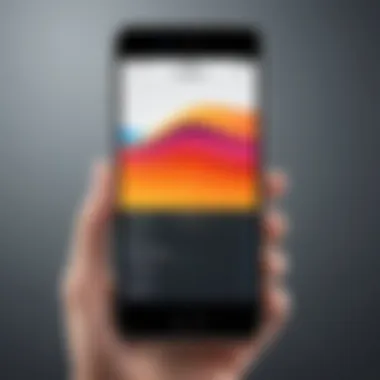
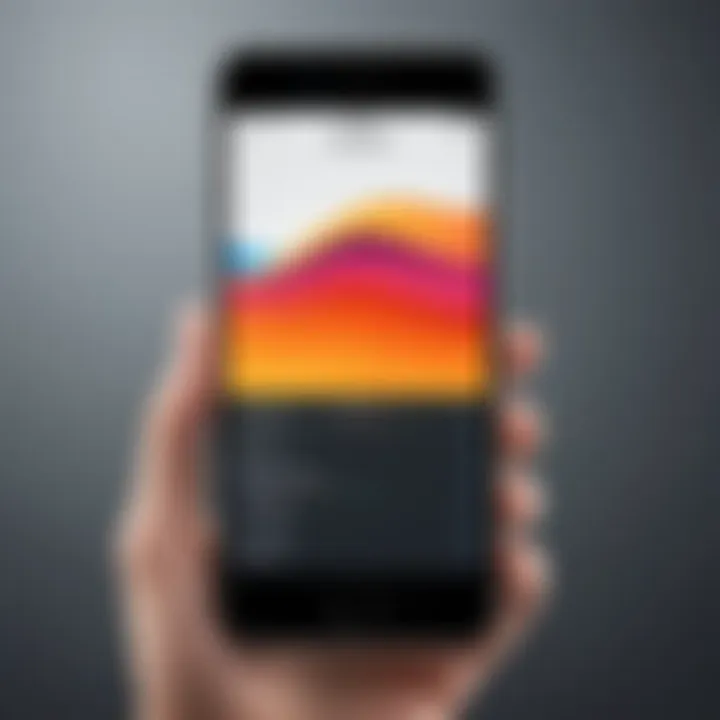
Intro
In today’s world, where mobile photography has taken center stage, a commonly faced issue is keeping those stunning images manageable in size. Whether it’s to avoid filling up your iPhone’s precious storage or to ensure smooth sharing, effectively reducing photo file sizes without sacrificing quality is a skill every iPhone user should master. This guide will not only touch upon various techniques and available settings but will also shed some light on third-party applications that can lend a helping hand. It'll be a journey through understanding why file sizes can balloon, the key elements of image formats, and efficient storage management tactics.
Taking the time to delve into these methods not only keeps your collection tidy but also enhances your overall iPhone experience. As you flip through your camera roll or decide to send pictures to family and friends, knowing these strategies will ensure that the beautiful memories captured fit like a glove within your device, making life that much easier.
Throughout this article, you will discover essential tips and tools, most are utterly accessible, designed to help users from all walks of tech-savviness. So, let’s get rolling and take command of how we manage our cherished photos!
Prolusion
In our digital age, where every moment can be captured in a blink, the quality of our photos often outweighs the size we are willing to sacrifice. When you snap a picture on your iPhone, you might be left with a dazzling, high-resolution image. However, this can also lead to storage headaches.
With iPhones boasting advanced camera technology, it’s easy to accumulate a hefty gallery filled with stunning shots. But there’s a catch. Large photo files can consume most of your device's storage space, making it tough to download new apps, save new content, or even record a fresh video when your storage is at critical levels.
So, why is managing photo file sizes on an iPhone crucial? For one, it enhances the performance of your device. A cluttered storage system can slow down the overall operation of your iPhone, causing lag or the notorious dreaded notifications. Additionally, considering that sharing photos has become a common practice, it’s important to balance quality with file size.
Reducing photo sizes carries practical benefits:
- Improved Device Performance: Less congestion in storage translates to smoother operations.
- Efficient Sharing: Smaller files upload and share faster through social media or messaging apps, making connections seamless.
- Optimized Backups: It becomes easier to back up your photos, ensuring you don’t lose those cherished moments due to overflow.
In this article, we will navigate through various methods of reducing photo file sizes. By understanding the tools available—be it through built-in settings in your iPhone or the plethora of third-party applications—you’ll be able to store your memories without the weight of unnecessary bulk. Let’s dive into how you can optimize your iPhone’s photo collection effectively.
Understanding Photo File Size
To navigate the vast landscape of digital photography, one must grasp the concept of photo file size. This understanding serves as a cornerstone for the rest of the discussion about effectively managing images on your iPhone. Large photo files can be a real headache, especially when you're trying to save precious storage space on your device. It’s not just about capturing stunning moments; it’s also about knowing how those moments are stored and managed.
Defining Photo File Size
In simple terms, photo file size refers to the amount of data required to store a single image. This data is usually measured in kilobytes (KB), megabytes (MB), or gigabytes (GB). When you take a photo, your iPhone captures intricate details, colors, and metadata, which accumulate into the final file size.
For instance, a standard image taken in JPEG format is typically smaller compared to one saved in RAW format. This is because JPEG uses compression techniques that reduce the file size, while RAW files retain the full quality of the image, resulting in larger file sizes. The balance between quality and size becomes crucial as users begin to strategize their photo management.
Factors Affecting File Size
Several factors contribute to the size of photo files. Let’s delve into a few:
- Image Resolution: Higher resolution means more pixels and thus a larger file size. A photo taken with a higher megapixel count will naturally be bigger than one taken with a lower count.
- File Format: The file type also plays a significant role. For instance, JPEG files are generally smaller than PNG files due to compression differences. On the other hand, the HEIF format provides efficient compression while maintaining quality, making it an excellent alternative.
- Color Depth: This refers to the number of bits used to represent the color of a single pixel. More bits equal richer colors but also larger file sizes.
- Image Content Complexity: A photo with a lot of detail, colors, or textures will typically be larger than simpler images. Think about a closely-shot photo of a vibrant flower; it's gonna be heftier than a plain landscape shot without much detail.
"Understanding the nuances of these factors empowers users to make informed choices that can significantly optimize their photo management strategy."
Knowing the impact of these elements allows you to make smarter decisions about taking, storing, and sharing photos. Whether you're posting on social media or saving to cloud storage, a clear understanding of photo file size is imperative for anyone looking to manage their iPhone’s storage effectively.
The Importance of Managing Photo Sizes
In today's digital landscape, especially with the rise of photography via smartphones, managing photo sizes is not just a nice-to-have but a crucial aspect of device usage. The iPhone offers impressive capabilities, allowing users to capture high-quality images. However, this high-quality imagery often comes at the expense of storage space. As photos accumulate, they can gobble up precious gigabytes, leading to performance slowdowns and potentially hindering your overall experience with the device.
Maintaining efficiency is one of the main benefits of managing photo sizes. When your iPhone's storage is full, it can become sluggish, affecting not just your photo gallery but your whole phone experience. Apps may crash more often, and updates can be difficult to install without clearing out space. Therefore, maintaining optimal photo sizes is essential to keep your device running smoothly.
Another factor to consider is the ease of sharing and uploading photos. Large files take longer to send via email, upload to social media, or even back up to the cloud. You may find yourself brewing coffee while waiting for that massive photo to upload. When images are compressed, sharing becomes a breeze, making capturing and relaying moments instantaneous. By managing photo sizes, you can maintain a swift workflow for both personal and professional use.
Furthermore, many people are increasingly aware or concerned about data usage, especially if they have limited plans or slow connections. Smaller photo files consume less data, which can be a game changer when you're trying to conserve your data allowance. Thus, being strategic about photo sizes aligns with both practical and economic considerations in our data-driven age.


Storage Limitations on iPhone
Storage limitations vary widely depending on the model of your iPhone. For example, older models might only have 32 GB of storage, which can fill up in no time with a few bursts of photo sessions. Even the latest models, which boast larger capacities, can become overcrowded without judicious photo management. Understanding your storage limits can help you make informed decisions on how to keep your photo library tidy.
Photos consume more space than you might expect. A typical image captured with an iPhone camera can range from 2 MB to over 10 MB each. While this size may not seem significant at first, consider that if you snap hundreds or even thousands of photos over a period, the cumulative effect can be substantial. Regularly assessing and adjusting photo sizes is key to preventing your device from feeling like a brick.
"A proactive approach to managing photo sizes can be the difference between a seamless experience and a konstant fight for storage space."
Sharing and Uploading Considerations
In an era where social media dominates our interactions, sharing photos should be a quick and easy process. When your images are in sizeable formats, it’s easy to fall into the quagmire of slow uploads and endless buffering. This not only compromises your time but also diminishes the excitement of sharing a moment with friends or family. By reducing image sizes, you ensure a faster and more reliable sharing experience.
When contemplating uploads to platforms like Facebook or Instagram, remember that each platform has its own guidelines for optimal image dimensions and sizes. Adhering to these can lead to better quality posts while keeping your data footprint in check. Users can benefit from understanding these requirements, as lower file sizes can lead to improved upload times and reduced frustration.
Moreover, with the rising trend of online backups, the less space your photo files take, the easier it is to back them up safely to cloud services. Inconveniences with cloud storage may arise due to large file sizes, including longer upload times and increased costs for expanded storage options. Managing photo sizes therefore leads to efficient storage utilization and less hassle.
Native iPhone Settings for Image Optimization
When it comes to managing photo file sizes on your iPhone, the native settings play a vital role. Taking advantage of the built-in features can help users optimize images effectively while retaining satisfactory quality. The iPhone, designed with user convenience in mind, provides options that not only improve storage management but also enhance the overall photo experience.
Changing Photo Format
JPEG vs. HEIF
One of the key factors influencing photo file sizes is the format in which they are saved. JPEG and HEIF encapsulate different methods of compressing images. JPEG has long been a mainstay, prized for its compatibility across most devices. However, HEIF, introduced with iOS 11, boasts a higher compression rate without sacrificing quality, which means you can fit more images in the same space. The choice between the two formats often hinges on your needs. If sharing and accessibility are your priorities, JPEG holds the upper hand. On the contrary, for those who want every bit of photo quality while saving space, HEIF shines brightly.
How to Change Format Settings
Changing the format settings is straightforward. From the Settings app, navigate to Camera and then to Formats. There, you can select between High Efficiency for HEIF or Most Compatible for JPEG. This option is particularly beneficial when you’re planning to share photos with users of different devices. In fast-paced scenarios, having an adaptable format can save time and hassle. However, remember that not all applications support HEIF, which might present compatibility issues later on.
Adjusting Camera Settings
Reducing Image Quality
Sometimes, reducing image quality can be a practical approach when the primary focus is saving storage rather than achieving the highest resolution. This adjustment is especially useful for everyday snaps or for users who may not plan to print images at all. By adjusting the settings, you can strike a balance on quality versus size, where lower quality options effectively minimize the file size. This can be particularly handy when taking multiple photos in quick succession or when the images are meant for temporary storage or social media sharing.
Enabling Live Photo Options
Enabling Live Photo options can enhance your photography experience, but it comes with its own baggage. While the feature captures brief video clips along with still images, it can also dramatically increase the file size of each photo. If your goal is to save space, consider turning this feature off when it's not necessary. However, if capturing the moment in a vibrant, dynamic way is important to you and storage isn’t a concern, Live Photos can provide added value to your snapshots. Akin to deciding between a fleeting moment and an art piece, your choice here determines the blend between creativity and practicality.
"Choosing the right settings on your iPhone is like picking the right tool for a job; it determines your efficiency and end results."
In summary, the native settings on your iPhone allow for a wealth of options that cater to various storage needs and personal preferences. By adjusting formats and camera settings, users can significantly optimize their photo files, ensuring they maintain control over their device’s storage space.
Using Third-Party Applications
When it comes to managing large photo files on your iPhone, third-party applications can be game-changers. They open a world of options beyond the native settings Apple provides, allowing users to tailor their photo editing and compression needs more precisely. Many of these apps not only help reduce file sizes but also maintain photo quality, making them essential tools for anyone serious about mobile photography.
Popular Image Compression Apps
App Reviews and Comparisons
In this sea of apps, the reviews and comparisons can guide you through which ones might suit your needs. A standout option is Compress Photos & Pictures, which simplifies the image compression process with an intuitive interface. Users rave about the ability to compress images by up to 80% without noticeable quality loss. However, compared to alternatives like ImageSize, this app doesn’t offer detailed control over compression levels.
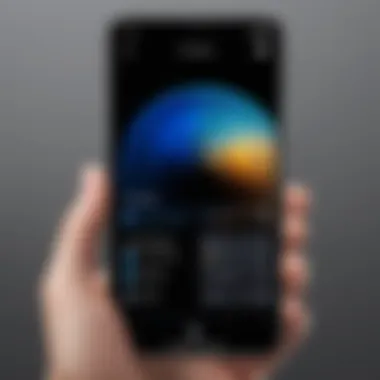
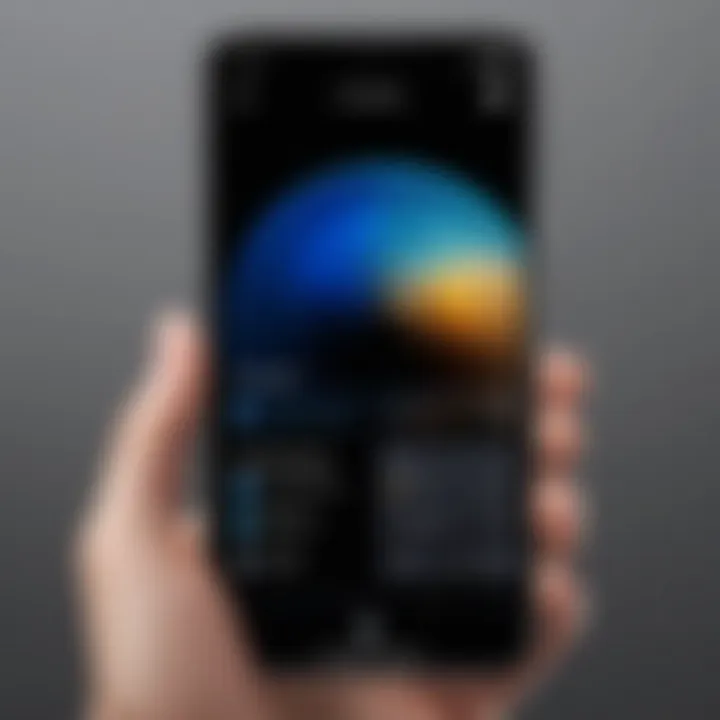
The comparisons between apps often come down to user preferences. While one app might excel in batch processing, another might be more efficient for single images. Such distinctions are vital — understanding whether you’re a casual photographer or a more serious one can sway your choice.
"Finding the right compression app can feel like searching for a needle in a haystack, but it’s all about knowing what features matter most to you."
User-Friendly Features
The user-friendliness of an application can be a make-or-break factor. For instance, take JPEG Mini. Its one-click compression solution allows users to handle larger backups with minimal effort. It’s remarkable how a simple, clean interface can reduce the learning curve associated with these technological tools. But don’t be fooled; its simplicity doesn’t come at the expense of power. It efficiently processes bulk uploads as well as allows for more intricate edits if you want to get down to the nitty-gritty.
On the other hand, some apps like Snapseed provide extensive editing features, which might overwhelm users looking for straightforward compression. Thus, weighing these user-friendly elements is essential — they can determine whether you spend more time editing images or simply enjoying them.
Editing Photos for Size Reduction
Basic Editing Tools
Basic editing tools play a crucial role in photo file management. Think of cropping, rotating, or simple adjustments in brightness and contrast. Tools like Photoshop Express offer these necessities for individuals looking to cut down on file size before uploading. The advantage here is substantial: you get to control the dimensions of your images and preserve important elements.
However, one downside might be the lack of advanced features, which other more comprehensive apps might offer. But if your goal is to simplify, then these basic tools deliver perfectly. When you're pressed for time and need quick edits, they come in handy without distracting you with unnecessary complexity.
Advanced Filter Options
Moving on to advanced filter options, these can greatly enhance or reduce photo file sizes, depending on your strategy. For example, in Adobe Lightroom, applying specific filters can optimize image files while allowing for artistic flair. Filters help streamline images, reducing the pixel density, which often leads to smaller file sizes.
A clear advantage of using filters is their dual-role capability — while they help in reducing size, they can also enhance visual appeal. But one must tread carefully; overdoing filters can sometimes result in images that feel overly processed and lose their original charm. Balancing this is vital to maintain both quality and file size reduction.
Online Compression Tools
When it comes to managing the ever-expanding library of photos on your iPhone, online compression tools can be a game-changer. These handy services allow users to significantly reduce the file size of their images without sacrificing the quality that matters most. Utilizing such tools is particularly important for someone who regularly shares photos or needs to free up space. Rather than relying solely on the native settings or third-party applications, online compression tools provide a level of convenience and efficiency that can elevate your photo management experience.
Benefits of Using Online Tools
The advantages of using online compression tools are numerous and deserve a closer look.
- Accessibility: One of the most straightforward benefits is that these tools are usually accessible through any web browser. You don’t have to download or install anything, which can be a big plus if you’re short on space or need a quick solution on the go.
- Batch Processing: Many online compression services allow users to upload multiple images at once. This saves time, making it easy to manage large quantities of photos with just a few clicks.
- Cost-Effective: Most online tools are free or offer a generous free tier. This is particularly appealing for individuals or small businesses that may not have the budget for expensive software.
- Various Formats Supported: Online tools can usually compress a range of file formats, including JPEG, PNG, and GIF among others. This means you won’t be limited to just one type of image when it comes to managing your photo sizes.
"Utilizing online compression tools empowers users to take control of their photo libraries, ensuring that essential memories do not get lost in the shuffle of storage limitations."
Top Online Compression Services
There are plenty of online services out there, but not all are created equal. Here are some of the most well-regarded options that can help you manage your iPhone's photo file sizes efficiently:
- TinyPNG: Initially focused on PNGs, TinyPNG also supports JPEG files. This service utilizes smart lossy compression, which preserves image quality while drastically reducing file size. It's easy to use and provides instant feedback on how much space will be saved.
- Compressor.io: This platform supports a variety of file types and offers both lossy and lossless compression, giving users options depending on their needs. People are drawn to its straightforward interface and effective outcomes.
- JPEG-Optimiser: A simple yet effective online tool that allows you to adjust the quality and size of JPEG files. It’s particularly handy for those who want more control over how much compression is applied.
- ILoveImg: This service not only compresses images but offers additional features such as image cropping, conversion, and editing. Its versatility makes it a strong contender for anyone looking to manage their photos more comprehensively.
These tools stand ready to aid in your journey toward a more efficient photo library. Each one has unique features and capabilities that can cater to your specific needs, making them valuable assets in reducing photo file sizes on your iPhone.
Best Practices for Photo Management
Effectively managing photo files on your iPhone is crucial for maintaining optimal storage and performance. Good practices not only enhance your device's longevity but also streamline your digital life. By understanding how to efficiently manage photo files, one can free up space, avoid potential storage-related grief, and ensure a seamless experience when viewing or sharing images.
This section offers insight into important practices such as regular maintenance and creating backups. Following these practices will ensure that you keep your photo library organized and functional, preserving both quality and convenience.
Regular File Maintenance
Regular file maintenance refers to frequently reviewing and organizing your photo library. It’s easy to accumulate a mountain of images that can weigh down your program and storage. A few simple actions can help keep this clutter at bay.


- Periodic Review: Take time every month to check for duplicates or unwanted images. Using built-in tools or apps can make detecting duplicates easier.
- Rating Photos: You might find it beneficial to rate or categorize photos immediately after capturing them. This can make finding favorites or significant images simpler.
- Deleting Unnecessary Files: Letting go of blurry pictures or duplicates is a must. Often, people hang on to too many photos that serve no purpose. Clearing these out not only saves space but also makes your library easier to navigate.
"A well-organized photo library is a happy one. The peace of mind in knowing you can find images quickly is priceless."
By maintaining your file management every so often, you ensure that your iPhone runs smoothly and that your photo collection is always aligned with your needs.
Creating Backups
Creating backups is fundamental in maintaining the safety of your cherished memories. There are two prominent methods for backup: utilizing cloud services and external storage options. Each has its own merits and can be pivotal in different situations.
Utilizing Cloud Services
Cloud services like iCloud or Google Photos offer a seamless way to back up your photos without needing physical storage. One of the key characteristics of these services is how they automatically sync your images whenever connected to Wi-Fi. This means you don’t have to worry about missing those precious moments.
Moreover, cloud services provide the flexibility to access your photos from anywhere, as long as there’s an internet connection. This accessibility makes it a popular choice among users. Additionally, many of these services offer free tiers that allow backing up a limited number of files, which can be a beneficial starting point for those not keen on subscriptions.
However, it's important to keep in mind that while convenient, relying solely on cloud may pose its own vulnerabilities, such as potential data breaches or service outages. It's wise to maintain a separate backup method for maximum security.
External Storage Options
For those who prefer a tangible solution, external storage options remain a strong contender. Using devices like USB drives or external hard drives provides a reliable backup method. The standout feature of these options is the control they offer. You manage your files directly, deciding what to transfer.
This method is beneficial for avoiding reliance on internet connectivity or service availability. Users can simply connect their external storage to the device, transfer their images, and store them securely at home or in a safe location.
However, this method does bring drawbacks, such as the risk of loss or damage to the storage device. Additionally, external drives may not offer the same ease of access as cloud services, making them a bit less convenient for daily use.
Ending
In wrapping up this exploration of reducing photo file sizes on the iPhone, it's vital to consider the implications and advantages of effective photo management. Navigating the nuances of image optimization is not merely a technical task, it’s a step towards an improved user experience that enhances the way we store, share, and cherish our memories.
Importance of Photo Management
The ability to manage photo sizes is crucial for several reasons:
- Storage Efficiency: Your iPhone comes with limited storage, and oversized photos can quickly eat away at this precious space. By implementing the strategies discussed, you can significantly prolong the lifespan of your device's storage capacity.
- Ease of Sharing: Large files can become cumbersome when sharing with friends or on social platforms. Compressing photos streamlines this process, allowing for quicker uploads and downloads, ensuring you don't miss a moment in the digital sphere.
- Preserving Quality: Optimizing doesn’t equate to sacrificing quality. When done right, you can maintain a high level of detail in your photos while reducing their sizes, striking the perfect balance between quality and efficiency.
Ultimately, understanding how to reduce photo file sizes effectively can have a profound impact on your digital life. It opens up opportunities for better organization, easier retrieval, and a more enjoyable photography experience overall. As mobile technology continues to advance, refining these skills becomes not only beneficial but essential for anyone looking to make the most out of their iPhone’s capabilities.
"Moment captured in pixels is worth more than a thousand words, but only if you can store it!"
Links to Relevant Articles
When it comes to grasping the finer points of photo file management, diving into well-researched articles can shed light on diverse strategies you might not have considered yet. Some valuable links include:
Exploring these resources can offer foundational knowledge and alternative approaches to image size management that might validate or challenge your current practices. Such insights can make your photo experience richer and more informed.
Recommended Apps and Tools
Choosing the right applications for managing photo file sizes on your iPhone can drastically streamline your processes. Here are a few well-reviewed apps and tools to consider:
- ImageOptim - This app simplifies the process of image compression while keeping high quality intact. Its capability to handle multiple formats makes it quite versatile for different users.
- JPEGmini - This tool is particularly user-friendly and claims to reduce JPEG file sizes significantly without noticeable loss in quality.
- Compress Photos & Pictures - A straightforward app that allows users to easily adjust image resolutions and formats based on their specific needs.
These tools not only help in file compression but also enhance your organizational capabilities while optimizing storage.
"Investing time in exploring the right resources can yield better photo management skills that save space and enhance your iPhone experience."
Optimizing image files on your iPhone doesn’t end here. Ongoing learning and adapting to new tools will keep your photography practice fresh and efficient.



