Techniques to Reduce Photo File Size on iPhone
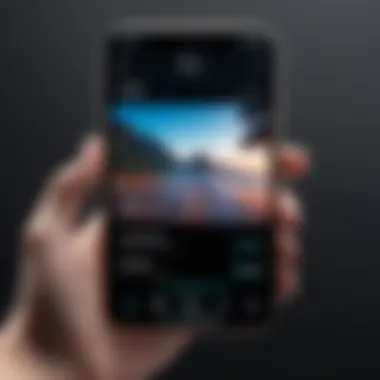

Intro
In today's digital age, where every snapshot can tell a story or capture a fleeting moment, managing photo file sizes on your iPhone becomes crucial. The simplicity of snapping a picture can quickly turn into a headache, especially when your storage becomes bogged down by high-resolution images. This article will address the need for optimizing photo file sizes without compromising quality. It offers various techniques, tips, and tools to help users effectively handle their photo library—a task that can seem daunting but is indeed manageable with the right strategies.
The significance of this undertaking lies not just in preservation of storage space but also in ensuring ease of sharing. As we navigate through this guide, we'll delve into the common pitfalls and present valuable insights that cater to both casual users and those well-versed in technology alike. As we go along, you'll find practical steps that resonate with your iPhone use, no matter your level of tech-savvy.
Let's embark on this journey of enhancing your iPhone experience by making your photo library more manageable!
Key Features
When we think about photo optimization on an iPhone, several features become key players. Firstly, the device's camera quality is designed to capture images in extraordinary detail. However, with great power comes great responsibility—those high-quality images often translate into significant file sizes. It's like having a high-performance car that consumes fuel at an alarming rate; knowing how to refuel efficiently is essential.
- Image Formats: iPhones usually save images in HEIC format, which provides better compression without sacrificing quality. This is akin to fitting a thousand-pound elephant into a compact car while maintaining its essence.
- Storage Management: iOS offers tools like Optimize iPhone Storage, which automatically manages the balance between image quality and storage. It’s a proverbial balancing act where the user is left with the freedom to focus on capturing moments instead of fretting over storage limits.
- Editing Apps: Numerous third-party apps are available that allow for photo optimizations, like resizing and compressing files effectively. Tools such as Image Size or Photo Compress serve as handy allies in this endeavor. They access different strategies to ensure your images take up less space while still retaining decent clarity.
The combination of these features dramatically alters how users perceive their storage needs and the overall performance of their device. By familiarizing oneself with these elements, one can navigate the complexities of photo management with increased confidence.
Techniques for Optimizing Photo File Size
When it comes to optimizing your iPhone photos, various techniques come into play. Each of these methods presents its advantages, depending on the user’s preferences and requirements.
- Adjusting Camera Settings: Your iPhone has a few built-in settings to help minimize file size from the get-go. For example, switching from HEIC to JPEG can make a difference. Though HEIC is considered superior, JPEG compatibility might be more valuable for some users.
- Use iCloud: Opting for iCloud Photos not only backs up your photos but also keeps your devices decluttered. Activate the feature, and your images will be kept in the cloud while your device retains only optimized versions.
- Editing on the Go: Editing photos on your iPhone using built-in tools can also streamline your file sizes. Cropping an image to fit your desired framing does more than aesthetic adjustments; it reduces the overall footprint of the file.
- Resizing Images Before Sharing: If you plan to share images on social media or messenger apps, resizing them ahead of time can be a game changer. Applications that offer batch resizing can speed up the process, so you're not left with giant files that hinder quick sharing.
"A picture may be worth a thousand words, but keeping its size manageable can save you countless headaches."
By integrating these techniques into your routine, you complement your existing processes while enhancing your iPhone's capabilities.
Closure
In summary, taking the time to understand and implement photo optimization on your iPhone can yield significant returns, both in terms of storage space and ease of sharing. From the key features that iPhones present to the effective techniques available at the fingertips, knowing how to handle photo file sizes is no longer a matter of guesswork.
So, arm yourself with this knowledge, and take charge of your photo library. Whether you're an amateur photographer or a tech enthusiast, the tools and techniques discussed in this guide will serve as your compass in the realm of photo management on your iPhone.
Prologue to Photo File Size Reduction
In a world dominated by visuals, the importance of managing photo file sizes on an iPhone can’t be overstated. With cameras capturing images in stunning detail, the resultant file sizes can quickly spiral into the territory of concern. This section serves as an essential prologue, laying the groundwork for understanding why reducing photo sizes is not just a technical preference but a practical necessity.
Moreover, as we all know, storage is limited, especially when using devices with smaller internal memory. The more photos you hold, the less you have available for apps, music, and other files. Considering that many users rely heavily on their iPhones for capturing life’s moments, keeping an organized and optimized photo library becomes increasingly important.
"Image optimization enhances storage efficiency and significantly enhances the ease of sharing."
Let’s delve into two crucial subsections that provide deeper insights into this topic, beginning with a clear explanation of file sizes.
Understanding File Sizes
At its core, a photo file’s size is determined by various factors, including the resolution and quality of the image. Simply put, a higher resolution means more pixels, which directly translates to larger file sizes. For those snapping shots at 12 megapixels or beyond, the difference in size can be astronomical. For example, a RAW file taken on the latest iPhone can be around 25 megabytes, whereas a JPEG file might shrink down to about 5 megabytes, showing how formats affect size.
Wouldn't it be great if you had a more precise handle on what each aspect meant? Ultimately, understanding file sizes helps not just in optimizing storage but also in enhancing sharing capabilities. Overly large files can be a bear to send over email or other messaging platforms, leading to frustration.
Reasons for Reducing Photo Sizes
Reducing photo sizes isn’t just about clearing up space; it plays a role in different functionalities of our iPhones. Here are some compelling reasons:
- Storage Management: As mentioned earlier, the balance of storage between various apps and media is delicate. Reducing photo sizes frees up significant space for other uses.
- Faster Loading Times: Smaller files generally allow for quicker uploads and downloads. If you are frequently sharing images on social media, small file sizes contribute to speedy posting.
- Ease of Sharing: When files are reduced, sharing them via texts, emails, or cloud services becomes less cumbersome. Reducing size enables seamless integration with apps and services engineered for communication.
- Data Limits: For those on limited data plans, bandwith is a key concern. Transmitting smaller files saves data and limits costs incurred through excess usage.
In sum, understanding and optimizing photo file sizes on your iPhone is not just beneficial—it's transformative. It not only enables better device performance but also enhances how we capture, share, and archive our cherished memories.
Built-in iPhone Features for Image Optimization
Optimizing image size on your iPhone is crucial for efficient storage management and seamless sharing of photos. Every new generation of iPhone comes equipped with more advanced features, allowing users to tailor their photo-taking and storage experience. Understanding these built-in options can lead to smarter usage of your device’s capabilities.
Adjusting Camera Settings
When you first pick up your iPhone, it’s pretty easy to get lost in the myriad of camera features it offers. You might think that simply snapping a picture is enough, but there’s a bit more nuance to it.
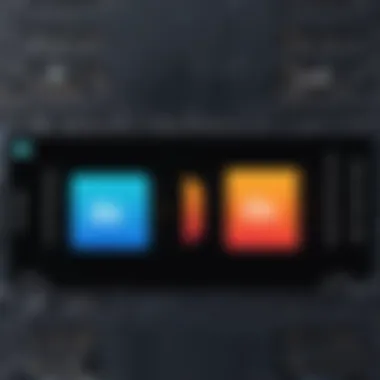

One of the first steps for photo size management is adjusting camera settings. The iPhone provides a few sliders and toggles that can make a noticeable difference in photo size. For instance, there’s the option to switch between HEIF and JPEG file formats.
- HEIF (High Efficiency Image Format) significantly reduces file size while maintaining image quality. This might be your go-to for everyday snapshots, especially if you snap away at family gatherings or travels.
- JPEG, on the other hand, is the standard but leads to larger file sizes. It’s suitable if you’re sharing images with people who might not use newer devices that support HEIF.
To adjust the settings, go to the Settings app, tap Camera, and then Formats. Choosing the High Efficiency option can save you quite a bit of space without sacrificing quality. It also pays to remember that using Live Photos can inflate file sizes. Consider switching it off if you’re aiming to keep your storage on the leaner side.
Utilizing the Optimize Storage Option
Another fantastic feature is the Optimize Storage setting. This feature is a godsend for those who frequently find themselves navigating the murky waters of low storage on their devices. When enabled, this option cleverly manages your photo library, uploading full-resolution images to iCloud while keeping smaller, optimized versions on your device.
This automatic process means you won't have to fret about constantly deleting photos just to free up space, all while ensuring you have access to your images at a moment’s notice.
Here’s a closer look at how this option helps:
- Seamless Integration: When the setting is turned on, your photos can still be accessed quickly, regardless of whether they are stored on your device or in iCloud.
- Automatic Management: As your device fills up, the iPhone intelligently decides which images should stay on the device and which ones can be offloaded.
- Peace of Mind: There’s an innate comfort found in knowing your memories are safely backed up without cluttering your device's memory.
To enable Optimize Storage, navigate to Settings, select Photos, and tap on Optimize iPhone Storage. This option can really make a difference, particularly if you love taking pictures but are less excited about managing storage.
“Managing photo sizes on the iPhone doesn’t need to feel like a chore. With the right settings, your photos can be both high quality and storage-efficient.”
Equipping oneself with these built-in features provides a comprehensive approach to managing photo sizes effectively. It offers users the assurance that they’re not just taking great shots but are also handling them smartly.”
Photo Editing Apps for File Size Management
The ability to efficiently manage photo file sizes on an iPhone is essential for anyone looking to optimize their storage and maintain the quality of their images. Photo editing apps play a pivotal role in achieving this goal. These applications offer more than just filters and enhancements; they provide cutting-edge features designed to compress, resize, and otherwise manipulate image files to fit your needs. By the end of this section, you should have a clearer understanding of how these tools can streamline your photo management.
Exploring Third-Party Applications
In the world of photo editing, not all applications are created equal. Third-party apps can significantly expand the capabilities of your native iPhone features. They cater to different needs and skill levels, making it easier to handle image file size without sacrificing quality.
Specific Features of Popular Apps
When examining popular apps like Adobe Lightroom or Snapseed, you’ll find unique features that make them stand out.
- Compression Tools: These apps often allow users to reduce image size while maintaining visual integrity. For instance, Lightroom offers a 'Save for Web' option which allows you to balance quality and size effortlessly.
- Batch Processing: A notable characteristic is the ability to apply changes to multiple photos at once. This can save time when you have a gallery of images needing size adjustments.
- Advanced Filters: Some of these applications include filters that can automatically adjust the size of a photo based on the standard requirements for social media uploads, which is increasingly helpful for users looking to share quickly.
These features make these apps a beneficial choice for managing photo sizes, as they allow for tailored adjustments without excessive hassle. However, users should be aware that some advanced features may come with a steep learning curve or require subscription fees—both factors worth considering before committing.
User Permissions and Privacy Considerations
When it comes to managing photos, privacy cannot be overlooked. Each third-party app requests certain permissions that could impact your data security.
- Access to Photo Library: Most apps necessitate access to your photo library, which can raise alarms for privacy-conscious users. It’s crucial to understand why an app needs these permissions. For example, VSCO needs access to your library to allow you to edit images directly in the app, but this access also entails that you trust the app’s data handling policies.
- Data Sharing Policies: Always be aware of an app’s data-sharing policies before downloading. Some apps might share user data with third parties for advertising purposes, which can be a dealbreaker for many.
- Opt-in Features: Certain apps provide options for users to opt-out of data collection practices. Ensuring whether an app respects user privacy or not is key to maintaining control over your information.
Comparative Analysis of App Performance
When it comes to comparing the performance of these apps, it’s important to consider real-world user experiences as well as expert reviews.
- Speed: Some apps excel in quickly processing images without significant lag, whereas others might leave you waiting longer for large file edits.
- Output Quality: Post-processing quality is vital. Applications that retain image quality while reducing size, like Photoshop Express, usually stand out in user feedback.
- User Interface: Apps that offer a straightforward, intuitive interface often get better engagement rates. An easily navigable layout is crucial for both novice and expert users.
This comparative analysis not only highlights the significance of app features but also underscores the need for users to test a few options to find the one that resonates with them. Ultimately, the right photo editing app can enhance your ability to maintain a well-organized photo library without sacrificing image quality.
Converting File Formats to Reduce Size
When dealing with photos on an iPhone, converting file formats is an important step most users overlook. This conversion can lead to significant reductions in file size while maintaining an adequate level of image quality. With various formats available, each providing unique characteristics, understanding how to convert them effectively makes a difference. It also can enhance compatibility with other devices and platforms. Transforming a photo file can optimize the storage on your iPhone, leaving you with more space for other apps and files.
Understanding Different Formats
Image formats are not created equal. Some formats are designed for high-quality images, while others prioritize file size. Here's a quick breakdown of common formats:
- JPEG: This is one of the most popular formats for photographs. JPEG files are heavily compressed, which means they take up less space, but some quality loss occurs, especially if the image undergoes multiple saves.
- PNG: Unlike JPEG, PNG files maintain quality regardless of compression, making them ideal for graphics, but they are usually larger in size.
- HEIF: High Efficiency Image Format (HEIF) is a modern alternative that offers much better compression and quality compared to JPEG, though not all devices support it yet.
- GIF: Mainly used for animations, GIFs are excellent for short clips but aren't suitable for high-quality or still photos.
Understanding these formats and their properties is key. By selecting the right format, you can ultimately manage your photo storage more effectively.
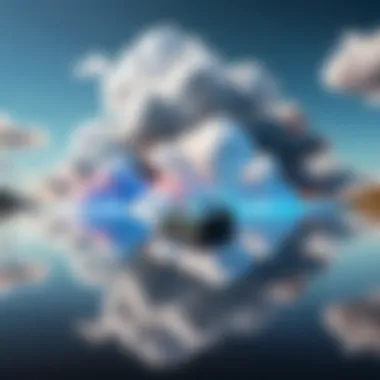

Steps to Convert File Formats on iPhone
Converting file formats on an iPhone can be seamlessly done using built-in features or third-party applications. Here’s how:
- Using the Photos App:
- Using Files App:
- Using Third-Party Apps:
- Open the Photos app and select the image you’d like to convert.
- Tap the Share button at the bottom left corner, then select Save to Files. Here, choose a location.
- While this method doesn’t directly change the format, this step is often necessary for using third-party apps for conversion.
- After saving the image in the Files app, you can open it.
- Tap the file and select Quick Look. Here, you can share and choose another format by selecting Export.
- Download an app like Image Converter or JPEG-PNG Image File Converter from the App Store.
- Open the app and follow the prompts to choose the specific images.
- Select the desired format (JPEG, PNG, HEIF) and hit convert. This usually takes only a few seconds.
Converting file formats can significantly affect your storage efficiency, enabling you to store more images without breaking the bank on iCloud storage.
This route not only frees up much-needed space but also helps in maintaining a more organized photo library. By taking these steps, you can effectively manage your iPhone’s storage while ensuring your photos remain accessible and suitable for sharing.
Leveraging Cloud Services for Storage
In today’s digital age, the growing volume of photos captured on smartphones, particularly iPhones, has made effective storage solutions vital. Leveraging cloud services emerges as a smart strategy to manage storage space while ensuring accessibility and security of your photo library. Cloud solutions not only help to alleviate storage pressure on your device but also allow for seamless sharing and collaboration with others. Let's take a closer look at the unique dimension that cloud services bring to optimizing photo file size on your iPhone.
Benefits of Cloud Storage Solutions
Cloud storage has a plethora of advantages that can help iPhone users effectively manage their photo files. Here are some key benefits:
- Expansive Storage Capacity: Unlike the limited internal storage of the iPhone, with cloud services, users can opt for plans that offer ample space, accommodating mountains of memories. This scalability means never having to delete cherished photos to make room for new ones.
- Ease of Access: Whether you’re at home or on the go, cloud storage provides access to your photos from any device with an internet connection. This is particularly handy for those who use multiple devices and want their photo library to sync effortlessly.
- Automatic Backup: Many cloud services offer automatic backups, ensuring that your photos are regularly saved without manual intervention. This protects your files from accidental deletions or device malfunctions.
- Enhanced Security: Cloud storage often comes with built-in security measures such as encryption and two-factor authentication. This adds an extra layer of protection to your private collections.
- Collaboration and Sharing: Sharing images with friends or family becomes a breeze with cloud solutions. You can create shared folders or albums, allowing others to view, download, or even contribute to your photo collection. This feature encourages collaboration on projects like event planning or keeping track of family gatherings.
"Cloud storage not only reshapes how we store photos, but it also revolutionizes the way we engage with our memories."
Integrating iCloud for Photo Management
iCloud serves as Apple’s native cloud service, designed to integrate seamlessly with your iPhone and enhance the entire photo management experience. Leveraging iCloud offers unique benefits:
- Synchronized Libraries: All of your photo libraries across your Apple devices—such as Macs, iPads, and iPhones—can synchronize through iCloud. This guarantees that your edited works and newly taken pictures reflect across all devices.
- Optimize Storage Setting: Within iCloud settings, there's an option called "Optimize iPhone Storage". Activating this feature keeps high-resolution photos in the cloud while storing smaller, device-friendly versions on your iPhone. This clever balancing act keeps essential files at your fingertips, without sacrificing space.
- Shared Albums: iCloud allows users to create shared albums that others can view or contribute to, making it easy to gather memories from groups. This convenience is particularly useful for family events or trips with friends, where you can pool everyone’s photos into one folder effortlessly.
- Family Sharing: By utilizing iCloud’s Family Sharing feature, families can share a single storage plan, pooling their photo storage into a communal space. This collective approach allows more economical use of storage while keeping each member's files organized.
Given the ever-increasing reliance on photographs in our lives, utilizing cloud services—especially iCloud—not only streamlines storage but revolutionizes photo management altogether. By incorporating these insights, iPhone users can significantly enhance their experience and maintain a robust, organized photo library.
Exporting Photos with Custom Sizes
When dealing with photo file sizes on an iPhone, the capability to export images at custom sizes becomes vital. This feature not only caters to our diverse needs for sharing and storage but also plays a pivotal role in streamlining photo management. In a world where digital imagery can quickly clutter our devices, mastering the nuances of custom exports allows for impressive savings in space without substantial losses in quality. Choosing the right size can significantly influence how those images are perceived—be it for social media, archival purposes, or professional presentations.
Methods for Selective Export
Selective exporting refers to the process of choosing specific images for export while leaving the rest intact. This can be essential for those who frequently upload photos to platforms needing particular dimensions. Options like manually resizing pictures directly on the iPhone or employing applications tailored for this function are just the tip of the iceberg.
Here’s how you can effectively manage selective exports:
- Using Built-in Editing Features: The iPhone’s Photos app allows minor edits, including cropping, which can change the file size.
- Photo Editing Apps: Apps like Image Size or Photoshop Express provide easy interfaces for selecting desired dimensions. You simply set preferred width and height, and they convert the image accordingly.
- Sharing Features: Sometimes, sharing options in apps like Instagram automatically reduce the image size to meet the platform’s recommendations—it cuts down manual processing time.
Remember, the more precise the selection is, the more manageable your photo library will become. Whether for business or pleasure, making mindful choices about the images you share ensures you maintain a wonderfully organized collection.
Understanding Quality vs. Size Trade-offs
Diving into the intricacies of selecting export sizes brings us to a critical point: the inevitable trade-off between quality and size. It’s not merely a matter of slapping a lower file size on a photo and hoping for the best.
Some things to keep in mind include:
- Lossy vs. Lossless Compression: Lossy image compression (like JPEG) dramatically reduces file size but sacrifices detail, whereas lossless formats (like PNG) preserve quality but often lead to larger files. Understanding when to apply each is key.
- Resolution Considerations: Lowering resolution can ease file sizes, yet lower resolutions may ruin the picture clarity on larger displays. Knowing your audience’s viewing habits helps tailor your exports effectively.
- End-Use Scenarios: If the exported image will only appear online, a smaller size might suffice. However, if it’s meant for print, you’ll want a much higher resolution.
"A wise saying goes: you can’t make a silk purse from a sow’s ear. Understanding what choices lead to the best results is fundamental."
Limitations and Considerations
When considering optimizing photo file size on an iPhone, it’s essential to grasp the inherent limitations and considerations that come with the various methods available. While the strategies mentioned throughout the article equip users with tools for effective image management, any approach carries its own set of drawbacks that one must vigilantly contemplate. By diving into these limitations, we not only protect the integrity of our images but also ensure that we’re making informed decisions when it comes to managing our digital assets.


In navigating the world of image optimization, ask yourself: does the method you choose align with your needs without sacrificing quality? Each choice presents nuggets of wisdom and potential pitfalls.
Impact on Image Quality
The quest for reduced file size often raises the red flag of compromising image quality. It’s a balancing act; effectively shrinking photo file sizes while aiming to maintain acceptable visual clarity can be tricky. Lossy compression techniques do this well, but they can introduce notable artifacts, such as visible distortions, especially in high-contrast images.
For example, if you take a vibrant sunset, the rich hues may blend awkwardly when compressed too heavily. The bright yellows–oranges might morph into an unpleasing, dull palette rather than retaining their original brilliance. Here are a few points to consider regarding the impact on image quality:
- Balancing Act: Always weigh the need to save storage against the desire for visual fidelity. High-quality images might take up more space, but they also present better when showcased.
- Careful Selection: Opt for formats with lossless characteristics where possible. These retain quality much better, although they may take up more space.
- Test Different Methods: Experiment with various compression levels to find that sweet spot where quality isn't dramatically sacrificed.
"Quality over quantity isn't just an aphorism; it's an essential guide in the world of digital images."
Potential Loss of Metadata
As we seek to optimize the size of our photos, another critical concern is the potential loss of metadata. Metadata includes important details about the image, such as the date and time it was taken, camera settings, and even location coordinates. It’s what gives context to a picture, turning a simple photo into a memorable narrative. When file sizes are reduced, particularly through certain applications or formats, this vital information can easily get stripped away, leaving behind just an image barren of its story.
Here’s why loss of metadata matters:
- Historical Context: Without metadata, an image loses its time capsule effect. If you try to reminisce later, all you have is a picture without a memory attached.
- Licensing and Copyright: In professional photography, metadata can be essential for preserving licensing information. When sharing files, losing that context could lead to disputes or unintentional misuse.
- Organizational Issues: Relying only on visual cues can hinder the ability to organize and retrieve photos efficiently. Metadata often assists in sorting and searching for specific images in an extensive library.
All things considered, while optimizing photo sizes on your iPhone offers numerous advantages, recognizing limitations like potential image quality loss and metadata stripping can guide you toward making the best choices for your photographic endeavors.
Best Practices for Maintaining Photo Libraries
Maintaining a well-organized photo library can feel like navigating a maze, especially with the sheer volume of pictures most people accumulate over time. But here's the bottom line: if you want to optimize your photo file sizes and make the most of your iPhone storage, it’s crucial to keep your library tidy. A clean library not only helps with space but also makes it a breeze to find and manage your photos when you need them most. Regular maintenance and proper organization ensure quicker access, make sharing easier, and enhance your overall experience using your device.
Regular Maintenance and Organization
When it comes to keeping your photo library in shipshape, regular maintenance is the name of the game. If you think about it, just like your physical space, your digital space needs a little TLC now and then. Start by getting rid of duplicates; nothing clutters up a library quicker than multiple copies of the same pic. There are several apps that can sort through your images and flag duplicates for you, saving you the hassle of going through everything manually.
In addition to removing duplicates, create specific albums to group your photos by event, theme, or year. This not only helps you streamline your library, but it also makes searching more intuitive. For example, you might have an album called "Family Vacations" or "Graduations." Whittle down the number of albums to just the essentials, so you’re not overwhelmed when scrolling through the app.
Another handy trick is to periodically review your library. This means setting aside a bit of time each month or quarter to look through recent uploads. Asking yourself questions like, "Do I really need ten pictures of that dish I cooked?" can help manage file sizes effectively. In fact, if a picture doesn’t evoke any feelings or memories, it may be time to hit the delete button. Overall, not waiting until things pile up can save your sanity and storage space.
Education on Image Formats and Compression
Understanding image formats and compression is crucial for anyone looking to optimize their photo library on an iPhone. Many users aren’t fully aware that different formats can significantly influence both file size and image quality. JPEG is a common format and is typically smaller because it uses compression to reduce file size. However, this won’t always be the case for all images. On the flip side, formats like RAW capture much more detail and quality, but they also eat up storage quickly.
Some users may default to shooting in their camera app’s highest quality, thinking that’s their best bet for keeping everything vibrant. Not necessarily.
It’s about finding the right balance between quality and size. Educate yourself on how to use formats that better suit your needs; if you’re just sharing images on social media, for instance, JPEG is often sufficient and saves on space.
Compression tools are also invaluable. There are several apps available that can help compress your images without noticeably affecting quality. Familiarizing yourself with these tools not only grants you control over your image sizes but also helps you make informed decisions based on your storage capacity.
Ultimately, the more you know about the underlying formats and how they interact with your needs, the better you can tailor your photo management strategies.
"Regular maintenance combined with a solid understanding of formats can elevate your photo management experience."
To wrap it all up, keeping your photo library tidy involves efficient maintenance and a commitment to understand image options. Not only does it promote storage efficiency, but it also enhances your experience when capturing and sharing memories.
End: Mastering Photo Size Management on iPhone
The management of photo file sizes on an iPhone is more than just a mundane task; it's a vital practice that merges functionality with efficiency. This article has unraveled various methodologies that align with the specific needs of tech-savvy individuals. It’s crucial to realize that photo size impacts not only storage capacity but also image quality and sharing capabilities. With the exponential growth of images in our daily life, optimization becomes a necessity rather than an option.
Each technique discussed throughout this article serves a distinct purpose. Whether it’s leveraging built-in iPhone features, utilizing third-party apps, or employing cloud services, the strategies revealed help in streamlining photo libraries and enhancing user experience.
"The key to efficiency is understanding what tools are available and how to use them effectively."
Recap of Key Strategies
- Adjusting Camera Settings: Modify image resolution according to your needs.
- Using the Optimize Storage Option: Leverage iCloud’s storage facility efficiently.
- Exploring Photo Editing Apps: Certain apps like JPEGmini and ImageSize help in compressing images without severe quality loss.
- Converting File Formats: Move to more efficient formats like HEIF that can save substantial space.
- Selective Exporting Techniques: Tailor your export settings to balance quality and file size appropriately.
It's about identifying the right blend of these strategies to not only reduce photo sizes but to also ensure that your images remain crisp and clear. The variety of choices means that one can find a personalized approach that fits both their storage needs and their aesthetic demands.
Encouraging Informed Practices
Taking the time to understand the implications of your choices can make all the difference. Here are several practices to consider:
- Regularly Review Your Photo Library: Set intervals to clean out photos that are no longer needed.
- Stay Updated on Software and Apps: Technology evolves rapidly, and so do capabilities for managing files.
- Educate Yourself About Formats: Knowing the difference between JPEG, PNG, HEIF, and others can guide your storage decisions.
By cultivating informed habits, your experience in handling images can improve significantly. This not only preserves your storage but also allows for capturing breathtaking moments without worrying about constraints. Mastery of photo size management on your iPhone encompasses recognizing the balance between efficiency and quality, thus enhancing your digital photography experience.



