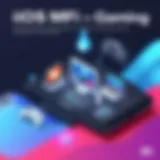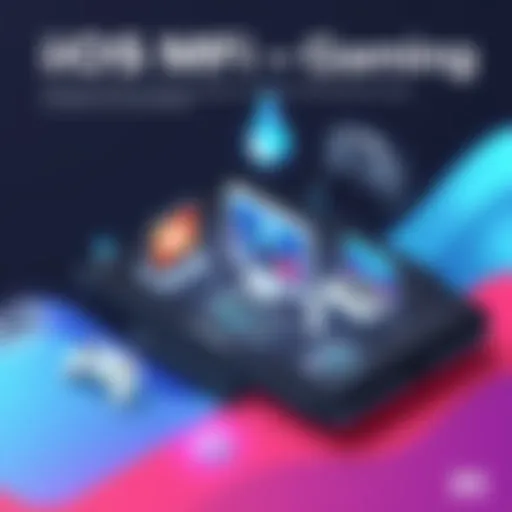Recover Deleted Pictures from Internal Storage: A Guide


Intro
Losing precious images can be frustrating. There are various reasons why pictures might get deleted from internal storage. Accidental deletion, system failures, and even software crashes can contribute to this loss. Fortunately, with a variety of methods available, recovering these deleted pictures is often feasible. This guide aims to explore effective strategies and tools to retrieve lost images, focusing on both software options and manual techniques tailored for different devices. By understanding these methods, tech-savvy users can minimize the pain associated with lost memories and gain insights into preventative measures to safeguard their data in the future.
Key Features
When it comes to recovering deleted pictures, knowing the features of available tools can significantly enhance the recovery process. Factors like ease of use, recovery speed, and compatibility with multiple devices are crucial.
- Ease of Use: Opt for recovery tools that are user-friendly, allowing even those with limited tech skills to navigate the recovery process with ease.
- Recovery Speed: Fast recovery is essential. Tools that can quickly scan and retrieve deleted files save time and frustration.
- Compatibility: Different devices and operating systems require specific software. Ensure the selected recovery tool works well with your particular setup, whether it's Android, iOS, Windows, or macOS.
Software Tools for Recovery
Using specialized software is one of the most effective ways to retrieve deleted images.
Recuva
Recuva is a popular option for Windows users. It can recover deleted files from hard drives, memory cards, and other storage devices. The interface is straightforward, making it accessible to users of all levels.
- Pros: Free version available; deep scan option for thorough recovery.
- Cons: Limited features in free version; Windows only.
Disk Drill
Disk Drill is available for both Windows and macOS. It supports a wide range of file formats and storage devices.
- Pros: User-friendly interface; strong recovery capabilities.
- Cons: Some advanced features require a paid version.
EaseUS Data Recovery Wizard
This tool is adaptable and works on various platforms. It's particularly noted for its intuitive design and effectiveness.
- Pros: Comprehensive scanning options; compatible with multiple formats.
- Cons: Free version has recovery limits.
Manual Techniques for Recovery
In addition to software solutions, there are manual methods that can help restore deleted pictures. These often require knowledge of the specific device.
For Android Users
- Google Photos: If the user has backed up images using Google Photos, they can restore deleted pictures from the Trash folder.
- File Manager: Check the device's file manager for a temporary files section.
For iOS Users
- Recently Deleted Album: Open the Photos app and look in the 'Recently Deleted' album. Pictures can be recovered within 30 days of deletion.
- iCloud: If iCloud Backup was enabled, consider restoring from the backup.
Remember to frequently back up your important data. Preventative measures are the most reliable way to avoid deletion issues in the future.
Closure
Recovering deleted pictures from internal storage can often be achieved through a range of both software and manual techniques. Users should take time to assess their needs and select the methods most suited for their devices. Understanding the features of different tools will empower tech-savvy individuals to navigate data challenges effectively. By following the guidelines presented above, it's possible to recover lost images while also implementing measures to safeguard data in the future.
Understanding Data Deletion
Grasping the concept of data deletion is a foundational step in the journey of recovering deleted pictures from internal storage. When you understand how data deletion operates, it empowers you with insights into the recovery process. This knowledge helps in evaluating how deleted data can be restored effectively. Moreover, it sets the stage for exploring various methods to retrieve lost images.
What Happens When Data is Deleted
When data is deleted from a device, the file itself is typically not removed immediately. Instead, the operating system marks the memory space occupied by the file as available for new data. This essentially means that until new data is written over this space, recovery of the deleted file remains a possibility. Understanding this allows one to act promptly, maximizing chances for successful recovery.
Types of Data Deletion
Data deletion can occur in several forms, each carrying distinctive characteristics and implications for recovery. Analyzing these types can illuminate their impact on the data recovery process and the effectiveness of different recovery techniques.
Voluntary Deletion
Voluntary deletion occurs when the user intentionally removes a file, such as pictures or any data. This type of deletion is significant because the act is generally straightforward to understand and address. Users often believe that once deleted, files are permanently gone. However, as mentioned earlier, this is not usually the case. The key characteristic of voluntary deletion is user intent, which makes it an important concept in the realm of data recovery. Its primary benefit lies in the predictability of the circumstances surrounding the loss. In this article, understanding voluntary deletion aids in applying targeted recovery strategies, as it is a prevalent reason for data loss.


Accidental Deletion
Accidental deletion represents a frequent and relatable cause of data loss. It can happen when a user mistakenly deletes a file or a group of files while intending to remove something else. The nature of this type of deletion emphasizes the unpredictability and lack of planning on the part of the user, which complicates recovery efforts. One significant aspect of accidental deletion is that users are often unaware of the potential for recovery until it is too late. This characteristic creates urgency in employing proper recovery tools or methods. Recognizing this aspect can say a lot about the need for quick recovery solutions in urgent situations.
System Errors
System errors often occur due to software bugs, corrupted files, or hardware failures, leading to unexpected data loss. Unlike voluntary and accidental deletions, system errors can remove files without the user's direct input, making them particularly challenging to address. The key characteristic of system errors is their unpredictability. They can strike at any time, catching users off guard. In the context of this article, understanding system errors stresses the importance of regular backups and recovery plans for mitigating future risks.
Initial Steps After Deletion
Recovering deleted pictures requires a careful approach. The first steps taken after deletion play a crucial role in the likelihood of success in recovery. Immediate actions can significantly enhance the chances of restoring lost images. Understanding these steps is paramount for anyone faced with such a frustrating situation.
Immediate Actions to Consider
As soon as you realize that pictures have been deleted, it is important to respond swiftly. Here are some immediate actions to take:
- Stop Using the Device: This is one of the critical measures. Continued use of the device increases the risk of overwriting the deleted data. The more you use it, the higher the chance that the space occupied by deleted files gets filled with new data.
- Assess the Situation: Take time to assess what has been deleted and how it happened. Understanding the cause can help determine the right recovery path.
- Check Recently Deleted: Many devices have a "Recently Deleted" folder. Checking this should be your first step as some devices keep deleted files for a short duration before permanent deletion.
By taking these immediate actions, you establish a foundation for a more effective recovery process.
Avoiding New Data Overwriting
To maximize the chances of recovery, avoiding new data overwriting is critical. Here are some recommendations:
- Utilize Airplane Mode: Switch your device to airplane mode. This limits the functions of the device and prevents unnecessary data usage, which could overwrite deleted files.
- Limit App Usage: Avoid opening applications that automatically create cache files. This includes photo apps and social media. Each time you open such apps, they may use space that contains recoverable files.
- Manual Storage Management: If possible, refrain from downloading new files, music, or apps until recovery attempts have been completed. This will help preserve the data that might still be retrievable.
Remember: Data recovery is time-sensitive. The sooner you act, the better your chances.
These steps reinforce a more effective recovery environment, increasing the potential to retrieve deleted images. With careful thought and prompt action, it is indeed possible to recover precious visuals before they are lost forever.
Tools for Data Recovery
In the realm of data recovery, tools play a crucial role. These tools encompass software and device-specific solutions designed to assist individuals in reclaiming lost images. The process of recovery can be intricate, and utilizing the right tools can make a substantial difference in the outcome.
Key Considerations: When choosing a recovery tool, several factors come into play. The ease of use, compatibility with devices, and the extent of features available all merit consideration. Moreover, a successful recovery often depends on how promptly the tools are used following the deletion of files. A good recovery tool can scan storage extensively, retrieving images that may seem lost forever.
Software Options for Recovery
Software for image recovery stands as the backbone for many individuals facing deleted pictures. Numerous reliable software solutions can help locate and restore lost data efficiently.
Popular Recovery Software Overview
Popular recovery software has emerged as a reliable ally in image recovery efforts. Tools like Recuva, EaseUS Data Recovery Wizard, and Disk Drill have gained traction among users for their efficacy. Each program is notable for its unique strengths, such as user-friendliness and comprehensive scanning capabilities.
For instance, Recuva provides a deep scan option, which increases the likelihood of recovering deleted files. This offers a significant advantage for users who fear that standard scans may miss critical images. However, it is important to acknowledge the possible limitation in retrieval rates for certain file types.
Comparative Analysis of Software Features
In the landscape of data recovery, a comparative analysis of software features is essential to make informed choices. Such analysis focuses on aspects like recovery speeds, supported file formats, and additional functionalities.
For example, EaseUS Data Recovery Wizard stands out for its preview feature, allowing users to see potential recoverable files before restoration. It also supports a wide range of formats, making it suitable for various imaging needs. On the other hand, this software's free version has recovery limits, which may be a drawback for users needing extensive recovery services.
Device-Specific Recovery Solutions
Device-specific recovery solutions cater to the unique needs of different operating systems. They enable targeted recovery based on the device in use, maximizing the chances of successful image restoration.
Android Recovery Tools
Android recovery tools are tailored for mobile devices. Applications like Dr. Fone and EaseUS MobiSaver focus on image retrieval from Android's internal storage. These tools are praised for their straightforward interfaces and effective scanning.
The key feature of such tools is their ability to retrieve images even from corrupted devices. However, users must keep in mind the occasional limitations on the types of deleted files that can be recovered.
iOS Recovery Tools
For iOS users, tools like iMobie PhoneRescue have proven useful. These tools allow users to recover deleted photos and videos directly from their devices.
One standout capability of iMobie PhoneRescue is its ability to bypass iCloud, allowing recovery from backups that may not be readily accessible. That said, the tool's performance relies heavily on having current and comprehensive backup data available.


Windows Recovery Tools
On the Windows operating system, software such as MiniTool Power Data Recovery and Recuva are commonly utilized. Many users favor these programs due to their ability to repair and recover lost data from various storage devices.
The unique feature of MiniTool is its partition recovery, which can restore entire sections of data. Nevertheless, this recovery process can be time-consuming, and users should be prepared for lengthy scanning periods.
Mac Recovery Tools
Mac users have access to tools like Stellar Data Recovery and Data Rescue. These programs are effective in scanning the Mac environment and restoring lost images.
Stellar Data Recovery is noted for its multiple file system support, which allows recovery from various formatted disks. A disadvantage could be a relatively high cost for a full version, but it remains a reputable choice for serious recovery needs.
By considering the various tools available, users can increase their chances of recovering deleted images effectively and efficiently. Each tool has specific strengths, and understanding these can guide decisions based on individual circumstances.
Step-by-Step Recovery Process
Understanding the Step-by-Step Recovery Process is crucial for anyone who has accidentally deleted photos. This section provides actionable insights into recovering lost pictures from internal storage. By following a methodical approach, users can maximize their chances of successful recovery. Each method outlined here is tailored for specific devices and operating systems, ensuring a comprehensive guide for diverse users.
Using Recovery Software on Android Devices
To recover deleted pictures from an Android device, start by choosing a reliable data recovery software. Several options are available, such as Dr.Fone, EaseUS MobiSaver, and DiskDigger. Once selected, follow these steps:
- Install the Software: Download and install the chosen recovery tool on your computer. Ensure it is the version compatible with your PC.
- Connect Your Device: Use a USB cable to connect your Android device to the computer. Make sure USB debugging is enabled in your device settings. This is critical for the software to access your device’s internal storage.
- Scan for Deleted Photos: Launch the recovery software and initiate a scan. Allow the software to search for all deleted files. This process may take time based on device storage size.
- Preview and Recover: Once the scan is complete, preview the recoverable files. Select the pictures you wish to restore and follow the prompts to recover them back to your device or computer.
Using Recovery Software on iOS Devices
Recovering pictures from an iOS device, like an iPhone or iPad, requires specialized software due to security measures in place. Recommended options include Tenorshare UltData and iMobie PhoneRescue. Steps are as follows:
- Download the Software: Install the preferred recovery software on your PC or Mac. Verify that it supports your iOS version.
- Connect the iOS Device: Connect your iPhone or iPad to the computer. Ensure it is unlocked to allow the software to access your data.
- Start the Scan: Within the software, select the option to recover from device. Start the scanning process, allowing the tool to search for deleted files.
- Review and Restore: After scanning, view the found photos. Select the desired items and initiate the recovery process.
Using Recovery Software on Windows
For Windows users, the approach to recover deleted pictures is similar to other platforms, but the tools may vary. Software like Recuva and EaseUS Data Recovery Wizard are popular choices. Here’s how to proceed:
- Download Recovery Software: Choose and install the software on your Windows PC. Run the installation.
- Initiate the Scan: Open the program and select the type of scan—quick or deep. Adjust settings for more thorough recovery if needed.
- Wait for the Scan to Complete: Depending on file size, this step could take a while. Ensure the process completes to capture all potential files.
- Select and Recover Photos: Find the deleted images from the results, select them, and choose the recovery option. Store them in a safe location, not on the same drive to avoid overwriting.
Using Recovery Software on Mac
Mac users have a range of recovery options, including Disk Drill and Remo Recover. To recover deleted photos:
- Get the Recovery Software: Download and install your chosen program on your Mac. Always ensure compatibility with your macOS version.
- Connect Storage Device: If necessary, connect the device from which you want to recover photos. If you are working directly on the Mac, ensure the storage section is selected.
- Conduct the Scan: Launch the software and begin the scanning process. Select specific locations to search for deleted files.
- Restore Photo Files: After scanning, browse the recoverable files. Select the deleted pictures you require and recover them.
This step-by-step methodical process provides assurance when recovering deleted pictures. Ensuring the right software and following precise procedures can significantly improve recovery success rates.
Manual Recovery Methods
Manual recovery methods play a crucial role in restoring deleted pictures from internal storage. These methods provide alternative solutions when automated recovery software fails or is unavailable. Thus, understanding how to effectively implement these strategies enhances the chances of successfully retrieving lost images. Moreover, manual approaches often involve utilizing built-in features of devices or leveraging backup services, which are integral to data management.
Checking Backup Services
Cloud Backup Solutions
Cloud backup solutions offer a seamless way to protect data from being lost. These services automatically back up user data over the internet, ensuring that copies are stored safely in the cloud. A key characteristic is accessibility; users can retrieve their files from any device with an internet connection. The primary benefit of cloud backup is the ease of access and restoration, which can be a lifesaver when pictures are deleted.
However, a unique feature of cloud backup solutions is the automatic syncing capability. This allows for real-time updates of files, keeping backups current. While this is advantageous, not all users may feel comfortable relying on a third-party service for their sensitive data. Security concerns, such as data breaches, may deter some from utilizing these solutions.
Local Backup Options
Local backup options provide a tangible method for saving important files. This approach involves saving copies on physical devices like external hard drives or USB flash drives. A key characteristic of this method is that it does not require an internet connection, making it accessible anytime.
The primary benefit of local backups is control. Users can manage their data physically and avoid potential risks associated with cloud services. However, a unique limitation is vulnerability to physical damage, such as loss or malfunctioning of the storage device. Users should regularly check and update local backups to mitigate such risks.
Utilizing Device Features
Photo Vaults
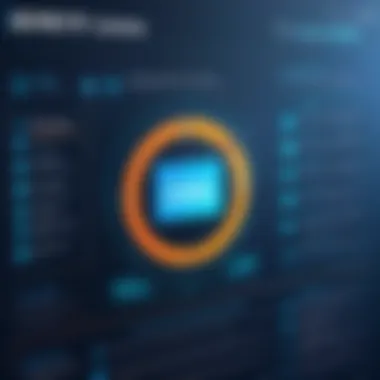

Photo vaults are applications designed to secure sensitive images. They provide a way to hide and protect photos on devices, ensuring they remain private. A key characteristic of photo vaults is their encryption, which safeguards images from unauthorized access. This makes them a beneficial choice for individuals wanting to ensure their data privacy.
A unique feature of photo vaults is the disguise option, where the app can appear as a different kind of application. This can help prevent unwanted access from curious individuals. However, although photo vaults provide security, they may require users to remember passwords or PINs. Losing access to a vault can result in permanent loss of files stored within.
Recycle Bin / Trash Features
The recycle bin or trash features on devices simplify the recovery of deleted files, making them user-friendly and efficient. Almost all operating systems contain a temporary storage area for deleted items. A key characteristic is that deleted images stay in the recycle bin for a specified period before permanent deletion.
This feature's primary advantage is that it allows easy recovery without specialized software. Users just need to navigate to the recycle bin, find their files, and restore them. However, the unique disadvantage is the limited retention period. If too much time passes, the files may be permanently removed. It is essential for users to act quickly if they want to utilize this option.
Preventing Future Data Loss
Data loss can happen suddenly, without warning. The consequences can be severe, especially if cherished memories, important documents, or critical work files are lost. Preventing future data loss is essential not only for peace of mind but also for maintaining efficiency in daily tasks. When users understand how to safeguard their data, they are more equipped to handle unforeseen circumstances effectively.
It involves proactive measures that significantly reduce the likelihood of data loss. Regular backups are a crucial part of this strategy. They provide a safety net in case something goes wrong, such as device theft, accidental deletion, or hardware failure.
Additionally, best practices in data management help create a stable environment for the storage of critical files. These practices can streamline recovery efforts and promote the longevity of devices.
Regular Backups as a Standard Practice
Backups serve as a fundamental practice for anyone who values their data. Regular backups ensure that copies of important files are stored in alternate locations, making it easier to retrieve them when needed.
Automation of Backups
One notable aspect of regular backups is automation. This process allows users to set up their systems to create backups automatically at scheduled intervals. Automation minimizes the risk of human error, as users may forget to perform backups manually. This is especially beneficial for non-technical individuals who may not think about data integrity.
The key characteristic of automation is its consistent application. When backups are automated, users often find comfort in knowing their data is routinely secured. Cloud services, for example, usually allow users to set specific time frames for data synchronization.
A unique feature of automation is real-time backup. Some tools offer this capability, which continuously saves changes made to files. This approach ensures that the most recent versions are securely stored. However, it can have disadvantages. For example, if files are inadvertently corrupted or infected with malware, that damage can propagate quickly through the backup system. Thus, while automation is beneficial, maintaining an awareness of potential downsides is crucial.
Identifying Key Data to Backup
Identifying what data to back up is another important aspect of data management. This process involves discerning which files are essential to the user and prioritizing them. Not all data is equally important. It could range from personal photos to critical business documents.
This aspect of data management emphasizes the importance of prioritization. Users need to assess their own data structure and determine which files are irreplaceable. For instance, pictures of family gatherings may hold greater sentimental value than temporary files from a work project.
A unique feature of identifying key data is its customizability. Each individual or organization has different needs and priorities. Users can tailor their backup strategies according to what they value most. The challenge lies in staying organized. Over time, data can accumulate, making it difficult to spot what truly needs to be preserved. The disadvantages here stem from potential oversight, where vital files may be forgotten if users do not regularly review their data landscape.
Best Practices for Data Management
Employing best practices for data management can enhance the efficacy of data preservation efforts. Discipline in how data is stored and maintained not only simplifies retrieval but also minimizes potential risks associated with data loss.
Some valuable practices include:
- Consistent file naming conventions: This helps in organizing files and makes searching easier.
- Routine audits of data storage: Regular assessments can detect duplicated files or data that no longer need to be retained.
- Using multiple storage solutions: Utilizing a combination of local and cloud storage can provide an extra layer of security.
- Limiting permissions on sensitive files: Ensuring that only trusted individuals have access to critical data reduces the risk of unintentional data loss.
Ultimately, proactive data management is a skill that can save users from unforeseen hardships. Investing time in these strategies allows users to maintain control over their data while providing a robust framework for recovery if incidents occur.
Epilogue
Recovering deleted pictures from internal storage is a vital process for anyone who relies on digital devices for capturing moments, be it through smartphones, tablets, or computers. The ability to retrieve lost images can significantly reduce the distress associated with accidental deletion. Understanding the steps and tools available not only helps regain access to cherished memories but also builds a solid foundation for future data management practices.
Effective recovery techniques often hinge on immediate action following the deletion. Knowing when and how to utilize recovery software, as well as manual methods, can make a notable difference. With advancements in technology, numerous tools have become accessible to users, offering various features tailored to their specific needs.
Moreover, this article emphasizes the importance of adopting strategies that prevent future data loss. Regular backups, whether through cloud services or local storage, can safeguard against the risks of permanent data deletion. Understanding built-in device features also plays a critical role in data preservation.
All these factors come together to form a comprehensive approach toward managing digital photos. Ultimately, being proactive about data management not only improves recovery chances but also enhances user confidence in handling technology.
Summary of Recovery Techniques
When it comes to recovering deleted pictures, several techniques come into play:
- Software Tools: Utilizing recovery software on Android, iOS, Windows, and Mac platforms can lead to successful retrievals. Each platform has options that cater to specific device needs.
- Manual Methods: Checking backup services such as Google Photos or iCloud often provides quick access to inadvertently deleted media. Moreover, features like photo vaults and recycle bins can be advantageous.
- Preventative Measures: Establishing regular backups and adhering to best practices in data management minimizes the risk of data loss in the first place.
- Popular software includes Disk Drill, EaseUS Data Recovery Wizard, and Recuva, each offering unique features.
Final Thoughts on Data Preservation
The significance of preserving digital memories cannot be understated. In today’s fast-paced, tech-driven world, data loss can occur unexpectedly. Therefore, this article's insights aim to empower readers with the necessary knowledge and tools to restore their deleted images efficiently.
"Digital preservation starts with awareness. Handling data wisely ensures that memories are never permanently lost."
Regular review and adaptation of one’s data management strategies is essential. Digital imaging is a significant part of modern life, serving as both documentation and celebration of experiences. Being well-informed and prepared opens the door to securing these moments for years to come.