Recover Your Apple Watch When You Forget the Passcode
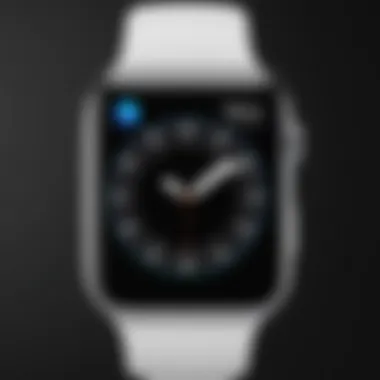

Intro
For many users, the Apple Watch is an essential part of their daily routine. It carries notifications, tracks fitness, and even manages calls. However, forgetting the passcode can be a frustrating hurdle. In this guide, we'll explore how to effectively recover your Apple Watch when faced with this situation. We will delve into the steps required for recovery, discuss what a factory reset entails, and provide tips to prevent such issues in the future.
Understanding the importance of the passcode is crucial. It protects your sensitive information and secures your personal data against unauthorized access. Yet, with the device's convenience also comes the risk of forgetting the passcode, which may lock you out of your watch. Fear not. This guide offers a clear roadmap to navigate this common problem.
Key Features
Security and Privacy
Apple has always placed a strong emphasis on security. The passcode is a critical feature that provides users with peace of mind, knowing their data is protected. When setting the passcode, it's vital to choose something memorable but secure. This balance can prevent future lockouts.
User Experience
The interface of the Apple Watch is designed with simplicity in mind. Easy navigation helps users interact with features effortlessly; however, it can lead to frustration when a forgotten passcode disrupts this flow. Understanding how to manage your access settings will enhance user experience.
Steps for Recovery
If you find yourself locked out of your Apple Watch, follow these steps
- Prepare Your iPhone: Ensure your iPhone is nearby and updated to the latest version of iOS. This is essential for syncing.
- Back Up Your Data: Before proceeding, back up your data to avoid losing any crucial information. Use iCloud or iTunes for this task.
- Unpair the Watch: Open the Watch app on your iPhone. Select your watch and tap "Unpair Watch". This action removes the passcode.
- Reset the Apple Watch: Manually reset the device if necessary. To do this, press and hold the side button until the Power Off slider appears. Drag the slider, then press and hold the side button again until the Apple logo shows.
- Set Up as New: Once reset, set the watch as a new device. You can restore from a backup if desired.
Implications of Resetting
Resetting your Apple Watch has significant implications. While it allows access to the device again, it also deletes all personal settings, apps, and data. Users must be aware of these changes and should only perform a reset as a last resort. The recovery process is not reversible.
It may also take time to reinstall apps and reconfigure settings to your preferences. Therefore, maintaining regular backups is a smart strategy.
Preventative Measures
To prevent issues in the future, consider the following tips:
- Write Passcodes Down: Keep a secure note of your passcode in a safe place.
- Use Face ID or Touch ID: If compatible, these features can simplify access to your devices, reducing the need for frequent passcode entries.
- Update Regularly: Keeping your devices on the latest software helps avoid bugs related to security features.
By utilizing these measures, you can minimize the chance of experiencing a lockout.
The End
Forgeting the passcode for your Apple Watch can be inconvenient, but a structured approach can lead to effective recovery. Understanding the implications of a reset, practicing good data management, and maintaining preventative strategies will enhance your overall user experience. With careful management, the stress of a forgotten passcode can be significantly diminished.
Prolusion to Passcodes on Apple Watch
Understanding the significance of passcodes on an Apple Watch is essential for users who rely on these devices in a digital world. Passcodes serve as the first line of defense against unauthorized access. With the Apple Watch storing sensitive information, including health data, notifications, and personal messages, a passcode ensures that this information remains confidential.
In this article, we will explore the various aspects of passcodes, including their primary purpose and how they significantly enhance security. Knowledge about these elements not only educates users but also aids in making informed decisions when setting up their devices.
Purpose of Passcodes
The primary purpose of a passcode on the Apple Watch is to safeguard your personal data. When enabled, a passcode prevents unauthorized individuals from accessing the watch's features and information. This is particularly crucial given that Apple Watches can connect to various applications and accounts, which heightens the risk of sensitive data breaches.
Moreover, a passcode protects users from potential identity theft or misuse of connected services. Besides, since the Apple Watch is a wearable device often used in public spaces, the likelihood of loss or theft increases. Thus, employing a passcode is a straightforward yet effective way to add an extra layer of security.
How Passcodes Enhance Security
Passcodes enhance security through several mechanisms. Firstly, it enables data encryption on the device. This means that even if someone gains physical access to the watch, they cannot view personal information without the correct passcode.
Secondly, enabling the passcode feature offers access control to apps that may contain sensitive information. For instance, banking or health-related applications that store confidential data can only be accessed after entering the passcode.
Finally, pairing the watch with iPhone or iPad adds further security by requiring the unlocked status of the paired device. This interdependence makes it harder for an unauthorized user to access your content. A well-chosen passcode, ideally a mixture of letters and numbers, can greatly reduce the chance of breaches, thus ensuring your personal information remains secure.
Understanding the Problem of Forgotten Passcodes
In the context of modern digital technology, the Apple Watch stands out as a multifaceted device. It is more than just a timepiece; it is a personalized tool that helps manage daily tasks, health insights, and communication. However, the effectiveness of this device can be significantly hindered when users forget their passcodes. Understanding the nuances of forgotten passcodes is crucial for any Apple Watch user. It offers insight into not only recovery processes but also user behavior with technology.
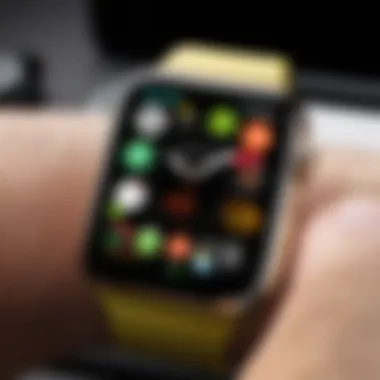

For many individuals, the Apple Watch connects to their iPhone and plays a vital role in their daily lives. A forgotten passcode can lead to loss of access to important notifications, fitness tracking, and more. Most importantly, it can create feelings of frustration and stress due to the loss of functionality. Users should recognize that awareness of common scenarios and prevention techniques can reduce the risk of being locked out.
Moreover, grasping this issue helps in recognizing the importance of device security. This extends beyond simple convenience; it encapsulates personal data security. Users need to maintain the integrity of their personal data while navigating the potential hurdles of a forgotten passcode. The consequences of being locked out can reverberate into daily life, emphasizing the need for strategies to cope with such situations effectively.
Common Scenarios Leading to Forgotten Passcodes
Several factors can contribute to forgetting an Apple Watch passcode. Here are a few common scenarios:
- Change in Routine: People often change their routines, leading to different use of the watch. A newly adopted routine might not warrant the use of the watch, causing users to forget their previously used passcodes.
- Multiple Devices: Many individuals own multiple Apple devices. The necessity to remember several passcodes can easily lead to confusion and ultimately forgetting one particular passcode.
- Infrequent Use: If the Apple Watch is not used frequently, the likelihood of forgetting the passcode increases significantly. People might not think about their passcodes if the device only comes out for alternate occasions.
- Inconsistent Updates: Occasionally, updating the watch or paired iPhone may change specific settings or require passcodes. Users not gradually familiarized with their new setup might forget the new code.
Effects of Locking the Device
Being locked out of the Apple Watch has several impacts that can affect the user experience:
- Loss of Functionality: The most immediate effect is the loss of access to the watch's features. Important notifications, health tracking data, and more get locked behind a forgotten passcode.
- Inability to Track Fitness Goals: Users rely on their Apple Watch for tracking workouts and daily activities. Being locked out disrupts this vital tracking, hindering users from reaching their fitness goals.
- Personal Data Security Risks: If a user has forgotten their passcode, it often implies there is a risk regarding their personal data security. Ensuring the Apple Watch remains secure at all times is paramount, especially when sensitive information is involved.
"Understanding the implications of forgetting your Apple Watch passcode is vital for effective management of your personal devices."
- Frustration and Anxiety: No one enjoys feeling helpless when technology does not function as intended. The emotional response to being locked out can include frustration and worry over what might be lost.
Recognizing the challenges of a forgotten passcode aids users in devising strategies that mitigate these problems. It can lead to preventive measures that enhance the overall experience of using the Apple Watch. The subsequent sections will outline feasible solutions to recover access while considering the broader impact on user experience.
Initial Steps to Take When Locked Out
When an Apple Watch user forgets their passcode, the immediate response can significantly impact the recovery process. Taking your time to reassess your options thoroughly is important. This section emphasizes the steps to take when locked out, maximizing recovery opportunities while minimizing the stress often associated with device lockouts.
Analyzing Options for Recovery
The first thing to do is prepare yourself mentally for the situation. Evaluate your options without jumping to conclusions. There are two primary methods for recovery when locked out: using the paired iPhone or built-in settings on the watch itself. Each option has its own set of steps and considerations.
- Using the Paired iPhone: If your Apple Watch is paired with an iPhone, recovery might be more straightforward. The watch's settings can often be reset through the Apple Watch app on the phone. In this case, ensure your phone is accessible and charged.
- Using the Watch Settings Directly: If the iPhone is unavailable, you can use the watch's settings to initiate a reset. Navigating to the appropriate settings can be a little more complex but is still achievable with patience. It is essential to understand these methods before proceeding.
Verifying iCloud Account Access
Before you begin the reset process, verify that you have access to your iCloud account. This step is crucial for two reasons. First, having access to iCloud allows you to restore data that may become lost during the reset. Second, certain features like Find My iPhone will require your iCloud information during re-pairing.
Here are some simple steps to check your iCloud account:
- Log In to iCloud: Access the iCloud website or use the iPhone settings to ensure you can log in successfully.
- Check Recovery Information: Make sure your recovery information is up-to-date as this may ease future recovery attempts.
- Back Up Important Data: If possible, back up any necessary data from your paired iPhone, as this can be important post-reset for data recovery.
"Understanding your recovery options can save considerable time and effort when dealing with a locked Apple Watch. Take one step at a time."
Approaching this situation with clarity and caution will set the stage for a more manageable recovery process.
Resetting Your Apple Watch
Resetting your Apple Watch is crucial when you find yourself locked out due to a forgotten passcode. This process restores your device to factory settings, erasing all data, including the passcode. While it may seem daunting, it is a necessary step to regain access. Resetting also allows for a fresh start by eliminating any forgotten configurations or settings.
Consider the benefits of resetting. It can resolve various issues, such as malfunctioning apps or connectivity problems. Additionally, it provides an opportunity to set a new passcode, one that you are less likely to forget in the future. However, it is essential to keep in mind that resetting will erase all your data. Thus, understanding how to backup your information beforehand is advisable.
Using the Paired iPhone for Resetting
To reset your Apple Watch using the paired iPhone is a straightforward approach. First, ensure that your iPhone is within range of the watch. Here are the steps to follow:
- Open the Apple Watch app on your iPhone.
- Select My Watch.
- Tap on General, then choose Reset.
- Finally, select Erase Apple Watch Content and Settings.
After confirming your decision, your watch will begin the reset process. This method is efficient because it utilizes the close connection with your iPhone, minimizing complications.
It is worth noting that if the Erase Apple Watch option is grayed out, it may indicate that your watch is not connected or that you need to unpair it first. In this case, follow the unpairing steps to fully reset via the iPhone.
Alternative Reset Method via the Watch
If you do not have access to your paired iPhone, you can reset your Apple Watch directly through the device itself. This method requires several straightforward actions:
- Press and hold the side button until you see the Power Off slider.
- Force-press (firmly press) the Power Off slider until you see the Erase All Content and Settings option.
- Tap on it, then confirm your choice.
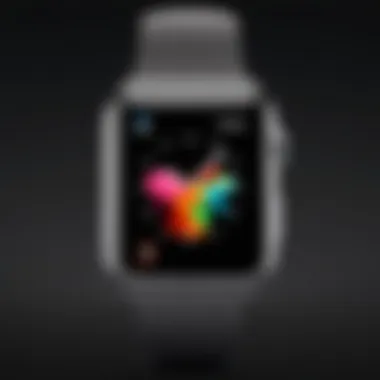
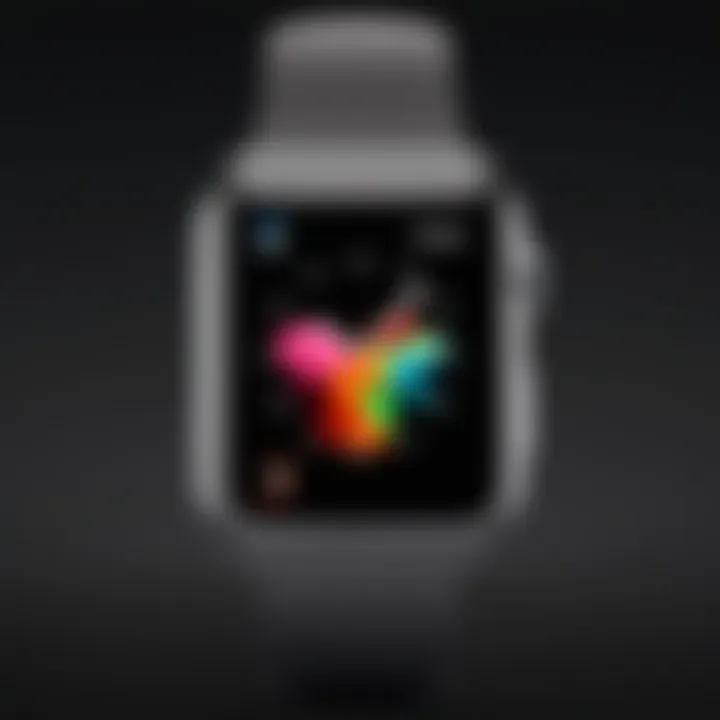
By choosing this method, you can effectively reset your watch without needing the paired phone. This can be particularly useful in situations where the phone is lost or inaccessible.
Step-by-Step Guide: Resetting via iPhone
Resetting your Apple Watch via the paired iPhone is a critical procedure for anyone who finds themselves locked out due to a forgotten passcode. This method is often the simplest and most efficient way to regain access. With this process, users benefit from familiar interfaces and options available on the iPhone. It also reduces reliance on the watch’s settings, which can be complicated to navigate when access is restricted. Ensuring the Apple Watch is re-paired effectively is essential not only for usability but also for maintaining the integrity of synced data. Below we break down the steps required to reset your Apple Watch through the iPhone app.
Accessing Apple Watch App
To begin, you must locate the Apple Watch app on your paired iPhone. This app serves as the main hub for managing Apple Watch settings and functions.
- Open the Apple Watch app. Usually, it is easily accessible thanks to its dedicated icon.
- Ensure that your iPhone is indeed paired with the correct watch. The app will display the connected watch at the top of the screen, confirming this pairing before proceeding will save time and confusion.
- If you are unsure about the pairing, you may check under the "My Watch" tab, which lists all watches associated with the iPhone.
This process is direct and efficient, enabling users to quickly interface with their watch settings.
Initiating the Reset Process
With the Apple Watch app open and the correct device selected, the next step is to initiate the reset. This process can be identified as follows:
- Scroll down to find the "General" option. This section contains various device settings, including those pertaining to reset options.
- Tap on "Reset". This brings you to a menu with different reset options.
- Select "Erase Apple Watch Content and Settings". This must be done with caution since it will lead to a complete factory reset of the device.
- Follow the prompts that will appear, which may ask for confirmation and whether to keep or remove your cellular plan (if applicable).
At this stage, keep in mind that the Apple Watch will no longer retain any saved content or settings. Make sure to read through on-screen instructions to avoid mistakes.
Completing the Reset and Re-pairing
After confirming the reset, the Apple Watch will erase all content and settings, returning it to a factory state. The final step involves re-pairing. This can be outlined as:
- Once the reset is complete, you will notice the watch screen shows the initial setup images. This indicates that the watch is ready for setup.
- Open the Apple Watch app on your iPhone. The app should prompt you to start pairing a new watch. You will follow the prompts that appear on both your iPhone and watch.
- Align the watch face within the camera viewfinder of the iPhone, allowing the devices to sync.
- Follow the on-screen instructions to set up preferences. You can restore from a backup if available, aiding in recovering previously stored data.
Upon successful completion of these steps, your Apple Watch should now be fully operational and reconnected to your iPhone. It is vital to monitor for any issues during this process, as complexity can arise if devices remain out of sync. Without proper care, the reset can lead to further locking out scenarios, which can cause hassle.
Step-by-Step Guide: Resetting via Watch
Resetting your Apple Watch directly through the device can feel daunting, particularly if forgotten passcodes ended up locking you out. However, the step-by-step process can be simplified. It’s important to understand this method not only serves as a way to regain access but also enables full control over your device’s settings without relying on the paired iPhone. Knowing how to reset via the watch is an asset for any Apple Watch user faced with this frustrating scenario.
Navigating the Settings Menu
The first action in resetting your Apple Watch is navigating the settings menu. If your Apple Watch is locked and you cannot remember the passcode, you won't have access to settings, and thus, this would be entirely unfeasible. However, if your watch is unlocked, here’s how to proceed:
- Wake your Apple Watch by tapping the screen or lifting your wrist.
- Press the Digital Crown to access the Home screen.
- Locate and tap the Settings app icon, which looks like a gear.
- In Settings, scroll down and tap on General.
- Within General, look for Reset options. This is where you will find the reset features available for your device.
If you can’t access the watch itself because of the passcode issue, then this method won’t work and you’ll need to use a different method, such as the hard reset.
Performing a Hard Reset
If the device is too locked for the settings menu to grant any access, performing a hard reset may become your best option. A hard reset returns your Apple Watch to its factory settings. Here’s how to perform a hard reset:
- Press and hold both the Side button and the Digital Crown for at least 10 seconds.
- Keep holding both buttons until you see the Apple logo appear on the screen.
- Once the logo appears, release both buttons. The watch will begin the reset process.
This hard reset removes all content and settings, returning the watch to its like-new condition. If you’re aiming to resolve a passcode issue, this process is often effective, enabling reconfiguration and re-pairing after completion.
It’s essential to remember that a hard reset will completely erase your data, so consider this only when all other options are exhausted.
In summary, having a clear understanding of how to reset your Apple Watch via its settings or by performing a hard reset is crucial for anyone who might forget their passcode. Following the above steps will help you regain access to your device.
Data Loss Considerations
Data loss is a critical concern when it comes to forgetting the passcode on an Apple Watch. Understanding the implications of resetting your watch not only prepares you for the process but also helps you make informed decisions about data management. As you navigate through recovery options, it becomes essential to recognize the potential effects on your personal data. This section elaborates on what you might lose and strategies to recover data after the reset.
Understanding What's Erased
When you forget your Apple Watch passcode and perform a reset, it's important to clarify what data will be lost. The reset process initiates a complete wipe of the device. This means:
- Health and Fitness Data: Any statistics related to your physical activities or health tracking will be erased. Keeping a backup often becomes crucial for users who monitor their health through the Apple Watch.
- App Data: Information from third-party apps that are not backed up elsewhere will also vanish. This can range from notes to fitness plans.
- Settings and Preferences: All customizations you made to your watch settings will reset to factory defaults. This includes face configurations and notifications.

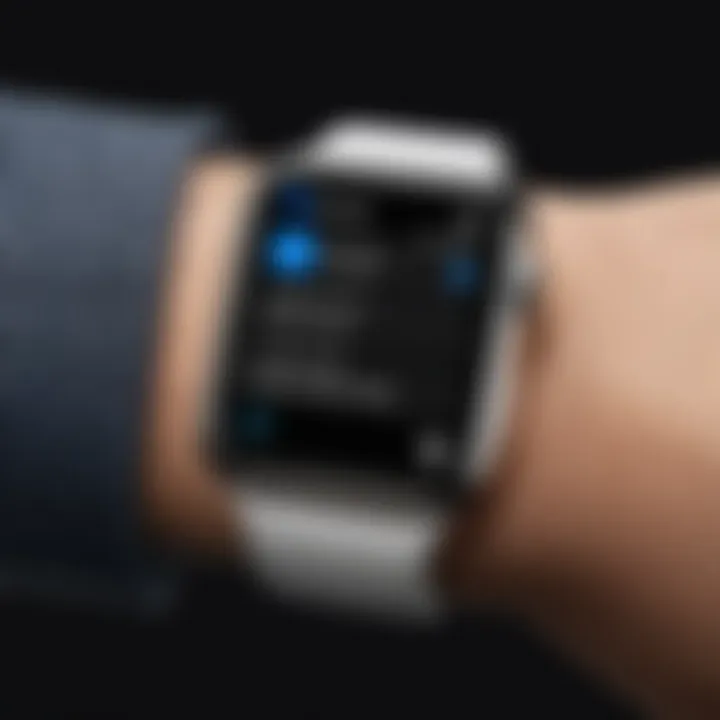
"Data erasure during reset is often unavoidable. Backup is preventive measure to avoid consequences."
It is prudent to be aware of these losses before proceeding with the recovery. Wanting to preserve such data, engaging in regular backups through your paired iPhone or iCloud can mitigate permanent loss.
Recovering Data Post-Reset
After the reset is complete, recovering data can pose a challenge. However, several strategies can assist in getting back your information, provided you took preventive measures beforehand. Here are some primary recovery options:
- Restoring from iCloud: If you had used iCloud for backup, restoring your watch data after resetting is a simple process. Make sure you sign in with the same Apple ID and follow the on-screen prompts to get back your data.
- Using iTunes Backup: If you have backed up your iPhone via iTunes, you can also recover your Apple Watch data from there. Connect your iPhone to your computer and use the backup data to restore settings and information.
- Manual Data Collection: If the data cannot be automatically restored, consider collecting relevant data manually from other sources. For instance, if you used fitness applications like Strava or MyFitnessPal, you might find your activity metrics stored in those apps.
Taking these steps can minimize the impact of data loss. Being proactive is equally essential as specific configurations allow for seamless restoration whenever you reset your Apple Watch.
Preventative Measures for the Future
It is crucial to consider preventative measures that help avoid the frustrating and sometimes distressing scenario of forgetting the Apple Watch passcode. This section offers practical steps that can lead to a smoother experience in managing device security. Proper planning can save time and effort, ensuring the user remains in control of their device. Preventative measures foster an understanding of secure practices that can lead to both efficiency and peace of mind.
Choosing a Memorable Passcode
Selecting a robust but memorable passcode is vital. A complex passcode may seem secure, but it can cause problems if it is easily forgettable. Here are some strategies to consider:
- Use Familiar Numbers: Create a passcode using significant dates like anniversaries or birthdays. Such numbers tend to stick but ensure not to use easily accessible information.
- Incorporate Patterns: Some users find it helpful to use a keypad pattern they can visualize, such as a sequence that flows easily on the watch.
- Length Matters: Longer passcodes generally offer better security, but they should remain easy to recall. Aim for a mix of numbers that are lengthy yet familiar to you.
A memorable passcode strikes a balance between security and usability, significantly reducing the chances of being locked out in the future.
Setting Up Recovery Options
In addition to a suitable passcode, setting up recovery options is essential. This allows users to regain access without stress if they forget their passcode. Here are options to consider:
- iCloud Account: Ensure the iCloud account is active and accessible. This account can be linked to the Apple Watch, making recovery straightforward if the passcode is forgotten.
- Find My iPhone: Enable the Find My iPhone feature. This can help locate devices and manage them directly through iCloud.
- Regular Backups: Regularly back up your Apple Watch data through the paired iPhone. This ensures essential data is secure and retrievable, giving peace of mind even if the watch needs to be reset.
It is important to prioritize these preventative steps. They greatly reduce the risk of data loss and inconvenience.
By implementing these simple yet effective measures, you can safeguard yourself against future passcode troubles. Taking the time now to establish these practices can result in a far more pleasant experience with your Apple Watch.
Troubleshooting Common Issues
Troubleshooting common issues is an integral aspect of managing your Apple Watch, especially when facing a locked device due to a forgotten passcode. This section will explore various challenges users might encounter during the recovery process and the strategies to resolve them. Being able to troubleshoot effectively can save time and prevent frustration, enhancing the overall user experience.
When Recovery Fails
When you attempt to recover your Apple Watch using the methods outlined, failure can occur for various reasons. One common failure point is related to the synchronization between your Apple Watch and the paired iPhone. If this connection is disrupted, the recovery process might not proceed as expected. Another failure scenario may arise from software glitches that can prevent your Apple Watch from resetting properly.
In case of recovery failure, the following steps should be considered:
- Re-check the Connection: Make sure your Apple Watch is properly paired with the iPhone. Sometimes, simply turning Bluetooth off and on can resolve connection issues.
- Software Updates: Ensure both your iPhone and Apple Watch are updated to the latest software version. Software discrepancies can lead to recovery issues.
- Repeat the Reset Process: Occasionally, re-attempting the reset method via the iPhone or the Watch itself can yield positive results.
If none of these options work, you may need to consider more advanced recovery options or professional assistance.
Seeking Professional Help
If all troubleshooting efforts have been exhausted and the device remains locked, seeking professional help is a sensible next step. Apple Support can provide expert guidance tailored to your situation. Engaging with a professional can help identify underlying issues that may not be apparent during natural troubleshooting.
When contacting Apple or authorized service providers, be prepared to:
- Share Details: Offer a detailed account of the steps you've taken to recover your device. This information can assist the support personnel in identifying the problem efficiently.
- Provide Purchase Proof: Having proof of purchase can help streamline any service requests and validate warranty status if applicable.
- Be Patient: Depending on the complexity of the issue, resolution may take some time. Staying patient and cooperative with the professionals can lead to a better outcome.
End
In this article, we explore the various aspects of recovering an Apple Watch when the passcode is forgotten. This issue can be frustrating and disheartening for users, especially when a device is locked. The conclusion serves to emphasize the significance of the recovery processes discussed throughout the text.
Recap of Recovery Processes
We began by identifying the fundamental steps to take when a user finds themselves locked out. This includes understanding the importance of analyzing options for recovery and verifying access to an iCloud account, which can be crucial in regaining device functionality. Resetting the device through paired iPhones or direct watch methods were elaborated on, providing users with clear, actionable methods for regaining access. After a reset, we addressed the inevitable data loss implications and how to manage it going forward. Last, we identifying preventative measures for the future, like creating memorable passcodes and configuring recovery options.
The overall takeaway is that while forgetting a passcode can raise challenges, understanding the steps for recovery and taking preventative measures can mitigate future issues.
Final Thoughts on Apple Watch Security
As we conclude this discussion, it is vital to recognize that security concerns extend beyond mere passcodes. Employing strong and memorable passcodes is crucial in protecting personal information stored on the device. Furthermore, users should account for the security features offered by Apple, from Find My to biometric options, which can enhance the accessibility and safety of the Apple Watch. Navigating these layers of security requires diligence and foresight.
The tips provided can empower users, reducing the likelihood of being locked out in the future. Ultimately, maintaining a balance between convenience and security is imperative in today's technology-driven world. Therefore, it is essential to remain informed about the security features and recovery options available for your Apple Watch.



