Comprehensive Guide to Recording on Windows 10
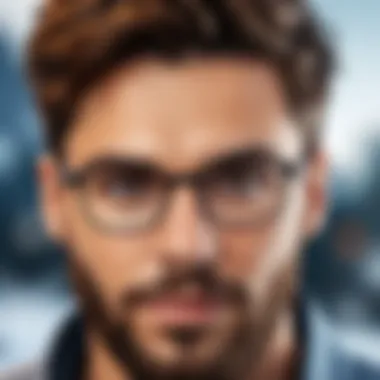
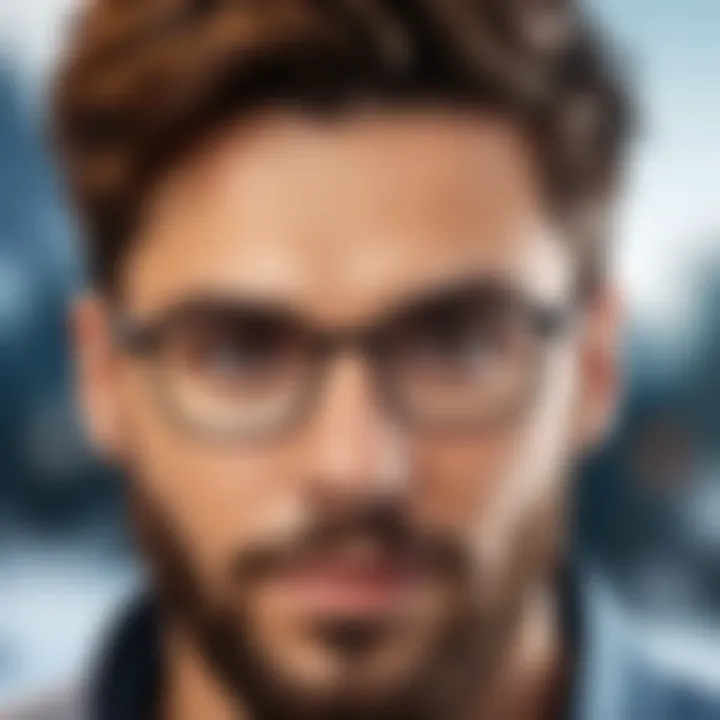
Intro
Recording audio and video on Windows 10 is a task many users find necessary for various reasons, whether for content creation, streaming, or simply sharing videos with friends and family. Knowing how to effectively utilize the tools available can enhance your recording experience significantly. This guide is designed to provide an in-depth overview of the methods available for recording on Windows 10, focusing on built-in tools and popular third-party applications.
Understanding the features of these tools and their usability will help cater to both casual users and professionals alike. You will find step-by-step instructions, setup requirements, and troubleshooting tips ensuring your recording process is smooth and effective.
As you navigate through this guide, expect to gain insights into the functionality, benefits, and limitations of different recording methods. No matter your level of expertise, the aim is to empower you with the knowledge to create quality recordings on your Windows 10 device.
Key Features
Recording tools vary widely in features and capabilities. Understanding these can help you choose what fits your needs. Here are the key features to consider:
- User Interface: A clean, user-friendly interface can make the recording process straightforward. Look for tools that offer intuitive navigation.
- Audio and Video Quality: High-definition recording options ensure your videos are crisp and clear. For audio, options for different bit rates enhance sound quality.
- Editing Tools: Some applications may provide rudimentary editing features allowing you to fine-tune your recordings.
- Sharing Capabilities: Consider recording tools that allow for quick sharing on platforms like Facebook or streaming services. This can save time and improve workflow.
Setup Requirements
Before diving into the recording process, ensuring proper setup is crucial. Here are some key components:
- Microphone: Invest in a good external microphone for improved audio clarity if your device's built-in microphone is insufficient.
- Camera: If video recording is needed, a good webcam is essential for quality visuals. Many will benefit from external cameras over built-in options.
- Software Installation: Ensure your selected application is installed correctly. Check for updates regularly to incorporate the latest features.
Getting Started
- Accessing Built-in Tools: Windows 10 comes equipped with various tools like Xbox Game Bar and Voice Recorder. These can be easily accessed from the Start Menu.
- Installing Third-party Apps: Applications like OBS Studio and Audacity offer advanced features. Download them from their official sites and follow the installation prompts.
"Prepare your setup in advance to avoid interruptions during your recording session."
- Testing Equipment: Always test your microphone and camera before starting. This ensures everything is functioning correctly, allowing you to focus on your content.
Troubleshooting Common Issues
When recording, issues may arise. Here are some common problems and solutions:
- Low Audio Levels: Adjust your microphone settings in the sound control panel. Ensure it’s not muted or set too low.
- Lagging Video: If your video is lagging, check your system resource usage. Close unnecessary applications to free up processing power.
- Incomplete Recordings: Always ensure that you have enough storage space. Running out of space can lead to recordings being cut short.
With this foundational understanding, you are prepared to explore recording options on Windows 10 and enhance your content creation process.
Prelude
Recording on Windows 10 is essential for many users today. The ability to record audio and video is not just limited to professional studios or high-end equipment. It has become a common necessity for a variety of purposes, ranging from creating engaging content for social media to conducting virtual meetings seamlessly.
In recent years, the demand for remote work and online communication has significantly increased the importance of effective recording methods. Content creators, educators, and business professionals need reliable tools to communicate their ideas clearly. Understanding how to utilize Windows 10's capabilities can enhance your recording experience and improve the quality of your content.
Windows 10 provides multiple approaches to recording, catering to different needs and preferences. This article will explore built-in tools and third-party applications, illustrating how these options can be best utilized. Here are several key elements you can expect in this guide:
- Types of Recordings: You'll find information on audio, video tutorials, and live streaming.
- Target Audience Considerations: The guide addresses the needs of content creators, educators, and business professionals.
- Tools and Techniques: Detailed instructions on both built-in and third-party applications help streamline your recording process.
- Troubleshooting: Common issues will be covered, aiding in resolving potential problems effectively.
Understanding Recording Needs
Recording oneself can serve multiple purposes, and understanding these needs is crucial. It sets the stage for the type of equipment and software you will choose. Different scenarios demand different approaches. A content creator may need to produce polished audio for podcasts, while an educator might focus on video lessons. Identifying the specific requirements at the outset prevents unnecessary challenges later.
Types of Recordings
Audio Recordings
Audio recordings play a significant role, especially for podcasters and musicians. They focus purely on sound, allowing for high-quality outputs without the complications that video can bring. A key characteristic of audio recordings is their ability to convey information quickly and efficiently through spoken words or music. They are beneficial for those who prefer a straightforward approach, often requiring less equipment and preparation than video. The unique feature of audio recordings is their flexibility; you can record in various environments and settings, which allows for spontaneity. However, they may lack the visual element that enhances engagement for some audiences.
Video Tutorials
Video tutorials represent a popular format for teaching and sharing knowledge. These recordings integrate both sound and visuals, making them engaging and informative. The key characteristic of video tutorials is their capacity to demonstrate processes or cover complex topics visually. They are particularly beneficial for instructors and educators who seek to enhance learning through demonstrations. A unique feature of video tutorials is the ability to include visual aids, making explanations clearer. On the downside, video recording requires more substantial setup and editing, which could be a barrier for some users.
Live Streaming
Live streaming has gained traction for its immediacy and interactivity. This format allows creators to engage with their audience in real-time, making it a vibrant choice for social media influencers and gamers. The key characteristic of live streaming is the dynamic connection it fosters between creators and viewers. This can enhance audience loyalty and community feeling. Unique to live streaming is the ability to receive feedback instantly, tailoring content on the fly. However, it presents challenges such as technical issues and the pressure of continuous performance, which can detract from usability for some users.
Target Audience Considerations
Content Creators
For content creators, understanding the audience is paramount. These individuals often require high-quality recording tools to produce engaging and professional content. A key characteristic of content creators is their diversity in style and focus, which necessitates tailored recording methods. Being able to select the right tools can enhance the production value significantly. However, the myriad options available can overwhelm, making it crucial for creators to define their niche early on.
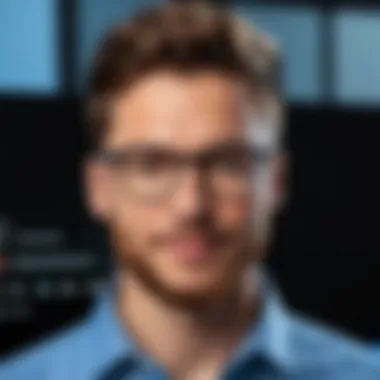
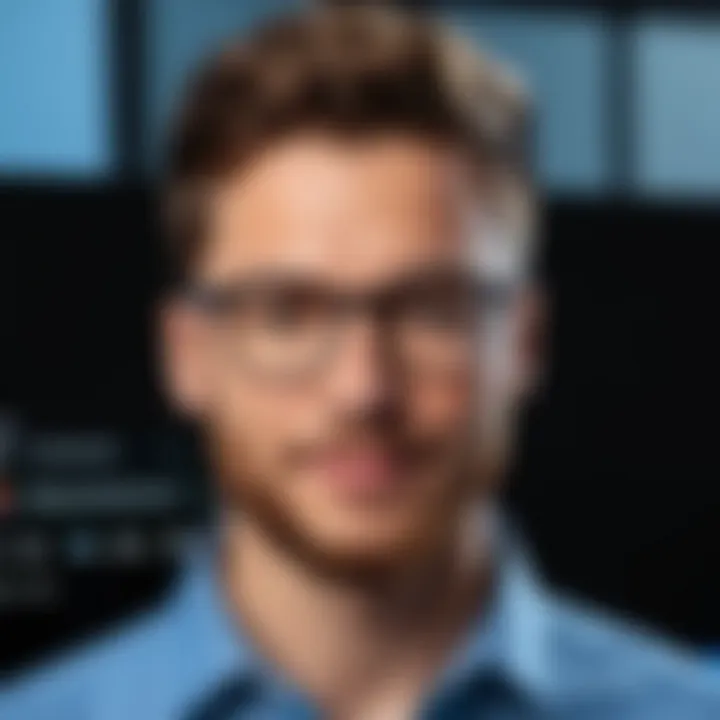
Educators
Educators are another group with specific needs. They often seek clarity and simplicity in their recordings. The unique aspect of educational recording is the goal to enhance understanding and retention among students. It is important for educators to choose user-friendly tools that facilitate lesson planning and student engagement. The challenge for educators is the need to adapt to various learning styles, which may require different types of recordings.
Business Professionals
Business professionals often require recordings for presentations or virtual meetings. Their recording needs focus on clarity and professionalism. A key characteristic of this audience is the expectation for high production quality that reflects their brand image. Business professionals benefit from tools that allow for easy editing and distribution of recorded content. However, the challenge lies in balancing professionalism with authenticity, which can sometimes come across as overly rehearsed.
Built-in Tools for Recording
Utilizing built-in tools for recording on Windows 10 is essential for users who want quick and straightforward solutions without the need for additional software. These tools offer basic functionality that meets the recording needs of many users, especially those who may not require advanced features. Their accessibility and ease of use make them popular among various audiences such as educators, students, and casual content creators. They also come at no extra cost, unlike some third-party applications.
Windows Voice Recorder
Accessibility
Windows Voice Recorder is designed with accessibility in mind. Users can easily find it using the search function in the Start Menu. Its intuitive interface allows individuals, regardless of technical expertise, to record their voice with just a few clicks. The app is available for free and is pre-installed on most Windows 10 devices. One notable feature of its accessibility is the ability to begin recording using keyboard shortcuts, allowing users to start quickly without navigating through menus. This simplifies the process and encourages more casual users to engage in audio recording.
Basic Features
The basic features of Windows Voice Recorder focus on essential recording functions without overwhelming the user with options. Users can record audio, pause and resume, and trim recordings easily. This simplicity is beneficial for those who want a fast solution for capturing voice notes or simple audio broadcasts. The ability to share recordings via email or other applications enhances its practicality. However, its lack of advanced editing features means that users needing more sophisticated tools may need to look elsewhere.
Recording Process
The recording process in Windows Voice Recorder is straightforward. To start, users launch the app and click on the record button. There is also an option to pause the recording, which is particularly useful when making brief interruptions. Once recorded, the audio can be played back immediately within the app. This immediate feedback is advantageous for users who want to ensure their recordings are clear and audible. However, the app does not provide high-quality options for recording formats, which may not satisfy users looking for professional audio quality.
Game Bar
Enabling Game Bar
The Game Bar in Windows 10 is primarily a gaming utility but also serves as a powerful recording tool. Enabling it is straightforward through the settings menu, where you can toggle the feature on or off. Once enabled, it allowed users to capture gameplay and any application running on their system. Its integration with the Windows operating system makes it a convenient choice, as users do not need to install any third-party software. The quick access via keyboard shortcuts further emphasizes its ease of use.
Recording Gameplay
Recording gameplay through the Game Bar offers high-quality video capture directly from your screen. This functionality is particularly useful for gamers who want to share their gaming experiences on platforms like YouTube. The recording quality can be quite impressive, capturing footage at 60 frames per second for smooth motion. However, performance can vary depending on the system's specifications, as recording may consume additional resources, potentially leading to lower game performance during the recording.
Utilizing Voice Chat Features
Another advantage of using the Game Bar is its ability to manage voice chat features while recording. Users can capture not just the gameplay but also their voice and the voices of others in their gaming sessions. This is ideal for delivering a comprehensive gaming experience to viewers. However, it may require additional configuration to ensure all audio sources are active, which could be slightly complex for beginners.
Third-Party Applications
Using third-party applications for recording on Windows 10 is a significant aspect of enhancing the user experience for many individuals. These applications offer a broad range of features which can surpass the built-in tools provided by Windows. The benefits of utilizing third-party software include advanced functionalities, tailored settings, and greater creative control. Users have specific needs that may not be fully met by native tools. Therefore, exploring third-party applications becomes essential for those seeking high-quality recording solutions.
OBS Studio
Installation Guide
The installation process for OBS Studio is straightforward and user-friendly. First, downloading the software from the official website ensures you have the latest version, which is critical for performance and security. After downloading, running the installer and following the prompts will lead to a successful installation. This ease of access contributes to OBS Studio’s popularity among recording enthusiasts. A unique feature of the installation is the built-in auto-configuration wizard which optimizes settings based on your system specifications. While it is generally beneficial, users should note that specific customizations might still be necessary, especially for more demanding recording projects.
Configuring Settings
Configuring settings in OBS Studio allows users to tailor the recording experience according to personal preferences and system capabilities. Users can adjust resolution, frame rates, and audio tracks to suit their project needs. The versatility of settings makes OBS a popular option among professionals who require precise control. One unique aspect is the ability to set up multiple scenes and transitions for smooth video production. However, this can overwhelm beginners, requiring a learning curve to fully utilize the features.
Recording and Streaming
Recording and streaming are fundamental features of OBS Studio that appeal to a wide audience. Users can capture their screen and create live streams simultaneously, providing flexibility in content creation. OBS’s capability to integrate with numerous platforms makes it a go-to choice for live streaming. A notable advantage is the support for various audio and video encoding options, enabling high-quality outputs. However, without proper hardware, performance issues may arise, which beginners need to manage effectively.
Bandicam
Purchase Options
Bandicam offers flexible purchase options which can accommodate different user needs. Users can choose between a free version that allows limited functionality and several paid versions that unlock advanced features. This range makes it accessible to both casual users and professionals seeking comprehensive tools. Its unique selling point is the ability to record high-compression videos, which maintain quality while being lightweight. However, the free version embeds a watermark, which could be a disadvantage for those looking for professional-quality results without investing immediately.
Feature Overview
Features of Bandicam are central to its effectiveness as a recording tool. The software is known for its ability to capture high-resolution video with minimal lag. One standout characteristic is its game recording feature which optimizes for gameplay sessions. Users can also create drawing annotations while recording, which is particularly useful for tutorials. Nevertheless, depending on system specifications, some users might experience performance dips during extensive recordings.
Recording Steps
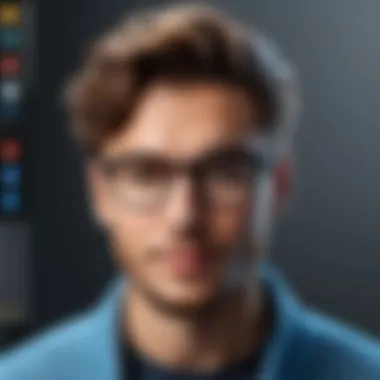
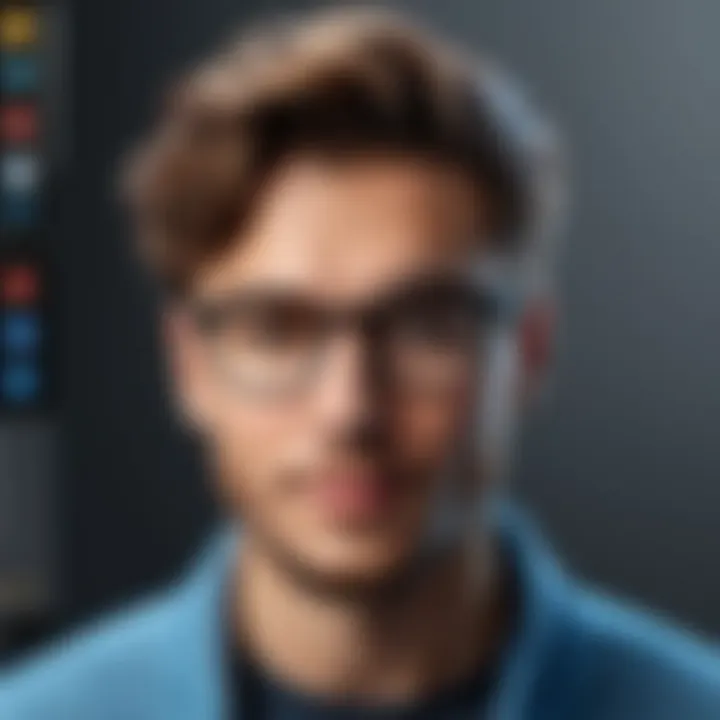
Recording with Bandicam is designed to be user-friendly. Once the software is installed and launched, users can select the recording mode: full screen, custom area, or device recording. Following this, simply hit the record button to start capturing content. This simplicity makes Bandicam a popular choice among beginners. Additionally, the option to pause and resume recording helps in organizing content more effectively. However, users need to configure settings prior to the recordings for best results, as lack of attention to detail may lead to unwanted output quality.
Setting Up Audio and Video Devices
Setting up audio and video devices is crucial when recording on Windows 10. Proper configuration influences the quality and effectiveness of the output. Not only does this improvement enhance clarity, but it also allows for a more professional presentation. Users can elevate their recordings by focusing on specific elements such as microphones and cameras. A good setup means addressing various aspects of both audio and video to ensure a smooth recording process.
Microphone Configuration
Selecting the Right Microphone
Selecting the right microphone can drastically affect audio quality. Different microphones serve various purposes. For instance, condenser microphones are popular for voiceovers and music due to their sensitivity. On the other hand, dynamic microphones are better for louder environments, as they can handle higher sound pressure levels. Each type has its strengths. The main advantage of a good microphone is its ability to capture clear and precise audio, which is essential for any recording project.
Adjusting Audio Levels
Adjusting audio levels is an important process in ensuring well-balanced sound. This step prevents issues like distortion or liian quiet sounds. A key aspect of adjusting audio levels involves setting the input gain on the microphone. The objective is to find a balance, making sure the sound peaks without clipping. Keeping audio levels consistent adds to the overall clarity of the recording. Using meters during recording sessions can help in monitoring levels effectively.
Testing Recorded Audio
Testing recorded audio is a pivotal step that provides useful insights into the recording quality. Listening to playback helps identify any unwanted noise or level issues. It allows for adjustments to be made before the final recording takes place. This practice is beneficial as it ensures listeners receive the best possible sound. Potential problems can be addressed before moving forward with the project. It's advisable to conduct a few test recordings to evaluate the overall setup and make necessary tweaks.
Camera Setup
Choosing a Camera
Choosing a camera can significantly influence video quality. Factors to consider include resolution, frame rate, and low-light performance. High-definition cameras produce clearer images, while higher frame rates allow for smoother motion capture. A high-quality webcam, such as the Logitech C920, is often preferred for its accessibility and straightforward setup. A good camera ensures clarity during streaming or recording sessions, which is vital for keeping an audience engaged.
Adjusting Video Settings
Adjusting video settings allows users to optimize their footage. Key elements include resolution, frame rate, and brightness adjustments. Proper settings will help retain clarity and detail. For instance, setting the video resolution to 1080p provides a balance between quality and file size. Users can also tailor their frame rate to match the content type, whether it's gaming or a simple instructional video. Each adjustment plays a role in enhancing the visual experience.
Testing Recorded Video
Testing recorded video is as essential as audio testing. The playback review helps identify issues like focus problems or illumination inconsistencies. Each detail matters in producing a polished final product. It is essential to check for framing and composition too. Taking time to assess recorded footage prevents surprises in the final output. This oversight ensures a high-quality viewing experience for the audience.
Editing Recorded Content
Editing recorded content is a crucial phase in the recording process, as it transforms raw audio and video into polished final products. This section delves into the essentials of editing, discussing key techniques and software. Well-edited content enhances clarity and engagement, making it more appealing to the audience. Moreover, skilled editing can improve the quality of the message conveyed, ensuring that the audience retains the information presented.
Basic Editing Techniques
Trimming Clips
Trimming clips involves cutting unnecessary segments from recorded content. This process allows a cleaner presentation, focusing only on relevant material. Trimming is beneficial for removing mistakes or long pauses, ensuring that the viewer or listener remains engaged. The primary characteristic of this technique is its simplicity, making it a popular choice among users who need quick edits. Unique features of trimming include precise selection of start and end points. Its advantage is that it makes the overall content more concise; however, excessive trimming could lead to loss of context.
Adjusting Audio Levels
Adjusting audio levels is vital to ensure that sounds are balanced and clear. This technique significantly contributes to the overall experience of the audience. Equalizing volume can prevent discomfort or confusion caused by abrupt changes in sound intensity. The key characteristic of audio level adjustment lies in its ability to enhance clarity without distorting the original recording. The unique feature here is the settings for normalization, which prevents distortion from levels that are too high or low. The advantage of proper adjustment is improved listening experience, while the disadvantage may involve complex settings that not all users can easily manage.
Adding Background Music
Adding background music can elevate the emotional impact of content. It helps to set a mood, drawing the audience deeper into the experience. Choosing the right track is important, as it should not overshadow the main audio. Its key characteristic is its ability to complement spoken words or visual cues enhancing the narrative's depth. A unique feature of this technique involves layering, where music gently supports the primary audio. Advantages include making the content more engaging and memorable; however, poorly chosen music can distract or dilute the message.
Recommended Editing Software
Windows Video Editor
Windows Video Editor is a user-friendly tool that integrates well with the Windows ecosystem. Its contribution lies in straightforward edits for casual users. The key characteristic is its simplicity, making it a beneficial choice for beginners. This software provides basic features like trimming, text overlays, and audio adjustments. Its unique advantage is the ease of use, which accommodates those unfamiliar with editing tools. A disadvantage could be its limited functionality for professional-grade editing.
Adobe Premiere Pro
Adobe Premiere Pro is a robust editing solution widely recognized in the industry. Its contribution to the editing process is significant, allowing for intricate edits and effects. The key characteristic is its extensive feature set, attracting professional content creators. Unique features include multi-format support and numerous effects for dynamic storytelling. Advantages are powerful editing capabilities, but the steep learning curve may deter novices due to complexity.
DaVinci Resolve
DaVinci Resolve offers advanced editing and color grading tools in one package. Its primary aspect lies in delivering high-quality edits without a large investment. The key characteristic is its professional-grade tools available even in the free version. Unique features include advanced color correction and audio post-production capabilities. This software is a popular choice for budget-conscious editors, but its complexity may be challenging for beginners.
Exporting and Sharing Options
Once you have recorded your audio or video content, the next vital step is exporting and sharing. This phase determines how your work will be viewed and utilized by others. Choosing the right file formats and sharing platforms can greatly impact your content's accessibility and audience reach.


Choosing File Formats
File formats are essential, as different formats have specific uses and advantages. Understanding these can help ensure that your recordings maintain their quality while being suitable for the intended platform.
Audio Formats
When it comes to audio, formats like MP3 and WAV are common. MP3 is particularly popular due to its smaller file size, making it easy to share online. It compresses the audio well while retaining good quality, which is beneficial for streaming platforms. In contrast, WAV files offer uncompressed audio, providing higher quality but at the cost of larger file sizes. This quality is important for professional settings where every detail of sound matters, though it may not be necessary for casual sharing.
Key Takeaway: The choice between MP3 and WAV hinges on your specific requirements for quality versus file size.
Video Formats
Video formats like MP4 and AVI cater to different needs. MP4 is widely recognized for its balance of good quality and smaller file size, making it versatile for online uploads and playback on various devices. AVI, however, is known for high-quality video. Yet, its larger file size means it may not be ideal for quick sharing on certain platforms. Understanding these trade-offs is crucial for effective video production and sharing.
Platforms for Sharing
Now that you have exported your recordings, the next step is sharing them. Various platforms cater to different audiences and types of content, making it essential to choose wisely.
YouTube
YouTube is the leading platform for video sharing. Its global reach allows creators to share content with millions. Additionally, the platform supports various video formats, including MP4, ensuring flexibility in uploads. A unique feature of YouTube is its monetization option, which allows content creators to earn from their videos, making it an attractive choice for many.
Social Media
Social media platforms like Facebook, Instagram, and Twitter have become common avenues to share both audio and video content. These platforms allow for quick engagement with followers and are integral to personal branding. The drawback is that they generally have stricter file size limits and can compress files, potentially affecting quality. Yet, their broad audience can lead to increased visibility and interaction.
Cloud Storage Options
Cloud storage providers like Google Drive and Dropbox present additional sharing options. These platforms enable users to store and share large files without compression, preserving the original quality of recorded content. This is especially advantageous for collaboration, as multiple users can access and work on content simultaneously. The downside is the reliance on internet connectivity, which may restrict access in low-connectivity environments.
In summary, the steps involved in exporting and sharing your recordings are crucial for tenfold effectiveness. By carefully choosing file formats and sharing platforms, you can ensure the effectiveness of your recordings while maximizing their reach.
Troubleshooting Common Issues
When recording audio or video, it is common to encounter various issues that can disrupt the process or affect the quality of the final output. Addressing these common problems is essential for ensuring a successful recording experience. This section emphasizes the importance of identifying and resolving issues such as audio problems and video problems before, during, and after recording. Understanding these issues not only helps you improve your recording skills, it also enhances your overall confidence in using recording software and equipment.
Audio Problems
Low Volume
Low volume is a frequent issue that can significantly diminish the quality of your recordings. If your recorded audio is too quiet, it may be difficult for the audience to hear or understand your content. This problem often arises from improper microphone settings or distance from the sound source. One major characteristic of low volume is its subtlety; it can silently shift a potentially engaging piece of content into a frustrating experience for the listener. To counteract low volume, you can adjust the recording levels in your software, ensuring you are close enough to the microphone, or consider using a higher-quality microphone. However, boosting the volume after recording may introduce noise, which can be counterproductive.
Recording Interruptions
Recording interruptions can happen anytime, whether from software glitches, background noise, or hardware failures. These interruptions can disrupt the flow of your recording and lead to a final product that lacks continuity. One distinct feature of recording interruptions is their unpredictability, which makes them particularly concerning for live recordings or time-sensitive projects. To mitigate this, it is crucial to close any unnecessary applications before you start recording and ensure a stable internet connection if doing live streaming. Even so, there may still be instances where interruptions occur, and therefore understanding this issue prepares you for dealing with unexpected outcomes.
Background Noise Solutions
Background noise can ruin the integrity of audio recordings, making it difficult to discern the primary sound you want to capture. This issue can stem from multiple sources, such as electronics, traffic, and other people being present in the environment. The key characteristic of good background noise solutions lies in their ability to isolate the desired audio by either physically removing noise sources or using software filters. Noise-cancelling microphones are useful in such scenarios. However, their effectiveness can vary, and they may not always eliminate the noise completely, which should be taken into account when planning your recording setup.
Video Problems
Poor Resolution
Poor resolution can lead to an unclear and unprofessional video that detracts from your message. Low-quality images can cause viewers to lose interest or misunderstand the content. A significant factor contributing to poor resolution often involves camera settings or the capabilities of the device being used for recording. Ensuring that your camera settings are appropriately configured for the lighting conditions and environment can help achieve sharper images. If unfixable, using a higher-quality camera becomes a consideration, as the quality of your equipment is vital for producing clear visuals.
Framerate Issues
Framerate issues can cause footage to appear choppy or stutter, which can significantly impair viewer engagement. A common characteristic of framerate problems is their relation to system performance; if your computer hardware is not powerful enough, it may struggle to maintain a consistent framerate during recording. Adjusting the settings to lower resolutions or framerate counts may alleviate this issue. Nonetheless, there is a balance to strike, as reducing these settings too much can impact overall video quality.
Camera Recognition Problems
Camera recognition problems occur when your computer or recording software fails to recognize or properly interface with your camera. This can arise from driver issues or settings within your operating system. One key characteristic is that problems in this category can halt the recording process completely. To solve this, ensure all drivers are up to date and that your camera is properly connected. However, it is worth noting that despite attempts at troubleshooting, some setups may continue to exhibit recognition issues, necessitating hardware replacements or updates for more seamless integration.
Epilogue
In concluding this comprehensive guide on recording yourself using Windows 10, it is vital to emphasize the importance of understanding both the tools and considerations outlined in the preceding sections. Recording audio and video is not merely a technical task; it represents a gateway for expression, education, and even professional communication.
One of the primary benefits discussed is the accessibility of built-in tools like Windows Voice Recorder and Game Bar. They present straightforward options for users who may not require advanced features. This accessibility encourages more individuals to explore content creation without feeling overwhelmed by complex software. Furthermore, understanding the diverse range of third-party applications like OBS Studio and Bandicam allows users to choose solutions tailored to their specific needs, elevating their production quality.
Addressing potential troubleshooting issues helps demystify the common hurdles one might face. Solutions to audio and video problems ensure that users can resolve difficulties quickly, enhancing their confidence in using recording technologies effectively. This support can transform the recording experience from frustrating to fulfilling, significantly impacting content quality.
As detailed, the ability to export and share recorded content is pivotal. Understanding various formats and platforms equips users to engage audiences across different media, expanding their reach. This interconnectedness in the digital age can foster communities and provide networking opportunities, making recording skills invaluable.
In summary, mastering how to record oneself on Windows 10 combines technical proficiency with a creative outlet. The steps and insights provided not only facilitate the act of recording but also empower users to convey their messages with clarity and purpose. The tools and practices discussed contribute to an enriching experience in any personal or professional endeavor.



