Printing from Android Devices: A Complete Guide
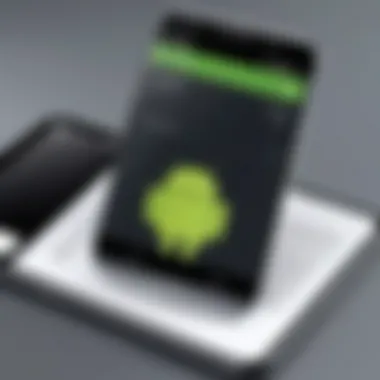

Intro
In a world where more and more tasks are conducted through smartphones, printing documents no longer feels like a daunting task. Android devices, with their immense versatility, allow users to connect and print with ease. However, as practical as this might sound, navigating the labyrinth of options can sometimes create confusion. Whether it’s a term like cloud printing or a specific app name, getting your documents from your Android to paper can feel like piecing together a jigsaw puzzle without having the picture on the box.
Understanding how to utilize the rich features available on your Android for printing tasks is critical for anyone seeking efficiency. This article serves as a guide to demystify the printing process—tailored for everyone from technophobes to tech aficionados—by breaking down complex steps into straightforward snippets of information.
Key Features
When engaging with printing options from Android devices, there are essential features to consider that can streamline the process and enhance user experience. Here, we delve into the key points that define the infrastructure of printing from smartphones.
- Design and Build Quality: While the design may not directly influence the printing process, the quality of the Android device itself plays a crucial role. An efficient processor ensures quick handling of printing requests and compatibility with various apps. Whether you use a flagship phone or a budget model, make sure that it can handle multi-tasking.
- Display and Performance: Having a device with a clear display makes it easier to select documents, adjust settings, and preview print jobs. Performance, characterized by speed and responsiveness, ensures that your printing tasks are executed without throttling your workflow.
Practical Considerations
When discussing printing from Android, some practical considerations emerge:
- App Compatibility: Not all printers work seamlessly with Android devices. Many apps, like Google Cloud Print, have become obsolete, leaving users reliant on manufacturer-specific applications. Familiarizing oneself with these apps will dictate the ease of printing.
- Network Requirements: A strong and stable network connection is indispensable for wireless printing. Both the printer and the Android device must be on the same network for successful communication.
- Troubleshooting Challenges: Facing difficulties while printing can be frustrating. Common issues include connection failure, printer offline errors, and driver incompatibilities. Knowing how to address these problems can save a lot of time.
"While technology has advanced, the human side of using it remains a challenge; understanding the bridge between device capabilities and user requirements is key."
Equipped with these insights, users can begin to explore their printing options with a more informed perspective. The next steps will delve into the specific capabilities of Android devices themselves, detailing how users can optimize their printing experiences.
Although navigating the nuances of printing may seem a tad perplexing, each feature contributes significantly to making the printing experience both accessible and efficient. With the right knowledge at hand, anyone can harness their Android device for this ever-practical task.
Understanding the Printing Process
Printing isn't just about putting ink on paper; it’s a vital part of our digital lives that connects the virtual world with something tangible. Understanding the printing process is essential for maximizing the capabilities of Android devices in today’s tech landscape. When you grasp how printing intertwines with your device, you can make informed decisions about printer choices, connectivity options, and even troubleshooting.
The printing process starts with transferring data from your Android device to a printer. Knowing the various ways this can happen—from direct connections, like USB or Bluetooth, to network-based methods—opens up a range of possibilities for printing documents, photos, and even webpages effectively.
Here’s a breakdown of the core components that are vital in understanding the process:
- Data Transmission: How your content travels from device to printer.
- Printer Roles: The functionality and hierarchy between different types of printers.
- Driver Requirements: Software that helps your device communicate with the printer.
- File Formats: Types of documents that are print-friendly and how to prepare them.
With this knowledge, users are better equipped to navigate the printing landscape, enhancing their efficiency and reducing frustration when dealing with printing tasks—because let’s be honest, no one enjoys battling between wires and buttons just to get a single page printed.
Basic Concepts of Printing
The essential concepts of printing can seem like a jigsaw puzzle with too many pieces. At its heart, printing is about converting electronic data into a physical format. This process can be boiled down to several key points:
- Input: This refers to the data you want to print, whether it’s a document, an image, or a webpage.
- Processing: This is where the magic happens—your device converts the file into a printer-readable format.
- Output: Finally, this is where the printer delivers the physical copy.
Each of these parts plays a crucial role, making them worth delving into deeper later on.
Types of Printers Compatible with Android
All printers aren't created equal, especially when engaging with Android devices. They vary widely in function and technology, so it’s important to know what options are at your fingertips. Here’s a closer look:
Inkjet Printers
Inkjet printers are arguably the most commonly used printers in households and small offices. They work by spraying tiny droplets of ink onto paper, producing vivid colors and detailed images. A significant benefit is their ability to handle a variety of print media, including glossy photo paper. This versatility is a key characteristic that makes them popular among home users who are fond of printing pictures directly from their smartphones.
However, one of the unique aspects of inkjet printers is their maintenance and cost. While the initial purchase price might be lower than laser printers, ink cartridges can become pricey over time. Users may find themselves having to manage refill schedules closely, as running out of ink at a critical moment can be a hassle.
Laser Printers
Laser printers operate on a different principle, using toner and laser beams to deliver high-speed, high-quality prints. The standout characteristic of laser printers is their efficiency—once you’ve got all the set up done, they're typically faster than inkjets, especially for larger print jobs.
Another key feature of laser printers is cost-per-page, which usually tends to be lower. This means that for high volume printing needs, such as reports or presentations, a laser printer proves to be a worthwhile investment. Nevertheless, this technology might not be the best choice for printing high-quality images, as color accuracy can sometimes fall short compared to inkjet results.
All-in-One Printers
All-in-one printers bring several functions under one roof, including printing, copying, scanning, and sometimes faxing. This type of printer is all about convenience. Instead of juggling multiple devices, everyone can benefit from this multifunctionality—especially if space is an issue.
One primary advantage of all-in-one devices is that they save money in the long run. Rather than purchasing separate machines, you’re paying for one unit that fulfills multiple roles. It’s like having a Swiss Army knife for your printing needs. The downside, however, can be related to print speed and quality when compared to dedicated printers, so it’s crucial to evaluate your specific needs before settling on one.
In summary, taking the time to understand the different types of printers compatible with Android is crucial for any user. It could be the differentiator that saves time, money, and frustration down the line.
Setting Up Your Printer
Setting up your printer is an essential part of the printing journey. It lays the groundwork for a smooth experience when printing from your Android device. This section dives into the critical components involved in getting your printer ready for action, including the various connection methods available. Understanding these options can help you avoid headaches later on.
Physical Connection Options
When it comes to connecting your printer to your Android device, you generally have two main pathways: USB connections or Bluetooth connectivity. Each method has its pros and cons, and knowing these can help you make an informed decision.
USB Connection
A USB connection is a straightforward approach. One end plugs into your printer, while the other connects to your Android device, usually via an OTG cable. The beauty of this connection lies in its reliability. Because it’s a direct line, you’re less likely to encounter disruptions or interference. This can be particularly helpful for those times you’re working on high-priority tasks.
Key Characteristic: It’s often seen as a popular choice for its unmistakable reliability. You can count on stable connections without needing to juggle wireless signals or deal with potential dropouts.
Advantages:


- Fast and Direct: Transfers are quick, and there’s no lag.
- Simpler Setup: Often plug-and-play, needing less technical know-how.
Disadvantages:
- Mobility Constraints: You’re tethered to one spot. If your workspace is cramped, this can be a challenge.
- Cables Required: You’ll need the appropriate cables handy, which can sometimes be a hassle.
Bluetooth Connectivity
On the flip side, Bluetooth offers a more mobile-friendly option. This wireless method allows you to initiate prints without being physically connected to the printer, which can feel much more freeing.
Key Characteristic: Bluetooth stands out for its convenience, allowing you to move around while sending documents to your printer. This makes it a favorite for those who value ease and flexibility.
Advantages:
- Mobility: Print from virtually anywhere within range of the printer.
- No Cables: Reduced clutter is a given when you’re not wrestling with wires.
Disadvantages:
- Potential Interference: Signals can be disrupted, especially in environments packed with devices.
- Setup Complexity: Getting Bluetooth set up can take a bit more effort, especially for less tech-savvy users.
Network Printing Setup
As we shift toward network printing setups, it’s important to consider two significant methods: the Wi-Fi Direct method and the Home Network method. Each has unique features that can greatly enhance your printing experience.
Wi-Fi Direct Method
With the Wi-Fi Direct method, you can connect your printer directly to your Android device without needing a traditional Wi-Fi network. Think of it as having a dedicated connection, making the process feel much more secure.
Key Characteristic: Its independence from an existing network makes it easier to set up, especially in locations where no Wi-Fi is available.
Advantages:
- No Need for Router: This is perfect in areas that lack internet access, making printing possible anywhere.
- Faster Connection: Because there's a direct line, you often get snappier connection times.
Disadvantages:
- Limited Range: The distance at which you can remain from the printer is constrained.
- Setup Confusion: Some may find it tricky, especially if they are new to tech setups.
Home Network Method
Utilizing a Home Network connection takes advantage of your existing Wi-Fi setup. Here, your printer becomes a part of your household network, making it accessible from multiple devices across a broader area.
Key Characteristic: By inviting your printer into the existing network, you gain widespread access not just from your Android device but from other gadgets too.
Advantages:
- Multiple Device Access: Everyone in the household can print, all without needing to connect each device directly to the printer.
- Greater Range: You can print from any spot in your home as long as you have a good connection to your network.
Disadvantages:
- Set Up Complexity: Initial setup can be a bit technical for some.
- Network Vulnerabilities: If your network goes down, so does your ability to print.
Using Built-in Printing Services
Printing from an Android device can be streamlined through built-in services. These methods reduce the hassle associated with printing by providing direct, user-friendly options. When considering printing on mobile devices, leveraging these built-in features not only simplifies the process but also enhances the overall experience for the user. Important factors include ease of access, compatibility with a variety of printers, and the elimination of the need for additional applications. Using built-in services can significantly improve efficiency, which is invaluable when time is of the essence.
Google Cloud Print
Google Cloud Print was an essential tool that allowed users to print documents directly from their Android devices using the power of the cloud. Although it’s worth noting that Google Cloud Print has officially been deprecated as of December 2020, understanding its functionalities can still offer insights into how mobile printing can be revolutionized through cloud technologies in the future. Prior to its discontinuation, Google Cloud Print enabled users to connect to any Cloud-ready printer across the globe — making it incredibly versatile.
Benefits of Google Cloud Print included:
- Remote Printing: Users could send documents to their home or office printers no matter where they were, provided they had internet access.
- Multi-platform Support: Not limited to Android, it catered to various platforms including iOS and Windows, boosting its appeal.
While it’s no longer a current option, its legacy lives on. New solutions continue to emerge, and many today are based on similar cloud infrastructure and printing capabilities.
Native Android Print Feature
The Native Android Print Feature is a robust tool that provides direct printing options without needing third-party apps. This feature is built into the Android operating system, making it readily available for most Android devices.
Accessing the Print Menu
Accessing the print menu on an Android device is intuitive. Users can simply find the print option within the share menu, accessible through most apps. This ease of use is a significant advantage because even tech novices can navigate this feature without a steep learning curve.
The main characteristics of accessing the print menu include:
- Quick Accessibility: The print feature is readily available through various applications such as emails, documents, and images.
- Seamless Integration: Because this feature is part of the system framework, there’s no need to install special drivers or additional programs.
The simplicity of accessing this feature makes it a preferred choice for many users. However, because it relies on the native operating system and supports only certain printer types, it can be limiting in environments with specific or advanced printing needs. Regardless, for the general user, it provides a straightforward solution to print needs.
Supported File Types
File compatibility is a crucial component in the printing process. The native print service supports a wide variety of file formats including PDF, images, and documents created from office applications. This broad range of file types allows users to print practically anything from their mobile device with minimal fuss.
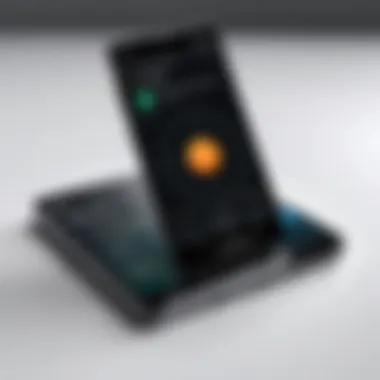

Characteristics of the supported file types include:
- Diverse Options: Whether working on a report, a presentation, or simply printing an image, users can find options that suit their needs.
- Consistency Across Devices: Generally, the file types supported remain consistent across various Android versions, providing an element of reliability.
However, users should note that while most formats work seamlessly, certain complex documents may require additional formatting or conversion before printing. Balancing the variety of supported formats with potential complications in specifics can make for smoother, more efficient printing experiences.
Third-party Printing Apps
Third-party printing apps play a crucial role in enhancing the printing experience from Android devices. While built-in solutions provide a solid foundation, these additional tools often unlock extra features and capabilities. They come with a variety of functionalities that can cater to specific user needs, whether that’s printing from cloud storage or accessing specialized formats. As mobile printing evolves, these applications remain vital, bridging gaps left by default services. Their importance is underscored by their ability to simplify complex printing tasks, making them more accessible for users at any skill level.
Exploring Popular Printing Apps
PrinterShare
PrinterShare stands out due to its robust compatibility with a wide range of printers. It's lauded for its user-friendly interface and seamless connectivity options. The key characteristic of PrinterShare is its flexibility; users can print from various sources such as emails, web pages, and photos stored on their devices.
The unique feature that sets PrinterShare apart is its ability to print over the internet, allowing access to printers from anywhere in the world. This capability is especially beneficial for individuals who travel often or work remotely. However, it's worth noting that while PrinterShare effectively tackles most printing needs, it operates on a freemium model, which means some features may require in-app purchases, which could frustrate users who prefer entirely free options.
Mopria Print Service
Mopria Print Service is tailored for compatibility with numerous printer brands, promoting a unified experience across devices. Its key characteristic is the ease with which users can connect their Android devices to various printers, without requiring extensive setup. This simplicity makes it a go-to choice for many users.
One unique aspect of Mopria is its integration with multiple cloud services, which allows users to print documents directly from Google Drive, Dropbox, and more. The app also has the added advantage of supporting a diverse range of file formats, ensuring that whatever a user needs to print is taken care of with minimal fuss. However, users might find that it lacks some advanced features found in other apps, limiting its functionality in more specific use cases.
Choosing the Right App for Your Needs
Selecting the right third-party printing app boils down to personal needs and preferences. Consider the following:
- Compatibility: Always check if the app works with your printer model.
- Features: Identify what capabilities you need, such as cloud printing or document editing.
- User Reviews: Engage with forums or websites like Reddit to gather user experiences before deciding.
Keep these factors in mind, and you'll find the app that fits your printing requirements perfectly.
File Preparation for Printing
When it comes to printing from an Android device, the role of file preparation cannot be overstated. Proper preparation ensures not just that your document looks good, but also that it can be printed successfully without wasting resources or encountering unnecessary problems. Preparing files wisely can help you save time, money, and even sanity in the printing process.
Supported File Formats
Different printers and applications work better with certain file formats. Ensuring that the document you want to print is in a supported format is the first step. Common formats that most printers recognize include:
- PDF (Portable Document Format)
- DOC and DOCX (Microsoft Word documents)
- JPEG and PNG (common image formats)
- XLS and XLSX (Excel spreadsheets)
Using these formats typically guarantees compatibility. For instance, PDF files are often preferred for their reliable layout retention, making them a favored choice in professional environments. When preparing files, it is crucial to check which formats your printing apps or devices can handle to avoid errors when sending documents to print.
Editing Documents Before Printing
Before hitting the print button, a little editing can go a long way. This includes everything from adjusting text to ensuring images are correctly sized and oriented. It also enables you to incorporate essential details that might enhance the final print-out. The editing process involves utilizing various tools, including office applications and image editing software.
Using Office Apps
Utilizing office apps on your Android device is invaluable. They allow you to edit text files directly, adding anything from titles to page numbers to align your document with your personal or professional requirements. A key characteristic of office apps is their user-friendliness, which contributes to their popularity.
By using apps like Microsoft Word or Google Docs, users can collaborate in real-time, fostering teamwork and efficiency. One of the unique features of these apps is cloud integration. This allows you to access your files across multiple devices, which is a significant advantage for those who may need to edit documents on the go. However, a downside could be the dependency on internet access for some features in cloud-based applications.
Image Editing Essentials
For those printing images, understanding image editing essentials is crucial. Editing photos before printing can make a massive difference in output quality. Most image editing apps provide you tools like cropping, color correction, and resolution adjustments.
The benchmark for image editing here is often apps like Adobe Photoshop Express or Snapseed; these applications are renowned for their extensive functionalities. A key characteristic of these image editors is that they allow for fine-tuning of graphics, ensuring the details come out crisply when printed.
Among the unique features of prominent image editors are filters and effects that can enhance your images significantly. While these enhancements can make photographs pop, there's a trickle-down effect; if not used judiciously, excessive editing can lead to unnatural outcomes. Thus, striking the right balance is key.
Troubleshooting Common Printing Issues
In the journey of printing from Android devices, even the best-laid plans can go awry. Recognizing how to troubleshoot common printing issues is vital for ensuring a smooth experience. These challenges can range from connectivity troubles to quality discrepancies. The ability to address these problems swiftly not only saves time but helps maintain professionalism, especially for users printing important documents.
Connection Problems
When an Android device fails to connect to a printer, it can feel like hitting a brick wall. Connection problems can stem from various causes, including incompatible settings, outdated drivers, or issues with network configurations. Often, users may overlook simple things such as verifying that both devices are on the same network. Sometimes toggling airplane mode on and off can settle minor glitches. It can also help to check for software updates on both the printer and the Android device to ensure compatibility and performance.
Here are some steps to consider when facing connection challenges:
- Ensure the printer is powered on and ready.
- Confirm both devices are connected to the same Wi-Fi network.
- Restart the Android device and the printer to refresh the connection.
- Check printer settings to ensure that it is set to receive jobs from the specific Android app.
Taking these steps can resolve many connectivity issues quickly, helping users get back on track with their printing tasks.
Quality Issues in Prints
Quality issues can manifest in varied ways, often creating frustration and disappointment. These can include print smudging or inaccuracies in color reproduction. Identifying and addressing quality problems is crucial to ensure the end product meets expectations.
Print Smudging
Print smudging is a common issue that can occur when moisture interacts with the ink, or if the printer settings are not properly configured. This problem can considerably detract from the aesthetic of any printed document, making it look unprofessional. Users may find themselves reprinting documents due to smudges on essential texts, which is both time-consuming and wasteful.
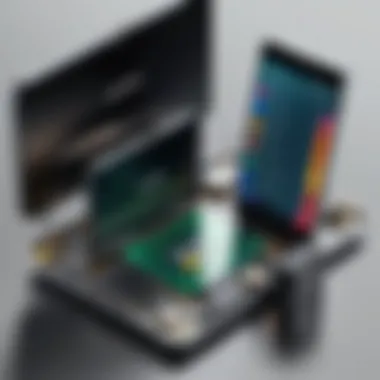
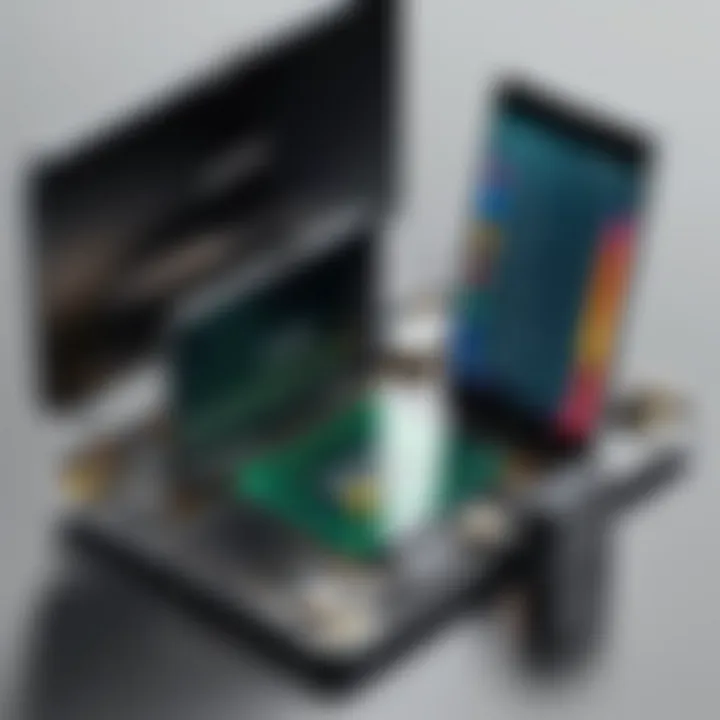
Some useful tips to mitigate smudging are:
- Ensure that the paper used is suitable for your printer type. Not all paper is created equal.
- Allow prints to dry completely before stacking them.
- Check if your printer's ink cartridges are functioning optimally and are not leaking.
Thus, addressing print smudging not only prevents wasted resources but maintains the integrity of printed materials.
Color Accuracy Errors
Color accuracy errors are another vexing quality issue that can arise. When printed colors fail to match those displayed on the screen, it can lead to unsatisfactory results. This problem is particularly noticeable in professional environments, such as graphic design or marketing settings, where color fidelity is paramount.
Key actions can help resolve color accuracy issues, including:
- Calibrating the printer regularly to ensure it matches the intended profiles.
- Using high-quality inks that align with the printer manufacturer’s recommendations.
- Testing different print settings to find the optimal balance for a specific type of document.
By focusing on color accuracy, users can ensure that their printed materials convey precise hues and shades, reflecting the original designs more faithfully.
"To print effectively, understanding and addressing common issues can work wonders in enhancing the quality of output."
Best Practices for Efficient Printing
Printing from Android devices can sometimes seem cumbersome, yet a little knowledge can turn this process into a breeze. Understanding best practices not only enhances the efficiency of your printing tasks but also helps save time and resources. In a world where every drop of ink and every sheet of paper counts, forming smart habits can make all the difference.
Selecting Print Quality Settings
When it comes to choosing the right print quality settings, it’s akin to finding the sweet spot between crispness and speed. Higher quality settings yield sharper images but can be a drain on your resources. On the flip side, selecting a lower quality may suffice for documents that don’t require a substantial level of detail, like internal memos or drafts. Hence, it is vital to assess the nature of the document you intend to print and adjust the quality settings accordingly.
Tip: For everyday text documents, standard or draft mode is often adequate. Save high-quality printing for photographs or presentations where visual detail matters.
Managing Printing Costs
Managing printing costs is essential, especially in environments such as offices or schools where usage can skyrocket. By adopting a few practices, you can significantly minimize unnecessary expenses.
Using Draft Mode
Using draft mode presents a practical solution for everyday printing needs. This setting allows you to print at a lower resolution, which can substantially reduce ink consumption. The key characteristic of draft mode is its speed; it typically prints quicker than standard quality. Because draft mode uses less ink per page, it's particularly beneficial for documents that aren't intended for formal distribution.
However, it does come with certain limitations. The final product may lack the clarity needed for more polished documents, so it’s not fit for every occasion. This makes it a popular choice for rough drafts, internal communications, or materials where aesthetics take a back seat to functionality.
Reducing Waste
Reducing waste is not only environmentally conscious but also financially smart. Embracing practices such as double-sided printing can greatly decrease paper usage. A significant characteristic of reducing waste involves planning and organization; assessing what truly needs a hard copy can be a game-changer.
Strategies for reducing waste include:
- Reviewing print jobs before confirmation: A quick glance can prevent unnecessary prints.
- Using templates or reusable documents: Save on paper and ink by relying on formats that don’t need constant reprinting.
- Encouraging digital workflows: Whenever possible, opt for sharing documents electronically rather than printing.
While there may be initial hurdles faced when transitioning to waste-reducing methods, the long-term benefits often outweigh the inconveniences. By taking small steps, you not only save money but also contribute to a more sustainable future.
"The best time to plant a tree was twenty years ago. The second best time is now."
— Chinese Proverb
Future Trends in Mobile Printing
As mobile technology continues to evolve at a breakneck pace, the world of printing is poised for some significant changes. The importance of understanding these trends is crucial for users looking to harness the full potential of their Android devices for printing. The future is not just about printing documents; it's about integrating printing into a seamless mobile experience.
Emerging Technologies in Printing
Mobile Print Integration
Mobile print integration signifies a shift towards more cohesive connectivity between printing devices and smartphones. One standout characteristic of this trend is its potential to streamline workflows, allowing users to print directly from their mobile devices without complex setups. This ease-of-use is what makes it particularly attractive for users in today’s fast-paced environment.
A unique feature of mobile print integration is that it often utilizes technologies like NFC and QR codes, facilitating instantaneous connections. Users can simply tap their phone to the printer or scan a code. The advantages of this approach include saving time and reducing frustration often associated with traditional printing methods, but it also comes with the disadvantage of requiring compatible devices, which can limit accessibility.
Increased Cloud Solutions
Increased cloud solutions represent another crucial element in the future of mobile printing. The key characteristic of this trend is its reliance on cloud storage to make files accessible from anywhere. Users can send documents to print from their Android device, whether they're at home, the office, or even on the go, as long as they have internet access.
This accessibility is beneficial as it eliminates the need for physical connections to printers. One unique feature is the ability to manage print jobs remotely, allowing users to prioritize or cancel prints from an app. However, the dependence on stable internet connectivity could be a downside, particularly in areas with inconsistent service.
Anticipating User Needs
As we look to the future, it’s essential to anticipate what users will need. The demand for faster, more efficient printing experiences is only going to grow. Users are looking for solutions that not only meet their printing needs but do so in an environmentally conscious manner, promoting sustainability through practices like mobile print integration and cloud solutions that reduce paper wastage.
Ending
In an era where printing from mobile devices is becoming second nature, it’s crucial to grasp the various avenues one can take to maximize efficiency and ease. The conclusion of this article pulls together the sprawling threads woven throughout the guide and underscores the key benefits and considerations regarding printing options. Understanding how to leverage Android capabilities for printing enhances productivity, whether you’re a student dashing off an essay or a professional needing hard copies of important documents.
Summarizing Key Insights
As we’ve dissected the nuances of printing from Android devices, a few pivotal insights come to light:
- Printer Compatibility: It's essential to know which printers work seamlessly with your device. Inkjet, laser, or all-in-one printers each bring their own strengths and weaknesses to the table.
- Setup Made Simple: Understanding the connection methods—whether through USB or Bluetooth—has significant implications for ease of use.
- Leveraging Apps: Various applications can simplify the process, from built-in services to third-party solutions. Knowing your options here can greatly streamline your workflow.
- Cost Management: Learning how to manage settings for quality and efficiency can significantly reduce printing costs, making it easier on your wallet in the long run.
Reflecting on these points can empower users to implement efficient strategies while printing from Android devices. Additionally, troubleshooting common issues helps ensure a smoother experience during those critical moments when deadlines loom large.
Looking Ahead
As technology skims forward at breakneck speed, the future of mobile printing looks more promising than ever. Expect innovations like mobile print integration and enhanced cloud solutions to redefine how we think about printing. Anticipating user needs will also play a huge role; as mobile devices evolve, printing solutions will likely adapt to meet these changes head-on.
With gadgets evolving rapidly, understanding upcoming trends is important for staying ahead in an increasingly digitized world. Consider keeping abreast with forums like reddit.com or facebook.com where tech enthusiasts exchange insights about new printing technology and mobile applications.
In summary, staying informed about these trends will help users make educated decisions, ensuring that printing remains a streamlined, stress-free aspect of digital life. The journey to mastering printing from Android devices holds great potential, and as we've explored here, well-prepared users can confidently embrace the mix of technology and creativity at their fingertips.



