Print from Android Phone to Epson Printer: A Comprehensive Guide


Intro
In today's fast-paced digital world, printing from mobile devices has become an essential task. For Android users, printing documents, images, or any important information directly from their phones to an Epson printer can streamline workflow and enhance productivity. This guide aims to navigate the complexities of this process, ensuring a seamless experience.
Whether you are a professional needing to print reports on the go or a casual user wanting to print photos, understanding the technology and methods involved can significantly improve the effectiveness of your printing tasks. This article will cover various aspects, including prerequisites, methods for printing, troubleshooting common issues, and tips for optimizing print quality.
Key Features
Design and Build Quality
Epson printers are noted for their robust build and reliability. They often feature a compact design, making them suitable for home or office use. When printing from an Android device, the quality of the output is tied directly to the printer's design and functionality. An Epson printer equipped with wireless capabilities can provide convenience for users who want to print from any location within their network range.
Display and Performance
Many modern Epson printers come with user-friendly displays that make navigating settings easy. Performance-wise, these printers tend to offer high-quality prints with vibrant colors and clear text. They also have fast print speeds, which is crucial when working on multiple print jobs. By connecting your Android phone, users can exploit these features, leading to more efficient printing processes.
Product Specifications
Technical Specifications
Epson printers vary greatly in specifications based on the model. Generally, they offer features such as:
- High-resolution printing (up to 4800 x 1200 dpi)
- Multiple connectivity options (Wi-Fi, USB, and Bluetooth)
- Support for various media sizes (from A4 to A5)
Compatibility and Connectivity
Most Epson printers support a range of Android devices through various applications such as the Epson iPrint app. This compatibility ensures that documents and images can be printed with ease from smartphones and tablets. In addition to standard Wi-Fi connections, many printers can also connect directly via Bluetooth, further enhancing accessibility.
"Understanding your printer's specifications allows for more intelligent use of the technology."
This guide will offer detailed insights into the steps needed to set up printing from Android to Epson devices efficiently. By understanding the key features and specifications, users can fully leverage their technology to achieve optimal results.
Understanding Printing on Mobile Devices
The ability to print directly from mobile devices has transformed how we interact with technology. Understanding this capability is essential for tech-savvy individuals who seek efficiency in their tasks. Mobile printing allows users to bypass traditional cable connections, thus offering greater flexibility. With mobile devices, printing can occur almost anywhere, as long as network conditions are met. This freedom is crucial for those who are often on the move or frequently need hard copies of documents, images, or other materials.
In this guide, we explore crucial aspects of printing from an Android phone to an Epson printer. The rapidly advancing mobile technology landscape ensures that the importance of mobile printing will only increase. As businesses and personal users alike demand more convenient printing solutions, the understanding of mobile printing technologies becomes key.
The Evolution of Mobile Printing
The journey of mobile printing began as smartphones emerged. Initially, users relied on complicated setups involving cables and various connectors. However, with the advent of wireless technologies such as Bluetooth and Wi-Fi, printing requirements transformed significantly.
Several technologies have driven this evolution:
- Bluetooth Printing: Early methods connected directly to printers, requiring manual setup.
- Wi-Fi Direct: Allows devices to connect without a network, offering quick access to printers.
- Cloud Printing Solutions: Services like Google Cloud Print made printing from anywhere possible, as long as devices were connected to the Internet.
These advancements enabled seamless integration between mobile devices and printers, allowing users to print photos, documents, and more with just a few taps.
The Role of Android in Mobile Printing
Android has become a dominant platform in the mobile industry. Its open-source nature fosters innovation, allowing multiple applications to emerge for printing solutions. Android smartphones often come pre-installed with services that facilitate printing, such as Google Cloud Print integrations.
Moreover, manufacturers like Epson developed dedicated applications, like Epson iPrint, to enhance printing experiences. These apps provide users with specific functionalities that support not just basic printing but also advanced features:
- Printer Management: Monitor ink levels, check print status, and perform maintenance tasks.
- Image Adjustments: Modify images before printing to improve output quality.
- File Sharing Options: Users can access files from cloud storage with ease.
Key Considerations Before Printing
Before initiating any printing task, there are certain key factors to consider which can greatly impact the effectiveness and quality of the print job. Understanding these details may save users from potential frustration and enhance their printing experience. Primarily, two significant aspects must be evaluated: printer compatibility and network connectivity requirements. Both these elements are crucial in ensuring a smooth, hassle-free printing process.
Printer Compatibility
Printer compatibility is often an overlooked aspect when it comes to mobile printing. Not every printer can seamlessly connect to an Android device. Epson has a range of printers designed to work with mobile technology, but it is important to check if your specific model supports mobile printing.
Epson printers like the Epson EcoTank and Epson WorkForce series are generally compatible with Android devices. Users can often refer to the product specifications on the Epson website to confirm compatibility. An incompatible printer can lead to failed print jobs and unnecessary wasted resources.
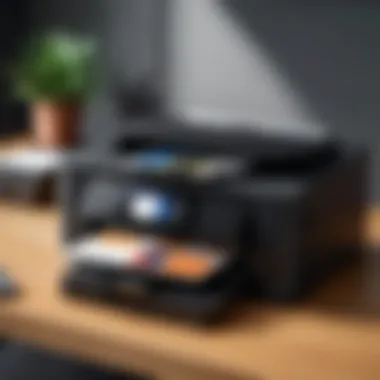

In addition to device compatibility, users should consider the supported printing protocols. Epson offers various forms of printing technology such as Wi-Fi Direct, AirPrint, and Google Cloud Print. Understanding which protocols are supported by both the Android device and the printer will ultimately dictate the ease of connectivity.
Network Connectivity Requirements
Next, the network connectivity requirements must also be closely examined. For a successful mobile printing experience, the printer must be connected to a stable network, and the Android device must also be on the same network. This requirement is non-negotiable. Without proper connectivity, the printer will not recognize the mobile device, making it impossible to send print jobs.
It’s essential to ensure that both devices are either connected to the same Wi-Fi network or paired via Bluetooth, if applicable. Security settings on the network can also influence connectivity. Users should check firewall settings to ensure they are not blocking communication between devices.
Moreover, understanding the Wi-Fi security protocols in use can aid in troubleshooting connection issues when they arise. For instance, if your network uses WEP encryption, it might present challenges for newer devices. Switching to WPA2 can help enhance connectivity efficiency.
Takeaway: Printer compatibility and network connectivity are foundational to a smooth printing experience. Address these considerations ahead of time to avoid interruptions during your printing tasks.
With these key considerations in mind, users can move to the next steps of setting up their Epson printer for mobile printing.
Setting Up Your Epson Printer
Setting up your Epson printer is a crucial first step in enabling seamless printing from your Android device. This process ensures that all components of the printer, including software and hardware, are appropriately configured to work with your mobile phone. A well-executed setup improves the likelihood of smooth operation, enhances print quality, and minimizes potential connectivity issues down the line.
Initial Printer Configuration
Before you can print from your Android phone, you must go through the initial configuration of your Epson printer. This process includes unpacking the printer, installing the ink cartridges, and loading paper into the tray. Take care to follow manufacturer instructions closely. A misstep at this stage can lead to printing errors later. Ensure that you also remove any protective tapes and packing materials, which can obstruct normal printer function.
Once setup is complete, it is advisable to run a test print. Doing so will confirm that the printer is working correctly right from the start.
Connecting to Wi-Fi
A stable Wi-Fi connection is essential for printing from your Android phone to your Epson printer. Start by locating the network settings on your printer's control panel. Select the Wi-Fi setup option and ensure that the printer is ready to connect.
- Select your network: Use the control panel to search for available networks. Identify your home or office network and select it.
- Enter the password: Input your network password carefully. This will link the printer to the Wi-Fi network.
- Confirmation: Once connected, your printer should indicate successful connection (often via an LED light or a message on the display).
Make sure your printer and your Android phone are on the same Wi-Fi network for effective communication.
Following these steps should establish a solid base for your printing needs, allowing for quick and easy connections from your mobile device.
Installing Necessary Apps
In the realm of mobile printing, installing the right applications is essential. These apps act as the gateway between your Android device and the Epson printer, facilitating seamless communication. Without appropriate software, even the most advanced printer features can become inaccessible, frustrating users. More so, these applications not only simplify the process of printing but also enhance functionality and ensure quality output.
When considering which apps to install, it is crucial to assess their compatibility with your specific model of Epson printer. Moreover, having the latest version of any app is vital. This ensures you'll benefit from updates, new features, and improvements that could greatly enhance your experience.
"The right app can transform your printing experience, making it easier and more efficient."
In addition, multiple applications might serve similar purposes, so it is wise to explore the various options available. Each app comes with its distinct features, functionalities, and user interfaces. A little research can help you choose the best app suited for your needs.
Epson iPrint App Overview
The Epson iPrint app is a cornerstone for Android users looking to print directly from their devices. Its user-friendly interface allows users to print not just standard documents but also photos and web pages. This versatility is particularly useful for those who need to print a variety of formats while on the go.
Notably, the iPrint app supports various file types, including PDF and Microsoft Office files. This compatibility enhances its utility in both personal and professional contexts. In terms of functionality, users can also manage their print settings directly from the app, adjusting quality and paper size before finalizing a print job. The app also includes features like scan-to-email, which adds value for users needing to digitize their documents.
To install, simply download the app from the Google Play Store. Ensure that your device meets the minimum requirements to avoid compatibility issues.
Alternative Printing Apps
While the Epson iPrint app stands out as a primary choice, several alternative printing apps can also enhance the printing process from Android devices. These alternatives might offer unique features that appeal to different user preferences.
- Google Cloud Print: Though it has been deprecated, many users relied on this service for printing from cloud services and directly from Android devices using a Google account. Some legacy apps may still support printing via this method.
- Mopria Print Service: This app allows for universal printing from Android devices. Supporting a range of printers, Mopria can be especially helpful for users who switch between devices frequently.
- PrintCentral Pro: This app extends printing capabilities beyond standard documents, allowing users to print files from various sources, including cloud storage and email attachments.
Before finalizing your app choices, it is advisable to read reviews and explore the features of each application. Selecting the app that best suits your needs can lead to improved printing experiences.
Printing Methods for Android Devices
In the context of modern technology, printing from Android devices becomes a fundamental feature for users who require efficient and quick printing solutions. Mobile printing has evolved, allowing users to print directly from their smartphones or tablets, enhancing convenience in daily tasks. This section will delve into different methods available for printing from Android devices to an Epson printer, outlining the specific elements, benefits, and considerations of each method.
Using the Epson iPrint App
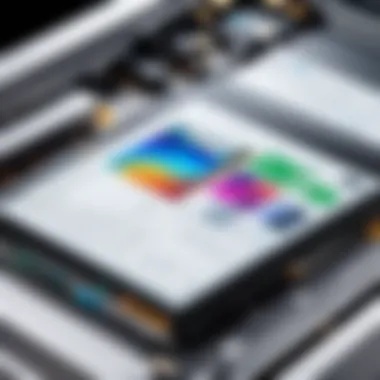
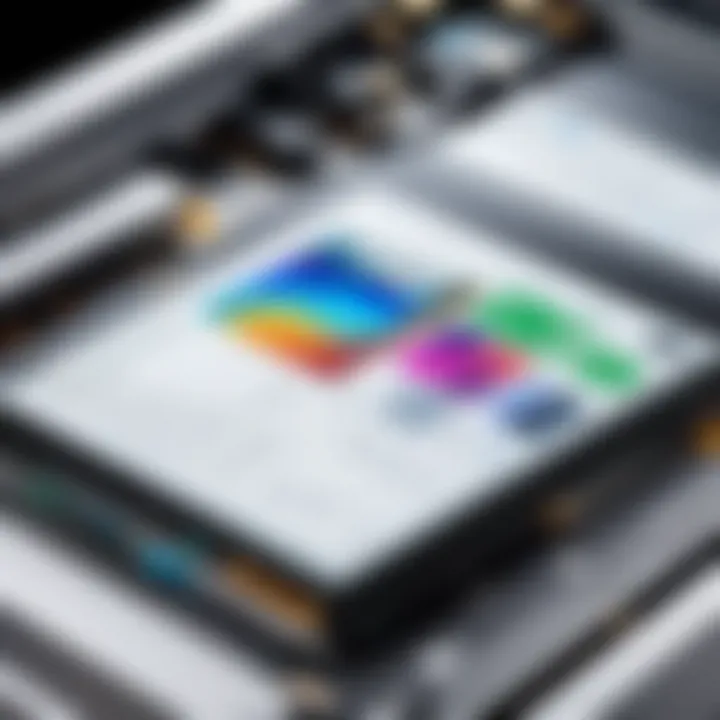
The Epson iPrint app is a sophisticated tool that allows users to print effortlessly from Android devices. This app provides users with direct access to their Epson printer, facilitating various printing functions. With this app, users can send documents, photos, and even web pages to print.
Key Benefits of Using the Epson iPrint App Include:
- Ease of Use: The app is designed with simplicity in mind, making the printing process straightforward. Users can navigate through a user-friendly interface.
- Advanced Features: It offers options such as print quality adjustments, paper type selections, and even scan functionalities through the mobile device.
- Multifunctional Capabilities: The app supports various file types, including PDF, JPEG, and more, which broadens the scope for users.
To start using the Epson iPrint app, simply download it from the Google Play Store. After installation, ensure that the app detects your Epson printer on the same Wi-Fi network for optimal performance.
Printing via Google Cloud Print
Google Cloud Print offers an innovative way to print from your Android device. This service integrates seamlessly with various applications across the Android ecosystem. It allows users to print from virtually anywhere, provided they have internet access.
Benefits of Using Google Cloud Print are:
- Remote Printing: Users can send print jobs to their Epson printer from any location, which is particularly useful for those who travel frequently or work remotely.
- Device Compatibility: Google Cloud Print supports a broad range of devices, making it accessible for various users.
"Google Cloud Print bridges the gap between mobile devices and printing technology, offering unparalleled flexibility."
To use this method, you need to set up your Epson printer with the Google Cloud Print service. This includes registering your printer via the Google account settings, providing an easy pathway for mobile printing.
Direct Wi-Fi Printing
Direct Wi-Fi Printing, or Wi-Fi Direct, facilitates a peer-to-peer connection between your Android device and Epson printer. This method does not require a conventional network setup, allowing users to print without relying on a router.
Advantages of Direct Wi-Fi Printing Include:
- Increased Convenience: Users can print easily without complicated network configurations.
- Faster Connections: This method often results in quicker print jobs since it eliminates additional connection steps.
By enabling Wi-Fi Direct on both the mobile device and the Epson printer, users can establish that direct connection simply and get printing quickly. This is highly beneficial when an immediate print job is required without network distractions.
Optimizing Print Quality
To achieve outstanding results when printing from your Android phone to an Epson printer, optimizing print quality is essential. This process involves careful consideration of various factors, including the selection of paper type, adjustments to print settings, and understanding the capabilities of your printer. A well-optimized print not only enhances the visual appeal of your documents but also ensures longevity and clarity. By paying attention to these aspects, users can significantly improve the outcome of their prints, making the effort worthwhile.
Selecting the Right Paper Type
Choosing the correct type of paper is critical for obtaining the desired quality in printed materials. Different kinds of paper are better suited for various print jobs. For instance, using glossy paper is ideal for photographs, as it brings out the vibrancy of colors and details in images. Conversely, standard printer paper is suitable for text documents as it balances absorption and durability. Here are key factors to consider:
- Weight: Paper weight, measured in grams per square meter (GSM), affects the feel and quality of prints. Heavier papers provide a sturdier result.
- Finish: Paper can be matte, glossy, or semi-gloss, influencing how ink adheres and appears after printing.
- Texture: The surface texture of the paper can also alter the final appearance, especially for images.
- Compatibility: Always make sure the paper you choose is compatible with the Epson printer model you are using. Some printers perform better with specific paper types.
By selecting the proper paper type, you not only optimize the print quality but also utilize your printer's capabilities fully.
Adjusting Print Settings
After paper selection, adjusting print settings becomes the next logical step in optimizing print quality. Here are important settings to consider:
- Print Quality: Most apps, including the Epson iPrint app, allow users to choose from options like Draft, Normal, and High Quality. Selecting High Quality will enhance image details but may increase ink consumption.
- Color Options: Depending on the document, adjust the color settings. For color-rich images, select Color printing, while for simple text documents, choosing Black & White can save ink.
- Resolution: DPI (Dots Per Inch) settings control the sharpness of the image. Higher DPI values result in clearer prints but can slow down the printing speed.
- Custom Settings: Some advanced printers allow further customization such as borderless printing or print scaling.
By tweaking these settings before printing, users can effectively make the most out of their Epson printer's capabilities.
"Optimizing print quality is not just a preference; it is a necessity for those who wish to make an impression with their documents."
Troubleshooting Common Issues
Addressing the challenges of printing from an Android phone to an Epson printer is essential for a seamless experience. Within any technology involving data transmission and physical output, issues are likely to arise. Whether you're a novice user or a tech-savvy individual, recognizing and understanding these common problems can significantly enhance your efficiency and satisfaction with the process. By troubleshooting effectively, users not only save time but also minimize frustration, leading to a smoother operational flow.
Connectivity Problems
Connectivity issues are among the most prevalent challenges when attempting to print from an Android device to an Epson printer. These problems can stem from various sources such as network configuration, incorrect setup, or limitations in compatibility. A crucial first step is ensuring both devices are connected to the same Wi-Fi network. If your printer is connected via Ethernet, it should still share a local network with your mobile device.
Here are some tips to resolve connectivity problems:
- Check your network settings: Ensure your mobile device is connected to the same Wi-Fi network as the Epson printer.
- Restart devices: Sometimes, simply rebooting the mobile device and the printer can rectify connection problems.
- Use the Epson iPrint app: This dedicated application is designed for troubleshooting and may help reconnect your printer.
- Update your device: Ensure your Android device and Epson printer have the latest updates installed. This is important for compatibility with apps and networks.
In some cases, resetting the printer’s network settings may be necessary. Check the manual for specific instructions. It is important to note that issues such as router malfunctions can also contribute to connectivity failures. If problems persist, consider consulting your router’s user guide for further troubleshooting methods.

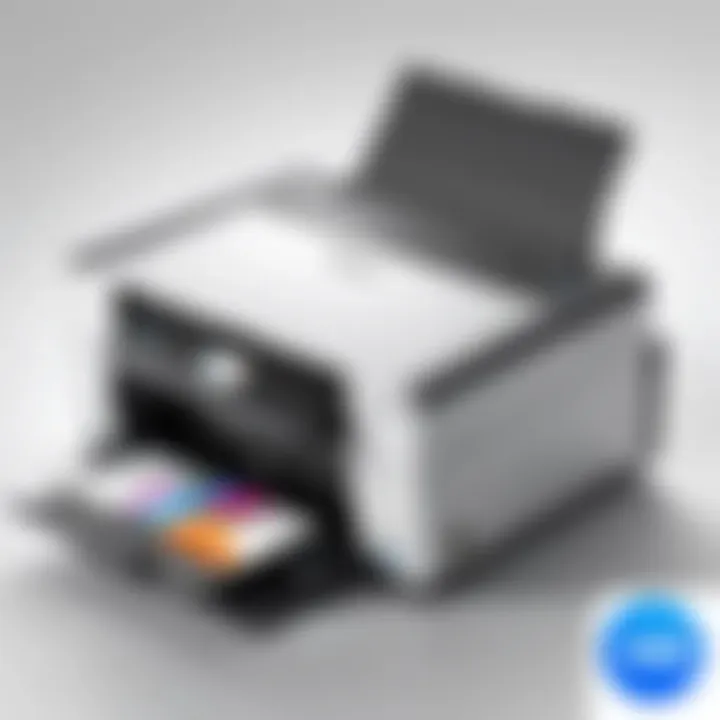
Print Quality Issues
Print quality problems can be just as frustrating as connectivity issues. They can manifest as streaks, blurry images, or incorrect colors. Often, these problems are caused by settings errors, low ink levels, or paper type mismatches. Addressing these factors can drastically improve the finished output.
To tackle print quality issues effectively, keep the following in mind:
- Check ink levels: Low ink can lead to poor print quality. Regularly monitor and replace ink cartridges as needed.
- Select the right paper type: Ensure you are using paper that aligns with the selected print quality settings. For instance, using photo paper for high-resolution pictures can make a significant difference.
- Adjust print settings: Confirm if the settings in the Epson iPrint app are adjusted according to your print job. Higher quality settings are typically suitable for detailed documents or images but may take longer to process.
- Perform maintenance tasks: Periodically clean print heads using the maintenance option in the printer settings. This will help clear any clogs and improve overall output quality.
Always remember to print a test page after making adjustments. This step can save ink and ensure your new settings yield the desired outcome.
Maintaining Your Epson Printer
Maintaining your Epson printer is crucial for ensuring it operates at its best. Regular maintenance can prevent common issues such as poor print quality and connectivity problems. This section discusses key components of printer upkeep that can extend its lifespan, enhance performance, and provide a better overall printing experience. A well-maintained printer saves both time and money by reducing the need for repairs and improving efficiency in printing tasks.
Regular Maintenance Tips
Regular maintenance is not just beneficial; it is necessary. Here are some actionable tips to keep your Epson printer in optimal condition:
- Clean the Print Heads: Print heads can become clogged, leading to streaky or missing prints. Use the built-in utility in the printer settings to run a cleaning cycle.
- Check Ink Levels: Regularly monitor ink levels to avoid running out during important tasks. Replace cartridges as soon as levels are low.
- Dust and Debris Removal: Dust can accumulate inside and outside the printer. Use a soft cloth to wipe down the printer to ensure that it functions without obstruction.
- Paper Handling: Always use good quality paper and load it properly into the tray. This avoids jams and misprints.
- Run Performance Checks: Use the printer's built-in diagnostic tools to check for errors or performance issues regularly. This can preempt larger problems.
Updating Printer Firmware
Keeping the firmware of your Epson printer up to date is essential for optimal performance. Updates often include new features, enhancements, and fixes for known bugs. Here’s how you can ensure your printer's firmware is current:
- Check Current Firmware Version: You can usually find this information in the printer’s settings menu.
- Visit the Epson Support Website: Go to Epson's official support page and search for your printer model.
- Download Updates: If a newer firmware version is available, download it and follow the instructions provided to install it.
- Automatic Updates: Consider enabling automatic updates if your printer supports this option. This saves time and prevents you from having to remember to check manually.
Keeping your printer updated not only improves its functionality but also ensures security against vulnerabilities that could compromise your devices.
Advanced Printing Features
Advanced printing features greatly enhance the functionality of printing from an Android phone to an Epson printer. Understanding these features can improve user efficiency and ensure better quality output. This section highlights two significant advanced printing methods: double-sided printing and printing from cloud storage.
Double-Sided Printing
Double-sided printing, also known as duplex printing, allows users to print on both sides of a sheet of paper. This feature is important for several reasons:
- Resource Efficiency: It reduces paper consumption by half, making it a more sustainable option.
- Cost-Effectiveness: Less paper usage translates to lower costs in the long term.
- Professional Appearance: Documents that utilize both sides of the page often look more polished and organized.
When using the Epson iPrint App, users can easily enable double-sided printing by selecting the option in the print settings before initiating the job. The capability depends on printer model, so it's crucial to verify if the specific Epson printer being used supports this feature.
"Utilizing double-sided printing not only conserves resources but also presents your documents in a more refined manner."
Printing from Cloud Storage
With the increasing reliance on cloud storage solutions, the ability to print directly from these services has become essential. Epson printers support various cloud storage platforms such as Google Drive, Dropbox, and OneDrive, among others.
The benefits of printing from cloud storage include:
- Accessibility: Users can print their documents from virtually any location, provided they have internet connectivity.
- Convenience: You can print files stored in the cloud without needing to first download them to your device, saving time and storage space.
- Integration with Apps: Many cloud services have mobile apps which integrate seamlessly with the Epson iPrint App, making the process user-friendly.
To print from cloud storage, users must link their storage accounts within the Epson iPrint App. This involves signing into their cloud account through the app interface and then selecting documents for printing directly from there. As with other features, connectivity is essential, so ensure the printer is connected to the same network as the Android device.
Epilogue
The conclusion of this article is integral as it encapsulates the essential elements of printing from Android devices to Epson printers. This summary not only reinforces the concepts discussed throughout but also serves as a reference point for the user, ensuring they recall crucial information.
A few key points stand out:
- Understanding Compatibility: Knowing whether your Android device and Epson printer are compatible is fundamental to a hassle-free printing experience.
- Exploring Multiple Methods: The article explored various printing methods such as using the Epson iPrint app and Google Cloud Print. Each method offers unique advantages, catering to different user preferences and scenarios.
- Optimizing Print Quality: Simple adjustments in print settings and paper types significantly affect print results. Users should be aware of these factors to achieve the best output.
- Troubleshooting Skills: Developing the ability to troubleshoot common problems is essential. Connectivity or print quality issues can arise, and knowing how to address them prevents frustration.
In summary, this guide serves to simplify the printing process while enhancing user knowledge of mobile printing technology. Having a deeper understanding empowers users to make informed choices, thereby improving their overall printing experience.
Recap of Key Points
- Compatibility: Ensure that both the Android device and Epson printer are compatible before attempting to print.
- Printing Methods: Familiarize yourself with various methods like the Epson iPrint app and Google Cloud Print.
- Quality Optimization: Adjust settings based on paper type and desired print quality.
- Troubleshooting: Learn common troubleshooting tips to resolve potential issues.
Future of Mobile Printing
Looking forward, the landscape of mobile printing is evolving rapidly. Technological advancements will likely introduce new features and improve existing ones. Here are some trends to watch:
- Integration with IoT: As devices become smarter, expect deeper integration of printers with Internet of Things technology, enabling more seamless printing operations.
- Enhanced User Interfaces: Future updates may offer more intuitive apps and settings, making mobile printing even more user-friendly.
- Sustainability Initiatives: Eco-friendly printing solutions are gaining traction. This trend may lead to advancements in paper usage, ink types, and overall printer design.
- Cloud Accessibility: The shift towards cloud-based solutions indicates that users will increasingly be able to print from any location without being tethered to a specific network.



