Playing Music from OneDrive: A Comprehensive Guide


Intro
OneDrive has emerged as a popular option for users looking to store their music collections. By leveraging the cloud, OneDrive allows individuals to access their music files seamlessly across various devices. This guide will explore the process of playing music stored on OneDrive, illustrating the necessary steps and considerations.
Understanding how to utilize OneDrive for music involves several key points. We will discuss setting up your account, managing music files efficiently, and exploring playback options available across different platforms. This information caters to both tech-savvy individuals who relish deep dives into the workings of applications, as well as casual users wanting a straightforward approach.
The significance of mastering OneDrive as a music repository lies in its potential for enhancing users' overall music enjoyment. With a basic knowledge of its features, it's possible to create easy access to an extensive library of songs.
As we move through the sections, expect to uncover various insights into utilizing OneDrive for your music needs, helping you maximize the experience of your music streaming and organization.
Intro
In today’s digital world, music is a key part of how we engage with technology and enjoy various forms of entertainment. The ability to play music directly from cloud storage solutions like OneDrive simplifies accessibility and enhances user experience. This section delves into the significance of utilizing OneDrive as a music repository.
One major advantage of OneDrive is its capability to store a vast amount of music files. Users can easily upload, access, and manage their music collection across different devices. This means that whether you are at home or on the go, your music is always within reach. The convenience of cloud storage eliminates the need for bulky physical media. Moreover, OneDrive provides options for sharing and synchronizing music across platforms, making it a versatile choice for music lovers.
With OneDrive, users can enjoy features such as offline listening, whereby certain tracks can be downloaded for periods when internet access is limited. This bridges the gap between traditional music storage and modern technology.
Another aspect to consider is the security offered by OneDrive. As users trust their personal collections with cloud services, understanding privacy settings and encryption becomes crucial. Safeguarding your musical preferences enhances the overall OneDrive experience while providing peace of mind.
Understanding OneDrive
Understanding OneDrive is essential for anyone looking to leverage its capabilities for music storage and playback. As a cloud storage solution, OneDrive offers various benefits that enhance the user experience. One important aspect is its accessibility across multiple devices. Users can upload their music files and access them from any Internet-enabled device, be it a smartphone, tablet, or computer. This flexibility allows for seamless streaming or downloading of music no matter where you are.
Another key element is OneDrive's integration with Microsoft Office tools. For those already entrenched in the Microsoft ecosystem, using OneDrive can feel intuitive and straightforward. Files stored in OneDrive can be shared easily, allowing collaborators to access music collections or playlists, which can be useful for group listening sessions or collaborative projects.
Security and privacy are also considerable factors. OneDrive employs various encryption methods to protect user data from unauthorized access. Understanding how these security features work would be advantageous. This will assure users that their music library is safe while enjoying the convenience of cloud storage. In sum, understanding OneDrive not only aids in navigating its interface but also maximizes its potential as a music repository.
Overview of OneDrive
OneDrive operates as a cloud storage service that allows users to store files online. It integrates tightly with Windows and other Microsoft products, which makes it a popular choice for both business and personal use. Users can upload a variety of file types, including documents, videos, and music files. The service provides a user-friendly interface, enabling easy navigation through folders and files. You can access OneDrive via web browsers or through mobile applications available on iOS and Android.
OneDrive's initial offering was as a straightforward storage solution, but it has evolved into a comprehensive platform that supports file sharing, real-time collaboration, and much more. The platform continually receives updates to enhance functionality and improve user experience.
Music Storage Capabilities
OneDrive supports various audio file formats, including MP3, WAV, and AAC. This flexibility makes it suitable for storing a wide range of music files, from high-quality tracks to audiobooks. The cloud-based nature of OneDrive facilitates easy uploading and automatic syncing across devices, ensuring that the most recent version of your music files is always available.
The storage capacity is another vital consideration. Users are generally offered a significant amount of free storage, with additional space available through paid plans. This allows users to store extensive music collections without worrying about running out of space. Furthermore, the organization features, such as folder creation and tagging, help users manage large libraries effectively.
Setting Up Your OneDrive Account
Setting up your OneDrive account is a critical step in utilizing this cloud storage service effectively, especially for music enthusiasts. The integration of OneDrive with various devices allows for seamless music storage and easy access. With a proper account setup, users can ensure their music collection is stored securely and accessible on all their gadgets.
Creating a OneDrive Account
To create a OneDrive account, you will begin by visiting the OneDrive website at OneDrive. If you already have a Microsoft account, you can sign in using that. However, if you do not have one, the process is quite straightforward. Simply click on the option to create a new account. You will need to provide an email address and create a password. After verifying your email, you are ready to use OneDrive.
It is important to note that OneDrive offers integration with other Microsoft services, such as Office 365, which enhances its utility for managing and sharing music files. Through a Microsoft account, you can also take advantage of additional storage options, should you need more space for your music collection.
Navigating the OneDrive Interface
Once you have created your account, familiarizing yourself with the OneDrive interface is essential. The layout is relatively user-friendly, designed for self-explanatory navigation.
Upon logging in, the homepage displays your storage overview and recent uploads. Here are some key components of the interface:
- Folders and Files: Your music will be stored under specific folders, which you can create or delete as necessary. Organizing your music into genres or playlists can help with ease of access.
- Upload Button: This button allows you to quickly add new music files from your device. Options for drag-and-drop uploading are also available, making it easy to manage your collection.
- Search Functionality: A built-in search bar enables you to find specific tracks or artists quickly. This is particularly useful as your library expands.
- Settings Menu: Access to settings can help you customize preferences, including how you share your music with others or manage storage limits.
Navigating through these components is critical for effective music management within your OneDrive account. A well-organized interface significantly enhances user experience when accessing and playing your collections.
"Understanding the interface is as crucial as the content it holds. Familiarity will save you time and effort later."
With these foundational steps in account setup, users are better positioned to upload and manage their music files effectively in OneDrive.
Uploading Music Files to OneDrive
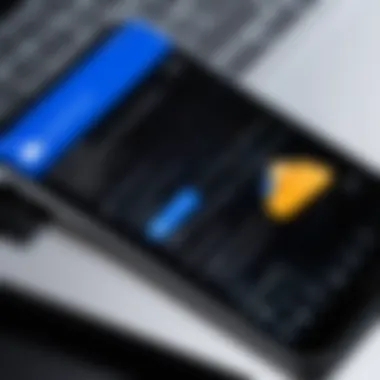

Uploading music files to OneDrive is a critical process in utilizing this cloud storage service for your audio needs. Storing your music on OneDrive allows for easy access across multiple devices, ensuring you can enjoy your favorite tracks wherever you are. It enhances your music experience by providing a centralized hub for all your audio files. Moreover, OneDrive’s integration with other platforms and devices means that once your files are uploaded, playing them can be seamless whether you are at home, at work, or on the go.
Before beginning the upload process, it is essential to consider the file formats that OneDrive supports. Different formats can affect playback on your devices, and knowing which ones work optimally can save time and frustration down the line. Additionally, being aware of various methods to upload files is crucial, as it allows you to choose the method that best fits your style of use and the specific devices you might be utilizing.
Supported File Formats
OneDrive supports various audio file formats to ensure maximum compatibility with devices and music players. Here are the primary formats:
- MP3: The most common format, recognized by virtually all devices.
- WAV: Offers higher quality audio but larger file sizes.
- AAC: Preferred by Apple devices and offers good quality at smaller sizes.
- FLAC: A lossless format that provides high sound quality without compression.
- M4A: Often used for music purchases from iTunes and compatible with iOS devices.
It is recommended to upload audio files in a format that balances quality and size. Using highly compressed formats like MP3 can save storage space without substantial loss of quality, making it ideal for the casual listener.
Methods of Uploading
There are several ways to upload music files to OneDrive, each tailored to different user preferences and technical capabilities. Below are effective methods:
- Using the OneDrive Website: You can easily drag and drop files from your computer into the OneDrive interface in your web browser. This method is straightforward but requires a stable internet connection.
- OneDrive Desktop Application: Install the OneDrive desktop app to sync files automatically. You can save your music directly in the OneDrive folder on your computer, and it will upload the files automatically in the background.
- Mobile App Upload: On your smartphone, open the OneDrive app to select music files from your device for uploading. This is particularly useful for uploading on-the-go.
- Integration with Windows File Explorer: If you are using Windows, you can upload files directly to OneDrive using the file explorer's interface, similar to managing local files.
- Third-party Integration: Various apps and platforms allow for direct uploads to OneDrive. Investigating these can bring additional convenience to your file management process.
Understanding these methods can make it easier to organize and manage your music library effectively. Efficient uploading practices not only frees up local storage but improves accessibility across your devices.
Accessing Music from OneDrive
Accessing music stored in OneDrive provides an opportunity to enjoy your favorite tracks across various platforms and devices. Knowing how to retrieve music files effectively enhances user accessibility and promotes seamless listening experiences. Each method of access has distinct advantages, and understanding them can significantly improve one's engagement with music while using OneDrive.
Using the OneDrive Website
The OneDrive website is a versatile hub for managing and accessing your music files. Users can log in through any browser, facilitating instant access to their library. Once logged in, navigating to the music section allows for quick playback and management of files.
One of the key benefits of using the OneDrive website is its compatibility with multiple operating systems. Whether you are on Windows, macOS, or even Linux, accessing your music does not pose challenges. The web interface displays your files in an organized manner, making it simple to locate specific songs. Users can quickly sort by date modified, type, or name to streamline their search.
Moreover, streaming directly from the website eliminates the need to download files, which saves local storage space. Besides, the OneDrive website supports a range of audio formats, maximizing compatibility with a diverse library of music.
Important Points to Remember:
- Browser compatibility across operating systems
- Efficient organization and sorting of music files
- Streaming capability that saves storage space
Mobile App Access
For individuals on the go, the OneDrive mobile app presents a practical solution to access music. Available on iOS and Android, the app allows users to sync their music library directly to their smartphones or tablets. This means that you can easily take your music with you, enjoying it anytime and anywhere without needing a computer.
One of the major advantages of the mobile app is the offline access feature. Once music files have been downloaded to the device, they can be played without an internet connection, providing flexibility in various settings. Furthermore, the app integrates well with other music applications installed on the device, allowing for a cohesive user experience.
Key Benefits of Mobile App Access:
- Seamless syncing with mobile devices
- Offline listening capabilities
- Integration with other music apps
Desktop Application Use
Using OneDrive’s desktop application is another dependable method to access music files. This application integrates deeply with your files, allowing easier management and sharing directly from your computer. Once installed, OneDrive synchronizes files in real-time, so any changes made on your desktop are automatically updated online.
This method is particularly beneficial for users who store substantial libraries of music. The desktop application allows for bulk uploading and downloads of files, which is more efficient than managing music individually through a web interface. Additionally, you can drag and drop files, making the process of organizing music simple.
Advantages of Desktop Application:
- Real-time synchronization of files
- Bulk management of music files
- Ease of use with drag-and-drop functionality
Accessing music from OneDrive in these various ways offers distinct benefits. Each method caters to the different preferences of users, ensuring that accessing music is simple and efficient. Understanding how to use these methods can significantly enhance your music listening experience.
Playing Music Files
Playing music files from OneDrive is an essential aspect for those who wish to leverage cloud storage for their audio collections. It allows users to access and manage their music conveniently from multiple devices without needing physical media. This capability is critical in today’s fast-paced life where digital alternatives are often preferred for their flexibility. By using OneDrive, users can store vast libraries of music without occupying local disk space, which can be limited.
Furthermore, streaming and downloading options enhance the user experience by offering various ways to enjoy music, whether online or offline. These functionalities cater to diverse preferences. Whether someone is on a long commute or just relaxing at home, having music readily accessible can transform moods and environments. Therefore, understanding how to play music files stored in OneDrive is a valuable skill for both tech-savvy individuals and casual users.
Streaming from OneDrive
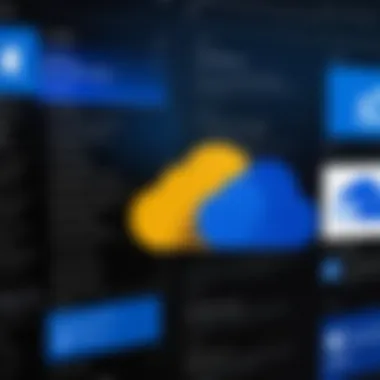
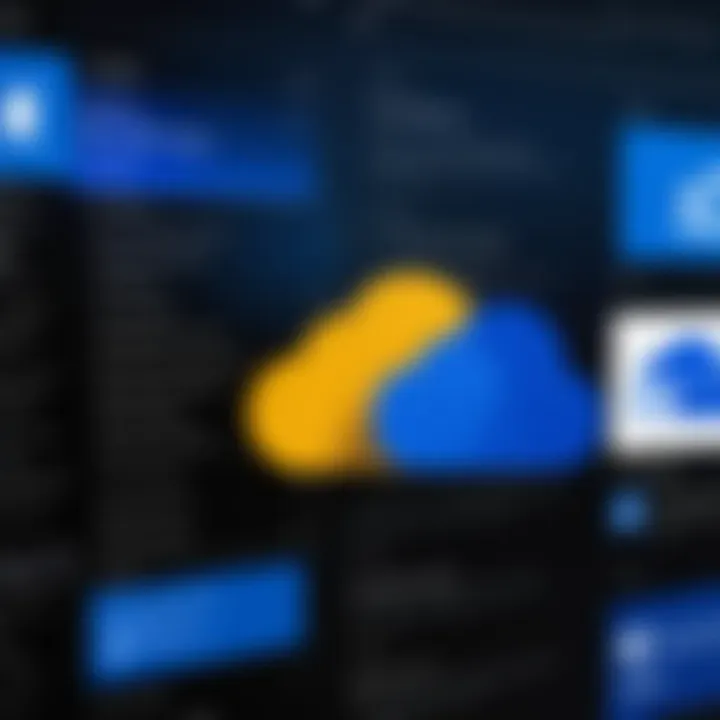
Streaming music from OneDrive is straightforward. Users can enjoy uninterrupted access to their songs without the need for downloading them first. This option benefits those who have limited storage on their devices or those who prefer not to clutter their local space with files. To stream music:
- Access OneDrive: Go to the OneDrive website or open the mobile app. Ensure you are logged in to your account.
- Locate Your Music Files: Navigate to the folder where your music files are stored. OneDrive organizes files in a user-friendly way, making it easier to find content.
- Play the Music: Click on the desired song to start streaming. You can control playback using the built-in media player controls.
Remember, streaming requires a stable internet connection. In case of connectivity issues, playback may be interrupted, leading to an unsatisfactory listening experience.
Downloading for Offline Listening
Downloading music for offline listening is equally simple and serves as an excellent option for users who travel frequently or may not always have internet access. This method ensures that your favorite tracks are available at any time. To download music from OneDrive for offline use, follow these steps:
- Open OneDrive: Log into your account via the OneDrive website or app.
- Select Your Music: Find the relevant music file or folder.
- Download the File: Click on the file or right-click to bring up options, then select the download option. The file will be saved to your device.
Once downloaded, the music files can be played using any compatible media player, regardless of internet connectivity. This flexibility is an attractive feature for many users, especially those who like to carry their music libraries everywhere they go.
"Downloading your music for offline listening provides independence from internet reliance, enhancing your overall music experience."
Understanding how to efficiently stream and download music from OneDrive can significantly enhance your listening experience and ensure that you can enjoy your favorite tracks wherever you may be.
Integrating OneDrive with Other Platforms
Integrating OneDrive with other platforms is essential for users who wish to enhance their music experience significantly. The ability to connect with various music players and smart devices allows for a seamless flow of music, regardless of the source. This section will go into detail about the specific benefits and important considerations for efficient integration with OneDrive.
The merging of OneDrive with additional platforms can lead to superior accessibility and improved usability. Users can access their music collections not just from OneDrive but also from devices they frequently use. This versatility promotes ease of use, making it more convenient to enjoy music anytime and anywhere.
Synchronizing with Music Players
Synchronizing OneDrive with music players enables users to enjoy their music quickly through their preferred applications. Many popular music players such as iTunes and VLC Media Player have capabilities that make this integration simple and effective. By linking these platforms with OneDrive, users can access their music files without repetitive uploading or downloading processes.
To synchronize your music player with OneDrive, follow these essential steps:
- Link Your OneDrive Account: Each music player has its specific procedures to link online accounts. Check the settings of your chosen music player for options on integrating cloud services.
- Select Your Music Library: Once linked, you can select folders that will sync with the music player. This allows for an organized access to files.
- Auto-Updates: Enable automatic synchronization. This ensures any new music files added to OneDrive are accessible in your player without further action required.
Understanding the limitations of each player when syncing with OneDrive is also important. Not every player supports every file format and some may experience latency that could affect playback quality.
Compatibility with Smart Devices
The compatibility of OneDrive with smart devices, including smartphones, tablets, and smart speakers, enhances the overall music experience. Users can play their music through various interfaces that are often more convenient and user-friendly.
To ensure compatibility with smart devices, consider the following:
- App Availability: Ensure that the OneDrive app is available on all devices being used. Most major operating systems support OneDrive applications.
- Device Settings: Adjust settings on your smart device to allow music streaming and downloads from OneDrive. This might involve enabling permissions or adjusting network settings.
- Audio Quality Settings: Some devices may allow you to choose the audio quality when streaming from OneDrive. Higher quality requires more bandwidth but enhances your listening experience.
In essence, integrating OneDrive with music players and smart devices provides an array of benefits. You can access a richer library of music and enjoy a more streamlined experience across platforms.
The integration of cloud storage with music playback technologies fosters a flexible ecosystem that appeals to modern users' playback needs.
Troubleshooting Common Issues
When using OneDrive to play music, users may encounter various challenges. Understanding how to navigate these potential issues is critical for maintaining an enjoyable experience. This section outlines common problems related to music playback and file formats, providing effective solutions to help users maintain their desired functionality and performance.
Playback Errors
Playback errors can be frustrating and disrupt the flow of enjoying music, especially when relying on cloud services like OneDrive. These issues often arise due to connectivity problems, account limitations, or software compatibility issues.
Key factors to consider include:
- Network Stability: A weak or intermittent Internet connection can cause music to skip, buffer, or stop entirely. Ensuring a stable connection can greatly enhance playback quality.
- File Corruption: Sometimes, music files can become corrupted during the upload process or due to improper storage methods. It is important to test files locally to verify their integrity before uploading to OneDrive.
- Software Compatibility: It is also critical to ensure that the application or device being used to access OneDrive is up to date and compatible with the file formats being played.
Here is a troubleshooting checklist for playback errors:
- Check Internet connection stability.
- Verify the integrity of the uploaded music files.
- Ensure the music app or platform accessing OneDrive is fully updated.
- Restart the music application to refresh the session.
"Regular maintenance of your applications and network can avoid most playback interruptions and improve your listening experience."
File Format Problems


File format issues emerge when the audio files uploaded to OneDrive are not compatible with the playback devices or applications. Using unsupported file formats can lead to failed playback attempts, which can be particularly inconvenient.
Consider these common file formats supported by OneDrive:
- MP3
- WAV
- AAC
- FLAC
- OGG
When seeking to resolve file format problems, it is advisable to check the format of the music files before uploading them. If a file is not supported, converting it to a compatible format can resolve playback issues. Various online tools and software applications can perform these conversions with ease.
In the case of recurring problems, users should:
- Review the file formats supported by their specific music application.
- Convert non-compatible files to a supported audio format.
- Re-upload the newly converted files to OneDrive.
Taking these steps can greatly minimize frustrations and allow an uninterrupted music experience.
Security and Privacy Considerations
When storing and accessing music on OneDrive, security and privacy considerations become paramount. This part of the guide explores essential elements surrounding security and privacy in detail.
OneDrive acts as a virtual storage space, allowing users to keep their music files accessible from any device. However, this convenience comes with certain risks. Protecting your personal and sensitive data is critical. User data can be at risk from unauthorized access or data breaches. Thus, understanding OneDrive's security features can help you safeguard your files.
A few benefits of addressing security and privacy include:
- Data protection: Ensures your files remain confidential, offering peace of mind.
- Access control: Lets you manage who sees your files, reducing the risk of unwanted sharing.
- Compliance with regulations: Many users are compelled to follow certain legal standards for data protection. Adhering to best practices helps fulfill these requirements.
Being aware of these factors makes it easier to use OneDrive without compromising your music collection.
Managing Privacy Settings
Adjusting your privacy settings is crucial when utilizing OneDrive. It starts with understanding your sharing options. When you upload a music file, OneDrive allows you to choose who can access it. You can select:
- Public sharing: Anyone with the link can access your music files.
- Specific people: Only designated users can view or listen to your music.
- Private: Only you have access to your files.
Accessing these settings is straightforward. In OneDrive, go to the ‘Share’ option on your file. Here, you can adjust who has access. Regularly review these settings to ensure you are comfortable with who can view your content. Furthermore, using software with strong privacy policies ensures your files are protected.
Data Encryption Methods
Data encryption is a necessary tool when it comes to protecting music files stored on OneDrive. Encryption makes your files unreadable to unauthorized users, ensuring only those with correct credentials can access them. Two key methods are:
- At-rest encryption: When files are stored on servers, they are encrypted. This means that if anyone tries to access the storage directly, they will not be able to read your files without the appropriate keys.
- In-transit encryption: This protects data while it travels between your device and OneDrive. Systems like SSL (Secure Socket Layer) encrypt information as it moves, adding an extra layer of security.
Most users benefit from these encryption methods. However, it is wise to regularly check for updates on OneDrive's security features to keep abreast of any improvements made.
Regularly educating yourself about security measures is key to enhancing your OneDrive experience.
By applying these strategies, you can enhance your music storage experience on OneDrive while ensuring security and privacy are not overlooked.
Finale
In this comprehensive guide, we explored the multifaceted aspects of playing music from OneDrive, focusing on various technical elements and user interactions. The convenience of accessing your music from any device with an internet connection highlights the growing trend towards digital storage and streaming. Throughout the article, key elements such as the advantages of cloud storage, the ease of navigation in the OneDrive interface, and the technical requirements for playback were addressed.
Utilizing OneDrive for music not only ensures that your collection is backed up but also allows for seamless integration with multiple platforms. This is particularly beneficial in today's fast-paced life, where access to one’s music library must be instant and intuitive. The guide provides clarity on setting up accounts and uploading files, transforming potentially arduous tasks into straightforward procedures.
Furthermore, the sections on troubleshooting common issues and ensuring security serve as vital reminders of the importance of data integrity and personal privacy. They underline the necessity for users to be proactive in managing their settings to avoid potential headaches later. Overall, appreciating these considerations elevates the user experience and encourages users to make the most of OneDrive.
"In the age of digital interaction, managing our resources effectively is paramount for a seamless user experience."
This guide aimed to equip both tech enthusiasts and casual users with the knowledge necessary to navigate their musical repositories efficiently and enjoyably.
Further Resources
In the realm of technology and digital music management, the provision of thorough further resources is crucial for users wanting to deepen their understanding and ability to effectively utilize OneDrive for music storage and playback. These resources facilitate informed decision-making, troubleshooting, and allow users to maximize their experience with OneDrive. They serve as both a foundation and a springboard for enhancing skills and knowledge about digital music management.
Official OneDrive Help Center
The Official OneDrive Help Center stands as an indispensable resource for users of varying technical expertise. It provides comprehensive documentation regarding account setup, file management, and playback options pertinent to music storage. The help center includes step-by-step guides and frequently asked questions, making it accessible for beginners and advanced users alike. The knowledge base is continuously updated, reflecting the latest features and best practices. Accessing the official resources ensures that one’s approach to using OneDrive is aligned with current technological advancements. More detailed inquiries can be made on specific topics such as synchronizing music, file compatibility, or troubleshooting tips.
Additional Reading on Digital Music Management
Exploring additional reading on digital music management can enrich user understanding beyond OneDrive itself. Various sources delve into broader topics like cloud storage strategies, music licensing, and data security measures related to streaming and storage. This information is critical for users interested in understanding how projects such as Spotify or Apple Music govern their systems. Engaging with these topics enhances not only technical capabilities but also helps in navigating the world of digital music rights and practices.
Reading content from credible sites such as en.wikipedia.org or brittannica.com can provide context and history, while communities on platforms like reddit.com offer user-driven insights and shared experiences. Participating in these discussions can lead to alternate methods or tips that can optimize one’s use of OneDrive for music.
Important Note: Engaging with these further resources helps users adapt to the evolving digital landscape, ensuring that one remains at the forefront of music management and technology in general.



