Mastering Photo Downsizing on Android Devices

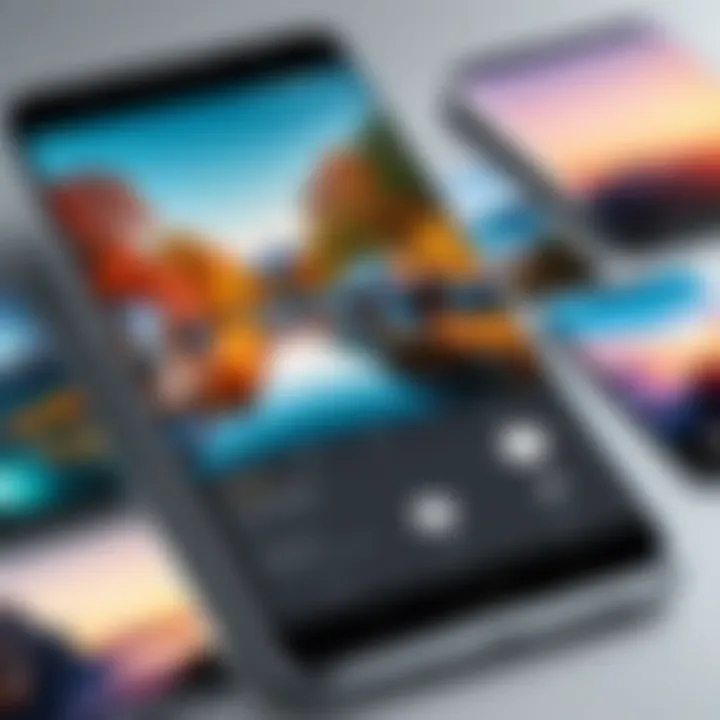
Intro
In the digital age, images have taken a central role in how we communicate and share our experiences. With the prevalence of smartphones, particularly Android devices, capturing high-quality photos has never been easier. However, the challenge often arises when these images consume excessive storage space. Downsizing photos can resolve this issue by reducing their file size, thus optimizing memory usage while still retaining acceptable quality. This guide will navigate through the essential methods and considerations for effectively downsizing images on Android devices.
Key Features
Significance of Photo Downsizing
The practice of photo downsizing serves multiple purposes. Primarily, it helps in conserving storage space on devices, enabling users to allocate memory for other applications, files, or needs. Additionally, smaller photos can significantly enhance the uploading and sharing process, particularly in environments with limited bandwidth. Another advantage includes improved device performance by minimizing the load on processing resources during photo accesses and operations.
Methods of Downsizing Photos
Several methods exist for resizing images on Android. Each has its advantages and possible constraints, depending on the user's requirements and familiarity with technology.
- Native Gallery App: Most Android devices come with a built-in gallery app that offers simple editing tools to resize images. This option is user-friendly and accessible, making it ideal for novice users.
- Third-party Applications: Various apps are available on the Google Play Store to facilitate photo resizing. Popular choices include Photo Compress 2.0, Resize Me!, and Pixlr. These applications often offer advanced features that allow for batch resizing and greater control over the output quality.
- Online Resizing Tools: For users who prefer not to install additional apps, online services like PicResize or ResizeImage provide a decent solution. These platforms allow users to upload images and apply resizing through a web browser.
It’s essential to choose the method that aligns with your needs, whether for speed, ease of use, or advanced features.
Technical Considerations
When downsizing photos, it’s crucial to understand the relationship between resolution, quality, and compression. Resolution refers to the number of pixels in an image, influencing the detail captured. Reducing resolution directly decreases file size. However, finding the right balance is vital. File formats also play a role; JPEG is commonly used for photographs due to its efficient compression, while PNG can be better for images requiring transparency.
Impact on Device Performance
Resizing photos not only aids in storage management but can also enhance the overall efficiency of the device. Large image files can slow down processing speeds, particularly when loading and editing. Downsizing can lead to smoother operation within photo management and other applications.
Closure
Downsizing photos on Android devices embodies a practical approach to managing storage effectively while ensuring that images remain usable for sharing and personal memories. By understanding the available methods and the technical aspects, users can make informed choices that align with their individual needs.
Foreword to Photo Downsizing
Photo downsizing is a vital process that many Android users overlook. As the quality of smartphones improves, the resolution of images taken also dramatically increases. Larger images consume more storage space and can adversely affect device performance. This highlights the need to understand how to resize photos effectively.
Downsizing images has several benefits. First, it conserves valuable storage, permitting more room for applications, files, and additional photos. Second, downsizing can speed up the upload and download process when sharing photos online. Whether using social media or cloud services, smaller files handle better. Lastly, image resizing can help maintain faster loading times in applications that rely on image-heavy content.
By delving into the topic of photo downsizing, this article aims to equip Android users with the necessary knowledge and tools to manage their photo libraries efficiently. Users will learn the significance of resizing images and how it enhances overall device performance.
Understanding Photo Downsizing
To understand photo downsizing, one must first grasp what it is. Downsizing refers to the act of reducing the dimensions and file size of an image without significantly altering its appearance. This trend is not merely about aesthetics, but rather about optimizing the available resources on your device. Users should consider various factors, such as resolution, format, and intended use, when downsizing.
Image resolution is a critical component of photo downsizing. Higher resolution images have more pixels, which translates to better quality but also larger file sizes. By reducing the pixel count, you decrease the quality marginally while achieving a much smaller file size. This process is especially useful for users who share images online or those who store large collections of photos on their Android devices.
Why Downsizing is Necessary
Downsizing is not just a trend; it is a necessity for efficient device management. Here are several reasons why users should downsize their photos:
- Storage Conservation: Many Android users frequently encounter storage limitations, especially on devices with lower capacities. Resized images consume less space, allowing for more downloads, applications, and media storage.
- Faster Sharing: When sending images, smaller files upload and download faster. This is particularly relevant when using data plans or in areas with limited bandwidth.
- Device Performance: Larger images can burden the device’s processing capabilities. By resizing, users may experience improved app load times and overall smoother operations.
- Easier Management: Managing a set of smaller images can simplify sorting and sharing processes. Users often find it easier to organize collections of photos when file sizes are uniform and manageable.
Overview of Android Devices


Understanding the landscape of Android devices plays a crucial role in the process of photo downsizing. Android is not just an operating system; it’s a diverse ecosystem that includes a wide range of devices from various manufacturers. Each device may have different specifications, capabilities, and features related to image processing and storage. Knowing these aspects helps users make informed decisions regarding photo management and resizing.
Key Features of Android Devices
Android devices come packed with features that enhance user experience, especially in photo-related tasks. Some of these features include:
- Variety of Camera Options: Most Android smartphones have advanced camera capabilities, which range from basic lenses to multi-camera setups. This variety impacts image size and quality.
- Editing Tools: Android operating systems often come equipped with built-in photo editing applications. These tools make it easier to resize and enhance images directly from the gallery.
- Cloud Integration: Many devices offer seamless integration with cloud services like Google Drive and Dropbox. This feature is beneficial for managing storage and sharing photos without using excessive local space.
- Customization: Android supports a high degree of customization through third-party apps. Users can choose from a wide range of applications designed for photo editing and downsizing.
- Resource Management: The operating system is designed to manage resources efficiently, ensuring smooth performance even when dealing with high-resolution images.
Understanding these features allows users to leverage their devices effectively when downsizing photos and ensuring optimized space management. If you want to learn more about Android features, check out Wikipedia).
Common Photo Formats on Android
When discussing photo downsizing, it's essential to consider the types of image formats users commonly encounter on Android devices. Below are some of the most prevalent formats:
- JPEG (Joint Photographic Experts Group): This is perhaps the most common format for photos. It allows for decent compression, which helps save space but may lose some quality during the process.
- PNG (Portable Network Graphics): PNG offers lossless compression, making it ideal for images requiring higher quality. However, files can be significantly larger compared to JPEG.
- GIF (Graphics Interchange Format): Though primarily for animated images, GIFs are occasionally used for simple graphics and small animations but have limited color depth.
- RAW: This format is used by professional photographers who want full control over the editing process. RAW files are considerably larger and may require dedicated applications for editing and downsizing.
Knowledge of these formats informs users about the best downsizing strategies. For instance, JPEGs can be resized significantly without a noticeable loss of quality, while retaining the original RAW files for further editing explorations.
In summary, understanding the broad range of Android devices and their capabilities, along with common photo formats, positions users to make educated choices regarding their photo storage and management needs.
Methods to Downsize Photos
Photo downsizing is becoming increasingly essential for Android users wanting to manage their storage efficiently. As images captured on devices are often large in size, it can lead to storage issues on smartphones or tablets. Reducing the size of photos not only helps in freeing up space but also streamlines the process of sharing images online. In this section, we will explore various methods to downsize photos effectively. Choosing the right approach depends on individual needs and the available tools. Using built-in options or external applications offers flexibility and caters to different user preferences.
Using Built-in Photo Editing Tools
Android devices come equipped with built-in photo editing tools that allow users to resize images easily. This feature is convenient because it doesn't require any additional downloads or installations. It typically holds basic functions, such as cropping and resizing.
To utilize this feature, follow the steps:
- Open the photo you want to resize.
- Look for the edit option, usually represented by a pencil or cropping icon.
- Select the resize option and adjust the dimensions as necessary.
This method is suitable for users who need a quick and easy way to downsize images without the need for advanced features. However, while built-in tools provide a basic level of functionality, they typically lack the depth offered by specialized applications. Users often have limited control over the resizing process and may not find it as comprehensive.
Third-Party Applications for Downsizing
In addition to built-in tools, various third-party applications can assist users in downsizing their photos. These apps are usually more robust and offer additional features that can enhance the resizing experience. Here, we explore a few popular photo resizing apps and the characteristics that make them noteworthy.
Popular Photo Resizing Apps
Apps like Photo Compress 2.0, Resize Me!, and Photo Resizer are several options that stand out. They actively contribute to the objective of efficient photo management. Each app has its unique characteristics:
- Photo Compress 2.0: Known for its user-friendly interface, this app allows users to compress images without noticeable quality loss. It’s a popular choice for those needing quick downsizing on multiple images.
- Resize Me!: Offers a straightforward resizing option, allowing users to set custom dimensions. This app is beneficial for anyone seeking a direct approach.
- Photo Resizer: Features batch processing capabilities, making it ideal for users needing to resize multiple photos at once.
While these applications vary in functionality, they generally enhance user experience with additional features like batch processing and varying image quality options. However, depending on app design, some may feel less intuitive, potentially leading to user frustration.
Features to Look For in Photo Resizing Apps
When choosing a photo resizing app, consider features that best suit your needs. Here are notable characteristics to examine:
- Ease of Use: The interface should be intuitive, allowing users to resize photos with minimal effort.
- Batch Processing: This is essential for those managing multiple images, saving time and effort.
- Quality Preservation: Ensure the app maintains the quality of images even after resizing.
- Format Support: Compatibility with various image formats is a significant aspect. Not all apps support all types of image files, which can limit usability.


Looking for these features ensures you choose an app that matches your requirements for effective photo resizing. As mentioned, it significantly contributes to user experience and overall satisfaction with the downsizing process.
"With the right tools, managing photo storage on Android becomes a seamless process."
Steps to Resize Photos on Android
Resizing photos on Android devices is a crucial skill for optimizing storage and enhancing performance. This task not only conserves local storage but also facilitates easier sharing on social media platforms. Understanding how to resize photos efficiently allows users to manage their image library effectively. Thus, knowing the steps to resize photos is valuable for both casual users and tech enthusiasts alike.
Accessing Photo Editing Features
Most Android devices come equipped with built-in photo editing tools that facilitate the resizing process. These tools can often be accessed directly from the gallery or photo app.
To access these features, locate the desired photo within your gallery. Generally, a simple tap on the picture followed by an edit icon will lead you to the photo editing interface. Once there, users can find various editing options, including resizing.
Some common apps that provide these features include Google Photos, Samsung Gallery, and various OEM-specific apps. If users are not satisfied with their current photo editing options, they can also choose from numerous third-party applications available on the Play Store, which offer advanced editing capabilities.
Setting Custom Dimensions for Images
Setting specific dimensions for photos is a critical component of the downsizing process. After accessing the photo editing tools, users will typically find an option labeled "resize" or "adjust size."
In this section, users can enter their desired width and height in pixels. Alternatively, drag handles may be available for more intuitive resizing. It's advisable to maintain the aspect ratio to prevent distortion of the image. This is particularly important when preparing images for specific social media platforms, where certain dimensions are often required.
Choosing appropriate dimensions based on the intended use of the photo can help improve both clarity and performance, especially in scenarios with limited bandwidth or storage.
Saving and Exporting Resized Photos
After the photo has been resized to the user's satisfaction, the next step involves saving and exporting the image successfully. Most photo editing tools will provide an option to save or export the newly resized image, allowing users to choose between overwriting the original photo or saving it as a new file.
When saving a photo, users should pay attention to the file format as well. Common file formats such as JPEG and PNG have different compression techniques, which can affect the quality of the resized photo. For general use, JPEG is preferred for its balance between quality and file size.
Successful completion of these steps ensures efficient photo management, enabling users to declutter their devices and also improve photo-sharing experiences.
Efficient photo downsizing not only enhances storage capacity but also plays a significant role in optimizing device performance.
Impact of Downsizing on Photo Quality
Downsizing photos is critical in ensuring that your images remain useful without degrading the overall quality. The goal is to reduce the file size while keeping the necessary visual details intact. This section explores the different aspects of downsizing that affect photo quality, including compression techniques and methods to maintain image clarity.
Understanding Compression Techniques
Compression plays a vital role in the process of downsizing photos. There are two primary types of compression: lossy and lossless.
- Lossy Compression: This method reduces file size by permanently removing some data from the image. While it makes the file smaller, this can lead to visible quality loss. It is common in formats like JPEG. Users should be cautious with lossy compression, especially if they plan to edit the image later.
- Lossless Compression: This method compresses the file without losing any image data. Formats like PNG use lossless compression. It retains the full quality of the original image, making it a preferred choice for high-quality photos.
Understanding these techniques helps users select the appropriate method when downsizing. Users may want to balance size and quality depending on their specific needs, whether for sharing online or storage.
Maintaining Image Quality During Resizing
The process of resizing can result in quality discrepancies if not handled with care. Here are some strategies to maintain image quality:
- Use Reliable Apps: Many applications offer resizing functions that assist in maintaining quality through proper algorithms. Research apps like Snapseed or Adobe Lightroom that are known for quality retention.
- Choose the Right Dimensions: When setting custom dimensions, aim for appropriate width and height that maintain the aspect ratio. Distorted images can appear unappealing.
- Review Compression Settings: When saving resized photos, users should review available options and select appropriate compression settings. Avoid excessive compression in an effort to save space.
- Preview Changes: Always preview photos after downsizing to check for quality loss. This quick review can identify potential issues early.
Maintaining image quality during resizing is essential, particularly when preparing photos for different platforms. High-quality images enhance user experience and preserve the intended aesthetic.
Storage Solutions and Management
Effective photo downsizing is not just about reducing the size of images; it is also about knowing how to manage them effectively on your device. With the increasing resolution of cameras on Android devices, the file size of photos can rapidly consume available storage. Hence, choosing the right storage solution becomes critical. This section delves into the importance of managing storage and the interplay between local and cloud options. The goal is to help individuals make informed choices regarding their photo storage needs.
Utilizing Cloud Storage for Photos
Cloud storage has emerged as a trusted solution for many users looking to manage their photos. Services like Google Drive, Dropbox, and OneDrive offer a convenient way to store, share, and access images from anywhere with an internet connection. Here are some advantages:
- Accessibility: You can access your photos from multiple devices, ensuring that your memories are always at your fingertips.
- Safety: Cloud storage provides a backup for your photos, protecting against device loss or damage.
- Sharing Options: Most cloud services allow for easy sharing with family and friends, whether through links or shared folders.


However, there are considerations to keep in mind. User data may be subject to privacy policies of third-party services, and reliance on internet connectivity can be a limitation in certain situations. Despite these drawbacks, utilizing cloud storage can greatly simplify photo management.
Local Storage vs. Cloud Storage for Images
When choosing between local and cloud storage, users should consider their unique needs and preferences. Both have benefits and potential shortcomings:
Local Storage
- Quick Access: Photos stored locally on the device can be accessed almost instantly without the need for internet.
- Full Control: Users retain full control over their photos without third-party influence on privacy.
- No Internet Necessary: Viewing and managing photos does not require an internet connection, making it practical in low-connectivity areas.
Cloud Storage
- Space Saving: By transferring photos to the cloud, you can free up valuable local storage space on your device.
- Scalability: Many cloud providers offer scalable storage options, accommodating changing needs over time.
- Synchronization: Changes made on one device can automatically sync to others, promoting consistency across platforms.
Ultimately, the best choice may involve a balanced strategy that leverages both local and cloud storage, optimizing image accessibility and safety. Regularly assess your storage needs to ensure a seamless experience.
Best Practices for Photo Management
Managing photos effectively can enhance your experience, save valuable storage space, and improve accessibility across your Android device. In today's digital age, where capturing moments has become instantaneous, maintaining an organized photo library is not just a matter of convenience but a necessity.
Efficient photo management practices help in several ways. First, they keep your media organized, which makes finding specific images easier. An orderly library minimizes unnecessary time spent searching. Secondly, it allows you to make more use of your space. High-resolution images can quickly consume storage, but by downsizing and organizing, you can keep the most meaningful photos while optimizing device performance.
Consideration of various practices leads to a sustainable photo management strategy. Here are some key elements to consider:
- Categorization: Group your photos by events, dates, or locations. This approach can make retrieval straightforward.
- Tagging: Utilize tags or metadata to identify people and places within your images. This additional layer of information can significantly streamline searches.
- Regular Review: Set a schedule to review your photo library. Identify images to keep and those that are no longer needed. This is crucial for ongoing management and can prevent storage issues.
Implementing these best practices not only aids in managing current photos but prepares you for future storage.
Organizing Photos Effectively
To begin with, effective organization of your photos entails categorizing them in a way that makes sense to you. When your images are systematically arranged, it becomes much easier to access them when needed. Here are practical steps:
- Create Folders: Make folders for different categories, such as "Vacations", "Family", or "Events". You can further subdivide them into subfolders based on years or specific occurrences.
- Use Photo Management Apps: Applications like Google Photos provide excellent options for sorting and displaying photos in organized galleries. Their features allow you to create albums and easily manage large collections.
- Rename Files: Sometimes, simply renaming the photos can aid in organization. Including dates or events in the filename can speed up identification later.
By prioritizing organization, you maintain control over your digital assets, which is an essential part of effective photo management.
Regular Maintenance of Storage
The importance of routinely maintaining storage cannot be overstated. As you accumulate photos over time, it is easy to fall behind on management. Regular maintenance ensures your Android device does not become overwhelmed with unnecessary files.
- Set Reminders for Maintenance Checks: Consider scheduling periodic reminders to go through photos. This could be monthly or quarterly depending on your usage.
- Backup Important Photos: Use cloud storage options like Google Drive or Dropbox. These services not only create backups but often offer an easy interface for retrieving files as needed.
- Purge Unwanted Files: Deleting duplicate images, blurred shots, or pictures that no longer hold significance frees up space. This task can be a little daunting, but it’s critical for management.
Regular maintenance ensures that your device remains efficient and functional, significantly enhancing your photo management efforts.
Final Thoughts
Effective photo downsizing on Android is not merely a matter of reducing file size. It encompasses a broader perspective on efficient photo management and user experience. By understanding and implementing downsizing techniques, individuals can significantly enhance their device performance and photo storage capacity.
The Importance of Efficient Photo Management
With the sheer number of images captured on Android devices, maintaining an organized photo library becomes crucial. Efficient photo management ensures that users can easily find and share images without sifting through countless files. Downsizing images helps in not only freeing up storage space but also enabling quicker uploads when sharing on social media or cloud platforms. The reduced file size contributes to faster loading times and improved performance, which ultimately enriches the user experience.
In addition to basic resizing, establishing a systematic approach to categorizing, tagging, and deleting unnecessary images plays a vital role. Regularly auditing and downsizing photos can prevent storage from overwhelming users and create a more efficient working environment on their devices. The act of analyzing images and deciding which to keep and which to resize can lead to a more mindful use of digital storage.
Future Trends in Photo Resizing Technologies
Looking ahead, several trends are likely to influence photo resizing technologies. As smartphone cameras become increasingly advanced, the need for scalable solutions that maintain quality while minimizing proportions will gain importance. Innovations in artificial intelligence and machine learning may lead to smarter resizing algorithms that preserve image integrity, even at lower resolutions.
Furthermore, the evolution of cloud storage solutions will also impact how we manage our photos. Integration of resizing features directly into cloud services may provide seamless options for users looking to share images without sacrificing quality or consuming excessive storage. Users may find tools that not only resize but also optimize images in real-time, adapting to numerous formats and display requirements.



