Top Techniques for Photo Compression on Android
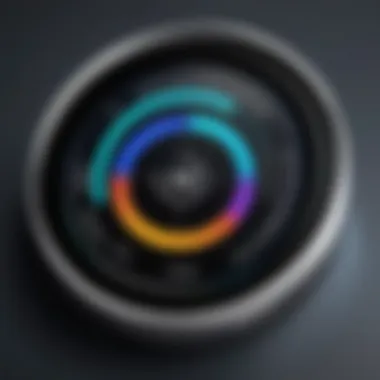

Intro
In today's digital world, our smartphones are not just communication tools; they are powerful cameras ready to click moments anytime, anywhere. With the ease of taking selfies, family gatherings, and spontaneous adventures, it's no surprise we end up with a plethora of photos. Yet, as the storage fills up, the need to manage and compress these images arises. The goal is simple: how can one maintain photo quality while reducing file sizes? This article delves into effective strategies for compressing photos on Android devices, ensuring you squeeze the most out of your storage without skimping on quality.
Key Features
When considering methods for compressing photos on Android devices, it’s vital to understand several core features. First, let’s talk about the built-in options available directly on your Android. Most recent Android models come with tools pre-installed that assist in image compression, making things simple for users.
If your device is older or these features are lacking, numerous third-party applications are available on platforms like Google Play Store. These apps often offer advanced settings to help adjust quality parameters according to your needs.
Moreover, various techniques come into play. Different file formats, such as JPEG or PNG, hold data differently. Knowing when to use each can significantly change your compression strategy.
"Compressing photos effectively not just saves space, it also enhances sharing ease."
Compression Apps
When it comes to apps designed for this task, a few standouts make their mark.
- Photo Compress 2.0: Offering a user-friendly interface, it allows users to easily select images and compress them while seeing a preview of the outcome.
- JPEG / PNG Image File Compressor: This one supports both major file formats and lets you adjust quality settings conveniently, ensuring the balance between size and clarity is just right.
- Image Shrink: A lightweight option that provides quick compression, perfect for users who need speed without sacrificing too much on image fidelity.
- PicsArt: While primarily known for editing, PicsArt offers features that allow effective compression once an edit is done, blending creativity with functionality.
Built-in Device Features
Most Android devices possess inherent features to help manage images. For instance, in Google Photos, you can use the built-in storage saver option to automatically compress photos uploaded to the cloud. This feature preserves quality but shuffles your files into a neat, manageable size.
Additionally, the native Gallery App that many Android devices come with can store images in lower resolutions. This way, you can free up space by tweaking existing photos without juggling several apps.
Tips for Effective Compression
Here are some focused tips that can aid in your quest for optimum compression:
- Analyze the Needs: Not every photo needs to be in high resolution. Assess which images can be compressed more than others.
- Batch Compression: Many apps offer batch processing features, allowing you to compress multiple images at once without tackle them one by one.
- Choose the Right Format: Use JPEG for photographs where slight quality loss is acceptable, while PNG should be used for images that require transparency or when quality is non-negotiable.
- Save and Compare: Always keep a copy of the original files to gauge the quality against compressed versions. It’s crucial to ensure you haven’t lost too much clarity.
Understanding Image Compression
When it comes to managing photos on Android devices, understanding image compression holds significant weight. This technique isn’t merely about reducing file sizes; it speaks volumes about efficiency, storage management, and sharing capabilities. For anyone dealing with the multitude of images that smartphones can create, grasping the nuances of compression is essential. With devices offering limited storage, effective compression methods can keep your device clutter-free and perform smoother. Simple adjustments can sometimes make the difference between a sluggish device and one that runs like the boss it is meant to be.
What is Image Compression?
Image compression refers to the process of reducing the size of a digital image file. This may seem straightforward, but there's more beneath the surface. By compressing an image, users can save significant storage space without losing much—if any—of the visible quality. This is especially relevant for smartphone users who often find their devices brimming with photos, making it difficult to download apps or even update the system. Essentially, compression allows images to occupy less memory, enabling more photos to coexist on a single device.
Types of Image Compression
Diving deeper into image compression, it's crucial to understand the different types that exist. The two main types are lossy and lossless compression, each with their own unique features and applications.
Lossy Compression
Lossy compression is like saying goodbye to some of the details for the greater good. With this method, the algorithm removes some image data to achieve a smaller file size. One key characteristic is that once the image is compressed and saved, the lost data cannot be recovered. This might sound like a downside, but it’s popular for a reason. Many social media platforms and websites utilize lossy compression because it significantly reduces storage requirements, thus speeding up loading times.
While this type of compression can yield significant file size reductions, it can also result in reduced image quality—something to consider for professional use. If you're capturing vibrant moments at a family event, you might opt for lossy compression to save space, but perhaps not for those once-in-a-lifetime images.
Lossless Compression
In contrast, lossless compression allows for the original data to remain intact post-compression. Thus, what you see is what you get—literally. One major advantage here is that every detail is preserved, making it suitable for professional photographers or graphic designers who require high-quality images for editing or printing purposes. While lossy compression often leads to more significant size savings, lossless tends to produce larger files.
With the rise of editing apps and storage-savvy users, this type of compression has gained traction. Especially for images that might undergo several edits, maintaining quality can be crucial.
Each method has its own place in the realm of photo management. Grasping these nuances allows one to make informed choices about how and when to compress, thus keeping both quality and efficiency in check.
"Compression is like a careful tailor, trimming excess fiber from a suit while making sure it still fits just right."
The Importance of Compressing Photos
Image compression is not just a passing trend in the world of photography and mobile devices; it poses significant advantages that can enhance everyday experiences for users. On Android devices, where storage is often at a premium, understanding why and how to compress photos effectively is crucial.
Optimizing Storage Space
In today's digital age, where smartphones double as our primary camera, having a device packed with high-resolution images can quickly turn into a storage nightmare. Photos can occupy valuable space, limiting your ability to download new apps, receive system updates, or simply take more pictures. This is where compression plays a starring role. By effectively reducing file sizes, you can reclaim a lot of precious storage space without drastic quality loss.
- Lower File Sizes: Compression can minimize the size of your photos by up to 90% without easily detectable quality degradation. For instance, a 10MB image can shrink to 1MB, allowing for significantly more photos on your device.
- Efficient Usage: Whether you're on a limited storage plan or just don't want to fuss with managing space, using compression tools will help you keep your device clutter-free. Think of it as cleaning out your closet; the more space you create, the easier it is to find what you need.
- Backup Pages and Data Plans: If you frequently back up your photos to the cloud, smaller file sizes mean less data used during uploads and potentially lower storage fees on cloud platforms.
Enhancing Sharing and Uploading
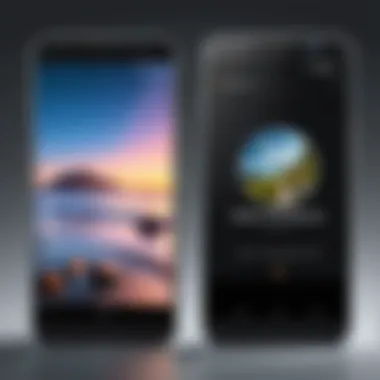
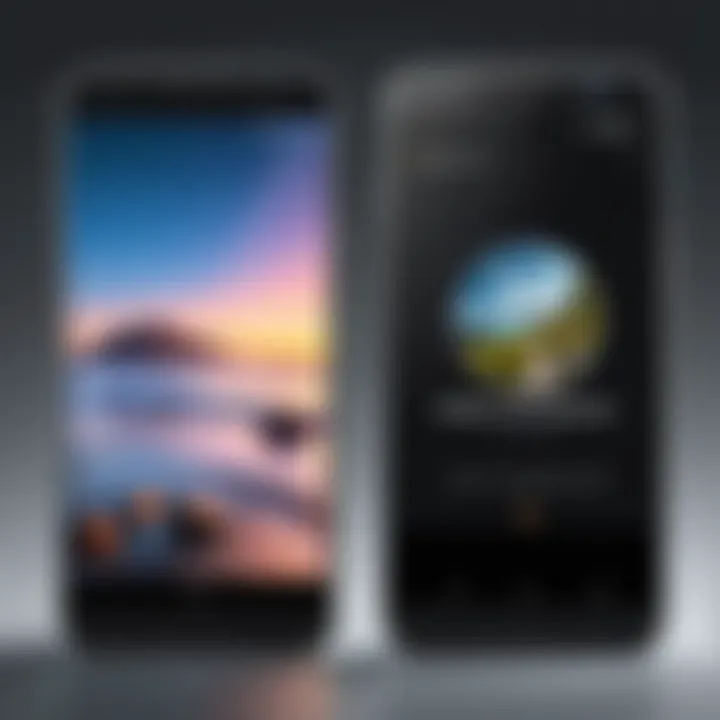
Not only does image compression aid in freeing up space, but it also streamlines the process of sharing and uploading pictures, which is essential in our hyper-connected world. No one enjoys sending half a dozen emails to pass along a photo album, mainly due to file size restrictions.
- Faster Sharing: Compressed images are quicker to share through social media, email, or messaging apps. For example, sending a compressed photo takes only a few seconds, compared to minutes it may take for full-size images. This efficiency makes a world of difference when sharing moments in real time.
- Access Across Platforms: Often, platforms have limits on the file sizes they accept. Compressing images ensures that your media meets these requirements without the need to resize your entire collection manually.
- Visual Consistency: While compressing images, you can still maintain an acceptable level of quality, ensuring your photos maintain their visual appeal when shared across different devices or platforms.
"The right compression method not only preserves your memories but also saves time and effort when sharing them."
In summary, compressing photos on Android devices addresses two key concerns: storage space and sharing ease. Implementing effective compression methods is a smart move to optimize your device's performance while still enjoying the pleasure of capturing and sharing life's moments.
Using Built-in Features to Compress Photos
When it comes to photo compression on Android devices, built-in features often go under the radar. However, they are vital for those who want to manage storage more efficiently without the fuss of downloading third-party apps. Using these native options not only saves space but also can keep your images at a standard quality that's quite satisfactory for most uses.
Built-in features offer a streamlined approach, allowing you to access settings quickly and with ease. Instead of grappling with complex interfaces of apps that might require learning curves, you can dive right into your device's settings. This can be particularly useful in situations where you're in a hurry, or trying to conserve battery life by avoiding more resource-intensive applications.
Accessing Camera Settings
On your Android device, the camera settings typically serve as the first line of defense against oversized images. Hidden within the camera app, these options let you customize your shooting experience significantly. It's crucial to remember that the default settings could create images that are far larger than necessary, particularly in a time when storage is at a premium.
- Open your Camera App: Find the app you use for taking pictures. It might be the default camera application or a specialized one like Open Camera or Snapseed.
- Locate the settings gear: It’s usually found in the corners of the screen. Look out for a cogwheel icon.
- Explore the Image Quality Options: Here, you’ll stumble upon options such as resolution, image quality, and sometimes, even file formats.
Adjusting these settings reduces size without a hitch.
Adjusting Resolution and Quality Settings
Image resolution and quality settings are two sides of the same coin when compressing photos. Lowering the resolution means fewer pixels, generating smaller files. However, this also brings the caveat of potentially less detail. Finding a balance is key.
- Resolution: Tinkering with the resolution can significantly affect image size. For example, a picture taken at 12 MP will consume more space than one taken at 8 MP. If you rarely print your pictures or share in high definition, why not opt for a reduction?
- Quality Settings: This is where you can choose between different quality levels, often labelled as high, medium, and low. Opting for medium is often a sweet spot for everyday photos; just enough quality for posting to social media but light enough to breeze through your device’s storage.
- File Formats: Some Androids allow saving in different formats like JPEG or PNG. JPEG is typically smaller due to its lossy compression, making it a good choice for casual images.
"Smartphone cameras have improved tremendously, but understanding how to navigate settings can make a world of difference."
Manipulating these settings can turn the odds in your favor for storage management on your Android device, making them more than just simple functionalities. The goal remains centered on blending usability with optimum performance while keeping your images looking sharp enough for your audience. Ultimately, understanding these built-in features and how to adjust them can save you a clutter of headaches down the line.
Photo Compression Apps for Android
In today's digital age, the need for efficient photo management on Android devices has never been more essential. With the capacity of smartphones to capture stunning images, users often face the dilemma of overwhelming storage space. Photo compression apps enable users to tackle this issue head-on. These tools not only reduce the size of images without significantly compromising quality, but they also streamline the process of sharing photos across various platforms, making them an indispensable asset for anyone who takes their photography seriously or seeks to manage their media efficiently.
Many apps cater to different preferences and needs, each bringing its unique flair and features to the table. Understanding these options helps users make informed choices to maximize their device's capabilities.
Overview of Recommended Apps
When it comes to photo compression, there are several standout options that have gained popularity among Android users. Each app serves a different purpose, and their effectiveness can vary based on individual needs. Here’s a quick list of some of the most recommended apps:
- Image Compress: Known for its user-friendly interface and solid performance.
- PhotoResizer: Offers versatile resizing options tailored for various social media platforms.
- Reduce Photo Size: Simple and straightforward, focusing specifically on file size reduction without the fuss.
These apps exemplify how technological tools can adapt to everyday requirements, turning the potentially daunting task of photo management into a seamless experience.
Comparative Analysis of Popular Compression Tools
Image Compress
Image Compress is a highly regarded app for users who demand efficiency in their photo management. Its primary feature revolves around its simplicity, allowing users to compress photos with minimal hassle. The app strikes a balance, managing to provide quality compression while keeping the process intuitive.
One of its most notable characteristics is the ability to batch compress multiple images at once. This is particularly beneficial for photographers or users who often need to optimize several photos for sharing. The unique feature here is its adjustable compression levels, empowering users to decide just how much quality they're willing to trade for space. However, it’s worth noting that too much compression can indeed lead to noticeable image degradation.
PhotoResizer
PhotoResizer stands out for its holistic approach to image management. This app allows users to resize images effectively, which can often be more practical than merely compressing them. The key characteristic here is its array of resizing options tailored specifically for different social platforms such as Instagram and Facebook. This means users can get images optimized for the screen size of the platform they target, enhancing presentation.
Among its unique features, PhotoResizer offers a preview option that helps users visualize their end product before finalizing the compression. However, it may not support as many file formats as some other apps, which is a consideration for those who work with more diverse image types.
Reduce Photo Size
As the name suggests, Reduce Photo Size directly focuses on minimizing file sizes. It achieves this through an exceptionally straightforward interface that appeals to users who prefer no-frills options. The simplicity of this app is both its greatest strength and a limitation; while it's easy to use, it may lack advanced features found in more comprehensive tools.
The standout feature of Reduce Photo Size is its speed. Users can compress files quickly, making it ideal for those who don't want to waste time on processing. However, it might not offer the same level of control over image quality adjustments as other apps. This can be a downside for professional photographers who require finer tuning of their images.
Cloud-Based Solutions for Image Compression
Cloud-based solutions offer significant advantages for compressing images on Android devices. They allow users to harness powerful tools without clogging their devices' storage or taxing device resources. By shifting the workload to online servers, users can efficiently manage and reduce photo sizes from any location, as long as they have internet access. This flexibility is particularly attractive for those who regularly snap photos or create large digital files that eat up a considerable amount of space.
Furthermore, cloud services often incorporate advanced algorithms and machine learning capabilities that can yield better compression results than typical device apps. Compression tools backed by cloud technology tend to provide a more streamlined experience, where substantial image file reductions can happen with minimal user intervention. Whether for personal use or professional projects, using these tools can provide high-quality configurations and allow for quick, efficient sharing across different platforms.
Benefits of Cloud Compression Tools
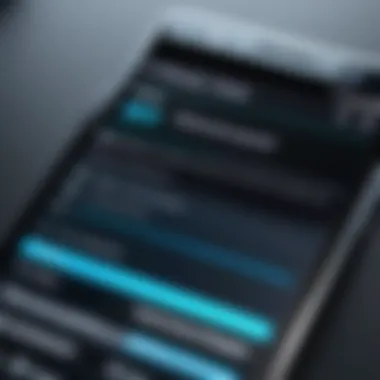
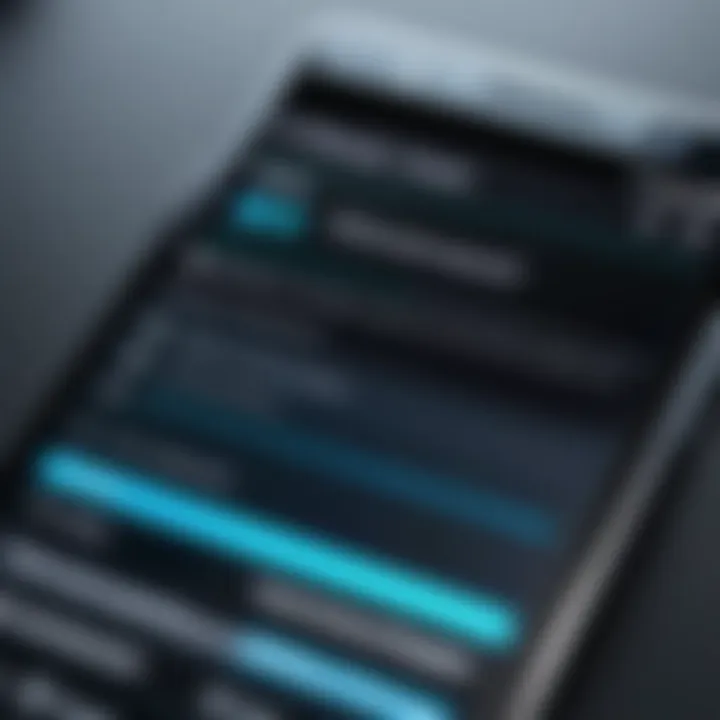
The benefits of cloud compression tools are numerous. Firstly, users can achieve effective compression without losing image quality. They leverage cloud servers designed explicitly for processing large files, which often results in better optimization than might be achieved with local resources.
Additionally, these solutions often support various file formats, making it easier to manage different types of images in one platform. Users can also access their images from any device, reducing the hassle of worrying about storage capacity.
Some key benefits include:
- Accessibility: Users can access compressed files from any device as long as they have an internet connection.
- Storage Efficiency: Keeping compressed files online saves valuable storage space on mobile devices.
- Backup Solutions: Many cloud services offer integrated backups, meaning that important images can remain safe and retrievable.
Popular Cloud Compression Services
Several popular cloud services have made a name for themselves in the photo compression arena. Let's explore a few:
Google Photos
Google Photos is a household name when it comes to photo storage and management. One of its key strengths lies in its ability to compress images effectively while maintaining decent quality. This platform is widely viewed as beneficial due to its intuitive interface and the ability to back up photos automatically. Among its unique features is the option of "High Quality" storage, which compresses photos at a slight loss to ensure more images fit into the cloud. While the quality is often sufficient for casual users, those seeking professional-level clarity may find limitations.
Dropbox
Dropbox is another commendable choice for cloud photo compression. It allows users to store, share, and compress their photos easily. What sets Dropbox apart is its straightforward file sharing capabilities and highly organized interface. Users can create folders and categorize images based on personal preferences, making retrieval simple. However, it's important to keep in mind that while Dropbox can efficiently manage files, its photo-specific compression features might not be as advanced as some dedicated photo apps.
OneDrive
OneDrive, Microsoft's cloud storage solution, also offers robust image compression capabilities. One of the standout aspects of OneDrive is its seamless integration with Microsoft Office applications, making it a convenient option for users who already utilize Microsoft products. The unique feature it brings to the table is its Intelligent Search and tagging, which helps to categorize and locate images quickly. Nonetheless, a potential disadvantage is that the interface might be less intuitive compared to other platforms, requiring some time to adapt for new users.
Cloud compression provides a hassle-free way to store, manage, and compress photos, taking away the pressure from your Android device and allowing for far greater freedom and efficiency.
Manual Methods for Compressing Photos
When it comes to managing your photo library on an Android device, knowing how to effectively compress images can be a game changer. Utilizing manual methods for compressing photos allows users to retain control over their images, deciding on the trade-off between quality and size. This hands-on approach is especially vital when trying to squeeze every ounce of storage out of a device filled to the brim with pictures. The importance tissue here is straightforward: it’s about optimizing image files to ensure smooth device performance and ease of sharing with others, like on social platforms or through email.
Using Image Editing Software
Image editing software serves as a powerful ally in the quest for effective photo compression. Programs like Adobe Photoshop or GIMP enable users to manually adjust each photo's quality settings. This often entails decreasing the resolution or tweaking the compression levels. While some might argue that this can be a bit intimidating for a novice, many of these applications are surprisingly user-friendly.
A standout benefit of editing software is the precision it offers. You can see exactly how the adjustments affect image quality before saving the final product. This visual feedback empowers users to make informed decisions. Plus, it's invaluable when editing in bulk—certain software can handle multiple files in one go, making the process much less cumbersome.
Converting File Formats
File format conversion can also play a significant role in compressing photos effectively. Some formats are inherently more efficient than others, allowing for a reduction in file size without compromising image integrity. Understanding the differences among these file types is crucial.
JPEG vs PNG
JPEG and PNG are two of the most recognized image formats available today. JPEG is widely used because it strikes a solid balance between file size and image quality. The lossy compression method JPEG employs allows for significant reductions in file size, often up to 80%, while keeping visuals appealing. However, it's worth noting that repeated saving and modifying can lead to quality degradation.
PNG, on the other hand, uses lossless compression, meaning the quality remains intact no matter how often it is saved or edited. This feature makes PNG ideal for images requiring a clear background or those that involve sharp graphics, such as logos. Yet, PNG files are generally larger than their JPEG counterparts, making it less than ideal for straightforward photography.
You might want to weigh your needs; if it's about web use and file size, JPEG is your friend. For prints or detailed graphics, leaning towards PNG could be better. Knowing when to apply each can significantly aid your compression efforts.
WebP as an Alternative
WebP is an up-and-coming contender in the image format arena. With both lossy and lossless compression options, WebP offers a flexible solution for modern image management. The key characteristic that sets WebP apart is its capacity to provide smaller file sizes compared to JPEG and PNG while retaining higher quality.
Its unique feature lies in its ability to support transparency (like PNG) while achieving results that are often 25-35% smaller than traditional formats. This makes WebP beneficial for those looking to optimize space without losing quality. However, compatibility can be a sticking point, as some older devices or applications might not support the format effectively. Knowing the landscape of file formats allows you to make truly informed choices that suit your specific needs.
"The choice of image format isn’t just about compression; it’s also about preserving the integrity of your images in various applications and uses."
Understanding these elements equips you better to navigate the myriad ways of compressing photos on your Android devices effectively.
Best Practices for Photo Compression
When it comes to compressing photos on Android devices, following the right practices can be the difference between a visually pleasing image and an unsightly blur. Understanding best practices for photo compression is crucial not only for preserving image quality but also for maintaining effective storage management and sharing capabilities. Anyone who regularly deals with images knows it’s a balancing act. Sometimes reducing file size can lead to unfortunate losses in quality, thus harming the very essence of the photos you're trying to save.
To get the most out of your images, it pays to be smart about how you approach compression. Whether you’re using built-in features, third-party apps, or manual editing tools, keeping quality in mind makes the whole process smoother and more rewarding.
Balancing Quality and Size
In the realm of digital imaging, quality vs. size is much like the classic battle of depth against breadth. A large file may offer unrivaled detail, but it can also devour storage on your device quicker than you can say "image overload." The crux of balancing quality and size lies in understanding that not all images are created equal; some might necessitate a higher quality than others.
To strike that fine balance, consider:
- Image Purpose: Is this photo for social media? An online portfolio? Different platforms require different standards. For example, an Instagram post could thrive at a smaller size without loss of impact, while prints need careful attention to detail.
- Experimentation: Adjust the compression settings gradually. Many apps provide sliders to manipulate quality and size; don’t hesitate to manipulate those numbers to find the sweet spot.
- Type of Compression: Utilize lossy compression when absolute fidelity isn't necessary. This approach reserves a good degree of quality while heavily slashing file size. On the other hand, if your images tell a story, you might want to lean towards lossless compression.
By tweaking these elements, you can find an equilibrium that retains visual appeal while keeping file sizes manageable, giving you the freedom to store more memories without the fuss of constant deletions.
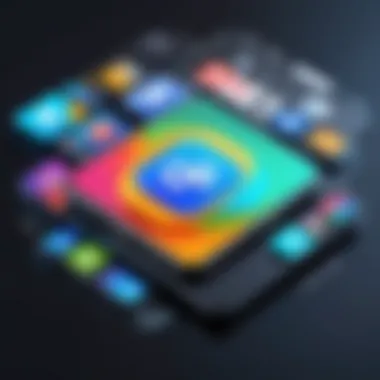

Deciding on a Compression Level
Determining the right compression level can often feel like a high-stakes game. Mistakes in this phase can lead to dreadful consequences, such as losing valuable details in the images. Before diving into compression, it's important to consider how much compression is too much. Here are some pointers to keep in mind:
- Assess File Size Needs: Start by knowing your storage limits. Are you trying to squeeze files into a tight space, or simply attempting to share them expediently? This will guide how far you can go with your compression levels.
- Check Image Features: Pay attention to details like how well-lit or busy the image is. Complex images may fare less gracefully under heavy compression compared to those with simpler backgrounds.
- Utilize Preview Features: Many apps allow you to take a look at how an image responds to different compression settings before applying them. Use this to your advantage—make adjustments on-the-fly and see how it turns out.
Ultimately, deciding the right compression level often comes down to trial and error, but informed decisions based on the factors above can lead to far more satisfying outcomes in your photo editing endeavors.
Remember that compressing isn’t just a task; it’s a craft that combines technical understanding with a bit of artistic intuition. On your journey to optimizing photos, keep experimenting and learning.
With these best practices in hand, you’ll be better equipped to handle photo compression like a pro, ensuring your images not only take up less space but also remain visually captivating.
Potential Risks and Considerations
When diving into photo compression on Android devices, it is crucial to weigh the potential risks and considerations that come along with this practice. While compressing images can free up valuable storage space and facilitate easier sharing, it’s essential to approach this task with awareness. Over-zealous compression or improper use of apps can lead to unintended consequences that might undermine the very benefits that prompted the action.
Loss of Image Quality
A primary concern when compressing images is the loss of image quality. If you opt for lossy compression, which is common in many apps, you may find your once pristine images suffering from noticeable artifacts or blurriness. This is mainly due to the way lossy algorithms work, which discard certain image data to reduce file size. The catch is that the changes can be difficult to reverse. For instance, while a file-sized reduction from a high-resolution photo to a significantly smaller JPEG might seem appealing, the resulting image may not only lack detail but also appear downright unattractive – no one wants their memories blurred or pixelated.
In contrast, lossless compression retains every bit of data, but it often results in smaller file size reductions. Users need to carefully choose their compression method based on intended use. For example, if you’re merely sharing images on social media, lossy compression might work; however, if you’re looking to print those photos, preserving quality is likely a higher priority.
"Quality over quantity. Sometimes, less is more, but not when it comes to cherished memories."
Data Privacy Concerns with Apps
Another aspect to consider revolves around data privacy concerns that arise when using third-party photo compression apps. Many of these apps require access to your device’s storage, and while it’s generally for functionality, this can lead to potential security risks. Your images are personal; sharing them with an app that might not have a solid track record can expose you to risks like unauthorized access or data breaches.
To minimize privacy risks:
- Research Apps: Before downloading any app, check its reviews and ratings. Understanding users' experiences can help gauge an app's reputation.
- Review Permissions: Be wary of apps that request more permissions than they need to function.
- Encrypt Sensitive Images: If you have particularly personal images, look for apps known for strong encryption methods.
In this digital era, where privacy concerns are ever-present, one must remain vigilant. A moment of convenience should never come at the cost of your personal data security.
In summary, while compressing photos can bring about positive outcomes in storage efficiency and sharing capabilities, understanding the associated risks is vital. It can’t be one-size-fits-all—the choice in compression methods and tools hinges on the specific needs and expectations around image quality and data privacy.
Troubleshooting Common Compression Issues
When working with image compression on Android devices, encountering hiccups is not unusual. Compression might seem straightforward, but it can become quite complex depending on various factors. Addressing these issues can save users not only time but also frustration. This section delves into common obstacles one might face during image compression, particularly focusing on two primary issues: images not compressing properly and app crashes during compression. Each situation demands careful consideration to ensure a smooth photo management experience.
Images Not Compressing Properly
Instances where images do not undergo compression as expected can stem from several reasons.
- Quality Settings: Sometimes, the parameters set for the compression level may be too strict, causing images to retain their high resolution despite attempts to compress them. Users should revisit the settings in their chosen app or tool to ensure the selected level allows for adequate compression.
- File Formats: The nature of the file format can also play a pivotal role. For instance, certain formats such as PNG might not result in significant size reduction, as they are inherently designed to retain quality.
- Limited Device Resources: If the mobile device is running low on memory or processing power, the app might not function optimally, leading to unsuccessful compression attempts.
To troubleshoot this issue effectively:
- Check Compression Settings: Adjust the settings to find a balance between size and quality.
- Change File Format: Consider converting images to more compressible formats like JPEG.
- Free Up Resources: Restart devices and close unnecessary apps running in the background before attempting compression again.
"Adjusting your approach can often make all the difference when dealing with technological hiccups."
App Crashes During Compression
Another common hurdle learners and tech enthusiasts face is app crashes while attempting to compress images. While this can be frustrating, understanding why it happens can aid in resolving it quickly.
- Incompatibility Issues: With a spectrum of Android versions out there, some apps may not function well across all of them. Users should ensure their app is updated, and check if there are known compatibility problems with their current device model.
- Overloaded Cache: Apps can accumulate temporary data over time, causing sluggishness and eventual crashes during intensive tasks like compression. Regularly clearing the app cache might help maintain performance.
- Software Bugs: Occasionally, the app may contain bugs that lead to instability. Reporting these issues to the developers through the app store feedback system can prompt timely updates.
To effectively troubleshoot app crashes:
- Update or Reinstall the App: Keeping software up to date is crucial for optimal operation.
- Clear Cache Regularly: Periodic cache clearing can prevent app overload.
- Consider Alternative Options: If issues persist, users may explore other compression apps or options to find a more stable solution.
Finale
Understanding how to efficiently compress photos on Android devices is crucial for today’s digital age where image quality and file size often stand at odds. Throughout this article, we’ve dissected various methods and tools that aid in managing image storage and enhancing sharing capabilities. The techniques discussed not only help mitigate the struggle of running out of space on your device, but they also prepare your photos for seamless sharing via social media or your preferred cloud platform.
Summary of Key Techniques
- Utilizing Built-in Features: Android devices come with default camera settings that allow you to adjust quality and resolution. This simplicity facilitates quick adjustments without needing additional apps.
- Photo Compression Apps: There are numerous applications available like Image Compress, PhotoResizer, and Reduce Photo Size that offer tailored solutions depending on your needs. Selecting an app that strikes the right balance between file size reduction and quality retention is essential.
- Cloud-Based Services: Using platforms like Google Photos or OneDrive can provide both storage and compression solutions, offering an easy way to manage your images while keeping them accessible.
- Manual Methods: Skills such as converting file formats into more efficient types or using editing software give you more control over compression, though they require a bit more effort on the user’s part.
By leveraging these techniques, you can ensure that your photo library remains organized and your device runs smoothly.
Final Thoughts on Photo Compression
In the fast-paced world of digital photography, knowing how to compress photos effectively is a valuable skill. With increasing file sizes from high-resolution cameras, managing your storage becomes paramount. While some might fear loss of quality, understanding how compression works will alleviate these worries. As we’ve seen, employing lossy and lossless compression methods strategically allows for conserving space without sacrificing the images’ integrity too much. The various apps and methods available equip you with an arsenal of tools to tackle any photo compression challenge.
"A well-managed photo library not only saves space but also simplifies your digital life."
As you move forward, keep in mind the importance of balancing quality against size. Compression doesn’t have to be a compromise. It should enhance your overall experience and ensure that your digital memories remain intact and beautiful. Stay informed about the latest tools and practices in the spectrum of image compression, and your Android device can serve you even better.



