Transform Your Phone into a Webcam for Twitch
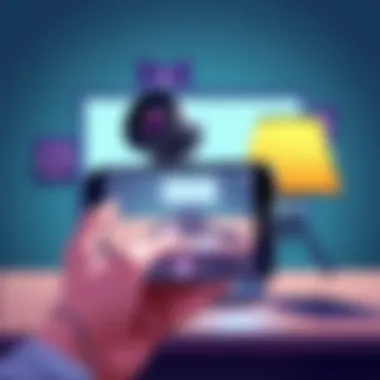

Intro
In today’s digital age, streaming isn't just a hobby; for many, it’s a way of life. Twitch has emerged as a premier platform for live broadcasting, attracting gamers, creatives, and audiences from various backgrounds. However, not everyone wants to invest in expensive equipment to achieve high-quality streams. Fortunately, many of us carry powerful cameras in our pockets—our smartphones. The ability to convert your smartphone into a webcam for Twitch streaming opens a world of possibilities without breaking the bank.
This article breaks down the entire process of using your phone as a webcam, covering everything from choosing the right apps to compatibility issues and troubleshooting. Whether you’re just starting out or you’re a seasoned pro looking for a cost-effective solution, we aim to provide you with everything you need.
Key Features
Leveraging your smartphone for streaming can offer a number of distinct advantages.
- Versatility: Modern smartphones come loaded with features that cater to videography. They often include enhanced low-light performance and stabilized video recording.
- Portability: Smartphones are easy to set up and transport. You can stream from virtually anywhere, be it your living room or a scenic park.
- Quality: Many recent smartphone models boast impressive camera specs, often surpassing that of entry-level webcams.
When it comes to the overall design and build quality, smartphones are designed with user experience in mind. Their sleek profiles and lightweight nature make them not only easy to handle but also appealing visually, allowing you to present yourself professionally on camera.
Practical Tips
To ensure you make the most out of your streaming experience, consider these practical pointers:
- Find the right lighting: Good lighting can significantly enhance video quality. Position yourself near natural light or use soft artificial lighting.
- Stabilize your device: Whether it’s on a tripod or resting against a solid surface, ensure your phone is stable to avoid shaky footage.
- Test audio quality: The audio captured by your phone’s built-in microphone can be sufficient, but external microphones can enhance clarity.
Product Specifications
When selecting how to use your smartphone as a webcam, it’s crucial to understand both the technical specifications and the various compatibility options available.
Technical Specifications
Different smartphones offer varying capabilities:
- Camera resolution: Look for at least 1080p video capability for a crisp, clear stream.
- Frame rate: Aim for 30fps for smooth motion. If you’re into fast-paced gaming streams, higher frame rates like 60fps are ideal.
- Battery life: Streaming can drain your phone’s battery fast, so consider a reliable power source if you plan to go live for extended periods.
Compatibility and Connectivity
Not all smartphones play nice with all webcam applications. Make sure your device supports the following:
- Operating System: Ensure you’re using an up-to-date version of iOS or Android as some apps have minimum requirements.
- Wi-Fi or Data Connection: A stable internet connection is essential for smooth streaming without interruptions.
- USB or Wireless Connect: Depending on the software you choose, you might connect your smartphone to your streaming PC via USB or use Wi-Fi for a wireless setup.
Epilogue
Using your smartphone as a webcam for Twitch streaming is a smart, accessible solution for a lot of people. With the right setup and a pinch of patience, it could transform how you engage with your audience. As the world of streaming continues to evolve, leveraging existing technology offers a chance to innovate and adapt without overspending.
For additional insights on enhancing your streaming setup, check resources like Wikipedia, Reddit, and Facebook. Keep experimenting with your setup, and you’ll surely find what works best for you.
Understanding Webcam Functionality
In the realm of streaming, having a firm grasp of webcam functionality is crucial. This understanding sets the foundation for not only making the most out of your existing devices but also enhances the overall quality of your streams. A webcam is not just a camera; it’s a pivotal tool for interaction between you and your audience. Every nuance, from the clarity of your image to how smooth your video feed is, can significantly affect the viewer’s experience.
When considering what makes a webcam effective, factors such as resolution, frames per second, lens quality, and low-light performance come into play. These elements dictate how engaging the stream can be and can often be the difference between a good stream and a great one. Let’s delve into some specifics.
What Makes a Good Webcam?
A good webcam isn't just about fancy features; it’s about functionality and flexibility.
- Resolution: Higher resolutions, like 1080p or even 4K, provide clearer images. However, for Twitch, 720p can still offer acceptable quality while being less demanding on bandwidth.
- Frame Rate: A steady frame rate, ideally 30 or 60 frames per second, ensures smooth video playback. Anything lower, and your content might come off as choppy, detracting from the experience.
- Low-Light Performance: If you’re streaming in dim lighting, webcams with enhanced low-light technology will help you look your best.
- Field of View: This aspect dictates how much of the background appears on the screen. A wider angle can capture more of your setup, but it might also pick up unwanted distractions.
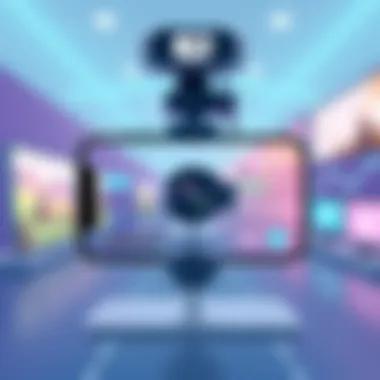

It’s also worth noting that sound quality often plays a significant role in the overall viewing experience. Many webcams feature built-in microphones, but their audio recording tends to be subpar. Pairing a decent external mic with your webcam will elevate your audio quality substantially, creating a more professional feel to your stream.
Differences Between Built-in and External Webcams
Built-in webcams, commonly found in laptops and tablets, offer convenience, yet they often fall short when it comes to quality. Typically, these are limited in terms of resolution and frame rates. While they may meet the basic needs of a casual video call, they won’t cut it for streaming applications where quality matters.
External webcams, on the other hand, often provide superior capabilities. They come with enhanced optics and better sensors, which can lead to improved clarity and vibrancy in your video feed. Here are a few points to consider:
- Clarity: External options often provide higher resolution and better autofocus.
- Versatility: Many external webcams feature adjustable mounts, allowing for greater flexibility in positioning, which is key for optimal streaming setups.
- Upgrade Potential: Investing in an external webcam opens the door to future upgrades without having to replace the entire device, unlike built-in webcams.
Considering all these factors collectively, a sound understanding of webcam functionality ultimately enables you to both meet and exceed the expectations of your Twitch audience, turning casual viewers into loyal fans.
Why Use Your Phone as a Webcam?
In a world where connectivity reigns supreme, harnessing the power of your smartphone as a webcam for Twitch streaming has emerged as an attractive option. With the rapid evolution of mobile technology, our devices have transformed into mini-computers that offer an abundance of features, including high-quality cameras capable of streaming. Leveraging these existing devices not only enhances your streaming capabilities but also sidesteps the need for hefty investments in dedicated webcam hardware.
Advantages of Mobile Streamers
One of the foremost reasons to consider using your phone for streaming is the sheer versatility it offers. Today's smartphones come equipped with impressive camera systems that rival those of entry-level professional cameras. This means that you can easily achieve studio-quality visuals without the studio price tag.
- Portability: Mobile phones are, by nature, portable. You can set up and stream from almost anywhere, whether it’s your living room couch or a sunlit park bench.
- User-Friendly Interfaces: Most smartphones come with intuitive interfaces, making it simple even for those less tech-savvy. Navigating settings or adjusting camera angles is just a swipe away.
- Innovative Features: Many phones offer features like stabilization technology and advanced focusing options, which can elevate the production value of your streams.
Moreover, using a smartphone allows you to stay connected on multiple platforms simultaneously. While you stream on Twitch, you can also keep an eye on social media, messages, and notifications without needing additional monitors or devices.
"Today's smartphones come with everything you need to create engaging content right at your fingertips."
Cost-Effectiveness of Using Existing Devices
Let’s be honest; the cost of equipment can spiral quickly, especially for new streamers. Investing in dedicated streaming gear often comes with a heavy price tag, yet many individuals already own a capable smartphone. Why not put it to work?
- No Additional Expense: Since you likely already carry your smartphone everywhere, there are no additional costs for purchasing a separate webcam.
- Tech Compounding: Many apps that enhance your smartphone's webcam functions are free or cost a fraction of what dedicated gear would, making it easier to elevate your streaming experience without breaking the bank.
- Upgrades: As smartphones evolve, so does their hardware and software capacity. By using your phone as a webcam, you can regularly update to newer models without worrying about being left behind technologically.
Taking all these factors into account, using a smartphone as a webcam for Twitch streaming is an intelligent decision, blending capability with practicality. As we delve further into this article, we will explore the technical requirements and configurations necessary for setting up your smartphone efficiently.
Technical Requirements for Streaming
Setting up your phone as a webcam for Twitch streaming involves a thoughtful consideration of several technical requirements. Understanding these elements is crucial because they can significantly affect not only the quality of your streaming experience but also the interaction your viewers have with your content. Were you to overlook any fundamental aspects, it might lead to less-than-stellar broadcasts that could frustrate both you and your audience. This section dives into what’s needed to get you up and running.
Compatible Smartphones
When it comes to selecting a smartphone that can effectively function as a webcam, the brand doesn't define the experience as much as the model and its specifications do. Most modern smartphones, particularly those released in the last few years, are equipped with sufficient hardware conducive to streaming.
Here are a few indicators to gauge compatibility:
- Camera Quality: Look for a higher megapixel count. Phones like the iPhone 13 Pro or Samsung Galaxy S21 Ultra provide excellent camera technology.
- USB-C or Lightning Port: For direct connection to your computer, ensure your phone has the appropriate port for a seamless connection. USB-C has become a common standard.
- Operating System: Latest versions of iOS and Android usually support relevant applications needed for streaming.
- Processing Power: A phone with a capable chipset will handle the streaming apps without lag. Check for models boasting at least a Snapdragon 865 or equivalent.
- Battery Life: Streaming can drain battery power quickly. Look for devices that offer longer battery life, or consider keeping your charger handy during streams.
Necessary Software and Applications
Now that you understand which smartphones will suit your needs, let’s delve into the software side. Without the right applications, even the best hardware won’t meet your expectations. Here’s what you’ll need to download and configure:
- Streaming Apps: Applications like DroidCam, EpocCam, or Alfred Camera can transform your smartphone into a webcam. These apps facilitate connectivity with computers or streaming services like Twitch.
- OBS Studio: If you’re looking for robust streaming capabilities, having OBS Studio installed on your computer is key. It handles live video feeds and integrates your phone stream effortlessly with its interface.
- Wi-Fi or USB Connection: Depending on the app you choose, you might need to set up a Wi-Fi connection or opt for USB to ensure a stable and reliable stream. Each method has its pros and cons – Wi-Fi offers more freedom of movement, while USB tends to provide better consistency.
- Drivers and Compatibility Settings: Ensure that any necessary drivers are installed on your computer for the streaming software to recognize your phone. Sometimes, you may need to fine-tune settings to prevent video lag or audio sync issues.
To summarize, having the right combination of a compatible smartphone and the necessary software ensures that your transition to using your phone as a webcam for Twitch stream is smooth and efficient. Just think of it like assembling a puzzle – each piece needs to be in place to reveal the bigger picture of a successful broadcast.
Setting Up Your Phone as a Webcam
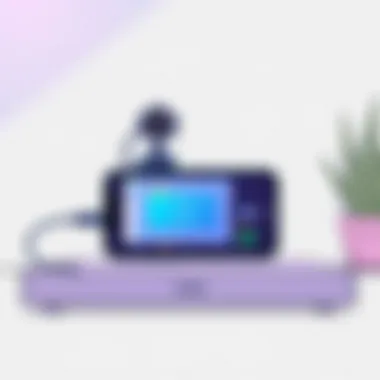

Setting up your phone as a webcam for Twitch streaming is pivotal in maximizing your broadcasting potential without breaking the bank. Many streamers overlook how their existing devices can serve dual purposes. Not only does this approach enhance video quality, but it also offers a level of portability and convenience unmatched by traditional webcams.
There’s something remarkably intuitive about using a device you already know well. Your smartphone likely features a high-caliber camera, and when paired with the right applications, it can deliver incredible quality for live streams. Besides, let’s be honest, who really wants to invest in yet another gadget when a powerful tool is right in their pocket?
However, before jumping in, there are elements worth considering. Compatibility with your preferred streaming software, battery efficiency during long sessions, and positioning for optimal video capture all play crucial roles. Establishing a solid setup can mean the difference between a smooth sailing stream and a problematic one filled with technical hiccups.
Step-by-Step Installation Guide
To transform your smartphone into a webcam, it’s essential to follow a structured installation process. Here are the steps you should take:
- Download Streaming Software: There are various applications available such as DroidCam, EpocCam, or Iriun Webcam. Each comes with its own set of features, so choose one that aligns with your needs.
- Connect Your Phone: Most apps offer both USB and Wi-Fi connection options. Using USB generally provides a more stable connection but requires a cable.
- Configure Settings: Adjust video settings within the app to match your streaming preferences. You might want to tweak the resolution and frame rate depending on your internet speed.
- Integrate with Twitch: Ensure that you're able to link the application with your streaming software, such as OBS Studio or Streamlabs. This might include setting your phone as a video source within the software.
- Test the Setup: Before going live, always run a test stream to identify any issues. Check audio and video quality, making adjustments as needed.
By following these steps, you’ll have set a strong foundation for your phone webcam setup. It’s a straightforward process, but often the little details can be what ensures your stream goes off without a hitch.
Optimal Positioning for Streaming
When it comes to positioning your phone for streaming, getting it just right can significantly improve your broadcast quality. Here are some tips to ensure you have an optimal setup:
- Eye Level: Place your phone at eye level. This enhances viewer engagement by mimicking a natural conversation. You can use a tripod or a makeshift stand to achieve this position.
- Stable Surface: Stability is key. If your phone wobbles, it won’t make for good viewing. Use weighted stands or secure it against solid surfaces.
- Lighting Considerations: Ensure good lighting. Natural light works wonders, but if that’s not an option, consider using softbox lights or ring lights to brighten your face without harsh shadows.
- Background Setup: A pleasing background can make your stream visually appealing. A tidy space or a themed backdrop can add character to your streams.
It’s not just about how well your stream looks; it’s also about how comfortable you are during your presentation. A well-placed camera can help you maintain eye contact with your viewers, adding a personal touch.
By focusing on both the installation process and proper positioning, you can make the most of your smartphone’s capabilities as a webcam for Twitch streaming. It all comes down to careful preparation and attention to detail, which ultimately leads to a more professional and engaging stream.
Connecting Your Phone to Twitch
Connecting your phone to Twitch is a pivotal step in harnessing the power of your smartphone as a webcam. This setup is more than just a technical process; it’s your gateway to broadcasting high-quality content right from your pocket. Having the right connections and app integrations can streamline your streaming experience and make your broadcasts smoother and more professional.
By utilizing your smartphone, you're not just saving costs—you're also tapping into the versatile features that modern phones offer, like high-resolution cameras and advanced image processing capabilities. Before diving into the specifics, it’s essential to understand how to effectively connect your devices to the Twitch platform to maximize your streaming potential.
Linking Applications to Your Twitch Account
When it comes to linking applications to your Twitch account, the first step is selecting a suitable app designed for streaming from your smartphone. Popular apps like Streamlabs, Prism Live Studio, and ManyCam are tailored to work effectively with Twitch, allowing seamless streaming.
- Download and Install: Begin by downloading your chosen app from your smartphone’s app store. Once installed, open the app and follow the prompts to create an account or log in if you already have one.
- Authorize Twitch Access: In the app, navigate to the settings or account section. Find the option to link to Twitch, and you’ll be prompted to log in to your Twitch account. Make sure to grant the necessary permissions so that the app can access your streaming activities.
- Verify Connection: After linking, the application will confirm that your Twitch account has been connected. You can check the status of this link in either the app or on your Twitch account settings. If things go smoothly, you’re now ready to start live streaming!
It’s worth noting that not all apps are created equal. Be sure to read user reviews and check the app’s compatibility with your specific smartphone model.
Streaming Settings to Consider
Once you’ve linked your applications to Twitch, the next step is to adjust the streaming settings to ensure an optimal broadcasting experience. This is where the details matter and little adjustments can significantly enhance your stream's quality.
- Video Resolution: Choose a video resolution that balances quality with the potential bandwidth limitations your phone may encounter. For most mobile setups, a resolution of 720p is often a good starting point.
- Bitrate Settings: Adjust the bitrate based on your internet connection. Higher bitrates mean better video quality but can also lead to lag if your upload speed cannot keep up. A bitrate around 2500 kbps is usually suitable for 720p streaming.
- Frame Rate: Set your frame rate—streaming at 30 FPS is typically adequate for most games or content types, ensuring fluid motion while preventing your device from overworking.
- Audio Settings: Don’t forget about audio! Make sure you check the audio input and output settings. Good audio quality is crucial, sometimes even more so than video, as it helps in keeping your audience engaged.
"The connection between your device and your audience is only as strong as the tools you use to forge it."
For more technical details and specific guides, you can refer to resources like Twitch's official guide or the Streamlabs help center.
Common Challenges and Solutions
When deciding to use your smartphone as a webcam for Twitch streaming, it's essential to recognize that the road won't always be smooth. While the prospect of leveraging a device you already own is appealing, several challenges might arise. Understanding these potential hurdles can empower streamers to navigate them effectively. By addressing issues such as connectivity, lag, and quality, streamers can streamline their setup and focus more on their content.
Troubleshooting Connection Issues
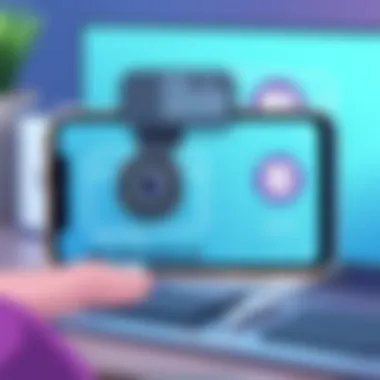

Connection issues can be like trying to find a needle in a haystack. You may set everything up perfectly, but suddenly, your phone refuses to recognize your computer or the streaming software just won’t connect. Here are potential culprits and their fixes:
- Wi-Fi Stability: A shaky Wi-Fi connection is a common issue. Ensure that both your smartphone and computer are connected to the same network and that the signal is strong. Consider moving your devices closer to the router or resetting it if needed.
- Software Compatibility: Not all apps play well with all devices. Ensure your streaming app is compatible with your smartphone model. Always keep apps updated to the latest version to avoid glitches.
- USB vs. Wireless: If you’re streaming via USB, make sure the cable is in good condition. You’d be surprised how many cables can be faulty without visible damage. For wireless, verify that the app is permitted access through your phone’s settings and that both devices are on the same Wi-Fi band (2.4 GHz vs. 5 GHz).
"Connection issues can crop up at the worst possible moments, making troubleshooting an essential skill for any streamer."
Dealing with Lag and Quality Issues
Lag can feel like an anchor weighing down your streaming experience. It’s frustrating for you and detrimental to your audience. Here are some points that can help minimize lag and enhance quality:
- Check Your Internet Speed: A slow connection can lead to buffering and lag. Employ speed test websites to gauge your internet speed. For seamless streaming, aim for at least 5 Mbps upload speed.
- Camera Settings: Sometimes the resolution set in your streaming software can be the culprit. Higher resolutions demand more processing power and bandwidth. Lowering the resolution might make for a much smoother experience, especially if your phone’s camera struggles with high-end features.
- Phone Performance: Running multiple apps in the background can drag your phone’s performance down. Ensure that close any apps not necessary for your stream before going live. Also, check your storage; a full phone can slow processing abilities significantly.
- Lighting Matters: Poor lighting can lead to quality issues that may not directly relate to connectivity or processing power. Invest in some good lighting or aim to stream in well-lit environments to improve video clarity.
Exploring Alternative Solutions
In the ever-evolving landscape of streaming, exploring alternative solutions becomes crucial for creators looking to enhance their broadcasts. While using a smartphone as a webcam is a flexible option, it’s not always the silver bullet for every scenario. Factors like image quality, reliability, and technical capability come into play when deciding how best to connect with your audience on Twitch. Delving into alternative solutions can lead to discovering what’s best suited for your streaming needs and circumstances.
Dedicated Webcam Options
Dedicated webcams have been the go-to for streamers way before smartphones jumped into the fray. These devices come with an array of features that can optimize your streaming experience. For instance, webcams like the Logitech C920 or Razer Kiyo are specifically engineered for high-quality image capture and have built-in microphones that enhance audio clarity. They deliver a higher frame rate, better low-light performance, and fewer latency issues compared to many phone setups.
When evaluating dedicated webcams, consider the following:
- Resolution and Frame Rate: Most dedicated webcams support 1080p resolution, whereas some higher-tier models can even offer 4K capabilities. A higher frame rate is especially beneficial for gaming streams where every frame counts.
- Auto-Focus Features: Look for models with fast and precise autofocus. This is especially useful if you're moving around during your stream.
- Wide-Angle Lens: A wider field of view allows for more flexibility in framing your shot, especially if you're showcasing a game setup or streaming with co-hosts.
- Compatibility: Make sure any webcam you consider works seamlessly with your streaming software, as some models may have limited functionality on specific platforms.
Therefore, when looking at dedicated webcam options, they certainly remain a strong contender for streamers emphasizing quality and performance.
High-End Smartphone Features for Streaming
While dedicated webcams have their perks, high-end smartphones aren't just capable; they're also increasingly savvy when it comes to streaming solutions. Modern devices, such as the iPhone 14 Pro or Samsung Galaxy S23 Ultra, come packed with features that can elevate your streaming game.
- Camera Quality: Top-tier smartphones are equipped with advanced sensors, improving resolution and color accuracy, and offering remarkable low-light performance. This can lead to sharper, more vibrant visuals, perfect for captivating your audience.
- Versatile Lens Options: Some smartphones offer multiple lenses, like ultra-wide or telephoto, allowing streamers to change perspectives on the fly. This versatility can enhance storytelling, making the stream more engaging.
- Stabilization technology: Many high-end models utilize optical image stabilization or digital stabilization features which can significantly reduce shaky footage. This quality beats the wobbliness of hand-held setups, especially when demonstrating or interacting with your physical space during a stream.
- Integrated Software: Some smartphones come equipped with robust video streaming applications or compatibility with third-party software, streamlining the process without needing extra hardware.
Ultimately, leveraging high-end smartphone features could work wonders for your streaming setup when used strategically. As you weigh your options, keep in mind that the right choice depends on what aligns best with your specific content and audience engagement strategy.
Exploring the best of both worlds—dedicated webcams and high-end smartphones—presents a spectrum of possibilities for streamers willing to invest time in their craft.
For further reading and resources, explore the following links:
- Logitech Products
- Razer Products
- Apple iPhone Overview
- Samsung Galaxy Overview
- Streaming Basics - Wikipedia
By examining these alternatives, you can make a more informed decision that addresses your unique streaming requirements.
Future Prospects for Mobile Streaming
As the landscape of content creation evolves, the potential for mobile streaming continues to broaden. While using smartphones as webcams for platforms like Twitch isn’t exactly new, the technology surrounding it is in a constant state of flux. This section delves into how mobile streaming can shape the future of content creation and what it means for creators and audiences alike.
Evolving Technology Trends
The rapid advancement in smartphone technology cannot be ignored. Here are a few notable trends shaping the future of mobile streaming:
- Camera Enhancements: Smartphones are outfitted with ever-evolving camera technology. Manufacturers like Apple and Samsung continue to introduce systems with better sensors, improved low-light capabilities, and features like optical stabilization. This means that the clarity and quality of streams will likely continue to improve.
- 5G Connectivity: With the rollout of 5G networks, mobile streaming can reach new heights. High-speed internet access allows for seamless streaming with minimal buffering. This opens doors for streamers to share real-time experiences, enhancing interactivity with their audience.
- Augmented Reality (AR) and Virtual Reality (VR): As devices become more powerful, the integration of AR and VR technologies into streaming could redefine viewer engagement. Imagine a streamer who can superimpose digital elements over their broadcast, creating a more immersive experience for viewers.
"The future of streaming lies in its ability to engage the audience, making them feel part of the action," explains a tech analyst on Reddit.
- Streaming Software Innovations: Platforms and software supporting streaming from mobile devices are improving as well. Features that enable simpler overlays, scene transitions, and community engagement tools are becoming standard, making streaming accessible even for the less technically inclined.
Implications for Content Creation
The implications of harnessing these advancements stretch beyond just improved video quality. They point toward a transformative shift in content creation itself:
- Increased Accessibility: As technology becomes cheaper and more user-friendly, a wider array of individuals can enter the streaming space. This democratization of content creation means that diverse voices can emerge, which is essential for a dynamic online culture.
- More Personalized Streams: Streamers can utilize the advanced features of smartphones to tailor their broadcasts. This could mean unique formats, styles, and interactive features that maintain audience engagement. Content is likely to become more personal, bridging the gap between streamer and viewer.
- Emergence of New Genres: As technology pushes boundaries, entirely new genres of streaming content may arise. For instance, interactive storytelling through AR or gaming live streams utilizing real-world environments could become commonplace, enriching the entertainment landscape.
- Global Reach and Cultural Exchange: Enhanced mobile streaming capabilities will allow content creators in various locales to connect with audiences worldwide. This can foster cultural exchange and community building around shared interests, regardless of geographic differences.



