Mastering PDF Storage on Android Devices
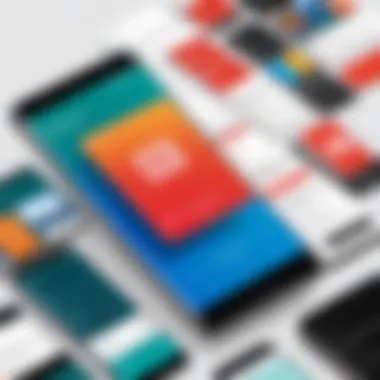
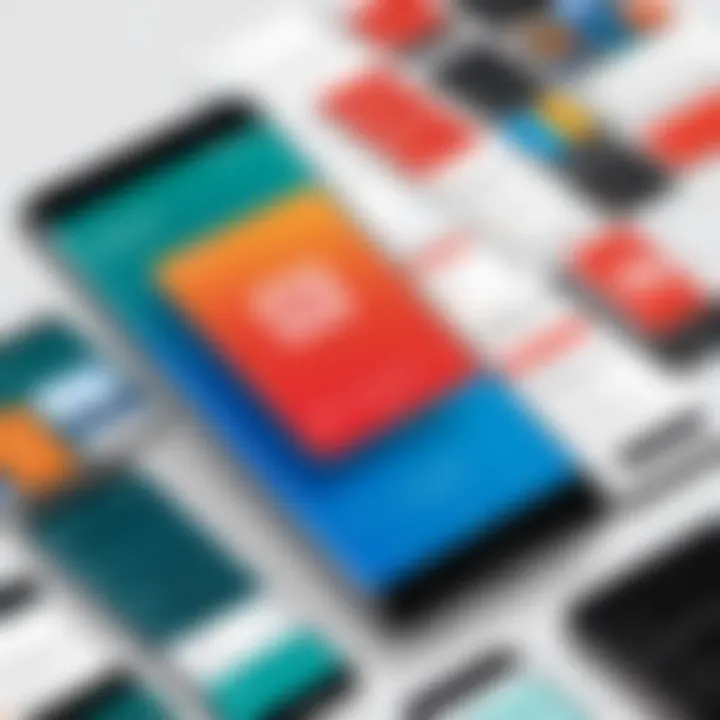
Intro
In today's digital environment, Portable Document Format (PDF) files play a significant role in both personal and professional contexts. Understanding how to effectively manage and store these files on Android devices is essential for a smooth user experience. Many users find themselves grappling with questions about where their PDFs are saved, how to easily access them, and which tools can aid in their management. This article aims to unravel these complexities, offering a structured approach to PDF storage on Android.
With the sheer volume of information exchanged through PDFs, being well-versed in navigating Android's file system becomes a valuable skill for tech-savvy individuals. This guide is designed for those looking to optimize their PDF management, particularly early adopters of technology who demand efficient methods for handling files.
Key points covered include:
- Storage locations for PDFs on Android devices
- Accessing PDFs through various apps
- Options available for organizing and managing PDF files
- Common queries answered with practical solutions
As we delve deeper, this guide will provide you with the knowledge necessary to enhance your interactions with PDF files, leading to more informed decisions in file management.
Understanding PDF Files
In the realm of digital documents, PDF files play a crucial role. Their unique properties and widespread compatibility make them an essential format for various applications. Understanding these files is foundational for effective PDF management on Android devices.
Definition of PDFs
PDF stands for Portable Document Format. Developed by Adobe in the early 1990s, the PDF format is designed for presenting documents independently of software, hardware, and operating systems. PDF files maintain their formatting across various platforms, ensuring what you see is what you get, regardless of the device. This characteristic makes PDF a favorable option for documents that require precise formatting, including reports, forms, and brochures.
Common Uses of PDFs
PDFs find their utility in numerous scenarios:
- Business Documentation: Reports, proposals, and contracts often use PDFs due to their professional appearance and consistent formatting.
- E-Books: Many e-books are distributed as PDFs, providing a universal format that can be accessed on most devices.
- Forms and Applications: Many organizations provide forms in PDF format as it allows for easy printing and filling.
- Archiving: For long-term storage, PDFs are preferred as they preserve the content and formatting over time.
PDF's ability to integrate images, hyperlinks, and text in a single file facilitates better presentation of information.
In summary, comprehending the definition and common applications of PDFs is essential for users looking to navigate their Android devices effectively. Armed with this knowledge, users can make informed decisions about PDF management, ensuring their documents are handled appropriately.
The Android File System
Understanding the Android file system is crucial when navigating PDF storage on devices powered by this operating system. The Android file system manages how files are organized, accessed, and stored, providing users with a structure that, while complex, enables streamlined data management.
Most Android devices use a version of the Linux file system which establishes a hierarchy for navigating through files. This hierarchy is important because it determines where and how files, including PDFs, are saved. Knowing where to find your PDFs can tremendously enhance your experience and productivity. It is not just about finding files; it is about understanding the relationships and accessibility of various types of data on your device.
Overview of File Storage
When discussing file storage on Android, it is essential to grasp the two primary storage types: internal storage and external storage. Internal storage is the area where the operating system keeps files that are only accessible by apps designed for that purpose. It's hidden from direct user access, ensuring security but can only house a limited amount of data.
In contrast, external storage (which can be either removable SD cards or non-volatile storage designated as external) allows for greater capacity. Users often leverage this space to store files like PDFs, images, and videos.
By understanding this structure, you can better manage your PDFs. For instance, a user downloading a PDF might store it on external storage for easier access later. Thus, knowing the layout contributes to a smoother experience regarding where files are stored and how to reach them.
File Types and Extensions
Another integral aspect of the Android file system is recognizing different file types and extensions. The Android environment primarily deals with a variety of file formats like .pdf, .docx, .jpg, and many more. Each file type corresponds to a specific application, enabling users to interact differently based upon how the file is intended to be used.
PDFs, denoted by their .pdf extension, are a common file type users encounter. They encapsulate documents in a format that is compatible across different devices and software. Understanding file types aids in organizing and accessing them efficiently. By managing files based on their extensions, users can optimize the use of applications tailored to specific formats. For example, knowing that PDF Reader applications only open files with .pdf extension will help to avoid confusion when opening documents.
In summary, grasping the nuances of the Android file system not only aids in file management but enriches the overall digital experience. This knowledge streamlines the process of locating, accessing, and organizing PDFs effectively. It empowers Android users to maximize their device capabilities.
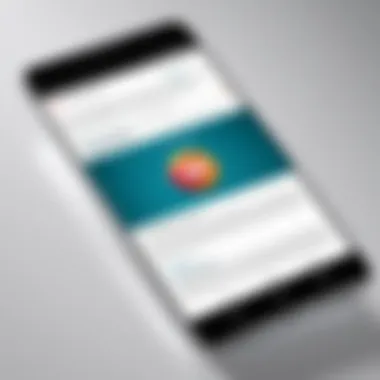
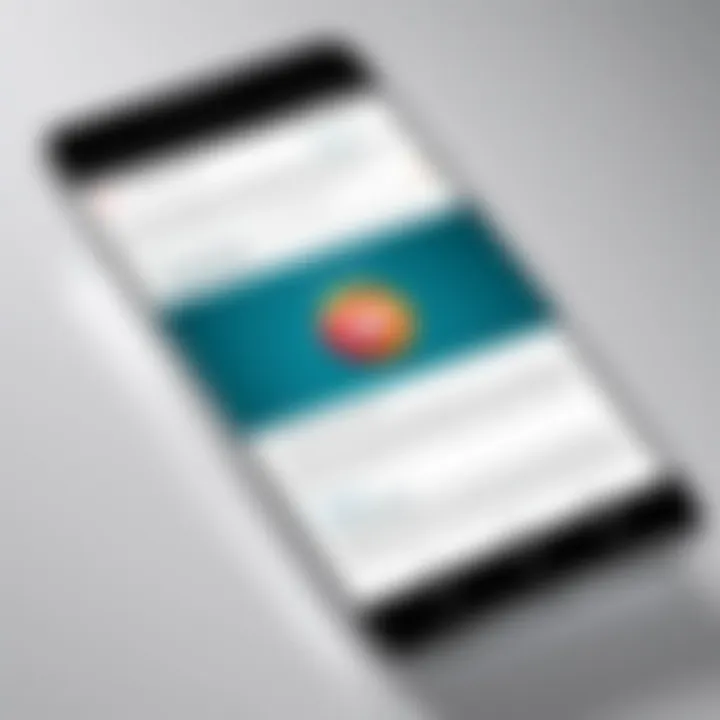
Where PDFs are Saved on Android
Understanding where PDFs are saved on Android devices is crucial for efficient document management. This section explores typical storage locations, enabling users to find their files easily and fostering better organization. Users often overlook where their PDFs go after downloading or creating them. This knowledge empowers users to control their documents effectively, avoiding clutter and confusion.
Default Download Location
By default, most Android devices save downloaded PDFs in the Downloads folder. This is the primary storage space that users should be familiar with. Upon downloading a PDF from a browser or an email, it typically ends up in this location unless specified otherwise. Thus, accessing this folder is often the first step when seeking newly downloaded files. Knowing this location facilitates quick retrieval of documents and enhances file management. As users become aware of this, they can create sub-folders to better organize their PDFs if desired, making future searches more manageable.
Specific App Storage
Some applications may store PDFs in designated folders, separate from the general Downloads directory. For example, apps like Adobe Acrobat Reader or Xodo create their own folders that house documents opened or created within those applications. When using these apps, users should check their respective storage settings to understand where files are being saved. It is essential to remember that different apps may adopt varying strategies for file storage. This can lead to situations where users are unaware of where their important PDFs are located. Knowing the specific app's storage behavior can prevent valuable files from being lost in the device's multitude of storage locations.
Cloud Storage Solutions
Cloud storage services such as Google Drive, Dropbox, or OneDrive provide another layer for PDF management. Users can choose to save their PDFs directly to the cloud or sync existing files for backup purposes. This adds a level of convenience and security, as files can be accessed from multiple devices. Furthermore, cloud solutions typically offer enhanced options for sharing and collaboration. Users should evaluate their storage needs and consider utilizing these platforms for their PDFs, especially if they handle large volumes of documents. This way, file retrieval becomes smoother, and loss risk diminishes.
"Understanding file storage on Android enhances user experience and avoids confusion."
Overall, grasping where PDFs are saved on Android devices is fundamental in systematizing one’s digital documents. The insights provided in this section streamline the process of locating, accessing, and managing PDFs. This knowledge not only optimizes personal workflow but also contributes to a more organized and productive use of electronic resources.
Accessing PDFs on Android
Accessing PDFs on Android is crucial for users who work with documents on a daily basis. Understanding how to find and open these files enhances productivity and streamlines workflows. PDFs are frequently utilized across various settings, whether for business reports, academic papers, or personal documentation. Knowing where to locate these files and how to access them efficiently can save valuable time and effort.
Using File Manager Apps
File manager apps are essential tools for navigating the Android file system. These applications provide an organized view of all files stored on the device, including PDFs. Popular file manager apps like Files by Google or ES File Explorer allow users to search for documents easily.
- Installation: Most devices come pre-installed with a basic file manager. If not, download a preferred app from the Google Play Store.
- Navigation: Once the app is opened, navigate through the directories to find the PDF files. They may be located in the "Downloads" folder or inside specific app folders.
- Search Functionality: Most file managers have a search bar at the top. Typing in the name of the PDF can quickly yield results, saving time in manual searching.
- Sorting Options: Users can sort files by date, size, or type, making it easier to locate recent or specific documents.
By utilizing file manager apps effectively, users can manage their PDFs with more control and ease.
Via PDF Reader Applications
PDF reader applications focus specifically on opening and viewing PDF files. They often include additional features such as annotation, highlighting, and text search, enhancing the overall user experience. Well-known PDF reader apps like Adobe Acrobat Reader or Foxit PDF Reader offer comprehensive tools for interacting with PDF documents.
- Opening PDFs: These apps usually integrate with the Android system, allowing users to open PDF files directly from email attachments or file managers.
- User Interface: They provide a user-friendly interface for navigation. Users can swipe through pages, zoom in for detailed reading, and switch to night mode for ease on the eyes.
- Annotations and Comments: Many PDF readers support adding comments, notes, or highlights. This capability is particularly useful for students or professionals who review multiple documents.
- Cloud Integration: Some popular PDF readers allow users to link to cloud services such as Google Drive or Dropbox. This feature facilitates seamless access to files from any device connected to the internet.
In summary, accessing PDFs on Android can be accomplished through either file manager apps or dedicated PDF reader applications, each offering unique benefits to users. Familiarity with these tools is key to an efficient document management approach that fits the needs of tech-savvy individuals.
Managing PDFs on Android
Managing PDFs on Android is essential for anyone who frequently interacts with digital documents. The growth of electronic files has transformed how we handle information, making it necessary to have a grasp on effective organization and editing strategies. This section focuses on the process of managing PDFs, emphasizing the advantages of good file management practices and the potential issues that can arise if one does not prioritize this aspect of technology use.
One of the key benefits of managing PDFs effectively is increased productivity. Users can easily locate and manipulate PDF files with a well-structured system. When one knows where their documents are stored, time spent searching for files decreases and the focus can remain on the tasks at hand. Moreover, understanding how to edit and delete unnecessary files ensures that only relevant documents are retained, leading to a more streamlined digital workspace.
To effectively manage PDFs, there are several strategies that can be implemented, which we will explore further in the following subsections. These practices include organizing files logically, utilizing editing tools, and removing outdated documents. Each of these actions contributes to a more efficient experience on Android devices, essential for users who store and utilize numerous PDFs regularly.
Organizing PDF Files
Organizing PDF files should be the first step in managing them. A well-organized file system can offer clarity and improve navigation. Users should consider creating folders categorized by subject, project, or date for easy access.
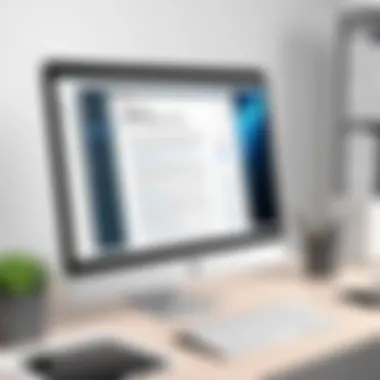

- Folder Structure: Create a main folder for PDFs, then subfolders based on categories, like "Business Reports" or "Personal Documents."
- Naming Conventions: Use a consistent naming system for PDF files. This might include the date, document type, or project name. For example, "2023-10-25_Annual_Report.pdf."
- Use Tags: Some file managers allow tagging of files for quick retrieval, aiding in faster searches when looking for specific documents.
By using a logical structure, users can find files quickly, reducing frustration and wasted time.
Editing PDFs on Android
Editing PDFs on Android offers options to customize and adjust documents on-the-go. With various apps available on the platform, users can manipulate content effectively. Important actions might include:
- Annotations: Highlight text or add comments to clarify points for future reference. Most PDF reader apps, like Adobe Acrobat Reader or Xodo, have these functionalities.
- Filling Forms: Many PDFs contain forms that need to be filled out; applications provide tools for typing directly onto the document.
- Merging and Splitting Files: For users managing multiple PDFs, being able to combine or break apart files offers flexibility. This feature can help in consolidating related documents or separating information for sharing.
Editing on Android is efficient, making it possible to modify documents without needing a desktop computer.
Deleting Unwanted PDFs
Regularly deleting unwanted PDFs is crucial for maintaining an organized file system. Accumulating unnecessary documents can lead to confusion and reduce efficiency. To manage this aspect effectively, users can follow these steps:
- Regular Checks: Schedule routine reviews of stored PDFs to identify files no longer needed. Discarding out-of-date documents aids in keeping only relevant material.
- Use Batch Deletion: Many file manager apps support batch deletion, allowing users to select multiple files and remove them all at once.
- Securely Deleting: When dealing with sensitive information, ensure that deleted PDFs are not recoverable. Certain applications have a secure delete option for this purpose, ensuring confidentiality.
By actively managing and decluttering the PDF storage space, users enhance their productivity and foster a clearer focus on their essential documents.
"An organized digital workspace increases efficiency and reduces stress."
PDF Security on Android
As the use of PDF files on Android devices becomes increasingly common, the topic of PDF security on Android merits significant attention. With sensitive information often stored in these documents, understanding how to effectively secure PDFs is essential for every user. This section will explore various aspects of PDF security, including methods to protect sensitive files and the implications of permissions associated with PDF usage on Android.
Protecting Sensitive PDFs
When dealing with sensitive information within PDFs—such as personal identifiers or financial records—implementing security measures is critical. There are several strategies to ensure that such documents are safeguarded:
- Password Protection: One of the simplest yet effective methods is to apply a password to your PDFs. This can prevent unauthorized access. Many PDF applications on Android, like Adobe Acrobat Reader, support this feature. Users should select strong, unique passwords that combine letters, numbers, and symbols to enhance security.
- Encryption: This goes a step further by encoding the PDF files, making the content unreadable without the proper decryption key. Encryption is particularly important when sharing sensitive documents. Tools like PDF Encryptor or file manager applications may offer these capabilities.
- Digital Signatures: Digital signatures are a form of verification that can assure the integrity of a PDF. By signing a document digitally, one can confirm that it has not been altered after signing. Many PDF reader apps support this, providing an additional layer of trust.
- Secure Cloud Solutions: Storing PDFs in secure cloud services such as Google Drive or Dropbox with two-factor authentication can add another level of protection. Users should ensure that sharing settings are correctly configured to avoid unauthorized access.
"In an era where data breaches are common, securing sensitive PDFs on Android is not just an option, but a necessity."
Understanding Permissions
Understanding the permissions associated with PDF applications on Android is crucial for maintaining security. Apps often request various permissions that can influence the safety of stored files. Common permissions include:
- Storage Access: Most PDF reader apps require access to device storage to function effectively. Users should be cautious and only grant this access to trusted applications.
- Camera and Microphone Access: Some PDF applications can scan physical documents into PDFs. If such features are enabled, users must consider the implications of granting camera or microphone access, especially with sensitive information present.
- Network Access: Many PDF management apps require internet access to offer cloud functionalities. Users should read the privacy policies to understand how their data may be used.
By carefully managing app permissions, users can improve their PDF security on Android devices. Regularly reviewing and adjusting permissions can be a proactive measure against potential security risks.
In summary, PDF security encompasses protecting sensitive information and understanding the permissions necessary for effective use. Users must employ strategies like password protection, encryption, and vigilant permission management to protect their PDF files on Android.
Troubleshooting PDF Issues
PDFs are an essential part of many users’ digital lives, especially on Android devices. However, problems can arise. Troubleshooting PDF issues is crucial to maintain productivity. When users encounter difficulties opening or viewing PDFs, it can lead to frustration. By understanding common problems and their solutions, readers can save time and avoid unnecessary stress.
Common PDF Loading Problems
PDFs may not load for several reasons. Some common issues include:
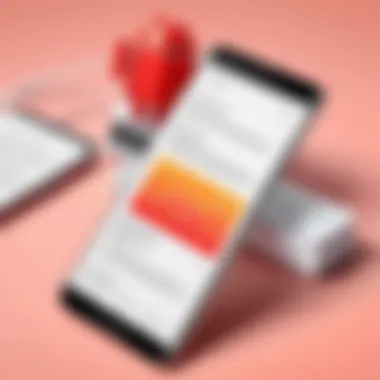
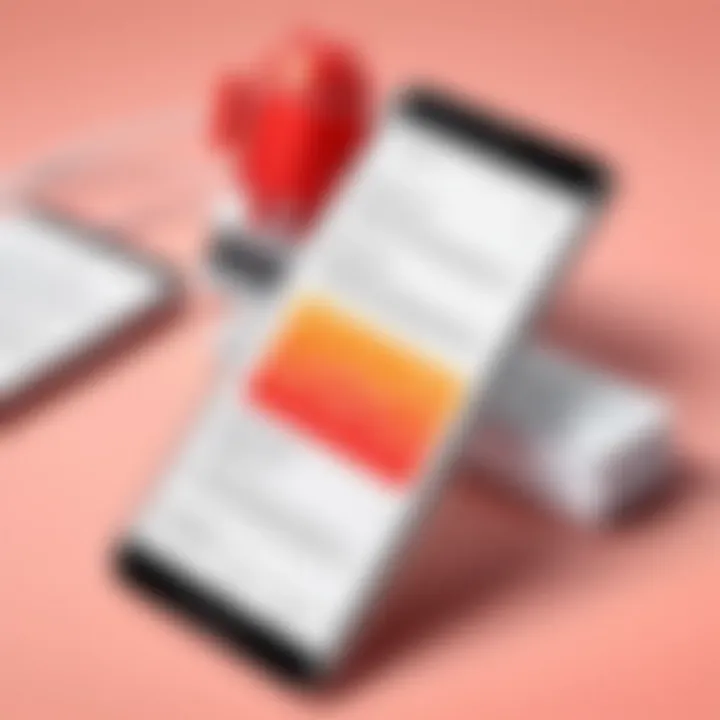
- File Corruption: The PDF file may be damaged. This can occur during downloads or transfers.
- App Compatibility: Not all PDF applications handle every format well. Some files may require specific applications.
- Insufficient Storage: If the device lacks storage space, PDFs may fail to load.
- Poor Internet Connection: Streaming PDFs from the cloud requires a stable connection.
Solution Tips:
- Always verify the integrity of PDF files before opening them.
- Experiment with different PDF readers, like Adobe Acrobat Reader or Google PDF Viewer.
- Clear some storage space if errors occur.
- Ensure a reliable internet connection when accessing files online.
Resolving Compatibility Issues
Compatibility issues can disrupt the workflow. PDFs can be incompatible due to several factors:
- PDF Version: Older PDF versions may not open on newer apps.
- Device Limitations: Some older Android devices might struggle with recent PDF updates.
- Custom Security Settings: Some downloaded PDF files may restrict access due to security protocols.
Proposed Solutions:
- Check if the PDF is compatible with the app used. Use well-known applications for a better experience.
- Update your PDF reader to the latest version to enhance compatibility.
- In some instances, converting the PDF to a different format may resolve issues. There are online tools for these conversions.
"What often seems like a major issue may just require a simple update or change in application."
Document management on Android can be streamlined by addressing these common PDF issues early. It’s better to know these solutions than face unexpected hurdles. With the right information, users can enhance their PDF experience, preserving the efficiency and utility that these documents offer.
Exploring Third-Party Applications
In today's technological landscape, third-party applications play a pivotal role in enhancing user experience and providing supplemental features that default options may lack. When it comes to managing PDFs on Android devices, these applications often bridge gaps in functionality. They offer tailored solutions for a variety of needs, whether it’s for reading, organizing, or editing PDF documents. As users look to maximize their workflow and accessibility, understanding which third-party apps can complement their needs becomes essential.
Third-party applications can introduce significant benefits. For instance, many specialized PDF readers provide advanced annotation tools, allowing users to highlight text, make notes, or even sign documents digitally. This level of interactivity is beneficial for professionals who rely heavily on PDF files for their work. Furthermore, these applications often include cloud integration capabilities. They enable users to seamlessly access PDFs stored in services like Google Drive or Dropbox, achieving enhanced accessibility.
However, when exploring third-party options, users must consider a few critical factors. Security is a primary concern, especially for sensitive documents. Choosing an application with robust encryption methods will help safeguard confidential information. Additionally, user interface and ease of use are crucial. The last thing a user needs is an app that complicates the process of managing PDFs rather than simplifying it.
"Choosing the right third-party application can be the difference between a cumbersome experience and streamlined productivity."
By exploring reputable third-party applications, users can customize how they interact with their PDF files. The following sections will highlight some top PDF readers and file management solutions tailored for Android users.
Top PDF Readers for Android
PDF readers are essential for viewing and interacting with PDF files on Android devices. The market offers several notable applications that stand out for their features and user satisfaction.
- Adobe Acrobat Reader: This application is highly regarded for its comprehensive functionalities. It allows users to view, annotate, fill forms, and sign documents. Adobe also provides cloud syncing for easy access across devices.
- Foxit PDF Reader: Known for its lightweight design, Foxit offers fast loading times and many features, including annotation tools and text reflow. Its user-friendly interface makes it popular among users.
- Xodo PDF Reader & Editor: This application is versatile, combining reading and editing features. It supports collaboration, allowing users to share PDF files and comment in real-time with others.
- WPS Office: While primarily an office suite, WPS Office has an effective PDF reader. It allows for basic annotations and conversions, making it a good option for users who seek an all-in-one solution.
File Management Solutions
Managing PDFs effectively often requires more than just reading them; it entails organizing them in a way that fits the user's workflow. Several file management solutions can assist with this task, improving file accessibility and organization.
- Solid Explorer: This app offers robust capabilities for file management. It provides a dual-pane interface, making it easy to move or copy files around. Users can create folders, manage files, and even access cloud storage.
- ES File Explorer: Despite controversy over privacy policies, it remains popular for its extensive file management features. ES File Explorer allows users to manage files efficiently, and it provides a built-in PDF viewer as well.
- File Manager by Xiaomi: Known for its simplicity and efficiency, this app offers a range of organizing features. Users can categorize their PDF files and access them quickly when needed.
- Total Commander: This is a powerful cross-platform file manager that supports various plugins for extended functionality. It is suitable for users who need a detailed approach to managing their documents.
Integrating third-party applications into one’s PDF management strategy significantly enhances productivity, offering tailored solutions that default apps might not provide. Understanding the landscape of available tools can empower users to take control of their PDF management on Android devices.
Closure
In the context of managing PDFs on Android devices, concluding the discussion emphasizes the essential takeaways that enrich user understanding and improve file management skills. This article has covered several critical aspects, including the storage locations, access methods, and management strategies for PDFs. Understanding these elements is crucial because it empowers users to navigate their PDF files more effortlessly, reducing frustration and time lost in searching for documents.
Recap of Key Points
- Understanding PDF Locations: We explored where PDFs are commonly stored on Android devices, including default download folders, application-specific directories, and cloud storage solutions.
- Accessing PDF Files: The discussion provided insight on using file manager apps and PDF reader applications to locate and open PDFs efficiently.
- Managing Your PDFs: Organizing, editing, and deleting PDFs became apparent as vital skills for maintaining a tidy digital workspace. This ensures quick access to important documents.
- Addressing Security: Protecting sensitive PDFs and understanding app permissions were also highlighted, adding an important layer of security in document management.
- Troubleshooting: Common issues with PDF loading and compatibility were discussed, which is beneficial for users facing technical challenges.
Final Thoughts on PDF Management
Managing PDFs on Android devices can seem daunting, yet with the right knowledge, it becomes a manageable task. Importance lies in staying organized, understanding security measures, and using efficient tools. Users can maximize their productivity by adopting a systematic approach to PDF storage and management. The insights provided here not only foster a better understanding of the Android file system but also guide users toward effective practices that enhance their overall experience. For anyone involved in extensive documentation or frequent content management, implementing these strategies is vital to ensuring a streamlined and efficient workflow.



