Exploring PDF Editing Tools on Chrome OS

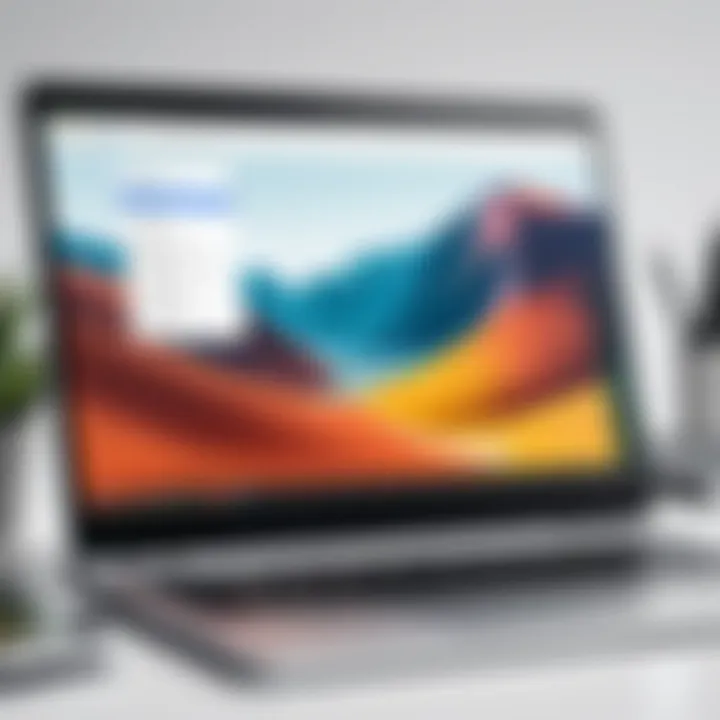
Intro
PDF editors play a crucial role in managing and manipulating documents seamlessly. This is especially true for users on Chrome OS, a versatile platform developed by Google that integrates various applications and tools. As digital workflows evolve, having reliable options for PDF editing becomes a necessity for both professionals and casual users alike.
Chrome OS offers a unique environment for various PDF editors that can enhance productivity. Whether you're annotating documents, merging files, or filling out forms, the right tools can significantly streamline these tasks. The following sections will delve into the key features, product specifications, and user experiences that these editors provide. Understanding the capabilities and limitations will help you choose the best solution for your needs.
Key Features
PDF editors on Chrome OS come equipped with a variety of functionalities that cater to different user requirements. Here are some notable key features:
- Annotation Tools: Most editors provide options to highlight text, add notes, and draw shapes. This functionality is essential for reviewing documents.
- Form Filling: Many PDF editors allow users to fill in interactive forms directly. This is beneficial for applications and surveys.
- Conversion Capabilities: Users can convert PDFs to other formats like Word or images, making document manipulation easy.
- Merging and Splitting: Combine multiple PDFs into one or split a single document into multiple files with just a few clicks.
These features are designed for a streamlined user experience, ensuring that even complex tasks can be handled with simplicity.
Product Specifications
When considering a PDF editor for Chrome OS, it’s important to review the product specifications. These specifications can provide insight into compatibility and overall performance. Here is what to look for:
Technical Specifications
Most editors vary in technical specifications such as:
- Storage Requirements: Some applications can be used offline, while others may need a constant internet connection.
- Performance Metrics: Look for tools that offer fast loading times and responsive interfaces.
- Supported File Formats: A wide range of supported formats can enhance flexibility in document handling.
Compatibility and Connectivity
Compatibility is key when selecting a PDF editor. Many editors work well with cloud storage services like Google Drive, Dropbox, and OneDrive. This ensures easy access to files, regardless of device or location. Additionally, checking whether the editor integrates with other productivity tools can streamline your workflow.
"A good PDF editor should enhance your productivity without complicating your workflow."
Ending
Prelude to Chrome OS and PDF Editing
The realm of digital documentation has grown increasingly complex, with PDF files becoming a standard for sharing and presenting information. Understanding Chrome OS, the lightweight operating system developed by Google, is crucial for users seeking to harness the power of PDF editors. This section introduces Chrome OS and highlights the significance of effective PDF editing tools within this environment.
Overview of Chrome OS
Chrome OS is designed with simplicity and efficiency in mind. It primarily operates within a web browser context, leveraging cloud-based applications. This shift to cloud computing changes how users interact with their files, offering seamless access and editing capabilities from anywhere with an internet connection. Chrome OS supports various applications, including PDF editors that cater to the needs of both everyday users and professionals.
Notably, devices running Chrome OS exhibit fast boot times and security features inherent in the operating system. Automatic updates ensure that users always have the latest features and protections. While Chrome OS may lack the extensive offline capabilities of traditional operating systems, its strength lies in working efficiently with web apps, particularly for document management.
Importance of PDF Editing
PDF editing is a pivotal function in today’s digital landscape. As businesses move towards a paperless environment, the ability to modify, annotate, and manage PDF files becomes vital. Many industries rely on PDF documents for contracts, reports, and presentations, necessitating tools that can handle these tasks with precision and ease.
The demand for PDF editing utilities is reflected in the various options available on Chrome OS. Users benefit from the integration of tools that facilitate not just basic edits such as text and image manipulation but also advanced functionalities like digital signatures, form filling, and collaboration.
Furthermore, the evolving landscape of remote work amplifies the value of these tools. As organizations seek to maintain productivity across dispersed teams, the capacity to edit PDFs in a user-friendly manner on Chrome OS contributes to streamlined workflows. A well-functioning PDF editor enhances communication, mitigates errors, and boosts overall efficiency in managing documents.
"Efficient PDF editing tools can significantly enhance productivity and collaboration in professional settings."
In summary, grasping how Chrome OS operates in conjunction with effective PDF editors can empower users to optimize their document management practices. This foundation sets the stage for a more detailed exploration of the key features, tools, and advantages that Chrome OS offers for PDF editing.
Key Features of PDF Editors on Chrome OS
The significance of identifying key features in PDF editors for Chrome OS lies in their ability to cater to diverse user needs, from casual readers to professionals needing advanced functionalities. The variety of features determines the efficiency, effectiveness, and ultimately user satisfaction. In a landscape dominated by digital documents, understanding these functionalities is essential for making an informed choice.
Basic Editing Tools
Basic editing tools are fundamental for any PDF editor available on Chrome OS. They often include text editing, the ability to annotate, and the option to highlight. Users can easily strike out text, add notes, or insert comments. This is crucial for colleagues collaborating on a document or students taking notes on lecture materials.
Most tools enable users to:
- Adjust font sizes and styles
- Add or remove images
- Rearrange pages in a document
These elementary features may seem simple but are paramount for users who need to make quick adjustments without diving into complex settings.
Advanced Features
Moving beyond the basics, advanced features elevate the editing experience. Tools like Lumin PDF and Sejda PDF Editor offer capabilities such as form filling, digital signatures, and batch processing. Form filling is particularly significant for business contexts where users might need to complete contracts or applications. Digital signatures are increasingly vital for securing agreements electronically.
Other advanced functionalities may include:
- Optical Character Recognition (OCR) for converting scanned documents into editable text
- Integration with cloud services for seamless file management
- Advanced sharing options, which allow direct sharing through email or links
These features not only enhance productivity but also facilitate collaboration without compromising the integrity of the documents.
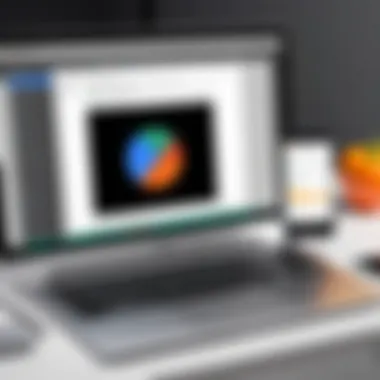
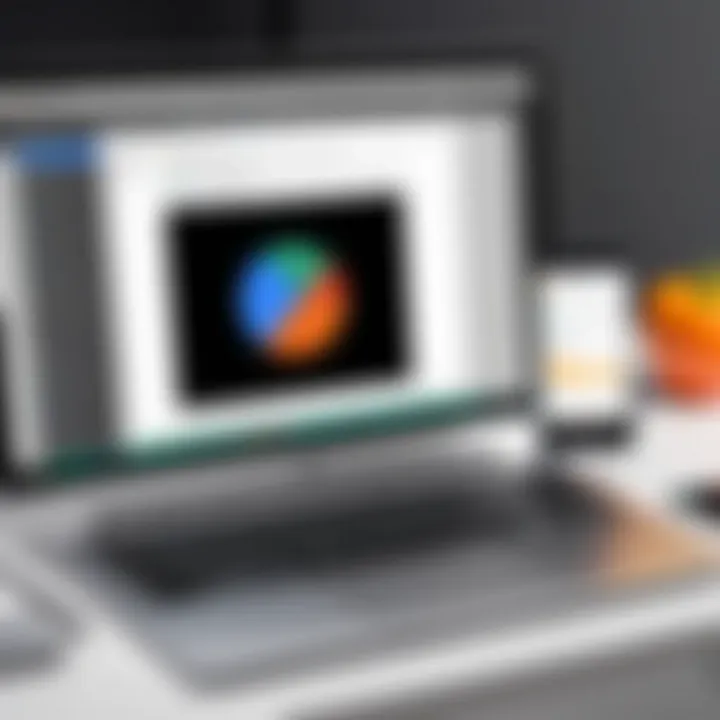
User Interface Considerations
A user-friendly interface can significantly impact the overall user experience. PDF editors on Chrome OS must have clear navigation, intuitive design, and accessible tools. The efficiency of the editing process often hinges on how easily users can find and utilize the available features. An effective interface is critical, especially for users who may not be technologically savvy.
When assessing the user interface, consider the following:
- Clarity of toolbars and menus
- Customizable shortcuts for frequent tasks
- Responsiveness of the application on different devices
A thoughtfully designed user interface reduces the learning curve and allows users to maximize productivity from the outset.
Top PDF Editors for Chrome OS
Choosing the right PDF editor for Chrome OS is crucial for any user who often works with PDF documents. These editors enhance productivity and streamline workflows by providing essential editing tools that facilitate managing PDFs effectively. Each editor has unique features, focusing on usability, functionality, and integrations with other tools. Understanding these editors helps users select the one that best suits their specific needs.
Google Drive PDF Viewer
Google Drive PDF Viewer is an integrated option for Chrome OS users. Through Google Drive, users can easily open and view PDFs. While it lacks extensive editing features, it is perfect for quick viewing and light annotation. This option is beneficial for individuals who frequently share documents or need to access files on the go. One can highlight text and add comments, making it suitable for collaborative projects.
Lumin PDF
Lumin PDF is another solid choice for Chrome OS users. It offers a more robust set of editing features compared to Google Drive. Users can edit text, add images, and annotate documents easily. Lumin PDF integrates seamlessly with Google Drive, ensuring smooth access to documents. The user-friendly interface is tailored for efficiency, appealing to both casual and professional users. Additionally, it provides cloud storage, enhancing collaboration.
PDFescape
PDFescape presents a web-based platform for editing PDF files. Accessible via Chrome OS, it allows users to edit, annotate, and fill out forms without any software installation. This tool supports file uploads and also offers online editing, making it convenient for users who wish to work across devices. Its free version is limited, while the premium subscription unlocks advanced features such as PDF creation and extensive editing capabilities. This flexibility can be valuable for users with diverse PDF editing needs.
Sejda PDF Editor
Sejda PDF Editor positions itself as a comprehensive tool for Chrome OS. It caters to varied PDF editing requirements including merging, splitting, and editing documents. The clean interface decreases the learning curve, making it accessible for all types of users. Users can work with documents online or offline, which adds to its appeal for frequent travelers. Important features like OCR (Optical Character Recognition) are also included, enhancing functionality for users needing to extract text from scanned files.
Smallpdf
Smallpdf stands out for its multifunctionality and ease of use. This tool provides various features, including compression, conversion, and editing. Users can quickly convert PDFs to Word and vice versa, optimizing file management. The tool features a clean, minimalist design that simplifies navigation and enhances user experience. Integration with cloud services is also possible, offering convenience for users who rely on platforms like Google Drive and Dropbox for storing their PDFs.
In summary, selecting the proper PDF editor for Chrome OS goes beyond surface-level features. Users should consider their specific needs—whether it's simple annotations or comprehensive document edits. Each editor discussed provides a unique value proposition, making it essential for users to evaluate their choices thoughtfully.
Comparative Analysis of PDF Editors
A comparative analysis of PDF editors is crucial in understanding how each option stands against the others in terms of functionality, usability, and cost. Given the diversity of available tools, this section highlights specific elements that allow users to make informed decisions based on their needs. Choosing a PDF editor is not merely about identifying the one with the most features but also understanding which capabilities are essential for particular tasks. This section will dissect key components such as feature compatibility and pricing structures, which are vital when assessing the effectiveness of these editors on Chrome OS.
Feature Comparison
When it comes to selecting a PDF editor, features play a significant role. Users must analyze functions such as annotation, editing, conversion, and collaboration tools. For example, Google Drive PDF Viewer allows basic annotation but lacks advanced editing capabilities. In contrast, Lumin PDF offers robust features for document collaboration and markups, making it suitable for team projects.
A few critical features to consider include:
- Annotation: The ability to highlight, underline, and comment on PDFs.
- Editing Tools: Modifying text, images, and layout within the document.
- File Conversion: Changing PDF files into other formats, such as Word or Excel.
- Collaboration: Features that enable multiple users to work on the same document simultaneously.
Understanding how these features align with user needs can greatly impact productivity and document management outcomes.
Pricing Structures
Pricing structures among PDF editors vary widely, impacting decisions based on budget constraints or willingness to invest in premium services. Some tools offer free basic versions with limited features, while others provide comprehensive tools requiring a subscription or a one-time payment.
For instance:
- Google Drive PDF Viewer is free but lacks advanced features.
- Lumin PDF operates on a tiered subscription model, allowing access to increased functionalities at a higher price point.
- PDFescape offers both free and premium versions, appealing to users with different budget ranges.
Examining these structures helps users determine the ongoing costs and whether access to advanced features justifies the expense. This analysis ensures informed choices that align with user preferences without compromising essential capabilities.
User Experience and Feedback
User experience and feedback are pivotal components in assessing PDF editors on Chrome OS. As users increasingly rely on digital tools for work and personal projects, the ease and satisfaction with which they can edit documents play a critical role. Understanding how these tools perform in real-world scenarios provides insights that transcend marketing claims.
A product’s overall usability influences users’ willingness to adopt or recommend it to others. A PDF editor that is intuitive and easy to navigate saves time, resulting in higher productivity. Moreover, user feedback often highlights common pain points that guide future updates and enhancements. Collectively, these factors shape the narrative around which PDF editors hold up best under varied usage scenarios.
Ease of Use
The ease of use is a fundamental criterion for evaluating PDF editors. Users seek tools that require minimal effort to learn and operate. Features should be logically placed and easily accessible, which reduces the learning curve significantly. Ideally, one should be able to open a PDF, make edits, and save it without having to consult a manual.
Common features that enhance ease of use include drag-and-drop functionalities, straightforward menus, and responsive design. Users appreciate applications that prioritize simplicity. A clear distinction between basic features, like highlighting or signing documents, and advanced ones, such as annotating or merging files, is essential for a seamless experience.
- Intuitive Navigation: This helps users quickly find needed tools.
- User Guides: Accessible and concise help resources can facilitate quicker onboarding.
- Quick Access Toolbars: These should be customizable, allowing users to create their preferred workspace.
Performance and Reliability
Performance and reliability are equally critical in the evaluation of PDF editors on Chrome OS. No user wants to invest time in a tool that crashes frequently or lags during operations. An effective PDF editor should provide consistent performance whether opening large files or executing complex edits.
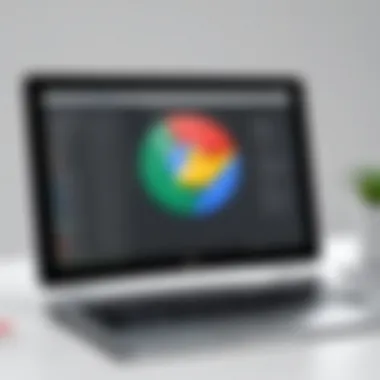
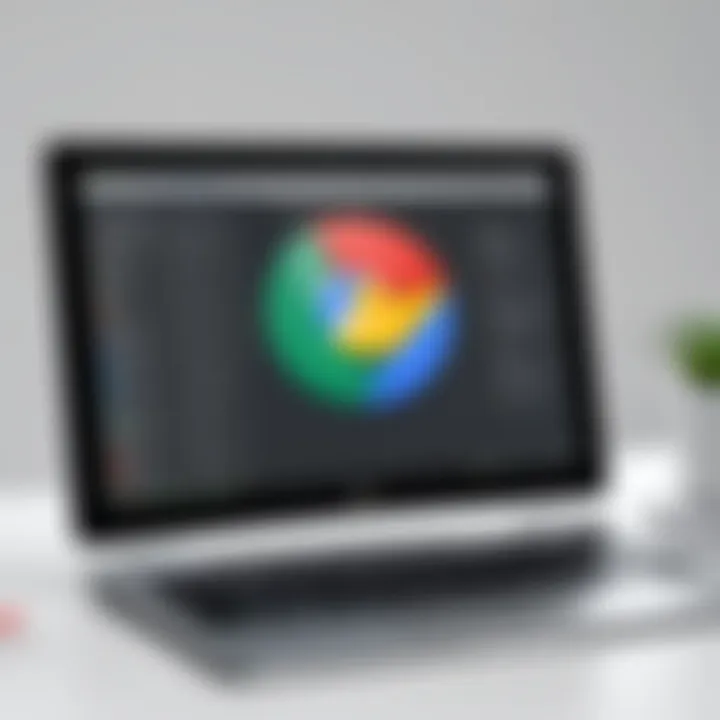
Key indicators of a reliable PDF editor include:
- Speed: Quick load times and smooth transitions are vital.
- Stability: The application should run without unexpected closures, especially during important tasks.
- Compatibility: A tool that can handle various PDF versions and formats seamlessly gives users peace of mind.
User reviews often reflect these aspects. Users tend to favor applications that maintain high performance even under pressure, such as simultaneous editing or cloud collaboration. For example, the ability to work offline without losing crucial data or edits enhances reliability tremendously.
"In my experience, I prefer editors that don’t make me guess how to do something. When a tool is intuitive and stable, it becomes a part of my daily workflow without causing frustration."
Conclusively, focusing on user experience and leveraging feedback fosters creation of superior, effective PDF editing tools that align with user expectations.
Installation Process for Chrome OS PDF Editors
The process of installing PDF editors on Chrome OS is essential due to the unique architecture of the operating system. Chrome OS functions mainly through web applications and extensions, which means users need to approach installation differently than traditional operating systems. This section explores the factors impacting the installation of PDF editing tools on Chrome OS, including the types of programs available and necessary user permissions.
Installing Extensions vs. Apps
When it comes to PDF editors on Chrome OS, users face a choice between using browser extensions or standalone applications. Each option has its own advantages and disadvantages, influencing how effectively the software can fulfill a user's needs.
Browser Extensions
- Easy to install through the Chrome Web Store.
- Seamlessly integrates with the Chrome browser.
- Often lightweight, which saves storage.
- Can offer quick access to tools directly within the browser interface.
However, these extensions can be limited in features compared to standalone apps. For users needing advanced editing capabilities, extensions might not suffice.
Standalone Applications
- Available through the Google Play Store on supported devices.
- Can provide more comprehensive editing features.
- Generally, they have a more robust user interface, allowing for intricate modifications.
- Often enable offline access to files.
The choice depends on user preference and specific editing needs. Those wanting a quick solution may benefit from extensions, while users requiring robust features should consider dedicated applications.
Permissions and Settings
Installing any tool, whether an extension or an app, necessitates granting specific permissions. Understanding these permissions is vital for maintaining both functionality and privacy.
For extensions, users often need to allow access to the web pages they intend to edit. This is necessary for the tool to effectively interact with PDF files hosted online or within Google Drive.
For apps, the permissions can vary widely but generally include:
- Access to files and media on the device.
- Permissions to manage storage for saving edits.
- Network access for syncing files with cloud storage.
It is crucial for users to review these permissions carefully. Users can adjust permission settings post-installation if any changes are necessary, enhancing both the security and functionality of the installed tools.
"Understanding your installation options and managing permissions helps optimize the PDF editing experience while ensuring a secure environment."
In summary, the installation process of PDF editors on Chrome OS involves careful consideration of the available options. Knowing the difference between extensions and apps, along with their respective permissions, helps users select the right tool for their specific tasks and preferences.
Integration with Other Tools
Integrating PDF editors with other tools enhances the user experience significantly. This is crucial for users who need seamless workflows. Many PDF editors for Chrome OS offer integration with cloud storage solutions and collaboration tools. This allows users to access their documents easily and work together with others on projects.
Cloud Storage Solutions
Most PDF editors offer direct support for popular cloud storage services like Google Drive and Dropbox. Using these integrations proves beneficial for several reasons.
- Accessibility: Documents are available anywhere and anytime, as long as there is internet connectivity.
- Backup: Storing files in the cloud protects against data loss.
- Organized Workflow: Users can manage files efficiently within a single ecosystem.
- Space Saving: Local storage is minimized since files reside in the cloud.
This integration is important for users who deal with various documents and require easy sharing options. For instance, one may edit a PDF in Lumin PDF and then save it directly to Google Drive without additional steps.
Collaboration Features
Collaboration is another vital aspect for many users, especially in professional settings. Integration with collaboration tools enables real-time work on documents.
- Real-Time Editing: Editors such as PDFescape allow multiple users to edit a document simultaneously.
- Comments and Annotations: Many tools let users leave comments, making feedback specific and straightforward.
- Sharing Options: Users can share links to documents directly from the editor. This streamlines the communication process.
The collaboration aspect of PDF editors often extends to integration with tools like Slack or Trello. Such features ensure that all involved parties have access to the most current version of the document,
"Integration with other software increases productivity by minimizing time spent transferring files and seeking input."
In summary, both cloud storage solutions and collaboration features play a major role in optimizing the user experience across PDF editing tools on Chrome OS. They make the editing process more efficient and foster cooperation among teams.
Security and Privacy Considerations
When working with PDF editors on Chrome OS, security and privacy become essential topics. Users handle sensitive information across documents. Therefore, understanding how to safeguard this data is crucial. Chrome OS offers built-in features that prioritize the security of files and data. Yet, users should remain proactive in managing their documents securely.
The use of PDF editors involves sharing files, often through cloud storage or collaboration platforms. This opens potential vulnerabilities. Being knowledgeable about the security measures in place can help users mitigate risks associated with data breaches or unauthorized access. Moreover, comprehending user privacy settings adds another layer of protection. It allows individuals to customize how their data is managed.
Data Protection Measures
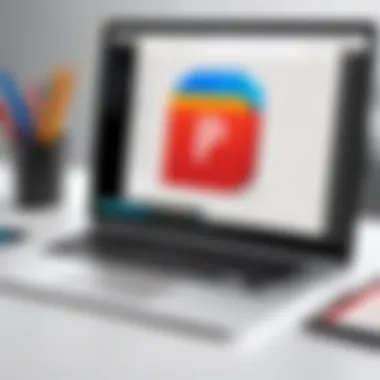
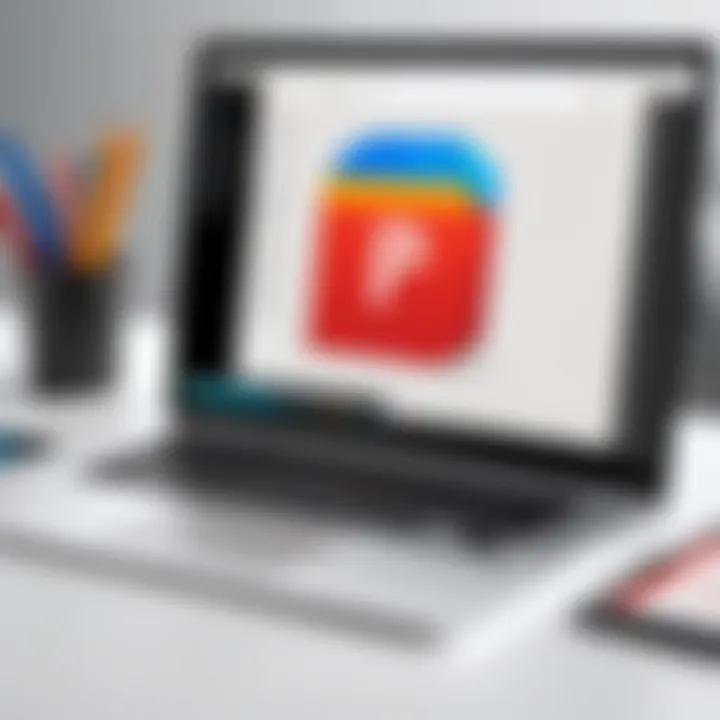
Data protection in PDF editors often includes features designed to keep files secure. Some of these measures are:
- Encryption: Many PDF editors use encryption protocols to protect files. This ensures that only authorized users can access sensitive data. Some editors even provide passwords or digital signatures to secure files further.
- Secure Storage: Utilizing cloud storage services that emphasize security can protect files from unauthorized access. Services like Google Drive include built-in protections, such as two-factor authentication.
- Regular Updates: Keeping software up to date is essential. Updates often improve security features, patch vulnerabilities, and enhance overall user safety. Therefore, always ensure the PDF editor is the latest version.
Using these measures enhances the overall protection of PDF files. It mitigates the risks associated with editing and sharing sensitive documents.
User Privacy Settings
User privacy settings are crucial for maintaining control over personal data. Many PDF editors provide options that help users manage their privacy preferences. Here are important aspects to consider:
- Access Controls: Settings that allow you to restrict who can view or edit your documents. It enables users to maintain confidentiality over sensitive information.
- Data Sharing Preferences: Some editors allow customization regarding how your data is used or shared with third parties. Understanding and adjusting these settings can help protect personal information.
- Tracking and Analytics: Some applications may utilize tracking to improve services. Users should be aware of these functionalities and be able to opt-out if desired.
By actively managing privacy settings, users can maintain a higher level of control over their digital footprint. _
"The best data protection is one that is proactive rather than reactive. Understand your tools and take charge of your security."
Troubleshooting Common Issues
Troubleshooting common issues is a critical aspect of using PDF editors on Chrome OS. As users integrate these tools into their daily tasks, they may encounter challenges that hinder productivity. Addressing these challenges promptly can enhance the overall user experience, ensuring that tasks involving PDF manipulation proceed smoothly. In this section, we will examine two prevalent issues: installation problems and file compatibility issues. Both aspects are relevant not only for improving functionality but also for fostering user confidence in utilizing these tools effectively.
Installation Problems
Installation problems can arise due to various reasons when users attempt to set up a PDF editor on their Chrome OS device. Common issues include inadequate storage space, conflicts with existing applications, or incorrect permissions.
When exploring these issues, it's essential to consider the following points:
- Storage Space: Make sure there is enough storage available on the device. Installing a new application can be blocked if the storage is near full. Regularly clear unnecessary files to maintain sufficient space.
- Permissions: Chrome OS requires certain permissions for applications to function. If a PDF editor fails to properly install, it could be due to denied permissions during the installation process. Checking that the necessary permissions are granted can resolve this issue.
- Internet Connection: A stable internet connection is crucial, especially for web-based PDF editors. If the connection drops during the installation, it can lead to incomplete setups. Users should ensure their Wi-Fi is stable before initiating the installation.
Additionally, should users experience sluggish performance after installation, it may indicate that the system needs to be restarted or that recent updates should be applied. Keeping the Chrome OS updated enhances compatibility with apps, including PDF editors.
File Compatibility Issues
File compatibility issues represent another significant concern for users of PDF editors on Chrome OS. Users frequently work with PDFs created on different platforms or software. Consequently, discrepancies between formats can lead to problems such as opening, editing, or saving files.
Several factors contribute to these compatibility issues:
- PDF Versions: Different versions of PDF files may not be entirely compatible with all editors. Some older PDF files may fail to open or display properly. Using an updated PDF editor can help ensure broader compatibility with various file versions.
- File Corruption: Occasionally, files may become corrupted during transfer. Users should avoid transferring files through unstable methods. Employing secure cloud services can mitigate this risk by maintaining file integrity.
- Feature Limitations: Certain advanced features in PDFs such as forms or embedded media may not work correctly in every editor. Users should be aware of their chosen tool's limitations regarding file features. Review the editor's documentation to understand supported functionalities.
Understanding these problems can empower users to troubleshoot efficiently, ultimately leading to seamless PDF editing experiences.
Future Trends in PDF Editing on Chrome OS
Understanding future trends in PDF editing on Chrome OS illuminates the direction in which software development is heading. As technology rapidly evolves, so do the tools available for users. Keeping an eye on these trends is crucial for both casual and professional users. It ensures that they remain equipped with the best practices and features that enhance productivity and efficiency. The integration of advanced tools not only simplifies workflows but also enhances user satisfaction.
Emerging Technologies
The landscape of PDF editing is shifting towards incorporating advanced technologies. For example, cloud-based features are becoming increasingly significant. These features allow for saving, sharing, and collaborating on files seamlessly across various devices. Tools like Google Drive PDF Viewer utilize such technologies, enabling effortless access to documents regardless of location.
Artificial intelligence (AI) also plays a pivotal role in this transition. Smart editing capabilities can automatically adjust formatting, recognize text from images, or even suggest edits in real-time. These functionalities are expected as the demand for responsive and adaptable software increases. Additionally, machine learning algorithms can analyze user behaviors. This can lead to personalized tool suggestions based on previous actions, streamlining the editing process.
Benefits of these emerging technologies include:
- Enhanced collaboration capabilities.
- Increased efficiency through AI-driven tools.
- Seamless integration with existing platforms.
The integration of user-friendly interfaces paired with sophisticated backend technology illustrates a focus on usability without compromising on features.
User Expectations
As technological advancements continue, user expectations evolve as well. Users now demand more intuitive interfaces that allow for quick navigation and effective editing tools. The expectation for cross-platform compatibility is also vital. This means that users anticipate the capability to edit PDFs on Chrome OS from any device without significant alterations to functionality.
Another critical aspect is speed. Users expect fast processing times whether they are opening, editing, or saving documents. Tools that exhibit lag or require excessive load times are less favored by tech-savvy individuals who value efficiency.
Moreover, customization options are becoming more prevalent in user preferences. Individuals want to personalize their experiences, tailored specifically to their workflows. This could encompass themes, tool placements, or shortcut keys that enhance accessibility and speed of use.
In summary, as the trends develop, it’s vital for PDF editors on Chrome OS to stay ahead of user demands. By meeting and exceeding these expectations, developers can not only retain existing users but also attract new ones.
End
In this article, we have explored the multifaceted dimensions of PDF editing on Chrome OS. The growing relevance of PDF options reflects a wider trend toward digital workflows that demand efficient handling of documents. This conclusion synthesizes the core themes presented, highlighting essential findings, user insights, and future implications for PDF editing in this ecosystem.
Summary of Findings
The investigation into Chrome OS PDF editors has yielded several key insights:
- Variety of Tools: Users have a rich selection of PDF editors such as Google Drive PDF Viewer, Lumin PDF, and Smallpdf. Each tool offers unique features suitable for different tasks, from basic editing to advanced functionalities.
- User Experience: Feedback indicates that ease of use significantly affects user satisfaction. A well-designed interface enhances productivity, making it simpler for individuals to navigate through documents and utilize editing functions.
- Security Concerns: As the usage of digital documents increases, issues concerning data security and user privacy have become paramount. It is crucial for users to understand how their chosen tool manages data protection to safeguard sensitive information.
These findings provide a framework for selecting the most appropriate PDF editor on Chrome OS, ensuring that users can make informed decisions based on their specific needs and expectations.
Final Thoughts on PDF Editing
PDF editing on Chrome OS presents both challenges and opportunities. As technology evolves, we expect to see enhancements that will streamline editing processes further. Users should remain aware of emerging technologies that may redefine their editing experience.
The importance of familiarity with various tools cannot be understated; acquiring adeptness with these editors will enhance overall productivity. In the rapidly changing digital landscape, being equipped with the right PDF editing software can significantly influence efficiency and effectiveness in managing documents.



