Parental Settings in Google Chrome: A Comprehensive Guide
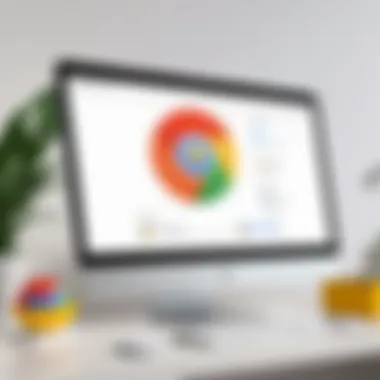
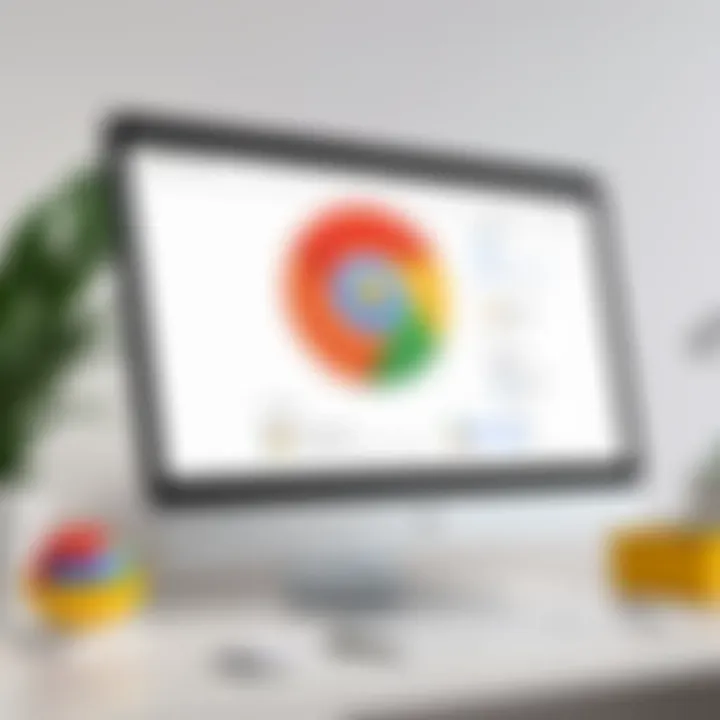
Intro
In today's digital landscape, ensuring children's safety online has become a major concern for parents. Google Chrome, as one of the most widely used web browsers, offers various parental settings to help mitigate the risks associated with internet use. Understanding these settings is essential not just for tech-savvy individuals but also for those who may not be as familiar with digital tools. This article aims to guide parents in configuring these settings effectively, analyzing their implications, and providing insights to enhance children's online experiences.
The following sections will delve into key features of Google Chrome’s parental controls, showcasing how they function and their importance in providing a secure online environment. Additionally, practical advice will be offered, allowing parents to tailor these tools to meet their unique requirements. The objective is to foster a clearer understanding of what Google Chrome can do in terms of family safety and interactive online activities.
Intro to Parental Settings in Google Chrome
Navigating the digital landscape poses unique challenges for parents. As children become more tech-savvy, the necessity for effective parental settings in Google Chrome becomes apparent. This section aims to illustrate the significance of these tools in safeguarding young users as they explore the internet.
Parental controls serve as a first line of defense against inappropriate content and unsafe interactions online. They provide parents with the ability to set boundaries for internet use, ensuring that children have a safer online experience. With Google Chrome's features, parents can customize settings to align with the maturity levels of their children, offering a tailored approach to digital parenting.
Utilizing these settings is not just about restricting access to content but facilitating a healthier relationship with technology. Parents can encourage their children to discover educational resources while keeping them shielded from dangers presented by various online platforms.
The overall value of the parental settings in Google Chrome lies in their ability to foster a controlled and protective environment. Having clarity on how to implement these features can empower parents to actively engage in their children’s online activities while instilling good practices. Effectively using these tools can lead to more meaningful conversations about online safety and responsible internet usage.
In the subsequent sections, you will find a methodical examination of Google Chrome's parental controls, including setup procedures, content filtering options, and privacy settings. This guide aims to equip parents with the knowledge needed to navigate digital challenges today.
The Importance of Digital Safety
Digital safety is a critical aspect of modern parenting. As children grow up in an increasingly connected world, they face unique risks online. When we discuss digital safety, it encompasses protecting children from inappropriate content, cyberbullying, and privacy invasions. The internet is an invaluable resource, yet it also exposes children to dangers that may be hard for them to navigate alone.
Understanding Risks
Children often do not comprehend the long-term implications of their online actions. They can unknowingly expose themselves to harmful materials or share personal information with strangers. As parents, it is our responsibility to mitigate these risks. Implementing effective parental controls through tools like Google Chrome can significantly reduce exposure to potential dangers.
Benefits of Digital Safety Settings
Using parental settings can instill a sense of security. It allows parents to tailor the online environment, ensuring it is informative yet safe. Some benefits include:
- Enhanced Control: Parents can determine which websites are accessible, shaping a safe browsing experience.
- Monitoring Behavior: Tracking browsing history enables parents to engage with their children's online habits.
- Educating About Safety: Digital safety tools also present opportunities to discuss online behavior, privacy, and respect.
Considerations in Digital Safety
While the structure of controls is important, parental involvement is equally necessary. Setting up tools like Google Family Link or Chrome's supervised users requires regular reviews and potential adjustments to keep pace with a child's development and understanding. Technology is dynamic, and so is the way children interact with it. Thus, ongoing dialogue about online safety can reinforce the efficacy of these measures.
"Today’s digital landscape demands vigilance and adaptability from parents to ensure safe navigation for their children."
The exploration of parental settings within Google Chrome allows parents to actively participate in their children’s online experiences. This active role is vital in fostering safe browsing habits and encouraging responsible internet use. By emphasizing digital safety, we can guide children through the complexities of the online world, preparing them for both its opportunities and challenges.
Overview of Google Chrome's Parental Controls
Understanding the parental controls in Google Chrome is essential for modern digital parenting. These controls enable parents to supervise and regulate their children’s online activities. They are not just tools for restriction but also for guidance, providing a framework for safe browsing.
The features within Google Chrome are designed to cater to various needs. Parents can use these controls to set limits on screen time, monitor search histories, and filter out inappropriate content. This multi-faceted approach recognizes the diverse nature of children’s interests and the challenges they face in the digital landscape.
One major benefit of these parental controls is their integration with Google Family Link. This application allows parents to manage multiple devices connected to their children's accounts seamlessly. Using it makes it simpler to enforce rules across different platforms. Parents can use Google Family Link not only to approve app downloads but also to view usage statistics, which are vital for understanding habits.
Moreover, the content filtering options represent a powerful layer of security. Features like SafeSearch help to limit exposure to harmful or inappropriate content. Parents can customize blocked websites as well, which fortifies their efforts to ensure a safer online environment for their kids.
Additionally, privacy settings are intertwined with parental controls. Managing cookies and tracking is crucial in today's hyper-connected world where data privacy is paramount. Parents can tailor these settings in Chrome to reduce tracking, providing children with a safer browsing experience.
Overall, Google Chrome's parental controls are not merely reactive measures. They provide a proactive approach to navigating online challenges. Parents gain peace of mind knowing they can protect their children from potential digital threats. By fully understanding and utilizing these controls, caregivers can foster responsible internet use and engage in meaningful dialogues about safe online practices.
"Parental controls are essential tools in nurturing responsible digital citizens."
Setting Up Google Family Link
Setting up Google Family Link is crucial for parents wanting to enhance their child’s online security. This tool offers a framework for managing how children interact with digital devices and applications. Google Family Link allows parents to create a safe browsing space while ensuring that kids can still enjoy the benefits of technology. Through this feature, parents can customize settings to suit their family dynamics.
Creating a Family Group
To start using Google Family Link, the first step is to create a family group. This group functions as a foundational layer for all subsequent parental controls.
- Open the Google Family Link App: Download the Google Family Link app from the Google Play Store or Apple App Store.
- Set up your Account: After downloading, log in using your Google Account. If you do not have one, you will need to create a new account.
- Invite Family Members: Once logged in, you can invite family members. They will receive a notification to join your family group.
- Accept the Invitation: Each member must accept the invitation to officially join the group.
This process is straightforward and only takes a few minutes. Creating a family group is essential, as it effectively acts as the command center for managing settings across multiple devices.
Adding Child Accounts
After establishing a family group, the next step involves adding child accounts. This allows parents to oversee children's online activity directly.
- Navigate in the App: Within the Google Family Link app, tap on the option to add child accounts.
- Follow the Prompt: You will be guided through a series of prompts, leading you to create Google accounts specifically for your kids.
- Set Up Account Settings: Customize the settings as prompted, such as establishing usernames and passwords for the child accounts.
- Review Terms of Service: Ensure you review Google’s terms of service with your child before proceeding.
Adding child accounts is pivotal, as it gives parents the ability to manage and monitor what children can access online.
Linking Devices
The final step in the setup process involves linking devices. This not only ensures that the parental controls are enforced but also allows for monitoring online behavior in real-time.
- Open Family Link on Both Devices: To link devices, family members need to open the Family Link app on their devices.
- Establish Link: Tap on the option to connect devices. Follow the prompts provided for both parental and child devices to successfully create a link.
- Sync Accounts: Make sure that both devices are synced thoroughly to avoid disconnection. This includes confirming that the operating system is up-to-date.
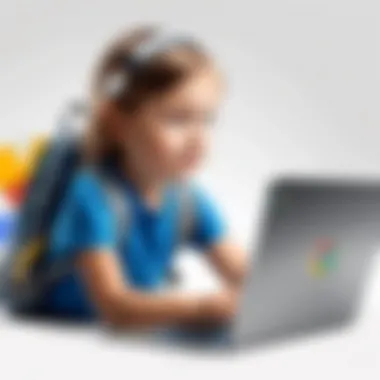

Linking devices creates a seamless integration, which is essential for consistent monitoring.
With this setup, parents can now optimize their digital parenting approach using Google Chrome’s parental settings. By creating a family group, adding child accounts, and linking devices, families can navigate the complexities of online safety effectively.
Content Filtering Options
In the current digital landscape, content filtering options serve as a crucial safeguard for children’s online experiences. These tools empower parents to regulate the type of content their children can access. Google Chrome offers several features that assist in establishing a more secure browsing environment. The central goal is to minimize exposure to inappropriate material while promoting access to educational and beneficial resources. Understanding these options can not only help protect children but also encourage responsible online behavior.
Using SafeSearch
SafeSearch is a significant feature that filters out explicit content from search results. When enabled, it actively screens user-initiated search queries on Google, returning only suitable content. This tool reduces the likelihood of children encountering distressing or harmful material during everyday searches. SafeSearch is easy to activate and can be adjusted from the Google account settings.
To enable SafeSearch on Google Chrome:
- Sign in to your Google account.
- Visit the Google Search homepage.
- Click on Settings located at the bottom right corner.
- Choose Search settings.
- Check the box for Turn on SafeSearch.
- Save your settings.
Activating SafeSearch is a fundamental step toward creating a safer search environment. However, it is worth noting that this feature does not guarantee complete filtering. Parents should discuss safe browsing practices with their children as an additional layer of protection.
Blocking Specific Websites
Blocking specific websites allows parents to take a hands-on approach in curbing access to content they deem inappropriate or unnecessary. Google Chrome provides a straightforward way to restrict access to particular sites. This flexibility enables parents to customize online experiences for their children based on individual family values or concerns.
To block a website, follow these steps:
- Open Chrome and navigate to Settings.
- Click on Privacy and security.
- Select Site settings.
- Under the Content section, click on Notifications.
- Toggle notifications for specific sites you wish to block.
Additionally, there are browser extensions readily available in the Chrome Web Store, such as BlockSite, that enhance website blocking capabilities. This allows for a more comprehensive filtering experience, covering even more ground by blocking categories of sites or specific phrases.
Monitoring Browsing History
Monitoring browsing history is an essential practice for parents seeking to oversee their child's online activity. Google Chrome keeps a log of all visited pages, allowing parents to review the type of content their children are engaging with over time. This feature assists in recognizing patterns and identifying any potentially concerning behaviors.
To check browsing history:
- Open Chrome and click on the three-dot menu in the upper right corner.
- Select History from the dropdown menu.
- Click on History again to view detailed records.
While browsing history provides visibility into online habits, it works best when combined with open discussions about online use and expectations. Educating children about the importance of responsible internet usage is vital despite the ability to monitor their Internet actions.
Important Note: Regularly reviewing browsing history can signal to children that their online activities are being watched, promoting caution and fostering trustworthy dialogue between parents and children.
Customizing Permissions for Apps and Extensions
Customizing permissions for apps and extensions in Google Chrome is crucial for ensuring a safer online environment for children. As children navigate the web, they may encounter various apps and extensions that can access sensitive data or perform functions that are inappropriate. Understanding how to manage these permissions helps parents maintain control over what their children can access. This section evaluates the significance, benefits, and considerations regarding app and extension permissions.
Managing App Permissions
App permissions dictate what resources an application or software can utilize on a device. In Google Chrome, managing these permissions allows parents to restrict certain actions and ensure that applications do not expose children to harmful content or unwanted data collection. By regularly reviewing app permissions, parents can make informed decisions about which apps their child can use.
To manage app permissions in Chrome:
- Go to the Chrome settings by clicking on the three-dot menu in the top right corner.
- Select Settings and navigate to Privacy and security.
- Click on Site settings to manage permissions for various sites and apps.
- Look for specific options like Camera, Microphone, and Notifications, and adjust them accordingly.
By customizing these settings, parents can prevent apps from accessing sensitive data unnecessarily. For example, if an educational app needs only internet access, blocking access to the microphone or camera makes sense. This cautious approach helps protect children's privacy and reduces potential risks.
Controlling Extension Access
Chrome extensions can enhance functionality but may also introduce risks. Extensions often request permissions that allow access to browsing data, which can be invasive. Therefore, controlling extension access is essential.
To manage Chrome extensions:
- Open Chrome and click on the three-dot menu.
- Navigate to More tools and then click on Extensions.
- Review installed extensions and their permissions.
- Disable or remove extensions that are unnecessary or that children do not need.
"The ability to control which extensions have access to sensitive data is vital in protecting children from unwanted exposure."
Extensions can be a double-edged sword. They can provide useful functionalities, such as ad blockers and grammar checkers, but parents should remain cautious. Evaluate the necessity and trustworthiness of each extension before allowing access. This practice promotes not only the safety of online activities but also a more focused browsing experience free from distractions.
Utilizing Supervised Users in Chrome
As parents navigate the complexities of a digital landscape, supervised users in Google Chrome offer a practical solution for enhancing control over children's online activities. This feature is particularly valuable as it allows parents to set boundaries and monitor usage effectively. Supervised users act as a secondary profile under the primary family account, enabling specific settings and restrictions that cater to the needs of younger users.
The benefits of utilizing supervised users are multifaceted. Firstly, it allows for tailored settings that reflect individual needs—parents can control what content is accessible and which websites are off-limits. This level of customization fosters an environment conducive to safe browsing. Additionally, having a supervised user profile provides a layer of security, as kids will not have unrestricted access to unnecessary or harmful information.
However, considerations must be taken into account when using supervised users. For instance, the efficacy of this approach hinges on regular monitoring and communication. Parents must engage in ongoing discussions with their children about the importance of adhering to these digital regulations. Furthermore, parents should be aware of the potential limitations of this system. While supervised user profiles promote safety, they should not replace comprehensive discussions about online conduct and awareness.
"Setting clear rules about internet usage can significantly enhance the effectiveness of digital parenting tools."
In summary, utilizing supervised users in Chrome is an effective method for parents to enhance digital safety for their children. By balancing control with communication, families can harness technology positively.
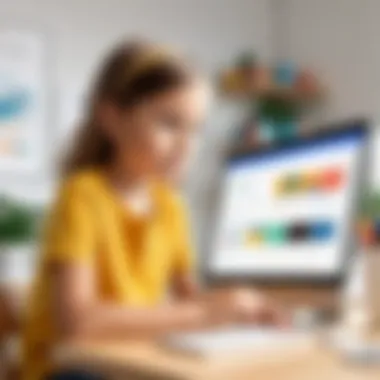
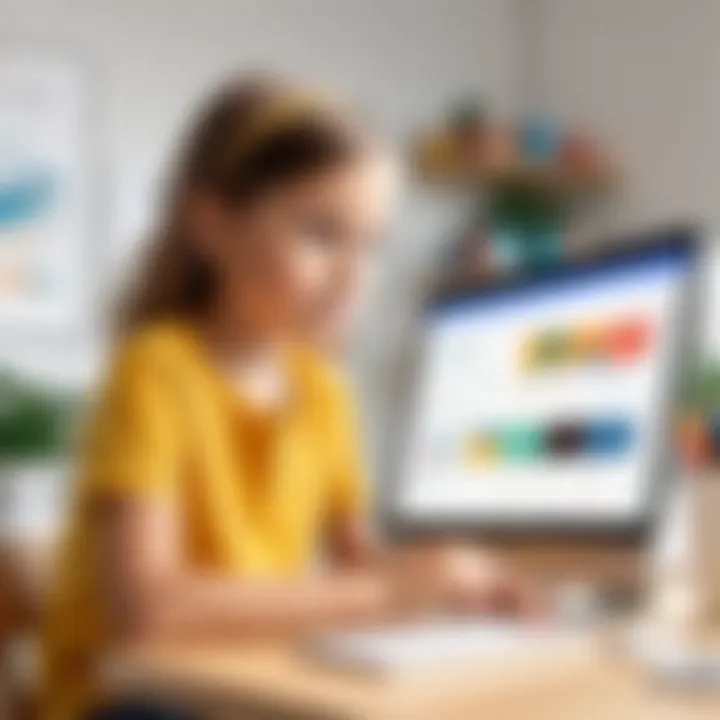
Creating Supervised User Profiles
Creating a supervised user profile in Chrome is a straightforward process, enabling parents to establish a safe online environment quickly.
To create a supervised user profile, you first need to access your Google Chrome settings. Here’s how:
- Open Google Chrome on your device.
- Click on the profile icon in the top right corner.
- Select Manage People.
- Click on Add Person.
- Toggle on the option for Supervised User.
- Follow the on-screen prompts to set up the new account with relevant restrictions as needed.
After establishing the profile, parents can customize the settings according to their child's age and maturity level. This process not only secures their browsing experience but also instills a sense of responsibility in young users.
Enabling Activity Reporting
Once you have set up a supervised user profile, enabling activity reporting is the next crucial step. Activity reporting allows parents to monitor what their child is accessing online. This feature ensures that parents stay informed about their child’s digital interactions and can address any potential issues proactively.
To enable activity reporting, follow these steps:
- Navigate to the Settings of the supervised user profile through your main account.
- Click on Activity Reporting within the supervision options.
- Toggle the switch to On to activate the reporting feature.
As activity reporting compiles data on visits and search queries, it is beneficial for parents to review this information periodically. This practice not only helps identify problematic websites or searches but also opens avenues for further discussions about safe internet use. Overall, enabling activity reporting is essential for maintaining a secure and educational online experience.
Understanding Privacy Settings
Understanding the privacy settings in Google Chrome is crucial for maintaining a secure online environment for children. These settings help manage data collection and protect sensitive information. By configuring privacy options, parents can ensure that their children's online experience is both safe and respectful of their personal data. As digital footprints are easy to leave behind, being proactive in managing privacy can reduce risks associated with online activities.
In this section, we will explore two significant aspects of privacy management—cookies and location data.
Managing Cookies and Tracking
Cookies are small data files created when a user visits a website. They are designed to store user preferences and information about their interaction with the site. While cookies can enhance user experiences, they can also track browsing habits, which raises privacy concerns, especially for children.
To manage cookies in Google Chrome:
- Access Settings: Click on the three vertical dots in the top right corner of the browser and select 'Settings.'
- Navigate to Privacy and Security: On the left sidebar, click 'Privacy and security.'
- Manage Cookies: Select 'Cookies and other site data.' Here, you can choose to allow all cookies, block third-party cookies, or block all cookies entirely.
Using these controls, parents can prevent certain sites from tracking their child's online activity. However, it's important to balance between usability and privacy. Some websites may not function properly if cookies are completely blocked. Therefore, a selective approach can be more effective.
Tip: Regularly clear cookies and site data to minimize tracking. This can be done from the same 'Cookies and other site data' section by selecting 'See all cookies and site data' and then clearing them as needed.
Controlling Location Data
Location data is another critical aspect of privacy settings. Many websites and applications request access to a user's location. For children, sharing this information can pose serious risks. Understanding how to control location data is fundamental for parents wishing to protect their child’s personal information.
To adjust location settings in Google Chrome:
- Open Settings: As before, click on the three dots and go to 'Settings.'
- Privacy and Security: Click 'Privacy and security' again.
- Site Settings: Select 'Site settings' and then choose 'Location.' Here you can control which sites can access location data.
Parents can opt to block location access entirely or enable it only for trusted sites. Regularly reviewing this setting helps ensure that only safe and necessary sites have access to their child’s location.
In summary, by understanding these elements of privacy settings in Google Chrome, parents can significantly enhance their child’s online safety. Being aware of how cookies and location data work allows for more informed decisions regarding a child’s digital footprint.
The Effectiveness of Parental Controls
Understanding the effectiveness of parental controls in Google Chrome is crucial for parents aiming to safeguard their children’s online activities. This section delves into how these controls can create a safer digital environment, highlight user experiences, and identify existing challenges.
Evaluating User Feedback
User feedback serves as an essential component in assessing the effectiveness of parental controls. Many parents report varying degrees of success with these tools. Generally, positive feedback suggests that features like website blocking and activity monitoring provide a greater sense of security. Parents appreciate the ability to filter inappropriate content through settings like SafeSearch. However, some find the learning curve associated with Google Family Link steep and confusing.
Common sentiments include:
- Ease of Use: Some parents enjoy the straightforward setup and management of family accounts.
- Peace of Mind: Many state that monitoring tools help them feel more in control of their children’s online presence.
- Limitations: On the downside, numerous users mention that technology-savvy children often find ways to circumvent restrictions, leading to frustrations among parents.
These mixed evaluations suggest that while parental controls have beneficial aspects, they also require ongoing adaptation and communication between parents and children to ensure effectiveness.
Assessing Limitations and Challenges
Despite the advantages, limitations of parental controls persist. These controls sometimes face challenges including:
- Technical Knowledge: Parents may lack the technical skills to effectively manage or utilize all features.
- Dynamic Online Environments: The internet continually evolves. New apps or websites may be unfiltered for a period, making it difficult to ensure comprehensive protection.
- False Security: Some parents may mistakenly assume that enabled settings guarantee their children are fully protected, which is often not the case. Issues such as hidden browser features can lead to unmonitored activity.
It’s also important to discuss the age-appropriate use of these controls. As children grow older, flexibility and trust become increasingly significant. Balancing control with the need for independence poses a unique challenge for many parents.
Future Trends in Parental Controls
The landscape of digital parenting is continually evolving. As technology advances, the way parents approach online safety for their children must also adapt. Understanding the future trends in parental controls can provide significant insights into what to expect and how to prepare for upcoming changes. The need for effective tools to navigate the complexities of the internet remains critical. Therefore, examining emerging technologies and anticipated updates from Google can shed light on new capabilities designed for enhanced digital parenting.
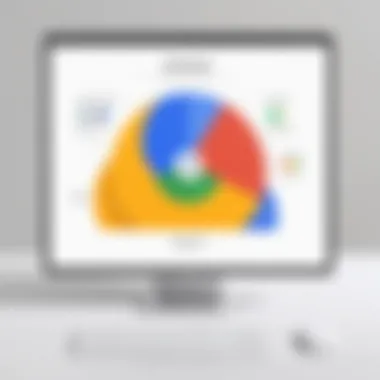

Emerging Technologies
With each technological advancement, a plethora of new solutions is available to improve parental control features. Emerging technologies are paving the way for smarter, more integrated systems that parents can utilize to protect their children online.
Some notable trends include:
- Artificial Intelligence: With AI capabilities, parental controls can offer personalized experiences. For example, algorithms could learn a child's browsing behavior, proactively identifying potential risks and suggesting suitable content.
- Machine Learning: By utilizing machine learning, parental controls can enhance content filtering accuracy. Systems may continually improve their ability to categorize and identify harmful content, adapting to new emerging threats.
- IoT (Internet of Things): As homes become increasingly connected, the integration of IoT devices with parental controls becomes essential. Future technologies may enable parents to monitor and control access across various devices seamlessly, creating a robust and unified safety net.
- Cloud-Based Services: The rise of cloud technology allows for centralized management of parental controls across devices and platforms. Parents may have access to real-time data and monitoring capabilities, making oversight easier and more effective.
This blend of technologies will not only enhance parental controls but also offer children better educational and entertainment opportunities without compromising their safety.
Anticipated Updates from Google
As a leading technology provider, Google continues to evolve its products, including the parental control features available in Chrome. Anticipating updates from Google can help parents prepare for an enhanced experience in safeguarding their children.
Some expected capabilities include:
- Enhanced Safety Features: Google is likely to implement more sophisticated filters and blocking options that adjust to changing online trends, ensuring that harmful content remains filtered out as it appears.
- Improved User Interfaces: Updates may also focus on making parental controls more user-friendly. Streamlining interfaces can allow parents to navigate settings quickly, providing easier access to necessary tools.
- Integration with Other Google Services: An increased integration with services like YouTube and Google Play may provide parents with more comprehensive oversight across different platforms. Enabling cohesive control over all Google services can improve the digital safety landscape.
- Regular Feedback Mechanisms: Google might introduce features to solicit parental feedback, allowing them to report on the effectiveness and challenges of existing tools. This direct input can guide future developments, ensuring that parents' needs are met.
Best Practices for Digital Parenting
In the digital age, parenting involves more than just monitoring screen time; it requires active engagement with children’s online activities. The best practices for digital parenting are crucial in navigating this complex landscape. Parents who embrace effective strategies can not only safeguard their children’s online experiences but also foster a healthy relationship with technology.
One significant aspect is the necessity of regularly reviewing and adjusting parental control settings. This routine check keeps the protections relevant and effective. As children grow and their needs change, what worked at one stage may not suffice at another. Consistent oversight allows parents to respond promptly to new threats or shifting interests, ensuring the online environment remains safe.
Another core component is open communication. Discussions about online behavior, privacy, and the potential risks of the digital world help cultivate a trusting relationship between parents and children. When children feel comfortable discussing their online experiences, they are less likely to hide their activities. This dialogue can also be an opportunity to educate them on responsible internet use and the importance of maintaining personal privacy.
Practicing these methods leads to several benefits:
- Increased Awareness: Parents become aware of the challenges and changes in the digital landscape.
- Enhanced Knowledge: They stay updated on technology trends and understand the tools available.
- Stronger Relationships: Enhanced communication fosters trust and openness.
- Promoting Responsibility: Children learn to navigate online spaces safely, developing good judgment.
Implementing these best practices allows for a proactive approach to digital parenting, equipping both parents and children to handle the complexities of online interactions effectively.
Regularly Reviewing Settings
Regularly reviewing parental control settings is essential to maintain a secure online environment for children. With technology evolving rapidly, settings that were once sufficient may become outdated. Children are also adept at finding ways around limitations, making it critical for parents to monitor and revise these controls as necessary.
Key aspects to consider when reviewing settings include:
- Age-Appropriate Adjustments: As children grow, their needs change. What is appropriate for a toddler is not suitable for a teenager. Adjust settings to match the developmental stage of the child.
- New Features: Google frequently updates its applications, including Chrome. Explore new features and options that enhance security or usability.
- Privacy Settings: Periodically check how data is collected and used. Children should be protected from tracking and data mining.
By regularly assessing these elements, parents can make informed decisions that bolster their children's security online.
Engaging in Open Communication
Engaging in open communication about online experiences is vital for developing a child’s understanding of digital safety. Parents who discuss the online world with their children help them feel supported. These conversations pave the way for children to share their online activities without fear of reprimand.
Points to cover in discussions should include:
- Risks of Online Activities: Educate children about potential dangers, such as cyberbullying, phishing scams, and sharing personal information.
- Healthy Online Behavior: Instill values of empathy, respect, and responsibility in interacting with others online. Encourage them to think critically about their actions and the implications.
- Encouraging Questions: Foster an environment where children feel comfortable asking questions and expressing concerns. Being approachable can make a significant difference in their willingness to seek guidance.
The benefits of this approach can be substantial:
- Awareness and Knowledge: Children develop a better understanding of the digital space.
- Trust: Open dialogue strengthens trust, encouraging children to come forth if they encounter issues online.
- Informed Decisions: Children are better equipped to make responsible choices regarding their online interactions.
Ultimately, the combination of clear communication and regular review of settings empowers parents and children alike, fostering a safer digital environment.
End
The conclusion of this article is essential as it encapsulates the importance of parental settings in Google Chrome. It emphasizes the need for guardians to proactively protect their children in the digital space. As technology continues to evolve, so do the challenges of online safety.
Being equipped with the right tools is crucial for effective digital parenting. Google Chrome offers a range of features that enable parents to monitor their children's internet usage. This not only reinforces safe browsing habits but also fosters trust and communication within the family.
By implementing the settings discussed, parents can configure their children's online experience to suit their specific needs. They can take advantage of options like SafeSearch for filtering inappropriate content or setting time limits on device usage. Additionally, regularly reviewing these settings ensures they remain effective against new digital threats.
In considering the broader landscape of parental control technologies, careful evaluation of Google Chrome's options highlights both its strengths and limitations. The growing prevalence of mobile devices and changes in user behavior indicate that parental controls must adapt continuously. This further stresses the necessity for parents to not only rely on technical solutions but also engage actively with their children's online lives.
"Parenting in the digital age requires vigilance and adaptability. Using the tools at our disposal correctly can guarantee a safer online experience for our children."
As technology advances, ongoing education and awareness are imperative to navigate online challenges effectively. While Google Chrome provides various configuring tools, the ultimate responsibility lies with parents to guide their children through the complexities of digital life. By fostering an open dialogue about internet safety and involving children in discussions about their online activities, families can build a more secure and supportive environment.
Importance of Reliable Sources
- Providing Validity: References such as Wikipedia, Britannica, and forums like Reddit offer extensive insights into the evolving landscape of digital parenting and parental controls. They help elucidate guidelines and best practices that can support parents in establishing effective settings.
- Informed Decision-Making: Parents must understand how Google Chrome's features operate and their implications on children's online behavior. Well-researched articles and expert opinions inform parents' choices on the best settings for their unique family needs.
- Updates and Changes: Tech environments are dynamic. Therefore, maintaining an understanding of the current features of Google Chrome, including any updates to its parental controls, is crucial. References can inform parents about modifications to settings or new functionality that may arise.
Considerations for Parents
- Cross-Verifying Information: Parents should compare information from multiple reputable sources. This helps in verifying facts and understanding different perspectives regarding Google's tools.
- Avoiding Misinformation: With numerous opinions available online, it is vital to navigate through misinformation. Trusted sources can help demystify the effectiveness and limitations of Chrome's parental settings, ensuring that parents make sound choices.
"Knowledge is power, especially when it comes to safeguarding children in a digital world."
Epilogue
In summary, references are essential for parents utilizing Google Chrome’s parental settings. They serve as a bridge to understanding features and ensuring that parental controls are used effectively. Engaging with reliable references not only enhances technical literacy but also empowers parents to make informed choices in their children’s digital experiences.



