How to Set Up Parental Locks on iPhone: A Complete Guide
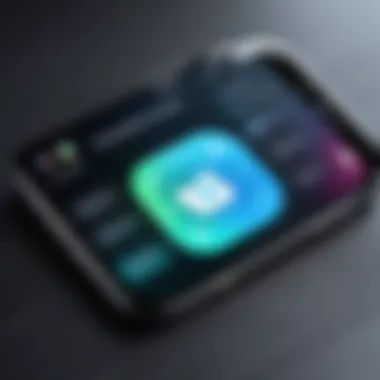
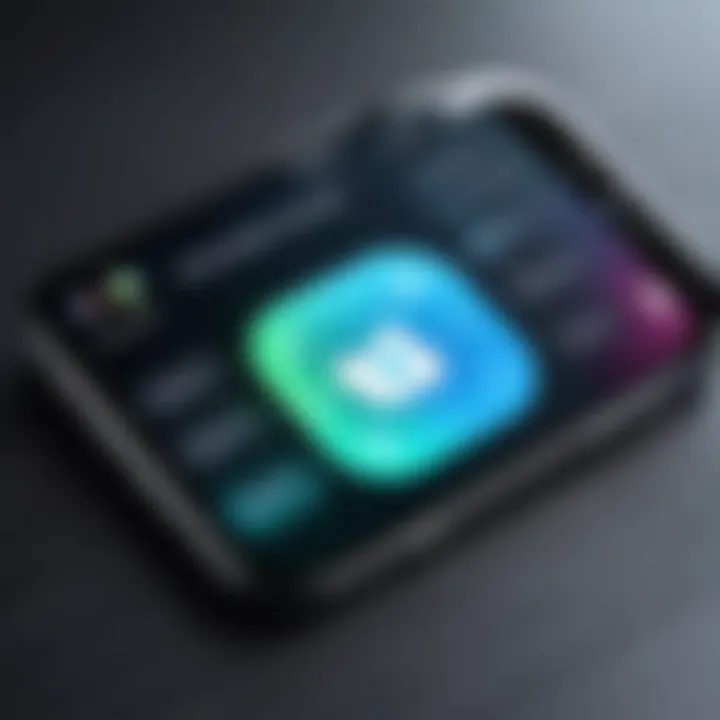
Intro
In today's digital world, ensuring the safety of children online is a paramount concern for parents. With the increasing usage of smartphones, especially iPhones, it is crucial to implement effective parental controls. These measures empower parents to safeguard their children’s online presence, regulating content access and screen time. This guide provides detailed instructions on how to set up a parental lock on an iPhone. It simplifies complex processes into manageable steps, making the technology accessible even to those who may not be adept with devices.
You will explore a variety of settings and configurations, with a focus on best practices to ensure a safer digital environment for your young ones.
Understanding Parental Locks
Parental locks are essential tools for managing children's engagement with technology. In a world increasingly dominated by digital devices, these locks play a fundamental role in ensuring a safe and wholesome environment for younger users. Understanding parental locks is not just about limiting access to certain features or content; it encompasses a broader spectrum of safeguarding children from potential online dangers. In this article, we will explore the essence of parental locks, why they are necessary, and their benefits, especially when applied to iPhones.
Definition of Parental Locks
Parental locks are security measures implemented on devices to help parents control the content and features accessible to their children. Specifically, on the iPhone, these settings are often referred to as "Screen Time". This tool allows parents to impose limits on app usage, restrict access to specific content, and monitor activity.
The process involves configuring a variety of settings that can dictate how and when a child engages with the device. By defining what is appropriate for their child, parents can create a more secure digital experience.
Why Use Parental Locks?
There are several reasons parents should consider implementing parental locks. First and foremost is the protection aspect. With many apps and online content exposing children to inappropriate material or interactions, locking down certain functionalities acts as a safeguard. It limits the risk of exposure to explicit content, cyberbullying, or other adverse experiences.
Moreover, parental locks assist in time management. With excessive screen time linked to various issues such as sleep deprivation and decreased physical activity, these tools can help parents encourage healthier usage habits.
Finally, parental locks foster better communication between parents and children. When parents set guidelines and effectively communicate them, it leads to discussions about online behavior and responsible usage, ultimately guiding children toward making better decisions themselves.
Benefits of Parental Controls on iPhone
Utilizing parental controls on an iPhone offers numerous advantages for families. For one, it provides peace of mind. Knowing that there are restrictions in place can reduce anxiety for parents as they allow their children to navigate the digital landscape.
In addition, parental controls promote learning and development. By customizing app access and screen time, parents can ensure that children are engaging with educational content instead of mindless entertainment. This strategic approach can lead to healthier and more productive screen time.
Lastly, Apple's parental controls not only offer content restrictions but also a sense of control over the entire digital experience. Parents can track usage trends, set downtime, and adjust settings according to their child's evolving needs. The ability to adapt these controls as necessary provides both flexibility and security in an ever-changing digital world.
"In today's digital age, understanding and utilizing parental locks is key to navigating the complexities of technology with children."
Engaging with these controls is an investment in a child's well-being and future. As technology evolves, so too must our methods for ensuring safe and responsible use. The exploration of these concepts forms a vital part of modern parenting.
Preparing Your iPhone
When it comes to implementing parental controls on an iPhone, ensuring your device is ready is crucial. Proper preparation not only sets a solid foundation but also enhances the effectiveness of the controls you intend to establish. In this section, we explore three essential components of preparation: updating the iOS, creating an Apple ID for your child, and setting up Family Sharing.
Updating iOS to the Latest Version
Keeping your phone's operating system updated is vital. Apple frequently releases updates that include security improvements and bug fixes that support parental controls. An updated iOS ensures that you have access to the latest features, enhancing the experience when configuring settings for your child's account.
To update your iPhone:
- Open the Settings app.
- Scroll down to General.
- Tap on Software Update.
- If an update is available, tap Download and Install.
After performing these steps, verify that your device restarts if needed. This process helps in eliminating potential compatibility issues related to older software versions.
Creating an Apple for Your Child
An Apple ID is necessary for accessing many features, including the App Store and Family Sharing. By creating an Apple ID for your child, you can closely monitor their interactions with apps and content. Moreover, you can customize permissions specifically suited to their needs and safety.
To create an Apple ID for your child:
- Open Settings and tap on your name at the top.
- Select Family Sharing.
- Tap Add Family Member.
- Choose Create a Child Account.
- Follow the prompts to create the account, ensuring to input the correct birthdate for age verification.
It is important to manage your child’s information carefully throughout this process. This will help in adhering to age restrictions while ensuring your child enjoys a safe digital environment.
Setting Up Family Sharing
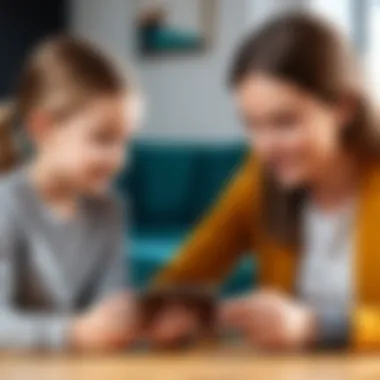
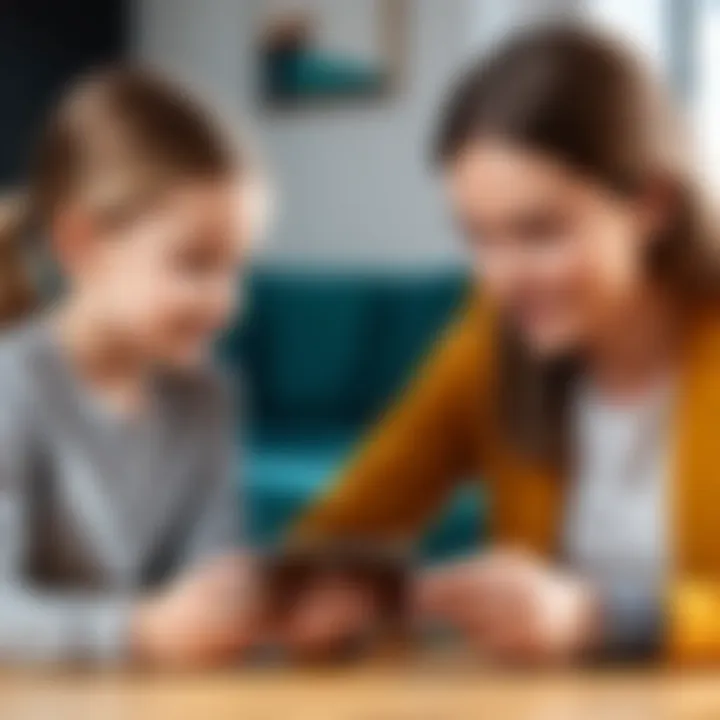
Family Sharing is a convenient feature that allows you to share your purchased apps, music, and other media with your family members while keeping relevant control over their activities. It lets you approve or decline purchases your child attempts to make. This is significant for maintaining oversight in their digital experiences.
To set up Family Sharing:
- Open Settings and tap on your name.
- Tap Family Sharing.
- Select Set Up Your Family and follow the instructions to invite family members.
With Family Sharing, every family member can have their own Apple ID, while you can manage their shared settings simultaneously. This aspect not only fosters a cooperative digital environment but also nurtures open communication among family members, which is essential in navigating the complexities of modern technology.
Important: Setting up Family Sharing allows you to make adjustments and monitor activities without invading your child’s privacy.
Preparation is a critical step. By ensuring your iPhone is equipped with the right settings and accounts, you lay the groundwork for effective parental locks. This thoughtful approach helps establish a safe, controlled space for your child's digital exploration.
Configuring Screen Time
Configuring Screen Time is a fundamental step in managing parental controls on an iPhone. It allows parents to set boundaries around how much time their children spend on the device and what content they can access. This is ever more pertinent in an age where children are engaging with digital content regularly.
By employing Screen Time features, parents can actively participate in their child's digital habits. Two major elements to consider are limiting app usage and establishing downtime. This dual approach ensures that while children can enjoy their devices, they do so within a structured framework that fosters healthier digital behaviors. The significance of configuring Screen Time goes beyond mere restrictions; it cultivates a conversation around responsible technology use, encourages self-regulation, and empowers parents to guide their children effectively.
Accessing Screen Time Settings
Accessing the Screen Time settings is the initial step towards defining digital boundaries. This process is straightforward but essential.
- Open Settings App: Locate and tap on the Settings app on your iPhone.
- Look for Screen Time: Scroll down until you see the option named "Screen Time."
- Tap to Enter: Upon tapping, you will find various options available for configuration.
Accessing these settings enables you to delve into features that help manage how your children use their devices. You can monitor usage and establish goals based on that information.
Setting Up a Screen Time Passcode
Establishing a Screen Time passcode secures the settings you have configured, ensuring only you can make changes. This is crucial in preventing unauthorized adjustments that might undermine the restrictions you have instituted.
To set up a Screen Time passcode:
- Open Screen Time: Return to the Screen Time menu in the Settings app.
- Select Use Screen Time Passcode: Tap this option.
- Create a Passcode: You will be prompted to create a four-digit passcode. This should be unique and memorable.
- Confirm Passcode: Enter the same code to confirm.
Now your configuration is protected, allowing you to feel secure in the changes made to your child’s device.
Customizing Downtime and App Limits
Customizing Downtime and App Limits is vital for establishing a balanced approach to technology use. Downtime allows parents to set specific hours during which only certain apps are available, promoting more face-to-face interactions during crucial times, such as family dinners or study periods.
To set up Downtime:
- Screen Time Settings: Navigate back to the Screen Time section.
- Select Downtime: You can enable this feature and set the hours where only allowed apps will be accessible.
- Choose Apps: Choose which apps are allowed during these hours. This encourages more productive usage habits.
Besides Downtime, customizing App Limits helps manage how long your child can spend on specific applications. This reduces the chance of excessive use or distractions during important tasks. To do this:
- Select App Limits: Within the Screen Time menu, find the option for App Limits.
- Add Limit: You can either limit categories of apps or specific individual apps. Adjust the time limit accordingly.
- Set Days: Choose whether these limits apply daily or on specific days of the week.
Key Insight: Configuring Screen Time aids in creating a controlled environment for technology use, promoting balance and productivity.
These configured elements work together to create a safer online space for children, allowing parents to guide their digital engagement effectively.
Restricting Content and Privacy
Restricting content and privacy is a crucial aspect of managing children's access to information and resources on the iPhone. As the digital landscape grows more complex, ensuring that children engage with age-appropriate content becomes increasingly important. Not only does this safeguard them from harmful or inappropriate material, but it also allows parents to create a safe online environment that promotes healthy digital habits. Understanding the tools available to restrict this content is essential for any caregiver.
Content Restrictions Overview
Content restrictions on the iPhone can help limit what children can see and interact with on their devices. This includes blocking explicit content across several categories: music, movies, apps, and websites. The iPhone's built-in features enable parents to sort through these categories, choosing specific restrictions tailored to their family’s values and children’s developmental stages. For instance, you can allow certain apps while limiting others based on age ratings. Furthermore, this capability not only helps protect children from inappropriate content but also assists in managing their overall screen time.
Enabling Content Restrictions
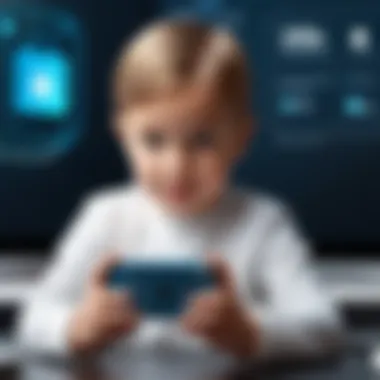

To enable content restrictions, open the Settings app on your iPhone. This step is often simple, but it can have profound impacts. Navigate to Screen Time and select Content & Privacy Restrictions. You will need to turn on the switch at the top of the screen. After activating this option, you can customize restrictions in various sections, such as Music, Podcasts & News, Movies, and Apps. Each section provides guidelines and age ratings, making it easier to determine what is suitable for your child. Ensure you set a Screen Time Passcode to prevent children from changing these settings.
Restricting Web Content
Restricting web content further reinforces your child’s protection while online. In the same Content & Privacy Restrictions menu, you can find a specific option for Web Content. Here, you have choices such as allowing access only to websites that you specify or limiting access to adult websites automatically. This tool provides parents the ability to filter out potentially harmful pages. It’s essential to review these settings regularly, as children’s needs and maturity levels change. Consider discussing the rules with your child to ensure they understand the reasoning behind the restrictions. This approach can foster responsibility and awareness in their online activities.
By actively managing content restrictions, parents not only protect their children but also teach them valuable lessons about online safety and digital responsibility.
Managing App and Purchase Restrictions
Managing app and purchase restrictions is a critical component of parental controls on an iPhone. It helps to create a safer environment for children by controlling what they can access and how they can use their devices. With the rise of digital entertainment, it is important to safeguard children from inappropriate content and from overspending on in-app purchases. This section will detail specific approaches for limiting app downloads, disabling in-app purchases, and reviewing installed apps to ensure a secure digital experience for children.
Limiting App Downloads
Limiting app downloads is an essential step in managing what applications your child can install on their iPhone. This can prevent exposure to unsuitable content or apps that are not age-appropriate. To limit app downloads, you can enable specific settings in the screen time features of your child's device.
To initiate this:
- Go to Settings.
- Select Screen Time.
- Tap on Content & Privacy Restrictions.
- If prompted, enter your Screen Time passcode.
- Toggle App Store to on if it is not already.
- Set restrictions for installing apps by selecting Install Apps and changing it to Don’t Allow.
By implementing these steps, you can effectively restrict your child's ability to download apps without your consent. It also ensures that any new applications must be approved by you, allowing for greater oversight.
Disabling In-App Purchases
Disabling in-app purchases is another important measure to take when managing app and purchase restrictions. Many games and applications offer various in-game purchases that can lead to unexpected charges on your linked payment method. This can be a source of distress for many parents, particularly when children do not understand the implications of such purchases.
To disable in-app purchases:
- Navigate to Settings.
- Tap on Screen Time.
- Choose Content & Privacy Restrictions.
- Enter your passcode if necessary.
- Select iTunes & App Store Purchases.
- Change the option for In-app Purchases to Don’t Allow.
By following these steps, you can help eliminate the risk of extra charges and protect your child's financial security. This ensures that children can enjoy games and apps without the temptation of making additional purchases.
Reviewing Installed Apps
Regularly reviewing installed apps is a practical strategy for parents to ensure their children are not exposed to harmful content. It is vital to keep track of the applications your child uses and to evaluate their appropriateness periodically.
To review installed apps:
- Go to your child's Home Screen.
- Assess the applications displayed. For any unknown or suspicious apps, further research may be necessary.
- If an application is deemed inappropriate, press and hold the app until it wiggles, then tap the X to delete it.
It is also advisable to engage in discussions with your child about the apps they are using, highlighting the need for safety online. Establishing a dialogue can also help them understand why certain content is not suitable, promoting better digital habits.
Monitoring app downloads and purchases fosters a safe environment, enabling children to explore technology responsibly.
Monitoring Your Child’s Activity
Monitoring your child's activity on their iPhone is a crucial aspect of effective digital parenting. This process doesn't only help in assessing how they use their mobile devices, but it also opens channels for conversation about responsible tech usage. As children become more tech-savvy at a younger age, it is essential to understand the benefits that come from monitoring their activities. The consequences of unchecked screen time can lead to issues like exposure to inappropriate content, excessive screen use, or difficulties in social interactions.
By actively tracking usage patterns, parents can identify which apps or websites consume most of their child’s time. This awareness allows for timely interventions if necessary and can help shape healthier digital habits. Overall, being informed empowers parents to guide their children towards responsible use of technology.
Reviewing Screen Time Reports
Screen Time reports offer significant insights into how much time your child spends on their device and which applications they use most frequently. These reports enable parents to understand their child's behavior better, whether they are excessively using social media or gaming. The data presented in these reports can be categorized by daily and weekly summaries, providing a clearer picture of trends over time.
To access Screen Time reports, simply navigate to Settings > Screen Time on your iPhone. You’ll find the option to view detailed reports, which display a breakdown of usage by app.
- Daily Notifications: You receive alerts with summarised data each week.
- Usage Category: Reports are segmented into categories like Entertainment, Productivity, or Social Networking.
This ability to review and analyze usage enables more effective discussions with your child regarding their digital life.
Active vs. Passive Monitoring

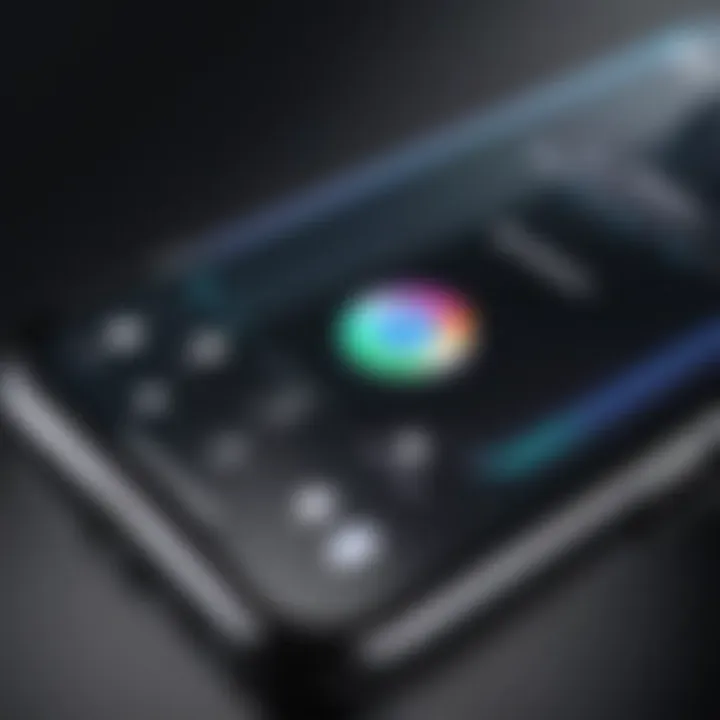
Active monitoring involves directly engaging with your child’s device. This can mean checking their Screen Time settings, reviewing app usage, or discussing the content they interact with. Through active monitoring, parents become part of their child's digital experiences, fostering open communication about online safety and privacy.
Passive monitoring, on the other hand, relies on observations and tools without direct interaction. Features such as Screen Time reports provide a passive way for parents to gain insight into their child’s habits. While passive methods are less intrusive, they may not yield the same depth of discussion about digital experiences. Balancing active and passive methods may provide the best approach to ensure that children feel supported while navigating their digital world.
Communicating with Your Child
Communication is essential in any relationship, especially when it comes to discussing technology use. Parents should aim to create an environment where children feel safe discussing their digital activities. This ensures that they are aware of potential risks within the online environment, such as cyberbullying or privacy concerns. Instead of only imposing restrictions, engaging in meaningful dialogue can build trust.
Setting aside time to talk about technology can deepen understanding. Here are some practical tips for effective communication:
- Discuss Usage: Talk about what apps they enjoy and why.
- Set Boundaries Together: Involve your child in creating rules around device use.
- Encourage Questions: Make it clear they can ask about anything they find concerning online.
Through ongoing conversations, you can equip your child with the knowledge to navigate the digital realm responsibly and safely.
Common Challenges and Solutions
Managing a child’s digital experience often presents several challenges, especially when applying parental controls on devices like the iPhone. It's crucial to address these common hurdles to ensure that the measures taken are effective and to maintain a supportive relationship between parents and children. Understanding these obstacles is an essential part of deploying parental locks successfully.
Dealing with Circumvention Attempts
Parental controls are only as effective as the child’s ability to circumvent them. Kids are increasingly tech-savvy, and they may attempt various methods to bypass restrictions. Common strategies include:
- Using a friend's device to access restricted content.
- Creating new accounts that could allow them to sidestep restrictions.
- Deleting apps that are monitored or restricted.
- Jailbreaking the device to unlock additional features and evade controls.
To combat these attempts, parents should stay informed about the technology their children use and be ready to adjust settings as needed. Educating kids about the dangers of unmonitored access can also enhance their understanding of why these restrictions are in place. Open dialogue is key.
Troubleshooting Screen Time Issues
Problems with Screen Time settings can arise. Some parents may find issues where limits do not seem to apply properly or reports do not accurately depict usage. Such glitches can be frustrating. "Regular updates and resets can resolve many screen time bugs."
Here are a few troubleshooting tips:
- Ensure the iPhone is updated to the latest iOS version. This ensures that all bugs are fixed with current software.
- Double-check Screen Time settings to ensure they are properly configured for the child’s account.
- Restart the device to refresh settings and apply changes.
If issues persist, referring to Apple's support articles or forums can provide useful insights and solutions.
Balancing Control with Trust
Implementing parental locks is just one part of a larger conversation about technology, privacy, and responsibility. Striking the right balance between exerting control and fostering trust can be quite challenging. Too much control might lead to rebellion, while too little may expose children to unnecessary risks.
Consider these points:
- Discuss the reasons behind restrictions and involve your child in setting up these limits. This promotes a sense of responsibility.
- Encourage independence by gradually lifting restrictions as they demonstrate responsible usage.
- Monitor without spying. Use tools to check on app usage but avoid overbearing surveillance. Your child should know that you care and not feel invaded.
By promoting open communication and setting joint boundaries, you can develop a relationship based on trust, ultimately leading to healthier tech habits.
Epilogue
In the digital age, it is crucial for parents to understand the tools available to them for protecting their children online. The conclusion of this guide emphasizes the necessity of setting up parental locks on iPhones, which not only helps manage a child's digital exposure but also fosters a safer online environment. Creating boundaries through these restrictions plays a significant role in your child's well-being and overall development in a technology-driven world.
Recap of Key Points
Throughout this article, we discussed multiple aspects related to setting a parental lock on your iPhone. Key elements include:
- Understanding Parental Controls: Grasping the basic concepts and significance of parental locks.
- Preparing Your iPhone: Ensuring that your device is updated and set up for your child.
- Configuring Screen Time: Utilizing features within iOS to manage usage effectively.
- Restricting Content and Privacy: Applying rules that safeguard your child's online experience.
- Managing App and Purchase Restrictions: Limiting what apps can be downloaded and preventing unauthorized purchases.
- Monitoring Your Child’s Activity: Keeping track of screen time and usage patterns without invading privacy unduly.
- Common Challenges and Solutions: Understanding the issues you might face and how to address them properly.
Revisiting these key points clarifies not only how to implement such restrictions but also the broader implications for parenting in a digital context.
Future Considerations for Parental Controls
Looking ahead, the landscape of parental controls on mobile devices is likely to evolve with technology. Parents must stay informed about advancements and potential updates in iOS that may shape how controls are enforced.
Considerations include:
- Regular Updates: Always check for new features or changes in existing parental controls to take advantage of improvements.
- Adapting to Changing Needs: As children grow and their needs change, so too should the types of restrictions in place. Adjust limits and permissions to align with their maturity level.
- Incorporating Open Dialogue: Encouraging conversations about technology usage fosters transparency and understanding as kids navigate their digital existence.
- Stay Informed on New Apps and Trends: Monitor new applications and social media platforms that emerge, understanding their potential impacts on your child's safety.
Maintaining a proactive approach to parental controls ensures both a secure digital experience and an opportunity for growth and learning as your child engages with technology.



