How to Set Up Parental Controls on an iPhone
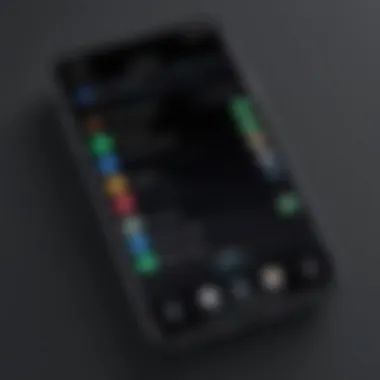

Intro
In today's digital age, ensuring the safety of children while using smartphones is paramount. iPhones offer a myriad of features, but they come with inherent risks, particularly for younger users. This guide aims to demystify the process of setting up parental controls on an iPhone, presenting parents with effective strategies and tools for managing device use. With children increasingly accessing the internet and various applications, understanding how to utilize these controls is crucial.
Key Features
Setting up parental controls on an iPhone provides significant benefits. Here are the key features that parents can utilize:
- Screen Time Management: This feature allows parents to monitor and manage how much time their children spend on the device. It can restrict app usage, enforce breaks, and even schedule downtime for the device.
- Content Restrictions: With parental controls, parents can prevent access to inappropriate content. This includes blocking specific websites and filtering explicit material in apps and searches.
- App Limits: Parents can set limits on individual apps or categories of apps, ensuring their children do not exceed allocated time on certain activities.
- Privacy Settings: This allows for control over app permissions regarding location services, contacts, and more. Parents can restrict what information apps can access, which is vital for maintaining privacy.
By taking advantage of these features, parents can create a safer digital environment.
Setting Up Parental Controls
Establishing parental controls is a methodical process. Here are the steps:
- Access Settings: Begin by opening the Settings app on the iPhone.
- Select Screen Time: Scroll down and tap on Screen Time. This is where you'll find options specifically designed for managing usage.
- Enable Screen Time: If it’s your first time using it, select Turn On Screen Time and then tap Continue.
- Choose Family Member: Decide if this iPhone is for a child or if it’s for your personal use. Choosing This is My Child's iPhone will prompt additional settings.
- Set a Passcode: Create a passcode to secure the Screen Time settings. This prevents your child from turning off the controls.
- Configure Limits and Restrictions: Set app limits, downtime, and content restrictions according to your preferences.
Following these steps ensures a comprehensive approach to managing your child’s iPhone usage effectively.
End
By leveraging the available features, parents can establish robust protections around their children's digital interactions. In a world where devices are inescapable, parental controls represent an essential tool in guiding children to use technology responsibly. Prioritizing their safety requires a proactive approach, understanding the capabilities of the devices they utilize, and maintaining open lines of communication about digital habits.
Prolusion to Parental Controls
Parental controls are essential tools that allow guardians to manage how and when children interact with technology, especially during their formative years. In today's digital-first environment, ensuring a safe online experience is a fundamental consideration for any responsible parent. The importance of establishing parental controls on an iPhone cannot be overstated as it provides the means to restrict access to inappropriate content, set limits on app usage, and promote healthy technology habits.
Understanding the Importance of Parental Controls
Parental controls serve multiple purposes. They help to filter content, allowing parents to prevent exposure to inappropriate websites or applications. This means you can ensure that your child navigates a digital landscape that is age-appropriate and aligns with your family's values. Furthermore, these controls can also limit the time children spend on their devices, preventing long screen hours that may hinder their physical activity or academic performance. By setting clear boundaries, you foster a balanced relationship with technology that prioritizes well-being.
Moreover, parental controls offer peace of mind. As children engage more with their devices, parents can be concerned about their online interactions. With comprehensive control settings, you are better equipped to mitigate risks associated with online privacy and safety. This monitoring can help identify potential issues early and address them proactively, ensuring a secure experience for young users.
Overview of iPhone Parental Control Features
iPhones are equipped with robust parental control features designed to empower parents in managing their child's digital experience. One of the primary features is Screen Time, which provides insights into how much time is spent on various apps and allows you to set specific limits. You can restrict the daily usage of certain applications or even customize downtime settings, where the device can only be used for specific tasks or apps during set periods.
Another notable feature is the ability to restrict content based on age ratings. This allows parents to tailor the accessibility of apps, movies, TV shows, and other media content according to their child's age, reinforcing age-appropriate exposure.
Additionally, communication limits enable parents to control whom their children can communicate with or call, creating a secure environment to engage with friends or family without exposing them to potential risks from unknown contacts.
In summary, understanding and implementing parental controls on an iPhone is vital for any parent wanting to create a safe and constructive digital environment for their children. Utilizing these tools not only protects children but also encourages healthy technology habits that benefit their overall development.
Accessing Screen Time Settings
Accessing the Screen Time settings on an iPhone is a critical first step in establishing parental controls. Screen Time is a feature that allows parents to monitor and manage their child's device usage effectively. It provides insights into the amount of time spent on different apps and helps set necessary limits. Knowing how to access these settings can add a layer of security and reassurance for parents concerned about their children's digital habits.
Locating Screen Time in Settings
To start, navigate to the "Settings" app on your iPhone. This app is typically found on the home screen and is represented by a gear icon. Once in Settings, scroll down until you see the "Screen Time" option. Tap on it to enter the Screen Time settings. The option might initially be at the lower part of the settings list, depending on your iOS version.
Activating Screen Time
After accessing the Screen Time menu, the next step is to activate this feature. You will see an option labeled "Turn On Screen Time." Tap on this to proceed. Once activated, you will be prompted to set up various parameters. This includes enabling restrictions, configuring downtime, and setting app limits. It’s essential to follow the prompts carefully to ensure that all relevant settings are appropriately configured.
The activation of Screen Time is crucial for monitoring usage effectively and making necessary adjustments as required.
Once Screen Time is turned on, all its features become available. Parents can benefit significantly from the flexibility this feature offers for managing digital interactions, ensuring that the iPhone usage aligns with family values.
Setting Up Downtime
Establishing Downtime on an iPhone presents a vital step in imparting a structure to a child's device usage. When children can engage incessantly with their phones, it becomes essential to enforce limitations to foster healthier habits. Downtime allows for this control by designating specific periods throughout the day where app access is restricted. This feature encourages children to engage in offline activities, enhancing their well-being and focus. Furthermore, it cultivates self-discipline, a crucial skill in today’s digital age.
Understanding Downtime Functionality
Downtime is a feature within the Screen Time settings of iPhone that enables parents to create boundaries around their children’s screen usage. During the defined downtime, all apps and features become inaccessible except for those explicitly allowed. This means that children will not be able to spend excessive time on games, social media, or other applications that may interfere with their daily routines and responsibilities. The downtime functionality serves as a reminder that there are limits to screen time, which can be an important lesson about moderation in a world increasingly dominated by technology.
"Establishing limits around technology use is crucial for promoting a balanced lifestyle."
Configuring Downtime Settings
To effectively set up downtime on an iPhone, follow these steps:
- Open Settings: Begin by launching the Settings app from the home screen.
- Navigate to Screen Time: Scroll to find the Screen Time option and tap on it.
- Select Downtime: Within the Screen Time menu, find the Downtime option and activate it by turning on the toggle switch.
- Set the Schedule: Determine specific start and end times for the downtime period. It’s wise to consider setting hours that coincide with homework time or bedtime.
- Allow Certain Apps: You can allow specific apps to be accessible during downtime, such as educational apps or phone calls, which enables essential communication and learning while still restricting other distractions.
- Save Changes: After configuring your desired settings, make sure to save your changes to ensure that downtime is active according to your specifications.
This straightforward configuration promotes an environment where children can engage meaningfully with their families and peers without the constant pull of electronic distractions. Regular reviews and adjustments may be necessary as a child’s needs evolve with time.
Managing App Limits
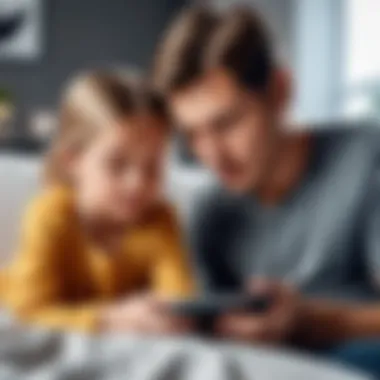
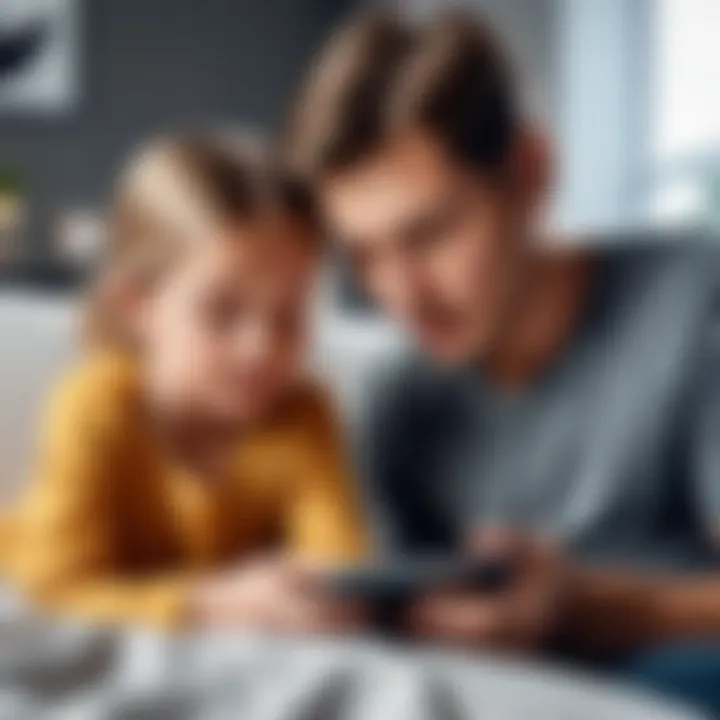
Managing app limits is a crucial aspect of setting parental controls on an iPhone. It allows parents to regulate how much time their children spend on various applications. Limiting app usage can enhance productivity and also promote healthier screen time habits. By doing so, parents gain the opportunity to influence their child’s daily routine positively. This control not only helps manage distractions but also encourages children to engage in other productive activities.
Types of App Limits Available
There are different types of app limits that parents can configure.
- Daily Limits: This option allows you to set a specific time duration for categories of apps. For example, if you want to limit social media usage to one hour per day, you can specify that category.
- Individual App Limits: Here, parents can decide how long a specific app can be used daily. If a child frequently uses a game, you can set a precise limit for just that app.
- Category-Based Limits: This lets you limit entire categories such as games or social networking apps. When the time limit is reached, the child cannot use any app within that category.
The variety in managing app limits provides flexibility. It allows parents to tailor their approach based on their child’s needs. Some children may require stricter limits while others might benefit from a more relaxed approach.
Setting Specific Limits for Apps
Setting specific limits for apps is a straightforward process. Here’s how you can do it:
- Open Settings: Start by tapping the Settings icon on the iPhone’s home screen.
- Select Screen Time: Scroll down and select Screen Time.
- App Limits: Tap on App Limits. Here you will find options to set your app restrictions.
- Add Limit: Select Add Limit. You will be presented with categories to choose from or you can scroll to select a specific app.
- Set Time: After selecting the app, you can set a limit by choosing the amount of available time for usage. After setting the time, tap Add.
This helps ensure that children learn to balance their time spent on apps while also allowing some freedom to use their devices.
Ensuring that these limits are consistently applied helps maintain a structure. Children will develop a sense of responsibility towards their screen time habits. Overall, managing app limits is an essential framework for fostering a healthy relationship with technology.
Content Restrictions Settings
Setting up content restrictions on an iPhone is an essential aspect of establishing parental controls. It aids parents in curating an appropriate digital environment tailored to their child's needs. The intention is to prevent exposure to unsuitable content that can be harmful to younger users. Understanding this feature allows for supervision without infringing on independence, thus fostering a balanced technology experience.
Overview of Content Restrictions
Content restrictions serve as a protective measure that allows parents to control the type of media and apps their children can access. These restrictions cover a variety of areas, including:
- Apps: Limit access to certain applications based on age ratings.
- Movies and TV Shows: Block content not suitable for the child’s age bracket.
- Books and Music: Control the type of reading material and music accessible.
The ability to enforce these limits helps in creating a safer environment where children are less likely to encounter inappropriate or harmful material. Consequently, parents can feel at ease knowing that their children's digital experience is protected.
Configuring Age-Based Content Restrictions
To set up age-based content restrictions, parents follow a straightforward process. First, access the Settings app, then navigate to Screen Time, and select Content & Privacy Restrictions. Enable this feature to unlock further options. The next important step is to set specific age ratings for books, movies, TV shows, and apps:
- Select Content Restrictions: Here parents will find categories like Movies, TV Shows, and Apps.
- Choose Age Ratings: Each category will provide age ratings - choose the appropriate one based on the maturity of the child.
- Consider Cultural Factors: Ratings vary by region, so it's prudent to understand the local context before finalizing settings.
Parents must regularly review and adjust these settings as children grow. Adjustments ensure content remains appropriate for their evolving age and interests.
Managing Web Content Filtering
Web content filtering is another vital aspect of content restrictions. To set this up, secure the Content Restrictions settings mentioned before, focusing on the Web Content section. Options here include:
- Unrestricted Access: Allows full access to all websites.
- Limit Adult Websites: Automatically filters out adult content while allowing other sites.
- Allowed Websites Only: Parents can specify exactly which websites their children can visit.
Configuring these options enables parents to actively shape their child’s web activity. Regular checks might be necessary, especially to adapt to new online threats or to update the list of allowed websites.
Setting content restrictions is a proactive measure to keep children safe in a digital world.
In summary, content restrictions on an iPhone provide an array of tools designed to enhance the safety and appropriateness of the digital content children consume. The features are user-friendly but require regular monitoring and adjustments to ensure maximum effectiveness.
Communication Limits
Communication limits are a crucial aspect of managing parental controls on an iPhone. This feature allows parents to oversee and regulate the interactions their children have through the device. It is essential for fostering a safer digital environment, particularly as young users navigate social interactions on various platforms.
When appropriately configured, communication limits enable parents to set specific parameters around who their children can communicate with via calls, texts, and other messaging applications. This offers peace of mind, knowing that children are protected from inappropriate or unsolicited contacts. As technology evolves, so do the potential risks associated with it. Therefore, understanding and defining these limits can lead to a healthier relationship with technology for both parents and children.
Defining Communication Limits
Defining communication limits involves determining the contacts that can connect with a child on their iPhone. Parents need to consider several elements when setting these limits. It is not just about restricting access to certain individuals but ensuring that healthy communication channels remain open.
To set these limits, navigate to the Family Sharing section in the device settings. From here, you can manage which family members can contact your child through their device. This includes settings for calls, messages, and FaceTime. Parents should regularly discuss these limits with their children to ensure clarity on the reasons behind them.
Some benefits include:
- Prevention of Harassment: By controlling contacts, parents can shield their children from unwanted interactions.
- Enhanced Privacy: Children will feel safer knowing that their communications are managed.
- Promotion of Healthy Interactions: Encouraging children to communicate with trusted individuals fosters positive social connections.
Implementing Contact Restrictions
Implementing contact restrictions is a straightforward process. After defining who can be contacted, it is essential to apply these settings consistently and thoughtfully. Begin by accessing the Screen Time settings, where communication limits can be adjusted.
- Open Settings: Locate the Settings app on the iPhone.
- Screen Time: Tap on Screen Time, then select Communication Limits.
- Choose Limits: From here, you can set limits for both allowed contacts and other communication features like FaceTime.
By establishing clear boundaries, parents promote a secure communication environment while fostering trust with their children.
In addition to this setup, parents should encourage discussions about who their children engage with online. This awareness can lead to better understanding and monitoring of their interactions. Communication limits are not merely a tool for restriction; they are an opportunity for education about responsible device usage.
Setting Up a Passcode for Screen Time
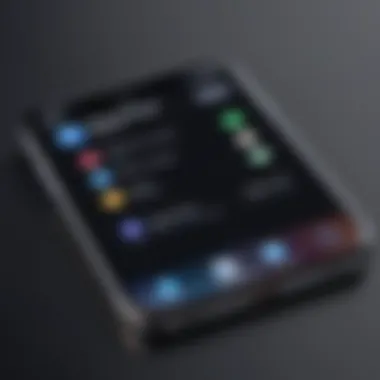
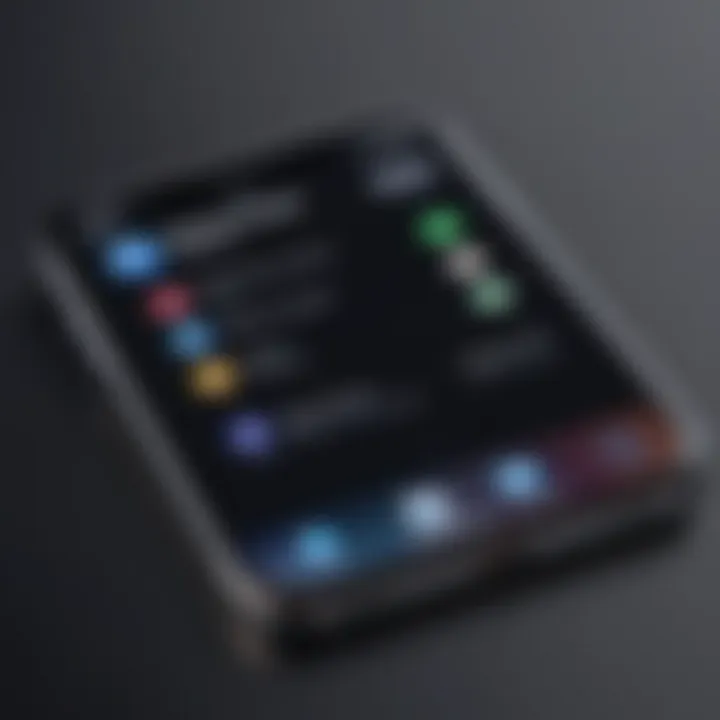
Setting up a passcode for Screen Time is a crucial step for any parent using iPhone parental controls. This feature acts as a barrier against unauthorized changes to the settings and limits you establish for your child. A Screen Time passcode protects the integrity of the configurations, ensuring your efforts to manage device usage remain intact.
The Importance of a Screen Time Passcode
The significance of a Screen Time passcode cannot be overstated. First, it provides an additional layer of security. Without this passcode, children can easily alter or disable the restrictions you have put in place. This undermines the entire purpose of establishing parental controls. By utilizing a passcode, you maintain control over the settings, and prevent your child from accessing content or applications you wish to limit.
Moreover, this passcode helps in encouraging responsible device use. If children know their access is limited, they are more likely to adhere to the guidelines you set. Consequently, this aids in promoting healthier digital habits.
Steps to Create and Manage the Passcode
Creating and managing your Screen Time passcode is straightforward. Here is a step-by-step guide:
- Open Settings: Locate the Settings app on your iPhone.
- Navigate to Screen Time: Scroll down or search for Screen Time. Tap to open.
- Select Use Screen Time Passcode: If you’re using Screen Time for the first time, select this option. If you have already set it up but want to change the passcode, choose Change Screen Time Passcode.
- Set Your Passcode: Choose a unique passcode that is easy for you to remember yet difficult for your child to guess. It should be a 4-digit code based on your preference.
- Confirm the Passcode: Re-enter the passcode to confirm.
- Enter Apple ID: You may be prompted to enter your Apple ID and password. This is useful for account recovery in case you forget the code.
- Manage your Passcode: If ever you need to update or disable the Screen Time passcode, you can return to the settings and select the appropriate option under Screen Time.
By following these steps, you can effectively manage the Screen Time feature and ensure your child’s device use aligns with the guidelines you have set. Recognizing the importance of security in device usage can greatly benefit both parents and children.
Monitoring Usage Reports
Monitoring usage reports is crucial for parents who aim to understand and manage their child's digital habits on an iPhone. The data provided by Screen Time not only highlights how much time is spent on various applications but also sheds light on usage patterns. This information can guide parents in making informed decisions regarding screen time allocations and the types of content to restrict. Parents can identify potential issues or areas of concern simply by reviewing this data, enhancing their ability to provide guidance.
Overview of Screen Time Reports
Screen Time Reports offer a comprehensive breakdown of device usage, detailing how much time was spent on different apps and categories over a specific period. When reviewing these reports, parents can identify trends in their child's usage. For example, if the reports indicate a significant amount of time spent on social media apps, it could prompt a discussion about online interactions and digital well-being.
Each report provides:
- Daily Average: Displays the average screen time per day over the chosen reporting period.
- App Usage: Breaks down time spent on individual apps and how they stack against each other.
- Categories: Groups tools and functions into categories such as Social Networking, Games, and Education.
This overview enables parents to see at a glance if a child is engaging in balanced or excessive use of their device.
Interpreting Insights from Usage Data
Analyzing the data from Screen Time Reports can reveal important insights. For example, a child spending excessive time on gaming apps might indicate a need for setting stricter app limits or initiating conversations on healthy screen time practices.
Key insights from the usage data include:
- Peak Usage Times: Discover when children are most active, which can help in planning effective downtime.
- Trends Over Time: Tracking changes in usage over weeks or months helps assess the impact of any parental controls installed.
- Comparative Analysis: Seeing which apps consume the most time can be beneficial for determining areas requiring focus in terms of education versus entertainment.
"Regularly reviewing usage reports can lead to better communication and understanding between parents and children about digital habits."
By using these insights, parents can tailor their approaches to respond effectively to their child's digital engagement, ensuring a more balanced and healthy relationship with technology.
Managing Family Sharing Settings
Managing Family Sharing settings is a crucial aspect of establishing effective parental controls on an iPhone. This feature allows parents to oversee their children’s activities while fostering a secure digital environment. Through Family Sharing, parents can share their iTunes, App Store, and Apple Music purchases with their children. At the same time, they retain crucial oversight on what content their children can access. This becomes especially important in an age where digital distraction is rampant and inappropriate content is just a click away.
One of the primary benefits of Family Sharing is the Shared Album and Find My Friends features, which enable families to connect and share experiences while keeping track of each other. Also, it is easier to hold children accountable for their device usage through this shared connection. Parents can also use Family Sharing to help manage screen time effectively. The settings can be configured to restrict purchases and downloads, ensuring children only access age-appropriate content.
In essence, managing Family Sharing settings simplifies parental control in a multifaceted digital landscape. It allows parents to guide and protect their children without intruding too much on their burgeoning independence.
The Role of Family Sharing
Family Sharing plays a vital part in maintaining a balanced digital ecosystem within the family. It allows up to six members to share their purchases from iTunes, Apple Books, and the App Store. Furthermore, family organizers can approve children’s purchase requests directly from their devices, promoting a safe and responsible approach to online spending.
This feature also supports educational apps, games, and other content suitable for various age groups. Parents can selectively enable access to certain apps or media based on their children’s age. Thus, it fosters not just control but also guided learning and engagement.
Family Sharing effectively combines parental guidance with individual freedom, creating a balanced digital space for families.
Setting Up Family Sharing for Enhanced Control
Setting up Family Sharing requires a few steps that make the management of controls more streamlined. First, parents must access the Settings app on their device. Then, tap on your name at the top, then select Set Up Family Sharing. From here, follow these steps:
- Invite Family Members: You can add family members by sending an invitation via iMessage or email.
- Set Up Shared Features: Choose what features to share, including purchases, subscriptions, and location tracking.
- Configure Role Permissions: For children, parents can create profiles that restrict purchases, set screen time limits, and approve downloads.
Once Family Sharing is properly configured, parents can manage the settings through the same Family Sharing tab in the settings menu. This ongoing adjustment can be crucial as children’s needs and maturity levels change over time.
Utilizing Third-Party Apps for Additional Controls
Parental controls built into the iPhone are extensive, but sometimes they may not cover every specific need a parent might have. This is where third-party apps come into play. Utilizing third-party apps for additional controls can provide parents with features that the built-in settings lack.
With an increasing amount of digital content available, it is crucial for parents to have complete oversight over their child's device usage. Third-party solutions often offer specialized functionalities that enhance security and allow more granular control. Some apps can provide tracking of location, monitoring of social media interactions, and detailed usage reports.
However, as useful as these applications can be, parents should conduct thorough research before selecting one. Focusing on factors like the app's reputation, security measures, and compatibility with their device is vital.
Exploring Third-Party App Options
There are numerous third-party apps available to assist parents in managing their child's iPhone usage. Some popular options include:
- Bark: This app monitors texts, emails, and social media for signs of danger while providing alerts for parents.
- Qustodio: Offers a comprehensive dashboard that allows parents to monitor devices, app usage, and screen time.
- Norton Family: Primarily focused on online safety, it also includes tracking and monitoring features.
- Net Nanny: This app offers web filtering alongside usage tracking, ensuring safer browsing experiences.
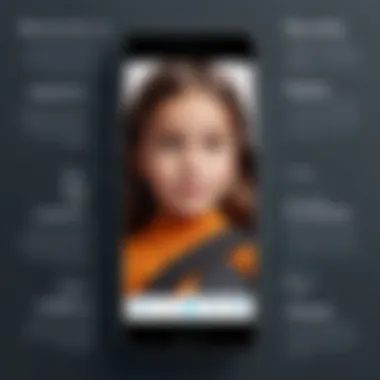
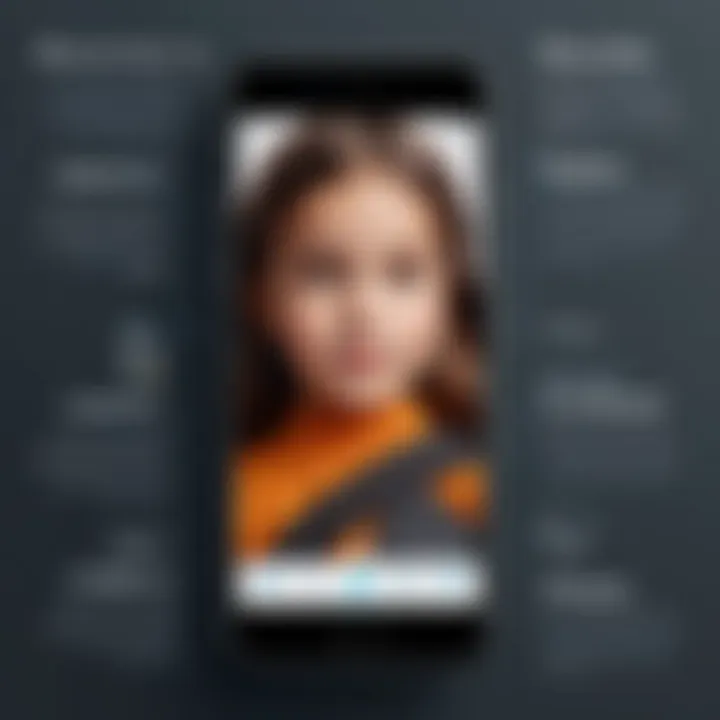
Each of these apps has unique features that cater to different parental needs. It is essential to evaluate your priorities when selecting an option.
Evaluating Effectiveness and Security
When considering third-party applications, parents must pay attention to effectiveness and security. An ideal parental control app should not only function properly but should also safeguard personal and sensitive information.
Here are a few factors to consider:
- User Reviews: Always read reviews from other users. Feedback can provide insight into the effectiveness of the app and any security issues users may have faced.
- Security Features: Look for apps that encrypt data and offer robust privacy policies. Your child's information should remain safe from potential threats.
- Customer Support: Good customer service is a sign of reliability. An app that provides responsive support can assist you if you encounter issues.
It's essential to balance between benefits offered by third-party apps and the potential risks. Ultimately, choosing a well-reviewed, secure application can significantly enhance your child's online safety.
Common Challenges and Solutions
Parental controls on an iPhone can be a valuable tool for managing children's device usage. However, navigating the setup and ongoing maintenance can present challenges. Understanding these common challenges and their potential solutions is crucial for parents aiming to create a safe and balanced digital environment for their children.
First, addressing setup issues is essential. Parents may encounter several technical hurdles when configuring parental controls initially. These can range from difficulty in locating the right settings to confusion about the complexity of the controls themselves. Clear and precise guidance can ease these frustrations. Solutions often include step-by-step walkthroughs, tutorials, and additional resources to ensure parents feel confident in establishing the necessary limits.
"Configuring effective parental controls requires patience and understanding of the tools at your disposal."
Second, resistance from children often arises once controls are active. Kids may feel restricted or may not comprehend the reasoning behind these limits. Open communication can foster understanding. Discussing the purpose of these controls allows children to become partners in their own digital safety rather than feeling like they are being unfairly penalized. The implementation of controls can be framed as a collective effort to ensure safety and well-being.
Addressing Setup Issues
When parents first access the Screen Time feature on their iPhone, they might find the user interface overwhelming. Locating specific settings can require some digging. Some iPhones may have different operating systems, making the paths to settings vary slightly.
To counteract this, parents can benefit from following a tutorial or a video guide that provides a complete outline of all steps involved. These resources give clarity on where to find specific options, from enabling Screen Time to setting individual app limits.
Other common setup issues include failure to remember passcodes set for parental controls. A simple tip is to store this information in a secure location. Rather than resetting controls entirely, knowing where to find this data helps maintain the integrity of settings.
Overcoming Resistance from Children
Children may resist parental controls due to a sense of loss of freedom. This resistance can manifest as frustration or attempts to bypass restrictions. Hence, it is vital for parents to engage in constructive dialogue regarding these measures.
The first step is establishing a conversation. Parents can ask how children feel about their device usage and what they think about limits on screen time or app availability. By involving children in the dialogue, parents can better navigate potential resistance.
Explaining the necessity behind parental controls is also important. Parents should clearly communicate their reasons for initiating restrictions. Describing the benefits, such as enhanced focus on studies or protection from inappropriate content, can help children see the value in these controls.
Implementing a trial period for parental controls can yield positive outcomes. This period allows children to adjust gradually. Regularly revisiting the conversation during this trial can enhance their sense of inclusion. Adjustments can be made based on their feedback, allowing for a more cooperative approach.
Ultimately, navigating challenges associated with parental controls on an iPhone demands a combination of technical knowledge and clear communication. By addressing setup issues head-on and engaging with children about their concerns, parents can foster a more compliant and safety-oriented digital environment.
Updating Parental Controls Over Time
When it comes to managing your child's digital experience, establishing parental controls is just the first step. Life changes constantly and so do children’s needs. Regularly updating parental controls is essential to ensure that they are still effective and relevant. This continual adjustment can help parents actively engage in their child's online activities, promoting safer usage while adapting to their growing independence.
"Parents must see parental controls as a fluid, evolving system, not a set-it-and-forget-it feature."
The Need for Regular Review
Reviewing parental controls should happen at regular intervals. Children’s interests and capabilities change as they grow. What might be appropriate for a five-year-old is not suitable for a teenager. Regular reviews allow parents to examine what apps or content has been accessed, which features are being used, and if the restrictions in place are still relevant.
- Set Specific Review Dates: For example, pick a specific day every month to check in on the settings.
- Consider Changes in the Child’s Routine: If your child starts a new school year or joins a new social group, consider reassessing the current controls.
- Discuss Digital Safety: Regular conversations about what your child engages with online can lead to a meaningful review of the controls.
Overall, this ongoing process ensures the system remains effective, safeguarding against potential risks.
Adjusting Controls as Children Grow
As children mature, they gain experience and confidence in their digital skills. Adjustments to parental controls should reflect this shift. Not every child develops at the same pace, but recognizing milestones in your child's development is crucial. As they grow older, increasingly allowing them autonomy helps build trust and responsibility.
- Gradual Changes: Start by loosening restrictions on certain apps or functionalities. For instance, if a child shows responsibility in managing social media, you might consider reducing the restrictions placed on those apps.
- Educational Opportunities: Encourage discussions about digital literacy. This can be a foundation for trusting children with more access while keeping channels of communication open.
- Age-Appropriate Content: Use age ratings for apps and games to adjust settings effectively. This ensures the content is appropriate for their maturity level.
By making gradual adjustments, parents promote a sense of responsibility and self-regulation in their children. The goal is not just to protect, but to guide children in making wise choices themselves.
Epilogue
Establishing parental controls on an iPhone is a critical step for parents looking to secure a safe digital environment for their children. This article detailed the various features and settings available on iPhones that enable effective management of device functionalities and app usage. The importance of this topic stems from the increasing use of smartphones by children and the potential risks that come with unrestricted access to the internet and applications.
Summarizing Key Steps
To implement parental controls successfully, parents should follow these key steps:
- Access Screen Time Settings: Familiarize yourself with how to locate and activate Screen Time. This sets the foundation for managing device usage.
- Set Up Downtime: Configure the Downtime settings, allowing children to have scheduled breaks from their devices.
- Manage App Limits: Determine which apps require limits and establish appropriate time restrictions. This encourages children to engage in a variety of activities beyond screen time.
- Adjust Content Restrictions: Tailor content restrictions to match your child's age and maturity level, ensuring they encounter safe material.
- Establish Communication Limits: Control who your child can communicate with, reducing the risk of interaction with unknown contacts.
- Create a Passcode: Protect your settings with a Screen Time passcode to prevent unauthorized changes.
- Monitor Usage Reports: Regularly review reports to understand app usage patterns and make adjustments as needed.
- Utilize Family Sharing: Set up Family Sharing if applicable, which allows parental oversight of multiple devices.
- Explore Third-Party Apps: If needed, consider additional apps that enhance control and monitoring features.
- Update Settings Regularly: As children grow, redefine controls to adapt to their changing needs and maturity.
By implementing these steps, parents create a framework that promotes safe device usage, supporting their children's development in a tech-driven world.
Encouraging a Balanced Approach to Technology Usage
It is essential for parents to not only set restrictions but also to encourage a balanced approach to technology usage. Instead of viewing devices solely as distractions, they can serve as tools for learning and creativity. By fostering open discussions about technology, parents can help children understand its benefits and drawbacks.
Here are some strategies:
- Model Healthy Behavior: Show children how to use devices responsibly. Your actions set a precedent for their usage.
- Engage in Tech Together: Participate in games or educational apps with your children. This may enhance their understanding and appreciation for technology.
- Encourage Offline Activities: Promote hobbies and activities that don't involve screens. This broadens their interests and reduces dependency on devices.
- Discuss Digital Citizenship: Teach children about online etiquette, privacy, and the implications of their digital footprints.
Adopting a well-rounded approach not only ensures children utilize technology wisely but also prepares them for future challenges in a digital world.



