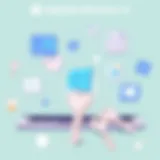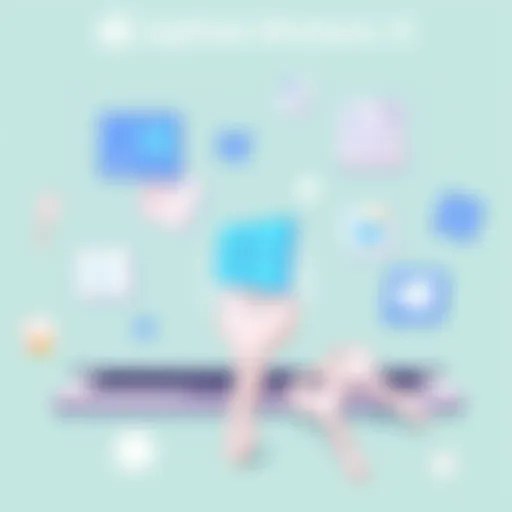Listening to Music Offline on Spotify: A Comprehensive Guide


Intro
Spotify has transformed how we consume music, allowing users to access a vast library of songs at their fingertips. One of its standout features is the ability to listen to music offline. This functionality is particularly useful in situations where internet access is limited or unreliable. Understanding how to use this feature can enhance user experience significantly. This guide delves into the prerequisites for offline listening, the steps to download music, the limitations, and troubleshooting common issues. With this information, even users with limited technical knowledge can maximize their enjoyment of Spotify.
Key Features
When considering the offline music feature on Spotify, several key aspects stand out.
Offline Listening Requirements
To utilize Spotify's offline feature, users must meet certain requirements. First, having a Spotify Premium subscription is essential, as this capability is not available for Spotify’s free version. Users must also have a stable internet connection when downloading music, as this is crucial for transferring the files to local storage. It helps to have sufficient storage space on the device, as songs consume data and space, particularly high-quality audio tracks.
Downloading Music
Downloading music for offline listening is a straightforward process. Users need to follow these steps:
- Open the Spotify app on your device.
- Navigate to a playlist or album that you wish to download.
- Toggle the 'Download' switch to enable downloads.
- Wait until the songs have fully downloaded.
Users should ensure their device is connected to Wi-Fi to avoid data charges. Once downloaded, the songs will be accessible even without an internet connection.
Limitations of Offline Listening
While the offline listening feature is advantageous, it comes with limitations. Songs must be refreshed every 30 days to maintain access rights. If a user does not connect to the internet within this timeframe, offline access may be revoked. Additionally, not all songs are available for offline listening due to licensing agreements. This restriction may affect some users' preferences.
Troubleshooting Common Issues
If users encounter problems with offline listening, the following tips can help:
- Ensure Synchronization: Make sure your device is synchronized with your Spotify account. Logging out and back in can sometimes resolve issues.
- Check Storage Space: Verify that there is enough storage on the device to accommodate the downloads.
- Reconnect to Wi-Fi: If downloads are interrupted, reconnecting to Wi-Fi can assist in resuming the process.
- Application Updates: Regularly check for app updates, as these can fix bugs and improve functionalities.
These steps can aid in diagnosing and fixing problems, enhancing the overall user experience with Spotify.
Finale
Understanding how to listen to music offline on Spotify can significantly enhance one’s music enjoyment. By grasping the requirements, learning the download process, recognizing limitations, and troubleshooting common issues, users can fully leverage this feature. Spotify’s offline functionality is not just a convenience; it is an essential aspect of the modern music listening experience.
Foreword to Offline Listening
In today's fast-paced world, the ability to listen to music offline has become increasingly important for many users. Spotify, as one of the leading streaming services, recognizes this need and provides an option for its Premium subscribers. Offline listening allows users to enjoy their favorite music without relying on a consistent internet connection. This feature enhances the user experience significantly, especially for those who travel frequently or have limited data plans. By enabling offline access, Spotify not only increases its appeal but also caters to the evolving habits of music consumers.
Understanding Spotify’s Features
Spotify’s offline listening feature is designed to provide convenience and flexibility. Subscribers can download songs, albums, or playlists directly to their devices. This allows them to access their music library anytime, regardless of their location. Moreover, offline listening can save on data usage, as users do not incur data charges when playing downloaded content.
The functionality of this feature is not just limited to music; it also allows for seamless transitions between playlists, even without an internet connection. The acts of downloading and organizing content can be done easily through the app’s interface. This user-centric design is crucial, especially for tech-savvy individuals who appreciate intuitive navigation.
"Offline listening is not just a luxury; it is an essential feature for modern music consumption."
In addition, Spotify frequently updates its features, ensuring that subscribers are equipped with innovative tools to enhance their listening experience. Understanding these features, and how they work, is vital for fully leveraging Spotify’s capabilities.
Users of various technical backgrounds can find that the learning curve for utilizing this feature is relatively low, making it accessible to a broad audience. Such accessibility, paired with the vast music library available on Spotify, fosters a rich environment for auditory exploration.
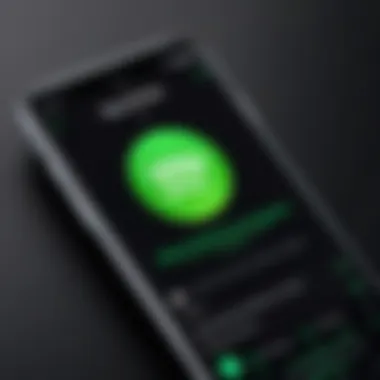
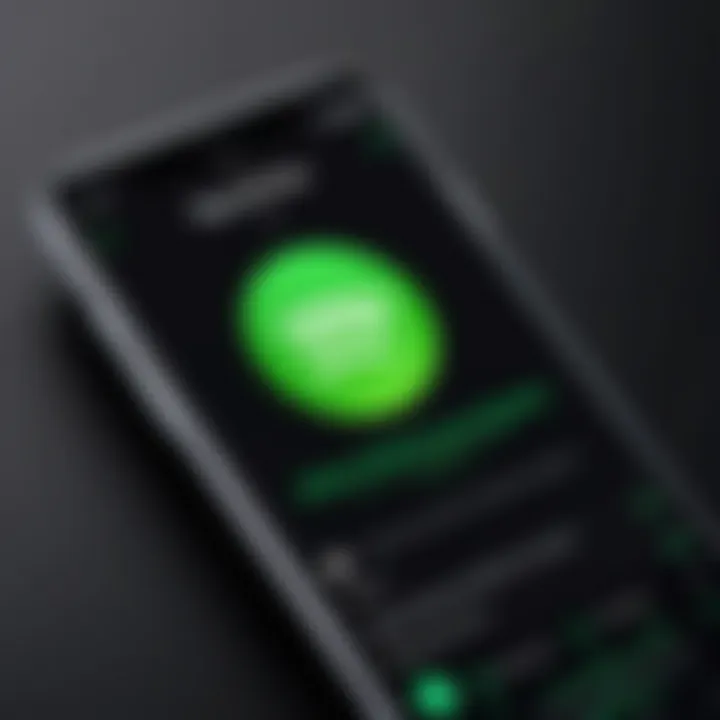
Prerequisites for Offline Listening
Before diving into the intricate details of listening to music offline on Spotify, it is essential to understand the prerequisites that are necessary for an optimal experience. These requirements are straightforward, yet they are crucial for leveraging Spotify's offline functionality. Understanding these prerequisites can drastically enhance your enjoyment of the platform, allowing for seamless music playback without connectivity issues.
Spotify Premium Subscription
To access the offline listening feature on Spotify, a Spotify Premium subscription is mandatory. Unlike the free version, which restricts many functionalities, the premium tier provides users with the capability to download music directly to their devices. This ability assures uninterrupted access to your playlists and albums, regardless of your internet connection.
Having Spotify Premium not only allows you to download songs but also enhances your overall listening experience. Users can enjoy higher quality audio, remove ads, and have unlimited skips. The investment in a Premium subscription pays off many times over, especially for those who frequently travel or have limited access to mobile data.
The monthly fee associated with this subscription varies by region, but many find it reasonable when considering the wide range of music it offers. Upgrading to Spotify Premium can be one of the most significant steps you take in maximizing your Spotify experience. With it, you can take control of your music library like never before.
Device Compatibility
Another vital aspect of offline listening on Spotify is device compatibility. While Spotify is available on various platforms, not all devices support the offline playback feature. It is necessary to ensure that your device is compatible with the latest version of the Spotify app.
Most smartphones, tablets, and computers support the Spotify app, but here are a few points to note:
- Smartphones: Android and iOS devices that run recent operating systems can download music for offline listening.
- Tablets: Similar to smartphones, both Android tablets and iPads can utilize the offline feature.
- Desktops/Laptops: Users on Windows and macOS can download music, but only when the Spotify desktop app is installed.
Keeping your Spotify application updated is also crucial, as older versions may not provide the offline features effectively. Checking device compatibility ensures that your setup is ready for offline music enjoyment without any interruptions.
In summary, understanding and confirming these prerequisites can significantly enhance your experience with Spotify. The combination of a Premium subscription and device compatibility forms the backbone of the ability to listen to music offline, thus altering how you interact with your favorite tracks.
How to Download Music for Offline Listening
Downloading music for offline listening on Spotify is a vital aspect of maximizing the user experience. It enables users to enjoy their favorite songs without relying on an internet connection. This feature is particularly useful in areas with limited connectivity or during travel. Understanding the steps involved in downloading music helps users make the most of their Spotify subscription. In addition, it allows for versatility in listening habits, catering to different environments and situations.
Steps to Download Playlists
To download playlists for offline listening on Spotify, follow these uncomplicated steps:
- Open the Spotify app on your device.
- Navigate to the playlist you want to download.
- Locate the Download toggle, usually found near the top of the playlist page.
- Switch the toggle to the on position.
Once activated, the app begins to download all tracks within that playlist. It is essential to ensure that your device has sufficient storage space, as this impacts the download process. After the download, you can find the playlist within the Your Library section under Playlists.
Single Track Downloads
Downloading individual tracks on Spotify is a straightforward process. Here’s how you can do it:
- Search for the song you wish to download using the search feature.
- Tap on the song title to open the track's options.
- Find the Download button and tap it.
Once the download is complete, you will have access to the track offline. This option is particularly useful for users who have specific songs they want to enjoy without committing to an entire playlist.
Downloading Albums
If you prefer albums, downloading them is also simple on Spotify. Follow these steps:
- Go to the album you want to download by searching or browsing.
- Click on the Download toggle located at the top of the album page.
- Wait for the download to complete.
With this method, all songs from the album will be available for offline playback. Again, ensure your device has enough space for the files. This feature is valuable for audiophiles or those who cherish complete albums, enhancing their listening pleasure.
Managing Offline Content
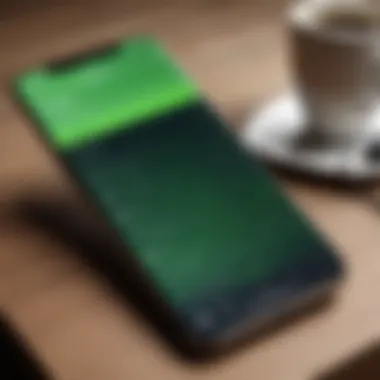

Managing offline content is crucial for users who wish to maximize their listening experience on Spotify. When you download music for offline playback, it provides you a guarantee of access without needing an internet connection. This feature proves especially helpful in areas with poor connectivity or while traveling. Understanding how to manage this content effectively allows users to organize their downloaded music and optimize their device’s storage.
One important aspect to consider is the need for regular updates and management of downloaded files. As Spotify frequently updates its library, some tracks may become unavailable over time. Therefore, regularly checking your downloads ensures that your favorite tracks remain accessible. Moreover, managing offline content allows you to reclaim storage space by removing tracks you no longer listen to or that take up unnecessary space.
Here are some elements to focus on:
- Storage Management: Keep track of how much storage is being used by the downloaded music. Spotify allows you to check your storage settings within the app. Users can either clear space by deleting individual tracks or removing entire playlists.
- Organizing Playlists: Users can create and organize playlists specifically for offline listening. This method makes finding and accessing the music easier when on the go.
- Regular Maintenance: By routinely reviewing your offline content, you can ensure efficient storage usage and a pleasant listening experience.
Effective management of offline music not only enhances your experience but also promotes a better relationship with the app, leading to smoother functionality.
Accessing Downloaded Music
Accessing your downloaded music on Spotify can vary slightly based on the device you are using but generally follows a consistent path. Once the music is downloaded, you can find it within your library.
- Navigating to Your Library: Open the Spotify app and locate the 'Your Library' section. Here, you will find various tabs such as Playlists, Albums, and Artists. Ensure to tap on the correct tab where your downloads reside.
- Filtering by Downloaded Music: Some Spotify apps allow users to filter their libraries to show only downloaded music. This feature quickly presents the content you can listen to offline.
- Playback: Simply select the track or playlist, and click play. The app will automatically play downloaded music without needing an internet connection.
If for any reason you cannot find your downloaded content, ensure that the downloads were successful and check if your app requires an update. Regularly managing the app will lead to a better usability experience.
Deleting Downloads
At some point, you might need to delete downloads to free up space on your device or to refresh your offline music selection. Deleting unnecessary downloads is an essential practice when managing your Spotify offline content.
- Direct Deletion: Go to your library and locate the music you wish to delete, be it a single track or an entire playlist. Tap the three dots (more options) next to the song or playlist and select 'Remove Download'. This action removes the selected item from offline storage but maintains it in your library for streaming.
- Batch Deletion: For users wishing to clear multiple songs, some devices offer the option to delete all offline content. This feature is found in the settings menu, typically under Storage or Offline Music. Note that deleting downloads does not delete the music from your library but only from offline access.
- Managing Storage Effectively: After deletions, it’s beneficial to monitor storage use again. This regular practice ensures that your device retains sufficient space for new downloads or app functionalities.
Managing downloaded music on Spotify is an ongoing process that significantly impacts the overall user experience. By learning how to access and delete offline content, users can ensure their listening preferences are met efficiently.
Understanding Limitations
When utilizing Spotify's offline feature, it is essential to grasp the limitations that accompany the service. Understanding these constraints not only enhances the users' experience but also helps in managing expectations and optimizing the usage of the application. It is crucial to be aware of how many songs can be downloaded and the time restrictions involved in offline listening. Without this knowledge, users might face unexpected issues that can disrupt their music enjoyment.
Download Limits
Spotify enforces a strict download limit for offline listening. Specifically, users can download up to 10,000 tracks on as many as five different devices. This cap can feel limiting, especially for avid listeners who enjoy curating extensive playlists filled with their favorite songs.
- The limit applies to the entire library of offline songs, including albums, playlists, and individual tracks.
- Exceeding this limit will prevent any further downloads until some are deleted.
- Users need to balance their downloads, prioritizing the songs or albums they listen to the most.
To keep track of downloads, users should regularly check their libraries. Being mindful of this limit ensures a smoother offline experience, as it reduces the risk of encountering download failures.
Offline Listening Duration
Offline listening is not a permanent solution. Spotify enforces a time constraint on how long you can use your downloaded music. Specifically, downloaded music can only be played when the user is online every 30 days. If the user does not connect to the internet within this timeframe, the downloads expire and become unavailable. This duration poses a challenge for users who may travel for extended periods without reliable internet access.
- It is wise to plan for these offline periods by ensuring a connection to the internet at least once a month.
- Users should also consider updating their playlists or library before any prolonged periods without internet access.
- This limitation can serve as a reminder to appreciate the music that can be enjoyed offline, balancing the love of downloaded tracks with those readily available for streaming.
Understanding these download limits and offline listening duration is key to enhancing the experience on Spotify, ensuring that users can make the most of their music collections while avoiding unforeseen interruptions.
Troubleshooting Common Issues
In any digital ecosystem, encountering issues is unavoidable. When it comes to Spotify's offline listening, various problems can arise, impacting the user experience. Addressing these common issues is crucial for seamless enjoyment of downloaded music. This section will delve into three prevalent concerns: failed downloads, playback problems, and reauthorization requirements. Understanding how to troubleshoot these issues not only enhances your experience but also ensures that your access to offline music remains uninterrupted.
Failed Downloads
One of the most common issues users face is failed downloads. When attempting to download music, several factors may cause this problem. If the internet connection is unstable, downloads may not initiate or complete. Additionally, if your device lacks sufficient storage space, Spotify will be unable to download the selected content.
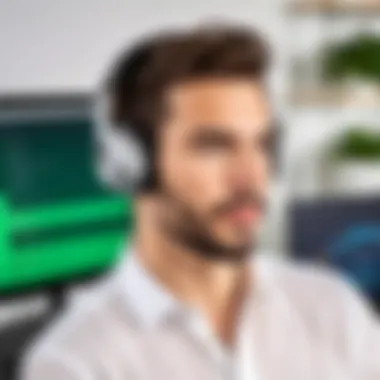

To resolve these issues, first, check your internet connection. A stable Wi-Fi connection is preferred to ensure smooth downloads. You can also try pausing any active downloads and resuming them later. Next, verify that your device has adequate storage. Consider deleting unused apps or files to free up space. Also, it helps to restart the Spotify app, as this action can often rectify minor glitches. If the problem persists, reinstalling the app may be necessary.
Playback Problems
After successfully downloading music, the next hurdle may be playback problems. Users might find that downloaded tracks won’t play at all or they stutter during playback. Often, the culprit lies in device settings or app-specific issues.
To troubleshoot, ensure that you're logged into the correct Spotify account. Sometimes users have more than one account and may find that their subscriptions differ. Additionally, verify that you are in offline mode, which can sometimes be confusing. Another solution is to clear the app's cache in your device settings. This step can eliminate temporary files that might interfere with playback. Updating your app regularly is also key, as each update often contains fixes for bugs and performance enhancements.
Reauthorization Requirements
An often-overlooked learning curve for users is the reauthorization requirement. Spotify has certain policies that necessitate reauthorization of devices after a set period. If you encounter messages indicating that offline music has become unavailable, this may be the reason.
To fix this, reconnect your Spotify account on the offending device. Logging out and back in can often refresh your account status. In cases where an account has reached its device limit, you will need to remove an older device from your account settings through the Spotify web player or mobile app. Remember, maintaining proper authorization helps prevent disruptions in your offline listening experience.
In summary, successful troubleshooting is crucial for maximizing your Spotify offline experience. By understanding common issues such as failed downloads, playback problems, and reauthorization requirements, you can navigate these challenges effectively.
Alternative Ways to Listen to Music Offline
Exploring alternative methods to enjoy music offline extends options for users beyond Spotify’s native functionalities. Understanding these alternatives may enhance the overall listening experience when web access is limited. This section focuses on various services and purchasing avenues that allow offline music enjoyment, addressing potential benefits and considerations for each approach.
Streaming Services Comparison
Several streaming services besides Spotify provide offline listening capabilities. Understanding the key differences among these options can assist users in making informed choices. Some notable platforms include Apple Music, YouTube Music, and Tidal.
- Apple Music: This platform allows its users to download songs, albums, and playlists for offline playback. The library is extensive, and the interface is user-friendly. A crucial consideration is that users must maintain a subscription to keep access to downloaded content.
- YouTube Music: Subscribers can save music for offline listening. However, music access is contingent on having a YouTube Premium subscription. This may lead to a broader selection of music videos in addition to tracks.
- Tidal: Known for high-fidelity audio quality, Tidal also offers offline listening. Users can download high-quality tracks, but this requires a premium subscription, which may be costlier compared to others. Users who prioritize sound quality may find it worthwhile.
Each of these options has distinct features and subscription plans. The decision may include considerations about music genre preferences, audio fidelity, and price structures.
Purchasing Music
Buying music can also be a viable alternative for offline listening. Platforms such as iTunes and Amazon Music allow users to purchase and own their music.
- iTunes Store: Users can buy individual songs or albums. Once purchased, tracks can be downloaded to devices, establishing permanent ownership. However, iTunes is integrated with Apple Music, which may be limiting for users who are not in the Apple ecosystem.
- Amazon Music: Similar to iTunes, this platform enables users to purchase music without needing a subscription. Tracks can be downloaded as MP3 files, allowing freedom in device compatibility. However, the selection may vary based on licensing.
Considerations for purchasing include the user's need for ownership versus streaming, and whether to focus on specific genres or artists. In comparison to subscription services, buying music typically requires upfront payment but delivers permanence in ownership.
Ultimately, integrating these alternatives can enrich the music experience and provide access to a wider array of content while catering to diverse listening preferences.
Epilogue
In this comprehensive exploration of listening to music offline on Spotify, we have navigated through various facets of this feature. The ability to enjoy music without an internet connection is an essential aspect for many users. It provides flexibility and convenience, making it easier to listen to favorite tracks during travel or in areas with limited connectivity.
The guides provided touch on the prerequisites necessary for offline listening, such as having a Spotify Premium subscription and device compatibility. Understanding these elements is crucial for a smooth experience with Spotify’s offline capabilities.
Additionally, we examined the steps involved in downloading music, from playlists to individual tracks and albums. Recognizing the differences in method based on content type empowers users to tailor their offline libraries effectively.
The efficiency of managing downloaded content is also a significant topic. Knowing how to access and delete tracks contributes to a clutter-free listening space.
Limitations involving download limits and listening duration were also addressed. Awareness of these constraints helps users plan their offline listening strategies better. Through highlighting common issues such as failed downloads and playback problems, we aimed to equip readers with the troubleshooting tools necessary to resolve potential obstacles seamlessly.
In concluding, Spotify's offline playback feature stands out as a vital functionality that caters to the needs of tech-savvy individuals. By understanding its comprehensive features and limitations, users can maximize their listening experience and enjoy their favorite music anytime, anywhere.
Final Thoughts on Spotify Offline Playback
As we reflect on the benefits of Spotify's offline playback, it is clear that this feature caters to various listening needs. Offline playback not only alleviates concerns over data usage but also enhances usability in environments where Wi-Fi is absent.
Moreover, it supports music discovery on a personal level. Users can curate their music in ways that align with their preferences and moods. Personal playlists accessed offline facilitate a tailored listening journey that is uninterrupted by connectivity issues.
Ultimately, Spotify's offline listening functionality empowers users, transforming their music experience from a reliance on internet access to an autonomous selection of their favorite tracks. By following this guide, users can fully leverage these advantages and immerse themselves in their music anytime they desire.