In-Depth Guide to the Oculus Quest 2 Desktop App
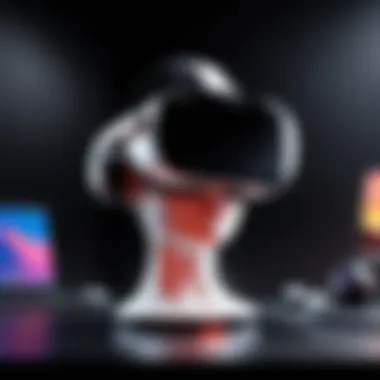
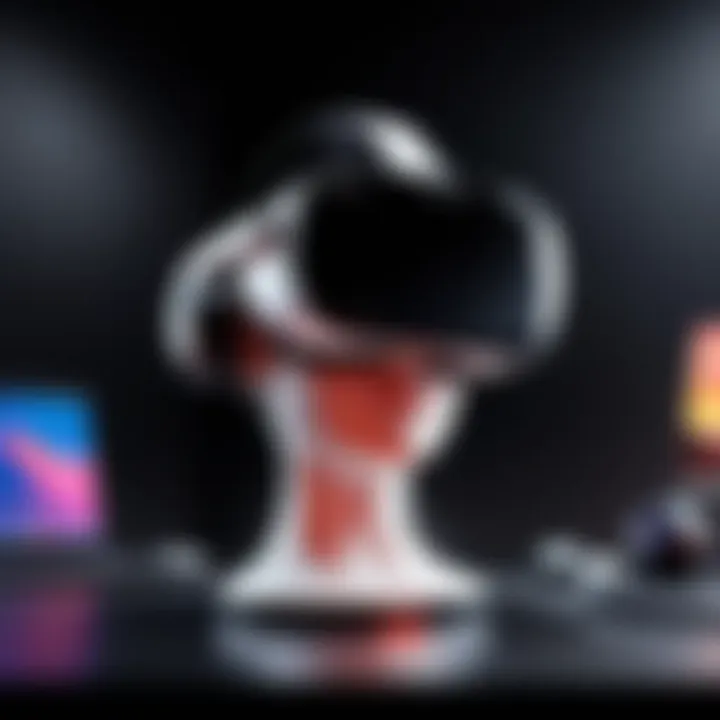
Intro
The Oculus Quest 2 desktop app plays a significant role in enhancing the virtual reality experience offered by the Oculus Quest 2 headset. This application serves as a bridge between the PC and the VR environment, allowing users to access a wider array of features and functionalities. To fully utilize the capabilities of the Oculus Quest 2, understanding this app is essential.
Users can manage their VR library, install new games, and even utilize powerful social features directly from their desktops. Moreover, developers have the ability to test and debug their applications seamlessly. In a market that is constantly evolving, grasping how to maximize this tool is crucial for both casual users and industry professionals.
This article aims to systematically dissect the Oculus Quest 2 desktop app, discussing its features, setup process, and troubleshooting tips. Through this lens, we will illuminate the app’s importance within the larger Oculus ecosystem, enabling users to rightfully leverage the technology at their fingertips.
Preface to the Oculus Quest
Understanding the Oculus Quest 2 is essential for both new and seasoned users. This section lays the foundational knowledge necessary to appreciate the capabilities of the Oculus Quest 2, especially in relation to its desktop app. The device represents a significant advancement in virtual reality technology. It combines ease of use with high performance, enabling immersive experiences.
The Oculus Quest 2 is not just a standalone VR headset; it is part of a larger ecosystem. This integration is crucial in delivering a seamless user experience. Users can connect their devices for enhanced functionality, gamification, and productivity. By knowing the device's capabilities, users can utilize them to their full potential.
Overview of the Device
The Oculus Quest 2 is a product of Meta Platforms, designed to make virtual reality accessible to a wider audience. It features a crisp display, improved processing power, and a more comfortable fit compared to its predecessor. Users can engage with various applications, from gaming to social interactions.
One of the key specifications includes a display resolution of 1832 x 1920 per eye, which provides an impressive visual experience. The device is powered by the Qualcomm Snapdragon XR2, allowing for smoother performance in demanding applications. Additionally, the headset supports wireless connectivity, which eliminates cables and enhances freedom of movement.
The Rise of Virtual Reality
Virtual reality has witnessed significant growth over recent years. With advancements in technology, the barriers to entry have decreased. Many industries, such as gaming, education, and healthcare, are incorporating VR into their practices. This rise signifies a shift in how people interact with digital content and environments.
The surge of interest in VR can be attributed to several factors:
- Increased Accessibility: Devices like the Oculus Quest 2 are more affordable than many previous VR options, drawing a larger audience.
- Content Variety: An expanding library of applications and games creates a richer experience for users.
- Technological Advancements: Enhancements in graphics, processing power, and motion tracking have improved overall user satisfaction.
As VR becomes integrated into daily life, understanding devices like the Oculus Quest 2 becomes paramount. The desktop app plays a crucial role in this ecosystem, serving as a bridge to enhance usability and interactivity.
The Oculus Quest Desktop App Explained
The Oculus Quest 2 desktop app serves as a crucial element in enhancing the user experience within the Oculus environment. Understanding its scope and capabilities helps users leverage its full potential. This section will dissect the app's purpose and functionality as well as its integration into the Oculus ecosystem. These insights demonstrate how the desktop app not only serves gaming needs but also expands into productivity applications, making it a multifunctional tool for users.
Purpose and Functionality
The primary purpose of the Oculus Quest 2 desktop app is to facilitate seamless interaction between the user’s PC and the Quest 2 headset. This synergy allows users to access more content and engage with virtual reality in ways that go beyond standalone capabilities. Key functionalities include:
- Game Management: Users can install, launch, and manage games from the desktop app, making it essential for organizing content without navigating the headset’s interface.
- Performance Settings: The app offers settings that can be adjusted for optimal performance, ensuring games run smoothly.
- VR Environment Management: Users can easily switch between VR applications and monitor the headset status directly from their PC.
In essence, the desktop app acts as a hub for fine-tuning your experience and managing content efficiently.
Integration with Oculus Ecosystem
The integration of the Oculus Quest 2 desktop app within the broader Oculus ecosystem is another vital aspect of its functionality. This relationship enhances the overall capability of both software and hardware. Here are several elements of this integration:
- Content Synchronization: Games and applications purchased or downloaded through the Oculus Store can be easily accessed, ensuring a smooth transition between devices.
- User Profiles: It supports personalized user profiles, allowing multiple users to maintain their settings, achievements, and preferences within the app.
- Community Features: The app connects users with community forums, such as those found on Reddit, enabling sharing of tips and experiences.
The Oculus Quest 2 desktop app not only enhances gaming but also opens avenues for social interaction and collaborative use within virtual spaces.
The dynamics of the Oculus ecosystem are enriched through this desktop interface, making it not just a software tool but a gateway into the expansive world of VR.
Installation Process of the Desktop App
The installation process of the Oculus Quest 2 desktop app is a crucial step for users aiming to enhance their virtual reality experience. This section will delve into the importance of properly installing the app, encompassing vital elements that can optimize functionality and user satisfaction. The desktop app serves as a bridge between users' PCs and their VR headsets, allowing for seamless game launches, file transfers, and access to various applications.
A smooth installation not only ensures that the app operates efficiently but also helps in preventing common issues that can arise from incorrect setups. Furthermore, understanding the installation process empowers users to troubleshoot potential problems, reducing frustration and maximizing enjoyment in virtual environments.
System Requirements
Before proceeding with the installation, users must ensure that their PC satisfies the minimum system requirements necessary for running the Oculus Quest 2 desktop app. Here are the key specifications:
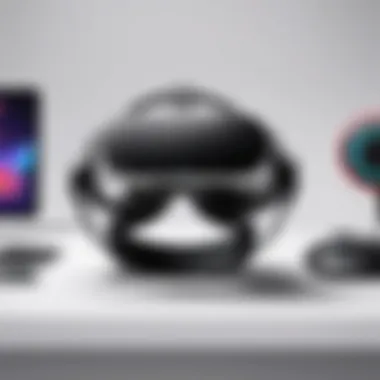
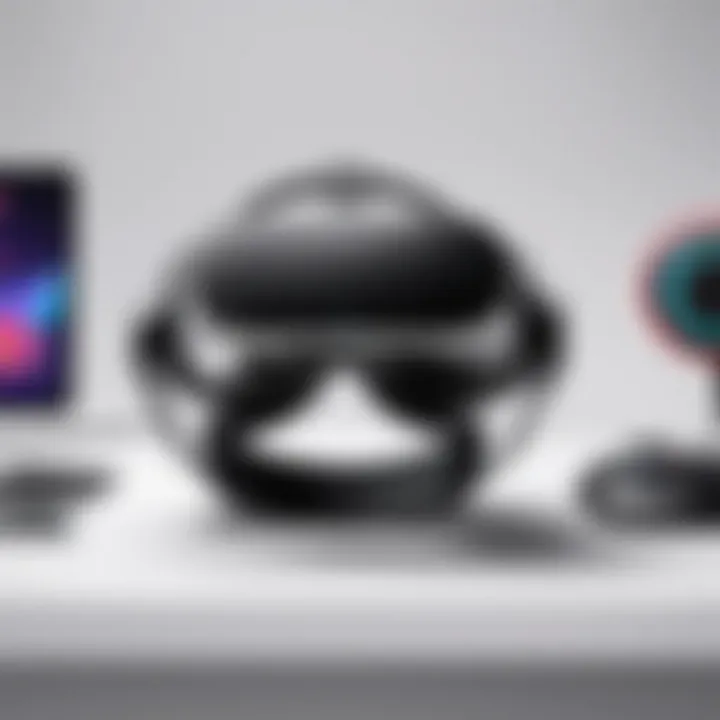
- Operating System: Windows 10 or later is essential to ensure compatibility.
- Processor: At least Intel i5-4590 or AMD Ryzen 5 1500X to deliver the needed power for VR.
- Memory: A minimum of 8GB of RAM is required.
- Graphics Card: Users need a GPU that's equivalent to NVIDIA GTX 970, AMD R9 290, or better for optimal visuals.
- USB Ports: The installation requires at least one USB 3.0 port available for connecting the headset.
Additionally, a stable internet connection is recommended for downloading the app and receiving updates.
Step-by-Step Installation Guide
The installation of the Oculus Quest 2 desktop app is straightforward if users follow these steps:
- Download the Oculus app: Visit the official Oculus site to download the app. Ensure you select the correct version for your OS.
- Run the installer: Locate the downloaded file and double-click to begin installation. You may need to grant administrator permissions.
- Follow the prompts: The installation will guide you through several prompts. Pay attention to any instructions that may require specific input.
- Connect your Oculus Quest 2: Upon installation completion, connect the headset via USB. The app will recognize the device.
- Login or create an account: Users must either login with their existing Oculus account or create a new one to access VR content.
- Complete setup: Follow the on-screen setup process to finalize configurations, including selecting preferences for your VR gaming experience.
It is vital to restart your computer after installation to ensure all components are properly initialized.
By adhering to these guidelines, users can efficiently install the Oculus Quest 2 desktop app, paving the way for an enhanced virtual reality experience, file management, and gaming engagement.
Navigating the Desktop App Interface
Navigating the Oculus Quest 2 desktop app interface is a crucial aspect of maximizing user experience. The interface is designed to be intuitive and user-friendly, yet users often underestimate its importance. Knowing how to maneuver through the app can enhance not just gaming experiences but also overall productivity in VR. This section will provide a detailed overview of the interface and highlight key aspects that improve interaction.
User Interface Overview
The user interface of the Oculus Quest 2 desktop app is designed for ease of navigation. Upon launching the app, users are greeted with a clean layout that prioritizes accessibility. Key components include a left-hand menu, which gives users quick access to various features such as library, settings, and device connection options.
One notable feature is the central dashboard, where users can view recent activity and access games quickly. The layout minimizes clutter, enabling users to focus on their tasks without distractions. Users can customize their dashboard, allowing for personal preferences in how information is displayed.
The interface also supports a wide range of resolutions and aspect ratios, which is beneficial for users with different setups. This adaptability means that whether you're on a wide monitor or a standard screen, the interface will adjust accordingly, maintaining its usability.
Key Features and Tools
The Oculus Quest 2 desktop app is equipped with a variety of features and tools that enhance the user experience. Some of these include:
- Game Library Management: The app keeps track of all installed games, allowing users to sort and manage their library efficiently. Users can easily uninstall applications or check for updates in one click.
- Syncing with Oculus Cloud: Data syncing with the Oculus cloud ensures a seamless experience across devices. This means that users can access their game saves and applications from any connected device.
- Settings Access: Users can adjust various settings directly from the app, including graphics options, sound preferences, and control configurations. This streamlining saves time and ensures that users can fine-tune their experiences without extensive drilling through menus.
- Online Support Resources: The app links users to online support, including FAQs and user forums. This is valuable for troubleshooting or seeking community advice on gameplay experiences and technical issues.
Key tools within the interface also include performance monitoring, which allows users to track system performance and identify any potential limitations.
In summary, the interface of the Oculus Quest 2 desktop app is designed with user engagement in mind. Familiarity with its layout and functionalities is paramount for those wanting to get the most out of their VR experiences.
Using the Oculus Quest Desktop App for Gaming
The integration of the Oculus Quest 2 desktop app into gaming expands the possibilities for users. With this app, players can connect their virtual reality experience with the power of a PC. This opens avenues for more immersive gameplay and access to a broader array of content.
Launching Games from the Desktop App
Launching games from the desktop app is a straightforward process that enhances user experience. Once you open the app, you will see a library of installed VR games.
- To launch a game, simply click on its icon. The game will start in virtual reality, allowing you to transition seamlessly into your immersive environment.
- The desktop app also provides the option to filter games by categories or recently played status, which can save time when deciding what to play.
- If you want to access games installed on your PC, make sure you have the necessary permissions set up, enabling the app to recognize them.
This ease of launching games streamlines the transition from regular gaming to VR gaming. It allows users to dive into their favorite experiences without unnecessary hurdles, thus increasing engagement.
Optimal Settings for Gaming
Configuring optimal settings in the Oculus Quest 2 desktop app is essential for achieving the best performance while gaming. Here are some aspects to consider:
- Graphics Settings: Adjusting graphics quality can significantly impact performance. Higher settings may yield better visuals, yet they can also cause lag if your hardware is not capable.
- Resolution: Setting the right resolution affects clarity and frame rates. A higher resolution enhances visuals but may overload your system; thus, find a balance.
- Refresh Rate: Higher refresh rates lead to smoother gameplay. Ensure your headset and PC can handle these settings.
- Network Settings: For online gaming, a stable and fast internet connection is necessary. Optimize your network settings to minimize latency and packet loss.
By fine-tuning these settings, users can maximize both visual fidelity and gaming fluidity. This preparation is crucial for a fully immersive gaming experience in the VR realm. Each player will have different preferences, so regular adjustments can be beneficial.
Virtual Desktop Functionality
The Virtual Desktop functionality of the Oculus Quest 2 desktop app opens significant opportunities for users looking to maximize their virtual reality experience. It allows users to access and interact with their desktop applications while immersed in a VR environment. This capability is not merely about adding novelty; it has practical implications for work and leisure.
The ability to access desktop applications in VR can enhance productivity. Users can work on documents, spreadsheets, or even engage in complex software applications without needing to switch between different devices or screens. This fluidity is particularly valuable in a world where remote work and digital collaboration are becoming the norms.
Accessing Desktop Applications in VR


To access desktop applications in virtual reality, users must first ensure that their Oculus Quest 2 is connected to a compatible computer. The Quest 2's desktop app facilitates this connection, allowing users to mirror their desktop screen into the VR environment. The setup typically involves the following steps:
- Connect the headset to a PC via Oculus Link or Air Link, depending on user preference.
- Launch the Oculus desktop app on the PC.
- Open Virtual Desktop on the Oculus headset.
- Choose the desired desktop application to interact with.
Once these steps are complete, the virtual desktop appears in the user's VR environment, and they can navigate using their hands or controllers. This setup allows users to partition their virtual workspace, creating an efficient and engaging setting for task management.
Multitasking and Productivity in VR
Multitasking in VR presents unique advantages not found in traditional computing environments. The immersive experience allows users to keep several applications open simultaneously. For example, a user can have a video conferencing tool open alongside a web browser and a presentation. This setup enables them to engage in meetings while referencing materials or working on projects without interruptions.
Some benefits of multitasking in VR include:
- Increased focus by minimizing distractions from other physical screens.
- Spatial arrangement of applications, allowing users to customize their workspace layout.
- Enhanced engagement as the immersive nature of VR can increase user satisfaction and productivity.
"Virtual reality can create the ideal workspace for the individual, leading to better focus and creativity."
However, there are some considerations. Users should be aware of how long they stay in VR, as prolonged periods can lead to discomfort or fatigue. Additionally, performance may vary based on system capabilities, so ensuring the PC meets the requirements is pivotal.
File Management and Transfers
Managing files and transferring data effectively within the Oculus Quest 2 desktop app is crucial for optimizing user experience. The ability to easily move files between a PC and the Oculus Quest 2 headset can enhance the usability of the device greatly. It allows users to access content, whether it be games, applications, or media, directly from their headset. This capability not only simplifies the process of content integration but also maximizes the potential of the VR hardware.
Transferring Files from PC to Oculus
The process of transferring files from a PC to Oculus Quest 2 is generally straightforward. To begin, ensure that the Oculus Quest 2 is connected to your PC via a USB cable. Once connected, the device should display a prompt asking for permission to access files. Confirm this, allowing your PC to recognize the headset as a storage device.
After granting access, you can navigate to the folder containing the files you wish to transfer. Common file types for transfer include VR applications, game data, or simple media like videos and music. Simply drag and drop the desired files into the relevant folders within the Oculus storage.
Tip: Take note of the specific file types and folders required by your applications to ensure compatibility and functionality upon import.
Managing Storage within the App
Storage management is another critical aspect when dealing with the Oculus Quest 2 desktop app. Users must regularly monitor their available space, as VR applications can be quite large. To manage storage effectively, you can use the following methods:
- Regular Deletion of Unused Files: Periodically review and delete files or applications that are no longer needed to free up space.
- Utilizing the Oculus Software: Within the app, users can directly check storage usage and access information about each application installed. This feature helps make informed decisions about what to keep or remove.
- Cloud Storage Options: For users wanting additional space, consider using cloud storage solutions to backup non-essential files. This ensures that data is not lost while freeing up local storage.
In summary, effective file management and transfer processes within the Oculus Quest 2 desktop app can greatly enhance the user's overall experience by ensuring quick access to necessary files and maintaining adequate storage levels.
Troubleshooting Common Issues
The process of using the Oculus Quest 2 desktop app can sometimes feel challenging, especially for users new to virtual reality technology. By addressing various common issues, users can improve their experience and make the most out of the app. This section zeroes in on the importance of troubleshooting common problems that may arise during usage.
Troubleshooting connectivity and performance issues can vastly enhance the user experience. Specifically, users can enjoy smooth gameplay and better overall functionality if they know how to resolve these issues efficiently. Since most technology encounters obstacles, users should anticipate some challenges while interacting with the Oculus Quest 2 desktop app. Recognizing that these problems can occur and understanding how to tackle them is imperative.
Connectivity Problems
Connectivity issues are not uncommon, but they can limit the usability of the Oculus Quest 2 desktop app. These problems can stem from various factors, affecting the ability to connect to the app successfully. Weak Wi-Fi signals, connection drops, or even network configuration issues could hinder performance.
To address connectivity issues, consider these steps:
- Check Wi-Fi Signal Strength: Ensure that your device is within range of the router. A signal booster may be helpfull.
- Restart Devices: Sometimes simply restarting the Oculus Quest 2 and your PC can resolve connection issues.
- Update Network Drivers: Outdated drivers can lead to connection problems. Ensure that your computer’s network drivers are current.
- Adjust Firewall Settings: The firewall may block necessary connections. Check to see if the Oculus app is allowed through the firewall.
By following these steps, you increase your chances of resolving common connectivity problems that occur during app usage.
Performance Glitches
Performance glitches present another challenge for users. These can include lagging, frame drops, or unexpected crashes while using the Oculus Quest 2 desktop app. Such issues can severely detract from the overall experience, leading to annoyance or frustration.
Resolving performance glitches involves several approaches:
- Close Background Applications: Unimportant apps may consume system resources. Close any unnecessary programs to enhance performance.
- Optimize Settings: Ensure that the settings within the VR environment are compatible with your hardware specifications. Adjust visual quality and rendering options accordingly.
- Regular Updates: Keeping both the desktop app and the Oculus software updated ensures that you have the latest performance enhancements and bug fixes.


Addressing performance glitches can significantly improve the responsiveness of the Oculus Quest 2 desktop app.
Remember: A proactive approach to identifying and fixing these issues will ultimately lead to a smoother user experience in the Oculus environment.
By understanding common connectivity and performance obstacles, users equip themselves with the knowledge necessary to troubleshoot effectively. This capability fosters a more enjoyable and immersive virtual reality experience.
Updates and Community Feedback
Updates and community feedback are vital components of the Oculus Quest 2 desktop app's ecosystem. Regular updates ensure that the app remains functional, introduces new features, and improves performance. This continuous development leads to better user experiences and encourages user engagement in the Oculus environment. Community feedback plays an equally important role in shaping these updates. Input from users helps developers understand practical issues and preferences, fostering a user-centric development approach. This responsiveness not only assists in troubleshooting but also enhances the overall quality of the product.
Recent Enhancements to the Desktop App
The Oculus Quest 2 desktop app has seen several enhancements in recent updates. These include improvements in performance that result in smoother interactions and better latency management. Enhanced integration with popular VR applications allows for a more seamless experience when switching between desktop functions and VR gaming.
Furthermore, recent updates have added features such as increased compatibility with third-party applications, thus expanding the utility of the desktop app beyond the Oculus ecosystem. Users can now expect more robust graphical settings, optimizing their gaming experience based on their hardware capabilities. Such improvements directly reflect feedback from the community, showcasing how user needs drive technological advancements.
Community Contributions and Suggestions
Community engagement has proven essential in the development journey of the Oculus Quest 2 desktop app. Users frequently share suggestions through platforms like Reddit and dedicated Facebook groups. These contributions include requests for specific features, bug reports, and enhancement suggestions.
The active discourse between users and developers has led to several valuable changes. For instance, many users advocated for improved file management features, which developers implemented in a recent update.
Additionally, suggestions often center around usability improvements, making the app more intuitive for new users while retaining advanced features for experienced ones. This cycle of feedback and iteration not only empowers users but also solidifies the community's influence over the app's evolution.
"Listening to your community is not just a strategy; it's a philosophy that can drive innovation and satisfaction."
By continuing to prioritize updates based on community feedback, Oculus ensures that its desktop app remains relevant and compelling in the ever-evolving landscape of virtual reality.
Future Prospects of the Oculus Desktop App
Exploring the future of the Oculus Quest 2 desktop app is crucial as it outlines how this platform may evolve. The VR ecosystem is rapidly changing, and understanding possible future enhancements can inform users and developers alike. As the demand for intuitive user experiences rises, the desktop app must adapt to meet the users' expectations.
Potential Features in Development
As technology advances, several potential features are likely to emerge for the Oculus Quest 2 desktop app. These features aim to enhance user interactions and broaden functionality. Some possible developments include:
- Improved User Interface: A more streamlined, intuitive interface can make navigation smoother.
- Cross-Platform Support: Integration with other platforms can allow users to access a broader range of applications beyond the Oculus ecosystem.
- Advanced Multitasking: Enhancements enabling better multitasking capabilities can empower users to shift fluidly between different applications in VR.
- Cloud Integration: Storing user data in the cloud can facilitate easy access across devices without needing to transfer files manually.
- High-Quality Streaming: Enhancements in streaming quality can provide a more immersive experience for gaming and application usage.
These features would not only add value for existing users but can also attract new users, making the platform even more appealing in the competitive landscape of virtual reality.
The Role of User Feedback in Evolution
User feedback acts as a vital component in the ongoing development of the Oculus desktop app. Listening to the community provides insights into their needs and pain points. This feedback loop can shape future iterations of the app significantly.
Incorporating suggestions can:
- Address common issues efficiently, leading to higher user satisfaction.
- Guide feature development based on actual user desire, ensuring resources are directed where they are most needed.
- Foster a sense of community engagement, as users feel their contributions matter.
Staying in tune with the community can enhance the app's relevance in a swiftly evolving tech environment. Engaging users through forums or social platforms, such as Reddit, ensures the development team has access to a wealth of information and constructive criticism.
Epilogue
The discussion surrounding the Oculus Quest 2 desktop app is essential for both users and developers navigating the landscape of virtual reality. This conclusion encapsulates the appraisal of its functionalities and the impact it engenders within the ecosystem of VR.
Summarizing Key Takeaways
The Oculus Quest 2 desktop app serves multiple vital roles:
- Integration with the Oculus ecosystem enhances the usability of various VR applications.
- It provides a direct connection to the gaming library, simplifying the accessibility of content.
- File management protocols ensure smooth transfers between PC and device.
- Troubleshooting tools empower users to address common issues effectively.
Each aspect enhances the overall user experience, fostering a deeper engagement with virtual environments. The intuitive interface makes it approachable for all levels of technology users, bridging the gap between casual gamers and dedicated developers.
Implications for Future VR Development
Considering the detailed examination of the Oculus Quest 2 desktop app, it is evident that its evolution plays a crucial role in advancing VR technology. The ongoing user feedback is vital for:
- Shaping future updates and features, ensuring they align with user needs.
- Encouraging innovation within the VR landscape, driving developers to reconsider their approach to design and utility.
- Influencing the community's engagement, creating a robust ecosystem that thrives on shared experiences.
As VR continues to integrate more deeply into daily life, the importance of an effective desktop app cannot be overstated. It will become a benchmark for future applications, setting standards in efficiency and usability for developers and enhancing engagement for end-users.



