Mastering Network File Sharing on Chrome OS
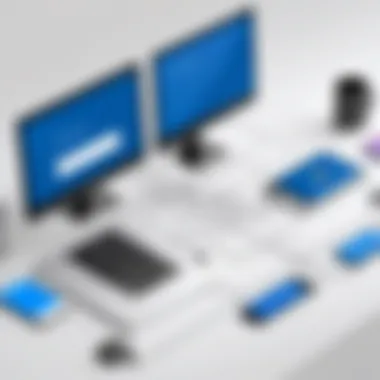

Intro
Network file sharing has become an integral part of modern computing, providing users with the ability to access files across multiple devices seamlessly. This guide focuses specifically on Chrome OS, a lightweight operating system primarily designed by Google for Chromebooks. Despite its simplicity, settings related to network file sharing can be intricate. Understanding the basics is essential for both tech enthusiasts and casual users.
Setting up file sharing can enhance the productivity of individuals or teams. This guide will break down setup procedures, dive into the various protocols used in file sharing, and address common troubleshooting techniques. The purpose is to demystify these processes, allowing users to manage and share files effectively within their networks.
By leveraging specific tools and best practices tailored to Chrome OS, any user can significantly improve their experience. The efficacy of network file sharing rests not only on choosing the right software but also on understanding the underlying principles that govern these technologies. Hence, this guide aims to navigate through these complexities to provide a user-friendly resource for network sharing on Chrome OS.
Prelude to Network File Sharing
In an age where data accessibility and collaboration are critical, understanding network file sharing becomes essential. Network file sharing allows multiple users and devices to access files on a common network, facilitating a seamless exchange of information. This is particularly important for users of Chrome OS, as it can significantly enhance productivity and optimize storage solutions.
Network file sharing streamlines various processes in both personal and professional settings. The ease of accessing shared files means less time spent searching for documents or sending emails with attachments. It fosters collaboration, allowing teams to work together more effectively. In the realm of Chrome OS, utilizing network file sharing methods can lead to improved workflows, making it easier to manage resources across devices.
Furthermore, as more users transition to cloud-based solutions and away from traditional file management, knowing how to set up and use network file sharing features becomes invaluable. This guide aims to demystify this complex topic, offering practical guidance that is accessible to both tech-savvy individuals and casual users.
Understanding Network File Sharing
Network file sharing can be defined as a process where files are made available to other users or devices over a network. At its core, it involves storing files in a designated location that can be accessed remotely. Various protocols enable this sharing, including SMB, NFS, and FTP.
When files are shared over a network, they can be accessed under specific permissions, ensuring only authorized users can view or edit the content. Understanding these protocols and the underlying principles of access control is crucial for maximizing the benefits of network file sharing.
In addition to enhancing collaboration, network file sharing provides several advantages. It helps in centralizing data, reduces redundancy, and can contribute to lower storage costs. Moreover, it offers the ability to manage large files efficiently without relying solely on local storage options. Consequently, it opens pathways for effective data management practices.
The Relevance of Network File Sharing for Chrome OS Users
For Chrome OS users, network file sharing represents a vital component of the overall computing experience. Chrome OS operates primarily in a cloud-centric environment, and effective file sharing mechanisms complement this setup. Users can synchronize files across devices effortlessly while leveraging shared resources for efficient collaboration.
This relevance extends to both individual users and organizations. For individuals, network file sharing simplifies tasks such as file backup and retrieval, especially when working with multiple devices. For organizations, it facilitates information sharing among teams, leading to a more cohesive workflow. Teams can share large datasets without the hassle of transferring files via USB drives or through cumbersome email attachments.
Fundamental Concepts of File Sharing
Understanding the fundamental concepts of file sharing is important for anyone looking to effectively use network file sharing on Chrome OS. File sharing enables users to access, manage, and share digital files over a network. This capability is crucial in both personal and professional environments. With a wide array of file sharing methods and protocols, comprehending these fundamentals facilitates smoother implementations and enhances productivity.
File Sharing Protocols Overview
Protocols define how data is transferred over a network. Various protocols are used for file sharing. Familiarity with these can help users select the best option for their needs.
SMB
SMB, or Server Message Block, is a popular file sharing protocol widely used in Windows environments. It enables applications to read and write to files and request services from server programs. A key characteristic of SMB is its support for file and printer sharing. This makes it an advantageous choice for users on Chrome OS looking to interact with Windows-based networks.
A unique feature of SMB is its built-in authentication process, which ensures a level of security while transferring files. However, it may require proper setup and configuration to avoid compatibility issues with non-Windows systems.
NFS
NFS stands for Network File System. It is frequently utilized in Unix and Linux environments. One of its significant features is the ability to allow remote access to files across several machines in a network. This characteristic makes NFS particularly beneficial for technical environments where multiple devices need to access shared files seamlessly.
However, NFS can be less intuitive to set up compared to SMB, potentially posing challenges for some users of Chrome OS. It also relies on IP-based authentication, which might not be as secure as some newer methods.
FTP
FTP, or File Transfer Protocol, is often used for transferring files between systems over the internet. Its main advantage is simplicity; it allows for easy uploading and downloading of files. FTP is particularly useful for web developers or users needing to transfer files quickly across networks.
That being said, FTP is less secure compared to SMB and NFS if not implemented with secure versions like SFTP. Users must consider this when deciding to use FTP for sensitive information.
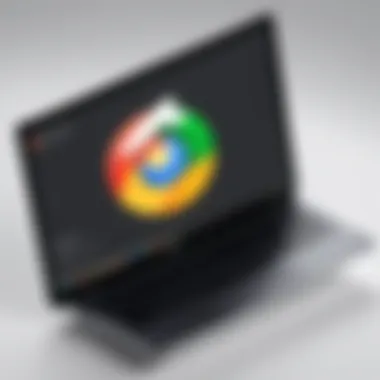

Access Control and Permissions
Access control and permissions are critical elements of file sharing. They determine who can view, modify, or delete files within a shared network. Proper settings are necessary to maintain security and integrity of data. Not understanding how to manage these controls can lead to unauthorized access or data breaches.
It is imperative for users to familiarize themselves with how to set permissions when configuring file shares. Doing so protects sensitive files and ensures that only authorized individuals have access.
In summary, grasping these fundamental concepts of file sharing allows Chrome OS users to implement effective network sharing solutions, enhancing their overall computing experience.
Setting Up Network File Sharing on Chrome OS
Setting up network file sharing on Chrome OS is essential for enhancing collaboration and improving productivity among users. With the increasing reliance on digital storage and resource sharing, understanding the setup process can lead to significant benefits, such as seamless access to files, effective teamwork, and efficient use of available resources. This section will walk through the key elements necessary for setting up network file sharing, highlighting the importance of clear prerequisites, straightforward configuration, and exploring alternative setups.
Prerequisites for File Sharing Setup
Network Requirements
Before diving into the setup of network file sharing, it is vital to ensure that the network requirements are met. The first aspect is the stability and reliability of the network connection. An Ethernet connection is often preferable due to its consistent speed compared to Wi-Fi. Wi-Fi connections, while convenient, can be unstable based on distance from the router and interference from other devices.
Key characteristics of network requirements include:
- Speed: Fast networks decrease lag and provide immediate access to shared files.
- Stability: Reliable connections prevent frustration and downtime when accessing files.
One of the unique features here is that many Chrome OS devices support both 2.4 GHz and 5 GHz Wi-Fi bands. The 5 GHz band, while limited in range, often provides better speed and less congestion, making it generally a more beneficial choice for file-sharing tasks. However, it may have disadvantages in terms of range if devices are far from the router.
Hardware Compatibility
Another critical aspect is hardware compatibility. Understanding the hardware requirements ensures that all devices in the network can communicate effectively. Chrome OS supports a variety of external drives and routers, but confirming that they meet standard protocols, such as SMB, is essential.
The key characteristic of hardware compatibility is its direct impact on the efficiency of file sharing. If using unsupported devices, the file sharing may end up less efficient, or even impossible.
Unique features of hardware compatibility include:
- External Storage Devices: USB drives, network-attached storage (NAS), and cloud storage compatibility can significantly enhance the sharing experience.
- Router Capabilities: Routers with advanced capabilities, such as dual-band or tri-band, provide better traffic management when multiple devices access file shares simultaneously.
While hardware compatibility generally supports better performance, it can also lead to increased expenses if premium devices or routers are required. Therefore, device selection must balance performance and cost.
Configuring SMB File Shares
Configuring SMB file shares on Chrome OS is a straightforward process. This protocol is widely used within network environments for sharing files, making it a practical choice for users. In settings, navigating to "Files" and selecting "Network" allows users to connect to shared resources. Also, adding the IP address of the shared device in settings can streamline access. This configuration ensures a reliable file-sharing platform.
Alternative Methods: NFS and FTP
In addition to SMB, two alternative methods for file sharing are NFS (Network File System) and FTP (File Transfer Protocol). NFS is generally preferred within Linux environments, while FTP remains popular for transferring files over the Internet.
Configuring NFS requires a bit more technical knowledge compared to the simplicity of SMB. Users need to ensure that the NFS server is correctly configured on the host machine. On the other hand, FTP can offer greater flexibility and control, especially when transferring files across different operating systems.
Ultimately, the choice of file sharing method will depend on user needs and existing infrastructure. Understanding these options enhances one's ability to use Chrome OS effectively.
Using Network File Sharing on Chrome OS
Network file sharing plays a vital role in enhancing the functionality of Chrome OS. With more users relying on cloud and local networks for file access, the need for efficient file sharing has become imperatives. This section explores the methods to effectively use network file sharing on Chrome OS, enabling better collaboration and resource management.
Accessing Shared Files
Accessing shared files on Chrome OS is a straightforward process that significantly improves productivity. Users can connect to different file sharing systems using various protocols like SMB, NFS, or FTP. Through a simple interface, users can navigate to shared drives and folders from their Chrome OS devices.

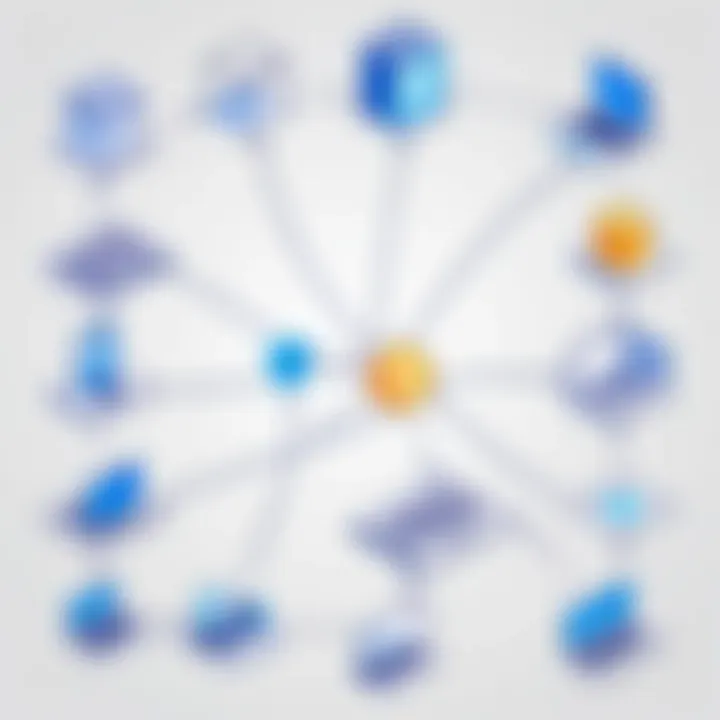
To access shared files, follow these steps:
- Open the Files app on your Chromebook.
- Click on the Network section in the left sidebar.
- Here, available shared folders should be listed. Select one to access its contents.
Chrome OS allows real-time access to files shared on the same network. This facility helps users retrieve important documents quickly and collaborate without delays. A stable internet connection will enhance this process. Users should ensure their devices are connected properly to the network to avoid interruptions during access.
Managing Shared Files
Managing shared files is essential for ensuring organization and productivity. Once files are accessed, Chrome OS users can perform various operations like copying, moving, or deleting files. It is crucial to maintain the structure within shared folders to avoid confusion.
Here are some key aspects to consider when managing shared files:
- Folder Structure: Keep a well-organized folder hierarchy. This makes it easier for others to find the information they need.
- File Naming Conventions: Use clear and descriptive names for files. This helps in quick identification.
- User Permissions: Determine who has access to specific files or folders. Proper permission settings prevent unauthorized access.
Ultimately, efficient file management on Chrome OS contributes to a seamless work environment. Regular maintenance of shared resources will save time and reduce frustration among users.
Best Practices for File Management
To optimize the use of network file sharing on Chrome OS, adopting best practices can be beneficial. Here are essential practices to keep in mind:
- Periodic Backups: Regularly backup shared files to prevent loss of data. Use cloud services or external drives for this purpose.
- Version Control: Keeping track of file versions ensures that you can revert to previous editions if needed.
- Effective Communication: Share updates with all stakeholders regarding changes made to shared files. Good coordination ensures everyone is on the same page.
- Security Checks: Implement security measures to safeguard shared files. Use passwords or encryption if necessary.
Following these best practices leads to improved collaboration and enhances the overall experience of using network file sharing on Chrome OS.
"Efficient file management is not just about storage; it’s about creating a seamless workflow for everyone involved."
These measures will help users in maintaining optimal file sharing practices while minimizing errors or potential misunderstandings.
Common Issues and Troubleshooting
The topic of common issues and troubleshooting is critical when discussing network file sharing on Chrome OS. Users may face different challenges as they attempt to configure and utilize shared files. Understanding potential issues helps prevent frustration and enhances overall efficiency. Moreover, knowledge about common problems can minimize downtime and optimize file access in day-to-day operations.
Connectivity Problems
Connectivity problems are often the first issue that arises in network file sharing. These issues might stem from several sources, such as network configuration errors, hardware incompatibilities, or even software bugs. A poor or unstable network connection can lead to timeouts or disconnections. To troubleshoot, users should first check the following:
- Network Status: Ensure that the Chrome OS device is properly connected to the network. Verify that other devices can connect successfully.
- Router Configuration: Check if the router is set to allow file sharing. Some settings might block communication between devices.
- Firewall Settings: Firewalls can prevent file sharing protocols from working. Ensure that the necessary ports are open.
For persistent issues, restarting network equipment could clear any temporary glitches. If the problem remains unsolved, consulting the device's help resources could provide additional guidance.
Permission Denied Errors
Permission denied errors are another common issue that users encounter. Such errors prevent access to shared files, often due to improper configuration of access controls. These errors can arise from:
- User Authentication Problems: Users may not have the correct permissions set up for their accounts, leading to blocked access.
- File Permissions Misconfiguration: Files may not have the right permissions set for sharing, resulting in access denials.
- Network File Share Settings: If the configuration for the file share is not done correctly, it could restrict users from accessing shared resources.
To resolve these issues, users should verify that:
- User accounts are correctly set up and have the necessary permissions.
- The files or folders being shared have appropriate access rights.
- Network configurations align with sharing protocols in use.
Important: Regular audits of permissions and settings can help prevent these issues from happening in the first place.
Security Considerations
Security is a paramount aspect when it comes to network file sharing, especially for Chrome OS users. The nature of shared resources necessitates an awareness of vulnerabilities that may arise in the absence of proper safeguards. Understanding these security considerations is essential for sustaining the integrity and confidentiality of shared data. The benefits of securing shared files extend beyond mere data protection; they encompass maintaining trust among users and aiding in compliance with regulatory requirements.
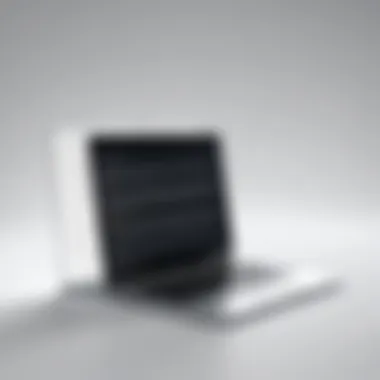

Securing Your Shared Files
To begin securing your shared files, it is crucial to implement strong access controls. This involves defining who can access specific files and folders. Start by utilizing Chrome OS's built-in file management features, which allow you to set permissions for shared items. Ensure that only authorized users have access to sensitive data, preventing unauthorized individuals from viewing or modifying files.
Here are key practices to consider:
- Set Specific Permissions: Use the settings to restrict write access to only certain users while allowing others read-only access.
- Regularly Review Permissions: Periodic re-evaluations of shared file permissions help ensure that access is consistent with current needs.
- Use Strong Passwords: If file sharing requires password protection, ensure that strong, unique passwords are used to defend against brute-force attacks.
"Proactive measures in securing shared files can mitigate significant risks associated with data breaches."
Implementing these practices can significantly reduce the risk of data loss or theft, ensuring that shared resources maintain their integrity within collaborative environments.
Implementing Network Security Protocols
Secure file sharing is not limited to permissions alone; it also involves deploying effective network security protocols. Protocols like SMB, NFS, and FTPS inherently provide layers of security that can protect shared files during transmission. When configuring network file sharing, consider the following:
- Use Encrypted Protocols: Employ protocols that offer encryption to safeguard files as they transfer across the network. For instance, using FTPS instead of FTP helps secure data because it encrypts both commands and data.
- Implement VPNs: A Virtual Private Network can add an additional layer of security by encrypting all traffic and helping to obscure users’ activities from potential eavesdroppers.
- Monitor Network Traffic: Regularly monitoring network activity helps identify any unusual access patterns, which can indicate security issues. Tools can be employed to generate alerts for suspicious activities.
By actively employing these strategies, users can fortify their network configurations against potential threats while ensuring that file sharing remains efficient and secure.
Advanced Features and Tools
The landscape of file sharing continues to evolve, especially for Chrome OS users. Advanced features and tools play a vital role in enhancing productivity and streamlining workflows. Understanding these tools empowers users to optimize their file sharing experience and manage data more effectively.
Third-Party File Sharing Applications
Third-party applications for file sharing can significantly enhance the native capabilities of Chrome OS. These applications often provide user-friendly interfaces and additional functionalities that are not available in the built-in file sharing options. Some popular examples are FileZilla, Syncplicity, and Resilio Sync. Each offers distinct advantages that cater to varying user needs, such as enhanced security features or better speed for large file transfers.
Using third-party applications can also facilitate integration with various cloud storage solutions. For instance, pCloud allows for multi-platform synchronization, enabling users to access their files from anywhere while maintaining seamless updates across devices. This flexibility is crucial for users who operate in diverse environments, ensuring that they have constant access to their materials.
While choosing an application, consider the following factors:
- Compatibility: Ensure it works well with Chrome OS and any other operating system you may be using.
- User Interface: A straightforward interface can save time and reduce frustration.
- Security Features: Look for features like end-to-end encryption to protect sensitive data.
"The right third-party application can transform your file sharing experience, making it faster and more secure."
Using Cloud Services for File Sharing
Cloud services present another level of convenience for network file sharing on Chrome OS. Services like Google Drive, Dropbox, and Microsoft OneDrive allow users to store and share files effortlessly. They also enable file synchronization across devices, so you can start a project on one device and finish it on another without missing a beat.
These platforms offer collaborative features, making them ideal for teams working together on projects. You can share links with certain permissions, such as view-only or edit access, which helps manage who can modify your documents or files.
When using cloud services, keep in mind the following considerations:
- Storage Limits: Different services have varying storage limits and pricing structures. Be strategic about which service to use based on your storage needs.
- Data Privacy: Understand the privacy policies of these services and choose those that align with your data security requirements.
- Integration Potential: Opt for services that integrate well with other software you use. For example, Google Drive works seamlessly with Google Workspace, enhancing collaborative efforts.
Epilogue
In this article, we have explored the multifaceted nature of network file sharing on Chrome OS. Understanding how to set up and effectively utilize file sharing capabilities is paramount for users, given the increasing reliance on digital ecosystems. The benefits of mastering these skills extend beyond mere convenience, enhancing collaboration, data accessibility, and productivity.
Recap of Key Points
- Fundamental Concepts: Familiarity with protocols such as SMB, NFS, and FTP is essential. Each serves distinct roles but ultimately enables seamless file transfer across networks.
- Setup Procedures: We discussed the importance of network requirements and hardware compatibility. Proper configuration of shared resources minimizes errors and enhances overall efficiency.
- Management Practices: Properly managing shared files ensures data integrity and security. Following best practices enhances user experience.
- Troubleshooting: Awareness of common issues, like connectivity problems and permission errors, equips users with the knowledge to resolve issues swiftly.
- Security Considerations: Implementing strong security measures protects sensitive data.
Future Trends in Network File Sharing
The landscape of network file sharing continues to evolve rapidly. As technology advances, we can expect:
- Integration of Cloud Services: More users will leverage cloud storage solutions such as Google Drive for greater flexibility and accessibility.
- Enhanced Security Protocols: With rising cybersecurity threats, organizations will prioritize security within their file-sharing infrastructures. More robust protocols will be adopted to safeguard sensitive information.
- Increased Collaboration Tools: New collaborative features in applications like Google Workspace will streamline file sharing and promote real-time collaboration.
In summary, the importance of understanding network file sharing cannot be overstated. As user needs evolve, staying informed about trends and best practices will prove beneficial for enhancing proficiency with Chrome OS.



