Navigating the Google Play Store on Your Chromebook
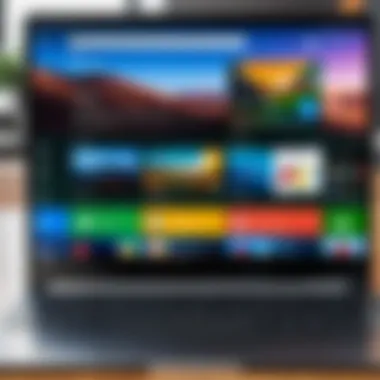
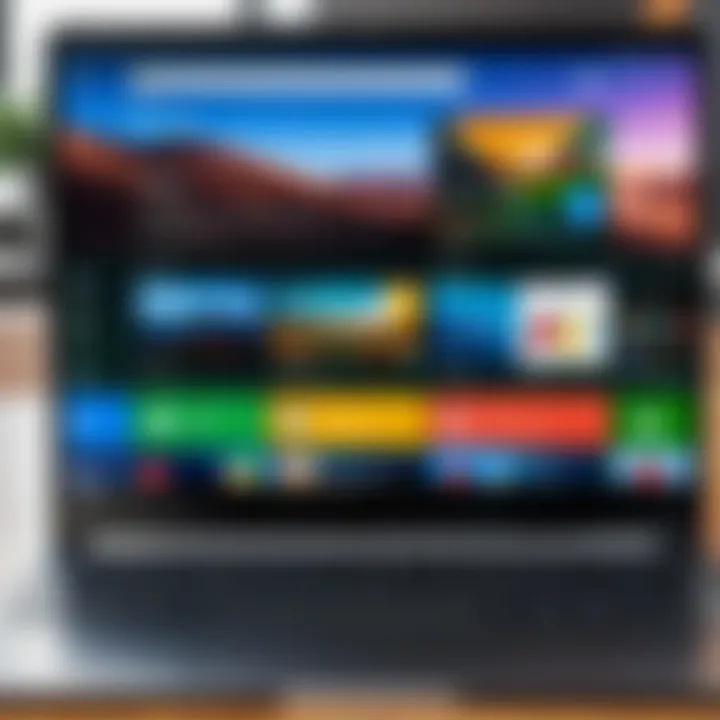
Intro
The integration of the Google Play Store with Chromebook devices marks a significant development in the usability of these machines. Traditional Chromebooks have long been known for their reliance on web applications, but the Play Store opens up a new world of possibilities. This article will explore various aspects of the Play Store on Chromebooks, such as its installation, functionality, user experience, and how it impacts overall usage.
Understanding how to access and utilize Android applications on a Chromebook can empower users, enhancing productivity and leisure activities alike. Readers will benefit from a thorough analysis, allowing them to navigate this technology with greater confidence and insight.
Key Features
Access to Android Apps
One of the primary features of the Google Play Store on a Chromebook is the ability to access a vast library of Android applications. Users are no longer limited to web-based programs; they can take advantage of thousands of apps designed specifically for Android devices. This integration transforms a Chromebook from a simple browsing tool into a more versatile machine suitable for various tasks.
User Interface and Experience
The interface of the Play Store is relatively user-friendly, mirroring its design on Android smartphones and tablets. This consistency streamlines the process for users who may already be familiar with Google’s ecosystem. The layout is clear and straightforward, making the navigation for installing apps simple and efficient. Users can also manage their downloaded applications easily, with options to update or uninstall them directly through the Play Store interface.
"The integration of the Google Play Store fundamentally alters the utility of Chromebooks, making them more appealing to a wider audience."
Performance Considerations
Performance can vary depending on the specific Chromebook model. While many newer models boast powerful processors and ample RAM, older devices may contend with lag or slow loading times when running certain apps. This aspect is crucial for users who depend on productivity apps and games that demand a robust performance. Therefore, understanding the hardware specifications of a Chromebook is vital for optimal utilization of the Play Store.
Installation Process
Installing the Google Play Store on a Chromebook typically follows a clear set of steps:
- Check Compatibility: Ensure your Chromebook supports the Google Play Store. Most models from 2017 onward do, but some older models may not.
- Update Chrome OS: Make sure that the device is running the latest version of Chrome OS. Navigate to Settings > About Chrome OS > Check for updates.
- Enable Play Store: Go to Settings, find the option for Google Play Store, and turn it on.
- Sign in: Use your Google account to log in to the Play Store.
After this, users can begin exploring the vast catalog of applications available for download.
Compatibility and Connectivity
Device Limitations
While the Play Store brings numerous advantages, it is essential to acknowledge compatibility limitations. Not all apps available on the Play Store are optimized for Chromebooks. Some features may not function as intended, limiting the overall experience. Users may encounter issues with certain games or applications that rely on features specific to mobile devices, which may not translate well to the Chromebook environment.
Connectivity Requirements
Effective use of the Play Store also requires a stable internet connection. Depending on the app size, downloads can consume significant data. Additionally, regular updates are necessary for performance and security, further necessitating reliable connectivity. Users should be aware of their data plans and Wi-Fi access while engaging with the Play Store.
As we delve deeper into the Google Play Store on Chromebooks, understanding these nuances will help users maximize their experience while navigating the opportunities and challenges presented by this integration.
Intro to Google Play Store on Chromebook
The integration of the Google Play Store on Chromebook devices represents a significant advancement in the capabilities and flexibility of these machines. Traditionally, Chromebooks functioned primarily as web-based devices, with their strength lying in simplicity and speed. However, with the ability to access the Google Play Store, users can now leverage a broader array of applications that were once limited to Android devices. This not only enhances user experience but also marks a paradigm shift in how users can interact with their Chromebooks.
Importance of the Google Play Store
The availability of the Google Play Store allows Chromebook users to download and utilize millions of applications designed for Android. This includes popular productivity tools, games, and educational apps. Access to such a wide range of software enables users to maximize the functionality of the device, transforming it into a versatile tool for both work and leisure.
Moreover, the incorporation of Android applications provides a more comprehensive ecosystem for device usage. Users can now experience familiar apps in a new environment, reducing the learning curve often associated with using new devices. This transition showcases the adaptability of the Chromebook platform to meet varied user needs and preferences, making it appealing to a wider audience.
Benefits and Considerations
Notably, this integration comes with its own set of advantages. It allows users to tailor their device to their specific requirements, enhancing productivity and engagement. For instance, students can download educational applications that complement their learning, while professionals can access various productivity tools.
However, there are considerations that users should keep in mind. While most apps function seamlessly, some might encounter performance issues due to the limited hardware resources common in many Chromebook models. Additionally, not all Android applications are optimized for the Chromebook interface, potentially leading to a subpar user experience in certain cases.
Understanding Chromebook Architecture
Understanding Chromebook architecture is crucial for grasping how the Google Play Store functions seamlessly within this environment. Chromebooks are primarily built to support web-based activities alongside Android applications, providing a unique blend of functionality for users.


The architecture of a Chromebook is largely defined by its operating system, Chrome OS. This operating system is lightweight and optimized for cloud computing. In contrast to traditional operating systems, it does not require extensive system resources. This efficient structure allows Chromebooks to start up quickly and run applications smoothly.
Moreover, the lightweight nature of Chrome OS means that the integration with the Google Play Store is more of an enhancement than a hindrance. Users benefit from the simplicity of Chrome OS while gaining access to a plethora of Android applications, adding versatility to their devices. This dual capability also enables seamless updates and maintenance since both the operating system and applications receive automatic updates, lending to the overall reliability of Chromebook performance.
Chromebook Operating System
The Chromebook operating system, Chrome OS, is foundational to the device’s operations. It is designed primarily for web browsing, but the inclusion of Android app support has widened its functionality significantly. Users should note that Chrome OS was built with security in mind, making it stable and robust, which is important since security is a top concern for users downloading apps from the Google Play Store. The OS frequently updates in the background, eliminating the need for manual updates and ensuring that users have the latest features and security patches immediately.
Compatibility with Android Apps
Compatibility with Android apps is a highlight of using the Google Play Store on a Chromebook. Google made a decision to support Android applications on Chromebooks to expand the ecosystem of available apps significantly. This includes a wide range of applications from productivity to entertainment, enhancing the device's usability.
However, not every Android app can function flawlessly on a Chromebook. Factors such as app design and optimization play a significant role in whether an app runs well. While many apps, like Microsoft Office and Spotify, function without issues, others may not have the necessary interface adjustments for a larger screen or keyboard input. Thus, users might encounter some performance inconsistencies, but overall, the ability to run Android apps provides a vast increase in functionality for Chromebook users.
In summary, understanding the architecture of Chromebooks, including Chrome OS and app compatibility, is essential for maximizing the benefits of using the Google Play Store on these devices. This foundation allows users to leverage both web and Android worlds, expanding their computing capabilities.
Setting Up the Google Play Store
Setting up the Google Play Store on a Chromebook marks a pivotal transition for users familiar with Android platforms. This integration unlocks a broader range of applications, enhancing the overall utility of the device. The ability to access such a vast library of apps transforms the Chromebook from primarily a web browsing tool into a more versatile gadget. Hence, understanding the procedure to set it up is crucial.
Users benefit significantly by having access to popular applications and games directly from the Play Store. Furthermore, many educational and productivity tools available on Android enhance the user experience on a Chromebook. However, installation demands specific considerations, not only in terms of software but also hardware compatibility.
Additionally, potential users must be aware of system requirements and how they can ensure their Chromebook is suitable for this functionality. By setting up the Google Play Store effectively, users take full advantage of what their device can offer.
Requirements for Installation
Installing the Google Play Store on a Chromebook requires a few prerequisite conditions. Firstly, to utilize Android apps, your device must be powered by Chrome OS version 53 or later. Most modern Chromebooks come equipped with this version or later, but it's essential to check. Other prerequisites include:
- Supported Device: Ensure your Chromebook manufacturer supports Play Store integration, as not all models do.
- Stable Internet Connection: A steady connection is vital for downloading apps.
- Adequate Storage Space: Sufficient disk space is necessary to accommodate new apps alongside existing files and applications.
Before proceeding, it can be helpful to turn on your Chromebook and check the ‘About Chrome OS’ section under settings to verify the version. This aspect is foundational because operating on an outdated version may lead to issues during installation.
Step-by-Step Installation Guide
The installation process for the Google Play Store on a Chromebook is relatively straightforward. Here is a step-by-step guide:
- Open Settings: Start by clicking on the system tray at the bottom right corner, then click on the gear icon to enter settings.
- Select Apps: In the Settings menu, look for the ‘Apps’ section on the left sidebar.
- Enable Google Play Store: Within the Apps menu, locate ‘Google Play Store’ and toggle the option to enable it. This step may request an update of the Google Play Services, depending on your current setup.
- Agree to Terms: Follow prompts to agree to the Terms of Service, which involves some standard legal language regarding app usage.
- Update Chrome OS: If prompted, quickly update your Chromebook to ensure compatibility. This step is sometimes necessary, so do not skip it.
- Launch the Play Store: Once enabled, return to the Apps section and find the Google Play Store icon. Click to open it, now ready for use.
- Log in: Sign in using your Google account to start browsing and downloading apps.
Each step is crucial as it determines whether the Play Store will function correctly on your device. Be patient during the process, as updates might take a bit longer depending on your internet speed.
By following this guide, you should be able to install the Google Play Store with ease, leading you into a world of apps previously unavailable on your Chromebook.
Navigating the Google Play Store Interface
Understanding how to navigate the Google Play Store interface is crucial for getting the most out of your Chromebook experience. The interface is where users will interact with a wide variety of applications, from productivity tools to entertainment options. A seamless navigation experience enhances user satisfaction, making it easier to find and install apps crucial for daily tasks or leisure.
User Interface Overview
The user interface of the Google Play Store on a Chromebook presents a clean and intuitive design. Upon opening the Play Store, users are greeted with a homepage that features categories such as "Top Charts," "Categories," and "Recommended for You." This layout makes it simple to explore options without overwhelming the user with information. The search functionality at the top is particularly vital; it allows users to type in names of apps or keywords to quickly locate specific applications.
Visual elements such as icons and screenshots are prominently displayed, providing immediate context about the functionality of each app. Additionally, each app listing includes ratings, reviews, and size, assisting users in making informed decisions before installation. The layout adapts dynamically to different screen sizes, ensuring users have an optimized experience regardless of their Chromebook model.
Finding and Installing Apps
Finding and installing apps on the Google Play Store is designed to be straightforward. Here are some steps and tips for locating the right applications:
- Start with the Search Bar: Enter the name of the app you want or relevant keywords related to your interests.
- Browse Categories: Navigate through the various categories available. This may include Games, Productivity, or Education. Exploring categories can often reveal useful apps that you may not have considered.
- Check Reviews and Ratings: Before installing, take the time to read user reviews and check star ratings. This information can help assess the app's reliability and functionality.
- Install the App: Click on the 'Install' button on the app's page. If the app has any associated costs, this will be clearly indicated.
- Wait for Installation to Complete: Once you hit install, the app will download. A notification will alert you when the installation is complete. After that, the app will be available on your device.
Navigating the Google Play Store is not merely about ease of access; it is about enhancing your ability to optimize the use of a Chromebook. A better grasp of this interface translates to improved productivity and accessibility for users.
App Compatibility and Performance on Chromebook
Understanding app compatibility and performance is crucial when using the Google Play Store on Chromebooks. While these devices are built primarily for web-based applications, the integration with Google's ecosystem allows access to a plethora of Android applications. The harmony between Chrome OS and these Android apps can significantly enhance the functionality of your Chromebook.
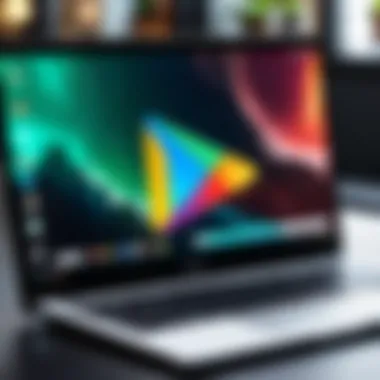

One of the primary benefits of this integration is the ability to enjoy a wider range of applications, which include productivity tools, games, and various utilities that were previously unavailable or difficult to access on a traditional Chromebook. This broader access expands what users can achieve on their devices, from media consumption to heavy productivity tasks.
However, not all apps operate seamlessly on the Chromebook due to its unique architecture. Some apps may lack certain functionalities or features that one would find on a native Android device. Understanding these nuances will save time and frustration.
Supported Apps
The Google Play Store hosts an extensive library of applications. However, it is essential to consider which apps are officially supported on Chromebooks. Generally, mainstream applications such as Microsoft Office, Adobe Reader, and social media platforms like Facebook and Instagram have been optimized for this environment. Additionally, several popular games, including Duolingo, among others, run efficiently on Chromebooks.
In contrast, specialized apps like certain video editing tools or high-end games might not have the same performance. It’s advisable to look for user reviews and feedback specifically from Chromebook users before downloading an app. This way, it is possible to preemptively identify potential issues.
Here is a summary of types of supported apps:
- Productivity apps: Microsoft Office, Google Docs
- Social media apps: Facebook, Twitter
- Games: Candy Crush, Call of Duty Mobile
- Utilities: Adobe Reader, Evernote
Performance Considerations
Performance on a Chromebook when running Android applications can vary based on several factors. The hardware specifications of the Chromebook play a significant role: devices with more RAM and faster processors will handle apps more efficiently. Additionally, the age and optimization of the app itself should be considered since older apps may not get updates geared towards bug fixes and performance enhancements.
A critical aspect is how the app utilizes system resources. Some apps are heavier than others. For instance, intensive games may strain the Chromebook's performance, leading to lag or crashes. Ensuring that you choose apps that match your device’s capabilities is essential for a smooth experience.
"Performance can make or break your user experience on a Chromebook. Choose wisely."
Advantages of using Google Play Store on Chromebook
The utilization of the Google Play Store on Chromebooks marks a significant evolution in the capabilities of these devices. As Chromebooks become more versatile, users can now access a multitude of applications that extend beyond web-based functionalities. This section delves into two primary advantages: the access to a wider range of applications and the enhanced user experience these devices can provide.
Access to a Wider Range of Applications
One of the most evident benefits of integrating the Google Play Store is the access it provides to a broad spectrum of applications. Before this integration, users were limited to Chrome Web Store apps, which often lacked variety and depth. Now, users can install popular Android applications, which were previously unavailable, directly on their Chromebooks.
This shift opens doors to various productivity tools, entertainment options, and educational software. Applications like Microsoft Office, Adobe Creative Cloud, and various gaming titles can easily be downloaded and used.
Several reasons highlight the importance of this development:
- Increased Availability of Tools: Productivity and efficiency improve as users can choose tools that suit their specific needs.
- Classroom Implementation: Educational apps can be implemented more effectively, making Chromebooks a preferred choice for schools.
- Greater Engagement: Users can engage more deeply with their favorite apps, leading to enhanced comfort and satisfaction with their devices.
Moreover, this expanded repertoire also fosters creativity and collaboration. Users can easily communicate, share, and collaborate with peers through applications that promote these features.
Enhanced User Experience
With access to many more applications, the overall user experience on the Chromebook sees a marked improvement. Users experience a streamlined journey when switching between tasks that require different applications. This fluidity is essential for those who heavily rely on technology for work or personal use.
The incorporation of Android applications offers a familiar interface for many users. Individuals accustomed to smartphones can navigate their Chromebooks with ease. This familiarity reduces the learning curve that often accompanies new devices.
Key aspects to consider include:
- Seamless Integration: Apps function alongside existing Chrome OS features, resulting in a cohesive user experience.
- Enhanced Features: Many Android applications offer more features than their web counterparts, allowing for richer interactions.
- Customization: Users have the flexibility to personalize their experience by choosing applications that align with their interests and needs.
"The ability to run Android apps transforms the Chromebook into a powerful tool, bridging the gap between mobile and desktop functionality."
In summary, the advantages of using the Google Play Store on Chromebooks significantly contribute to a more versatile and enriching user experience. This integration empowers users to maximize the potential of their devices, providing tools and functionalities that cater to both professional and personal needs.
Limitations and Challenges
The integration of the Google Play Store within Chromebook devices brings several benefits, yet it is crucial to acknowledge and understand its limitations and challenges. Recognizing these constraints can help users make informed decisions about their app usage and overall experience. While many users appreciate the ability to access a broader range of applications, specific issues can hinder that experience. This section examines some significant challenges associated with using the Google Play Store on Chromebooks.
Restricted Functionality
One of the primary limitations of the Play Store on a Chromebook is the restricted functionality of certain applications. Some Android apps are designed primarily for touchscreen devices, which may lead to an unsatisfactory experience on a Chromebook. For instance, apps that rely heavily on gestures or specific hardware features, which a Chromebook may not possess, could be challenging to use. Additionally, not all features of such apps may function correctly. Users might notice that controls are awkward or non-responsive when navigating or interacting.
Furthermore, the performance of these applications can vary significantly. Many Android apps are optimized for smartphones and tablets, potentially leading to lag or slow loading times on a Chromebook. This discrepancy can be particularly evident in resource-intensive apps like video editors or high-end games, which may not run smoothly on less powerful hardware typically found in Chromebooks. Users could feel frustrated when trying to perform tasks that app developers may not have considered for the Chromebook's unique operating environment.


App Compatibility Issues
Another challenge resides in app compatibility. While many applications available on the Google Play Store theoretically support Chromebook architecture, this is not always the case in practice. Some users may encounter difficulties finding specific apps that perform as expected. For example, apps that exploit certain device sensors, such as GPS or cameras, may not function at all or may yield limited functionality due to hardware differences.
Moreover, the diversity of Chromebook models adds another layer of complexity. Different Chromebooks have distinct specifications and capabilities, leading to varying experiences with the same app. Some may work flawlessly, while others struggle. This inconsistency can affect users, especially when transitioning between devices or expecting a uniform experience.
"Understanding the limitations and challenges of the Google Play Store is crucial for optimizing your experience on a Chromebook."
Ensuring efficient app usage involves adapting to the potential issues that arise from functionality restrictions and compatibility mismatches. By being aware of these aspects, users can navigate the landscape of apps more effectively.
Tips for Optimizing Google Play Store Usage
Optimizing the usage of the Google Play Store on a Chromebook can significantly enhance the overall user experience. For tech-savvy individuals, managed storage and thoughtful app permissions are crucial for maintaining device performance and security. Given the integration of Android applications on Chromebooks, these optimization strategies not only streamline the usage of the Play Store but also ensure the longevity of your device. Without proper management, users may face unnecessary slowdowns, app conflicts, or even security risks.
Maintaining Storage Space
To make the most of your Chromebook’s capabilities, paying attention to storage is essential. Chromebooks typically have limited storage compared to traditional laptops, so efficient storage management is vital. Here are some key points to consider:
- Monitor Installed Applications: Regularly check the apps you have installed through the Play Store. Some apps may not be necessary or may have better alternatives. Uninstalling unused apps frees up valuable storage space.
- Utilize Cloud Storage: Google Drive is a convenient tool for storing files. Moving documents, images, and videos to the cloud reduces local storage needs. This keeps your Chromebook running smoothly while still providing access to your important files.
- Clear Cache Regularly: Apps gather cache data over time, which can consume storage. Navigate to the app settings in your Chromebook, select the apps you frequently use, and clear their cache. This simple step can reclaim significant space and improve app performance.
Managing App Permissions
App permissions are vital for ensuring both security and functionality of apps accessed via the Google Play Store on a Chromebook. Understanding and managing these permissions helps to protect personal data while still allowing apps to operate effectively. Here are some considerations:
- Review Permissions on Installation: When you install a new app, it will request specific permissions. Take the time to read what permissions the app requires. If an app asks for permissions that seem excessive for its functionality, consider choosing an alternative.
- Regularly Evaluate Permissions: Periodically check the permissions granted to installed apps. This can be done in the settings under each app's information section. Revoke any permissions that you feel are unnecessary. This not only adds a layer of security but also minimizes potential data leaks.
- Stay Informed on App Updates: Each time an app updates, permissions may change. Be vigilant with what permissions are now being requested. Updates can introduce features that require more access, so always stay informed.
"Managing storage and permissions effectively can elevate your Chromebooks performance significantly, allowing you to enjoy the full benefits of Android apps seamlessly."
By focusing on these areas, you can optimize the experience of using the Google Play Store on your Chromebook, ensuring that your device remains efficient and secure.
Future Developments to Watch
The landscape of app development and user experience is continuously evolving. Understanding the future developments regarding the Google Play Store on Chromebooks offers insights into how technology may adapt and change to meet user needs. Stay informed about these trends can help users leverage their devices effectively and maximize utility. This section dives into the anticipated shifts in app development and potential enhancements for the Google Play Store itself.
Trends in App Development for Chrome OS
Chrome OS is carving a distinct niche in the operating system market, primarily due to its integration of Android applications. Developers are increasingly focusing their efforts on creating apps that cater to the specific architecture of Chromebooks. This results in unique adaptations or entirely new applications aimed at enhancing user experience, performance, and functionality. Some notable trends include:
- Dedicated Chromebook Applications: With growing interest, developers are likely to create applications specifically designed for Chromebook users. These applications will take advantage of the device’s unique features, such as keyboard shortcuts and touchpad gestures.
- Increased Support for Progressive Web Apps (PWAs): PWAs are applications delivered through the web and can function offline. As developers recognize the advantages of PWAs, more will be optimized for Chromebook use, enhancing accessibility and user experience.
- Focus on Touch and Gesture Support: As more Chromebooks come equipped with touchscreens, applications are being designed with touch-friendly interfaces. This trend will make apps more intuitive and easy to use, particularly for users who prefer tablet-like interactions.
This emphasis on tailored development ensures that as Chromebooks evolve, so too will the quality and breadth of available applications, ultimately benefiting end-users with enhanced functionalities and smoother experiences.
Potential Improvements to Google Play Store
As the Google Play Store becomes more ingrained in the Chromebook ecosystem, there are several potential improvements to consider. Enhancements to the store can lead to increased usability and a better overall experience for users. Some avenues for improvement include:
- Enhanced Application Filtering: A more refined categorization system could help users easily find compatible applications, especially when specific performance metrics or user reviews are integrated.
- Improved User Interface: Adapting the store's user interface to optimize navigation for Chromebook users can significantly elevate user satisfaction. Focus on simplicity and efficiency will be key in these upgrades.
- Expansion of App Reviews and Recommendations: An expanded review system that incorporates not only user feedback but also expert opinions could aid users in making informed choices about apps. Personalized recommendations based on user behavior and preferences may streamline the installation process as well.
These improvements will not only augment the functionality and usability of the Google Play Store on Chromebooks, but they will also refine the entire app discovery and installation process, making it quicker and more intuitive for users.
"The future of app development on Chrome OS is about creating tailored experiences that maximize the unique capabilities of the hardware."
To stay updated, regularly checking developer blogs and forums can offer insights into anticipated changes and feature rollouts. This will keep users one step ahead in maximizing the capabilities of their devices.
Epilogue
In this article, the exploration of the Google Play Store on Chromebooks has provided a detailed understanding of its significance. The integration of the Play Store contributes to the evolution of user experience on these devices, allowing access to a vast ecosystem of Android applications. This access extends the utility and functionality of Chromebooks, making them more versatile for various tasks.
Key elements discussed include the installation requirements, the user interface, and the variety of applications available. Benefits such as an enhanced selection of programs and improved productivity capabilities have been emphasized. However, it is equally essential to consider the limitations faced, such as restricted functionality for some applications and compatibility issues.
Overall, awareness of these factors is critical for users looking to optimize their Chromebook experience and leverage the advantages offered by Android applications. Understanding the implications of these integrations helps in making informed decisions about technology usage.
Recap of Key Points
- The Google Play Store significantly enhances Chromebook usability.
- Users can access a wider range of applications tailored for Android.
- Performance considerations and compatibility issues can affect user experience.
- Proper setup and management of apps are crucial for optimized performance.
Final Thoughts on the Chromebook Experience
Exploring the Google Play Store reveals both potential and limitations inherent to Chromebook devices. As technology continues to evolve, it is vital for users to stay informed about developments in app availability and compatibility. While the Play Store brings considerable benefits, awareness of its constraints ensures a more satisfactory utilization of Chromebook capabilities. Embracing this duality allows users to enhance their technology interactions and elevate their daily workflows.



