Mirror Your iPhone to TV: A Complete Guide


Intro
In today’s fast-paced world, connecting your iPhone to your television can turn an ordinary screen time into an extraordinary experience. Whether you're streaming your favorite series, sharing vacation photos, or even giving presentations, mirroring your iPhone to the big screen using Apple TV can truly enhance your interaction with digital content.
But how exactly does one go about this seemingly daunting task? This guide aims to break down the steps, recommendations, and troubleshooting tips for an effortless mirroring experience. From understanding the technical specifications behind Apple TV to exploring various mirroring methods, we will cover all angles to ensure you get the most out of this technology.
Expect to find practical advice tailored for tech-savvy individuals who love their gadgets and are always on the lookout to refine their technological capabilities. So, grab your iPhone and get comfortable, as we embark on this informative journey!
Key Features
Before diving into the nitty-gritty of the mirroring process, it’s essential to explore some key features of Apple TV that make it an attractive option for connecting your iPhone to your TV.
Design and Build Quality
Apple’s design philosophy shines through in the Apple TV’s structure. The device is compact and sleek, allowing it to fit seamlessly into any entertainment setup without being an eyesore. Made with quality materials, it exudes elegance while being durable.
- Sleek profile: It doesn’t occupy much space in your setup.
- Minimalistic design: The straightforward look blends well with almost any home decor.
Display and Performance
When it comes to performance, Apple TV doesn’t disappoint. With a powerful processor and high-quality output, streaming content feels smooth and responsive.
- 4K HDR Support: Enjoy stunning visuals if you have a compatible television.
- Seamless streaming: Transitioning between apps is quick and user-friendly.
"Apple TV's quick interface makes content consumption easy, like flipping through channels on the couch instead of scrolling endlessly."
Product Specifications
Knowing the product specifications helps frame expectations when mirroring your iPhone to your TV.
Technical Specifications
- Processor: A12 Bionic chip, ensuring swift performance.
- Storage Options: Available in different storage capacities, though streaming negates the need for excessive file storage.
- Resolution: Full HD or 4K, providing sharp images and lively colors.
Compatibility and Connectivity
Compatibility is key when integrating devices. Apple TV works seamlessly with various iPhone models, making it a versatile choice.
- iOS 12 or later: Make sure your iPhone’s software is up to date for best performance.
- Wi-Fi Requirement: Both devices need to be on the same Wi-Fi network for mirroring to work effectively.
As we continue, the guide will furnish you with methods to set up mirroring, alongside troubleshooting tips to solve common issues that may arise.
Intro to Screen Mirroring
In an age where our gadgets have become extensions of ourselves, the art of screen mirroring has taken center stage, especially for those invested in both mobile and home entertainment technology. Mirroring your iPhone to your TV using Apple TV is not just about convenience; it's a declaration of how intertwined our digital lives have become. Imagine sharing your vacation photos during a family gathering, or displaying that presentation you’ve spent weeks perfecting on a big screen. This guide aims to shine a light on how seamless this process can be and why you should consider mastering it.
Understanding Screen Mirroring
Screen mirroring essentially allows one device to duplicate the display of another on a larger screen. In simpler terms, it’s like a magic trick for your tech where you can send whatever is on your iPhone to your TV. This capability empowers users to enjoy multimedia content without the hassle of connecting cables or the awkwardness of one device trying to compete with another for attention.
With Apple TV as your companion in this endeavor, the process is streamlined. Whether you’re streaming a riveting series, playing games, or contending with slides for a critical meeting, you benefit from the larger screen real estate that TVs offer. This essentially transforms your modest iPhone into a powerful hub for entertainment or presentations, enhancing both your viewing and sharing experience.
Relevance of Mirroring in Today's Tech Landscape
Mirroring is not just a passing fancy; it's become a significant aspect of how we consume and share media today.
- Social Sharing: In today’s world, where social media presides, sharing on a grand scale makes sense. When you can cast your iPhone's screen directly to a large TV, gatherings and collaborations become far more engaging. Envision presenting your travel vlogs, cooking tutorials, or even gaming highlights to a captivated audience instead of squinting at a small screen.
- Remote Work: With the ongoing shift to remote work, the need for effective presentation tools has never been more crucial. Mirroring allows workers to take meetings, share documents, and make presentations in real-time on a bigger canvas, ultimately facilitating better communication and engagement.
- Entertainment Consumption: There’s also the growing trend of streaming. Whether it’s binge-watching episodes of your favorite shows or following live events like concerts and sports, mirroring capabilities ensure that no one misses a beat.
In this tech-savvy era, understanding and utilizing mirroring not only enhances your overall experience but also bridges the gap between personal and communal media consumption. As we dive deeper into this guide, you will discover the necessary steps, tools, and tips that will help you get the most out of your mirroring experience.
Requirements for Successful Mirroring
For anyone looking to mirror an iPhone to a television via Apple TV, there are certain essentials to understand before diving in. Knowing the requirements ensures a smooth, hassle-free experience. This section highlights both the hardware and network factors necessary for successful mirroring, which play a crucial role in the overall performance of your connection.
Necessary Hardware
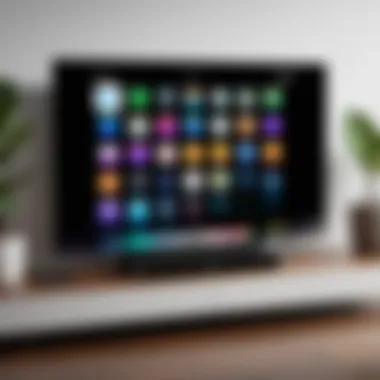

In this era where technology is king, hardware compatibility proves to be one of the first hurdles to clear in the pursuit of seamless mirroring. If the necessary devices aren't up to par, the whole operation can feel like trying to fit a square peg into a round hole.
iPhone Models Compatible with Mirroring
When discussing iPhone models, not all are created equal when it comes to mirroring capabilities. Generally, any iPhone starting from the iPhone 4s and later will support AirPlay — Apple's own protocol for wireless streaming. This characteristic is particularly beneficial as it allows a wide range of devices to find utility in mirroring content. However, the real gem is found in more recent models, like the iPhone 12 and later, which bring forth enhanced performance and better resolution support.
What sets these models apart is the A-series chip that comes with them. This powerful technology ensures that video streams run smoothly without a hitch. If you’re someone who prioritizes seamless streaming while watching movies or gaming, going for a newer model can offer noticeable advantages in both speed and clarity.
On the flip side, older models may struggle with high-definition displays, leading to possible lag or decreased quality. Therefore, while an older iPhone isn't entirely off the table for mirroring, opting for a more recent model is often a more reliable choice.
Apple TV Generations Supported
Just like the iPhones, not every iteration of Apple TV supports the same functionalities. The 3rd generation Apple TV and beyond supports AirPlay, allowing users to mirror their iPhones. Notably, the later models — such as the 4th generation and the Apple TV 4K — bring in richer features. They offer superior streaming capabilities and better integration with current apps.
A standout feature of the newer Apple TV versions includes support for 4K and HDR, which vastly improves visual quality when mirroring photo albums or streaming movies. The ability to access the App Store directly on Apple TV further enhances usability, making it a popular choice among tech enthusiasts.
However, there are downsides to older generations. For instance, while they may support basic mirroring, they won’t offer the striking sharpness of today’s visuals. This lack can make a difference, especially during family gatherings or movie nights when everyone is seated in front of the screen.
Network Considerations
After sorting out hardware requirements, let's not forget the backbone of any good mirroring session: the network. A strong, stable connection will make or break the whole experience.
Stable Wi-Fi Connection Importance
The significance of a stable Wi-Fi connection in this context can't be overstated. Think of your Wi-Fi like the highway for all the data traveling between your iPhone and Apple TV. A congested or unstable connection equates to bumpy travels where you can expect lag or interruptions. Ideally, a speed of at least 5 Mbps for both upload and download is recommended to ensure smooth playback.
Moreover, interaction times can vary significantly based on connection strength, impacting tasks such as gaming or video calling. Everything comes down to how effectively your network channels these signals, making it a key point of consideration for anyone who intends to mirror regularly.
Router Compatibility
Lastly, let’s touch on router compatibility. Not every router is built to handle the demands of modern streaming technologies. For optimal performance, it's wise to invest in a dual-band router that can operate on both 2.4 GHz and 5 GHz frequencies. The 5 GHz band offers faster speeds, whereas the 2.4 GHz band provides a more extended range, which can make all the difference in larger homes.
Each of these factors, when properly implemented, can ensure that your mirroring experience lives up to its potential. The right hardware, coupled with a strong network connection, lays the groundwork for an enjoyable viewing experience. Remember, the goal here is not just to get it working but to get it working well.
Setting Up Your Apple TV
Setting up your Apple TV is not just a simple task; it marks the beginning of a robust digital experience that enhances how you view content. Many people overlook the importance of this step, but the configuration lays the foundation for a seamless connection between your iPhone and television. The benefits are immense. Once properly set up, users can access a world of streaming services, games, and, of course, mirror their iPhone displays with unparalleled ease.
It’s also worth noting that the process isn’t as intimidating as it may seem. With clear, concise instructions, anyone can navigate through the initial setup, ensuring everything is in place to enjoy a perfected streaming experience. This aspect is crucial, especially when we consider how intertwined our devices have become in our daily routines.
As you dive into setting up your Apple TV, a few considerations will stand out. From network settings to software updates, paying attention to the initial configuration makes a world of difference down the line.
Initial Apple TV Configuration
When you power on your Apple TV for the first time, you'll encounter a series of prompts designed to guide you through the setup. You’ll need to select your preferred language and connect to your Wi-Fi network. A stable, high-speed connection is the backbone of a successful mirroring experience. Don’t skip the software update step either. Apple regularly rolls out updates, and ensuring your device is running the latest version helps to avoid potential compatibility issues between devices.
One tip: Make sure to sign in to your Apple ID, as it plays a pivotal role in synchronizing your apps and preferences across devices. This seems trivial, yet it paves the way for a more seamless transition.
As you navigate through these steps, keep an eye out for prompts that allow you to enable features like Siri or Apple’s automatic updates. These settings are helpful and can enhance how the Apple TV communicates with other devices, like your iPhone.
Connecting Apple TV to Your TV
With the configuration part neatly boxed up, now it’s time to connect your Apple TV to your television. Visually, this process involves a straightforward connection using an HDMI cable. But getting the right setup is more than just plugging in cables. It involves configuring your TV settings to ensure you’re on the correct input.
- Find the HDMI port: Most modern TVs have multiple HDMI ports. Make sure to remember which one you plug into, as you’ll need to select this input later on your TV.
- Use the correct HDMI cable: While most will work, using the Apple-supplied cable or another high-speed HDMI option is ideal to make the most out of your connectivity.
- Set the right input: After connecting, you might have to fiddle with your TV remote to switch to the correct HDMI source. This small step is essential so your Apple TV can deliver functionality right from the start.
Connecting your Apple TV correctly ensures you won’t run into niggling issues later that can disrupt your mirroring experience.
Take a moment to check that everything is working before you dive deeper into the mirroring functionalities. This setup is beneficial because it allows your Apple TV to be the central hub for all your media needs, tying your iPhone content into a larger viewing canvas effortlessly.
Methods to Mirror iPhone to TV
In today’s tech-savvy world, mirroring an iPhone to a television is a seamless way to enjoy content on a larger screen. Whether it’s for sharing family photos, streaming your favorite shows, or even presenting work from your iPhone, knowing how to navigate through this process can significantly enhance your viewing experience. This section digs into two main approaches: using AirPlay and alternative methods, giving you insights on how each approach works, its benefits, and considerations.
Using AirPlay


AirPlay, Apple's proprietary technology, acts as a bridge between your iPhone and Apple TV, allowing for effortless mirroring of content. The convenience and ease of use are standout features of AirPlay, cementing its place as the go-to method for many Apple users.
Enabling AirPlay on Apple TV
To get started, enabling AirPlay on your Apple TV is indispensable. This feature is not just an option, but a key characteristic that lays the groundwork for a smooth mirroring experience. By going into the Apple TV settings, you can toggle AirPlay on. This step is crucial, as having AirPlay enabled permits your devices to communicate effectively. It is this sense of functionality that makes it a popular choice among Apple users.
The unique feature here is that it allows for flexibility; you can easily switch between multiple devices without needing to reconnect each time. However, this may lead to a small lag when too many devices are connected. It’s a fair trade-off for most, as the benefits often outweigh the drawbacks.
Mirroring Steps on iPhone
The process of mirroring on your iPhone encompasses a few straightforward steps. Once AirPlay is enabled on your Apple TV, you simply swipe down to access the Control Center on your iPhone, select "Screen Mirroring," and choose your Apple TV from the list. This streamlined process makes it accessible even for the less tech-savvy individual. The attractiveness of this method lies in its simplicity; it almost feels effortless.
However, one must note that every iPhone model has its quirks, and older models might experience hiccups during the mirroring process. Nevertheless, the ease of use ensures that users feel in control, making it a highly favored method in this article.
Adjusting Aspect Ratio and Orientation
Once you've got your mirroring set up, adjusting the aspect ratio and orientation comes into play. This is a crucial step as it ensures that the visuals on your TV are optimally displayed. It involves heading into the settings on either your iPhone or the Apple TV to tweak how the image fits on screen.
The versatility of this feature is notable, as it allows for full-screen representation or letterboxing based on the content type. However, switching between modes may require an extra step, which could irk some users who prefer a one-step solution. Achieving that perfect viewing experience might take slight tinkering, but the result is a viewing experience that feels custom-tailored.
Alternative Methods
For those who may not want to rely solely on AirPlay, alternative methods can offer viable solutions for screen mirroring. These methods are especially beneficial in different scenarios, providing a range of options to meet specific needs.
Using Third-Party Apps
Some users may find third-party apps an attractive alternative to the built-in AirPlay function. There are several applications available in the App Store that serve as good substitutes for screen mirroring. They often boast unique features and functionalities that may enrich your experience beyond what AirPlay offers.
The appeal of these apps is their ability to present additional controls and customization options. Yet, having multiple apps can lead to oversight, and one might find some of these apps require additional setup. Additionally, not all third-party applications can assure consistent quality and performance, so a thorough vetting before installation is key.
HDMI Cable Connection
An HDMI cable connection is a traditional method that offers reliable performance without the potential pitfalls of wireless technologies. By utilizing an Apple Lightning to HDMI adapter, you can connect your iPhone directly to your television. This method ensures high-quality transmission and eliminates concerns around Wi-Fi reliability.
The key characteristic here is simplicity in setup — just plug and play. This is particularly beneficial for users with unstable internet connections or bigger file sizes that may lag on AirPlay. Although you may lose the convenience of wireless viewing, the direct connection brings an assurance of quality with minimal delay.
Ultimately, it boils down to what works best for your situation. The choices range from the convenience of AirPlay to the reliability of a wired connection, ensuring that whatever your preference, there’s a method available to suit your mirroring needs.
Troubleshooting Mirroring Issues
In every tech-savvy user’s life, trouble sometimes finds a way to sneak in, especially when it comes to screen mirroring using Apple TV. The section of troubleshooting mirroring issues is pivotal because it helps users identify and solve problems that can interrupt their viewing experiences. Without a clear understanding of the common issues that may arise, even the most enthusiastic gadget lovers can find themselves frustrated. This section aims to empower users with knowledge, ensuring they can maintain a seamless connection between their iPhone and Apple TV.
Common Connection Problems
Connection issues tend to be the bulwark in the way of achieving a smooth mirroring experience. Recognizing these problems is crucial for a satisfying result.
Wi-Fi Connectivity Issues
Wi-Fi connectivity takes center stage here, as the performance of screen mirroring heavily leans on a stable internet connection. If your Wi-Fi is on the fritz, it can lead to lagged responses or even connection drop-offs, making for a choppy mirroring experience. The main characteristic of Wi-Fi issues is the fluctuation in signal strength, which can vary based on your router's position, range, or interference from other devices.
When it comes to practicality, ensuring a strong Wi-Fi signal can help mitigate these disruptions. This makes it a key factor for anyone looking to enjoy their iPhone content on a larger screen. A unique feature to consider is the dual-band capability of many modern routers, which allows devices to connect on either 2.4GHz or 5GHz bands. Generally, the 5GHz option offers faster speeds but shorter range, while 2.4GHz provides better coverage but may be slower. Understanding this can assist in optimizing your connectivity.
Apple TV and iPhone Compatibility
The compatibility of Apple TV and the iPhone models is another cornerstone in the mirroring process. Yet, despite the convenience of Apple’s ecosystem, not all devices play well together. The main concern here revolves around software versions; if your devices aren't updated, it could lead to mirroring failures. This might be frustrating, but it’s a common oversight.
An important aspect here is that compatibility between different Apple devices can directly influence the ease of mirroring. For instance, the latest models of the iPhone and the corresponding Apple TV versions often come with advanced features that enhance user experience. One unique factor is the AirPlay functionality, which allows seamless interaction between devices when they're running the latest iterations of their respective software. However, if you are clinging to older models, the lack of specific features like high-definition support could prove disadvantageous in a desired high-quality viewing experience.
Performance Degradation During Mirroring
In addition to connection problems, performance issues can arise, leading to a frustrating experience that can sour even the most enthusiastic viewer.
Latency and Buffering
Latency and buffering frequently intertwine, presenting a hurdle many users face. When you notice lag between your iPhone's screen and the television, that’s latency rearing its head. This delay can detract from interactive experiences, such as gaming or video calls, making these activities less enjoyable. The main characteristic of latency is that it can also be exacerbated by network load; for instance, if multiple devices are drawing from the same bandwidth, it can cause significant slowdowns.


Buffering, on the other hand, is what happens when data cannot be downloaded fast enough for smooth playback. As perspective goes, quite a few users encounter slight interruptions while streaming content if their network bandwidth is stretched too thin. By having a better understanding of how your internet speeds affect these aspects, you can take steps to prioritize high-bandwidth activities when mirroring is a necessity.
Resolving Quality Issues
Addressing quality issues is key to enhancing the user experience during mirroring. This aspect revolves around ensuring that the highest quality output is maintained throughout your sessions. A key characteristic is the resolution of the display you’re mirroring to and whether the iPhone supports the same resolution.
In terms of benefits, maintaining high quality during mirroring can elevate your viewing experience, making it more enjoyable. A unique feature lies in how adjusting the settings on both your iPhone and Apple TV can drastically improve outcomes. For instance, opting for a higher resolution or adjusting settings on your TV can produce sharper images, eliminating fuzziness or blurriness. However, users must be mindful that higher settings demand more bandwidth, so balancing quality and performance is paramount.
Enhancing Your Mirroring Experience
When you think about making the most of your iPhone on a larger screen, enhancing your mirroring experience is the name of the game. Just connecting your iPhone to a TV is not enough to enjoy everything the technology offers. You'll want to optimize how it displays, how interactive the experience can be, and how it protects your information while you’re at it. There’s a lot to dig into, but by paying attention to a few elements, you can make your viewing much more enjoyable.
Optimizing Display Settings
Adjusting Resolution
One of the first steps in optimizing your setup is adjusting the resolution. The resolution determines how clear and refined the images will be on your TV screen. When you adjust resolution, you essentially change how many pixels are being transmitted - the more pixels, the clearer the picture.
It’s like switching from an old flip phone screen to a modern smartphone; suddenly, everything looks more vibrant and details leap out.
A high resolution is a beneficial choice for anyone looking to enjoy high-definition content. For instance, if you're watching films or playing games, opting for 1080p or even 4K can make a significant difference in visual fidelity. However, a high-resolution setting can require a strong Wi-Fi connection to keep stuttering at bay, so you want to be mindful of your network quality as well.
Consider this: While high resolution might be dazzling, it could mean more strain on your device and network; if these aren’t up to the task, you might face buffering or lag. Always find the sweet spot.
"Good resolutions make for great visual stories, but don’t bite off more than you can chew!"
Choosing the Right Display Mode
Just as important as resolution, is the display mode you select. Display mode can affect how content, especially video, is rendered on your TV. You're looking at several options: you could choose among modes like standard, widescreen, or zoom, depending on what you're viewing and what’s best for the format. Choosing the right display mode becomes essential when you're dealing with different types of media. Widescreen mode might work wonders for a film, while standard mode could be perfect for older TV shows.
This choice is a popular one because it can help fit content onto the screen more naturally, avoiding awkward cropping or letterboxing that makes everything look cramped. However, sometimes, bending the format can distort the image, which might lead to details going missing or appearing misaligned.
Using Your iPhone for Additional Controls
An often overlooked feature is the use of your iPhone itself as an extra control hub. You’re not just mirroring; you can manipulate what you see through your phone. For instance, you can pause a video, change volume levels, or even switch between different shows without getting up. This level of interactivity brings a new dynamic to how you experience media at home.
Instead of constantly fumbling for the remote, you can just tap away on your iPhone. This streamlines the experience. It’s flexible and puts you in command. Plus, if you’re streaming something and want to skip to the next episode, it’s as easy as a few taps on your phone’s screen.
Security Considerations While Mirroring
When it comes to the magic of screen mirroring, particularly with devices like an iPhone and Apple TV, ensuring security is paramount. With the convenience of wirelessly sharing what’s on your phone to a larger screen comes potential vulnerabilities. The stakes are high, especially since personal information can be inadvertently exposed to those who might be within the broadcasting range.
Protecting Personal Information
One of the biggest challenges when mirroring your iPhone to a TV is maintaining your privacy. Here are some considerations to keep your information under wraps:
- Disable Mirroring When Not in Use: Always remember to turn off mirroring once you’re done. Leaving it on may open a door for unwanted access, especially in crowded environments.
- Keep Software Updated: Regularly updating both your iPhone and Apple TV ensures you benefit from the latest security patches.
- Use a Secure Wi-Fi Network: Just as one wouldn’t dream of using public Wi-Fi for banking, a secure home network is essential for safe screen mirroring. This means having a good password and encryption set on your router.
- Review Content Before Sharing: Take a moment to check what’s on your screen before mirroring. Unwanted notifications or sensitive information can unintentionally pop up when you least expect it.
"Devices may be smart, but it’s the user who needs to act wisely."
Managing Permissions and Access
Managing who has access to your Apple TV is crucial. By controlling permissions, you ensure that only authorized devices can connect and mirror content:
- Restricting AirPlay Access: In the Settings of your Apple TV, you can restrict AirPlay to only your devices. This means that only selected devices will be accepted, reducing the risk of somebody else mistakenly connecting.
- Utilizing Screen Time and Restrictions: By setting certain access restrictions using Screen Time features, you can prevent unauthorized users from making changes to settings and accessing sensitive content.
- Regularly Changing Network Passwords: Change your Wi-Fi password periodically to maintain security. When someone no longer needs access, it’s just wise to remove them from the network.
In summary, while technology allows for wonderful connectivity and viewing experiences, it’s essential to remain vigilant about security. By implementing these strategies, you can mirror your iPhone to your TV without a hitch, keeping your personal information safe.
Ending
In the realm of seamless connectivity, mirroring your iPhone to your TV via Apple TV represents a significant leap forward in how we consume and share content. Understanding this process is essential, not just for the convenience it brings but also for the enhanced experience it provides. At its core, screen mirroring allows for a larger display, making everything from streaming movies to presenting work-related presentations significantly more impactful.
Recap of Key Points
Turning back to our outline, we covered essential aspects of this process:
- Understanding Screen Mirroring: Recognizing the fundamentals is key—knowing that it’s about displaying your iPhone content on a larger screen opens up a world of possibilities.
- Requirements for Successful Mirroring: Having compatible hardware and a stable internet connection lays the groundwork for a smooth experience. As highlighted, different iPhone and Apple TV models support various features and functionalities.
- Setting Up Your Apple TV: Proper setup is no small feat. From initial configuration to actual connections, every step counts to ensure everything works like a charm.
- Methods to Mirror iPhone to TV: With AirPlay leading the charge, alternative methods exist that can cater to specific needs, emphasizing flexibility.
- Troubleshooting Mirroring Issues: Acknowledging the common problems and how to fix them adds a layer of confidence to the user experience. It's not just about having the right gear but also knowing what to do when things don’t go according to plan.
- Enhancing Your Mirroring Experience: Allowing users to tailor display settings or use their iPhones for control enriches the interaction with the device.
- Security Considerations: As with any technology, understanding the importance of security is paramount. Ensuring personal data remains protected while mirroring is crucial.
Future Trends in Screen Mirroring Technology
Looking ahead, the technology surrounding screen mirroring is likely to evolve in several exciting ways. Here are a few potential trends to watch:
- Increased Integration with Smart Home Devices: As homes become smarter, the ability to mirror devices seamlessly across ecosystems—where your refrigerator could suggest recipes based on what’s displayed on your TV—will likely become commonplace.
- Enhanced Quality and Speed: Expect advancements in wireless technology, which could translate to higher resolutions and lower latency. This would improve streaming, making it feasible to play fast-paced games or watch high-definition content without a hitch.
- AI and Machine Learning: Future solutions may integrate AI which could automatically adjust settings for optimal performance, learning user preferences, and even troubleshooting minor issues in real-time.
- Cross-Device Compatibility: As brands become more lenient about ecosystem restrictions, the chances of devices from different manufacturers working together efficiently is likely to increase.
Ultimately, keeping an eye on these trends will help users stay equipped to make their viewing experiences ever more engaging, coherent, and enjoyable.



