Setting Up a Minecraft Server: A Comprehensive Guide
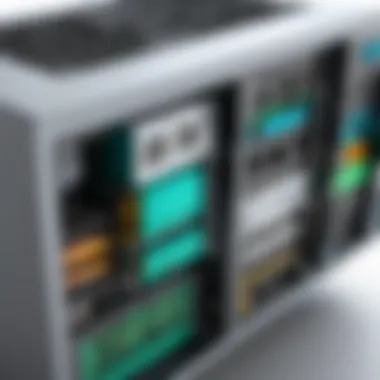
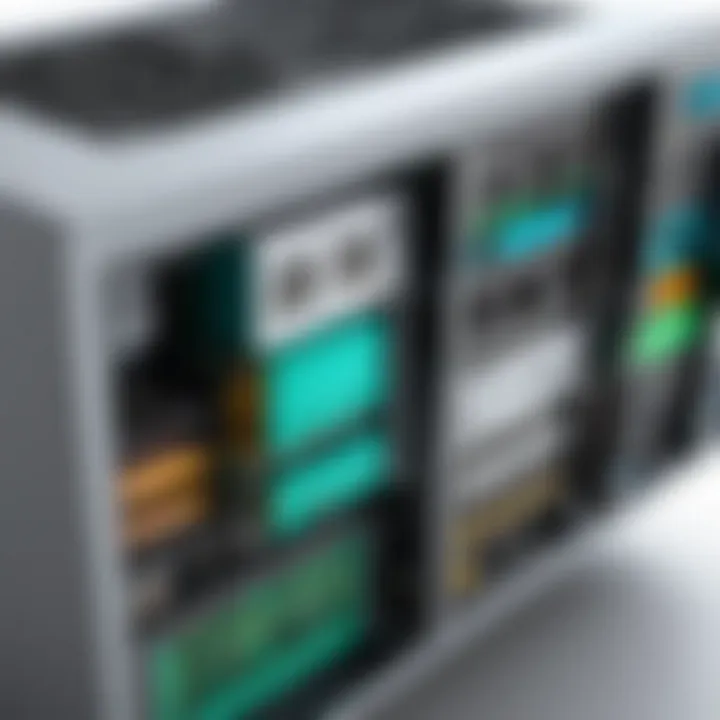
Intro
Setting up a Minecraft server can seem daunting at first, but it is a rewarding endeavor. It allows players to create their own worlds and invite friends to join in. Starting with a solid understanding of what is required can simplify the process. In this guide, we will cover preparations, server requirements, installation procedures, and configuration options. We will also touch on common issues and their solutions to enhance overall gaming experience.
Key Features
Customization and Control
One of the most appealing aspects of hosting your own Minecraft server is the level of customization and control it provides. Users can modify game rules, install plugins, and even change the server environment to meet specific needs.
Performance and Scalability
Depending on hardware, a private server can offer better performance compared to public servers. This is especially important for larger groups. A dedicated server can handle more players and intensive gameplay without lag.
Community and Collaboration
Establishing your server opens the door to a community of players. This fosters collaboration and allows for shared experiences, enhancing the overall enjoyment of the game.
Server Requirements
Before diving into installation, it’s critical to understand the server requirements:
- Hardware: A reliable processor, adequate RAM, and sufficient storage.
- Operating System: Windows, MacOS, or various Linux distributions, with each having its own set of challenges and benefits.
- Internet Connection: A stable, high-speed connection is essential for smooth gameplay, especially with multiple users.
Installation Procedures
Installing a Minecraft server entails several steps. Below is a streamlined approach:
- Download Minecraft Server Software: Go to Minecraft's official website.
- Prepare a Dedicated Folder: Create a folder on your system where all server files will reside.
- Run the Server Software: Execute the downloaded file. The server will create several files needed for running.
- Configure Server Properties: Edit the file to customize settings such as game mode and difficulty.
- Open Necessary Ports: Ensure that port 25565 is open on your router for players to connect.
- Run the Server: Finally, launch the server by executing the server file again.
Configuration Options
Configuration can drastically influence gameplay. Some options to consider include:
- Game Mode: Choose between Survival, Creative, or Adventure modes.
- White-listing: Control who can join by configuring a whitelist to enhance security.
- Plugins: For advanced features, consider using a server like Spigot or Paper that supports plugins.
Troubleshooting Common Issues
Every server owner will likely face challenges at some point. Here are some common issues:
- Connection Errors: Ensure the server is running and you have opened the correct ports.
- Lag: Check server performance metrics; allocate more RAM if necessary.
- Players Unable to Join: Confirm that the player is using the correct IP address and that the server is online.
Running your own Minecraft server enhances the gameplay experience and fosters a unique community. Taking the time to understand the setup will lead to long-term enjoyment.
The End
Setting up a Minecraft server requires careful planning and execution. By following this guide, you will navigate through the necessary steps, making it easier to start with your server. With a bit of patience and research, creating a vibrant world for you and your friends becomes a fulfilling project.
Prelims to Minecraft Servers
The concept of Minecraft servers is crucial for players seeking to enhance their gaming experience. Essentially, a server allows multiple players to connect and interact within a shared environment. This multiplayer aspect is fundamental to the game's allure. Players can build, explore, and engage with friends or a larger community, creating a dynamic and vibrant gaming landscape.
Understanding Minecraft Multiplayer
Minecraft's multiplayer functionality transforms the game into a collaborative experience. Players can join or create worlds where they can collaborate on projects or compete against each other. Understanding how these multiplayer sessions work is essential for anyone interested in setting up a server.
In a multiplayer setting, connections rely on client-server architecture. The server hosts the game world, while players use clients to interact with it. This system facilitates real-time updates and ensures all participants see the same environment. Key to this is how the server handles data, which ultimately influences game performance and user experience.
Why Set Up Your Own Server?
Setting up a personal Minecraft server offers several advantages. First, it gives you complete control over the gaming environment. This includes determining game settings, installing mods, and enabling custom features that may not be available on public servers. Flexibility and customization are significant benefits. You can adjust game modes, manage player access, and personalize the overall gameplay.
Moreover, having your own server fosters a sense of community. You can invite friends or members of a particular group to join and shape the server according to shared preferences. This shared ownership and collaborative effort can deepen friendships and build rapport among players.
The experience from a personal server often mitigates common issues found on public servers, such as lag, overcrowding, or inappropriate behavior from unknown participants. Owners can actively manage their community, creating a safer and more enjoyable atmosphere for everyone involved.
"Creating your own Minecraft server empowers you to tailor your gaming experience exactly how you want it, offering opportunities for creativity and collaboration."
In summary, the importance of understanding Minecraft servers lies in the ability to unlock the full potential of the multiplayer experience, satisfactorily manage how you engage with the game, and create a distinctive online environment that caters to your preferences and those of your community.
System Requirements
Understanding the system requirements for setting up a Minecraft server is essential for any player looking to host their own game. The right specifications ensure smooth gameplay and a positive experience for all users. This section discusses the key aspects of system requirements, focusing on hardware specifications, network needs, and operating system compatibility.
Hardware Specifications
The hardware you choose plays a critical role in the performance of your Minecraft server. A robust setup will allow for better multitasking, fewer lags, and overall improved responsiveness.
- Processor: A multi-core processor, like the Intel Core i5 or AMD Ryzen 5, is recommended. Minecraft servers can be CPU intensive, especially with numerous players.
- Memory (RAM): Ideally, your server should have at least 8GB of RAM. Each player requires about 1GB of memory, so plan accordingly based on your expected player count.
- Storage: SSDs are preferable for faster loading times compared to traditional hard drives. A minimum of 20GB of free space is advisable to accommodate game files and backups.
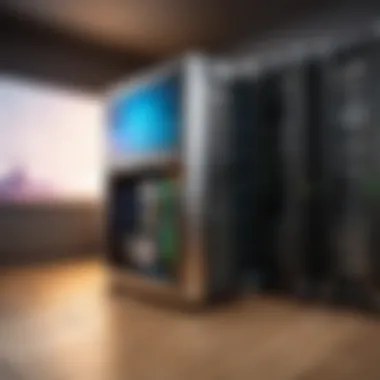

Investing in quality hardware can truncate downtime associated with moderate performance, leading to targeted gaming sessions that focus on fun rather than waiting.
Network Requirements
A stable network connection is vital for networked gameplay. Here are some areas to consider:
- Bandwidth: A minimum upstream speed of 1-2 Mbps per player is essential for a lag-free experience. Thus, if you anticipate 10 players, aim for at least 10 Mbps in upload speed.
- Latency: Low latency is vital for real-time interaction. Ensuring your server is hosted within close geographical proximity to expected players can mitigate latency issues.
- Router Configuration: Quality of Service (QoS) settings may be beneficial to prioritize gaming traffic, especially if multiple devices share the same network.
A well-planned network setup aids in avoiding common connection issues that plague unsatisfactory gaming experiences.
Operating System Compatibility
Selecting the right operating system is equally critical. Minecraft servers are compatible with various operating systems, but their performance can vary:
- Windows: Considered user-friendly, but it often requires more resources than other operating systems.
- Linux: Often preferred by tech-savvy users. It is lightweight and can run smoothly even on lower-end hardware. Additionally, it is usually more secure than its counterparts.
- macOS: Compatible but may not be the best option, due to limitations in server configuration and performance.
Choosing an operating system that fits well with your hardware and intended usage ensures that you achieve optimal server uptime and responsiveness.
In summary, understanding the specific requirements for hardware, network, and operating system is foundational to establishing an effective Minecraft server. This careful consideration allows you to create a reliable platform for gaming and collaboration.
Preparing for Installation
Before diving into the world of Minecraft server setup, careful preparations are essential. This stage marks the transition from conceptualizing to actual setup. Understanding the particulars of server types, acquiring the right files, and setting up the environment forms the backbone of a successful server installation.
An effective preparation phase can save time and possibly prevent issues that may arise during installation. Choosing the right server type, for instance, might influence how your server operates and what features it can offer. Additionally, acquiring the correct server files is crucial as it ensures compatibility with your chosen set up. The configurations you'll make later rely on how well you’ve organized your files and environment. Also, the installation of Java is vital, since it is the platform on which your server will run. Being thorough here creates a more seamless server management experience later on.
Choosing the Right Server Type
When setting up a Minecraft server, the choice of server type dictates the nature of gameplay and customization available. Three main types usually considered are Vanilla, Bukkit, and Spigot.
Vanilla Server
A Vanilla Server is the purest form of Minecraft. It runs the game as intended by the developers, without any modifications or plug-ins. This server type appeals to those who favor the original gameplay experience. The key characteristic of a Vanilla Server is its simplicity – players enjoy the genuine block-building and survival elements without added features.
However, one must note that while it offers a straightforward experience, it lacks customizations or enhancements typically available in other server types. For someone looking for a no-frills setup, it is certainly a beneficial choice.
Bukkit Server
Then there is the Bukkit Server, known for its advanced customizability. Bukkit allows server administrators to add plug-ins that can modify gameplay elements. This unique feature appeals to players who want more control over their server's environment. With Bukkit, you can enhance gameplay with various plug-ins concerning game mechanics or even social interactions among players.
Despite its flexibility, Bukkit requires an understanding of how to manage and configure different plug-ins, which may overwhelm beginners. Yet, the ability to tailor the gameplay is what makes it a popular choice among many server hosts.
Spigot Server
Finally, we have the Spigot Server, often seen as the benchmark for performance and flexibility. Built on Bukkit, it offers improved performance and efficiency, allowing for higher player counts without significant lag. The primary characteristic of Spigot is its optimization. It provides advanced configuration options for server settings and plug-ins, aiding in smoother gameplay.
Notably, the drawback is that while it provides power and customizability, maintaining a Spigot Server may require more technical know-how compared to vanila or even Bukkit Servers. Nonetheless, for users seeking a high-performance server with enhanced capabilities, Spigot is a compelling option.
Acquiring Server Files
After deciding on the server type, the next step is acquiring the necessary server files. Normally, these files can be found on the official Minecraft website or GitHub repositories relevant to the type of server you chose. Ensuring that you are downloading the latest stable version is crucial, as this will provide a more reliable experience once your server is up and running.
Setting Up the Environment
Creating an appropriate environment for your server sets the stage for success. Two key aspects play a role here: Java Installation and File Organization.
Java Installation
Java is the backbone of any Minecraft server. It is crucial for running the server effectively, as Minecraft’s coding relies on this platform. Installing the latest version of Java provides the performance and security needed for your server. Failure to install or update Java may lead to performance issues or server crashes.
It’s essential to ensure that Java is compatible with the server files you have acquired. This way, you can mitigate potential conflicts and optimize performance. Therefore, correctly installing Java is a pivotal step in preparing for your Minecraft server setup.
File Organization
A well-organized file system can determine how easily you manage your server. Proper file organization simplifies the process of accessing server files, configuring settings, and troubleshooting. Creating specific folders for server files, backup data, and configuration files can save you time in the long run.
Establishing a structured hierarchy that enables quick access to files enhances operational efficiency. This foresight is vital as managing a Minecraft server involves numerous configurations and possible updates.
"Preparation is not just about setting up your server; it’s about setting it up for success."
By considering the server type, acquiring the necessary files, and properly setting up your environment, you lay a strong foundation for a successful Minecraft server installation.
Installing the Minecraft Server
Installing the Minecraft server is a crucial step in creating a gaming environment tailored to your preferences. This phase involves configuring the server to be accessible and functional for players. Having a well-set server allows you to host games, engage with friends, and customize the gameplay to suit your style. Understanding how to correctly install the server ensures fewer issues when starting and enhances your experience in managing it.
Step-by-Step Installation Process
To install the Minecraft server, follow these steps meticulously:
- Download the Server Software: First, you need the official server software from the Minecraft website. Look for the latest version compatible with your system. Ensure you choose the .jar file for the Minecraft server.
- Create a Dedicated Folder: Prior to running the server, create a dedicated folder on your computer for it. This helps in managing server files effectively and avoids clutter.
- Move the Server File: Transfer the downloaded .jar file into your newly created folder. Having it separate keeps your workspace organized.
- Run the Server File: Open a command prompt or terminal inside the folder. Use the command to run the server. Replace with the actual name of your jar file.
- Accept the EULA: The server will generate some files, including the EULA text file. Open it and change to to accept the end-user license agreement.
- Customize the Server Properties: Modify the file to set your preferences. This includes changing the game mode, difficulty, and more.
- Launch the Server Again: Run the server command again. It should now be operational with your customized settings.
Following these steps thoroughly ensures your server is installed correctly, reducing common pitfalls during setup.


Running the Server for the First Time
Once the installation is complete, it's time to run your Minecraft server for the first time. This step is essential as it allows you to verify that everything works as expected.
- Start the Server: Execute the command to start your server. The console will display loading logs, indicating progress and any potential errors that may arise.
- Check for Errors: It is important to monitor the console for error messages. This will give you an early warning about any possible issues that may need addressing.
- Open Minecraft Client: Launch your Minecraft client. Ensure it’s the same version as your server to avoid compatibility problems.
- Connect to Your Server: Enter your server’s IP address in the client to connect. If you are playing on the same machine, you can use .
- Test Server Functionality: Walk around in the game. Check whether specific settings like game mode or difficulty are as configured. It’s an initial assessment of your server’s health.
Running the server for the first time can be a bit of a test, but with careful observation, you'll be well on your way to managing your own Minecraft environment successfully.
Always keep backups of your server files. Data loss can occur, and having a backup means less hassle in recovery.
Configuring Server Settings
Configuring server settings is critical to shaping the experience of players in Minecraft. Proper settings enhance gameplay and make the server more aligned with community desires or individual preferences. Therefore, understanding how to manage and adjust these settings can significantly impact the reception of your server.
Server Properties File
The server properties file is the primary configuration file for any Minecraft server. It contains essential settings that dictate how the server operates.
Game Mode
The game mode setting defines how players interact within your server. Minecraft offers several modes like Survival, Creative, Adventure, and Spectator.
- Key Characteristic: Survival mode is popular for its challenge, requiring players to gather resources and fend off enemies. Creative mode, on the other hand, allows unrestricted building and exploration.
- Why it is Beneficial: Choosing the right game mode contributes to user retention and satisfaction. When players enjoy the mode, they are more likely to invite others.
- Unique Feature: Each mode offers a distinct gameplay style, which keeps the environment fresh and engaging. However, inappropriate selection might frustrate players if they prefer a different mode.
Difficulty Level
The difficulty level setting controls how challenging the game is for players. Options range from Peaceful to Hard. The choice affects monster spawn rates and player survival mechanics.
- Key Characteristic: A higher difficulty presents a greater challenge, appealing to experienced players seeking to test their skills. Peaceful mode, conversely, completely removes enemies.
- Why it is Beneficial: The appropriate difficulty can attract various audiences, balancing both casual gamers and hardcore enthusiasts.
- Unique Feature: Players often enjoy the thrill of competition. Choosing the right difficulty can either enhance or diminish their enjoyment.
Max Players
This setting determines the maximum number of players allowed in one server session.
- Key Characteristic: A higher max player count increases community interaction but may also cause server performance issues if not properly managed.
- Why it is Beneficial: It creates a dynamic environment where players can collaborate or compete. Coordinating activities can lead to engaging gameplay.
- Unique Feature: An overpopulation can also lead to lag, negatively affecting the experience. It is crucial to find a balance based on your server's specifications and community needs.
Enabling Plugins and Mods
Plugins and mods extend the functionality of your Minecraft server, allowing for customized features that enhance user experience.
Installing Plugins
Installing plugins gives server administrators the ability to introduce new features and mechanics. They can manage everything from gameplay enhancements to administrative tools.
- Key Characteristic: Plugins can significantly enhance the gameplay experience, making it more enjoyable for players.
- Why it is Beneficial: Popular plugins can improve community engagement and retention. A well-enhanced server is likely to attract more players.
- Unique Feature: While plugins offer great benefits, they can also introduce complexities in server maintenance and updates.
Configuring Mods
Mods allow for deeper customization and alterations to the game. Unlike plugins, mods can change core gameplay mechanics.
- Key Characteristic: Mods can vastly change the game's environment and mechanics, offering something new and unique.
- Why it is Beneficial: They can draw in new players excited by novel content and mechanics not present in the original version of Minecraft.
- Unique Feature: Misconfigurations can lead to crashes or incompatibility with other mods. Care taken during setup is imperative to maintain a stable server.
Proper configuration of server settings is crucial not just for management but also for ensuring an engaging and enjoyable player experience. It pays off to invest the time and effort into understanding these configurations.
Connecting to the Server
Connecting to the server is a crucial phase in setting up a Minecraft server. This section explores the various elements necessary for a successful connection and how they can enhance your overall gaming experience. Understanding these components ensures that players can easily join and enjoy the server without facing access issues.
Port Forwarding Basics
Port forwarding is a technique that allows external users to access services on a local network. In the context of a Minecraft server, this is essential for enabling players outside your local network to connect. The default port for Minecraft is 25565. Without proper port forwarding, remote users will struggle to connect, leading to frustration and a decrease in the player base.
To set up port forwarding:
- Access your router's settings by entering its IP address into a web browser.
- Navigate to the port forwarding section.
- Add a new rule for TCP traffic on port 25565, directing it to the local IP address of your server.
- Save the changes and restart your router.
This process varies by router model, but most routers have comprehensive guides available in their documentation. Successful port forwarding simplifies access and ensures a seamless experience for your players.
Client-Side Setup
Setting up the client-side correctly is vital for users wanting to join your Minecraft server. This involves configuring their game settings to establish connectivity.
Connecting via IP Address
When players connect to a Minecraft server, the most direct method involves using the server's IP address. This characteristic makes it the most straightforward way for users to join. Entering the IP address in the multiplayer menu enables quick access to the server.
The benefit of this method lies in its simplicity. New users often find it easier to just enter an IP address than to deal with additional setup steps or configurations. However, one has to keep in mind that if the IP address changes frequently, players will need to be informed regularly. Such changes can hinder accessibility.
Joining the Server
The joining process is critical to player engagement. Once users have the IP address, they need to click on "Join Server" to enter your Minecraft world. This step encapsulates the final action to access the community.


The unique feature of this approach is the immediacy it provides. Players can quickly enter servers and start playing, reducing downtime. One potential drawback includes miscommunication on the IP address, which can lead to users being unable to join. Ensuring you have a stable IP address or providing clear instructions on how to access the server can mitigate this issue.
Proper configuration of port settings and client details is essential. This ensures easy entrance into your Minecraft world, reinforcing player retention and satisfaction.
Managing Your Server
Managing your Minecraft server is a key component of providing a smooth and enjoyable gaming experience. When you set up a server, you aren’t just creating a space for you and your friends to play; you are also taking on the responsibility of maintaining that space. Effective management involves several layers, such as applying commands, ensuring appropriate user management, as well as optimizing server performance. Let’s explore these areas in detail.
Common Server Commands
Server commands are essential for controlling your Minecraft environment. They allow you to execute various tasks and adjustments in your server efficiently. Knowing these commands serves two main purposes: enhancing gameplay and facilitating server administration. Here are some common commands:
- /give: Grant items to players, which can be beneficial for rewarding contributions.
- /tp: Teleport players to specified coordinates, helping with navigation challenges.
- /kick: Remove unwanted players from the server, maintaining a good atmosphere.
These commands are straightforward, but they empower you with control over your server. It’s advisable to familiarize yourself with these commands and ensure they are documented for quick reference as needed.
User Management
User management is crucial to your Minecraft server’s success. It involves overseeing who can access your server and what they can do once they are in. Effective user management keeps the community healthy and fosters engagement among players.
Adding and Removing Players
The Adding and Removing Players feature allows you to control server access. Adding players is essential for building your community. When you add a player, you bring someone into your environment who can contribute to its growth. Removing is equally important. Sometimes, players disrupt the experience or violate server rules, and it is essential to have a method to remove them.
The key characteristic of this aspect is flexibility. You can quickly adjust your player list as your community evolves. For example, managing players can prevent toxic behavior and ensure a positive experience. It helps to maintain an enjoyable environment, which is a key goal.
However, while adding players enhances community spirit, removing players can be a double-edged sword. It's vital to approach this tactfully to avoid backlash from the community.
Assigning Permissions
Assigning Permissions deals with what each player can or cannot do within the server. Permissions define roles and responsibilities, ensuring that not everyone has the same level of access or control. This feature is fundamental for preventing misuse of server abilities and protecting server integrity.
One of the defining features of assigning permissions is that it enables you to create a hierarchy. Different players may have different levels of authority, such as builders, moderators, or guests. This differentiation is beneficial for structure and facilitates accountability within gameplay.
Although assigning permissions is essential, it also comes with challenges. Improper permissions may lead to players having excessive control or restrictions, hence cause frustration. It's necessary to find the right balance for your specific gaming environment to avoid such issues.
In summary, Managing Your Server encompasses multiple layers of responsibility. Mastering server commands and user management are key ways to ensure your players have a positive experience. Monitoring and adjusting these elements will make your Minecraft server enjoyable and successful.
Troubleshooting Common Issues
Troubleshooting is a crucial aspect of managing a Minecraft server. Even with the best preparations, issues may arise that can disrupt gameplay. Addressing these problems effectively can improve player satisfaction and overall server performance. By understanding common issues and their resolutions, server administrators can provide a smoother experience. This section will focus on three main areas of concern: connection problems, performance optimization, and server crashes and errors.
Connection Problems
Connection issues can be frustrating for players and administrators alike. Problems may include players unable to connect to the server or experiencing lag. The first step is to ensure that the server is running and the correct IP address is used by the players. A very common issue arises from incorrect port forwarding settings. Ensure that the router port forwarding is correctly set to allow connections to the server.
Additionally, firewall settings on both the server and the player's device can block access. Check to ensure the firewall permits traffic for the Minecraft server.
To further diagnose connection problems:
- Ping the server IP – This checks whether the server is accessible.
- Use direct connection in the client – Sometimes, using the direct connect option helps.
- Reboot the server – A restart may resolve temporary connectivity issues.
Performance Optimization
Performance optimization is vital for a smooth gaming experience. Factors affecting performance include server latency, memory usage, and connection speed. Knowing how to manage these elements can enhance the gaming experience. For starters, adjusting the server's view distance can significantly affect performance. Lowering the view distance reduces the number of chunks loaded, which can improve lag issues.
Consider the following tips for optimizing performance:
- Allocate more RAM – Ensure that enough memory is dedicated to the Minecraft server through the launcher.
- Use optimization mods or plugins – Plugins like Paper or Spigot can enhance performance.
- Monitor server performance – This can be done through various tools that provide insights on resource usage.
Server Crashes and Errors
Server crashes present a significant challenge. Crashes can happen for several reasons, such as memory overload or corrupt files. Regularly checking server logs can help identify the root cause. If a particular mod or plugin is causing frequent crashes, it may need to be updated or removed.
Common approaches to prevent crashes and errors include:
- Regular backups – Regularly back up the server to avoid losing progress during a crash.
- Update plugins and mods – Ensure that all components are compatible with the current version of Minecraft.
- Optimize server configuration – Review server settings and adjustments to max players and tick rates.
- "An ounce of prevention is worth a pound of cure." - Benjamin Franklin. Keeping your server well-maintained is key to avoiding numerous issues.
The End
Establishing a Minecraft server can enhance your gaming experience significantly. The conclusion of this guide aims to encapsulate the crucial components that support the entire process of server setup and maintenance. When you think about the effort involved in setting up a server, it is essential to acknowledge the strategic importance of each step.
Summary of Key Steps
When considering the entire journey of setting up a Minecraft server, there are several critical steps to reflect upon:
- Understand Requirements: Before installation, ensure your hardware, network, and operating system meet the necessary specifications.
- Choose Server Type: Depending on your expected gameplay, select a Vanilla, Bukkit, or Spigot server to match your needs.
- Acquire and Set Up Files: Download the appropriate server files and organize them efficiently for easy access and management.
- Configure Settings: Modify the properties file to tailor gameplay. Consider aspects like game mode, max players, and other custom settings specific to your server.
- Manage Access and Users: Use server commands effectively to manage player permissions and access, ensuring a secure environment.
- Tackle Common Issues: Familiarize yourself with troubleshooting methods for efficiency in problem-solving. Whether it's connection issues or server crashes, having a plan is essential.
Future Considerations
After successfully setting up your server, maintain an ongoing commitment to its management and evolution. Here are key aspects to consider going forward:
- Regular Backups: Consistently back up your server files to safeguard against unexpected data loss and ensure a quick recovery.
- Stay Updated: Keep abreast with the latest Minecraft updates and community news, as well as plugin or mod updates. This ensures optimal performance and security of your server.
- Community Engagement: Develop an active community around your server by creating forums or social media pages. Engaging with players can provide valuable feedback and encourage a dedicated user base. You can find related discussions on platforms like Reddit.
- Experiment and Adapt: Be open to trying different setups, modifications, or plugins that might better suit your gameplay style over time. Flexibility in approach will improve the overall user experience.
While the journey of setting up a Minecraft server requires technical knowledge and careful planning, the rewards can be substantial. With thoughtful execution of these steps and ongoing consideration of future needs, anyone can create a thriving Minecraft community that reflects their gaming vision.



