Download and Install Minecraft Education on Android


Intro
In a world where traditional education is evolving, Minecraft Education Edition stands out as a powerful tool for learning. With its vast landscapes and limitless potential for creativity, it offers educators and students a unique platform that merges fun with education. For those looking to integrate this engaging game into their Android devices, understanding the process is crucial. This guide unpacks everything from installation to the educational benefits, illuminating the path for tech-savvy individuals keen on unlocking the engaging world of Minecraft.
Key Features
Minecraft Education Edition is not only about blocks and builds; it comes with several features designed to enhance learning experiences. Educators will appreciate the collaborative tools that allow students to work together seamlessly.
- Design and Build Quality: The interface is user-friendly, making navigation easy even for beginners. Designed with young learners in mind, the graphics are engaging yet uncomplicated, which encourages exploration without overwhelming the user.
- Display and Performance: Android devices generally support smooth graphics. However, performance can vary based on the specifications of the device in use. The game runs optimally on modern devices, ensuring that your learning experience is both enjoyable and devoid of lag.
Product Specifications
For a successful installation and enjoyable gameplay, understanding product specifications is essential. Here's what you need to know:
- Technical Specifications:
The game requires a reasonable amount of storage, typically about 1.5 GB, alongside Android version support. Specifically, Android 5.0 (Lollipop) and above is a must for a seamless experience. - Compatibility and Connectivity:
Minecraft Education Edition is compatible with a plethora of devices. Wi-Fi connectivity is also vital, as many features hinge upon online interaction, particularly in collaborative tasks or classes.
"The right setup creates the perfect backdrop for creativity and engagement."
In this guide, we will navigate the various steps for downloading and installing Minecraft Education Edition on Android devices. We will also address account setup, device compatibility, and offer tips to troubleshoot common issues. This comprehensive guide serves as a lighthouse for educators and students pursuing a novel, interactive way of learning.
Intro to Minecraft Education Edition
Minecraft Education Edition transcends the realm of traditional gaming, serving a critical role in modern educational contexts. In this section, we will dissect how this unique adaptation of the iconic block-building game enriches learning and fosters engagement among students, educators, and parents alike.
Purpose of Minecraft in Education
The purpose of Minecraft in education is multidimensional. Primarily, it offers a platform that promotes creativity, collaboration, and critical thinking. By allowing students to build and explore, Minecraft encourages problem-solving in a dynamic environment. This isn’t just free-range play; it's structured learning. Educators use Minecraft to design lessons across subjects like math, science, and history, offering interactive experiences that textbooks often struggle to provide. For instance, imagine a classroom where students recreate historical landmarks. This hands-on approach makes history tangible and engaging.
Furthermore, Minecraft Education Edition comes packed with tools that simplify the teaching process. With easy-to-use commands and a diverse library of resources, teachers can create custom lessons tailored to their class's needs. This flexibility turns barriers into bridges, making complex subjects more approachable.
Target Audience and Usage
Minecraft Education Edition is designed for a wide audience, targeting not only students but also teachers and school administrators. Its primary users include primary and secondary school students, offering a fresh approach to learning that contrasts sharply with conventional teaching methods. However, let’s not overlook the vital role played by educators. They are the navigators in this new educational landscape, utilizing the game’s functionalities to enhance their lesson plans and engage students in a way that resonates.
While many might picture gaming as purely recreational, this edition highlights its educational potential. Schools utilizing Minecraft often incorporate it into their curricula, encouraging teachers to use the game as a tool for teaching subjects like coding, architecture, and even social-emotional skills. This integration creates an engaging classroom culture where students are motivated to participate and learn.
In summary, educators and students alike stand to benefit significantly from what Minecraft Education offers. It's not just about playing; it’s about learning, collaborating, and creating in a virtual world that reflects real-world scenarios. As we delve deeper into the installation and utilization aspects, keep these foundational elements in mind.
Prerequisites for Installation
Before diving into the world of Minecraft Education Edition on Android, it's crucial to understand the prerequisites for installation. This step sets the foundation for a seamless downloading process and ensures that users can fully engage with the educational benefits that the game provides. Addressing the prerequisites not only enhances the installation experience but also helps to avoid common pitfalls that may arise during the process.
Device Compatibility
Supported Android versions
Supported Android versions play a pivotal role in determining whether users can successfully install Minecraft Education Edition on their devices. Generally, Minecraft Education Edition requires devices running Android 5.0 (Lollipop) or above. This feature allows the application to utilize updated tools and libraries that contribute to a more smooth gaming experience.
Older devices could face challenges such as performance lag and compatibility issues, which can severely impact the gameplay. Therefore, ensuring that your device operates on a supported version drastically improves the functionality of the app, allowing students to benefit fully from its rich educational resources.
Hardware requirements
Alongside software considerations, hardware requirements are crucial for the app's optimal operation. User devices are recommended to have a minimum of 2 GB RAM and adequate storage space, commonly around 1 GB since Minecraft Education Edition involves substantial graphical rendering. This recommendation highlights the importance of memory; if the hardware doesn’t meet these specs, users might encounter slowness or unexpected crashes during gameplay or usability.
These requirements not only assure performance but also embody a good practice of checking device capabilities prior to downloading. Incompatible or under-equipped devices struggle with complexity that Minecraft Education aims to achieve, which may lead to a frustrating user experience.
Microsoft Education Account
Creating an account
Setting up a Microsoft Education account is an integral part of accessing Minecraft Education Edition. The account is free and can be easily created online, ensuring that educators and students can join the platform with minimal barriers. This specific feature allows individuals to gain access to a range of educational tools and resources that Microsoft provides, tailored specifically for educational environments.
Having a dedicated account not only helps with user verification but also provides personalized settings and progress tracking, enriching the learning experience. However, it's wise to remember that if improperly linked or set up, users may find themselves unable to access essential features or benefits.
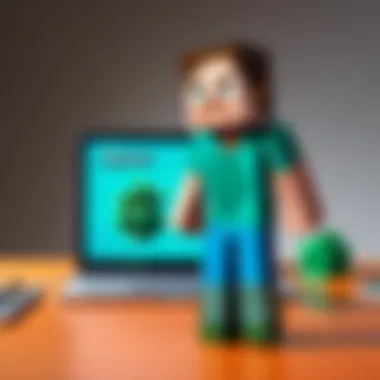

Linking to a school or organization
Once you have your Microsoft account, linking it to your school or organization can broaden your experience with Minecraft Education Edition. This step further enhances collaboration possibilities and ensures access to additional resources that various educational institutions provide. By linking the account, users can explore shared projects, teacher-led tutorials, and other valuable educational content.
Failing to connect to an educational institution could restrict features that enrich the user experience, potentially resulting in a less engaging educational journey. Being part of a larger educational community often means having access to diverse content, fostering greater collaboration with peers and educators alike.
Downloading Minecraft Education Edition
The act of downloading Minecraft Education Edition is a crucial step in gaining access to one of the most innovative educational platforms available today. This segment delves into why downloading the application is not just a routine process but a gateway to engaging learning experiences. Understanding what to consider while downloading ensures that users—whether educators, students, or tech enthusiasts—can seamlessly access the resources tailored for educational purposes.
Accessing the Google Play Store
To begin downloading Minecraft Education Edition, the first stop is the Google Play Store. This digital marketplace is the primary source for Android applications, housing a vast selection that can enhance learning and productivity. While most users are familiar with the app store interface, it’s worth highlighting a few key considerations:
- Account Requirements: Ensure that you’re logged into your Google account. Without this, you won’t be able to download any applications.
- Regional Availability: Sometimes, certain apps aren’t available in specific regions. It's always a good idea to check if Minecraft Education Edition is listed in your local Play Store.
"Having access to the right tools makes all the difference in an educational environment."
The Google Play Store not only provides safe downloads but also regular updates, which are essential for maintaining the app’s functionality and security.
Searching for the Application
Once you've successfully accessed the Google Play Store, the next move is to search for Minecraft Education Edition. Here are some steps to help streamline your search:
- Utilize the Search Bar: The search function at the top of the screen is your friend. Type in "Minecraft Education Edition" for direct results.
- Explore the Results: Depending on the keywords, you may encounter various versions or related apps. Always look for the official one published by Mojang, as this ensures you're downloading the correct version.
- Review Ratings and Comments: Before deciding, take a moment to glance at user feedback. This gives insights into potential issues or advantages others have experienced.
This step not only clears the path for downloading but also makes sure you’re getting a quality app.
Initiating the Download
After locating the Minecraft Education Edition application, getting it on your device is a simple process. Here’s a detailed breakdown:
- Press the Install Button: Once you’re on the app page, the install button is usually prominent. A single tap on it initiates the downloading process.
- Monitoring Download Progress: You can track the download status in the notifications area. Keep an eye out for any interruptions that may occur. Stability in internet connection is key here.
- Completion and Notification: Upon successful download, your device will notify you. The app will also automatically install, and you’ll soon see it appear in your apps list.
Ensuring a smooth download process is pivotal, as it sets the stage for an optimized experience in Minecraft Education Edition. By these steps, not only do you download an application, but you also open the door to a variety of educational benefits that can stimulate engagement and creativity in students and teachers alike.
Installing the Application
Installing the Minecraft Education Edition application on your Android device is a pivotal step toward making the most of its educational potential. This stage is not just a simple task; it forms the foundation of your interactive learning experience. The installation process involves various crucial elements that need understanding for a smooth setup, especially for first-time users.
To ensure everything goes off without a hitch, certain benefits arise from this process. For starters, installing the app allows you access to a world of creativity, collaboration, and problem-solving skills. Without the application, none of these educational opportunities are at your fingertips, making this step utterly essential.
Installation Process Overview
The installation process for Minecraft Education Edition doesn't have to feel like a daunting task if you know the steps. First things first, it begins right after you've downloaded the application via the Google Play Store. That's the easiest way to get the app on your phone. Once downloaded, simply click on the installation button and let your device work its magic.
During installation, your device may prompt you with a few installation options that drive the process forward – these typically include notifications for updates or minor settings adjustments to ease the compatibility.
Understanding how installing the application works helps ensure you won’t run into any hiccups along the way. Keep in mind that even if you encounter issues such as app crashes, they often have straightforward solutions which can be addressed in later sections.
Permissions and Settings
A well-functioning application requires certain permissions, and Minecraft Education Edition is no exception. Allowing necessary permissions ensures that the app can operate as it should. When you open Minecraft Education Edition for the first time, you might see a list of permissions it requests. This can include access to your device's storage and network.
Adjusting settings for optimal performance
Adjusting settings for optimal performance means fine-tuning aspects of the app to enhance your experience. It involves looking at things like graphics settings. For example, lowering the graphics quality can be a smart move if your device is on the older side, as it can ensure smoother gameplay. The unique characteristic of this adjustment lies in its direct impact on how fluidly the app runs on your device, particularly during multiplayer interactions.
Considering these adjustments is beneficial as it allows you to unlock better performance from your device and guarantees a stable learning environment. While the process of tweaking settings may seem tedious, it significantly reduces the chances of lagging or freezing during critical moments.
Allowing necessary permissions
Allowing necessary permissions is a fundamental aspect of ensuring your application operates as intended. By permitting access to storage, the game can save your progress or appropriate world designs. The key characteristic of this permission is that without it, certain features might be rendered inaccessible or non-functional.
Moreover, this choice proves to be an essential point to address as many might unknowingly deny permissions, leading to an incomplete experience. By understanding and allowing necessary permissions, you're ensuring that all features of Minecraft Education Edition are at your disposal.
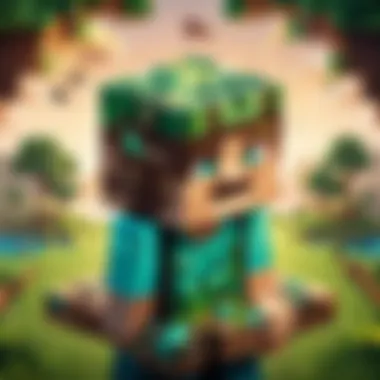
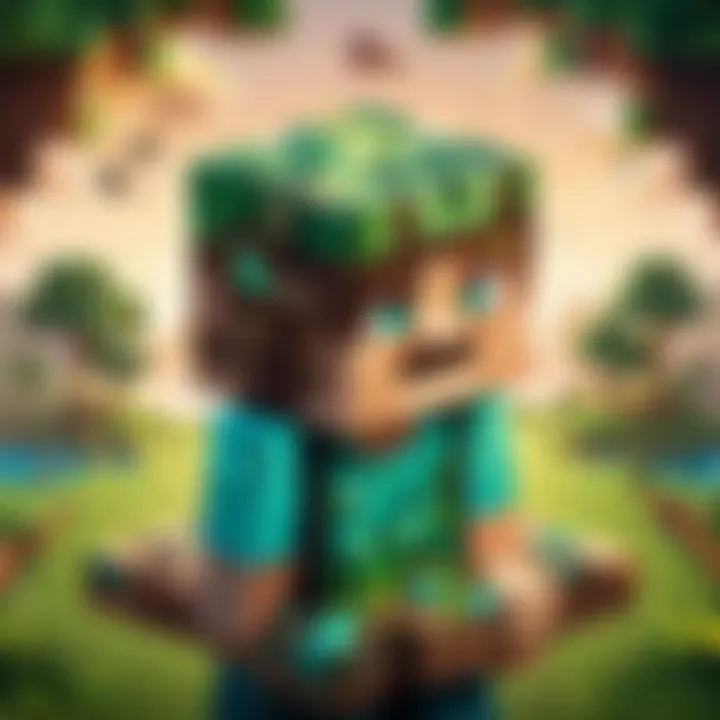
Allowing permissions may feel like a hassle, but it’s a small price to pay for a fully functioning app.
In summary, installing the application requires a keen eye on the installation process, careful adjustments for optimal performance, and granting the necessary permissions. Each element contributes greatly to your educational journey in Minecraft. With this groundwork laid, you're well on your way to an enriching experience that combines play and learning.
Setting Up Minecraft Education Edition
Setting up Minecraft Education Edition lays the foundation for an enriching learning experience in the realm of digital education. It bridges the gap between traditional educational resources and an engaging, interactive environment. Students, teachers, and parents alike value this period of initiation, as it leads to fruitful adventures in creativity and collaboration within the game.
The setup process is more than just a series of steps; it establishes how users will navigate their learning journey and unlocks a treasure trove of educational resources and tools. Proper configuration allows the user to harness the platform’s capabilities to their full potential, transforming a simple gaming experience into a comprehensive educational adventure.
Signing In with Your Microsoft Account
The first significant hurdle in this setup involves the signing in process, which is anchored in your Microsoft account. This account serves as a key, unlocking access to various features and resources in Minecraft Education Edition. Without proper authentication, users might miss out on syncing progress or utilizing collaborative tools that enhance the learning experience.
Having an account allows for seamless integration with Microsoft’s classroom tools, such as Teams. When students sign in, they can engage with their classmates and instructors in real time, sharing projects and conducting group activities. This interconnectedness emphasizes the social aspect of learning while also promoting responsibility in managing personal digital spaces.
Navigating the User Interface
An intuitive user interface is crucial in engaging users effectively, especially in educational environments where time is precious. Exploration of the user interface begins with understanding two main aspects: the main menu and accessing educational resources.
Exploring the Main Menu
The main menu acts as the control center for Minecraft Education Edition, offering all users a comprehensive view of what's possible within the game. Users can access various game modes, educational tools, and settings. Its design is straightforward, facilitating exploration and enabling effective navigation through its myriad options.
- Key features include:
- Quick access to single and multiplayer modes.
- Direct entry to customized learning worlds.
- User settings for personalizing the educational experience.
In light of its functionalities, the menu's design supports beginners while offering advanced options for seasoned users. By prioritizing simplicity, the main menu ensures that users can focus more on learning rather than getting lost in confusing interfaces.
Accessing Educational Resources
Accessing educational resources is equally essential in this setup process. Within the game, users have access to a repository filled with lessons, world files, and teaching materials that cater to diverse subjects and levels.
- The key characteristic of this feature is the capacity to engage with lesson plans that educators have developed, empowering students to learn in a structured yet flexible environment.
- For instance, while exploring a historical world, students can gather information and collaborate on presentations based on their findings, bridging the gap between digital experiences and conventional learning.
Yet, despite its wealth of features, navigating these resources can be somewhat overwhelming for new users. Carefully designed tutorials and community forums can help mitigate any confusion. The balance between creativity and structured learning embodied in this feature is a significant advantage that sets Minecraft Education Edition apart from other educational tools.
"Navigating the user interface can be a breeze, or a challenge—a step back and some practice always helps to build comfort, making every click count for learning."
In summary, setting up Minecraft Education Edition is an opportunity for users to engage in an environment that champions both individualized and collaborative learning. By ensuring smooth access to essential features, educators and students alike can immerse themselves in an educational experience that's both engaging and effective.
Educational Benefits of Minecraft
Minecraft Education Edition isn't just a game; it's a powerful educational tool. In this section, we'll delve into what makes this platform invaluable for learning environments, particularly focusing on how it enhances creativity, collaboration, and problem-solving abilities among students. This isn't merely about playing; it's about learning through engagement, exploration, and interaction in ways that traditional methods may fall short.
Fostering Creativity and Collaboration
One of the standout benefits of Minecraft Education Edition is its ability to foster creativity among users. By providing a canvas where students can build their worlds from scratch, it encourages imagination and innovation. For instance, in a classroom setting, students might collaborate to design a historical landmark using in-game resources. This shared goal not only brings out individual creativity but also teaches them to work as a team.
Moreover, the game creates an environment that thrives on collaboration. By allowing multiple players to work on the same project, students learn the importance of communication and teamwork. They must discuss their ideas and organize their tasks efficiently, which are vital skills in any workplace. In essence, students become mini-architects, pooling their collective prowess to craft remarkable structures and experiences.
Some studies suggest that engaging with a platform like Minecraft can improve social skills in students, enabling them to grasp different perspectives during group projects. Schools are finding that integrating gaming into lessons yields higher engagement levels, leading to more profound learning experiences.
Enhancing Problem-Solving Skills
Minecraft Education Edition also serves as a tutoring ground for sharpening problem-solving skills. Players often face challenges within the game that require them to think critically and analytically. For example, designing a functioning bridge within limited resources pushes students to consider engineering principles, like balance and stability. This hands-on challenge enhances logical reasoning skills, as students must test and refine their solutions in real-time.
Furthermore, the game provides a unique platform for teaching coding and programming through its various modes and features. Students can tinker with command blocks, automate processes, and even engage in simple coding exercises. These experiences cultivate an analytical mindset, helping students to ask the right questions and devise solutions independently.
"In the realm of creativity, Minecraft isn’t just a sandbox; it’s a launching pad for lifelong skills. It turns the mundane into a playground of discovery."
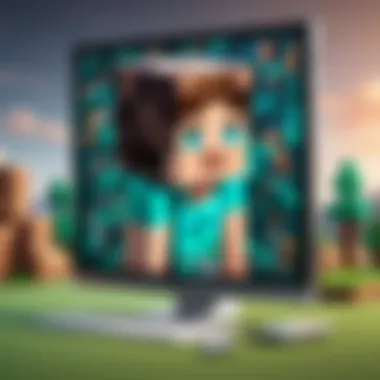

Overall, Minecraft Education Edition encapsulates a multifaceted approach to learning. The blend of creativity-enhancing mechanics and problem-solving tasks ensures that students are not just playing but developing competencies that will serve them well in their academic and professional lives. With its engaging format, this platform transforms education into an exciting adventure, proving that learning can be both fun and impactful.
By utilizing this dynamic educational tool, teachers and students alike can exploit its benefits, moving beyond rote learning to embracing a more interactive, collaborative, and engaging educational methodology.
Troubleshooting Common Installation Issues
Installing an application like Minecraft Education Edition on an Android device shouldn’t feel like climbing a mountain, but sometimes, despite the best-laid plans, things can go sideways. This is where troubleshooting becomes essential. Knowing how to tackle common issues can save not only time but also frustration. It turns a potentially exasperating experience into a manageable task. When problems arise, understanding the nuances is not just helpful; it’s crucial. If you don't know how to navigate these hiccups, it can hinder not just your gaming, but also your learning experience.
Problems with Downloading
Whether it’s a slow internet connection or an outdated device, issues during the downloading phase can throw a wrench in your day. Here are some common culprits:
- Insufficient Storage Space: Sometimes, the device may not have enough space to accommodate the download. Before proceeding, check your storage settings.
- Network Connectivity: A fickle Wi-Fi connection can halt the download process unexpectedly. Ensure your internet connection is reliable.
- Play Store Issues: Occasionally, the Google Play Store might experience outages. You can check platforms like reddit.com if you suspect that might be the case.
If you run into download issues, here’s a quick tip: clear the Google Play Store cache by going into your device settings. That simple step can often do the trick.
Application Crashes or Freezes
Imagine loading up Minecraft, only to hit a wall when the application crashes or freezes. Here are a few steps to keep things running smoothly:
- Update the App: Always look for updates, especially right after installation. Developers frequently release fixes for initial bugs.
- Clear Cache Data: If the app is acting out, clearing its cache data from settings might help restore functionality.
- Restart Your Device: Sometimes, a simple restart can resolve compatibility issues that may cause the app to misbehave.
"Most technical issues are user-created, either by forgetfulness or a lack of attention to detail."
Connectivity Issues
Once you’re in the game, having a stable connection is critical for a seamless experience, especially in a collaborative setting. Here’s what to keep an eye on:
- Wi-Fi Stability: A weak Wi-Fi signal can create lag or disconnect you from the game entirely. Make sure you’re within range of your router.
- Firewall Settings: Depending on your network configuration, certain settings could block Minecraft's access. If you’re using a school or workplace network, check with the admin to ensure it’s allowed.
- VPN Usage: If you're using a VPN, it may interfere with your access. Try disabling it and see if that resolves the issue.
Being prepared for these issues can make a significant difference in enjoying Minecraft Education Edition, transforming what may seem like obstacles into mere bumps in the road.
Maximizing Your Experience in Minecraft Education Edition
In the world of Minecraft Education Edition, simply downloading and installing the game isn’t enough to truly harness its potential. This section emphasizes maximizing your experience within the game, exploring critical elements that can enhance learning and creativity. For educators and students alike, the aim is to utilize the platform to its fullest, facilitating collaboration, innovation, and discovery.
Utilizing Resources Effectively
One of the standout features of Minecraft Education Edition is its treasure trove of resources. From a wealth of lesson plans and tutorials to interactive worlds and activities, knowing how to tap into these tools is key. Here are some pointers to get the most out of these offerings:
- Explore the built-in resources: Take some time to familiarize yourself with the Minecraft Education Edition library. It contains diverse lessons spanning various subjects like math, science, and art. Engaging with these lessons can inspire students and make complex topics more approachable.
- Use community resources: The educational possibilities multiply when users share their creations. Platforms like Reddit provide forums where educators exchange ideas, lesson plans, and custom worlds. This collaboration sparks creativity and can lead to exciting new ways to teach.
- Customize your gameplay: Minecraft allows users to create their environments. Customize worlds that cater to specific learning objectives. By adjusting parameters and using add-ons or mods in a controlled manner, educators create a unique experience tailored to their curricula.
By effectively utilizing these resources, teachers and students can enhance engagement and foster a more interactive learning environment, embodying the very spirit of Minecraft as a tool for education.
Collaborative Projects and Features
The collaborative aspect of Minecraft Education Edition can be a game-changer in academic settings. Working together opens up avenues for teamwork, communication, and problem-solving. Here’s how to maximize this feature:
- Group projects: Encourage students to build structures or simulations in small groups. Assign each group different roles or tasks to promote shared responsibility. This not only fosters teamwork but also allows students to learn from one another, benefiting from diverse ideas and insights.
- Create competitions: Friendly competitions can motivate students and keep the learning environment lively. Set challenges that require teamwork to solve puzzles or build projects. Such experiences can solidify knowledge and help with retention while also making learning fun.
- Use the classroom mode: Teachers can switch the game into classroom mode which allows for greater control during group projects. Monitor progress in real-time, provide immediate feedback, and facilitate discussions that lead to deeper understanding and richer learning.
"Collaboration truly enhances the learning experience, turning individual tasks into shared adventures where ideas flourish and creativity knows no bounds."
The End
In winding down our comprehensive guide to accessing Minecraft Education Edition on Android, it’s pivotal to emphasize the overall significance of the process outlined. The installation and setup aren’t just trivial technical steps; they serve as the gateway to a rich educational experience that melds creativity, collaboration, and learning.
Recap of the Installation Process
Summarizing the intricate process that has been followed:
- Prerequisites: Awareness about device compatibility and ensuring a valid Microsoft Education account must be in place.
- Downloading: Navigating the Google Play Store, searching, and pulling down the app tops off this segment, which is straightforward but essential.
- Installing: The app installation is simply a matter of accepting the required permissions and adjusting settings as needed for the best experience.
- Setting Up: One must sign into the Microsoft account and start familiarizing themselves with the UI — it’s like opening a door to a new classroom.
- Maximizing Experience: Leveraging available resources and engaging in collaborative projects truly enhances what the platform has to offer.
This meticulous procedure guarantees you’re equipped not just to play, but to harness the educational potential Minecraft holds within its blocks.
Final Thoughts on Educational Value
The educational value that Minecraft Education Edition presents cannot be overstated. It is more than just a game; it’s an interactive tool that enables learners to cultivate their imagination. Encouraging not only individual creativity, it promotes teamwork and critical thinking. Students build, experiment, and learn in an environment that feels less like a classroom and more like an exciting adventure.
"When students are engaged, learning is both effective and memorable."
This opportunity to blend learning with play makes this platform a remarkable addition to modern educational strategies. Through explorations in Minecraft’s world, educators can innovate their teaching methods and students can genuinely connect with the material at hand. Reflecting on this, anyone diving into this platform is likely to find their educational journey enriched, fundamentally transforming the way they perceive learning.



