Comprehensive Guide to Migrating from HDD to SSD

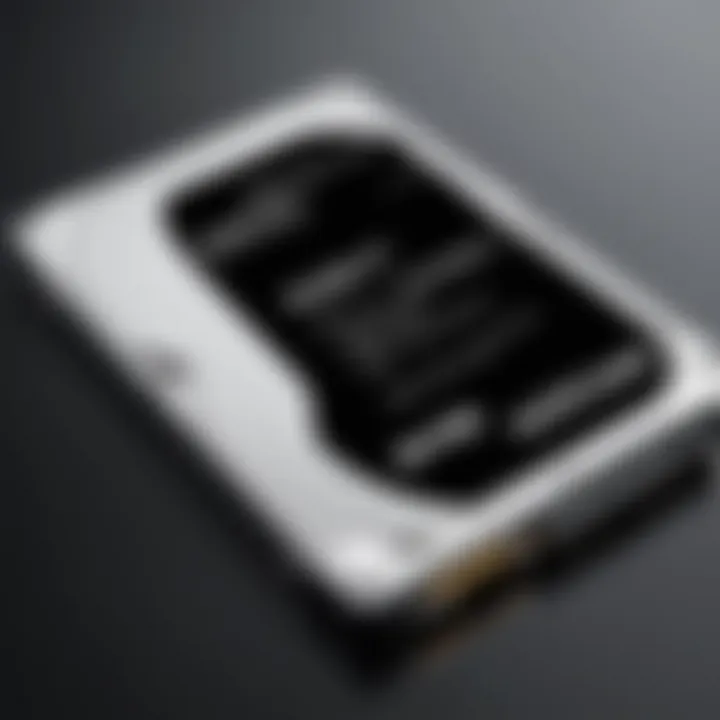
Intro
Migrating from a hard disk drive (HDD) to a solid-state drive (SSD) is a significant step for many users. This transition offers numerous advantages, including faster load times, improved performance, and overall enhanced user experience. Understanding this migration process can be crucial for both novice users and seasoned technology enthusiasts. With the growing demand for speed and efficiency in personal computers and laptops, it becomes vital to move your data safely and effectively from one storage medium to another.
This article aims to provide a comprehensive roadmap through the various stages of migration. From understanding the key features and benefits of SSDs to the nitty-gritty of the actual data transfer process, each section aims to demystify the concept while offering practical, actionable advice. In addition, we will address common issues encountered during migration, helping you troubleshoot with ease.
Key Features
Benefits of SSDs
SSD technology presents several key advantages over traditional HDDs:
- Speed: SSDs provide faster data access and boot times compared to HDDs.
- Durability: With no moving parts, SSDs are generally more durable and reliable, making them less susceptible to physical damage.
- Energy Efficiency: SSDs consume less power, which leads to longer battery life in laptops.
- Noise Free Operation: Unlike HDDs, SSDs operate silently, providing a more pleasant computing experience.
Understanding these features allows users to appreciate the value of migrating to an SSD.
Design and Build Quality
The design of SSDs varies by manufacturer, but key points to consider are:
- Form Factor: SSDs come in different shapes, such as 2.5-inch, M.2, and PCIe formats.
- Heat Dissipation: Some advanced models include thermal management solutions to prevent overheating.
These quality factors can influence both performance and longevity of your storage solution.
Display and Performance
While SSDs themselves do not have a display, the performance impact is evident. Users will notice quicker load times in applications and games, translating to a more responsive system overall. The decrease in latency can be crucial for demanding tasks, such as video editing or gaming, where speed is essential.
Migration Preparation
Before beginning the migration process, several preparation steps are essential:
- Ensure that your SSD is compatible with your system.
- Backup important data present in your HDD, thus preventing any data loss.
- Gather the necessary tools, like a SATA-to-USB cable, if an external setup is needed.
Taking these preliminary steps can streamline the data migration.
The Migration Process
- Connect the SSD: Use a proper connection method, either through SATA or USB.
- Clone Your HDD: Employ reliable software like Macrium Reflect or Acronis True Image to transfer data.
- Install the SSD: If upgrading a PC, install the SSD into the system after cloning.
- Test Performance: After migration, ensure the SSD is functioning optimally by running performance benchmarks.
Following these steps can minimize errors and ensure a successful transition.
Troubleshooting Common Issues
During migration, users may face challenges like:
- Cloning Software Failure: If the cloning process doesn’t complete, check for software compatibility.
- Disk Recognition Issues: Sometimes, the SSD may not be detected by the system, which could be due to connection problems.
Addressing these concerns promptly can save you time and effort.
End
Migrating from HDD to SSD can revitalize a system's performance and overall usability. Understanding the key features, benefits, and migration steps provides a clear path toward optimizing your device's capacity. As data storage technology continues to evolve, staying informed about your options will only enhance your computing experience. Whether you are an early adopter or a casual user, this guide aims to equip you with the knowledge needed for a successful transition.
Understanding HDD and SSD Technologies
Understanding the technologies behind hard disk drives (HDDs) and solid-state drives (SSDs) is essential for anyone considering migrating their data. This understanding helps in assessing the advantages and challenges each type of storage device presents. Knowing the fundamental differences not only aids in making informed decisions regarding hardware upgrades, but it also enhances your capability to optimize storage solutions in your digital environment.
The Architecture of HDDs
Hard disk drives use mechanical components to read and write data. At the core of an HDD is a spinning disk, or platter, coated with magnetic material. A motor spins these platters, and a read/write head moves across the disk surface. This method of data retrieval can be slow due to its reliance on mechanical movement, which introduces latency.
The architecture generally includes:
- Platters: Metal disks that store data magnetically.
- Read/Write Heads: Mechanisms that touch the platter to access data.
- Actuator Arm: Moves the heads to the correct track on the disk.
- Controller Board: Manages the operations of the drive, translating data requests from the computer.
These components create a physical barrier to speed, as the maximum read/write speed is limited by how quickly the platters can spin and how fast the head can move.
The Architecture of SSDs


Solid-state drives, in contrast, utilize flash memory. SSDs have no moving parts, which allows for significantly faster data access times. Instead of magnetic platters, SSDs store data in memory chips, often with multiple NAND flash memory cells. Each of these cells can be accessed independently, creating a speed advantage over HDDs.
Key components of SSD architecture include:
- NAND Flash Memory: Stores data in a grid of memory cells.
- Controller: Manages data flow between the computer and the SSD, ensuring that commands from the OS are executed efficiently.
- DRAM Cache (optional): Sometimes included to enhance performance by temporarily storing data during read/write operations.
This design allows SSDs to have quicker boot times, reduced load times for applications, and overall improved system responsiveness compared to HDDs.
The absence of mechanical parts in SSDs not only offers improved speed but also enhances durability due to reduced wear and tear, making SSDs a preferable option for many users.
Advantages of SSDs Over HDDs
The transition from hard disk drives (HDDs) to solid-state drives (SSDs) comes with numerous advantages that significantly impact both performance and user experience. Understanding these advantages is crucial for anyone considering migrating their data storage solutions. This section details key aspects of SSDs that make them a more favorable option compared to HDDs.
Performance Improvements
One of the most compelling reasons for choosing SSDs over HDDs is the substantial performance improvements. SSDs utilize flash memory, which allows for faster data access. Unlike HDDs, which rely on mechanical parts to read and write data, SSDs can access information almost instantaneously. This leads to quicker boot times for operating systems and faster file loading times for applications.
For example, users can experience boot times that are reduced from minutes to mere seconds when using SSDs. Applications also open almost immediately, which can greatly enhance productivity. In environments where data processing speed is critical, such as in gaming or professional video editing, the difference is even more pronounced. Furthermore, SSDs enable smoother multitasking, as applications can be loaded and executed with minimal delay. The speed increase not only improves the usability of devices but also reduces frustration associated with slow load times.
Energy Efficiency
Another benefit of SSDs is their energy efficiency. SSDs consume less power than traditional HDDs. This is especially significant in portable devices such as laptops and tablets. With less energy consumption, battery life prolongs, thus enhancing the portability of devices.
Research shows that energy consumption can be about 50% lower with SSDs, influencing both environmental impact and cost savings on electricity bills. In data centers, where thousands of drives are in play, the difference in power consumption can add up to a considerable amount of money and reduced carbon footprint. Energy-efficient devices contribute to a sustainable future, and SSDs are a step in that direction.
Durability and Reliability
Durability and reliability are additional traits that make SSDs superior in many scenarios. Unlike HDDs, SSDs contain no moving parts. This characteristic minimizes the risk of mechanical failure and makes SSDs more resistant to physical shock. In environments where devices may be jostled or moved, such as on-the-go professionals or in industrial settings, SSDs stand out for their reliability.
In terms of longevity, SSDs generally have a longer lifespan than HDDs. They are able to handle a greater number of write and erase cycles, which translates to better data integrity over time. Data loss or corruption due to mechanical failure is less common with SSDs. These attributes make them ideal for critical applications where data reliability is of utmost importance.
In summary, the advantages of SSDs over HDDs cannot be overstated. Improved performance, energy efficiency, and durability are critical factors to consider when planning a data storage strategy.
For those contemplating the move from HDD to SSD, understanding these benefits is the first step towards enhancing their overall computing experience.
Preparing for Migration
Prior to committing to the migration process, it is crucial to approach the task with careful consideration. Preparing for migration ensures smoother execution and reduces the likelihood of data loss or performance issues post-migration. This preparation stage involves various factors, from assessing compatibility with your existing system to safeguarding your important data. Each step plays a vital role in supporting a successful transition from HDD to SSD. Understanding these details will enhance user experience and extend the lifespan of your device.
Evaluating System Compatibility
The first step in preparing for the migration is evaluating system compatibility. This is essential, as not all systems are designed to accommodate SSDs. Check the device specifications, motherboard compatibility, and interface requirements. Look for the following:
- Interface Type: Ensure your SSD has a compatible interface, such as SATA or NVMe. Depending on your motherboard, you may need adapters.
- Physical Space: Make sure your device has enough physical space for the new SSD. Some SSDs are 2.5-inch, while others are M.2 or PCIe cards.
- BIOS/UEFI Support: Some older systems may require BIOS updates to utilize new SSD technology.
Taking the time to verify compatibility can prevent unexpected costs during installation and ensure that the migration is successful.
Backing Up Important Data
Before proceeding with the actual migration, you must back up important data. Data loss during any migration is a typical concern. To mitigate this risk, consider several backup strategies:
- External Hard Drives: Use an external drive to store critical files safely. This method is straightforward and often provides ample storage.
- Cloud Storage Solutions: Services like Google Drive, Dropbox, or Microsoft OneDrive can keep your important files accessible and secure.
- System Backup Tools: Utilize built-in tools such as Windows Backup or Time Machine on macOS for a full system backup.
Regardless of the method chosen, a robust backup is paramount. This step ensures that even if something goes wrong during migration, your essential files will remain secure.
Choosing the Right SSD
Selecting the right SSD is crucial for optimizing performance and safeguarding investment. Different SSDs cater to various needs, so assess the following factors:
- Capacity Needs: Determine how much storage is needed. Common options range from 250GB to 4TB or more. Consider future needs as well.
- Performance Level: SSDs have varying read/write speeds. Look for models with specifications matching your performance expectations. Brands like Samsung, Crucial, and Western Digital offer various reliable options.
- Endurance Rating: Consider the SSD’s endurance, which reflects how well it will withstand heavy usage. Check the TBW (Terabytes Written) value suitable for your occurrence of write cycles.
Choosing an appropriate SSD not only meets current needs but also optimizes the overall performance of the system for future demands.
Migration Methods and Tools
Migrating from HDD to SSD involves various methods and tools that can significantly streamline the process. Choosing the right method ensures a smooth transition with minimal data loss, improved performance, and less frustration. Understanding different migration strategies allows users to identify which approach aligns best with their specific needs, technical skills, and available resources.
Cloning Software Solutions
Cloning software is one of the most effective means to migrate data from an HDD to an SSD. This solution creates an exact copy of the HDD's partition on the SSD, preserving file structures, applications, and operating system settings. Popular options such as Macrium Reflect, Acronis True Image, and EaseUS Todo Backup have unique features that cater to different user preferences.

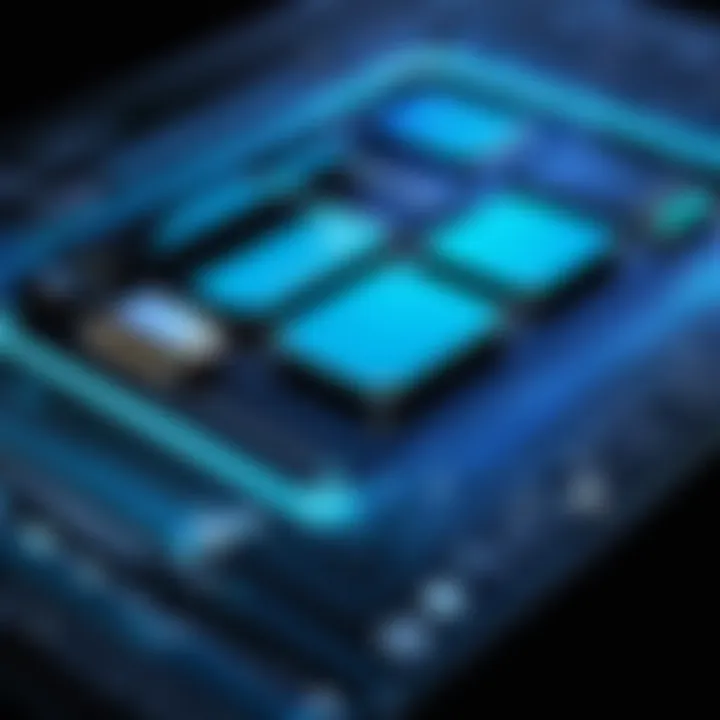
Using cloning software minimizes the risk of data loss and conserves time, as it eliminates the need for manual file transfer.
Before utilizing this method, ensure that the SSD has enough storage capacity to accommodate all data from the HDD. It's also wise to verify that all cloned partitions are correctly sized to avoid operational issues later on.
Manual Transfer Techniques
In some scenarios, especially for users with fewer files or specific data management preferences, manual transfer techniques can be an alternative. This process involves physically transferring files from the HDD to the SSD using an external storage device or directly through a USB connection. It gives the user control over what gets migrated, preventing unnecessary data clutter on the new SSD.
Steps for manual transfer include:
- Connect the SSD to the computer.
- Open the file explorer and locate the HDD.
- Select files and folders to be copied.
- Paste the copied items into the SSD’s directory.
While manual transfer can be reliable, it typically requires more effort and attention to detail. Users need to ensure that system files, critical programs, and related settings are manually installed if necessary, which could be a cumbersome task.
Using Operating System Tools
Most operating systems come equipped with built-in tools to assist in the data migration process. For example, Windows 10 includes the Windows Backup and Restore feature, allowing users to back up their data and restore it onto a new SSD. Similar functions exist for macOS users through Time Machine.
Using these built-in tools can simplify the migration process, but they might not cover all data types or configurations. Understanding the limitations and capabilities of these tools will allow users to decide if additional software is necessary for complete data transfer.
- Windows Backup and Restore can create a system image labeled with recovery options for seamless transitions.
- Time Machine offers incremental backups that provide flexibility and restore options as required.
Step-by-Step Migration Process
The step-by-step migration process is critical in ensuring that users can successfully transition from an HDD to an SSD. This process focuses on clarity and precision, addressing every detail to facilitate a smooth migration. It enhances user experience by improving system speed and responsiveness. Furthermore, it allows users to enjoy the full benefits of SSD technology.
Installing the SSD
Installing the SSD is the first crucial step in the migration process. Correct installation ensures that the SSD is recognized by the system, allowing for proper functionality. Begin by gathering necessary tools, which typically include a screwdriver and an anti-static wrist strap. First, power down the computer and disconnect it from any power source. Open the computer case carefully. Locate the HDD and remove it by unscrewing it from its bay. With the old drive out, insert the SSD into the same bay. Secure it using screws. Connect the SATA and power cables. Make sure connections are tight to prevent any issues during operation. Close the case once everything is securely in place.
Cloning the HDD to SSD
Cloning the HDD to SSD follows installation. This step transfers all data, applications, and settings from the old drive to the new one. It is critical to choose reliable cloning software, such as Acronis True Image or EaseUS Todo Backup. After installing the software, follow these steps:
- Launch the software and select the cloning option.
- Select the HDD as the source drive.
- Select the SSD as the target drive.
- Begin the cloning process and allow it to complete. Cloning can take time, depending on the amount of data. It is imperative not to interrupt the process, as this may lead to data corruption. On completion, the SSD will contain an exact copy of the HDD data, ready for use.
Verifying Data Integrity
Verifying data integrity is a step that should not be overlooked. It ensures that all data has transferred correctly and functions as expected. To verify data integrity, one can use several methods. Start by booting the computer from the SSD. Check system operation and speed. Open and test applications to ensure they load correctly. Additionally, perform a file check by comparing the contents of the original HDD and the newly cloned SSD. A checksum verification can also be useful. This involves creating a hash of files on both the HDD and SSD and comparing them for discrepancies. This step is essential as it confirms successful migration and allows users to address any issues right away.
"Complete verification ensures that no critical files were lost or corrupted during migration."
Ultimately, following this step-by-step process not only enhances performance but reduces the potential for errors that may arise during migration. Careful attention to installation, cloning, and verification leads to a seamless transition from HDD to SSD.
Post-Migration Steps
Once the SSD migration is complete, it is crucial to follow specific post-migration steps. These actions ensure that your new drive functions optimally, making the transition seamless and productive. Effectively configuring the SSD, monitoring its performance, and implementing data management strategies can greatly enhance your computing experience. As technology evolves, understanding these steps becomes increasingly important for maintaining device efficiency and longevity.
Configuring the New SSD
Configuring your new SSD correctly is essential for achieving optimal performance. After the migration, the first step is to initialize and format the drive. This process prepares the SSD for data storage by establishing a file system.
- Access Disk Management: In Windows, right-click on the Start button and select 'Disk Management'. For macOS, go to 'Disk Utility'.
- Initialize the SSD: If the drive appears as unallocated space, you may be prompted to initialize it. Choose the GPT partition style for better compatibility.
- Format the Drive: Right-click on the new SSD and select 'Format'. Choose NTFS for Windows or APFS for macOS, depending on your system.
- Set SSD as Boot Drive: If necessary, go to the BIOS/UEFI settings and set the new SSD as the primary boot disk to enhance system performance.
Properly configuring your SSD can lead to faster boot-up times and improved application launch speeds, maximizing the investment you made by migrating.
Monitoring SSD Performance
After configuring your SSD, ongoing performance monitoring is critical. Tracking the health and speed of your SSD helps identify potential issues before they escalate. Various tools allow you to observe key metrics like read/write speeds, temperature, and wear levels.
- SSD Manufacturer Tools: Many SSD manufacturers such as Samsung and Crucial provide proprietary software for performance monitoring. These tools offer insights and optimize settings.
- Third-Party Software: Applications like CrystalDiskInfo and HWMonitor provide detailed diagnostics. They help track the drive's health status.
- Operating System Tools: Utilize built-in utilities on your OS, such as the Task Manager on Windows, which can provide information on drive activity.
Monitoring your SSD will help ensure it continues to deliver high performance while safeguarding your data integrity.
Data Management Tips
Effective data management is vital in keeping your SSD operating at its best. Unlike HDDs, SSDs have finite write cycles, so careful data handling can prolong their lifespan and improve responsiveness.
- Regular Backups: Utilize cloud storage solutions such as Google Drive or Dropbox to keep your essential files accessible and backed up. Scheduling regular backups mitigates the risk of data loss.
- Free Up Space: Regularly delete unnecessary files and programs. SSDs perform best when they have adequate free space available. Aim to keep at least 10-20% free for optimal performance.
- Avoid Defragmentation: Unlike HDDs, SSDs do not benefit from defragmentation and can suffer performance drops if defragmented. Instead, use TRIM commands to optimize space and maintain speed.
Implementing these data management strategies ensures your SSD provides consistent, high-quality performance throughout its lifespan.


Keeping your SSD clean and well-managed significantly extends its operational life and maintains its speed.
Common Issues and Troubleshooting
The process of migrating from a hard disk drive (HDD) to a solid-state drive (SSD) can greatly enhance your device's performance. However, it is not without challenges. Common issues and troubleshooting steps are vital for a successful migration. Understanding these factors can prevent critical problems and ensure a smooth transition.
Error Messages During Migration
One of the most frustrating parts of the migration process is encountering error messages. These alerts can indicate a variety of issues, from software incompatibility to connection problems. Some common error messages include:
- "Disk not found": This suggests that the system can't detect the new SSD. Check your connections and BIOS settings.
- "Cloning failed": This often results from software issues or disk space problems. Ensure the cloning software supports your SSD.
- "Insufficient permissions": Running the software without administrative rights can blocking the process. Always run migration tools as an admin.
Being aware of possible error messages can help you troubleshoot effectively. Having a reliable backup before starting migration is also advisable in case data needs to be restored.
Slow SSD Performance
After the migration, you may notice your SSD is not performing as expected. Slow performance can result from several factors, including:
- TRIM not enabled: This command helps your SSD manage unused data. Without it, performance can degrade over time.
- Improper formatting: Ensure your SSD is properly formatted for your operating system. Mismatches can cause delays.
- Background processes: Too many applications running simultaneously can slow down the system.
To diagnose and fix slow performance:
- Check TRIM status and enable it if needed.
- Reformat the SSD if conditions are not optimal.
- Close unnecessary applications to free up resources.
Data Loss Concerns
Data loss during migration is a serious concern. It's crucial to understand the risks involved. Although SSDs are more reliable than HDDs, files can still be lost due to:
- Incomplete migration: Cloning issues or failures can lead to missing files.
- Unintentional deletion: Human error in selecting files can result in accidental loss.
- File corruption: This can occur during the transfer process.
To mitigate these concerns:
- Always back up your data before beginning the migration.
- Verify the integrity of files post-migration using the checksum method.
- Use reliable migration tools known for their effectiveness in data handling.
Future of Data Storage: HDD vs SSD
The evolution of storage technology has led to a pivotal transition from traditional hard disk drives (HDDs) to solid-state drives (SSDs). This shift is significant for consumers and businesses alike, as it impacts performance, reliability, and future tech decisions. Understanding this transition is essential for anyone looking to optimize their data storage solutions.
Market Trends in Storage Solutions
As technology evolves, market trends indicate a decisive preference for SSDs over HDDs. One major trend is the growing acceptance of SSDs in various consumer devices, from laptops to smartphones. Reports show that sales of SSDs have consistently increased, while HDD sales are steadily declining. This trend emphasizes a clear shift in consumer preference towards faster, more reliable storage options.
Several factors contribute to this trend:
- Performance Requirements: With increasing data demands, applications require faster read and write speeds. SSDs deliver these speeds effectively, making them more appealing for users seeking responsive systems.
- Cost-Effectiveness: As production costs for SSDs decrease over time, the price gap between SSDs and HDDs narrows. This change makes SSDs more accessible to a wider audience.
- Cloud Integration: The rising trend towards cloud computing drives the demand for SSDs. Cloud services utilize SSDs to optimize server performance and reduce latency for end-users.
Emerging Technologies and Their Impact
The landscape of data storage continues to evolve, with emerging technologies shaping future trends. Technologies such as NVMe (Non-Volatile Memory Express) and PCIe (Peripheral Component Interconnect Express) enhance the performance of SSDs, allowing for faster data access and transfer rates. These technologies are becoming standard in new devices, reinforcing the dominance of SSDs in the market.
Another emerging area is the development of 3D NAND technology. 3D NAND allows for increased storage density, improving the performance and longevity of SSDs. Additionally, innovations in data-writing algorithms help in prolonging the lifespan of SSDs while maintaining speed.
These advancements suggest a continued move toward SSDs as the preferred storage solution. Companies investing in these technologies will likely benefit from superior performance and efficiency, allowing them to stay competitive in an ever-evolving market.
"The future of data storage indicates an ongoing shift toward SSD adoption, driven by technological advancements and changing consumer needs."
In summary, the future of data storage skews heavily towards SSD technology. With clear market trends towards SSD adoption and continuous innovation, it is essential for users and businesses to remain informed. This knowledge allows for better decision-making regarding their storage solutions.
Ending
The conclusion of this article serves as a critical synthesis of the entire guide on migrating from HDD to SSD. One of the most profound benefits of making the switch is the noticeable improvement in system performance. Users frequently experience faster boot times and quicker access to files, significantly altering the computing experience. But this migration involves detailed preparation and a thoughtful approach to ensure success.
It is crucial for users to reflect on several elements: compatibility of their systems, the need for thorough backups, and the selection of the appropriate SSD. Each of these considerations impacts the overall migration experience.
Moreover, understanding the proper tools and methods available for the migration process can alleviate common headaches associated with data transfer. By employing cloning software or leveraging built-in operating system tools, users can save time and minimize risks.
"Transitioning from HDD to SSD not only enhances performance but also paves the way for future upgrades in technology."
In addition, the potential pitfalls - such as slow SSD performance or data loss - warrant attention. Familiarizing oneself with common issues and proactive troubleshooting can ensure a smooth migration.
In summary, migrating to SSD is not just a task but a step toward embracing better technology. The investment is worthwhile for those keen on optimizing their devices. By acknowledging the challenges and the rewards, readers can approach this transition with confidence and clarity.
Final Thoughts on Migration
As we conclude this guide, it is essential to emphasize that migrating from HDD to SSD is a strategic decision. Many tech-savvy individuals and gadget lovers have already made this leap due to the significant advantages associated with SSDs. The future of storage is leaning heavily towards solid-state solutions, and recognizing this trend is paramount for anyone looking to maximize their computing experience.
Ultimately, the process of migration is only the beginning. Users should continue to monitor the performance of their new SSD and remain informed about data management practices. This may include regularly updating firmware, optimizing storage space, and safely handling any issues that arise post-migration. With careful planning and execution, this transition can profoundly impact device performance and longevity.



