Maximizing Word Processing on Your iPad
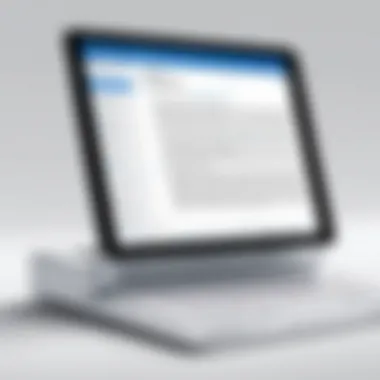

Intro
Navigating the digital landscape has transformed the way we approach word processing. For many, the iPad emerges as a compelling choice for drafting, editing, and collaborating on written content. This article analyzes the capabilities and limitations inherent in utilizing an iPad for these purposes. We will explore various applications, essential tools, and operational features that suit a wide range of users—from casual writers to those who work in more advanced tasks.
Understanding how to maximize productivity on an iPad can significantly alter the user experience. It is crucial to examine not only the devices and applications available but also the common pitfalls that can impact efficiency. Thus, this guide provides both practical tips and deeper insights to help you leverage your iPad for optimal word processing.
Preface to Word Processing on an iPad
The act of writing, editing, and formatting text has seen a significant shift due to mobile devices like the iPad. Understanding the full capabilities of word processing on the iPad is essential for productivity. As more people turn to technology for their daily tasks, the iPad offers a versatile platform that bridges the gap between traditional computing and mobile functionality. With applications designed for various levels of user expertise, it is clear that the iPad serves many needs, from casual note-taking to complex document preparation.
Understanding the iPad as a Processing Device
The iPad has evolved into a capable processing device over the years. Initially, it was viewed primarily as a consuming device. However, updates in both hardware and software transformed it into a tool for productivity. The iPad features powerful processors like the A-series chips, which provide ample speed for running demanding applications. Just as importantly, the introduction of the Apple Pencil enhances user interface efficiency, making tasks like annotation and illustration easier.
Multi-tasking capabilities allow users to work on multiple applications simultaneously. For example, one can research using Safari while writing in Documents by Google. This enhances workflow and productivity, making it suitable for a variety of tasks such as drafting reports, blogging, or academic work.
Evolution of iPad in Productivity
The journey of the iPad in the productivity sector has been marked by continuous improvements. Since its introduction in 2010, the iPad was initially somewhat limited in functionality. Over time, software updates and new operating system features, such as iOS multitasking, have significantly expanded its capabilities. Today’s iPads offer compatibility with popular productivity apps, including Microsoft Word and Google Docs.
Moreover, the introduction of the iPad Pro model further escalated its relevance in professional environments. It offers features such as a larger screen, enhanced RAM, and the ability to connect to external displays. These advancements enable a more desktop-like experience, bridging some gaps that existed with earlier versions. As a result, users can effectively work on presentations, spreadsheets, and word documents, all on a single mobile device.
In summary, the iPad's evolution as a processing device highlights its importance in the realm of mobile productivity. It facilitates a unique blend of portability and functionality, essential for the modern user. Understanding these nuances is vital for anyone seeking to maximize their word processing experience on an iPad.
Applications for Word Processing on iPad
In the realm of mobile productivity, the choice of applications for word processing on the iPad plays a crucial role. Different apps offer various functionalities that cater to a multitude of user preferences. Understanding these applications can enhance the overall experience of writing, editing, and collaborating. The versatility of the iPad as a device is further amplified by the specific capabilities of these applications.
When selecting a word processing app, consider factors such as ease of use, feature availability, and integration with other tools. This will directly impact productivity, whether for casual writing, business proposals, or academic papers. Having the right app can make a significant difference, allowing users to navigate tasks smoothly without unnecessary interruptions.
Microsoft Word: A Traditional Powerhouse
Microsoft Word has long been a dominant player in the word processing field. Its iPad version provides a user-friendly interface while retaining robust editing features that many users expect. One key advantage of Microsoft Word is its compatibility with desktop versions. Users can begin a project on their iPads and finish it on a computer, ensuring a seamless workflow.
Additionally, Microsoft Word supports numerous file formats, making it easy to share documents across different platforms. Formatting options are extensive, allowing for detailed document creation with tables, images, and styling enhancements. Users benefit from cloud integration with OneDrive, ensuring their work is accessible anywhere.
Apple Pages: Integration and Features
Apple Pages stands out for its smooth integration within the Apple ecosystem. Designed specifically for iOS, this application offers a more tailored experience for iPad users. Pages provides various templates that make document creation faster. Users can create resumes, reports, or flyers with minimal effort. Its design interface is intuitive, allowing for drag-and-drop functionality that simplifies the process of adding images and multimedia.
Another strength of Pages is collaboration. Users can easily share documents via iCloud, enabling real-time editing by multiple users. This functionality is particularly beneficial for teams working on projects together. However, the app may not support certain advanced formatting features found in Microsoft Word, which can be a consideration depending on user needs.
Google Docs: Collaboration and Accessibility
Google Docs has gained widespread popularity due to its collaborative features and cloud-based functionality. One significant benefit is that users can access their documents from any device with internet access. This is particularly advantageous for people who work across multiple devices or need to share work with others quickly.
The real-time collaboration in Google Docs allows multiple users to edit a document simultaneously, making it ideal for joint projects. Comments and suggestions can be added easily, enhancing communication. While it may lack some advanced formatting options, its simplicity and effectiveness in handling documents make it a suitable choice for collaborative work.
Specialized Apps: Scrivener and Ulysses
For writers seeking more specialized tools, apps like Scrivener and Ulysses offer unique features. Scrivener is designed for authors, providing a platform that helps organize ideas, research, and drafts in one place. Its corkboard view and outliner capabilities are particularly useful for long-form writing, such as novels or screenplays.
By understanding the strengths of each application, users can make informed decisions that enhance their word processing experience.
In summary, the selection of apps available for word processing on the iPad is vast and varied. Each application has its unique strengths and weaknesses, catering to different user needs. Choosing the right one can significantly elevate productivity and ease of use.
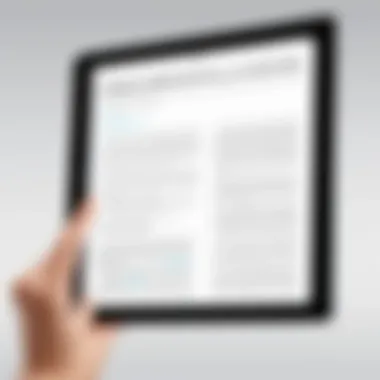
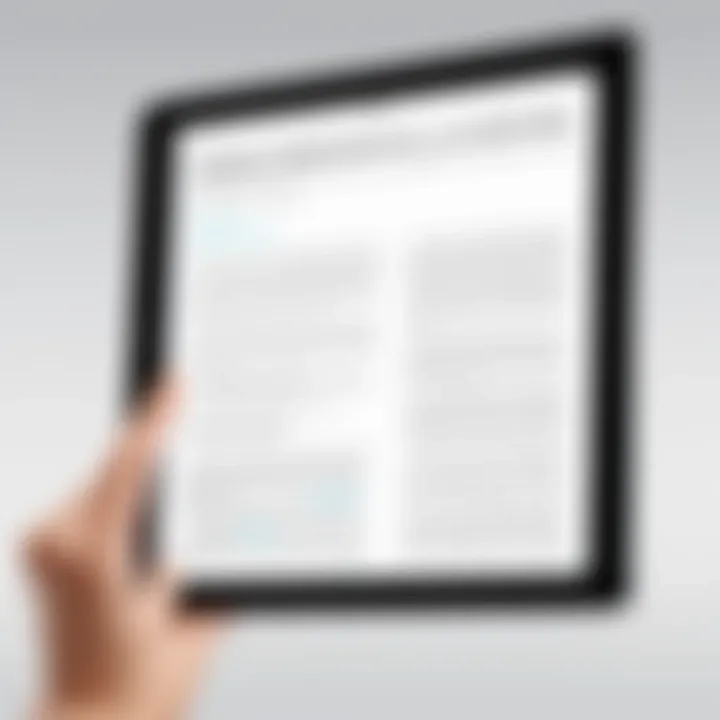
Key Features for Efficient Word Processing
When discussing word processing on an iPad, it is essential to highlight the features that enhance efficiency. These features streamline tasks, improve productivity, and can significantly impact user experience. Understanding these key features can allow users to maximize their workflows and achieve better results in document creation, editing, and collaboration.
Touchscreen Advantages for Typing
The iPad's touchscreen offers unique advantages for typing, making it a convenient device for word processing. Touch typing can feel more fluid and intuitive due to the tactile engagement with the screen.
- Precision: The touchscreen provides a level of precision that can sometimes be frustrating with traditional keyboards. Users can simply tap or swipe to modify text.
- Customization: Many word processing applications allow for varied keyboard layouts and shortcuts that can be activated with simple gestures.
- Natural Interaction: The touchscreen facilitates a more natural interaction with content. Users can pinch to zoom, swipe to scroll, and drag items as they navigate documents.
In combination with predictive text and auto-correct features, the iPad becomes a powerful tool for fast and effective word processing.
User Interface Variability Among Apps
Each word processing application offers its unique user interface, contributing significantly to the overall user experience. This variability can create advantages and challenges based on personal preference and use cases.
- Design and Aesthetics: Applications like Apple Pages focus on a clean interface that integrates well with iOS. Microsoft Word, while powerful, may feel less intuitive for those accustomed to simpler designs.
- Functionality Access: Some applications may present their toolbars differently. Google Docs, for instance, functions entirely on the web and therefore must prioritize online collaboration tools over traditional formatting options.
- Learning Curve: New users might need to adapt to different interfaces. It is crucial to select an application that aligns with the intended tasks and personal proficiency.
Ultimately, knowing how to navigate various interfaces can enhance efficiency and reduce frustrations during document creation.
Utilizing External Keyboards
Using an external keyboard can transform the iPad into a more traditional word-processing tool. This addition brings several benefits:
- Enhanced Typing Speed: Physical keys often facilitate faster typing for many users due to the tactile feedback.
- Comfort: A full-sized keyboard can provide better ergonomic positioning, reducing the risk of strain during extended typing sessions.
- Shortcuts and Function Keys: Many external keyboards come equipped with specialized function keys, allowing for quicker access to common features like copying, pasting, or formatting text.
Incorporating external keyboards into the workflow can significantly improve productivity and make word processing on an iPad feel more familiar.
"Adapting to an external keyboard might seem unnecessary, but for frequent and extensive typing sessions, it raises efficiency noticeably."
In summary, the iPad’s touchscreen advantages, diverse user interfaces, and the option of external keyboards play critical roles in shaping an effective word-processing environment. Understanding how to leverage these features enables users to optimize their writing process.
Cloud Integration and Storage Solutions
Cloud integration plays a pivotal role in modern word processing, especially on devices like the iPad. With the increasing demand for seamless editing and collaboration, effective cloud storage solutions facilitate these needs. They allow users to access documents from various locations, maintain data consistency, and share files easily. When working on word processing tasks, the ability to save and retrieve files across different devices simplifies the user experience.
Benefits of Cloud-Based Editing
Cloud-based editing provides multiple advantages. One significant benefit is real-time collaboration. Users can work on documents simultaneously, which is crucial for teams. This dynamic approach enhances productivity and ensures everyone stays on the same page, literally and figuratively.
Another important aspect is automatic saving. Most cloud services automatically save changes, reducing the risk of losing progress due to unexpected issues like app crashes or power failures. Plus, the versatility of editing on different devices adds a layer of convenience that is essential for on-the-go users.
Comparative Analysis of Cloud Services
When it comes to cloud storage solutions, various options are available, each with specific features that cater to different user needs.
Google Drive
Google Drive stands out for its integration within the Google ecosystem. Its collaborative features enable multiple users to edit simultaneously, fostering teamwork. A key characteristic of Google Drive is its user-friendly interface, which makes it accessible to individuals of any skill level.
One unique feature is the integration with other Google applications, like Google Docs and Google Sheets. This enables seamless transitions between different document types. A potential disadvantage could be issues with file compatibility for users requiring specialized formats. However, its popularity remains strong due to these robust collaboration features.
iCloud
iCloud offers a different approach, particularly for users entrenched in the Apple ecosystem. It is designed for ease of use across Apple devices. A significant characteristic is its tight integration with Apple’s native apps, like Pages and Numbers. This makes transferring documents smooth and straightforward.
One unique advantage of iCloud is its ability to keep files up to date across devices automatically. However, its reliance on an Apple-centric environment can limit accessibility for users who work across different platforms. Users may find that this limitation affects collaboration with non-Apple devices.
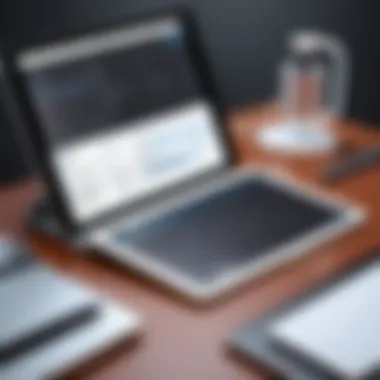

Dropbox
Dropbox is recognized for its simplicity and effectiveness in file storage. One of its notable characteristics is the ability to share files or folders easily, even with users who don’t have a Dropbox account. This makes it widely applicable for casual sharing.
A unique feature is the Dropbox Paper, which offers an integrated platform for collaboration and document creation. Despite its strengths, users may face storage limitations unless they opt for paid plans. This can restrict how much data can be stored without incurring additional costs.
Limitations of Word Processing on iPad
Understanding the limitations of word processing on the iPad is essential. As this device evolves, users need to comprehend the constraints they may face when employing it for complex writing tasks. The subtleties of software compatibility and file management can influence your productivity. Recognizing these limitations helps users to set realistic expectations and adapt their workflows accordingly.
Software Limitations and Compatibility Issues
The iPad offers a range of word processing applications, yet none are without faults. One significant concern is the compatibility of these apps with various file formats. Microsoft Word files, for instance, may not retain all features when opened in Apple Pages or Google Docs. This situation can lead to disruptions in formatting and layout, especially if advanced features like styles and templates are used.
Moreover, some applications on the iPad lack certain functionalities found in their desktop counterparts. Tasks such as complex formatting, mail merge operations, or intricate table designs may be more challenging on an iPad. Users accustomed to the full functionality of traditional software might find this limitation frustrating.
Another area worth mentioning is app stability. Frequent updates can occasionally lead to bugs that disrupt normal operations. Users may experience crashes or slow performance, mainly if they are working with larger documents. These software limitations highlight the need for careful selection of the right tool for your specific tasks.
File Management Challenges
File management on an iPad presents its own set of complications. Unlike traditional file systems on laptops or desktops, the iPad relies more on app-specific storage. Users must toggle between different applications to access files saved in various formats. This can be cumbersome and lead to confusion.
Additionally, the lack of a unified file system on iPad may hinder collaboration. When sharing documents across different platforms, issues often arise with version control. For example, if multiple users edit a document on different apps, keeping track of changes can become difficult. Users might inadvertently overwrite important changes without proper alerts or notifications.
Cloud storage solutions are frequently employed to address file management issues. However, reliance on cloud services can introduce delays or connectivity issues. If users lack a stable internet connection, accessing files becomes challenging.
Comparative Performance: iPad vs. Traditional Laptops
In today's technology-driven landscape, understanding the comparative performance between an iPad and traditional laptops is crucial. The iPad has positioned itself as a versatile device for word processing tasks. However, the traditional laptop still holds its ground in several key areas. This section examines how iPads stack up against laptops, focusing on important aspects such as speed, efficiency, and overall usability. Recognizing these differences can inform users' choices based on their specific needs and preferences.
Speed and Efficiency
When it comes to speed, the iPad often benefits from its streamlined design and optimized operating system. Tasks such as opening applications and executing commands can be notably swift. The iPad utilizes Apple's A-series chips, which provide impressive performance for most word processing duties. These chips often outperform entry-level laptops in speed, enabling users to draft, edit, and format documents rapidly.
However, traditional laptops continuously evolve. Devices equipped with the latest Intel or AMD processors can offer superior multitasking capabilities. Advanced cooling systems in laptops also maintain high performance during prolonged usage without throttling. Overall, while iPads provide fast operation for basic tasks, high-performance laptops shine during intensive word processing projects, particularly when multiple applications are involved simultaneously.
Usability Across Different Tasks
Usability is another critical factor separating these two types of devices. The iPad excels in portability. It's lightweight and easy to handle, making it an excellent option for on-the-go word processing. Apps like Microsoft Word and Apple Pages are well-optimized for the iPad, offering a smooth editing experience.
Nevertheless, traditional laptops often edge out iPads when it comes to complex tasks. For in-depth research, large documentation, or specific formatting requirements, laptops provide more robust software options. The presence of a full keyboard and larger screen on laptops allows users to navigate their documents effortlessly.
In summary, while the iPad offers quick access and mobility, traditional laptops often provide enhanced performance and usability for complex word processing tasks.
Practical Tips for Word Processing on iPad
When it comes to word processing on an iPad, users must ensure they are making the most of the device's capabilities. The iPad offers various apps and features designed to enhance productivity, yet without proper usage strategies, one may find themselves underwhelmed by its performance. This section addresses critical practical tips that will help users navigate word processing tasks more efficiently, maximizing both their time and device potential.
Customization and Settings Optimization
Customization is key when using an iPad for word processing. Each user has unique preferences and requirements that can drastically improve the writing experience.
- Adjusting Display Settings: Users can optimize display settings for reduced glare and improved readability. Go to Settings > Display & Brightness to test various brightness levels and True Tone features to suit personal comfort.
- Keyboard Features: Adjust keyboard settings via Settings > General > Keyboard. Enabling options like Shortcuts and Text Replacement can speed up typing.
- App Preferences: Each word processing application provides certain settings. For instance, Microsoft Word allows you to customize the layout and read mode, while Apple Pages enables unique templates to match specific document types.
By fine-tuning such settings, users can create a more personalized and effective word processing environment, thereby enhancing their overall productivity.
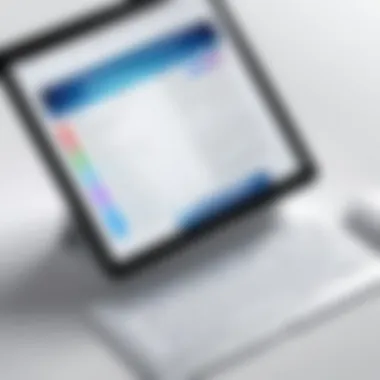

Maximizing Battery Life During Use
Battery life is a crucial aspect when using an iPad for word processing, especially during long writing sessions. Here are various techniques designed to keep the device running longer:
- Lower Screen Brightness: Dimming the display saves battery. Adjust the brightness from the Control Center or go to Settings > Display & Brightness.
- Limit Background Activity: Close unused applications running in the background. Also, turn off notifications for less distraction and battery drain.
- Use Airplane Mode: If wi-fi or cellular data is not required, activate Airplane Mode to conserve battery.
- Disable Location Services: Go to Settings > Privacy > Location Services to turn off features that can deplete the battery.
- Battery Health Check: Regularly monitor battery health under Settings > Battery. An unhealthy battery can lead to unexpected shutdowns during work sessions.
The more effectively you manage your iPad's battery, the longer you can remain focused on your writing tasks without interruptions.
Implementing these strategies allows for prolonged usage and reduces the risk of battery failure, ultimately enhancing the practical aspect of word processing on the iPad.
Future Trends in Word Processing on Mobile Devices
The landscape of word processing on mobile devices, particularly the iPad, is seeing rapid evolution. This section discuss the significance of these trends in enhancing user experience and productivity, while also highlighting the implications for individuals and professionals. Understanding these trends gives users foresight into how their word processing needs might be met more effectively in the near future.
AI-Powered Writing Tools
AI technology is revolutionizing the way we approach writing on iPads. Writing tools that leverage artificial intelligence have become increasingly popular. They offer features that assist in grammar checking, style suggestions, and even content generation. For example, tools like Grammarly and Hemingway integrate seamlessly into various word processing apps on the iPad, providing instant feedback to users.
These AI tools contribute to improved writing efficiency. They save time by automating tedious tasks that would otherwise require extensive manual proofreading. Moreover, as natural language processing technology advances, the potential for more sophisticated writing assistance increases.
- Benefits of AI Writing Tools:
- Immediate feedback on writing quality.
- Customized suggestions based on individual writing style.
- Enhanced productivity through automation.
The adoption of AI in word processing apps not only streamlines the editing process but also encourages users to refine their writing skills continuously.
Integration with Other Technologies
Integration with other technologies is another trend that cannot be ignored. The link between word processing applications and other tools can make the workflow smoother. For instance, integration with cloud services enables users to access, edit, and share documents seamlessly across various devices. Applications like Google Docs, with its synchronization abilities, exemplify this trend effectively.
Moreover, compatibility with productivity apps—like task managers or note-taking solutions—can simplify project management directly from word processing interfaces. This cross-functionality between applications empowers users to multitask without needing to switch platforms frequently.
Some possible integrations to look forward to include:
- Digital Assistant Integration:
- Augmented Reality Features:
- Voice commands for efficient document management.
- Contextual reminders based on written content.
- Enhanced visualization of documents in physical spaces.
- Interactive elements for presentations directly from word processors.
The convergence of these technologies provides users with powerful tools that enhance their writing and productivity.
The End: Assessing the iPad as a Word Processing Tool
The iPad has evolved into a viable tool for word processing, challenging traditional perceptions surrounding mobile devices. Its significance lies not merely in its hardware but in the confluence of software adaptability, usability, and evolving needs of modern users. This conclusion explores the implications of using an iPad for productivity.
A central consideration is the range of applications available. Microsoft Word, Apple Pages, and Google Docs each offer varying features that cater to different types of users. The choice of app can greatly influence the word processing experience. Furthermore, the iPad’s user-friendly interface facilitates quick learning and immediate application of tools, making it accessible for users of all skill levels.
Another important aspect is the integration of cloud services. As remote work becomes more prevalent, the ability to access documents from anywhere is crucial. Cloud solutions—such as iCloud and Google Drive—enhance collaborative efforts and ensure that documents are frequently updated and easily shareable. This ability to collaborate seamlessly adds to the iPad's appeal as a productivity tool.
However, users should be aware of limitations. The iPad may not fully replicate the experience of using traditional laptops. Certain software limitations and file management challenges can hinder complex projects. It is also necessary to consider the ergonomics of extended periods of use with a touchscreen interface, which may not be as comfortable as more traditional setups.
Ultimately, the iPad serves as a strong contender for word processing, especially for those who prioritize portability and convenience. As we summarize the key points, we will identify the strengths and weaknesses to provide a rounded view of its capabilities.
Summary of Key Points
- Versatile Applications: The availability of powerful apps like Microsoft Word and Apple Pages enhances functionality.
- Cloud Integration: The ability to collaborate and access documents remotely is a significant benefit.
- User Interface & Usability: A straightforward interface allows for ease of access to features and tools.
- Limitations: Awareness of software and file management constraints is essential for optimal use.
Final Thoughts on Usage Scenarios
In practical terms, the iPad excels in several scenarios:
- On-the-Go Editing: Ideal for users who need to draft or edit documents while traveling.
- Collaborative Work: Teams can benefit from the cloud capabilities to work together efficiently.
- Casual Use: For everyday workloads, the iPad serves as an excellent tool for casual document creation and editing.



