Mastering the Timer Feature on Your iPad: A Comprehensive Guide
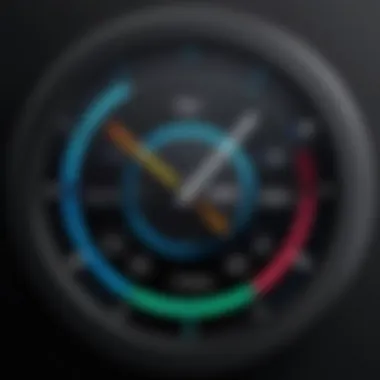
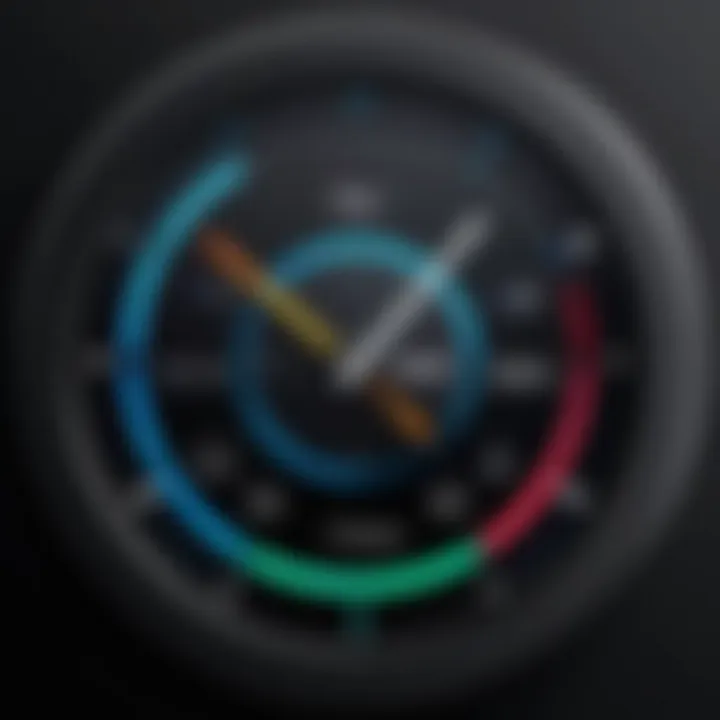
Intro
The timer feature on the iPad is often underestimated, yet it serves multiple purposes that can enhance productivity and time management. It is embedded within the Clock app, a tool that has evolved over the years to offer more than just basic functions. Understanding how to leverage this feature effectively can bring significant benefits to both personal and professional life.
An effective timer can help cultivate habits, manage tasks, and maintain focus. As workspaces grow increasingly tech-driven, knowing how to use the timer function can streamline processes in daily tasks and make time more manageable. Whether it is for cooking, exercising, or timing presentations, the applications are numerous.
In this guide, we will explore the key features of the timer function, detail practical applications, and troubleshoot common issues. We aim to provide you with the knowledge needed to unlock its full potential.
Understanding the Timer Function on iPad
The timer function on the iPad serves as an essential tool for time management, aiding users in maintaining their productivity throughout various tasks and routines. The importance of understanding this function extends beyond basic timing—it's about harnessing the power of time to enhance efficiency and organization in daily life. With the timer, users can track intervals for work sessions, monitor breaks, and even schedule tasks more effectively.
Key Benefits of Using the Timer on iPad
The timer function provides several benefits:
- Improved Focus: By setting time limits for tasks, individuals can work with greater concentration.
- Structured Breaks: It encourages taking regular breaks, fostering better overall productivity.
- Versatility: Whether for cooking, exercising, or managing work tasks, the timer can be adapted to many activities.
By using the timer feature correctly, users can optimize their schedules and reduce procrastination. Understanding how to navigate the various functions of the Timer app is pivotal for anyone looking to improve their time management skills on the iPad.
Overview of the Timer Feature
The Timer feature on iPad is found within the Clock app, providing an intuitive interface for setting timers. Users can choose their desired duration simply by adjusting the time selectors. The clean layout allows for ease of use, making it accessible even for those less familiar with technology. When a timer reaches completion, an alert sound will indicate that the set time has lapsed. This straightforward operation promotes accountability in achieving personal and professional goals.
Core Functions of the Timer App
The Timer app on iPad comes packed with functions aimed at enhancing user experience. These core functions include:
- Multiple Timer Settings: Users can set multiple concurrent timers for different tasks. For example, one timer can be set for an exercise routine while another can track cooking.
- Custom Alerts: Users have the option to customize alert tones, enabling them to choose sounds that best suit their preferences or are less jarring when time is up.
- Snooze Feature: Users can snooze notifications, permitting additional time if necessary.
- Visual Countdown: The timer displays a visual countdown, which aids in maintaining awareness of remaining time.
Understanding these functions significantly enhances how one can utilize the iPad to manage tasks more effectively.
By mastering the basic features of the timer, users can make strides towards better productivity and time management.
Accessing the Timer on iPad
Accessing the timer on an iPad is a fundamental step toward fully utilizing the productivity features of the device. The timer allows users to manage their time effectively, whether for work, cooking, or exercising. Understanding how to access and utilize this feature can enhance overall efficiency. It becomes essential for those who often multitask or require reminders for specific activities. Additionally, knowing where to find the timer saves valuable time that might otherwise be spent searching for it amidst other applications or settings.
Finding the Timer in the Clock App
To locate the timer, start by opening the Clock app on your iPad. The Clock app is a default application, which means it is readily available on the home screen for most users. Once inside the app, look for the timer icon, which is typically at the bottom of the screen.
After tapping on the timer icon, you are presented with a straightforward interface. Here you can quickly set a timer by adjusting the hour, minute, and seconds using the respective wheels. Additionally, you can start, pause, or reset the timer with ease. This simple access enables users to respond quickly to time-sensitive tasks.
The Timer app is designed to be user-friendly, making it accessible even for those who might not be tech-savvy.
Using Siri to Set Timers
Utilizing Siri to set timers adds a layer of convenience to the process. For users who prefer voice commands, this features enhances the user experience. To activate Siri, press and hold the home button or the side button, or simply say "Hey Siri" if enabled. After activation, you can give commands such as "Set a timer for 10 minutes" or "Start a timer for 30 minutes."
Siri recognizes various phrases and effectively accommodates different requests, making it versatile for multiple scenarios. This capability is particularly helpful when your hands are busy, like while cooking or during an exercise workout. Using Siri not only saves time but also provides a hands-free approach to managing tasks effectively.
Setting a Timer on iPad
Setting a timer on the iPad is crucial for managing time efficiently. It helps in accomplishing tasks, whether they are work-related or leisure activities. Timers can be particularly beneficial in structuring one's day, aiding in focus during work sessions, or ensuring that breaks are taken at appropriate intervals. Knowing how to set and customize timers allows users to not only maintain productivity but also to keep track of important activities, enhancing overall time management.
Step-by-Step Guide to Setting Timers
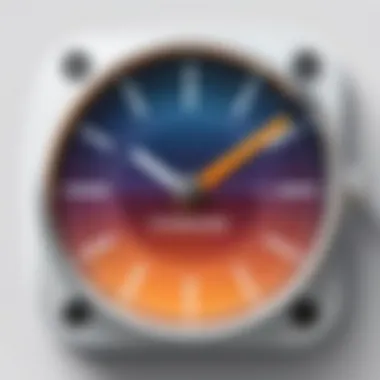
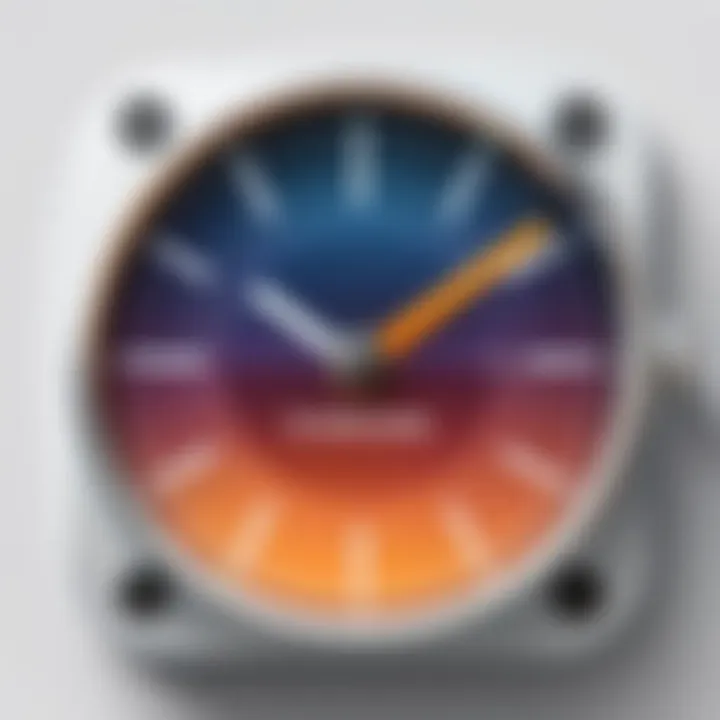
To set a timer on your iPad, follow this straightforward guide:
- Open the Clock App: Locate the Clock app on your home screen or search for it using Spotlight.
- Select the Timer Tab: At the bottom of the screen, tap on the 'Timer' option. This will present you with the timer interface.
- Adjust the Timer Duration: Use the dial or input the hours, minutes, and seconds for your timer. Be mindful of the time you set to avoid accidental overruns.
- Choose Your Alarm Sound: Before starting, you can select a sound that will alert you when the timer ends. Consider something noticeable but not overly disruptive.
- Start the Timer: Once everything is set, tap the 'Start' button. Your timer will begin counting down.
- Stop or Reset the Timer: If you need to stop the timer before its completion, tapping the 'Pause' button will halt it. You can also reset the timer to set a new duration.
Following these steps will ensure you can efficiently manage your time using the iPad's built-in timer feature.
Customizing Timer Alerts
Customizing timer alerts on your iPad enables a tailored experience to suit your preference. This can enhance your awareness and responsiveness when the timer goes off.
- Select Alarm Tones: The iPad offers a variety of alarm sounds. You can experiment with different tones to find one that you find most attention-grabbing.
- Haptic Feedback: Consider enabling haptic feedback, if available. This feature can add an extra layer of notification, especially useful if you are away from the screen.
- Volume Levels: Adjust the volume of your alert sounds. Ensure the volume is high enough to be heard, particularly in a busy environment.
- Recurring Timers: For repeated tasks, you can set timed reminders that repeat at intervals, making it more convenient for daily routines.
Equipping yourself with these customizations allows you to optimize the timer experience on the iPad, making it a more effective tool for time management.
"Timers are not just clocks; they are essential tools for productivity and maintaining focus in our fast-paced lives."
By integrating timers into your daily activities, you will likely notice an increase in efficiency and a better grasp of time allocation.
Exploring Timer-Based Applications
Using timers effectively expands beyond merely counting down minutes. In this section, we delve into the various applications of timers, highlighting their importance in both personal and professional contexts. Timers enhance focus, improve efficiency, and create structured time blocks, which are essential for productivity. The integration of timers with various applications can transform tasks into efficient rituals, making them easier to manage and execute.
Integrating Timers with Productivity Apps
Several productivity apps support timer functionality. Applications like Trello, Todoist, and Notion allow users to incorporate timers to manage tasks more effectively. With timers, completing specific tasks within set durations can encourage a focused work environment. For instance, using a timer within Trello ensures that tasks are managed within allotted time frames, promoting discipline and efficiency.
- Key Benefits:
- Structured workflow: Timers allow users to allocate time efficiently across tasks.
- Increased focus: A timer can encourage users to maintain concentration during work sessions.
- Enhanced accountability: Knowing a task needs timely completion can boost individual responsibility.
This integration streamlines productivity by using timers to emphasize urgency and prioritize tasks, which becomes particularly useful when working on projects with tight deadlines.
Using Timers for Cooking and Exercise
Timers serve practical purposes in cooking and exercising. Recipes often require precise timing for different stages of preparation. Whether it's boiling pasta or baking bread, the timer ensures everything is cooked to perfection. Likewise, in exercise routines, timers help in segmenting workouts. Utilizing tools such as the Interval Timer app, users can set specific durations for intense workouts and rest periods.
- In Cooking:
- In Exercise:
- Monitoring cooking time for each dish ensures optimal taste and texture.
- Reducing the risk of overcooking or burning food.
- Helps in tracking intervals effectively during high-intensity training sessions.
- Supports structured fitness regimes, enhancing workout discipline.
By applying timers strategically in cooking and exercise, users can maximize performance and efficiency. All these functions ensure that time is managed wisely, allowing individuals to achieve their goals while minimizing wasted efforts.
In summary, exploring timer-based applications showcases how timers can significantly enhance routine tasks, leading to better time management and overall productivity.
Troubleshooting Timer Issues on iPad
When using the timer feature on the iPad, users may encounter a range of issues that can hinder their experience and productivity. Understanding how to troubleshoot these problems is essential. These challenges could include timers not working, sounds not playing, or settings not saving according to preference. This section will delve into common problems users face and provide actionable solutions.
Common Timer Problems and Solutions
Timer issues can arise for a multitude of reasons. Some common problems include:
- Timer Not Starting: This can occur when users attempt to set a timer but it does not initiate.
- No Sound for Timers: Sometimes the timer may sound silently or not at all due to sound settings.
- Timers Not Showing Notifications: Users frequently miss alerts because the notifications aren’t functioning properly.
Solutions:
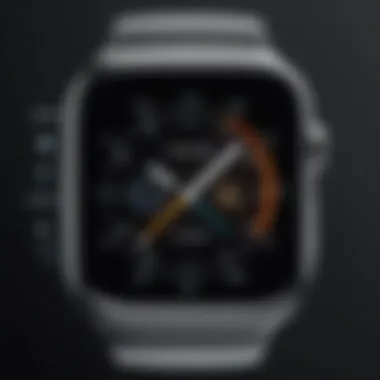
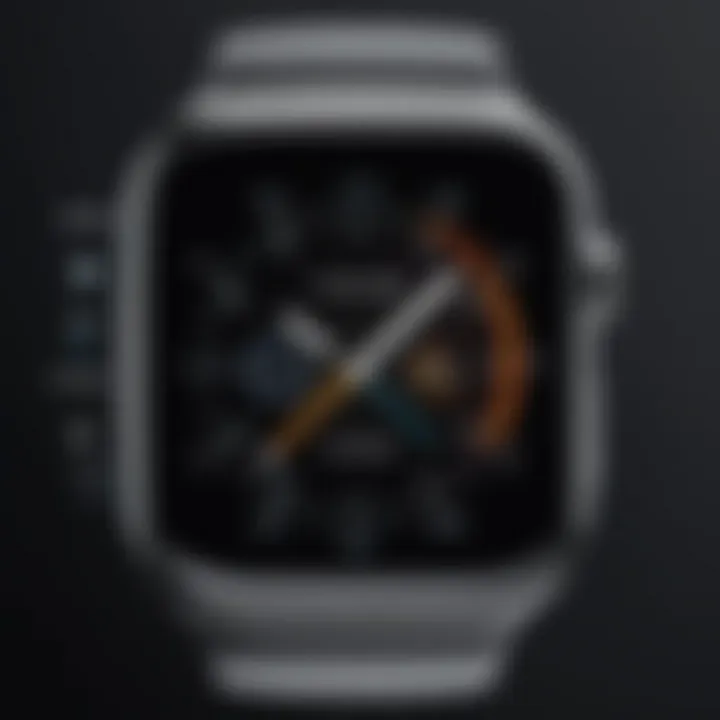
- Check Sound Settings: Ensure that your iPad is not in silent mode. Adjust the volume to hear timer notifications.
- Restart the Clock App: Closing and reopening the app might resolve temporary glitches.
- Reset All Settings: If the problem persists, navigating to Settings > General > Reset can restore default settings, often solving the issue.
Troubleshooting is key to maintaining a smooth experience with your iPad timer.
When to Reset the Timer Settings
Occasionally, resetting timer settings can be necessary for various reasons. It might help to solve persistent issues, especially when the timer does not function as intended after numerous adjustments.
Indicators for Resetting:
- Chronic Issues: If users find that timer functionalities are consistently malfunctioning, a reset can lead to a fresh start.
- After Software Updates: Major updates to the iPad’s operating system can sometimes change settings unexpectedly. Checking the timer settings post-update is advisable.
- Personal Preference Changes: As users adapt their iPad usage over time, settings may need adjustments. Resetting can assist in re-establishing desired configurations.
The Timer as a Productivity Tool
The timer feature on the iPad plays a crucial role in enhancing productivity. In a fast-paced world where distractions are plentiful, utilizing a timer allows individuals to manage their time effectively. It offers a structured approach to task completion, enabling users to allocate specific blocks of time for focused work. By doing this, the iPad timer helps minimize procrastination and promotes a sense of urgency, encouraging users to stay on track with their goals.
By setting clear time limits, users can enhance their overall efficiency. This is especially beneficial in environments where time management is paramount. The timer not only aids in personal productivity but also in collaborative settings, where team members can synchronize their tasks. Additionally, a timer acts as a powerful motivator; completing a task within a set timeframe provides a sense of accomplishment.
Time Management Strategies Using Timers
Employing timers as a time management strategy can transform daily workflows. Here are several methods to consider:
- Time Blocking: Schedule specific periods throughout your day dedicated to particular tasks. Use the iPad timer to serve as a reminder to start and stop each session. This keeps one focused and reduces the likelihood of multitasking.
- Goal Setting: Break larger projects into smaller, manageable tasks. Assign a timer for each task. This segmentation not only simplifies complex projects but also boosts motivation as each completed task earns a time reward.
- Regular Breaks: Set a timer for work intervals followed by breaks. This technique helps maintain high levels of focus without leading to burnout. For instance, a 25-minute work session followed by a 5-minute break can significantly enhance productivity.
- Adjust and Reflect: At the end of each day, reflect on how effectively you've used your time. Adjust future timers based on this reflection, ensuring continuous improvement in your productivity strategies.
Pomodoro Technique and the iPad Timer
The Pomodoro Technique is a popular time management method that exploits the use of timers. Developed by Francesco Cirillo in the late 1980s, it divides work into intervals, traditionally 25 minutes in length, separated by short breaks. Here’s how it works on the iPad:
- Set the Timer: Open the timer function on your iPad and set it for 25 minutes. This is your focused work session.
- Work on a Task: Dedicate this time solely to one task. Avoid distractions and focus intensely for this period.
- Short Break: Once the timer goes off, take a 5-minute break. Use this time to stretch, hydrate, or step away from your workspace.
- Repeat: After four cycles of 25 minutes of work and 5 minutes of breaks, take a longer break of 15 to 30 minutes. This helps rejuvenate your mind for sustained focus.
The Pomodoro Technique is effective not only for improving productivity but also for enhancing mental clarity.
Overall, incorporating the timer into daily workflows can significantly enhance productivity and time management. By understanding and applying these strategies, users can find new ways to tackle their work efficiently, making the most of the iPad’s timer feature.
Understanding Time Zones and Timers
Time zones play a crucial role in how timers function, especially for users who travel frequently or work with international teams. The iPad timer feature must be understood in the context of different geographical locations. Each region across the globe operates on its own local time, leading to potential confusion when scheduling events or deadlines.
When using timers across various time zones, certain benefits become apparent. For instance, if you are in Paris but need to set a timer for a meeting happening in New York, you can achieve accuracy easily. The iPad allows you to customize timers according to different time zones, ensuring you never miss an important event.
Additionally, understanding how the timer interacts with time zones can enhance productivity. It helps you manage tasks more effectively. Whether it is coordinating with global teams or just keeping track of meetings, familiarity with this function is valuable. Accuracy in timer settings can lead to better time management overall.
Setting Timers Across Different Time Zones
To set timers across different time zones on your iPad, first, ensure your device's time settings are correct. This can be done by going to Settings, then General, and selecting Date & Time. Make sure the option for setting time zone automatically is enabled.
Once you have verified this setting, you can proceed to set a timer. Here is a step-by-step guide:
- Open the Clock App on your iPad.
- Tap on the "Timer" tab.
- Select the desired time duration for your timer.
- To adjust for a specific time zone, consider the following:
- Press "Start" to activate your timer.
- Check the current time in the target time zone.
- Calculate any time difference from your local time.
- Set your timer based on this calculation.
This simple process ensures that no matter where you or your colleagues are located, your timing remains synchronized with others.
Impact of Daylight Saving Time
Daylight saving time can complicate the use of timers. When regions shift their clocks forward or backward, the time you have set with your timer may no longer align with real-world events. For instance, if you have a timer set for a call or appointment, and the region changes its time, you may find yourself either late or arriving too early.


It is advisable to check each time zone's observance of daylight saving time. This information can help avoid confusion. Adjusting your timers accordingly ensures that appointments remain consistent. Here are some points to consider:
- Not all regions observe daylight saving time.
- Restoration of standard times may occur at different dates in various areas.
- Users need to adjust their timer settings each time a change happens.
Keeping these aspects in mind is essential for maintaining punctuality and productivity in a world that is increasingly interconnected.
Enhancing the Timer Experience on iPad
Enhancing the timer experience on iPad is essential for maximizing its functionality and usability. The timer feature is not merely a tool for counting down time; it provides an array of possibilities that can boost productivity, assist with task management, and integrate seamlessly into daily routines. By understanding the various elements that can augment the timer's experience, users can take full advantage of this simple yet powerful tool. This section will explore using different alarm tones and mixing timer features with other iPad functions.
Using Different Alarm Tones
One of the straightforward ways to enhance the timer experience is by customizing the alarm tones. The iPad allows users to choose from various sounds, which can have a significant impact on how alert they feel when the timer goes off.
- Personalization: Selecting an alarm tone can make the experience more personal and enjoyable. Users can opt for something soothing or energizing based on the context, whether it's a cooking timer or a workout countdown.
- Familiar Sounds: Using familiar or favorite tunes can help individuals associate certain tasks with specific sounds. This can create a mental connection, aiding in productivity.
- Attention-Grabbing Alarms: Some tones are more likely to get attention than others. For instance, those who prefer to ensure they are alerted may select a more jarring sound.
To customize the alarm tone, users can navigate to the Timer section within the Clock app. Here, they can preview different sounds by tapping on each tone listed and setting the preferred one accordingly. It is a simple process, but it makes a meaningful difference to the overall effectiveness of the timer.
"Choosing the right alarm sound can enhance your focus and productivity, ensuring you respond promptly to tasks that require your attention."
Mixing Timer Features with Other iPad Functions
Another way to enrich the timer experience is by combining timer features with other functionalities on the iPad. This integration allows for streamlined processes that ensure efficient time management. Here are a few examples:
- Using with Reminders App: Users can set a timer alongside creating reminders. This way, when a task is due, the timer can alert them right before the deadline.
- Integrating with Calendar Events: Setting timers for calendar events can help people stay on schedule. They can use the timer as a prompt to transition between meetings or tasks.
- Siri Commands: Engaging Siri to set timers while multitasking can save time. For instance, while cooking, one can say, "Hey Siri, set a timer for 20 minutes," without needing to navigate the interface.
By creatively using these features collaboratively, users can make their timer more than just a tool but a central part of their productivity ecosystem on the iPad. This synergy can lead to improved efficiency and a better management of time, regardless of the task at hand.
Future Developments in Timer Technology on iPad
The timer technology on the iPad is evolving at a rapid pace. Understanding these developments is essential for users who rely on timers for both personal and professional tasks. New features are being introduced that can significantly enhance user experience, streamline operations, and integrate with other technologies. This section provides an analysis of emerging trends and innovations in the timer function of the device.
Trends in Timer Features and Functionalities
Current trends indicate a shift towards more customization and intelligence. Users are not just looking for a basic timer; they desire tailored functionalities that fit their specific needs.
- Multi-Timer Capability: The app may evolve to support multiple timers running simultaneously. This would be particularly beneficial for those who juggle different tasks like cooking or workout intervals.
- Visual and Interactive Features: Enhancements that include visual timers and interactive user interfaces are likely. Animated countdowns may create a more engaging user experience and could be helpful in maintaining focus during tasks.
- AI-Driven Suggestions: Future iterations may include AI that suggests optimal timer settings based on user behavior. For example, if a user routinely sets timers for 25 minutes, the app could pre-configure this duration for ease of access.
These trends show a keen awareness of user needs and behavioral patterns, paving the way for a more intuitive experience.
Potential Integration with Smart Home Devices
As smart home technology matures, the integration of the iPad’s timer feature with other smart devices holds considerable promise. This connectivity can improve functionality and convenience dramatically.
- Voice Coordination: Imagine setting a timer through an interconnected smart home system that responds to voice commands. This functionality can be especially useful when hands are busy.
- Schedule-based Triggers: Timers could be synchronized with home automation systems to trigger specific actions. For instance, a timer set for 30 minutes could automatically turn on a coffee maker when the timer goes off.
- Notification Systems: Integration with smart speakers and displays may allow for notifications across multiple devices. A timer that ends will not only alert the iPad user but could also send notifications to their smart speaker, ensuring they never miss an important cue.
Future advancements in timer technology will enhance the way we manage time, making tasks more efficient and integrated into our daily lives.
Culmination
Understanding the timer feature on the iPad is crucial for both everyday users and those engaging in specific activities that require precise time management. The timer serves various essential functions, from simple countdowns to more complex integrations with productivity methods such as the Pomodoro Technique. This article has explored how to access, set, and enhance the use of the timer, ensuring that readers can optimize their iPad experience.
Recap of Key Points on iPad Timers
Throughout this guide, we have dissected the timer feature, focusing on the following key points:
- Accessing the Timer: Users can conveniently find the timer option through the Clock app or utilize Siri for a hands-free setting.
- Setting and Customizing Timers: The article provided a step-by-step approach to setting timers, allowing customization for alert tones, which enhances usability.
- Troubleshooting Common Issues: We emphasized common problems users face and practical solutions, ensuring an uninterrupted experience.
- Timer-Based Applications: Timers have significant applications in productivity apps, cooking, and exercise, proving their versatility.
- Future Developments: Awareness of potential future integrations with smart home devices highlights the ongoing evolution in timer functionalities on the iPad.
Final Thoughts on Timer Utility
The utility of the timer on the iPad extends beyond its basic functions, offering users a pathway to improved time management and productivity strategies. Its integration into various aspects of daily tasks empowers users to maintain better control over their time. As technology continues to evolve, the significance of the timer feature will likely grow, paving the way for innovative approaches in personal and professional life.
As we have seen, mastering the timer can enhance your iPad experience, leading to a more productive and organized lifestyle. Engaging with the timer feature not only aids in managing time but also enhances overall efficiency. Therefore, it is worthwhile for all iPad users to familiarize themselves with this essential tool.



