Mastering Screen Sharing on FaceTime: A Complete Guide
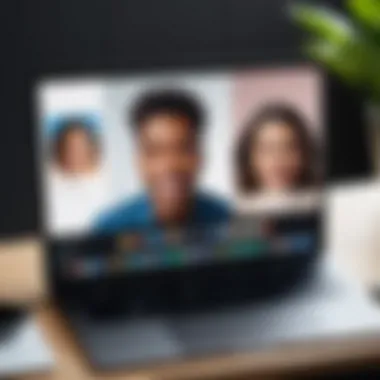
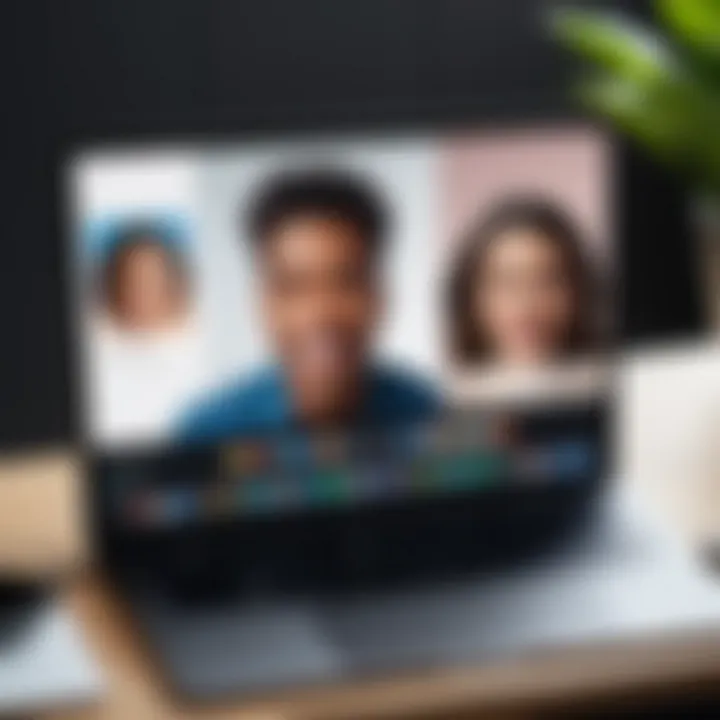
Intro
In the age of digital communication, staying connected has never been easier, thanks to applications like FaceTime. With the advent of screen sharing, a feature that allows users to present their device display during calls, collaboration and communication can hit new heights. This guide aims to provide you with a detailed exploration of screen sharing in FaceTime, including its key features, prerequisites, and step-by-step instructions.
Let’s dive into what makes this feature essential for tech-savvy individuals who often find themselves in virtual meetings, tutorials, or simply catching up with friends while sharing some media.
Key Features
FaceTime's screen sharing capability carries invaluable features essential for enhancing user experience. Here’s a closer look:
- Seamless Integration: The feature ties in tightly with Apple’s ecosystem. Whether you’re on an iPhone, iPad, or Mac, screen sharing is a breeze and feels natural.
- User-Friendly Interface: Once you know where to click, sharing your screen is straightforward. The options are neatly placed, making it easy for anyone, tech-savvy or not, to navigate.
- Privacy Controls: Screen sharing on FaceTime allows users to select specific apps or windows to share. This means you can keep your private information hidden while still showing off what really matters.
- Cross-Device Compatibility: Regardless of whether you’re using iOS or macOS, you can easily engage in screen sharing. The functionality remains consistent across the devices, enhancing its utility.
"Screen sharing can transform how we interact with content, offering a window into one another's digital lives."
Prerequisites for Using Screen Sharing
Before diving straight into the process, ensure you have the right gear and conditions:
- Device Compatibility:
- Stable Internet Connection: Having a reliable Wi-Fi or data connection is a must. Lagging during a call can ruin the experience.
- FaceTime Enabled: Make sure FaceTime is activated on your device. This is typically found within your device settings.
- iOS Devices: iPhone and iPad running iOS 15 or later.
- Mac Devices: Mac models using macOS Monterey or newer.
Step-by-Step Instructions for Screen Sharing
Now that you understand the key features and prerequisites, let's get into how to share your screen on FaceTime:
- Initiate a FaceTime Call:
- Access the Control Center:
- Start Screen Sharing:
- Select What to Share:
- Confirm:
- End Screen Sharing:
- Ensure the recipient is also using a compatible device.
- For iPhones and iPads, swipe down from the top right corner or up from the bottom edge, depending on your model.
- On a Mac, click the FaceTime thumbnail.
- Tap or click on the Screen Share button. In an iOS device, you might need to select "Share Screen" from the menu.
- Choose whether to share your entire screen or a specific application. This choice enhances privacy and control over what your call partner sees.
- After selection, confirm your choice. The screen sharing will initiate, allowing the other party to see what you've selected.
- Once you’re finished sharing, simply click on the screen share option again to end the session.
Privacy Considerations
While screen sharing offers amazing benefits, it’s essential to remain aware of privacy implications. Make sure you:
- Check what’s visible on your screen before starting the share.
- Avoid sharing sensitive information like passwords or personal details.
Being mindful of what you’re displaying can prevent unintentional oversharing.
Finale
By knowing the features, prerequisites, and steps to initiate screen sharing effectively, you’re well on your way to enhance your FaceTime calls. Take the plunge and start sharing on your next call!
Understanding Screen Sharing
Screen sharing has become a noteworthy feature in the digital communication landscape, especially with the prevailing shift toward remote interactions. In this article, we aim to explore not only how screen sharing works on FaceTime but also the significance it carries in enhancing our online conversations.
Definition and Insights
Screen sharing refers to the process where one participant in a communication session can share their device's display with another participant. This might sound straightforward, yet it encompasses critical elements that influence user experience. Imagine discussing a project while your colleague sees exactly what you are viewing; it becomes tremendously easier to convey complex ideas. When two minds are syncing over a visual medium, clarity often reigns supreme. However, understanding the mechanics behind it, including the technical requirements and the interface, helps users maximize this function effectively.
Importance in Modern Communication
As more people engage remotely, the need for clear communication has never been sharper. Screen sharing helps bridge gaps in comprehension by adding visual context to conversations. It's not just about talking; it’s about showing.
- Increased Collaboration: Users can jointly analyze documents, presentations, or even code. This collaborative effort fosters a sense of teamwork, even from afar.
- Immediate Feedback: Seeing what’s being discussed allows for instant feedback. If something isn’t working, it can be corrected on-the-fly rather than through a time-consuming back-and-forth.
- User Engagement: Eye-contact might elude in remote communication, but sharing screens helps engage participants. Staring at the same screen brings about a focused discussion that sidesteps distractions that often derail calls.
In essence, the ability to share screens during calls adds layers of depth to a conversation. Without it, remote communication can feel superficial and disconnected. By mastering this feature on FaceTime, anyone can elevate their digital discussions to a new level of effectiveness.
The FaceTime App: An Overview
Understanding the FaceTime app is crucial for anyone looking to enhance their communication experience. As a staple in Apple's ecosystem, FaceTime goes beyond just making calls; it has transformed how people connect, collaborate, and even conduct business. This section will dive into the core features and different modes of FaceTime, providing insights that can elevate your screen sharing practices.
Core Features of FaceTime
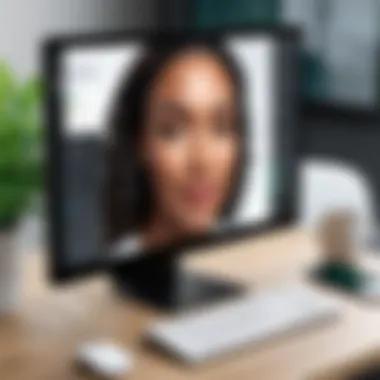
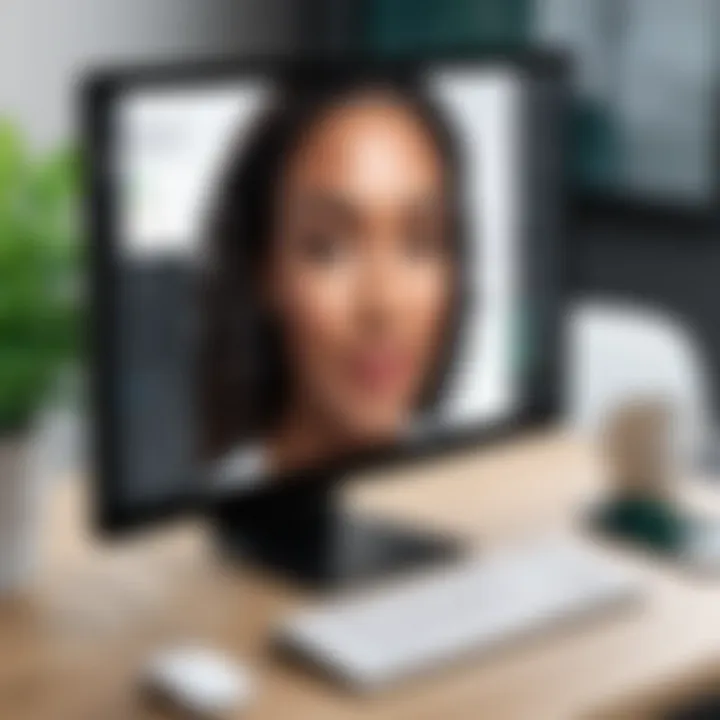
FaceTime is packed with a variety of features designed to make communication smooth and effective. Here are some notable ones:
- Video and Audio Quality: FaceTime employs advanced technology for crystal clear video and audio quality, ensuring that conversations feel natural and engaging.
- Group Calling: Up to 32 participants can join a FaceTime call, an essential feature for team meetings or family gatherings. This scalability is particularly useful in a world that’s heavily reliant on remote communication.
- Integration with Apple Devices: Whether you’re using an iPhone, iPad, or Mac, FaceTime maintains the same user-friendly interface and connectivity. This means seamless transitions between devices, which is invaluable for those frequently switching from one device to another.
- FaceTime Effects: The app offers playful filters, stickers, and effects that can bring a bit of fun to conversations. While usually considered a novelty, these can lighten a serious meeting and foster a friendlier atmosphere.
- Screen Sharing: This becomes particularly valuable when you need to showcase documents or presentations. The simplicity of using this feature within FaceTime sets it apart from others in the market.
These capabilities underline why FaceTime is indispensable for those entrenched in the Apple ecosystem. The ease of use, combined with a robust set of features, makes it a top choice for personal and professional connections.
Different Modes of FaceTime
FaceTime provides various modes to cater to different communication needs. Understanding these can be key to harnessing the app's full potential:
- FaceTime Video: This is the classic mode where participants can see and hear each other in real time. It’s ideal for maintaining personal connections and nuancing body language in conversations.
- FaceTime Audio: A simple but powerful choice for when you don’t need video but still want that high-quality audio fidelity that FaceTime provides. This is particularly useful in situations where bandwidth is an issue, or when users prefer a more traditional call experience.
- Group FaceTime: This mode allows multiple participants to join the conversation. It automatically displays the person speaking, making it easier for users to engage. It’s a fantastic option for brainstorming sessions or virtual social gatherings.
- Screen Sharing Mode: This is the real cherry on top when it comes to effective communication. During a FaceTime call, participants can easily share their screen, enabling live demonstrations of apps or presentations. This transforms a regular video call into a collaborative session, facilitating discussions around shared content.
"The power of FaceTime lies in its seamless integration with Apple's suite of devices, making it a reliable choice for both casual and formal interactions."
Ultimately, knowing the ins and outs of FaceTime enriches the overall user experience. With its robust features and modes, you gain the capability to tailor your communication style according to the context, enhancing both personal and professional relationships.
Prerequisites for Screen Sharing
Understanding the prerequisites for screen sharing is a fundamental step to ensure a seamless experience on FaceTime. Without the right setup, what should be a smooth and efficient interaction can turn into a frustrating ordeal. Thus, it is paramount to grasp both the technical and environmental factors that contribute to successful screen sharing. Let’s break it down into three key areas: device compatibility, software requirements, and network stability.
Device Compatibility
When discussing screen sharing, device compatibility takes center stage. Not all gadgets are created equal, and certain devices offer better performance than others. Apple has designed FaceTime for use on a range of devices like iPhones, iPads, and Macs. However, to truly enjoy screen sharing,
- iPhone 8 or newer for mobile sharing
- iPad (5th generation or later) for tablet users
- Mac models from 2010 and onwards for those preferring desktops or laptops.
Users must ensure their device runs at least iOS 15 or macOS Monterey to access screen sharing features. Failing to meet these criteria might render your attempts futile, leaving you and your interlocutor staring at an empty screen instead of a vibrant display. Knowing the exact model you’re working with—and its limitations—is vital.
Software Requirements
Software is another pivotal piece of the puzzle. FaceTime operates within the Apple ecosystem, and with that comes a particular range of software prerequisites. Let’s be clear:
- Ensure you have the latest version of iOS or macOS installed to have access to the newest features and fixes. Older software might lack essential functionalities.
- Connect your device with your Apple ID logged in, because without it, the screen sharing features simply won’t kick in.
Updating your system is crucial—not only does it improve performance, but it also addresses security vulnerabilities that could jeopardize your data during screen-sharing sessions. Always keep an eye out for notifications or manually check the settings on your device to stay current.
Network Stability
Last but not least is network stability. The digital world we inhabit runs on connectivity, and the quality of that connection can make or break your sharing experience. A stable Wi-Fi connection is non-negotiable. The rule of thumb is:
- Aim for a minimum of 5Mbps upload and download speeds for quality screen sharing.
- Ensure your connection is stable; interruptions can lead to choppy visuals or disconnections, which is the last thing anyone wants in the middle of an important discussion.
If you're relying on public Wi-Fi or a shaky home network, consider having a backup plan—like using a mobile hotspot—just to be safe. Sometimes, the most reliable networks aren’t the ones provided in convenient spots.
"Just because technology is advanced doesn’t mean it understands your network limitations. Always check your internet before a crucial call."
In summary, ensuring device compatibility, meeting software requirements, and having a stable network connection are essential elements for successful screen sharing on FaceTime. By paying attention to these prerequisites, you can avoid unnecessary complications and elevate your communication to the next level.
Step-by-Step Guide to Sharing Your Screen on FaceTime
Sharing your screen on FaceTime can transform the way you communicate, opening up a realm of possibilities for collaboration, teaching, or simply showing off something interesting. It’s an essential skill in today's digital age, especially for those who work remotely or any digital nomad looking to maintain engagement. The steps involved are relatively simple but require attention to detail to maximize the feature's utility. Here’s how to effectively go about it.
Initiating a FaceTime Call
Before you can share your screen, you must first establish a FaceTime connection. This is as straightforward as pie, yet some folks overlook the nuances:
- Open FaceTime app: Find and launch the FaceTime application on your device—be it on an iPhone, iPad, or Mac.
- Make a Call: Enter the contact name, phone number, or email of the person you wish to call. For a group sharing session, you can select multiple contacts.
- Start the Call: Hit the audio or video button to start the conversation.
Once your recipient answers, you're ready for the next big step.
How to Access Screen Sharing Functionality
Now that you’re connected, accessing screen sharing is the pivotal moment. Follow these steps:
- Locate the Screen Share Button: On the FaceTime interface, look for the screen sharing icon, which may appear as a rectangle with a person in the corner. You can usually find it on the control bar.
- Tap/Click: Hit the button to initiate screen sharing. Your recipient will receive a prompt requesting permission to view your screen.
Once they accept, your screen will be shared, and it’s like having them right beside you, peering at your device’s display.
Navigating the Screen Sharing Interface
With screen sharing live, you'll find navigating the interface to be fairly intuitive, but a few features deserve special mention:
- Minimize or Maximize: Use gestures or a mouse to minimize the face of your contact while focusing on the application or window you wish to show.
- Highlight Important Areas: If you’re demonstrating software or a web page, consider using focus features or even circling important areas on the screen using finger gestures (for iOS) or your mouse.
- Real-time Interaction: Your contact may ask questions, and you can switch between apps or screens seamlessly.
Engaging with your audience during screen sharing can significantly enhance the experience, making it more interactive and informative.
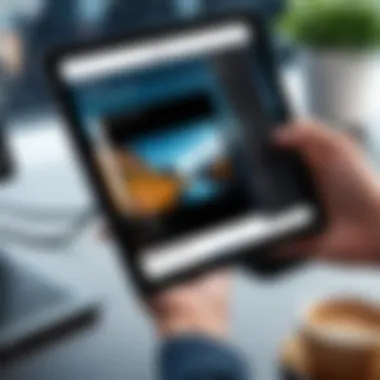
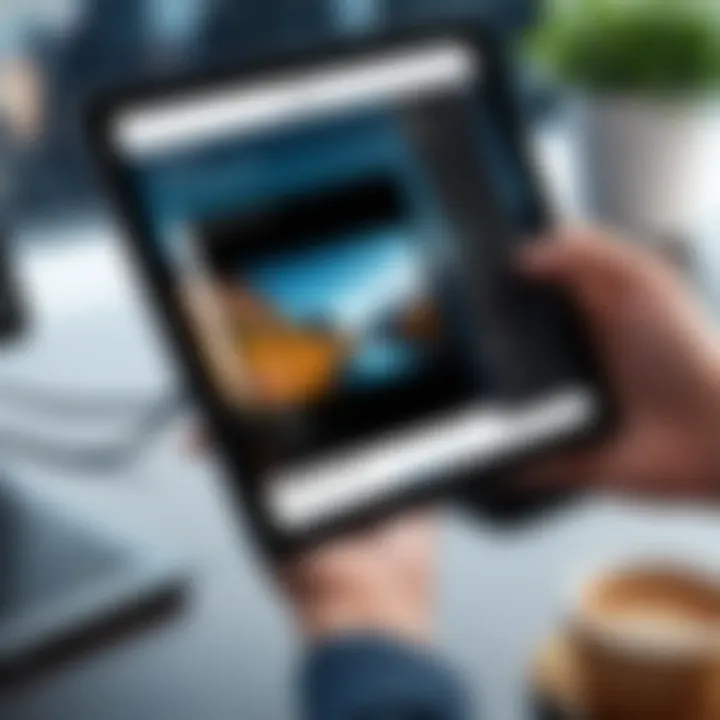
Ending Screen Sharing Effectively
Finishing a screen-sharing session can be as critical as starting it. Here’s how you can shut it down smoothly:
- Exit the Screen Share: Look for an option to stop sharing in the control panel. This could be the same icon you used to initiate the sharing.
- Use a Clear Closing Statement: Communicate with your contact that you are ending the session; this leaves no ambiguity.
- Check-in with Your Contact: Ask for feedback or if they need any clarification before hanging up. This gesture could make all the difference in their understanding and overall experience.
By following these steps, you'll have mastered the art of screen sharing on FaceTime, bringing your virtual communication into sharper focus.
Best Practices for Effective Screen Sharing
When it comes to screen sharing, especially on a platform as intuitive as FaceTime, having a solid game plan is essential. This section dives into some key strategies to ensure your screen sharing sessions are not just effective but also engaging for everyone involved.
By following these best practices, you can truly enhance the overall communication experience while minimizing frustration.
Keeping Content Relevant
A crucial aspect of successful screen sharing is maintaining focus on the topic at hand. It’s all too easy to meander through unrelated information during a call. Here are some pointers to keep your content laser-focused:
- Establish Clear Objectives: Before sharing your screen, determine what you want to achieve. Whether it’s explaining a concept, showcasing a design, or troubleshooting, having a clear objective keeps things on track.
- Tailor Content to Your Audience: Consider the interests and familiarity of your audience with the subject matter. This ensures you’re not lost in jargon that might fly over their heads.
- Prioritize Key Points: Choose a few main points to spotlight, and stick to them. This method keeps the discussion meaningful and prevents unnecessary tangents.
Managing Distractions
Distractions can turn a well-intentioned screen sharing session into chaos. Here’s how to minimize interruptions and maintain an engaging environment:
- Clean Up Your Desktop: The last thing you want is an inbox full of notifications popping up while trying to share something important. Close applications that aren’t relevant to the discussion.
- Utilize "Do Not Disturb" Mode: Activating this feature can shield you from unexpected alerts, letting the focus remain where it should be.
- Limit Background Noise: If possible, attempt to find a quiet space before starting the call. Unexpected sounds can detract from the essence of what you’re trying to convey.
Utilizing Annotations and Tools
Leverage the tools available on FaceTime to reinforce your points and keep your audience engaged. Here are some of the ways to effectively use annotations and tools during screen sharing:
"Tools can bridge the gap between talking and doing."
- Use Annotation Features: If you're trying to explain something, mark it up live. Highlighting important areas on the screen can help direct viewers' attention more effectively.
- Incorporate Visual Aids: Sometimes, a picture really is worth a thousand words. Bring in supporting materials like diagrams or images to make your points clearer.
- Engage with Interactive Content: If your presentation allows for it, include quizzes or polls that the audience can participate in. This not only makes the session more interactive but also helps retain their focus on crucial information.
By keeping content relevant, managing distractions, and utilizing the available tools effectively, you can significantly enhance your screen sharing experience on FaceTime. Ultimately, these practices promote smoother communication and a more productive environment.
Privacy Considerations
As we plunge into the digital age, privacy often takes a backseat, especially during screen sharing sessions. When sharing your screen on FaceTime, it’s crucial to keep in mind that you’re not just presenting your work but also exposing personal information more than likely visible on your device. In particular, this section addresses why privacy considerations are vital and unpacks various aspects to be mindful of while engaging in this practice.
Understanding Screen Sharing Privacy Risks
When you share your screen, you’re throwing open the curtains of your digital world. The potential risks here aren't trivial, and they can range from accidental exposure to sensitive information, to granting a breaching window for cyber threats.
- Accidental Exposure: You might think everything is closed on your desktop or mobile, but distractions can create slip-ups. You could accidentally flip open a personal email, a private chat, or a document you didn’t mean to display. These unintentional revelations can lead to embarrassing or serious consequences in professional contexts.
- Cybersecurity Concerns: Hackers are always looking for ways to exploit systems, and screen sharing can create vulnerabilities. If you're in a public setting or using a questionable network, bad actors might seize the opportunity to eavesdrop on your session.
"While sharing screens enhances collaboration, it also necessitates a cautious approach to your digital environment."
- Malicious Software: Sometimes, screen sharing can inadvertently include a window with vulnerabilities that allow malware or spyware to infiltrate devices. Securing your digital space goes hand in hand with ensuring your screen sharing experiences are safe.
Understanding these risks forms the bedrock upon which to establish effective safeguards.
Best Practices for Data Safety
In the hustle and bustle of sharing screens, framing one's self with appropriate safety nets is paramount. Below are some best practices to help ensure that your screen-sharing sessions remain secure:
- Clear Your Desktop: Before initiating a FaceTime call, take a moment to organize your desktop. Close any applications that aren't needed for the presentation. It’s always a good idea to have a single window or application prepared to avoid potential mishaps.
- Use Do Not Disturb Mode: By enabling the Do Not Disturb feature, you can minimize distractions from incoming notifications. Not only does it keep your focus intact, but it also prevents any private messages or alerts from slipping through during the session.
- Utilize Privacy Settings: Familiarize yourself with privacy settings provided by FaceTime and iOS. Ensure that you have configured permissions correctly and restrict access to sensitive applications when possible.
- Be Wary of Public Networks: If you’re not on a secure, trusted network, refrain from screen sharing. Public Wi-Fi can easily be a gateway for cyber threats, and compromising your data while sharing your screen isn’t worth the risk.
- Session Awareness: Stay vigilant about the content you're sharing. Be aware of what viewers can see and never rush through critical areas. Taking the time to explain what content is visible reinforces understanding and ensures you're not showcasing unintended material.
In summary, maintaining privacy during screen sharing on FaceTime is about differentiating between convenience and security. By integrating these best practices into your routine, you lay the groundwork for a safer sharing environment, enhancing both trust and professionalism in your interactions.
Troubleshooting Common Issues
Screen sharing can be a powerful tool during FaceTime calls, enhancing communication and allowing for clearer exchanges of information. However, technical hiccups are a common frustration. Addressing these common issues not only saves time but also ensures that the intended message isn’t lost amidst connection glitches or software hiccups. Knowing how to troubleshoot effectively can create a seamless experience, allowing users to focus on what matters most – the content of their discussions.
Connection Problems
A solid connection is the backbone of effective screen sharing on FaceTime. If connection problems arise, they can severely disrupt your call. Issues can range from slow internet speed to complete connectivity drops. Here are a few considerations to keep in mind:
- Check Your Internet Speed: Often, the upload speed matters more than the download speed. A quick speed test can reveal if your connection is suitable for video streaming and sharing.
- Switch Networks: If you're on Wi-Fi and experiencing issues, try switching to mobile data or another network, if available. Sometimes, the signal strength can vary significantly, affecting performance.
- Restart Your Router: An old trick, but effective. Restarting your router can clear up any temporary glitches that could be causing lag or disconnection.
- Device Clutter: Too many devices using the same network can slow down your connection. Disconnect unnecessary devices when you’re about to share your screen.
Remember, if you find one connection method consistently underperforming, it might be time to upgrade your service or equipment.
Screen Sharing Not Responding
Imagine you’re in the middle of an important presentation, and suddenly your screen share stops responding. This could leave you feeling frustrated and unprofessional. Here are some steps to address this issue:


- Force Quit the App: If FaceTime becomes unresponsive, simply force quitting the app and relaunching it often does the trick. On an iPhone, double-tap the Home button and swipe up on FaceTime. For Mac, right-click on the app and select "Quit."
- Update the App: Ensure that your FaceTime app is up to date. Sometimes, using an outdated version can lead to malfunctions. Regular updates not only bring new features but also fix known bugs.
- Device Restart: A good old restart of your device can solve many mysteries in tech. It clears temporary files and refreshes system processes.
Understanding these steps allows for quicker resolutions when things don’t go as planned. This maintains the flow of the conversation.
Audio and Video Synchronization Issues
Synchronization issues, where the video doesn’t match the audio, can be another source of frustration. It undermines the purpose of a face-to-face call. Here’s how to troubleshoot this:
- Check Your Internet Connection: Poor internet can cause lag in one medium while the other is seemingly fine. Make sure that your connection holds steady.
- Adjust Video Settings: Sometimes, lowering the resolution of the video can help. Go to your settings and check if there’s an option to adjust resolution during calls.
- Update Software: Like screen sharing issues, an out-of-date system can lead to bugs. Keeping your operating system updated ensures you have the latest improvements and fixes.
- Close Background Applications: Closing unnecessary applications can help free up resources, leading to improved synchronization. Especially memory-intensive programs can drag down performance.
In summary, while troubleshooting may seem intimidating, being equipped with a toolkit of solutions helps you handle these challenges with ease. By focusing on connection issues, screen responsiveness, and synchronization, you ensure that your FaceTime experience remains effective and engaging, with minimal interruptions.
Comparing iOS and macOS for Screen Sharing
When discussing screen sharing on FaceTime, one can't help but notice the stark contrasts between using an iPhone or iPad and employing a Mac. Each platform has its own set of advantages and drawbacks that influence the user experience of this increasingly vital communication tool. As more people navigate remote interactions—whether for work, education, or personal connections—understanding these differences becomes paramount. Knowing which platform best suits your needs can drastically affect productivity and engagement during screen-sharing sessions.
Feature Availability on iPhones and iPads
iPhones and iPads have made sharing your screen seamless and efficient. Utilizing iOS’s intuitive design, users can easily navigate to the screen sharing feature during a FaceTime call.
One noticeable aspect is the touchscreen interface, which lends itself to a more engaging experience. Rather than just identifying what's being shared, the screen sharer can quickly highlight, scroll, or annotate directly on their device.
Notably, here are key features:
- User-Friendly Interface: Navigating to share your screen is often just a few taps away.
- Mobility: You're not tethered to a desk. Screen sharing can happen from virtually anywhere—your living room couch or a coffee shop.
- Real-Time Interaction: Collaborating while on the go is easier, especially if you're demonstrating a mobile app function or showcasing live content.
While iOS devices excel at touch interactivity and convenience, they may lack some of the depth and robustness found in desktop applications.
Screen Sharing on Mac: A Different Experience
When it comes to sharing screens on a Mac, the experience has its own unique flavor. The desktop environment generally allows for a more organized workspace, particularly when managing multiple applications during a call. Users can open various windows, drag and drop files, and switch between apps smoothly. This aspect can elevate a screen-sharing session to a professional level.
Key distinctions on macOS include:
- Multi-Window Capability: Users can share entire screens, specific applications, or smaller windows without much hassle. This flexibility enhances the viewer's understanding because everything is organized.
- Advanced Features: Certain advanced tools for productivity—like screen recording and annotations—are more readily available on macOS. These can help in providing detailed explanations during presentations.
- Integration with Other Tools: Mac users often find seamless integration with productivity tools like Excel and Keynote, which makes sharing documents or presentations straightforward and efficient.
So, depending on whether you choose iOS or macOS, the choice will impact the way you share your screen and consequently, how effectively you can communicate your message.
"Selecting the right platform can unlock the full potential of your communication—knowing your needs makes all the difference."
Future Trends in Screen Sharing Technology
As technology continues to evolve, the landscape of screen sharing is undergoing significant transformations. Not only does this trend affect communication efficiency, but it also opens avenues for enhanced collaboration and engagement. In the context of FaceTime, embracing future trends will be vital for users who wish to leverage its full potential in both personal and professional settings.
Emerging Technologies on the Horizon
Screen sharing isn’t just about transferring what’s on one screen to another; it’s about enriching the interaction. Emerging technologies are set to revolutionize the ways in which we engage in screen-sharing sessions.
- Augmented Reality (AR): Imagine sharing not just your screen but an interactive 3D environment that both participants can manipulate. Think of a scenario where two individuals can collaborate on a virtual model of a building in real-time, making changes and discussing various aspects together. AR integrations on platforms like FaceTime could bridge the gap between remote and in-person interactions.
- Artificial Intelligence (AI): AI assistance can dramatically enhance user experience. For instance, algorithms might suggest the most relevant documents to share based on context. Picture a meeting where the AI automatically identifies and displays crucial content without you lifting a finger. Moreover, AI could help in enhancing connectivity, making troubleshooting a breeze by proactively solving issues as they arise.
"The future of screen sharing lies in interactivity and intelligence; it’s not just about showing what’s on your screen, but enriching the conversation you have with others."
- High-Definition Streaming: As bandwidth capabilities expand, the ability to share high-definition content will become standard. This is particularly important for presentations or tutorials. Sharing 4K video content seamlessly will ensure that viewers don’t miss a single detail, allowing for richer, more impactful experiences.
- Cross-Platform Functionality: Moving towards a truly integrated experience means enabling easier screen sharing across different platforms. Whether you’re on an iPhone or a Windows PC, being able to share and interact effortlessly will be key. Look at it like a universal remote for communication; no matter what device you are using, the experience should remain consistent.
Predictions on User Adoption
As the technology improves, user adoption is likely to follow suit. Here are some insights into how adoption may evolve:
- Increase in Remote Work Accessibility: As companies are embracing remote work, tools like FaceTime with advanced screen sharing capabilities will become ever more vital. Research indicates that remote teams that utilize effective communication tools report higher job satisfaction and productivity, leading to a greater demand for seamless screen-sharing options.
- Educational Sector Growth: The educational industry is already witnessing a shift towards online learning. Innovative screen sharing technologies could facilitate interactive lessons, discussions, and real-time feedback. Teachers and students alike will likely adopt these technologies as part of their everyday processes, thus making screen sharing an integral component of modern education.
- Increased Personal Use: The everyday user will gradually begin to see more value in screen sharing for personal use—be it for showcasing vacation pictures in real-time or sharing mobile gaming experiences with friends. This shift indicates a projected increase in adoption rates as accessibility grows amongst the general populace.
- Integration with Social Media Platforms: We can also anticipate that social media platforms will begin integrating more robust screen sharing features. Imagine effortlessly sharing live video sessions with simultaneous updates to your social feed. Such compatibility would further entice users to explore screen sharing options on FaceTime.
In summary, the trends and emerging technologies in screen sharing indicate a shift toward a more collaborative, efficient, and interactive environment. Embracing these advancements will be crucial for users aiming to enhance their communication experiences.
Epilogue
Summarizing Key Points
Let's take a moment to recap the most critical aspects discussed in this article:
- Understanding Screen Sharing: We explored its definition, key insights, and its relevance in modern communication.
- Overview of FaceTime: We covered core features and modes that make FaceTime a versatile tool for connection.
- Prerequisites: Emphasized the importance of device compatibility, software requirements, and network stability.
- Practical Steps: Provided a detailed step-by-step guide from initiating a call to effectively ending the screen sharing session.
- Best Practices: Suggested ways to ensure that content shared is relevant and to manage distractions to enhance focus.
- Privacy Considerations: Highlighted risks involved with screen sharing and offered strategies for safeguarding data.
- Troubleshooting Tips: Offered solutions for common issues encountered during screen sharing.
- Comparative Insights: Investigated how screen sharing varies between iOS and macOS environments.
- Future Trends: Speculated on emerging technologies that could influence screen sharing efficacy.
Through these areas, we've highlighted the various dimensions of screen sharing. The goal has been to empower you with the knowledge you need to make the most out of FaceTime's capabilities.
Encouragement for Further Exploration
As the tech landscape continues to evolve, it's beneficial for tech-savvy individuals and early adopters to stay informed about new features and updates that can enhance screen sharing functionalities.
Here are some suggestions for further exploration:
- Regular Updates: Keep your devices updated to ensure you benefit from the latest improvements and features. Often, screen sharing capabilities receive enhancements that improve user experience.
- Forums and Communities: Engage with communities such as Reddit to exchange tips and tricks with fellow users about their experiences with screen sharing on FaceTime.
- Experiment with Features: Don't hesitate to experiment with various screen sharing options available on FaceTime, such as annotations and interaction tools to elevate your sharing experience.
By actively seeking out information and staying engaged with the tech community, you can continue to refine your screen sharing skills and better utilize FaceTime for all your communication needs. The journey of mastering this feature is ongoing, and with the right resources, you can make a significant impact on your digital interactions.



