Mastering Kodi: An In-Depth User's Guide

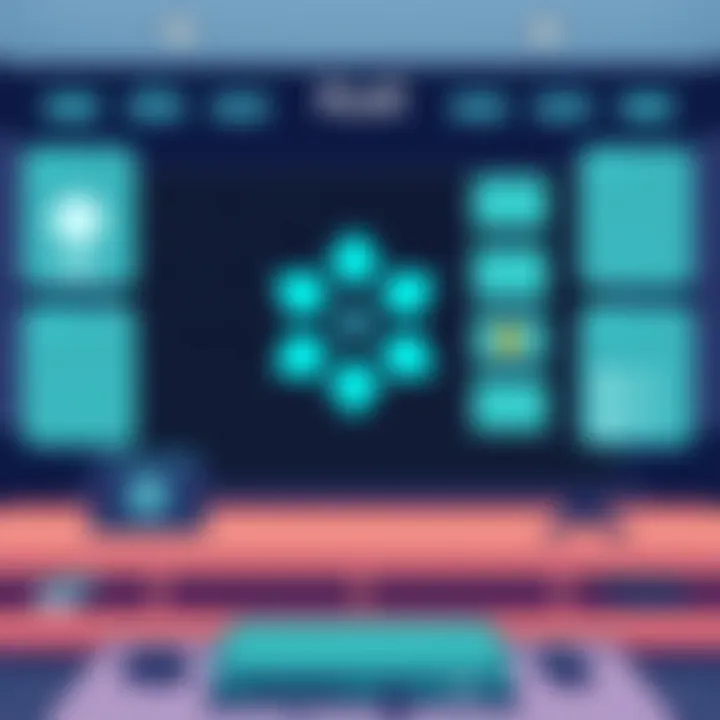
Intro
In the ever-evolving realm of digital entertainment, Kodi stands tall as a versatile solution for media consumption. Whether you’re a newbie just dipping your toes into the world of streaming or a tech aficionado looking to optimize your experience, understanding Kodi is essential. This guide is crafted to walk you through the intricacies of the Kodi app, covering everything from installation to troubleshooting and customizations.
Kodi isn’t just another media player; it embraces a wide array of features that adapt to a user's needs. Imagine having a control center for your movies, TV shows, music, and more, all in one place. It’s more than convenient, it’s transformative.
With a thorough exploration of its functionalities and a few tricks up your sleeve, you can make the most of what Kodi has to offer. This guide seeks to quench your thirst for knowledge while providing practical tips that ensure a smooth sailing streaming experience.
Whether you're eager to tackle common hurdles or delve into advanced options, you’ll find your footing here. Let’s embark on this tech journey, simplifying the complexities of Kodi into digestible bites that will leave you feeling empowered and savvy!
Prelude to Kodi
In today’s digital age, consuming media has transformed drastically. The days of flipping through channels aimlessly have long been replaced by personalized streaming experiences. One player that has stood out in this sphere is Kodi. But what exactly is Kodi? And why should anyone bother with yet another media player?
To cut to the chase, Kodi is an open-source media player that offers significant versatility in how you can consume digital content. Whether you’re a movie buff, a sports enthusiast, or an avid gamer, Kodi has something to offer for everyone. Its importance in the realm of digital media can't be understated because it allows users to consolidate their viewing experiences into a single platform.
Using Kodi effectively means understanding what it is capable of. Below, we’ll dive into foundational elements of Kodi, covering its key features and the journey it has undergone over the years to become the media powerhouse it is today. By grasping these concepts, users can make the most out of the Kodi experience, turning their devices into a home entertainment hub.
What is Kodi?
Kodi is a free, open-source media player software application developed by the XBMC Foundation. Initially created for Xbox, it has evolved into a cross-platform solution that runs on various devices including computers, smartphones, and set-top boxes. Its core function is to play and organize digital media files such as videos, music, podcasts, and photos, giving users the flexibility to stream content from both local and online sources.
What makes Kodi particularly appealing is its customization capabilities. Users can install a plethora of add-ons that expand functionality, from streaming services to live TV. This level of customization enables users to tailor their media experience to match their preferences directly.
Key Features of Kodi
Kodi’s rich feature set is one of its standout attributes. Here are several key features that make it a compelling choice for many users:
- Cross-Platform Compatibility: Kodi is usable on various operating systems including Linux, Windows, macOS, Android, and iOS.
- Customizable User Interface: The sleek interface can be tailored using skins and themes that enhance user experience to suit personal tastes.
- Extensive Library Management: Kodi allows users to manage huge collections of media files efficiently, including advanced library features like automatic metadata scraping.
- Add-on Support: The ability to extend functionality through a variety of third-party add-ons gives Kodi its unique edge.
- Wide Array of Formats: Kodi supports a myriad of codecs and formats, ensuring that users can play virtually any media file they come across.
These features not only showcase Kodi’s versatility, but they also lend it a degree of adaptability that many users appreciate in today's fast-changing media landscape.
The Evolution of Kodi
Originally developed as Xbox Media Center (XBMC) back in 2003, Kodi has traversed a significant path toward becoming a mainstream media player. Over the years, it has transitioned from being a simple media player for a specific gaming console to a comprehensive solution that excels across multiple platforms.
With each update, Kodi has continuously improved its user experience and feature set. Notably, the application has transitioned through various versions, enhancing security features, improving usability, and expanding support for a wider range of media formats.
Today, Kodi is maintained by a robust community of developers and tech enthusiasts who contribute to its ongoing evolution. This active support means that Kodi remains at the forefront of digital media technology, always adopting new methods and innovative features to improve the user experience.
In summary, understanding Kodi's importance, core features, and evolution can provide users with a solid foundation to maximize the app’s potential. This knowledge is essential in carving your niche in the world of digital media consumption.
Installing Kodi
Installing Kodi is a pivotal step for anyone looking to dive into this powerful media center application. Understanding the installation process is essential, as it sets the groundwork for a seamless user experience. Getting this right means you'll be able to access a plethora of content, add-ons, and features that Kodi has to offer!
System Requirements
Before you jump into the installation, it’s crucial to know if your device meets the necessary requirements. Kodi is quite flexible, but not all devices will deliver the best experience. Here’s a brief rundown of what you need:
- Operating System: Kodi supports various platforms, including Windows, macOS, Linux, Android, and iOS. Make sure your OS is up to date to avoid any compatibility issues.
- System Specs: A minimum of 2GB of RAM is a good starting point. If you're planning to run heavy add-ons or stream high-definition content, more RAM is advisable.
- Processor: Most modern processors should be fine, but for optimal performance, consider a dual-core processor or better.
- Storage Space: While Kodi itself doesn’t require much space (around 100MB), your media library or add-ons will take up more, so ensure you have sufficient storage on your device.
Step-by-Step Installation Guide
Installing Kodi can vary depending on your device, but the basic steps remain fairly consistent. Here’s your step-by-step guide to make the process smoother:
- Download Kodi: Visit the official Kodi website at kodi.tv. Choose your operating system, and click the corresponding link to begin the download.
- Start the Installer: Once downloaded, locate the installer file. Double-click the file and allow it to run if prompted by your system security settings.
- Follow Instructions: The installation wizard will guide you through the process. Read and accept the license agreement, then select the installation type. For most users, the standard installation suffices.
- Select Destination Folder: Choose where you want Kodi to be installed. You can go with the default location or specify a folder depending on your preferences.
- Complete Installation: Once you've configured your options, click ‘Install.’ Wait for the process to complete. It's usually a matter of minutes.
- Launch Kodi: After installation, you should see an option to launch Kodi immediately. Click it, or find the app in your applications/software list.
Troubleshooting Installation Issues
Even the best-laid plans can hit a snag during installation. Here are common issues and how to handle them:
- Installer Not Running: If the installer doesn’t start, check your system’s security settings. Firewalls or antivirus software might block it. Temporarily disabling them can help, but make sure to re-enable afterward.
- Compatibility Problems: Ensure that you’re using a compatible version for your OS. If you are unsure, check the official Kodi forums for guidance regarding your particular setup.
- Insufficient Storage: If installation fails due to storage issues, clean up unnecessary files or apps on your device. It’s a good habit to maintain storage space not just for Kodi but for overall performance.
- Error Messages: If you receive specific error messages, take note, and do a quick search on forums like Reddit Kodi or the official Kodi Wiki for solutions. Community members often share fixes for common problems.
To fully enjoy all that Kodi has to offer, ensure that installation is done right the first time. Proper setup is worth the effort!
By properly understanding and following these outlined steps, you’ll find that installing Kodi is a straightforward process that opens the door to a world of entertainment. Once installed, you can move on to customizing your experience and making the most of the Kodi application.
Navigating the Kodi Interface
Navigating the Kodi interface is a critical skill for any user looking to exploit the app's full potential. The layout plays a pivotal role in how you access content and utilize features. Kodi's interface is designed to provide a seamless experience, whether you're hunting down a specific movie or diving into a new add-on. The way you interact with this interface can greatly enhance or hinder your streaming experience. A well-understood interface can allow for quick navigation, ease of use, and ultimately, a more enjoyable experience.
Understanding the Home Screen
The home screen is your launchpad into the vast world of Kodi. Upon opening the application, you are greeted with a menu that typically includes options such as Movies, TV Shows, Music, and more. Each option is a doorway to organized content, allowing you to quickly find what you're in the mood for.
One of the striking features of the home screen is its customizable nature. Users can tailor the placement of these categories to suit their viewing habits. Want to prioritize your most-watched shows? Simply move that category to the forefront. With a few taps, you can eliminate the clutter and focus on what's most relevant to you. The home screen is not just a point of entry; it’s a reflection of how you view media, and mastering it can dramatically transform your Kodi experience.
"The home screen isn’t just where you start; it’s where you set the tone for your viewing journey."
Exploring the Menu Options
Once you have familiarized yourself with the home screen, the next layer to explore is the menu options available to you. Here, you will encounter a range of configurations including System Settings, Add-ons, and Library. Each of these plays a distinct role in shaping your interaction with Kodi.
- System Settings: This is where you can access preferences regarding video quality, audio formats, and more. Understanding these settings can be the difference between average playback and a cinematic experience.
- Add-ons: The heartbeat of Kodi is its add-ons. This menu takes you to a repository filled with channels that can dramatically expand your content library. Whether you're interested in sports, movies, or specific genres, add-ons empower you with choices.
- Library: This section is crucial for organization. It not only displays your previously added media but it also serves as an interface for managing and organizing content.
Diving into these menu options allows you to make the most of the application; enabling you to adjust settings, add new content, and keep your library in pristine condition.
Customizing Your User Interface
A major advantage of Kodi is the ability to customize your user interface. This capability can enhance your interaction with the software significantly. Users often overlook how important it is to shape their own viewing environment.
Firstly, you can choose different skins. A skin determines the overall look and feel of Kodi, and selecting one that resonates with you—be it minimalist or feature-rich—can elevate your experience. Additionally, some skins allow for widgets on the home screen, offering previews of content and quick access to your favorites.
You can also adjust the display settings to match your screen’s specifications, ensuring visual fidelity suitable for your hardware.
Finally, incorporating shortcuts can make navigation a breeze. Consider establishing favorite shortcuts for frequently used add-ons or libraries, streamlining your journey through content.
In essence, customizing your user interface isn’t just a cosmetic choice; it greatly influences how efficiently you can use Kodi. By making the interface work for you, the enjoyment of your media is bound to soar.
Adding Content to Kodi
Adding content to Kodi is akin to filling a bookshelf with your favorite titles. The importance of this step cannot be overstated. A well-stocked library of media is what transforms Kodi from a simple media center app into a robust platform for entertainment. Whether it’s movies, TV shows, music, or live streams, the right content can elevate your experience significantly.
Users must consider a few elements when adding content. First and foremost is the source of the media. Many users opt for local files, while others prefer streaming options. Understanding where your media comes from ensures it aligns with legal guidelines and quality expectations. Additionally, knowing the types of media Kodi supports is crucial. This includes various file formats for video and audio, giving users the flexibility to enjoy content in whatever format they prefer.
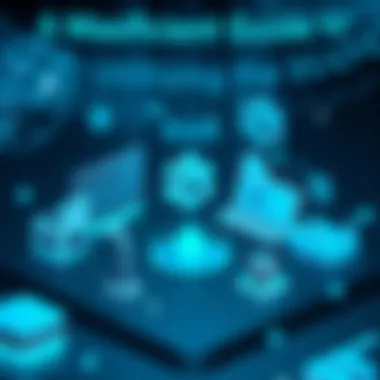
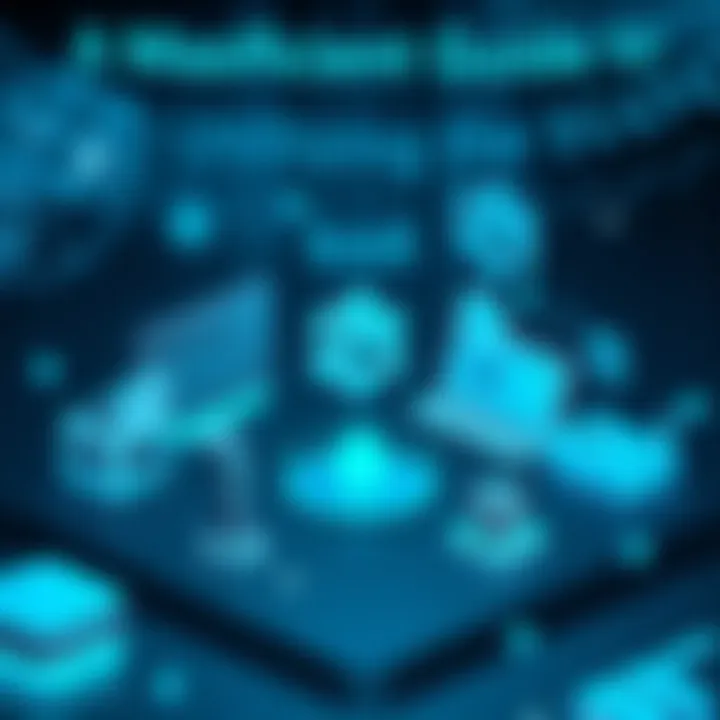
Advantages of a well-curated content library extend beyond mere accessibility. With the right selections, you ensure a smoother playback experience and better organization, which saves time when searching for media to consume. The following subsections will cover the nitty-gritty of configuring media sources, installing add-ons, and setting up scrapers for a seamless content addition experience.
Configuring Media Sources
Configuring media sources is the initial step in customizing your Kodi experience. Think of it as telling Kodi where to look for your media. You can either connect Kodi to local files on your devices, or you can stream from online sources. To set this up, follow these simple steps:
- Launch Kodi.
- Navigate to the Settings wheel on the home screen.
- Under Media Settings, choose Add Source.
After following these steps, a window appears requiring a location to be specified. It can be a local folder, like those found on a hard drive, or a path to a network location.
"A well-defined media source is half the battle in making Kodi your entertainment hub."
For streaming services, be sure to use sources that are legal and reputable. From there, set the content type. This is where you inform Kodi whether the source contains movies, TV series, or music, enhancing the app’s ability to organize your library effectively.
Installing Add-ons
Add-ons are the magical ingredients that make Kodi flourish. They allow users to expand functionalities, possibly discovering new content types, streaming platforms, or even enhancing media playback capabilities. To install an add-on, do the following:
- Access the Add-ons section from the home screen.
- Click on Install from Repository.
- Select your desired add-on from the categories available.
Kodi offers a plethora of add-ons, both official and unofficial. Keep an eye out for community favorites, like Exodus or The Crew, that often provide extensive content libraries. The key here is due diligence — make sure you’re installing add-ons that are trusted. A haphazard approach can lead to broken links or, worse, potential security risks.
Setting Up Scrapers
Once you’ve configured your media sources and installed a few add-ons, the next step is setting up scrapers. These act like digital detectives, searching for information and media related to the content you’ve added to your library. To set this up:
- Go to Settings from the home menu and navigate to Media.
- Select Library then go to Set Content.
- Choose the type of media you want Kodi to scrape information for.
Scrapers are essential especially when you're dealing with external sources since they provide metadata, cover art, and additional details about the media, making your library visually appealing and informative. Good scrapers can even pull in comprehensive details, such as reviews or actor bios, enriching your viewing experience.
Epilogue
Utilizing Kodi to its full potential involves a thorough understanding of how to add content effectively. By configuring media sources, installing add-ons, and getting scrapers up to speed, users can create a rich entertainment library tailored just for them. Keep in mind the importance of utilizing reputable sources to navigate the vast landscape of media safely and legally. With these tools in hand, Kodi transforms into not just an application, but a doorway into countless worlds of entertainment.
Using Add-ons Effectively
When it comes to Kodi, add-ons serve as the lifeblood of the application. They are what make Kodi a customizable and expansive experience for users who crave diverse media options. Knowing how to use these add-ons effectively can transform a standard streaming experience into something exceptional, allowing you to access a plethora of content, from movies and TV shows to music and live broadcasts. With this freedom also comes a responsibility to find reliable sources and manage them wisely.
Finding the Right Add-ons
In the ocean of Kodi add-ons, it can be a bit of a treasure hunt to find the ones that truly suit your needs. Popular add-ons like Exodus Redux and The Crew have been a hit for their extensive libraries of films and series. However, aiming for quality over quantity is key. You want add-ons that offer reliable streams rather than those that promise the world but deliver nothing but disappointment.
Here’s how to sift through the many offers:
- Community Recommendations: Forums such as Reddit provide insights from fellow Kodi users who share their experiences and suggestions.
- Research: A quick search engine for the add-on can yield reviews and feedback. Websites like tomsguide.com or techradar.com often publish lists of recommended add-ons, keeping you in the know about the latest and greatest.
- Trial and Error: Sometimes, the only way to know is to experiment. Try out different add-ons and keep a list of your favorites.
Managing Installed Add-ons
Once you have your chosen add-ons installed, the next step is managing them effectively. Think of your Kodi add-ons as members of a team; each has its own strengths and weaknesses. You'll need to regularly check in on their performance to ensure they are working as intended.
- Keep It Organized: Create a folder or a favorites list specifically for your most-used add-ons. This makes it easy to access them quickly without sifting through a sea of options.
- Regular Updates: Keep your add-ons updated. Many offer new features, improved performance, and security fixes. Neglecting updates can lead to a sluggish experience or, worse, security vulnerabilities.
- Monitor Performance: If an add-on is giving you trouble, check its performance stats. If it's consistently underperforming, it may need to be replaced or uninstalled.
Removing Unwanted Add-ons
Sometimes, add-ons can become more trouble than they’re worth. Maybe an add-on you installed has fallen out of favor or simply stopped updating. Knowing how to remove unwanted add-ons is just as important as knowing how to install them.
- Accessing the Add-ons Menu: Go to your Kodi home screen, navigate to the add-ons section, and select 'My Add-ons'. Here, you'll see all your installed add-ons.
- Uninstalling: Simply highlight the add-on you want to remove, click on it to open the options menu, and select 'Uninstall'. It’s straightforward, and within moments, the add-on will be gone.
- Cleaning Up Registry: For those trying to keep things neat, consider using a maintenance tool that cleans up any residual files left over after uninstalling an add-on. This can help in sustaining Kodi’s performance and preventing clutter.
"A well-managed add-on library is essential for a smooth Kodi experience. It's not just about adding content; it's also about knowing when to let go."
Customizing Kodi Settings
Customizing the settings in Kodi is akin to tailoring a suit to fit perfectly—it's all about making the experience uniquely yours. Whether you're a casual viewer or a hardcore streamer, having control over the settings allows you to optimize Kodi to align with your preferences, enhance functionality, and improve overall performance.
Video and Audio Settings
Your viewing and listening experience hinges significantly on how you configure the video and audio settings. Here, one can tweak everything from resolution to audio output options, ensuring that content plays back at its best.
To begin with, navigate to , then to access video parameters. Depending on your device's capabilities, you're likely to find options like enabling hardware acceleration, which can lighten the load on your CPU and elevate playback smoothness.
Audio settings also deserve scrutiny. Just like fine wine, sound quality can make or break the experience. Go to and select the output device. For Dolby Digital surround, ensure you configure the passthrough options. If you’re pumping sound through an advanced sound system, using and passthrough will unlock richer audio textures, immersing you in a more captivating audio landscape.
Library Management Settings
Management of your media library can turn what may seem like chaos into beautifully organized content. Configuring library settings is essential for content accessibility and retrieval.
First, within the , head to . Here, you can set up how Kodi scrapes and organizes your media. For instance, using the and options will activate automated searches for metadata, cover art, and more. This is where you can also dictate the content directory paths, allowing Kodi to manage multiple sources efficiently.
Moreover, consider employing a naming convention for your files, which aids the scrapers. To illustrate, if you have a series named "The Marvelous Mrs. Maisel", ensure your episodes follow a format like "The.Marvelous.Mrs.Maisel.S01E01.mkv". This compromises a seamless integration into the library, making it easier for Kodi to understand and categorize.
Interface Settings
The interface is your command center; configuring its appearance and functionality can significantly affect your overall user experience.
Head over to to explore the various options available. Starting with the , you can choose an aesthetic that resonates with your taste. Why settle for the default when vibrant skins are just a few clicks away?
Next, delve into the . By customizing your main menu, you can prioritize what matters most—if live TV is your go-to, placing that upfront makes sense. Additionally, setting up shortcuts can save you time navigating through layers of menus, enabling a quicker access to your favorite addons or media.
Keep in mind that you should regularly review these settings as updates can introduce new features or enhancements.
"A well-set Kodi is like having a personal butler for your viewing pleasure—efficient, responsive, and always at your command."
In wrapping up, the profound impact of customizing your Kodi settings cannot be overstated. These steps not only create a tailored experience, but they also assure smooth operation for your media consumption. Don't skimp on these settings; invest the time, and you’ll find a world of difference.
Enhancing User Experience
Creating a seamless and enjoyable experience while using Kodi can make all the difference between just another streaming service and a truly interactive media center. Enhancing user experience (UX) is all about understanding the needs and preferences of the users and then tailoring the interface and functionality accordingly. With Kodi, the possibilities are nearly endless, and focusing on user experience can elevate the enjoyment of consuming content significantly.
Improving the user experience revolves around three main pillars: performance optimization, aesthetics through customized skins and themes, and simplifying navigation with shortcuts. Each of these factors intertwines to create an environment that is not only functional but also user-friendly and visually appealing.
Optimizing Performance
Performance can make or break the usability of an application like Kodi. Nobody enjoys buffering screens or lagging during an intense scene. A well-tuned Kodi setup ensures smoother operation and quicker access to your favorite content. Whether you're streaming, browsing, or navigating, performance optimization means less waiting and more enjoying.
To ensure that Kodi runs as smoothly as possible, consider the following tips:
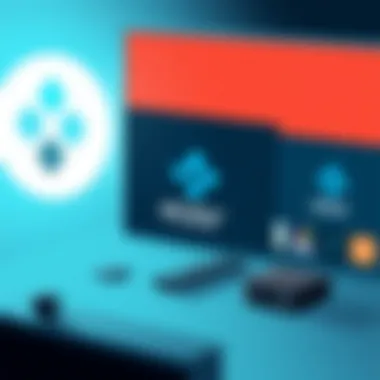

- Update Kodi Regularly: Keeping your application up to date ensures you benefit from the latest bug fixes and performance improvements.
- Use a Wired Connection: While Wi-Fi can be convenient, a wired connection tends to be more stable and faster, enhancing streaming quality.
- Manage Add-ons Wisely: Deactivate or uninstall unnecessary add-ons, as too many can slow down performance.
- Adjust Video Playback Settings: Lowering the resolution for playback can significantly improve performance, especially on older devices.
"An optimized Kodi setup can drastically reduce frustration and elevate your content consumption experience."
Using Skins and Themes
Customization is a huge part of Kodi's appeal. By choosing different skins and themes, users can not only make the interface more visually appealing but can also enhance functionality based on personal preference. Skins can alter the layout, colors, and overall aesthetic, allowing each user to truly make Kodi their own.
When selecting a skin, consider the following:
- Functionality: Ensure the skin supports the features you use most.
- Readability: Look for a skin where text is easy to read across various backgrounds.
- Performance: Some skins are resource-heavy. Opt for lighter options if your device isn’t powerful.
Popular skins include Estuary, Aeon Nox, and Titan, which offer varied aesthetics and functionalities that can complement your Kodi experience.
Keyboard and Remote Control Shortcuts
Efficiency is paramount when navigating through vast libraries of media. Utilizing keyboard and remote control shortcuts can significantly streamline the interaction with Kodi. Rather than hunting for options on screen, familiarizing oneself with these shortcuts can enhance the speed of navigation dramatically.
Here are some basic shortcuts to get you started:
- Spacebar: Play/Pause content.
- Arrow keys: Navigate through menus.
- Enter: Select an option or play content.
- Esc: Go back to the previous menu.
For remote users, many models have programmable buttons that can be configured to perform specific Kodi actions.
Managing Your Library
Managing your media library in Kodi is crucial for an enjoyable streaming experience. As you accumulate more content—be it movies, TV shows, or music—keeping everything organized can make the difference between a cumbersome hassle and a smoothly flowing entertainment experience. A tidy library allows for quick access to your favorite content and prevents the chaos that often accompanies a massive collection of media files.
Importing Media Files
Importing media files into Kodi serves as the first step in building your library. This process is straightforward but incredibly important. You can add files from various sources, including USB drives, external hard drives, or even directly from your computer. Here’s how it generally works:
- Access the Settings Menu: Navigate to the settings icon on the home screen and select it to open.
- Set Up File Sources: Click on the "Media" option, followed by "Add Videos" or "Add Music…" as per your needs.
- Browse for Files: Choose the location of your media files. Kodi will guide you through folder selections.
- Scan for New Content: Once added, Kodi will automatically scan your library for new files and organize them accordingly.
Choosing the right source paths can simplify future imports, making your media aesthetically pleasing and easier to find. Remember, selecting well-named and structured folders will aid Kodi in accurately identifying and organizing your media.
Organizing Your Library
Once you have imported your media files, the next step is to organize your library. Kodi offers several features to streamline this process, ensuring that you can find what you want with minimal effort.
Consider the following methods to neatly categorize your content:
- Use Folders: Create distinct folders for movies, shows, and other media types. This helps in quickly locating the content you want to watch.
- Custom Labels: Assign specific labels to genres, directors, or almost any category you desire. Setting personalized tags can assist in filtering through your library.
- Smart Playlists: Kodi also allows the creation of smart playlists based on specific criteria, such as genre or rating. You can automate the categorization of new media as it is imported, maximizing your library management efficiency.
Organizing your library not only enhances the user experience but also makes it smoother to navigate, especially when trying to find that hidden gem among countless files.
Backing Up Your Data
Backing up your library is often overlooked, yet it is indispensable for safeguarding your media collection. Technical glitches, hardware failures, or accidental deletions can occur at any moment, threatening your precious files. Proper backup procedures can save you from losing everything.
Here’s a simple way to back up your Kodi library data:
- Use External Storage: Periodically copy your media files to an external hard drive. This keeps a physical copy of your collection.
- Kodi Backup Add-on: There are Kodi add-ons, like the Kodi Backup add-on, which automate this process for you. They can back up your library metadata, settings, and customizations without you lifting a finger.
- Sync with Cloud Services: Consider utilizing a cloud service to store your media files or configurations. Tools like Google Drive or Dropbox can be great for this sort of task.
"An ounce of prevention is worth a pound of cure." Keeping regular backups can save stress down the road, making it a small investment for much peace of mind.
End
Effectively managing your library in Kodi could elevate your overall experience. From importing files to maintaining organization and ensuring you’ve got backups, these processes are foundational to a seamless media consumption journey. As you dive into your content, remember, a well-organized library is a happy library.
Troubleshooting Common Issues
Kodi, like any other application, can run into its share of hiccups, especially considering how many different devices it can operate on. Addressing these common issues promptly is crucial, as it not only enhances user satisfaction but also maintains the integrity of the Kodi experience. When things go awry, the last thing you want is to get bogged down in confusion. This section will show you how to deal with problems that may crop up, ensuring that frustrations are kept at bay.
Playback Problems
Playback problems are perhaps the most frequent complaint users encounter with Kodi. It can be incredibly disheartening to queue up a movie or your favorite show, only to be met with buffering or outright failure to play. Several factors might be at play here. This could stem from network issues, codec problems, or even conflicts with the add-ons you've installed.
To troubleshoot playback issues:
- Check Your Internet Speed: Slow internet can lead to buffering. Running a speed test (like from speedtest.net) can help assess your connection.
- Adjust Video Settings: Sometimes tweaking the video output settings can smooth out playback. If hardware acceleration is enabled, you might want to give disabling it a shot (or vice versa).
- Clear Cache: If you’ve got a bloated cache, that can also result in playback stalls. Navigate to the settings and clear it out when necessary.
Notably, each time you encounter playback issues, take a mental note. Over time, you might spot trends that hint at particular add-ons or settings being the culprits.
Add-on Malfunctions
Add-ons are the lifeblood of Kodi, offering a vast array of content and functionality. However, these extensions can occasionally malfunction or refuse to cooperate. Issues may arise due to outdated add-ons, conflicts, or even misconfigured settings that can throw a wrench in the works.
To deal with add-on malfunctions:
- Update Your Add-ons: Developers regularly roll out updates that fix known bugs. Always be sure to keep your add-ons current to prevent issues.
- Disable or Remove Problematic Add-ons: If a specific add-on is consistently causing issues, you can disable it to see if that resolves your problems. Removing it completely can also be a viable solution if it continues to cause headaches.
- Check Logs: Kodi keeps detailed logs that can give insights into what’s causing the malfunction. You can usually find these under the app's data folder.
These steps can help either restore functionality swiftly or identify the root causes of persistent problems.
Connectivity Problems
Connectivity issues can be both the most frustrating and challenging to troubleshoot. Whether it's a poor Wi-Fi signal or firewall settings blocking Kodi, these problems can leave you stuck in a loop of endlessly trying to connect.
To navigate connectivity problems:
- Network Connection: Begin by ensuring your device is connected to your network. Simply checking Wi-Fi connections or Ethernet cables is a good start.
- Firewall Settings: Sometimes, local firewall settings can prevent Kodi from accessing the internet. Make sure your settings allow Kodi to communicate freely.
- Check VPN Settings: If you use a VPN, sometimes that can interfere with your connection, blocking certain traffic. You might need to tweak it to ensure that Kodi works as intended.
Staying one step ahead of connectivity issues can greatly enhance your experience with media streaming. You never need to grapple with frustration when you have strategies in place to tackle these nuisances head-on.
Remember, whether it's buffering or add-on issues, addressing them promptly can save you a lot of time and hassle, leading to a smoother Kodi experience. For additional support, the Kodi forums offer a wealth of knowledge shared by a community of users facing similar challenges.
Kodi and Legal Considerations
Understanding the legal landscape surrounding Kodi is essential to navigating its extensive capabilities. As Kodi has evolved, its use has become increasingly intertwined with various aspects of copyright law and content distribution. Users must be cautious, as the line between legitimate use and piracy can sometimes blur. This section delves into the nuances of Kodi's legal considerations, empowering users to make informed choices.
Understanding Copyright Issues
Copyright issues are a crucial part of using Kodi effectively and responsibly. Kodi itself is a media player, which means it does not host content but allows users to access and stream content from various sources. However, the responsibility for the legality of the content lies with the user. It's important to grasp the idea that just because content is available, does not mean it is legal to access freely.
A user might find various add-ons that stream movies, TV shows, or live sports without proper licenses or permissions. Engaging with such content can lead to legal troubles, including fines or penalties. A prime concern for many users is peer-to-peer file sharing, which can often lead to copyright infringement claims. Therefore, awareness and caution are key.
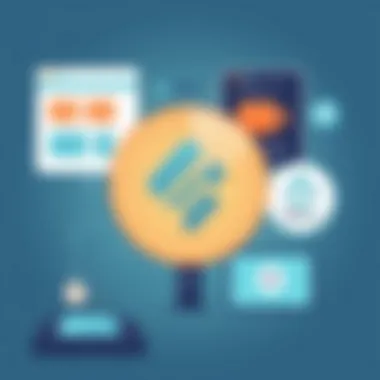
"While Kodi is an excellent tool for media management and streaming, it serves as a double-edged sword. Users need to tread carefully."
To mitigate risks, users should:
- Stick to legal add-ons: Utilize add-ons from official and reputable sources that comply with copyright laws.
- Familiarize themselves with copyright laws: Knowing local laws about streaming content can help avoid unintended violations.
- Consider using a VPN: A Virtual Private Network can provide a layer of anonymity, although it doesn't legalize access to copyrighted material.
Legal Add-ons vs. Piracy
Navigating the world of Kodi add-ons is like hiking through a dense forest—there's legitimate treasure, but hidden pitfalls await. Legal add-ons can provide a great viewing experience without fearing legal consequences. Services like YouTube, Spotify, and many more offer content via official add-ons that anyone can access without worry.
In contrast, piracy refers to the unauthorized use of copyrighted materials, which often leads users into murky waters. Engaging with pirated content can have severe ramifications—not just potentially facing legal actions but also exposing devices to malware and security threats.
To differentiate between legal add-ons and piracy, users should:
- Research add-ons: Check the reputation and legality of the add-ons by visiting forums like reddit.com or checking official Kodi resources.
- Look for trusted sources: Add-ons listed in the official Kodi repository usually adhere to copyright laws, unlike those found in shady corners of the internet.
- Read reviews: Learn from other users’ experiences about any specific add-on prior to installation.
Exploring Advanced Features
When it comes to maximizing the capabilities of the Kodi app, diving into its advanced features is where users can truly expand their media experience. These features not only enhance how content is accessed and consumed but also drastically improve the overall functionality of the app. Understanding these aspects allows users to tailor their Kodi setup to meet specific needs. Whether you are streaming live television, integrating Kodi with other devices in your home, or even venturing into gaming, knowing how to effectively manage these functionalities can significantly enhance your interaction with the app.
Live TV and PVR Functionality
The ability to watch live television through the Kodi app adds another dimension to its usefulness. This feature turns Kodi into a capable Personal Video Recorder (PVR), allowing users to not only stream live programs but also record them for later viewing. It’s particularly beneficial for those who prefer to curate their viewing schedules instead of complying with broadcast timings.
This dual capability caters to those who enjoy binge-watching shows at their own pace while also staying connected to live events.
Setting up PVR functionality requires a bit of groundwork, including the installation of compatible add-ons that connect to various IPTV providers. Users have options like TVHeadend or NextPVR that facilitate these connections. Here’s a brief rundown:
- Choose a PVR Add-on: Research available options; some work better with specific sources.
- Configure the Add-on: This often involves linking the add-on to your provider’s settings.
- Finalize Setup: Adjust preferences for recording and viewing.
The end result is a versatile platform allowing both live and recorded content streams that enrich your viewing experience.
Integration with Other Devices
In an era of interconnected devices, Kodi shines with its ability to seamlessly integrate with various technologies. This can be a game changer for users with smart TVs, smartphones, or even home automation systems. Want to control Kodi through your smartphone while lounging on the couch? Or display content from your device straight onto your big screen? Kodi supports this functionality in spades.
Setting up integration often involves the UPnP/DLNA protocols. Here’s a glance at how to do this effectively:
- Enable UPnP on Kodi: Head into the settings and toggle on the UPnP feature.
- Connect Devices: Ensure all devices are on the same network.
- Discover and Stream: Use your other devices to find and stream content from Kodi.
This opens doors not just to streaming but also to file sharing between devices. Whether it’s photos, videos, or music, you can access and manage your media like never before.
Using Kodi for Gaming
For those looking to leverage the Kodi environment for gaming, there are a plethora of options available. Kodi is not just a media center; it can also double as a gaming console through various add-ons and emulators. Users can indulge in nostalgic gaming experiences by installing retro game emulators that run classic console games.
Here’s how to set up gaming on Kodi:
- Install a Game Emulator Add-on: Look for emulators that cater to the gaming systems you are interested in, like RetroArch.
- Configure Your Games: Once installed, point the emulator to your game files and configure any controls, if needed.
- Start Playing: Launch the emulator and select your games from within Kodi’s interface.
This feature not only adds a unique entertainment option but also highlights Kodi's versatility as a combination of media library and gaming platform.
Community and Support
The world of Kodi is vast and ever-evolving, making the role of community and support not just useful, but essential for both new and seasoned users. Kodi is not a standalone program; it's a canvas that thrives on the contributions and experiences of its user base. Knowledge-sharing, troubleshooting advice, and lively discussions play an integral part in enhancing the Kodi experience.
A robust community can give you an array of insights into optimizing performance, customizing features, and navigating complications. When you bump into a snag, chances are someone else has faced the same issue and found a solution. This interconnected support network turns individual challenges into collective triumphs.
Official Kodi Resources
Kodi offers several official resources to help users get the most out of their experience. These include the Kodi Wiki, which is brimming with documentation for installation and troubleshooting. Here, you can find comprehensive guides covering every aspect of Kodi, ranging from basic setup to more intricate functionalities like skin customization and add-on management.
Additionally, the official Kodi forum serves as a hub for announcements, updates, and questions. Engaging with these resources can save you time and lessen frustration.
- Kodi Wiki: A treasure trove of documentation.
- Kodi Forum: Official announcements and community support.
These resources are not just informational; they embody the community’s commitment to support users and share knowledge. Keeping an eye on these pages can provide a sense of belonging, knowing you're part of something larger.
Online Forums and User Communities
Beyond official channels, online forums and user communities are the lifeblood of Kodi knowledge sharing. Platforms such as Reddit host numerous discussions where users trade tips and tricks, providing firsthand accounts of features or add-ons. Engaging in these communities can help you discover untapped functionalities or optimize the ones you already utilize.
Online forums typically entail:
- Threads on Troubleshooting: Real-world problems and solutions.
- Add-on Recommendations: User experiences that spotlight the best tools for your needs.
- Customization Ideas: Unique approaches to personalizing your Kodi interface.
By tapping into these vibrant discussions, you're not just a passive consumer; you're an active participant in a dialogue that enriches the Kodi experience. You might find someone willing to share their secrets to the perfect setup, sparking ideas you hadn’t considered before.
Learning from Tutorials and Guides
In addition, numerous tutorials and guides provide step-by-step instructions for harnessing Kodi’s full capabilities. These resources range from simple instructional videos on YouTube to in-depth written guides on various tech blogs. A well-placed search can reveal a small goldmine of personalized content that suits your specific needs.
You can often find tutorials on:
- Setup and Installation: From scratch to fully functional in no time.
- Feature Deep Dives: Understand how to use features you may have overlooked.
- Advanced Customizations: Explore beyond the basics with unique adaptations.
"The edge of knowledge is where the excitement lies; tutorials allow you to inch closer every day."
Engaging with these educational materials can elevate your Kodi experience to new heights, transforming you from a novice user into a savvy Kodi expert.
End
Wrapping up our deep dive into the Kodi app, it’s crystal clear that understanding this multimedia titan can vastly improve your streaming experience. In essence, this application offers not just a way to view content, but a comprehensive ecosystem for managing, customizing, and expanding your media library. The adaptability of Kodi allows users to mold the app according to their preferences, whether it's setting up add-ons, tweaking settings, or engaging with the vast Kodi community for support and resources.
Considerations around legality and content sources are paramount for every user. It's not just about watching your favorite shows but doing it responsibly. Customization options deserve a moment of reflection too—the ability to arrange how you consume media is tailored uniquely, which is a benefit too often overlooked.
In today's digital age, where streaming options are abundant, the flexibility to enhance your library, remedy issues, and use advanced features positions Kodi beyond a mere app. It’s a platform that, when used effectively, can revolutionize your media consumption habits.
Summary of Key Takeaways
- Kodi's Flexibility: Kodi is extremely adaptable, allowing for a unique streaming experience based on user choices.
- Community Support: Engaging with the Kodi community can enhance troubleshooting and lead to discovering hidden gems among add-ons.
- Legal Awareness: Keeping abreast of legal issues surrounding content will help in making informed choices about usage.
- Customization is Key: The personalized interface helps in organizing and managing content efficiently.
Future of Kodi
Looking ahead, it’s clear that Kodi’s journey is far from over. As technology continues to advance, updates to Kodi promise even greater features, integration with newer devices, and an ever-evolving landscape of media consumption trends. With developments in AI and machine learning, one might anticipate enhancements in content recommendations, making it even easier for users to discover new films or shows based on their viewing history.
Furthermore, as more users adopt smart technologies for their homes, Kodi’s ability to integrate with these devices could lead to a more unified multimedia experience.
For those pondering what’s next, it’s worth keeping an eye on how Kodi will adapt to emerging trends in streaming, whether that’s through expanded support for different file formats or partnerships that enhance content availability. Kodi is not just a tool; it’s evolving to become a central hub for all media needs.
As technology enthusiasts, embracing Kodi today is stepping into the future of home entertainment. Whether it's through responsive support in forums or continued enhancements in functionality, Kodi's future seems bright and brimming with potential.



