Mastering iPhone Memory: Effective Management Tips
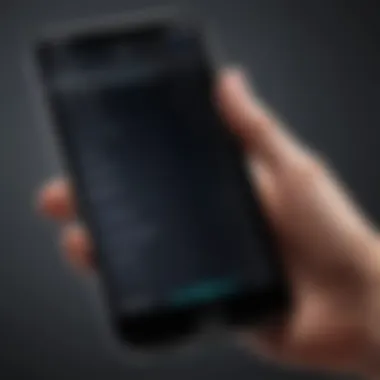
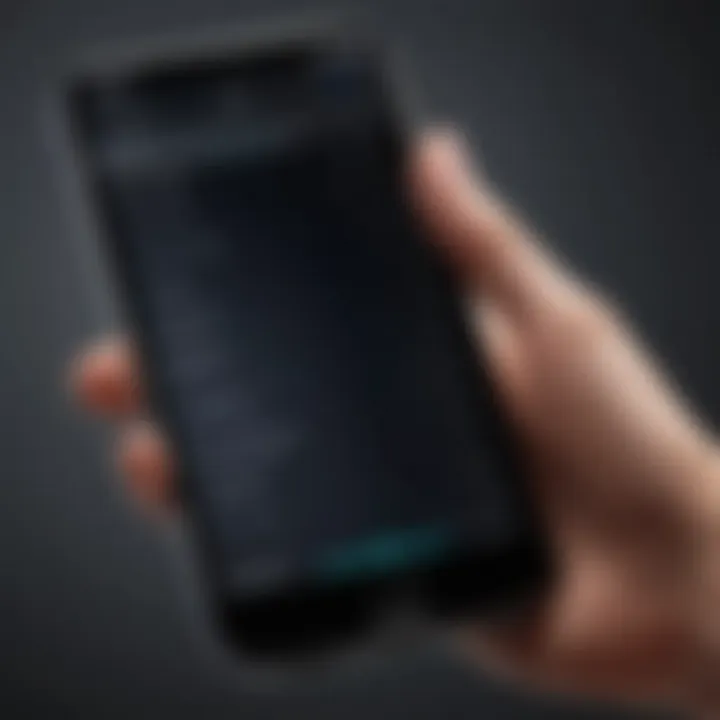
Intro
In an age where our smartphones serve as hubs for daily tasks, clearing memory on an iPhone can feel like navigating a tightrope. The device, which might start as a swift assistant, can gradually become sluggish due to unwanted files and unused apps. For many users, the constand battle against overwhelmed device storage can be frustrating. Hence, engaging in tech-savvy strategies to manage iPhone memory is not just beneficial—it’s essential. The key lies in understanding how your device operates and leveraging that knowledge to keep it running smoothly.
With countless apps at our fingertips and photos piling up, the desire to preserve both functionality and responsiveness can quickly wane. In this guide, we will unravel methods that range from fundamental app management techniques to more sophisticated solutions. Each approach is tailored for all users, from the casual smartphone owner to the die-hard tech aficionado.
We are looking to probe deep into the intricacies of memory management and storage optimization, highlighting critical points and practical directions that bolster a superior user experience. Proper memory management not only safeguards your device performance but also curtails the anxiety often associated with storage shortages.
Understanding iPhone Memory Basics
Understanding the basics of iPhone memory is essential for anyone who relies on their device for daily functions, whether for work, communication, or leisure. It provides the foundational knowledge necessary to tactfully manage and optimize storage, ensuring that performance levels remain high and user experience is seamless.
Memory management can make or break how smoothly an iPhone functions. If you want to enjoy snappier app launches and quicker multitasking, then it’s crucial to comprehend what’s happening under the hood of your device.
Types of Memory in iPhones
Memory in iPhones is usually divided into three categories: RAM, storage, and flash memory. Each of these plays a role in how the device performs—and knowing their characteristics can help users proactively manage their memory.
RAM: The Temporary Workspace
RAM, or Random Access Memory, acts as a temporary workspace for your iPhone. When apps are running, they load into RAM, allowing quick access and smooth transitions. The key characteristic of RAM is its volatility; once the device is powered off or an app is closed, any information stored in this memory is lost.
This aspect makes RAM vital for multitasking, as it helps manage multiple applications simultaneously without lag. It’s an often overlooked area but plays a crucial role in an iPhone's responsiveness. However, when RAM runs low, users might experience longer load times and the dreaded app crashes.
Storage: Where Data Resides
Storage refers to the space available on the iPhone for storing files, apps, and media. It’s the more permanent type of memory compared to RAM, not losing its content when the device is turned off. The major characteristic of storage is its limitations; users might find themselves unable to install new apps or download photos without first clearing out some space.
Managing storage effectively is also vital for optimal device performance and user experience. If you’re a photo enthusiast or rely heavily on apps, ensure you have enough storage to avoid headaches down the road.
Flash Memory: The Backbone of Performance
Flash memory serves as both system and user storage on iPhones. Its unique feature is that it allows for quick data access and is also energy efficient. Users might not realize just how much flash memory impacts their device’s performance, especially when it comes to app loading times and data retrieval.
With an emphasis on speed, flash memory is likely one of the reasons why iPhones are often perceived as more responsive than other devices. Continued reliance on older storage technologies, however, leads to data bottlenecks, affecting overall performance.
How iPhone Memory Affects Performance
An intimate understanding of how memory relates to performance provides insights into your iPhone’s operational smoothness. Memory isn’t just a technical feature—it’s the difference between a frustrating experience and a seamless one.
Impact of Low Memory on Speed
When memory runs low, iPhone performance can plummet. Apps may take ages to load. The key aspect here is how memory restrictions impact the overall user experience. If you frequently receive low memory warnings, you might notice apps closing unexpectedly or taking a longer time to open.
These slowdowns can be frustrating, especially for power users or business professionals. Addressing this issue often requires a proactive approach to memory management.
Storage Limitations and User Experience
Storage limitations heavily influence how users interact with their devices. Frequently running out of space can lead to a host of problems, such as an inability to update apps or take photos. The characteristic trait of facing storage constraints affects user experience tremendously; users may find themselves using their devices less frequently simply because of these annoyances.
The unique feature here is how a lack of space can lead to a cascading effect on functionality; if your device is near capacity, you may find essential updates delayed or unavailable. Managing storage unevenly can create long-term complications, making it crucial to stay aware of your iPhone's memory usage.
Recognizing Signs of Memory Bloat
Recognizing signs of memory bloat is crucial when it comes to maintaining your iPhone's performance. This section sheds light on common indicators that your device might be suffering from insufficient memory, which can lead to various inconveniences. When users aren't aware of these signs, it can lead to a stream of frustrations that affect overall usability. The sprouting of these indications might seem trivial at first, but they accumulate over time, resulting in larger issues. Taking heed of these signs ensures a smoother, more responsive experience and allows users to tackle memory-related issues before they escalate.
Common Indicators of Low Memory
App Crashes and Freezes
One significant indicator of low memory is the frequency of app crashes and freezes. When your iPhone's memory is stretched thin, apps struggle to operate smoothly. Sometimes, users notice that a favorite app, perhaps a social media platform or a game, crashes unexpectedly. It can be a nuisance as this not only interrupts the user experience but also can lead to loss of unsaved work, messages, or progress in games.
The key characteristic here is that consistent crashing often indicates that the app cannot access the necessary resources due to memory constraints. This trend of apps freezing or disappearing can be bothersome and seems to be more rampant among those who tend to keep multiple apps open simultaneously. When users see their beloved tools acting out, it’s time to start considering memory management imstratgies.
One unique factor in this chaos is how the operating system prioritizes processes. Due to limited memory, iOS might close redundant processes, sometimes affecting how apps function. Nevertheless, while deleting or re-installing problematic applications can provide a temporary fix, it's a clear sign that users should examine their memory usage overall.
Delayed Opening of Applications
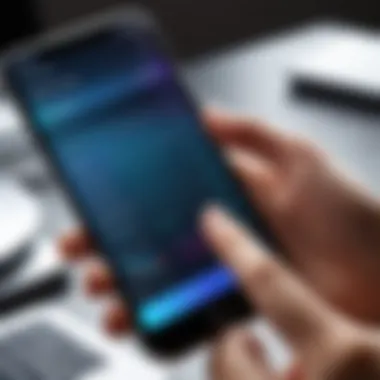

Another noticeable sign of memory bloat is the delayed opening of applications. If it begins to feel like you need to twiddle your thumbs while waiting for apps to load, your device is likely feeling the pinch. This sluggishness in launching apps correlates directly to the available memory resources on your device.
What stands out here is how little patience users have in today’s fast-paced environment; expectations for instant access to information are high. When a user finds themselves repeatedly tapping on an app only for it to take what feels like an eternity to load, frustration grows. This slow response can stem from a high number of background processes trying to bootstrap alongside the app you’re trying to engage with.
Mitigating this issue could require users to explore options for managing background app refresh settings, as they can inadvertently contribute to this lag. While communication apps and social media may have specific tasks running in the background, the more you keep these functions in check, the more responsive your device will feel.
Unexpected System Reboots
Finally, unexpected system reboots are a serious sign of memory bloat. While it can be excusable every now and then due to software glitches, frequent restarts signal a more profound memory issue. When a user experiences sudden restarts, it’s like throwing a wrench into the works; it disrupts any ongoing tasks and raises concerns about data integrity.
Among its key features, unanticipated reboots can stem from overheating or critical system errors, often triggered by high memory demands. Users may find themselves questioning the reliability of their phone, especially when it reboots during essential tasks like calls or messaging.
Understanding this symptom is important; it highlights the fragility of memory management on devices that handle multiple processes. As nerve-wracking as it can be, addressing memory issues proactively can alleviate the risk of facing such setbacks regularly.
Long-term Consequences of Ignoring Memory Issues
Ignoring memory bloat can have lasting effects on your iPhone's functionality. While it may seem like a minor inconvenience at first, allowing such issues to fester can lead to bigger complications down the line.
Performance Degradation Over Time
It's important to recognize that performance will degrade over time if memory issues are neglected. Consistently running low on memory means your device struggles to handle apps efficiently, leading to extended load times and an overall sluggish user experience. This degradation can manifest itself in various ways, from delayed responses to mounting frustrations over slow app initiation.
The pivotal feature here is the cumulative effect; every ignored symptom of low memory adds another layer of complexity. Ignoring these indicators only exacerbates the issue and creates a spiral downwards in terms of performance. As functionalities decrease, users might find themselves wishing they had addressed memory management sooner, instead of waiting for their device to slow to a crawl.
Potential Data Loss Risks
Moreover, there’s the looming danger of potential data loss. Ignoring memory issues not only risks performance but can also put important files at stake. Frequent app crashes or unexpected reboots raise the possibility of losing unsaved data, whether it be precious photos or important work documents.
What adds drama to this scenario is the realization that careless handling of memory can result in scenarios where data cannot be recovered, which is a heartbreaking experience. Being cognizant of memory health is not just about maintaining performance; it forms the backbone of protecting one’s data integrity.
Ultimately, paying attention to signs of memory bloat is essential. Ignoring them could put users on a slippery slope of declining performance and potential loss of data, making it crucial to become proactive in managing these issues as they arise.
Practical Methods to Clear iPhone Memory
Managing memory on an iPhone often feels like an uphill battle. With the growing number of apps and media files, it’s easy for memory to bloat, leading to sluggish performance and frustrating user experiences. This section discusses practical methods that can help in clearing that space, which is crucial for maintaining device efficiency. These approaches not only free up memory but also help in keeping the overall system running smoothly. When memory management is a priority, it’s safe to say your device will reflect that effort with better response times and fewer headaches.
Deleting Unused Apps
Identifying Apps That Consume Excess Memory
Many folks are unaware of how certain apps can hog memory, leading to performance issues. Identifying apps that consume excess memory is an essential practice to keep your iPhone running like a well-oiled machine. Apps that might be fun to use at first can linger on your device, taking up precious storage without you even realizing it.
Usually, social media, gaming, and streaming apps tend to munch on memory. Knowing which apps are memory-hungry allows users to evaluate whether they need them or if it’s time to bid them farewell. This evaluation is a beneficial choice for anyone looking to optimize their device.
One unique feature of this identifying process is that it’s often built into the storage settings of iOS. You can see your storage usage in a nice, tidy list. The only downside? Sometimes it’s not easy to determine how often you’ve used an app, as it might be buried under newer downloads in your mind.
Safe Uninstallation Techniques
Now that you've identified which apps are siphoning off your memory, the next step is to safely uninstall them. This phase is about ensuring you free up space without losing any important data. That’s where safe uninstallation techniques come into play.
Apple provides options to delete apps, and ensuring that you back up your important data before deletion is a must. Having a backup means you can reinstall apps later if you find out you miss them.
One distinctive aspect is the option to offload apps instead of outright deletion. Offloading keeps the app's data intact while freeing up the storage space used by the app itself. This is a highly beneficial feature so users don’t have to start from scratch upon reinstalling. The downside? You still need to manage apps you offload, ensuring you don’t end up with bloated backs.
Managing Photo and Video Storage
Choosing Which Media to Keep
Moving on to media, choosing which media to keep is another crucial aspect of creating space. Many users snap photos or record videos without thinking they’ll fill their phone’s precious memory.
By regularly reviewing media and making decisions on what to keep, users can prevent unnecessary clutter. This practice encourages mindful data management, which can positively support overall device health.
The one unique feature here is the “Recently Deleted” album, which offers a grace period for those users who might change their minds about deleting images. It’s beneficial for emotional attachments many have to their media; however, people sometimes forget they need to clean this out, leading to lingering unwanted files.
Utilizing Cloud Storage Solutions
While choosing which media to keep is essential, utilizing cloud storage solutions is a game-changer for many users. Cloud services like Google Photos, iCloud, and Dropbox can expand your storage seemingly endlessly. This is beneficial as it allows users to access their media from anywhere without worrying about memory issues on their device.
The unique feature of these solutions is that most offer automatic backups, ensuring that memories captured are always safe, as well as highly accessible. The drawback, however, could be the reliance on internet access, which isn’t always guaranteed, especially in some remote areas.
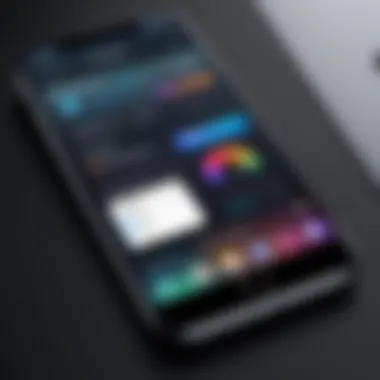
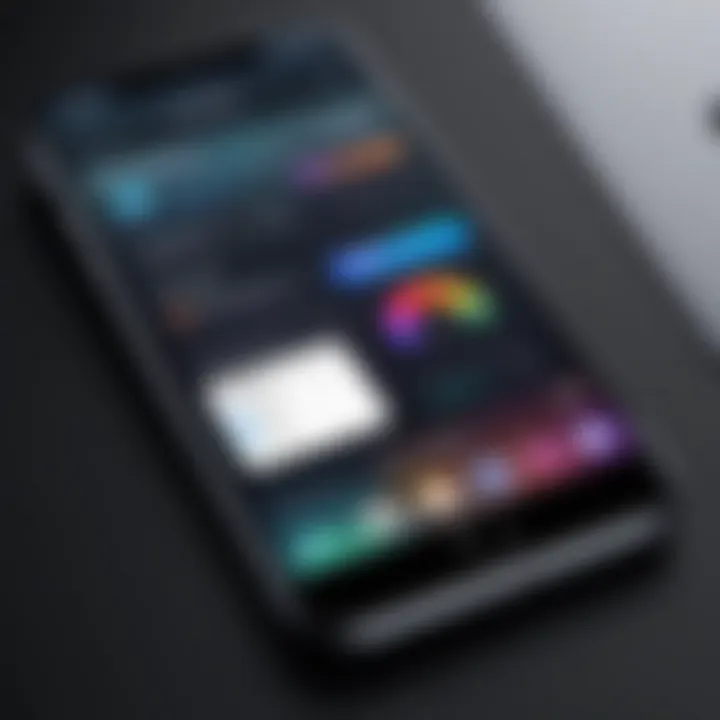
Clearing Cache and Temporary Files
Understanding Cache Buildup
Aside from apps and media, another hidden culprit is cache buildup. Applications create temporary files to enhance user experience, but over time, that can lead to an accumulation weighing down your iPhone. Understanding cache buildup plays a vital role in the overall memory management task because it keeps devices free from unnecessary clutter and improves performance.
One key characteristic is that many users don’t even consider cache as a factor in memory issues. It tends to stick around without notice. However, regular evaluation can help you maintain a lean-performing device. The downside is that clearing cache may result in slight delays when you reopen your previously used apps, as they will no longer have those temporary files to pull from.
Steps to Clear Cache Efficiently
Clearing cache efficiently isn't as daunting as it sounds. Many users are unaware of just how simple it can be to remove cached files. Most apps on iPhones have built-in options to clear caches without needing to delete the app entirely.
This method is beneficial as it usually requires minimal user input with maximum output in cleared memory. A distinctive feature of this process is that it can often be accomplished through simple steps in the settings menu and may not require heavy action on the user's part. It also allows for nifty management of memory in a quick and effective manner. The downside? Some apps might require a quick login after clearing the cache, which could be a mild inconvenience.
Optimizing Messages and Attachments
Reviewing Message History and Media
Messages can pile up fast; becoming a silent storage hog in the process. Reviewing message history and media isn't just organizational but critical for maintaining your memory health. Many users don’t realize they store tons of memes, gifs, and unwanted attachments within message threads.
Regular review keeps your conversation history tidy and functional, which can significantly smooth out user experience. The unique highlight of this practice rests in that many apps allow bulk deletion of messages or are easily archived, allowing for easy cleaning with minimal hassle. But remember, what you delete is gone for good, so you wouldn’t want a case of regret later!
Deleting Wasteful Attachments
Last but not least, deleting wasteful attachments is essential in the quest to clear memory. Many conversations are peppered with attachments that not only add to mess but take up valuable space. By taking the time to go through these and clean out what’s no longer needed, users can avoid unnecessary memory drain.
One unique feature of this deletion step is the ability to see all attachments in one location within the messaging app. This makes it simpler to spot and delete unneeded files quickly. The downside is that many users may not notice the impact until the memory fills up again, resulting in a need for continuous upkeep.
Utilizing Built-in iPhone Tools
When it comes to managing your iPhone memory, the built-in tools that Apple provides can be a game-changer. These tools don't just help clear up storage but also enable users to optimize their devices efficiently. The beauty of these tools lies in their accessibility and design, making them user-friendly even for those who are not particularly tech-savvy.
Understanding Storage Settings
Accessing the Storage Menu
Accessing the storage menu on your iPhone is like finding a treasure map. It lays out in an easy-to-understand format where your precious storage space goes. By navigating to Settings > General > iPhone Storage, you can see a breakdown of how much space each app occupies, along with an option to offload or delete them.
This feature is particularly beneficial because it helps highlight storage hogs you might have forgotten about. The ability to see applications sorted by their storage consumption can lead users to discover unused apps. You can easily decide to remove apps that take up a lot of space but are rarely used.
A key characteristic of this menu is its straightforward layout. However, one disadvantage may be that users sometimes feel overwhelmed by the sheer amount of data displayed in different segments.
Interpreting Storage Insights
Interpreting the insights provided in the storage menu can illuminate why your iPhone is sluggish or running out of space. Each app’s data is detailed so you can understand better if it’s the app or its cached data consuming the bulk.
This breakdown becomes a guiding light as it helps you make informed decisions about what to delete or keep. A unique feature of this is how it illustrates categories, such as media and documents, giving a visual representation of your data.
One downside, however, is that if you're not slighly familiar with digital storage jargon, it may appear a bit cryptic at first.
Leveraging Recommendations from iOS
Understanding Suggested Actions
iOS packs recommendations right when you need them—it's like having a savvy friend advising you on which app to ditch or how to tackle lagging performance. Suggested actions pop up in the storage settings and can point out quick fixes to reclaim storage space without digging too deep.
The main draw of this feature is its proactive approach; it gives you actionable steps, not just raw data. However, be mindful that these recommendations might sometimes feel generic, not taking into account your specific usage pattern.
A unique aspect here is that you can often act on these suggestions with a single tap, which can be a real time-saver.
Implementing iOS Recommendations Effectively
When it comes to actually putting the iOS recommendations into play, executing the steps suggested can be quite intuitive. For example, if it prompts you to offload an app, it explains what that means and how you can still keep your app data intact for future use.
This feature stands out because it minimizes the risk of losing crucial data while freeing up space. But keep in mind that sometimes recommendations can be overly simplistic—you might need to dig deeper for a more tailored storage solution.
Factory Reset: A Drastic Measure
When to Consider a Factory Reset
If your memory issues persist despite all the optimizations, it might be time to think about a factory reset. This option wipes everything clean, giving your iPhone a fresh start. It's often the last resort when all other methods have failed, but can lead to a responsive device, similar to when it was new.
The key characteristic here is that it completely erases all data—goodbye apps, photos, and settings. Therefore, it's crucial to consider whether you've exhausted all other options.
The obvious downside is that it requires a backup process to ensure that you don't lose cherished memories or important files forever.
Preparing Your iPhone for a Reset
Preparing for a factory reset is akin to packing your bags for a long journey. It's essential to back up important data either to iCloud or a computer. This step is essential to keep personal information intact.
A unique aspect of this preparation is ensuring all vital accounts, like email or social media, are logged out; failure to do so might lead to complications post-reset.
One potential snag with this is that the process can feel tedious, but the long-term gain of a well-functioning device is worth the effort.
Remember, even the best optimization strategies won’t replace the importance of keeping your operating system updated. Regular updates not only refine existing features but often improve storage management capabilities.
Advanced Techniques for Memory Management
When it comes to keeping your iPhone running smoothly, advanced techniques for memory management can be game-changers. These methods go beyond the simple deletion of apps or photos. They delve into tools and strategies that cater to an informed and tech-savvy audience.
The importance of mastering advanced techniques lies in their ability to prevent performance decay over time. As apps and data accumulate, the memor boundaries become blurred, leading to possible slowdowns and even crashes. Implementing a robust strategy not only refreshes your device but also enhances its lifespan.


Tech-savvy individuals often appreciate the control offered by third-party tools and external storage solutions. The right apps can optimize memory usage effectively while external solutions provide more long-term data residence options. Let’s take a closer look at these techniques.
Third-party Tools for Memory Management
Evaluating Popular Memory Optimization Apps
When looking at popular memory optimization apps, it is crucial to consider how they tailor their features to meet specific user needs. Some of these apps, like CleanMyPhone or Gemini Photos, take a targeted approach, allowing users to identify and eliminate unnecessary files or duplicate images. This focused strategy contributes significantly to the overall goal of clearing memory efficiently.
A key characteristic of these apps is their ability to analyze and display detailed memory usage statistics. This insight helps users make informed decisions about what to keep and what to delete. The unique feature here lies in the intuitive user interface that simplifies complex processes, making it reasonably easy for anyone to release memory with just a few taps.
However, one should always exercise caution; many optimization apps are cloud-based, raising concerns about data privacy. Moreover, they often require significant initial storage, which can be counterproductive in the short run.
Benefits and Risks of Third-party Tools
Utilizing third-party tools comes with its own set of pros and cons. The benefits largely stem from the added functionality these tools provide. They offer extensive features like scheduled cleanups and real-time monitoring, which are often absent in default iPhone settings. These tools can enhance efficiency and offer hassle-free solutions to memory management.
However, the risks cannot be overlooked. Many of them rely on accessing personal data, which raises valid security issues. Additionally, excessive reliance on these tools could lead to a steep learning curve or user fatigue. The unique feature that stands out is the balance between utility and privacy of user data. Users must weigh the advantages against possible vulnerabilities to make educated choices for their device management.
Utilizing External Storage Solutions
Cloud Services Overview
Cloud services are yet another layer in the landscape of advanced memory management techniques. They provide a flexible storage solution that minimizes the space taken up on your device. Services like Google Drive, iCloud, and Dropbox have made notable strides in making file storage accessible and secure.
The primary characteristic of these services is their capacity to store vast amounts of data off-device. This means you can keep documents, photos, and backups without affecting your iPhone's performance. The unique feature lies in their synchronization abilities; files saved in the cloud can be accessed from any device with an internet connection, making it versatile for users.
However, there are some disadvantages, too. Data retrieval requires an internet connection and can lead to slower access times if bandwidth is an issue. Moreover, users must remain vigilant about their cloud storage quotas to prevent unforeseen data surcharges.
External Drive Options Compatible with iPhones
Outside of cloud services, external drives compatible with iPhones offer another practical solution for memory management. Devices like SanDisk iXpand or Lightning-enabled USB drives afford users a tangible way to free up space while ensuring data safety.
The key elements of external drives are their portability and ease of use. You can store large files without putting any burden on your iPhone’s internal memory. The unique feature is the versatility that allows them to function across multiple environments—be it a laptop or another mobile device.
Nonetheless, the usage of external drives can sometimes feel cumbersome, as transferring data may involve more steps than simply using a cloud service. Additionally, there’s often the concern of misplacing these physical devices, leading to potential data loss.
Overall, employing advanced techniques for memory management can dramatically reshape the user experience on an iPhone. Finding the right mix of third-party tools and external storage solutions is vital in crafting a personalized memory-clearance strategy. Keeping these considerations in mind will help you maintain an efficient device while looking after your valuable data.
Maintaining Optimal Memory Health
Keeping your iPhone's memory in tip-top shape is crucial for getting the most out of your device. Optimal memory health not only ensures that apps run smoothly but also prolongs the overall lifespan of your iPhone. By actively managing memory, you enhance performance, reduce crashes, and create a more enjoyable user experience.
Establishing Routine Maintenance Practices
Regularly Reviewing App Usage
Regularly reviewing app usage is like cleaning out your closet; it’s essential, especially when you’ve been using your device for a while. Most of us have apps that we downloaded during a moment of impulse and entirely forgot about. By taking the time to analyze which apps you use frequently and which ones are collecting digital dust, you can easily free up a significant chunk of storage space.
The key characteristic of regularly reviewing app usage is that it helps users identify redundant or ineffective applications. It’s not only beneficial for memory management but also encourages more intentional usage of your device. A popular choice for many is to check their apps every month; this practice keeps the phone running smoothly and can also help you discover new apps that better fit your needs.
However, there are some disadvantages. One might find it hard to part with certain apps, often holding onto them due to nostalgia rather than practicality. This emotional attachment can hinder efficient memory management.
Periodic Media Cleanup
Periodic media cleanup is another vital part of maintaining optimal iPhone memory. Over time, photos, videos, and downloads can pile up and gnaw away at available storage. It's important to routinely review your media library to determine which files are still relevant and which ones can be sent packing. The unique aspect of this practice is that it encourages users to curate their digital memories rather than just hoarding everything.
Having a regular cleanup schedule, say every few months, allows for a beneficial approach to media management. Not only does it free up space, but it also provides a sense of digital clarity. On the downside, some users might feel overwhelmed by the size of their collections, making it hard to tackle the task. This can lead to procrastination, and therefore another cycle of clutter.
Staying Informed on iOS Updates
Keeping yourself in the loop about iOS updates has a significant impact on your iPhone's performance. Updates often include important bug fixes and improve overall system functioning, making software updates not just about keeping up with the latest trends.
The Importance of Software Updates
The importance of software updates cannot be overstated. They come packed with security improvements and optimizations that can enhance memory management and overall performance. When you keep your iPhone updated, you ensure that you're taking advantage of the latest features that can help with efficiency.
It promotes a smooth user experience, creating a more stable operating environment. That said, some updates may take up additional space temporarily, which could be a concern for devices with limited storage. However, the long-term gain often outweighs the short-term inconvenience.
Benefits of New Features on Memory Management
The benefits of new features on memory management bring us to a crucial point. New iOS updates frequently introduce tools designed to streamline memory usage effectively. For instance, features like Optimized Storage or recommendations to offload unused apps are tailored to help users manage their memory better.
This beneficial aspect means that you often find new ways to keep your device running smoothly without much effort. However, there can be a learning curve; understanding new features and making the most out of them is essential. Some people might feel overwhelmed by these updates, leading to hesitation in utilizing the tools offered.
By regularly reviewing app usage, conducting media cleanups, and staying informed about software updates, users can ensure that their iPhones deliver peak performance.



