Mastering iPhone Cleanup for Optimal Performance
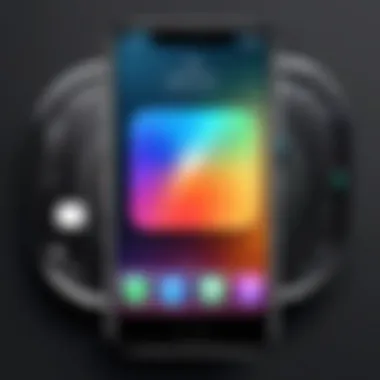
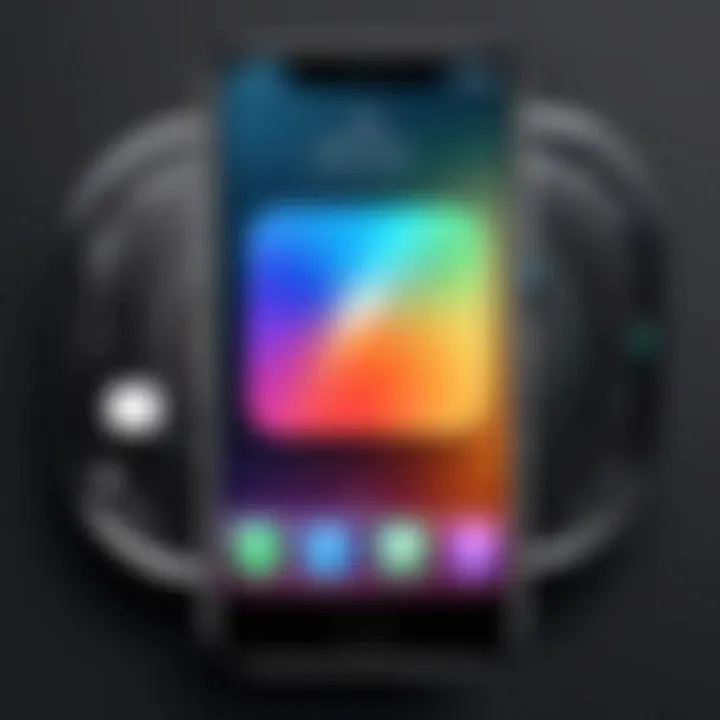
Intro
In our increasingly digital lives, managing devices efficiently becomes essential. For iPhone users, performance can degrade over time. As apps pile up and storage fills, the device may slow down, affecting user experience. An organized and clean iPhone not only enhances performance but also prolongs its lifespan. Thus, understanding how to clean up an iPhone is crucial.
This guide will elaborate on various strategies for decluttering your iPhone. It will cover the steps needed to remove unnecessary data, manage apps, and optimize settings. By following the methods outlined here, users will not just free up storage but also ensure a seamless operation of their device.
Important Insight: Regular maintenance of your iPhone can prevent significant slowdowns and extend its usability.
Key Features
Optimized Storage Management
Managing storage effectively is a key feature of a clean iPhone. Apple provides tools integrated within iOS to help identify which apps and files consume the most space. For instance, users can check storage usage in settings. This feature assists in pinpointing large apps or files that may be taking up unnecessary space.
Enhanced Performance
A clean iPhone operates more efficiently. Reducing clutter allows the processor to allocate resources effectively. Consequently, users may experience faster app loading times and improved responsiveness. Additionally, freeing up memory can help in avoiding unexpected crashes or freezes.
Long-term Usability
Through consistent upkeep, your iPhone can maintain optimal performance over years. Regular cleaning prevents the accumulation of data that can burden the device. This, in turn, keeps the system running smoothly even as new updates and heavier apps are released.
Strategies for Cleaning Your iPhone
Deleting Unused Apps
- Identify Unused Apps: Review the apps installed on your phone. Think about which ones you haven’t used recently.
- Delete with Ease: Tap and hold an app icon until options appear, then select "Remove App". Confirm the deletion.
Managing Photos and Videos
- Review Media Content: Go through your photo library. Delete duplicates or similar images.
- Utilize Cloud Storage: Consider using iCloud or Google Photos to store media. This not only frees up space but keeps your memories safe.
Clearing Cache and Data
Frequent app usage accumulates cache data. Clearing caches can enhance performance significantly. To clear cache:
- For Safari: Open "Settings", select "Safari", then choose "Clear History and Website Data".
- For Other Apps: Some apps allow cache clearance within their respective settings.
Optimizing Device Settings
- Update iOS: Ensure the device runs on the latest version. Updates often include performance enhancements.
- Manage Background App Refresh: Limit background processes to save resources and battery life.
Finale
Cleaning up your iPhone is not merely about freeing space. It is about enhancing the overall functionality of the device. By following the steps outlined in this guide, users can enjoy a more efficient, responsive, and longer-lasting iPhone. Implementing these practices regularly can make a substantial difference in the daily user experience. An organized iPhone is not just a preference; it is a necessity in today’s digital age.
Understanding the Need for a Clean-Up
Cleaning up your iPhone goes beyond just aesthetics; it is crucial for maintaining performance and efficiency. As you use your device, unnecessary data accumulates. This accumulation can lead to decreased speed, lagging apps, and insufficient storage space for new files. Regular clean-up acts as both preventative and corrective maintenance, ensuring that your device remains responsive and user-friendly.
Moreover, a clean iPhone enhances the overall experience of using the device. Fewer distractions caused by clutter allow users to focus on what matters, be it productivity or enjoyment. For example, organizing apps and files helps you find content easily. In this digital age, where most activities rely on mobile devices, such efficiency cannot be overlooked.
It’s essential to recognize how habits around app usage, photo storage, and notifications affect the performance of your iPhone. Given the rapid technological advancements, ensuring your device keeps up with your lifestyle and tasks is paramount. Here are several benefits of such regular maintenance:
- Enhanced Performance: An organized system processes tasks smoother and quicker.
- Increased Storage: Removing redundant files frees up space for important data.
- Prolonged Device Life: Proper maintenance can lead to a longer lifespan of your iPhone.
Each step in the clean-up process is important and should not be taken lightly. A small act such as regularly checking and clearing your storage contributes significantly to overall device longevity.
Why Regular Maintenance Matters
Regular maintenance of your iPhone protects your investment. Smartphones can be expensive, and taking care of them helps maximize their lifespan. Neglecting this aspect is like leaving a car unserviced; performance will diminish over time.
Routine checks allow you to identify issues before they escalate. For instance, excessive storage usage may not seem pressing at first, yet it can slow down your device significantly. Engaging in periodic maintenance tasks makes these problems less likely and keeps your iPhone running optimally.
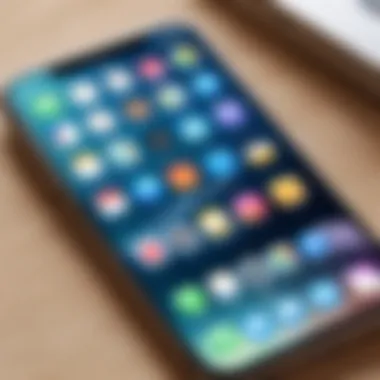

- Data Security: Regular clean-up also safeguards personal information. Removing unwanted apps and data reduces exposure to potential breaches.
- Improved Battery Life: Overloaded devices consume more power, thus regular clean-up can lead to better battery management.
Signs Your iPhone Needs Attention
Recognizing when your iPhone requires a clean-up is essential. Here are key indicators that signify it's time to get started:
- Slow Performance: If apps take longer to open and multitasking feels sluggish, it’s likely time for a clean-up.
- Storage Warnings: Notifications about low storage space should prompt immediate action.
- Frequent Crashes: Applications crashing often can be a result of insufficient memory or outdated software.
- Unwanted Ads or Pop-Ups: An increase in ad pop-ups may indicate the presence of unwanted apps or malware.
These signs should not be ignored. The sooner you recognize them, the easier it is to restore optimal function to your iPhone. Identifying such symptoms ensures that you stay ahead of issues that could lead to poor performance or data loss.
Engaging in a clean-up process, therefore, is not just a procedure; it is a necessary routine that contributes to the sustainability of your device's performance.
Preliminary Steps
Before diving into the intricate process of cleaning and optimizing your iPhone, it is essential to take a few preliminary steps. These steps pave the way for an effective cleanup, ensuring you do not lose vital data and can follow a structured approach. By preparing adequately, you put yourself in a better position to handle the organization and management of your device’s files and settings.
Backup Your Data
Using iCloud
When it comes to backing up your data, using iCloud is a widely favored method due to its convenience and seamless integration with Apple devices. This service allows users to store their files, photos, and app data securely in the cloud. With iCloud, automatic backups can be scheduled, which means that as long as your device is connected to Wi-Fi and charging, it will do the work for you. This particular aspect helps to minimize user workload, making it a beneficial choice for individuals who want to keep their data safe without investing much time.
One unique feature of iCloud is its ability to sync data across all your Apple devices. This means if you take a photo on your iPhone, it is automatically available on your iPad or Mac. However, it is important to consider that users only receive a limited amount of free storage, which may require subscriptions for more space. This limitation can be a disadvantage for those with extensive digital libraries.
Using iTunes
Another option for backing up your data is using iTunes. This method remains popular among users who prefer to manage their backups through their computer. One key characteristic of iTunes is its ability to back up your entire device including app data, settings, and media in a single file. This is beneficial for users who wish to have a comprehensive backup on hand.
The unique feature of iTunes is the option to store backups on your personal computer, which may appeal to individuals wary of cloud storage. While this provides greater control over their data, it also brings an additional responsibility to manage the storage capacity of the computer. Furthermore, using iTunes may require more steps to complete the backup process compared to iCloud, which could be perceived as a disadvantage for some users.
Update iOS
Keeping your iPhone updated with the latest version of iOS is another crucial preliminary step. Each update typically comes with performance enhancements, security updates, and new features that can significantly improve the user experience. Many users overlook this aspect, assuming their device runs fine; however, outdated software can hinder performance and expose devices to potential vulnerabilities.
The process of updating iOS is straightforward, often requiring only a few taps in the settings menu. Before starting the update, ensure that your device is backed up to prevent potential data loss during the process. Additionally, having enough storage space on your device is necessary to accommodate the update files. Like the initial backups, updates also contribute to the overall maintenance of your iPhone, ensuring it performs optimally long-term.
Managing Storage Space
In an age where digital data proliferates, having control over storage space on an iPhone is essential. Managing storage effectively can significantly enhance performance and prolong the device's lifespan. A cluttered iPhone not only slows down processes but also can lead to frustrating experiences when trying to save photos or download applications. Understanding various aspects of storage management ensures that users can maintain an optimal level of functionality and efficiency.
Reviewing Storage Usage
Accessing Storage Settings
Accessing the storage settings on an iPhone is a fundamental step in managing the device’s space. To view storage information, go to Settings, then tap on General, and finally select iPhone Storage. This area provides a comprehensive overview of how much space is being used and by what. The key characteristic of this feature is its user-friendly interface, which breaks down space usage by applications, system files, and media. This is a beneficial choice because it allows users to make informed decisions about what to delete or retain.
The unique feature of accessing storage settings is its visual representation of data consumption. Each app is listed with an indication of how much storage it takes. However, the disadvantage might be that casual users can become overwhelmed if there is a large volume of data displayed.
Analyzing Storage Statistics
Moving to the analysis of storage statistics provides deeper insights into how the storage is utilized. The same iPhone Storage page that displays the total storage includes the breakdown by app usage. This breakdown reinforces users’ decisions regarding unwanted data. Knowing which applications consume the most storage can direct cleaning efforts more effectively.
This analytical approach is popular, as it turns abstract statistics into actionable tasks. One can see at a glance how much space each app occupies. The lack of detailed metrics per file, however, might leave some users wishing for more granularity in the analysis.
Identifying Large Files and Apps
Utilizing Built-In Tools
Utilizing built-in tools on the iPhone, such as the iPhone Storage feature, allows users to identify large files and applications directly. The operating system categorizes apps not only by the size but also by usage frequency. This characteristic helps users recognize which apps are worth keeping.
The benefit of relying on built-in tools is that they are readily available and do not require any additional downloads. Users can promptly assess what takes the most space. However, one limitation is the lack of further functionality to sort files directly, meaning sometimes users might need to sift through lists for the necessary files.
Third-Party Applications
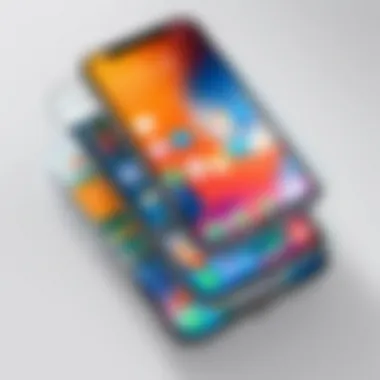

On the other hand, third-party applications offer an alternative to identifying large files and applications. Programs such as CleanMyPhone or Gemini Photos enhance the capabilities of built-in tools by providing in-depth scanning and recommendations for clean-up. These applications are popular due to their more detailed reporting, allowing for quicker identification of unnecessary files.
The notable advantage here is the comprehensive analysis that these apps could provide, along with one-touch removal features. However, users should be cautious about privacy and data security when utilizing third-party applications, as not all apps guarantee the same level of security.
Deleting Unused Applications
Manual Removal
Manual removal is the most direct way to clear storage. By tapping and holding an app icon, users can initiate the deletion process easily. This approach offers control over what remains on the device.
The key characteristic of manual removal is the immediate interaction with the device’s interface. This methods helps users to feel in control of their storage cleanup. While it’s a popular choice, it can also become tedious as users sift through numerous apps. Users are getting more accustomed to consistent app usage patterns, leading to possible oversights on occasional apps.
Offloading Unused Apps
Offloading unused apps is a practical alternative to manual removal. This feature allows users to keep the app data while removing the actual application. If the user decides to reinstall the app, their data stays intact.
This feature is beneficial because it maintains settings and data for later use without occupying significant storage. However, one of the drawbacks is that it might lead to confusion over which apps are offloaded since they remain visible on the home screen without taking space until re-downloaded.
By carefully managing storage space, users can significantly improve their iPhone's efficiency and overall performance, extending its lifespan and enhancing user experience.
Organizing Media Files
Organizing media files on your iPhone plays a crucial role in maintaining a clutter-free and efficient device. Media files, such as photos, videos, music, and podcasts, often accumulate quickly without regular attention. This section focuses on the significance of properly managing these files. When your media library is orderly, it enhances the overall user experience. You can easily access your favorite content, thus streamlining daily usage. A well-organized device can also improve performance, as excessive clutter may slow down system processes.
Managing Photos and Videos
Reviewing Photo Library
Reviewing your photo library is vital in maintaining an organized device. Over time, the photo library can expand to thousands of photos and videos, many of which may be duplicates or no longer needed. By routinely checking this collection, you can identify what can be deleted. This contributes to freeing up valuable storage space. The key characteristic of reviewing your photo library is the ability to visually assess each item. This method is popular because it allows users to make decisions based on their personal connections with images.
A unique feature of this review process is the ability to utilize albums. You can categorize your media based on events, dates, or themes. This categorization can be greatly advantageous, as it simplifies the search for specific content later on. However, the challenge can come from the emotional attachment to certain images, which may complicate the decision to delete.
Using iCloud Photos
Using iCloud Photos offers another effective approach to organizing your media files. This feature automatically uploads and stores your entire photo library securely in the cloud. The primary benefit of using iCloud Photos is that it enables access to your photos across multiple devices. This flexibility makes it a practical choice for anyone managing content on various Apple devices.
ICloud Photos offers a unique feature: optimization of storage. This means that if your device storage is running low, full-resolution photos can be stored in the cloud, while smaller versions remain on your device. While this is beneficial for saving space, one disadvantage is that you need a reliable internet connection to access full-resolution images.
Clearing Out Music and Podcasts
Assessing Downloaded Playlists
Assessing downloaded playlists is essential for keeping your media files well organized. Music lovers often download numerous songs and playlists that consume storage without regular management. This process involves reviewing existing playlists to determine which songs are no longer enjoyed. The main advantage of this assessment is that you can curate your music library, ensuring only your favorite songs remain. This creates a more enjoyable listening experience.
Another unique aspect of managing your music is identifying old or irrelevant content. Songs that are no longer relevant can be gone through quickly, saving both storage and time. However, the downside can emerge if you have too many attachment to certain tracks, making it difficult to delete older songs.
Managing Podcasts Easily
Managing podcasts can also contribute significantly to organizing media files. The concept of managing podcasts easily involves keeping track of the subscriptions you have. Podcasts can consume substantial storage if not managed. This aspect is important as it ensures that you only retain the content that you actively enjoy and listen to.
The key characteristic of this management strategy is the ability to unsubscribe from podcasts that no longer interest you. Doing this regularly helps keep your library streamlined.
A unique advantage of this approach is the ability to download episodes for offline listening. However, if you are unorganized, you might find your downloaded episodes piling up without being listened to. It is crucial to find a balance, managing subscriptions while removing content that is no longer of value.
Properly organizing your media files not only saves storage space but also enhances overall functionality and usability of your iPhone.
Optimizing Settings and Features
Optimizing your iPhone's settings and features plays a crucial role in maintaining its performance and battery life. Small changes in settings can lead to noticeable improvements in how your device operates. This section covers three key areas: adjusting notification settings, managing location services, and disabling background app refresh. Each of these elements helps your device run more smoothly and conserves battery life, ensuring a more efficient user experience.
Adjusting Notification Settings
Notifications can quickly accumulate, creating distractions and draining battery life. Each app can trigger its own set of alerts, which may cause clutter. The first step you can take is to assess which notifications are necessary and which can be turned off.


- Go to Settings > Notifications.
- Select each app and customize the notification settings. Turn off options you rarely use.
- Consider disabling sounds and banners for less critical apps.
By tailoring your notifications, you reduce interruptions, allowing for more focus. Moreover, this practice can extend your battery life by minimizing constant updates.
Managing Location Services
Location services, while useful for many apps, can often operate continuously in the background. This can result in the drain of battery and impact your iPhone's performance. Managing these settings is essential.
- Navigate to Settings > Privacy > Location Services.
- Assess which apps require constant location access and which only need it while using the app.
- Set locations for apps to While Using the App or even Never if continuous access isn't necessary.
Doing this cuts down on resource use, improving overall device performance. Always keep an eye on apps that tend to access your location more than needed.
Disabling Background App Refresh
Background app refresh allows apps to update even when they're not being actively used. While this can be convenient, it consumes data and battery, affecting your device's longevity.
- Visit Settings > General > Background App Refresh.
- You can turn this off entirely or select specific apps.
- Regularly review apps to ensure only the most essential have this feature enabled.
Disabling this feature reduces the workload on your iPhone. It not only conserves battery power but can also enhance the performance of apps that you use more frequently.
"Optimizing your device settings reduces clutter and enhances overall functionality. Proper management of notifications, location access, and background activity leads to smoother performance."
By focusing on these aspects, you ensure your device remains efficient and responsive. In the following sections, we will examine how to incorporate periodic reviews and set reminders for future clean-ups. By establishing these habits, you can keep your iPhone clean and optimized for the long term.
Final Steps to Maintain Cleanliness
Maintaining the cleanliness of your iPhone is not merely a one-time effort. Regularly revisiting your device's organization and performance ensures it runs smoothly and efficiently. These final steps serve as crucial elements in your overall strategy. They help prevent clutter from accumulating, which can otherwise hinder your phone's speed and responsiveness. Addressing these aspects can result in a more enjoyable and smooth user experience.
Periodic Reviews
Conducting periodic reviews of your iPhone's content and settings is essential. Set a specific time, perhaps once a month, to evaluate and update what you have stored. This can include checking for outdated applications, unnecessary media files, or unused settings that could be adjusted.
During these reviews, focus on the following actions:
- Assess app usage: Remove apps that you haven't used in the last month. Uninstalling these apps frees up space and may boost performance.
- Review photos and videos: Delete duplicates, screenshots, or blurred images that clutter your photo library. Consider transferring older photos to cloud storage for safekeeping.
- Check messages and files: Clear out old conversations and irrelevant files. They take up space and can become overwhelming.
- Update settings: Review your notifications and privacy settings to ensure they still align with your usage habits.
By integrating periodic reviews, you create a habit that fosters upkeep and prevents space issues. This proactive stance can save you time and optimize your device significantly.
Setting Reminders for Future Clean-Ups
Another critical aspect of maintaining your iPhone is establishing a consistent schedule for clean-ups. Setting reminders ensures that device maintenance becomes part of your routine rather than an afterthought. You can use built-in calendar applications or task management tools to keep track of your clean-up days.
Consider implementing the following tactics:
- Calendar reminders: Program monthly notifications to remind you of your scheduled clean-up date. This keeps the task fresh in your mind and assists you in keeping the discipline.
- Routine adjustments: When reminders pop up, adjust them as necessary based on your schedule. Flexibility is key for ensuring these reviews don't feel burdening.
- Contextual notes: In your reminders, include what specific tasks you should accomplish during the clean-up. This provides clarity and focus when the time comes.
The reasons for these reminders are clear—consistent maintenance leads to increased performance and longevity of your device.
"A well-organized iPhone significantly enhances overall functionality, impacting your daily tasks positively."
By incorporating these final steps into your usage habits, you can ensure your iPhone remains organized and functional. A thoughtful approach to your device maintenance leads to an enhanced user experience. Adopting a strategy that emphasizes periodic reviews and set reminders positions you well to keep your smartphone in top shape.
Closure
In the realm of mobile technology, maintaining your iPhone in an optimal state is not merely about aesthetics; it is essential for performance and functionality. Cleaning up your iPhone involves a series of thoughtful steps that enhance both user experience and device longevity. Let’s delve into the importance of a systematic clean-up strategy.
First and foremost, regularly decluttering your device leads to better performance. Over time, apps accumulate unnecessary data, files, and cache, which can slow down operations. By regularly managing storage space, users prevent their iPhone from lagging or crashing during crucial moments. Ensuring your device runs smoothly translates into increased productivity.
Moreover, organizing media files is crucial. A chaotic photo library or an overflowing music repository can be overwhelming. Simplifying these aspects not only creates a cleaner interface but also makes it easier for users to locate content when needed. It eliminates the frustration of searching through a cluttered space, thus fostering a more enjoyable user experience.
The optimization of settings and features frequently goes unnoticed yet plays a significant role in battery and resource management. Users often leave multiple applications running or notifications enabled, leading to drain on battery life. Adjusting these settings limits distractions and supports efficient usage.
Additionally, embracing a habit of periodic reviews is beneficial for sustaining device health. Habituating oneself to perform clean-ups routinely allows for consistent performance maintenance. Setting reminders for clean-up schedules can help safeguard against future clutter.
In summary, the act of cleaning up an iPhone is not a one-time venture but a continuous commitment. By understanding the importance of each step in this process, users empower themselves to take control over their device's functionality. This approach results in better organization, enhanced performance, and a more professional image as a tech-savvy individual. Regular maintenance not only extends the lifespan of your iPhone but ultimately culminates in a more streamlined experience, allowing users to focus on what truly matters.
"An organized phone leads to an organized mind."
Ultimately, prioritizing these practices will make a remarkable difference in how you interact with your iPhone, ensuring it remains a powerful tool at your disposal.



