Mastering Screen Sharing on Google Duo: A Guide
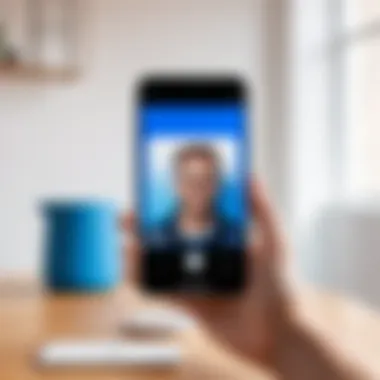
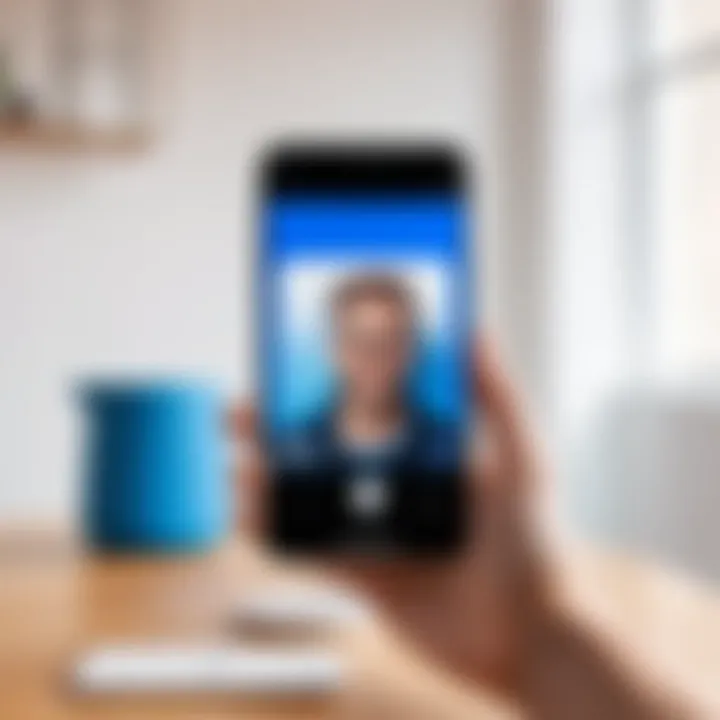
Intro
In today’s fast-paced digital world, the need for seamless communication tools has never been greater. Whether for a casual chat or an urgent work meeting, having reliable tools at hand is key. Google Duo stands out as a versatile platform that simplifies face-to-face interactions, but did you know it also allows users to share their screens? This feature can transform the way you collaborate and connect. Understanding how to master this function can greatly enhance your virtual experiences.
Screen sharing isn’t merely a box to check off in a sea of software features. It's a game changer for both personal and professional scenarios. Imagine presenting ideas in real-time during a team meeting or helping a friend navigate an app, all with just a few taps. But before diving into the nitty-gritty of how to utilize this feature, let’s explore some of the unique characteristics that make Google Duo a preferred choice for many.
Key Features
Intuitive User Interface
Google Duo’s layout is straightforward, catering to users who may not be as tech-savvy. The clean interface significantly reduces the learning curve, allowing new users to jump right in without extensive tutorials. The screen-sharing option is integrated smoothly into the calling process, making it feel like a natural extension of the service.
High-Quality Video and Audio
Many platforms claim to offer high-definition video and crystal-clear audio, but few deliver consistently. Duo leverages adaptive bitrate streaming technology, adjusting the quality based on your internet speed. Whether you’re on a shaky mobile connection or a robust Wi-Fi network, most users experience minimal lag, maintaining the engagement needed for effective communication.
"The quality of interaction can make or break a virtual meeting. With Duo, I'm no longer worrying about dropped calls or blurry video during important discussions."
Security Features
Privacy concerns are at the forefront of many users’ minds these days. With end-to-end encryption, Google Duo ensures that your conversations – including your shared screens – are kept private. This added layer of security means you can focus on sharing ideas without the fear of unwarranted intrusion.
Compatibility Across Devices
Whether you are using an Android phone, an iPhone, or a web browser, Google Duo caters to a wide array of devices. This versatility is crucial for maintaining discussions across diverse tech environments, ensuring you can always connect and share screens with ease.
Prerequisites for Optimal Screen Sharing
Before you jump into using the screen-sharing feature, it's essential to check off a few boxes to guarantee a smooth experience:
- Stable Internet Connection: Ensure that both you and your recipient have sufficient internet speed to avoid disruptions.
- Updated Application: Make sure you and your contacts are using the latest version of Google Duo.
- Device Permissions: Depending on your device, you may need to grant permissions for screen sharing when prompted.
Considering these prerequisites will help avoid common pitfalls that could otherwise crop up during your screen-sharing sessions.
Ending
Mastering the screen-sharing functionality of Google Duo combines the benefits of modern technology with simple yet effective communication methods. Whether for personal connections, like helping a family member or for more professional applications, understanding the ins and outs of this feature can have a significant impact on how you interact in a digital age.
Now that we’ve set the stage, the subsequent sections will delve deeper into how to initiate screen sharing and troubleshoot potential challenges. The aim is to equip you with the tools you need to enhance your user experience effectively.
Prolusion to Google Duo
Google Duo emerges as a pivotal communication tool that caters well to the needs of today's tech-savvy users. In an era where visual connections matter more than ever, the significance of platforms that facilitate seamless interactions cannot be understated. As we delve into the nuances of screen sharing on Google Duo, it's essential to grasp the application’s fundamental attributes. Understanding Duo lays the groundwork for utilizing its features fully and unlocking its true potential for personal and professional use.
Overview of Google Duo
Google Duo has established itself as a go-to app for video calls, offering both simplicity and high-quality performance. With an easy-to-navigate interface, it embodies user-friendliness, appealing to a broad audience. Whether you are reaching out to a friend across the globe or conducting a virtual meeting with colleagues, Duo provides a reliable channel.
One of the first things users notice is the minimalist design that allows for quick access to contacts. Users can initiate calls with just a tap, eliminating the fuss prevalent in other applications. Moreover, its compatibility with Android and iOS devices means that almost anyone can use it, regardless of the device type.
Unique Features of Google Duo
What sets Google Duo apart from the crowded field of video calling apps? It’s the unique features that enhance user experience. Here are a few noteworthy ones:
- Knock Knock: This innovation gives users a preview of the caller even before answering the video call, injects a personal touch to incoming calls, and provides a hint about the conversation’s tone.
- High-Quality Video: Duo employs end-to-end encryption and adjusts video quality based on connection speed, ensuring smooth video calls even in low-bandwidth scenarios.
- Voice Calling: If video isn't your cup of tea, Duo allows you to make voice calls as well, which is a great alternative when you want to conserve data.
- Group Calling: Users can connect with multiple participants, broadening the scope for collaboration or casual conversations.
- Screen Sharing: Most notably, screen sharing offers a key advantage for collaborative efforts, making this application a practical choice for teamwork and instruction.
In short, Google Duo doesn't just focus on connecting people visually; it brings functionality that enhances communication. Beyond the basics, recognizing these unique aspects of Duo enriches our discussion on its screen sharing feature, equipping users to engage more effectively.
Understanding Screen Sharing
Screen sharing is more than just a technological feature; it's a bridge that connects people across distances, allowing visual collaboration in real-time. In this section, we will dive deep into what screen sharing means and its significance in modern communication. As we unpack the nuances of screen sharing, the intent here is to equip you with a solid foundation on which to grasp its benefits fully. When you understand screen sharing, you unlock a whole new world of opportunities for both personal and professional interactions.
Definition of Screen Sharing
Screen sharing refers to a technology that allows one party to share their device's display with others over a network. Technically, this means that a user can show what’s on their screen in real-time, giving others a view of documents, applications, or presentations without them needing to be physically present. Imagine being in a scenario where you must demonstrate software, explain a complex chart, or even guide a friend through the settings on their device. Screen sharing comes into play, providing a practical, immediate solution in these instances.
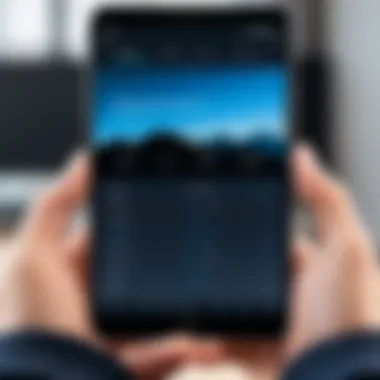
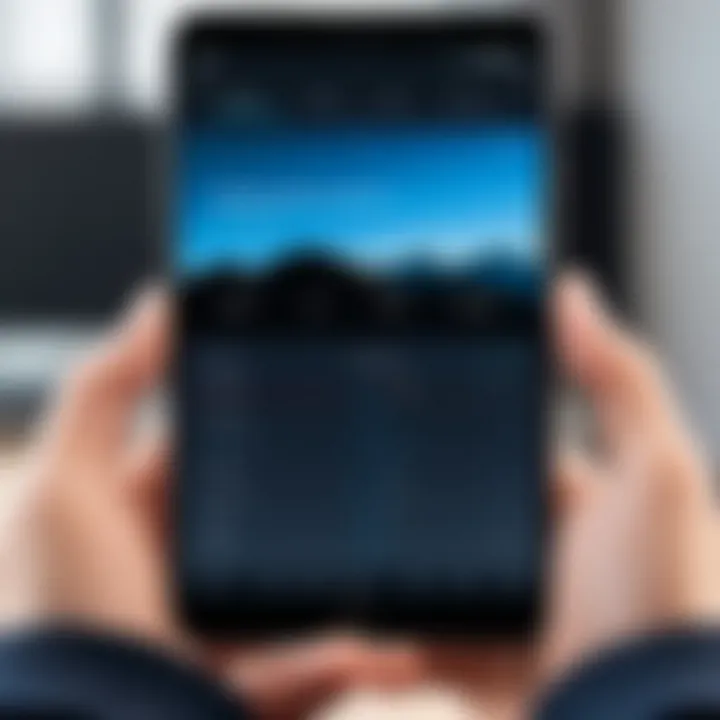
It’s important to note that this feature isn't restricted to just sharing a single application; the device owner can share their entire screen or select specific windows to display. This adds an element of control and privacy, as users can choose what to expose and what to keep hidden.
Importance of Screen Sharing in Communication
In the age of remote work and digital communication, screen sharing has become a critical tool for many interactions. Here are some compelling reasons why it holds significant value:
- Enhanced Clarity: When discussing intricate subjects, images speak louder than words. A visual representation simplifies explanations and bridges comprehension gaps, making interactions more effective.
- Collaboration Efficiency: Team projects become seamless with the ability to share ideas instantly. Group activities benefit from real-time feedback, fostering an environment of quick decision-making.
- Support & Training: For remote assistance or onboarding new employees, screen sharing allows trainers or support teams to guide users through steps visually, ensuring no crucial detail goes unnoticed.
“A picture is worth a thousand words,” as the saying goes. Screen sharing creates an opportunity for visuals to do the heavy lifting in conversation.
- Reduced Miscommunication: Words can be interpreted in various ways, but a visual aid reduces the chances for misunderstanding. Viewing what others are seeing helps clarify intentions and expectations.
- Increased Engagement: Active participation can be bolstered when people can see what is being discussed. It keeps participants involved, breaking the monotony of traditional communication methods.
Overall, understanding and utilizing screen sharing can enhance personal relationships and professional collaborations alike. As we move forward, this understanding sets the stage for exploring the functionalities and practices that can maximize your experience with Google Duo’s screen sharing feature.
Requirements for Screen Sharing on Duo
Understanding the requirements for screen sharing on Google Duo is crucial for a seamless experience. Without the right setup, frustrations can easily arise, disrupting what should be an effective communication tool. To fully leverage Duo’s screen sharing capabilities, it's vital to know the essential components that must be in place. The seamless sharing of content requires a careful consideration of several factors, including device compatibility, software version, and network connectivity.
Device Compatibility
When it comes to screen sharing on Duo, device compatibility takes center stage. Essentially, not every gadget can handle this feature, and using the right ones can make a world of difference. Duo is generally accessible on smartphones, tablets, and computers, but not all devices from each category support screen sharing.
For instance, if you're using an older smartphone model, you might find that the feature is simply unavailable. Users typically need devices running Android 7.0 (Nougat) or later, or an iPhone that supports iOS 12 or above. This means that while you may have the latest generation of a particular device, it may not be equipped with the necessary software or capabilities. In other words, if you have an iPhone 6, even though it’s still a decent model, you might run into issue with screen sharing.
Always check whether your model supports all the functions of Google Duo before diving into the experience.
Software Version
The second crux of the matter is the software version running on your device. Just as essential as the device itself, the software must be up to date. This requirement acts as the backbone for accessing the screen sharing feature without a hitch. Think of it this way: you wouldn’t drive a car with outdated navigation. Similar logic applies to apps.
Google regularly rolls out updates for Duo, introducing both new features and vital bug fixes. So, if you haven’t updated your Duo app in a while, you could miss out on important enhancements that improve the screen sharing process, such as better load times or clearer visuals. It's a good habit to frequently check for updates in the Google Play Store or Apple App Store.
Network Connectivity
Finally, there's network connectivity, which often serves as the unsung hero in the realm of online communication. It's easy to overlook, yet nothing can kill the experience faster than a shaky connection. Screen sharing relies heavily on stable internet, as it's real-time data being transmitted between devices.
For optimal performance, you should ideally use a Wi-Fi connection. A reliable broadband connection will provide stronger signals and help maintain quality during screen sharing. If you’re stuck trying to get by on mobile data, be prepared for potential lagging or quality drops. Frame rates can decrease and audio might become choppy—not the ideal situation when you need to present crucial information or share a moment with family.
In essence, these three requirements—device compatibility, software version, and the right sort of network connectivity—act as the foundational pillars for effective screen sharing on Google Duo. Skipping over any of these could lead to hiccups that undermine the experience. As long as you have these elements sorted out, you can focus on what really matters; deepening connections and sharing moments.
Step-by-Step Guide to Screen Sharing
Navigating the screen sharing feature on Google Duo can significantly elevate both personal and professional communication. The convenience of displaying your screen to others offers immense value—whether you’re sharing a presentation at work or showing family members how to use a new app. Understanding the steps required to initiate and manage this feature can make your interactions much more seamless and productive.
Initiating a Video Call
To begin screen sharing, you first need to establish a video call. This foundational step is essential since Duo doesn’t allow screen sharing without an active video session. Here’s how you go about it:
- Open Google Duo: Launch the app on your compatible device.
- Select a Contact: Tap on the contact you want to connect with.
- Initiate the Call: Click the video call button. Once your chosen contact answers the call, you’re all set to share your screen.
Keep in mind that if your contact doesn’t answer, you’ll be left waiting, so consider texting them beforehand. That way, they’ll expect your call and be ready.
Starting the Screen Sharing Feature
Once you’re in an active video call, you can easily start sharing your screen. This feature is especially handy for showcasing apps, documents, or even online content. Follow these simple steps:
- Locate the Screen Share Icon: During the call, you will see an icon that resembles a screen or a rectangle; it often sits at the bottom of your screen.
- Tap the Icon: Hit the screen share icon. A prompt will appear asking you to choose what you want to share—your entire screen or a specific app.
- Choose Your Option: If you select the complete screen, all actions on your device will be visible to the person on the other side. If you prefer a single app, just tap on the desired application.
- Confirm the Action: After making your selection, confirm to begin sharing.
Make sure you’re prepared, as whatever you show will be visible to your contact. It’s crucial to close any personal or sensitive information beforehand.
Navigating Shared Content
Once screen sharing is up and running, navigating the shared content is crucial for keeping engagement high. Here are a few points to consider:
- Clear Communication: Be sure to verbally guide your contact through what they’re seeing. Whether it’s a presentation or a tutorial, announcing each step keeps the other person in the loop.
- Highlight Key Areas: Use features like zooming or cursor movements to draw attention to specific sections of your screen. It helps guide your viewer’s eyes and keeps them focused.
- Stay Aware of Delays: Network speed can affect your experience. Be prepared for some latency; this isn’t uncommon in screen sharing, especially with poor connectivity.


If you need to navigate through multiple apps or tabs, do so with purpose, ensuring your target audience can follow along without losing interest.
Remember, effective screen sharing is not just about showing your screen; it’s about fostering a collaborative environment where both parties can interact meaningfully.
Embracing these steps not only simplifies screen sharing on Google Duo but opens the door to more interactive communication, enriching your conversations whether for work or leisure.
Best Practices for Effective Screen Sharing
In today’s world, where remote communication is becoming the norm, mastering screen sharing can truly enhance interactions. It allows for more effective collaboration, clearer communication, and a better understanding of shared content. Implementing best practices in screen sharing not only improves the overall experience but also helps everyone involved to stay engaged and informed.
Maintaining Focus During Sharing
When you’re sharing your screen, maintaining focus is crucial. It’s easy for discussions to veer off track, especially when participants have access to additional content or distractions on their own screens. To keep things on point:
- Craft a Clear Agenda: Before starting the session, send out an agenda outlining key topics. This helps participants know what to expect and keeps the discussion organized.
- Limit Notifications: A cluttered screen filled with notifications can be distracting. Close any unnecessary applications and enable 'Do Not Disturb' to minimize distractions.
- Utilize Visual Aids: Implement visual aids like slides or digital whiteboards. They serve as a focal point, guiding attention back to the primary topic and making it easier for everyone to stay engaged.
Privacy Considerations
Privacy is a major consideration, especially when sharing sensitive information or documents. Here are some practices to uphold confidentiality:
- Know What You're Sharing: Make sure to pre-check your screen and hide personal or sensitive information from view. Share only the necessary tabs or windows, avoiding revealing anything potentially private.
- Engage Security Features: Familiarize yourself with Duo’s security settings to protect your data. Features such as screen lock or restricting access can prevent unintended information leaks.
- Educate Participants: Remind everyone about the importance of maintaining confidentiality. This includes not recording the session without consent or discussing shared content outside the meeting.
Engaging Participants
Engaging participants during a screen-sharing session can be tricky but is essential for productive discussions. Here are a few strategies:
- Encourage Questions: Allowing questions throughout helps keep everyone engaged. It’s like saying, "If you don’t understand something, just raise your hand!"
- Interactive Elements: Use polls or quizzes relevant to the content. This not only grabs attention but also encourages participation actively.
- Seek Feedback: After discussing points, ask for participants' thoughts. This reinforces engagement and shows you value their input.
"Engaging participants is not just a technique; it's about fostering a collaborative environment where every voice matters."
By keeping these best practices in mind, you can ensure that your screen-sharing sessions on Google Duo are not only efficient but also enjoyable for everyone involved.
Troubleshooting Common Issues
In the realm of technology, troubleshooting is akin to holding a compass in uncharted waters. It might not be the most glamorous of tasks, but when screen sharing on Google Duo goes awry, knowing how to handle various issues can significantly enhance the experience. Users often find themselves facing hiccups, whether it's connectivity woes, functionalities refusing to engage, or pesky audio and visual glitches. Being prepared to tackle these common issues not only ensures smoother interactions but also preserves the intended flow of ideas during a conversation.
Connection Problems
Connection problems can be a real thorn in your side while trying to share screens on Google Duo. Imagine you’re in the middle of discussing an important project, and suddenly everything freezes like a deer caught in headlights. Usually, this stems from inadequate network connectivity. A strong and stable internet connection is essential for seamless screen sharing. Here's what to look out for:
- Check Your Wi-Fi: Make sure you're on a reliable network. If you're using public Wi-Fi, the bandwidth may not cover your sharing needs.
- Restart Your Device: Sometimes, devices act up. Restarting can resolve temporary glitches that might disrupt connectivity.
- Proximity Matters: Ensure that you’re not too far from your Wi-Fi router. Walls and distance can weaken the signal.
A good practice is to run a speed test using tools from sites like speedtest.net. If your connection is slow, consider switching to a wired connection or moving closer to the router to improve performance.
Screen Sharing Not Activating
It can be incredibly frustrating when you’re ready to start sharing your screen, only to find that the option refuses to activate. This might stem from several factors. Familiarizing yourself with common culprits can be crucial:
- App Permissions: Google Duo requires specific permissions to allow screen sharing. Make sure you’ve given the app access to your screen. Go to your device settings and check the permissions allocated to Duo.
- Software Updates: Using an outdated version of the app can hinder features. Regularly check for updates in the app store. If Duo isn’t up to date, it might be time for an upgrade.
- Device Limitations: Some older devices or models may not support screen sharing. If you’re using an older smartphone or tablet, confirm its capabilities.
When these steps are followed, you’ll have a better chance of overcoming this challenge. It’s a small step toward hassle-free sharing!
Audio or Visual Disruptions
Audio or visual disruptions during screen sharing can feel like a symphony falling out of tune. Perhaps your voice is echoing back, or maybe your shared content isn’t displaying correctly. Understanding how to deal with these annoyances can help maintain the flow of conversation. Here are potential remedies:
- Check Your Volume Settings: Make sure your speaker volume is turned up, and check whether you're on mute. Unmute if required. Also, adjust your microphone settings to ensure they are picking up sound appropriately.
- Close Unused Applications: Having too many applications running can drain system resources. Close those that are not in use to ensure that Duo functions as it should.
- Network Bandwidth: Low bandwidth can lead to choppy audio or delayed visuals. Again, using a wired connection can stabilize your experience and eliminate these disruptions.
"Proper troubleshooting allows users to turn potential frustration into seamless communication."
By following these strategies, you’ll be well-equipped to tackle common nuisances during your screen-sharing sessions on Google Duo. Troubleshooting isn’t just a means to fix issues; it’s an integral part of mastering your digital communication tools.
Applications of Screen Sharing
The ability to share your screen is not merely a convenient tool—it's a game changer in various settings. From casual chats with friends to essential business meetings, screen sharing plays a pivotal role in enhancing communication and fostering collaboration. This section will delve into the numerous ways one can apply screen sharing through Google Duo, highlighting its relevance in personal and professional spheres.


Personal Use Cases
In the realm of personal interactions, screen sharing can transform simple conversations into engaging experiences. For instance, families scattered across different cities can share cherished moments by showing photos or videos directly from their devices. Instead of just talking about a lovely holiday trip, one can share those breathtaking moments instantly, making everyone feel connected despite the distance.
- Virtual Game Nights: In this digital age, game nights have found a new meaning. Friends can connect via a video call and share their screens to play online games together. This activity not only brings a sense of community but adds an element of fun, especially when everyone participates in real-time.
- Learning Together: Imagine two friends trying to learn guitar together. They can share their screens to show tabs, play music, or even follow video tutorials. This makes the learning process more interactive and enjoyable, allowing them to provide instant feedback.
"Screen sharing adds layers to conversations—turning simple chats into multifaceted experiences."
Professional Use Cases
Turning to professional settings, the applications of screen sharing are vast and invaluable. In a world where remote work is increasingly prevalent, being able to share your screen during video calls can significantly streamline workflows and improve communication.
- Presentations and Tutorials: For businesses, screen sharing allows for seamless presentations. Whether you're showcasing a new product or conducting a tutorial for colleagues, sharing your screen means everyone is literally on the same page. The visual aid enhances understanding and keeps participants engaged.
- Problem Solving in Real Time: Technical issues or collaborative projects often require immediate attention. By sharing screens, team members can diagnose problems together or work in tandem on documents. This can lead to quicker resolutions and enhanced teamwork, as everyone can contribute live without the guesswork.
- Client Meetings: For professionals interfacing with clients remotely, nothing beats the ability to present visuals directly. Sharing charts or designs in a meeting can help in retaining attention and ensuring clarity in communication, establishing a more professional rapport.
Comparative Analysis with Other Platforms
When it comes to choosing the right tool for screen sharing, there are plenty of options available. Google Duo is one of them, but how does it measure up against competition like Zoom and Skype? To make an informed decision, it’s crucial to understand each platform's strengths and weaknesses, especially in relation to usability in everyday contexts. This discussion helps clarify where Google Duo stands among its peers and can guide tech-savvy individuals toward the most suitable solution for their needs.
Duo vs. Zoom
Both Google Duo and Zoom have carved out unique niches in the world of virtual interaction, yet they cater to differing audiences and use cases.
- Interface and User Experience: Google Duo emphasizes simplicity and ease of use, which is particularly beneficial for those who want a no-frills experience. On the other hand, Zoom is more feature-rich, catering to organizations and professional environments where tools like breakout rooms and detailed participant management are needed.
- Screen Sharing Features: In terms of screen sharing, Zoom offers a variety of options including sharing specific applications, which can be essential for presentations. Google Duo allows users to share their entire screen but without the granularity that comes with Zoom’s sharing options. This might make Duo preferable for casual and personal chats but could be limiting in a professional setting.
- Quality and Performance: Both platforms excel in video quality, but Zoom tends to handle larger groups better. The visual elements and shared content have a sharpness that is hard to beat in Zoom, especially with higher data availability.
By weighing these factors, it's notable that Duo may shine in personal contexts, whereas Zoom stands out for business applications and larger scale meetings.
"Choosing the right platform often boils down to balance between ease of use and depth of features."
Duo vs. Skype
Skype is another heavyweight in the communication arena, famed for its long-standing reputation in video calls.
- Video Call Quality: Skype traditionally has good video quality, but Google Duo has made significant inroads here. In many cases, Duo outperforms Skype, especially in areas with variable bandwidth, thanks to its innovative technology that adapts video resolution.
- Group Calls: When it comes to group calls, Skype offers a more comprehensive suite of tools, including meeting recordings and call controls. Comparatively, Google Duo tends to keep it simple, which could either be a pro or a con, depending on user preferences.
- Platform Accessibility: Skype remains available on a wider range of devices, from desktop applications to tablets. Meanwhile, Google Duo hones in on mobile effectiveness, ensuring seamless experience on smartphones.
In this showdown, users might lean toward Google Duo for casual, everyday use but shift to Skype when more robust features are required for professional relationships.
Future of Screen Sharing Technologies
The landscape of digital communication continues to evolve at a rapid clip, with screen sharing technologies not being left behind. The future offerings in this space are characterized by improvements in user experience, security, and capabilities. Understanding this trajectory is pivotal for users who wish to harness the full power of platforms like Google Duo in both personal and professional settings.
Innovations in Screen Sharing
The innovations surrounding screen sharing are thrilling and poised to change how we connect. With advancements in augmented and virtual reality, we can anticipate a more immersive experience. Imagine being able to share not just your screen, but also a virtual environment where users can interact with digital objects as if they were in the same room.
- Enhanced Integration: Future iterations are likely to integrate seamlessly with various apps and tools. Users may find themselves able to share content from multiple sources in a single session.
- AI Assistants: The use of artificial intelligence might make screen sharing smarter. For example, AI can recognize what’s important on your screen, highlighting relevant sections or suggesting useful content for discussion.
- Real-Time Collaboration Tools: Expect to see better collaborative features that allow for simultaneous edits, comments, or even presentations, making remote teamwork more effective.
"The next generation of screen sharing will likely blend the lines between content sharing and collaborative workspaces, enhancing engagement like never before."
These innovations not only emphasize ease of use but also aim to make sessions interactive and engaging. Users will benefit from a more seamless flow of information, ensuring effective communication across the board.
Potential Developments in Google Duo
Google Duo, like other platforms, has several potential developments in store that could significantly enhance its screen sharing capabilities. One of the main focuses is likely on improving stability and performance during screen sharing sessions.
- Higher Quality Streaming: Users can look forward to improved resolution options, allowing for high-definition sharing that can make professional presentations crisp and clearer.
- Increased Security Measures: As screen sharing grows, so does the necessity for security. Enhanced encryption and privacy safeguards will be crucial in keeping user data safe during shared sessions.
- Support for Multiple Participants: The potential to allow more users to join a session simultaneously will enhance collaboration, making Google Duo a stronger contender in the arena of group calls.
- Cross-Platform Functionality: Enhancements might allow users on different devices to share seamlessly, bridging the gap between Android and iOS users, which has historically been a challenge.
The direction Google Duo takes will certainly reflect broader trends in digital communication. As expectations rise, users can anticipate an increasingly robust toolset designed not just for connectivity, but for truly collaborative experiences.
Culmination
Screen sharing has morphed into an essential tool in our digital communication toolkit, and understanding its nuances, especially in the context of Google Duo, is vital. This guide has illuminated the multifaceted aspects of the screen sharing feature, not only explaining the technical steps but also emphasizing its practical relevance in today’s world. With the rise of remote work and virtual interactions, the ability to share one’s screen seamlessly enhances collaboration and communication significantly.
Recap of Key Points
To summarize the key points discussed throughout this article:
- Screen Sharing Basics: We covered what screen sharing entails and the significant role it plays in enhancing personal and professional communication.
- Requirements: The prerequisites for screen sharing were detailed, such as device compatibility, necessary software versions, and the importance of a reliable internet connection.
- Step-by-Step Guide: The process of initiating video calls and starting screen sharing was broken down step by step, allowing for easy navigation through the interface.
- Best Practices: We introduced best practices for effective screen sharing including maintaining focus, understanding privacy considerations, and keeping participants engaged.
- Troubleshooting: Common issues were identified, along with straightforward solutions, ensuring users can quickly rectify any problems without frustration.
- Literatures of Applications: Various personal and professional use cases for screen sharing were explored, demonstrating its versatility across situations.
- Future Outlook: Innovations on the horizon for screen sharing technology complemented our understanding of its ongoing development.
Final Thoughts on Screen Sharing
"Effective screen sharing is like giving someone a window into your world — they see the same things you do, leading to more informed discussions and better understanding."
As we move forward into a technology-driven future, honing the ability to share screens effectively will enhance how we connect with each other, whether for work, education, or personal interactions. Embracing these advances and techniques will allow individuals to navigate the ever-evolving digital landscape with confidence.



