Exploring Mac OS Workflow: Boosting Productivity
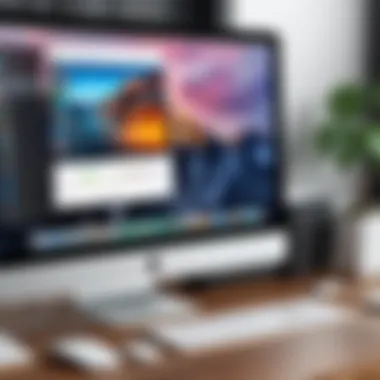

Intro
Understanding Mac OS workflows is essential for maximizing productivity. With its unique tools and integrations, Mac OS offers various features designed to streamline tasks for users with different levels of expertise. This exploration will help users recognize and leverage these capabilities to boost their efficiency and work experience.
Key Features
Mac OS is tailored for seamless operation, allowing users to focus on their tasks rather than getting lost in technical hurdles. Here are the main attributes that significantly contribute to enhancing productivity:
- User-Friendly Interface: The intuitive design permits quick navigation, enabling even casual users to adapt quickly.
- App Ecosystem: With applications like Automator, Mission Control, and Spotlight, users can access tools that allow for multitasking and effective information retrieval.
- Integration: Apple’s ecosystem enables applications like Notes, Calendar, and Mail to work together, facilitating a unified workflow.
Automation and Efficiency
While the built-in features provide a solid foundation, automation extends the capabilities. Automator allows users to create workflows tailored to their repetitive tasks. This reduces time spent on daily activities.
For instance, using Automator, you can set up a process where images are resized automatically after uploading them. This simple task can save considerable effort.
"Leveraging AI tools and automation can reduce workload significantly, allowing for more creative tasks."
Practical Applications
Different users will benefit from distinct approaches to these tools. A casual user may rely more on straightforward applications like Notes and alerts from Calendar. In contrast, someone more tech-savvy could exploit the potential of Terminal for scripting, or employ Keyboard Maestro for keyboard shortcuts.
User Profiles:
- Casual Users
Focus on easy-to-use features with plenty of tutorials available online. - Tech Enthusiasts
Often explore advanced settings and automation tools.
These profiles reveal that the flexibility of Mac OS can cater to various experiences, ensuring that all users can effectively enhance their workflows.
Epilogue
In summary, the exploration of Mac OS workflows reveals a sophisticated system ready to meet the diverse needs of its users. Engaging with the featured tools not only enhances productivity but also personalizes the user experience. As technology evolves, understanding and utilizing these fundamental capabilities will become more vital for all users.
Understanding Mac OS Workflow
Efficient workflow management is essential for maximizing productivity in any software environment. For users of Mac OS, understanding how the system’s features interact can lead to improved task management and an enhanced user experience. Workflows in Mac OS refer to the sequence of processes and interactions that occur within the operating system to complete tasks. When these workflows are effectively tailored to a user's specific needs, the outcomes can be remarkable.
Definition of Workflow in Mac OS
In essence, workflow in Mac OS is a structured manner of organizing tasks and activities. It involves using the built-in applications and tools seamlessly to perform multiple operations without unnecessary interruptions. Termed as a series of steps, workflows are not only visualized through graphical user interfaces but also involve the participation of automation tools and third-party applications. By defining these workflows clearly, users can streamline repetitive tasks such as file management, email responses, or data entry.
Some key characteristics of Mac OS workflows include:
- Integration: Different applications and services work together to facilitate a continuous flow of work.
- Automation: Users can create scripts or use built-in tools to automate tasks that otherwise require manual effort.
- Customization: Workflows can be adapted to suit each user’s unique tasks and preferences.
Understanding these elements is crucial in establishing efficient working practices within the Mac environment.
Importance of Workflow Management
The management of workflows in Mac OS is paramount for several reasons. First, effective workflow management enhances overall productivity. With systems that are organized and streamlined, users can execute tasks faster and with fewer errors. Furthermore, it reduces the likelihood of burnout, as clear workflows help individuals prioritize their work.
Another important aspect is that it fosters collaboration, especially in environments where multiple users interact with shared resources. Communication becomes much smoother when all members understand the workflows in place.
Here are some additional benefits of specializing in workflow management:
- Time saved: Simplified processes can cut the time spent on routine activities.
- Improved accuracy: Streamlined workflows reduce the chances of mistakes being made.
- Enhanced focus: Users can dedicate more attention to critical tasks rather than getting bogged down in complications.
Key Features of Mac OS
Understanding the key features of Mac OS is crucial for anyone aiming to maximize productivity and efficiency within this operating system. These features serve as the backbone of user interaction, guiding workflows and streamlining processes. They enhance the overall user experience by making navigation intuitive and ensuring that the customization options align with personal preferences and work habits.
User Interface and Navigation
The user interface of Mac OS stands out for its simplicity and elegance. The design prioritizes functionality without overwhelming the user. Tools such as the Dock and Menu Bar are essential for quick access to applications, files, and system functions. The Dock allows users to pin frequently used applications, making launching new tasks straightforward.
Additionally, the Menu Bar provides immediate access to various settings and application-specific features. This dual-layered approach helps in reducing workload by minimizing time spent searching for tools. Jet black and metallic aesthetics create a visually pleasing workspace, making extended periods of use less straining on the eye.
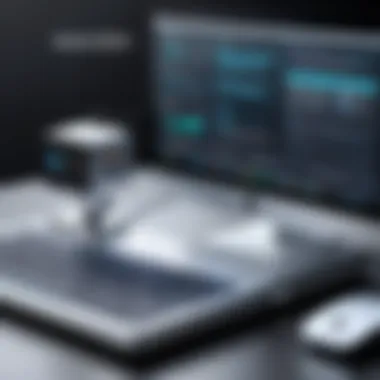

Furthermore, Mac OS incorporates gestures and keyboard shortcuts that enhance navigation efficiency. Familiarizing oneself with these shortcuts can yield significant time savings and can lead to a more fluid workflow. Users can navigate between applications, switch desktops, and perform common tasks without relying solely on the mouse.
By adopting these navigation techniques, users not only enhance their efficiency but also cultivate a more enjoyable working environment.
System Preferences Customization
Customization plays a pivotal role in tailoring the Mac OS experience. The System Preferences section allows users to configure settings according to personal needs. Here, individuals can adjust everything from display brightness to keyboard shortcuts. This flexibility ensures the operating system can cater to various work styles and preferences.
Some important settings include:
- Trackpad Settings: Users can refine gestures that fit their working style. Customizing gestures can streamline the navigation process considerably.
- Dock Preferences: Adjusting the size and placement of the Dock can clear desktop space, aiding visual organization.
- Mission Control: Users have the power to customize how they manage multiple open applications. This feature redefines workflow management, enhancing multitasking capabilities.
By exploring and utilizing these customization settings, users can create a work environment that feels tailored specifically to their requirements. This bespoke setup leads to increased comfort and avoids frustrations commonly associated with rigid interfaces.
In summary, the key features of Mac OS are integral to creating a productive environment. A well-designed interface combined with versatile customization options leads to a seamless user experience that can significantly enhance work efficiency.
Core Applications for Productivity
In the context of macOS, core applications play a pivotal role in user productivity and efficiency. These are the tools that facilitate daily tasks, streamline processes, and support essential functions. Understanding how to effectively utilize these applications can significantly impact your workflow. The integration of these core applications with the operating system allows for a seamless experience. Users can navigate easily across various tasks and responsibilities without switching between different systems.
The core applications discussed here are Finder, Safari, and Mail. Each serves a specific function but collectively enhances productivity. Whether it’s about quickly finding files, browsing the internet, or managing communications, these applications provide functionalities aimed at reducing time spent on repetitive tasks.
Finder: File Management Basics
Finder is often the first stop for users in macOS. Its primary job is to help organize files and folders. Using Finder efficiently can transform how one interacts with documents, apps, and media stored on the system. Users can quickly search for files, view them in different formats, and create customized tags for better organization.
Moreover, Finder integrates seamlessly with cloud storage options, allowing easy access to documents across devices. The sidebar provides shortcuts to frequently used folders, which can save valuable time. Recognizing these features within Finder can lead to faster access to information and improved overall workflow.
Safari: Browsing Efficiency
Safari is not just a browser; it’s a productivity tool. Its clean interface allows users to focus on their tasks without distractions. With features like Reader mode and built-in privacy options, users can browse quickly and securely. Additionally, Safari’s extensive bookmark management enables efficient navigation to regularly visited sites.
Utilizing extensions can further enhance browsing efficiency. These tools can simplify common tasks such as managing passwords, blocking ads, or saving articles for later reading. The performance of Safari also tends to be optimized for macOS, which can result in faster load times and less battery consumption on Mac devices. This makes it a preferred choice for many users.
Mail: Organizing Communication
Mail serves as the central hub for managing communication. It helps users connect with others, whether for personal or professional reasons. The application offers various organizational features such as folders, smart mailboxes, and filters. Users can categorize emails, prioritizing essential communications while minimizing clutter. This organization becomes crucial as inboxes can quickly become overwhelming.
Moreover, the integration with Calendar and other Apple services provides a cohesive experience. Users can schedule meetings directly from an email or share files easily. Understanding and utilizing these features within Mail can enhance productivity, allowing for more efficient communication management.
"Core applications serve as the backbone of productivity in macOS, providing the essential tools to manage files, browse, and communicate effectively."
Automation Tools in Mac OS
Automation tools within Mac OS are essential for enhancing productivity and efficiency. These tools allow users to streamline repetitive tasks, reducing manual input and saving valuable time. Individuals who rely heavily on their computers for work can benefit significantly from implementing these automated processes.
By employing automation, users can minimize errors and increase consistency across their tasks. Automation leads to a smoother workflow, as it allows for the creation of customized solutions tailored to specific needs. It's important to consider the ease of use and functionality of these automation tools to ensure that they truly fit into the user's workflow.
Automator: Streamlining Tasks
Automator is a powerful application included with Mac OS, designed to simplify repetitive tasks through automation. With Automator, users create workflows that combine various actions into a single automated operation. For example, tasks like renaming batches of files, resizing images, or moving files to specific folders can be accomplished much faster.
Using Automator involves selecting predefined actions from a large library. Users can drag and drop actions into a workflow, adjusting parameters as needed. This enables even those with limited programming skills to tap into automation's benefits. The application supports various file types, making it versatile for different processes.
One practical application of Automator is organizing photo libraries. A user can automate the task of sorting photos into folders based on dates or keywords. This not only saves time but also reduces the frustration of manual sorting. Furthermore, Automator allows users to save workflows as applications, making them easily accessible for future use.
AppleScript: Custom Automation Solutions
AppleScript is a scripting language that enables deeper automation capabilities beyond what Automator provides. With AppleScript, users can write scripts to control applications and system functions directly. This level of customization allows for intricate task automation that suits more complex workflows.
For instance, a user can create a script that gathers data from multiple sources, compiles it, and formats it into a report automatically. This eliminates the need to gather information manually, ensuring accuracy and saving time.
AppleScript integrates seamlessly with many applications, expanding its capabilities in unique ways. Users can control applications such as Microsoft Excel, Safari, and Mail through scripts tailored to their needs. Learning AppleScript may have a steeper learning curve than Automator, but the payoff in terms of efficiency can be substantial.
"Automating processes with AppleScript can save hours of manual work, providing a significant advantage in time management and productivity."


For both Automator and AppleScript, users should ensure they keep their scripts and workflows well documented for ease of future editing. It is vital to test workflows regularly to preserve their functionality and adapt them to changing needs.
Integration with Other Technologies
Integration with other technologies plays a crucial role in optimizing the workflow within Mac OS. The ability to connect different devices, software, and cloud services aids in enhancing productivity and ensuring seamless transitions between tasks. This section addresses two key elements: iCloud as a centralized data storage solution and the Continuity and Handoff features designed to promote workflow continuity across devices.
iCloud: Centralized Data Storage
iCloud is Apple's cloud storage service that allows users to store documents, photos, music, and other data safely online. This integration is important as it provides users with an accessible platform for their information across multiple devices. With iCloud, changes made on one device can instantly reflect on another, ensuring that workflows are maintained even when switching between devices.
Some key benefits of using iCloud include:
- Automatic Backups: Files saved in iCloud are regularly backed up, reducing the risk of data loss due to device failure.
- Easy Sharing: Users can share documents and files seamlessly with others, promoting collaboration.
- Access from Anywhere: Whether on a Mac, iPhone, or iPad, users can access their files wherever they are.
Using iCloud can significantly reduce the time spent managing files across devices, allowing users to focus on their tasks more efficiently.
Continuity and Handoff Features
Continuity and Handoff features in Mac OS truly revolutionize how users work across Apple devices. These features allow individuals to start a task on one device and pick it up on another without any interruptions. For instance, one can start composing an email on an iPhone and finish it on a MacBook. This seamless interaction promotes a smooth workflow.
Key considerations for utilizing Continuity and Handoff features include:
- Compatibility: Ensure that all devices are updated to the latest version of macOS and iOS to take full advantage of these features.
- Same Apple ID: All devices must be signed in with the same Apple ID; otherwise, Handoff will not work.
- Wi-Fi and Bluetooth: Both features require Wi-Fi and Bluetooth enabled for optimal performance.
The effectiveness of these features in promoting productivity cannot be overstated. They allow for flexibility and adaptability in how tasks are approached and completed, ultimately enhancing the overall workflow in one's Mac OS experience.
"The true value of integrating with cloud services and ensuring device compatibility lies in the time saved and the increased capacity for focus on core tasks."
Third-Party Applications for Enhanced Workflow
In today's digital landscape, relying solely on built-in features of Mac OS may not be enough for maximizing productivity. Third-party applications can offer specialized functionalities that enhance efficiency. These tools can streamline processes tailored for individual users, whether they are engaged in project management or simply need better organization for personal tasks. Integrating these applications can transform daily workflow, providing additional resources to tackle complex challenges.
Task Management Apps
Task management apps play a crucial role in organizing tasks and timelines. They facilitate prioritization and help users remain focused on their goals. Applications such as Todoist, Trello, and Asana empower users to create to-do lists, schedule tasks, and manage deadlines efficiently. The visual representation of tasks in these apps enables quick assessments of workload, allowing users to allocate time effectively across different projects. Utilizing such applications allows users to track progress and stay accountable.
Features often include:
- Task Prioritization: Users can label tasks with varying levels of urgency.
- Collaboration Tools: Many apps allow sharing of tasks with teams or family members.
- Mobile Integration: Access to tasks on mobile devices expands flexibility.
- Reminders and Notifications: Automatic reminders ensure that important deadlines are not missed.
Note-Taking Solutions
Note-taking apps like Evernote and Notion provide a platform for capturing thoughts, ideas, and research. These tools present an organized way to keep information that can be easily accessed when needed. With features such as tagging, rich text formatting, and multimedia support, users can create comprehensive notes tailored to different contexts.
The advantages of adopting note-taking solutions include:
- Organized Storage: Information can be classified into notebooks or tags for easy retrieval.
- Search Functionality: Most apps enable keyword searches to locate notes quickly.
- Synchronization: Access notes across devices ensures that important details are always at hand.
- Integration with Other Apps: Many note-taking solutions support integration with task management and calendar applications.
File Organization Utilities
File organization utilities provide structure to digital file storage. Applications such as Hazel and ForkLift offer features for automatic file sorting and efficient management of folders. They represent a necessity for those who work with large volumes of files, preserving order and accessibility. The ability to set rules for file sorting can drastically reduce the time spent searching for documents or images.
Considerations for using file organization utilities include:
- Automated File Sorting: Users can create rules that automatically move files into designated folders based on criteria like file type.
- Efficient Search Functions: Applications provide tools to quickly find files without navigating through multiple folders.
- Backup and Sync Features: Adding redundancy helps to prevent data loss.
- Easy File Transfers: Enhanced file transfer options can simplify work processes.
Third-party applications can be the key to unlocking enhanced workflow on Mac OS. By thoughtfully integrating these tools, users can optimize their productivity and simplify complex tasks.
Tips for Maximizing Mac OS Workflow
Maximizing workflow on Mac OS is essential for both personal and professional efficiency. The choices users make in organizing their work environment can directly influence productivity levels. Knowing how to harness the full capabilities of Mac OS, from simple adjustments to advanced techniques, can lead to significant gains in performance. This section aims to provide methods for improving how users interact with their devices.
Keyboard Shortcuts for Efficiency
Keyboard shortcuts are crucial in reducing the time spent on repetitive tasks. They facilitate smoother navigation and can significantly enhance productivity. Mastering these shortcuts allows users to accomplish tasks without relying solely on mouse clicks.


Some commonly used keyboard shortcuts include:
- Command + C: Copy the selected item.
- Command + V: Paste the copied item.
- Command + Z: Undo an action.
- Command + Tab: Switch between open applications.
- Command + Space: Open Spotlight for quick search.
By integrating these shortcuts into daily use, a user can streamline their workflow effectively. Some applications even allow customization of shortcuts, further enhancing this feature according to personal preferences.
Desktop Organization Strategies
Keeping a clutter-free desktop can lead to better focus and efficiency. An organized digital workspace allows users to access documents and applications quickly without distractions.
Consider these strategies for effective desktop organization:
- Use Stacks: Mac OS offers the stacks feature that organizes files into groups based on file types or dates.
- Choose a Color-Coding System: Assign different colors to folders for quick identification.
- Set Up a Minimalist Desktop: Keep only essential icons on the desktop to reduce visual clutter.
- Regularly Declutter: Schedule time to remove unneeded files and applications.
Implementing these strategies can lead to a more intentional and productive computing experience. Users who take time to organize will likely find they can locate and manage their files without unnecessary stress.
*"A well-organized digital workspace is the keystone to productivity and creativity."
In summary, both keyboard shortcuts and desktop organization are vital components of maximizing workflow on Mac OS. Users who adopt these practices will notice marked improvements in their productivity and overall satisfaction with their system.
Common Pitfalls in Mac OS Usage
Understanding common pitfalls in Mac OS usage is essential for optimizing your productivity and ensuring a seamless experience. Identifying these missteps can help users avoid frustration and promote effective workflows. The complexity of technology can often lead to mistakes that diminish efficiency rather than enhance it. Knowing what to watch out for provides a pathway to improved work habits, ultimately benefiting both casual users and tech enthusiasts alike.
Overcomplication of Workflows
A prevalent issue among Mac OS users is the overcomplication of workflows. This often occurs when individuals integrate too many applications or processes into their routine. While Mac OS offers a plethora of powerful tools, not every tool is necessary for every task.
Integration of multiple software solutions can lead to significant confusion. Users may find themselves switching between apps or juggling various functions without a clear direction.
To combat this, streamlining workflows is crucial. Here are some practical strategies to simplify your processes:
- Identify core tasks: Focus on the most critical tasks you perform regularly.
- Select essential applications: Choose only those applications that directly contribute to the execution of your work.
- Automate where possible: Use tools such as Automator to create simple workflows that can save time.
In doing so, users can avoid unnecessary complexity. Instead of contributing to productivity, cumbersome workflows can lead to wasted time and resources.
Neglecting Software Updates
Another significant pitfall is neglecting software updates. Regular updates are vital for several reasons. They not only introduce new features but also provide essential security improvements. The Mac ecosystem is continuously evolving, and skipping updates can leave your system vulnerable to exploits and bugs.
Moreover, failing to keep software current can lead to compatibility issues. Applications that haven't been updated may not perform optimally with newer versions of Mac OS. This can often result in frustrating experiences when trying to accomplish tasks.
Here are some key reasons to prioritize software updates:
- Enhanced security: Updates often patch vulnerabilities that could be exploited by malware.
- Improved performance: New features and performance enhancements can streamline your existing workflows.
- Bug fixes: Updates frequently address known issues, reducing frustration and increasing efficiency.
"The ability to simplify means to eliminate the unnecessary so that the necessary may speak."
By focusing on simplicity and regular maintenance, users can enjoy a more efficient and productive experience.
Finale
In the context of this article, the conclusion serves to synthesize the information on Mac OS workflows and highlight the key benefits users can gain from understanding and optimizing their use of the system. The process of enhancing productivity and efficiency in Mac OS is not merely about knowing the features but rather using them effectively in daily tasks. A thoughtful approach to workflow management can lead to significant improvements in how users interact with their devices.
One essential element is recognizing the unique capabilities of Mac OS. From integrated applications to powerful automation tools, these functionalities offer users a means to streamline their tasks. By customizing settings and employing third-party applications, users can craft an environment that caters specifically to their workflow needs.
Furthermore, the importance of regular updates cannot be overstated. Staying current with the latest software ensures that users have access to new features and security patches, which can further enhance performance and usability. Considerations about maintaining an efficient workflow also extend to personal habits. Users should aim to reflect on their processes regularly, identifying areas where improvements can be made.
Ultimately, the journey of enhancing productivity within Mac OS is ongoing. It requires a mix of curiosity, adaptation, and tool mastery. As technology evolves, users will find new methods to optimize their workflows, creating a dynamic interplay between their needs and the capabilities of the Mac OS environment.
Recap of Key Points
- Understanding the core features of Mac OS is vital for effective workflow management.
- Automation tools like Automator and AppleScript significantly reduce repetitive tasks, freeing up time for more critical activities.
- Integration with iCloud and Continuity enhances accessibility and eases transitions between devices.
- Utilizing productivity-focused third-party applications can help refine how tasks are managed.
- Regularly updating software is essential for security and accessing the latest features.
- Developing personalized strategies around keyboard shortcuts and desktop organization can lead to efficiency gains.
Future of Mac OS Workflow
The future of Mac OS workflow appears promising, as Apple continues to innovate and introduce new functionalities. The integration of artificial intelligence and machine learning is likely to play a significant role in workflow optimization. Users can expect more seamless experiences and smarter automation tools that predict needs and streamline processes without requiring extensive user input.
Moreover, cross-platform capabilities are becoming increasingly relevant. As users work across devices, the demand for fluid interoperability between Mac OS and other operating systems may shape future updates. Enhancements in collaboration tools, especially in remote working environments, will also influence workflows.
"Technology is best when it brings people together." - Matt Mullenweg
By remaining open to change and exploring the vast array of available resources, tech-savvy individuals can turn their Mac OS experience into one of profound efficiency and creativity.



