Effective Ways to Lock a Folder in Windows
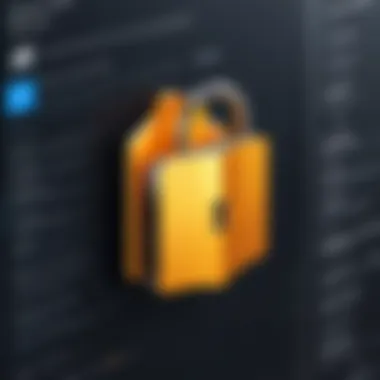
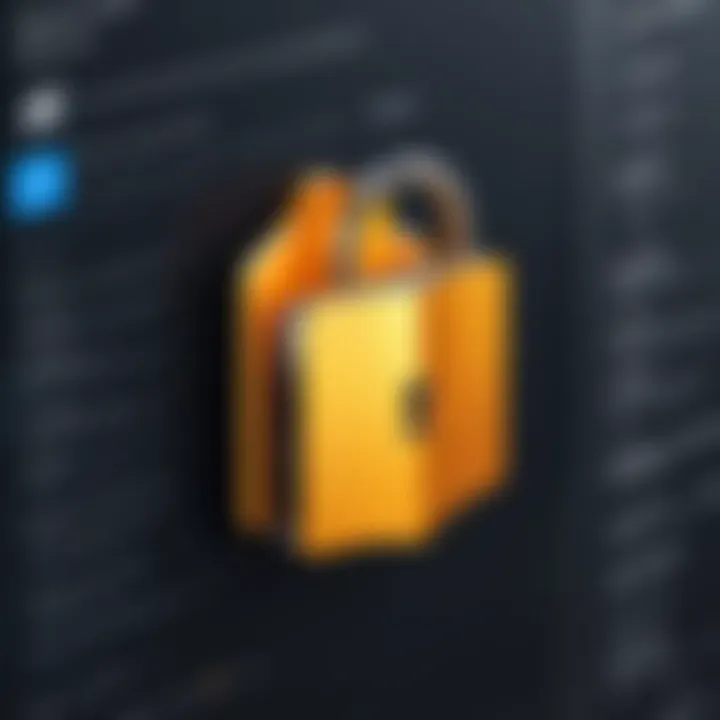
Intro
In an increasingly digital world, maintaining control over your personal information becomes paramount. Locking a folder in Windows is a crucial step for anyone looking to safeguard sensitive data, whether it's client contracts, personal photos, or financial records. Not only does this protect your information from prying eyes, but it also alleviates anxiety about accidental deletions or unauthorized access. This guide will navigate you through various methods to keep your folders safely under wraps. With options ranging from built-in Windows security features to user-friendly third-party applications, we’ll cover it all.
Key Features
When considering methods to lock a folder, several key features should play a role in your choice. Here are some vital aspects to weigh when deciding how to protect your data:
- User-Friendliness: The method you choose should not feel like climbing a mountain. Simplicity is key; whether you're a tech whiz or a novice, ease of use can greatly affect your experience.
- Level of Security: Assess whether the method provides robust encryption or just basic password protection. A method with strong security should thwart even the most determined snoop.
- Compatibility: Ensure that whatever solution you choose works seamlessly with your version of Windows. No one wants to deal with incompatibility issues mid-way through an important task.
Built-in Methods to Lock Folders
Microsoft Windows offers various built-in features that allow you to protect folders without needing external software. Some of the primary tools are:
- Password-Protected Compression: You can zip files into a compressed folder with a password. Right-click the folder you wish to protect, select "Send to," and then "Compressed (zipped) folder." After creating the zip file, open it, and apply a password through properties. This will keep casual users out.
- BitLocker Drive Encryption: Available in Windows Pro editions, BitLocker allows you to encrypt entire drives, providing peace of mind for highly sensitive data. You can enable it by right-clicking on the drive in File Explorer and selecting the BitLocker option. Just note it won't work on individual folders, only drives or partitions.
- Folder Permissions: Another option is to restrict access through user permissions. Right-click on the folder, go to Properties, navigate to the Security tab, and manage permissions wisely. You can effectively lock your folder to specific users only.
Third-Party Solutions
If built-in tools do not meet your needs, third-party applications can provide enhanced security features. Some noteworthy options worth considering include:
- Folder Lock: This utility offers file encryption, secure backup, and password protection. Its user-centric design makes it convenient for those not keen on complex setups.
- AxCrypt: A lightweight encryption tool that integrates into Windows and offers seamless performance. Users can encrypt individual files or folders with just a couple of clicks.
- 7-Zip: While primarily a file archiver, it provides secure password protection for zipped files. A fine choice if you already use it for file management, adding folder security becomes a breeze.
The End
As we navigate the intricacies of digital privacy, taking proactive measures to lock your folders in Windows is both a wise and necessary undertaking. By selecting the appropriate method based on comfort level and sensitivity of the data, you can confidently secure your information against undesired access. Whether utilizing built-in features or embracing third-party programs, the choice will ultimately depend on what aligns with your specific requirements. The layers of security available can fortify your system, ensuring that important files remain out of reach from the uninvited.
"An ounce of prevention is worth a pound of cure." - Benjamin Franklin
In essence, securing your folders leaves you with peace of mind in a world where data breaches are all too common.
Prolusion to Folder Security
In today’s digital age, ensuring the safety of your private data is more crucial than ever. With the vast amount of sensitive information stored on personal computers, understanding how to lock a folder in Windows becomes not just a convenience, but a necessity. Folder security isn’t merely about putting up barriers; it's about protecting everything from financial documents to personal notes.
Locking a folder effectively can help prevent unauthorized access, keeping your information out of prying eyes. Brightly flashing alerts of data breaches are reminders of vulnerabilities that exist, lurking like shadows around our digital lives. The stakes are higher than just personal embarrassment; sometimes it can involve identity theft or financial ruin.
Understanding the various methods of folder locking lays down a roadmap, guiding you in your quest for safeguarding your data. Even if you’re tech-savvy or a gadget lover, you will want to navigate through the maze of options that Windows offers.
Here are some leading reasons why folder security should be at the forefront of your tech practices:
- Protection Against Unauthorized Access: You may share your computer but don't want others to sift through your documents. With folder locking, you maintain control over who sees what.
- Data Privacy: Keeping personal or sensitive information away from others isn't just common sense; it's a part of living in a connected world. You never know who might look, whether it’s a family member or a technician temporarily using your device.
- Peace of Mind: Just knowing that your important data is secured brings a sense of tranquility. You can rest easy, knowing you’ve taken steps to protect what’s crucial to you.
Ultimately, the importance of folder security in Windows is essentially about empowering yourself. It’s realizing that while technology can be a powerful asset, it also brings risks that need to be managed. By familiarizing yourself with these security measures, you are actively participating in the protection of your own digital world, considering both ease of access and strong data security.
Understanding the Importance of Folder Locking
In today’s digital era, where information flows faster than a rollercoaster ride, securing one’s data has become paramount. Folder locking isn't merely a technical exercise; it's a necessity that shields sensitive information from prying eyes. The importance of understanding how to lock folders in Windows is rooted in the desire for privacy and safety. A locked folder acts as a barrier, preventing unauthorized access while ensuring that one’s personal or professional data remains confidential.
Preventing Unauthorized Access
One of the primary reasons to lock folders is to prevent unauthorized access. The potential consequences of leaving sensitive folders unprotected are multifaceted, ranging from identity theft to significant breaches of confidentiality. With the increasing frequency of data breaches in both personal and corporate environments, it’s clear that no one is immune.
Locked folders essentially serve as the first line of defense against cyber intruders. By safeguarding your files, you create hurdles that make accessing information considerably more difficult for anyone who shouldn’t be poking around. This isn't just relevant for corporate data, but also for personal files containing sensitive information like financial records, medical details, or private communications. When you lock your folders, you send a clear signal that you value your privacy and data security.
Moreover, data tampering becomes another concern when files aren’t secured. An unauthorized person can not only see your files but can modify or delete them, leading to catastrophic repercussions. By locking your folders, you mitigate such risks, ensuring that your data stays intact and accessible only to you or authorized users.
"In a world rife with cyber threats, safeguarding one's data is tantamount to protecting one’s digital identity."
Benefits of Data Encryption
Data encryption is another cornerstone of folder locking that cannot be overlooked. This process transforms your data into a code, making it unreadable to anyone without the decryption key. It’s like putting your files in a safe that requires a specific combination to open. This way, even if someone manages to access your physical storage, they won't be able to make heads or tails of what they find inside.
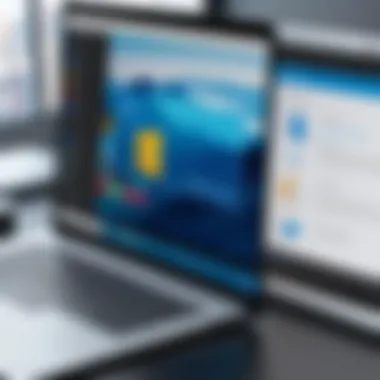
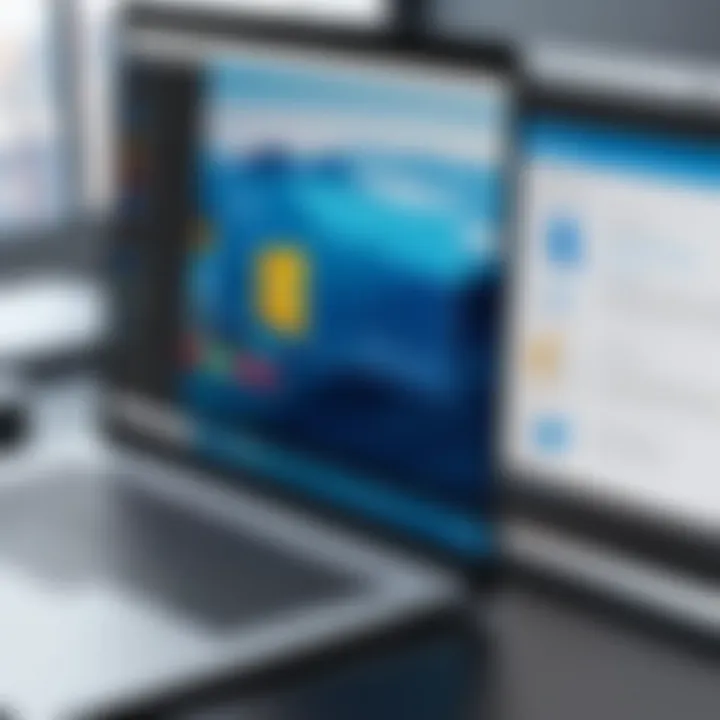
The benefits of encryption are clear:
- Protection from Unauthorized Access: Even if a hacker circumvents other security measures, encrypted data stays secure.
- Compliance with Regulations: For businesses, encrypting sensitive information can help to comply with legal standards and regulations regarding data protection, such as GDPR or HIPAA.
- Peace of Mind: Knowing that sensitive files are encrypted can significantly alleviate anxiety about potential unauthorized access.
When considering folder locking, embracing both traditional methods and data encryption provides a comprehensive strategy to protect your information. Understanding the importance of these approaches is essential for any user looking to enhance their data security practices.
Exploring Built-in Windows Features
When it comes to keeping your data private, exploring built-in Windows features for folder locking can be a game-changer. Windows provides a suite of tools that cater to various user needs, making it an attractive option for many. The main advantage of these tools is that they are readily available right within the operating system, sparing you from hunting down third-party solutions. This means less hassle and often a more straightforward setup process, which is particularly handy for users less familiar with advanced security measures.
Choosing built-in features, however, isn't just about convenience. These tools are often deeply integrated into the Windows environment, which can lead to more seamless operation. Understanding how to effectively use these features can empower users to take charge of their data and manage their privacy confidently.
Using Windows BitLocker
Overview of BitLocker
One of the standout tools in Windows is BitLocker. It’s designed to encrypt entire drives rather than just individual folders, contributing significantly to overall data security. This method of securing your information helps safeguard data from unauthorized access, making it a crucial component of folder locking tasks.
The key characteristic of BitLocker is its ability to protect against unauthorized access on both removable and non-removable drives. With a user-friendly interface, it becomes a popular choice, especially for those serious about maintaining their folder security. However, a unique feature of BitLocker is that it requires a Professional or Enterprise edition of Windows for access, which might leave some users without this option if they're on a Home edition.
Enabling BitLocker on a Folder
While BitLocker is fantastic for drive-level encryption, there’s a slight caveat when it comes to enabling this feature on specific folders. Basically, you enable BitLocker at the drive level, which means that your folder security would thus be reliant on the entire drive being encrypted. This adds an extra layer of protection but also means there's a bit less granularity in folder control.
A key benefit here lies in the ease of maintaining security across large volumes of data. However, users should take note: once BitLocker is activated, accessing your data can become a two-step ordeal, where users must unlock their drive and then navigate to their desired folder. This could be frustrating for some, especially if needing quick access to frequently used files.
Limitations to Consider
Though BitLocker is boasted for its strong encryption capabilities, there are limitations you should bear in mind. Primarily, it's not completely foolproof. There’s always a risk if someone gains access to your main account where the encryption key can be stored.
This can be a risky characteristic for everyday users who may not understand encryption keys very well. Not having the key means you've effectively locked yourself out of your own data, leading to potential loss of important information. Therefore, understanding these limitations is key to making informed decisions about how to manage your folder's privacy on Windows better.
Folder Permissions and Security Settings
Setting Permissions for User Accounts
Another powerful feature is the ability to set permissions for user accounts. This aspect of Windows security is crucial for both personal and professional use. By defining who has access to specific folders and what those users can do, you are essentially operating as a gatekeeper to your information.
The standout benefit is the flexibility it affords. You can allow read-only access for family members while keeping editing rights for yourself. It’s like having your very own security team, minus the suit and tie. However, the learning curve for setting permissions may pose a challenge for some users.
Advanced Security Settings Explained
The advanced security settings give you even finer control over your folders. Here, you can tweak specific settings such as ownership, auditing, and custom permissions. This deep dive into folder management can help users who want precise control over their data access.
While the complexity of these settings allows for high customization, it’s worth noting that misconfiguring them can lead to unintended access issues. If users aren't careful, they might accidentally grant access to someone they intended to lock out—something definitely best avoided in the realm of data privacy.
Making Use of Windows Compression Feature
How Compression Affects Folder Accessibility
Using Windows' built-in compression features can also play a role in securing your folders. By compressing files, you create a smaller footprint, which limits visibility in a way. The key benefit here is that it can also delay access to data, as users might not be as keen to dig into compressed files if they suspect their contents are not easily accessible.
Yet, it’s essential to keep in mind that compression does impact accessibility. Yes, the security might be a tad higher through obscurity, but larger compressed files may not open as quickly, and on occasion, this could lead to user frustration.
Combining Compression with Password Protection
One notable technique is using Windows compression in conjunction with password protection. While the default compression does not include a password feature, utilizing third-party compression tools that allow password protection can further enhance your security.
The combination offers a compelling solution for anyone serious about their data protection while not wanting to compromise on accessibility. However, the added complication of managing multiple software solutions can deter some users—especially if they prefer cleaner, simpler setups. Understanding this balance is vital in deciding the best approach for folder privacy in Windows.
Third-party Software Solutions
When it comes to locking folders, third-party software solutions offer a robust complement to the built-in features of Windows. While the native tools can provide basic protection, third-party applications often bring a slew of advanced functionalities that can cater to more specific needs. This section dives into what sets these tools apart, showcasing their benefits, unique offerings, and certain considerations you should keep in mind while opting for these solutions.


Popular Folder Locking Applications
Comparing Features of Leading Software
In the world of folder locking applications, each software presents its own set of features, making some more appealing based on individual user needs. Take, for instance, Folder Lock and EncryptStick.
Folder Lock shines with its versatile encryption methods, enabling users to not only lock folders but also encrypt files stored in cloud services. This flexibility makes it a popular choice among users concerned with both local and cloud storage security.
On the flip side, EncryptStick impresses with its portable version—a distinct advantage for those who frequently move data between devices. Users can carry their secured data in a USB drive without any software installation hassle. The ability to operate directly from a USB stick can be a gamechanger for on-the-go professionals, though some may find that the speed of access could be slower compared to native solutions.
Pros and Cons of Each Option
Every third-party software comes laden with its own handful of pros and cons. For Folder Lock, the advantages include extensive feature richness and seamless integration across multiple platforms. However, some users may take issue with its subscription-based pricing model, which could deter those looking for a straightforward, one-off purchase solution.
Conversely, while EncryptStick provides excellent portability, it's not as user-friendly as some may wish. For those who aren't particularly tech-savvy, the learning curve can be a bit steep. Thus, while it excels in mobility, the usability might leave some users grappling in the dark.
Installation and Setup Guidelines
Step-by-Step Installation Process
Installing third-party software is generally straightforward, but being meticulous about each step can enhance the setup experience. For example, when installing AES Crypt, a program renowned for its strong encryption, users will be met with a simple installer that discourages unnecessary features during setup. This is a key characteristic, ensuring that users don't get lost in unnecessary options that clutter the installation.
Why is this beneficial? It allows users to focus on straightforward setup without potential distractions, encouraging a smoother path toward achieving their privacy goals. However, certain software options may bloat with additional prompts, inviting the risk of errors.
Configuring Security Settings
Once the installation is complete, configuring security settings is paramount. The right setup elevates your security and could often be the difference between solid protection and vulnerability. For example, Secure Folder offers a myriad of configurations— like folder visibility settings or multilayered passwords. Such customizability is a significant draw for users who appreciate personalizing their security measures.
But tread carefully: an overly complex setup can become its own barrier for some users. If settings are buried too deeply or lack intuitive labeling, it could deter even the most determined individuals. Keeping configurations user-friendly yet secure is ideal for maximizing both accessibility and security capital.
"With privacy, there's no one-size-fits-all; tailoring security to your specific needs is crucial."
By combining the findings from this section, you can equip yourself with safer, more effective means to secure your folders through third-party software. Although built-in methods can suffice for basic needs, the diverse features and adaptable options presented by external solutions can take your folder security to the next level. Embrace these tools wisely, and you'll be on your way to ensuring that your sensitive information is well-guarded against prying eyes.
Using Password Protection Techniques
In the realm of data privacy, employing password protection is not just a luxury; it’s become a necessity. In this section, we will break down the critical role that password protection plays as a barrier against unauthorized access. Think of it as the digital equivalent of locking your front door. Passwords can thwart unwanted intruders and secure your sensitive files in a world where cyber threats lurk around every corner. By using effective password techniques, users can ensure layers of protection that safeguard their information as they navigate through their computing tasks.
Creating Strong Passwords
Characteristics of Effective Passwords
When we talk about creating strong passwords, several characteristics come into play. Generally speaking, an effective password should be long enough, complex, and unpredictable. For instance, combining uppercase and lowercase letters with numbers and special symbols is often considered a best practice. A strong password like "M4g!cM0nky@2023" minimizes the chances that it can be easily guessed or cracked. The beauty of this characteristic lies in its simplicity yet robust nature; it serves dual purposes of security and memorability if structured correctly.
Moreover, using phrases can bolster password security—like adapting a line from a favorite song, and mixing in numbers and symbols for a twist. This unique feature ensures that even if someone intercepts your password, it remains puzzling to them. However, keep in mind that longer passwords, while typically stronger, can lead to increased forgetfulness, making the fine balance between security and usability critical.
Using Password Managers for Security
Password managers rise to the occasion when it comes to organizing and securing passwords. These tools store all your passwords in one place, shielded by a master password. The key characteristic of using password managers is their ability to generate and retain passwords that are complex and unique for every account, which is an effective measure for online safety.
What sets password managers apart is their ease of use. Users need to remember only one master password to access a vault of securely saved credentials. However, a drawback surfaces: if you forget your master password, it may be akin to losing a key to a safe. This makes choosing a memorable yet strong master password a critical task for anyone using these tools.
Implementing Password Protection on Folders
Methods to Password-Protect Files and Folders
Implementing password protection directly on folders can add another layer to your data security strategy. Whether you choose to use built-in Windows features or software applications, the fundamental idea remains the same—deny access to unauthorized individuals. Methods like encryption or using certain third-party applications can ensure that your files are safeguarded effectively.
For instance, utilizing tools like AxCrypt to lock a folder means that users must enter a password before accessing any data. This characteristic can be a powerful deterrent against snoopers. However, the unique aspect of this method is that users must install additional software, which may not appeal to everyone. Ultimately, it’s about balancing needs and capabilities.
Consequences of Forgetting Passwords


On the other side of the coin, we have a not-so-fun realization: forgetting passwords can lead to a world of trouble. Often, locked folders can become completely inaccessible if the password is forgotten. This scenario emphasizes the need for effective password management practices.
The main characteristic here is that, unlike physical locks for which a key can be replaced or duplicated, digital passwords lack such flexibility. Hence, scrambling to recover forgotten passwords can lead to loss of critical data, resulting in potential irreversible effects on productivity and personal security. Keeping a secondary recovery method handy could serve as an insurance policy against this potential pitfall.
"Being secure in today’s digital age starts with taking responsibility for your own data protection practices."
In summary, focusing on password protection techniques enhances folder security while ensuring that you can still access your information. It’s a simple yet effective strategy that requires diligence but can vastly improve your digital safety.
Best Practices for Folder Security
When it comes to securing your sensitive data, practicing good folder security is not just a smart move; it’s essential. Successful folder protection goes beyond merely locking a folder; it involves creating a robust framework that guards against unauthorized access and potential data loss. In this section, we discuss best practices vital for maintaining the privacy of your information.
Regular Backup Strategies
Backups are your safety net in the digital age. Regularly saving your data ensures that you have a fresh copy at hand if anything goes awry. The key characteristic of an effective backup strategy is consistent frequency. Relying solely on your device’s storage is risky because, let’s face it, accidents will happen. It could be a hard drive failure, an unexpected system crash, or even malware attacks. The unique feature of regular backups is that they can be automated. This means you won't have to remember to do it yourself, offering convenience when you need it most. However, keep in mind that quality matters—just like keeping an eye on your investments, your backups should be reliable and secure.
Types of Backups Available
When choosing backup methods, several options stand out, each with its unique set of advantages:
- Full Backup: This saves every file in your folders. While comprehensive, it takes up a lot of space and time.
- Incremental Backup: Only new and changed files since the last backup are saved. This method is efficient and quick, making it a popular choice.
- Differential Backup: Similar to incremental, but it saves all changes made since the last full backup. This strikes a balance between time and storage.
Selecting a type that fits your routine can greatly enhance your folder security, ensuring that losing data becomes a rare occurrence.
Ensuring Accessibility of Backups
Accessibility of backups is paramount. No point in backing up your data if you can’t easily get your hands on it when needed. A key characteristic here is location diversity. Store your backups on multiple platforms — both online cloud services and offline external drives. This mitigates the risk of losing everything due to a single point of failure. Cloud backups, such as Google Drive or Dropbox, offer unique features like accessibility from anywhere with an internet connection. However, one must remain wary of potential cloud service vulnerabilities, including ongoing privacy debates.
Understanding Risks and Threats
Being aware of potential security risks is half the battle won. Many aspects of folder security rely on recognizing these threats. One major element is the knowledge that data breaches are on the rise, affecting both individuals and businesses alike. Recognizing this fact can be a game-changer in your approach toward folder security.
Common Security Threats to Data
Common threats include:
- Malware: Malicious software can encrypt, steal, or damage your data. Just remember, what looks like a good deal can sometimes be a wolf in sheep's clothing.
- Phishing Attacks: Attempting to con individuals into revealing sensitive information is commonplace. Always be skeptical of unsolicited requests.
- Insider Threats: Sometimes the danger comes from within—the very people who have access to your data. They may misuse this trust either maliciously or accidentally.
Knowing these threats allows for a proactive strategy in folder security, turning you from a potential victim into a vigilant protector.
Identifying and Mitigating Risks
Once you've grasped the potential threats, the next step is identifying and mitigating them. A critical aspect of risk management is risk assessment. Regular assessments of how threats can impact your data will help to adapt your strategies effectively. Consider these:
- Evaluate your current security measures: Are they adequate against evolving threats?
- Stay informed: Keeping abreast of security developments can arm you with the knowledge to protect against new threats.
Implementing unique features like two-factor authentication can be particularly effective in adding a layer of security to your folder access. However, be prepared for a learning curve; adopting such measures may seem daunting at first.
"Data is the new oil; it must be refined and protected like a valuable resource."
Ending
In wrapping up this exploration of folder security, it’s invaluable to highlight why securing your data is not just a technical necessity but also a fundamental aspect of digital self-care. In a world where breaches are rampant, understanding how to lock folders effectively in Windows has never been more crucial. Users must realize that every method discussed carries specific elements that can enhance their security posture.
Summary of Key Points
- Layered Security Practices: Engaging both built-in tools offered by Windows and third-party software solutions provides a more comprehensive defense against unwanted access.
- User Empowerment through Knowledge: Knowing how to implement folder locking techniques empowers users, giving them control over their sensitive information. This engagement fosters a proactive approach to data security.
- Adaptation to Changing Technologies:
As technology evolves, so do the tactics of malicious actors. Understanding the current landscape of data threats helps users prepare better and adapt their security practices accordingly. - Regular Maintenance: Regularly auditing security settings and keeping backups is crucial. It’s like putting a guard on your vault – you need to check in and ensure everything is still secure.
The Future of Data Security in Windows
Looking ahead, the significance of folder security in Windows is only set to escalate. With increasing reliance on cloud services and remote work, maintaining local data privacy is likely to become more challenging but equally important. Several trends may dictate this shift:
- Enhanced Built-In Features: Microsoft is consistently rolling out updates aimed at bolstering security features in Windows. Expect more robust tools for folder locking and encryption that are easier to use for everyday consumers.
- Rising Popularity of Encryption: As awareness grows regarding data breaches, encryption will likely become a standard practice, not an option. Tools for effortless encryption of folders might emerge, catering to the non-technical audience.
- User-Centric Security Models: The future might lean towards solutions designed with user experience in mind – simplicity will help the average consumer take critical steps toward better security.
In summary, understanding the tools and techniques discussed will not only provide clearer pathways for locking away sensitive data but also equip users to tackle the evolving threats of tomorrow. Engaging with the subject of folder security is, undoubtedly, an investment in personal and professional integrity.
"No one can make you feel inferior without your consent." – Eleanor Roosevelt
This quote underscores the value of knowledge and self-defense in all realms, including technology.



