Locating Your Windows Product Key: A Comprehensive Guide
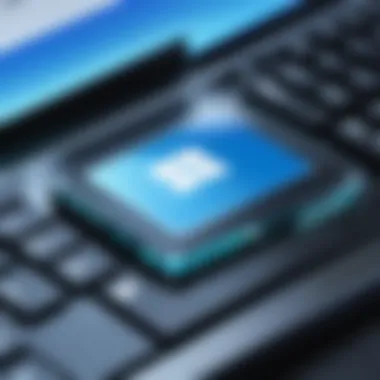

Intro
Navigating the intricate world of Windows operating systems involves a fundamental aspect that is often overlooked: the Windows product key. This key is crucial for both installation and activation of the operating system. Identifying where your product key is located can sometimes feel like a daunting task. However, this guide offers a systematic approach to ensure you can effectively locate your key, regardless of your level of expertise in technology.
Understanding the significance of the product key is imperative. It acts not only as a unique identifier for your software but also as a tool for verifying that your copy of Windows is genuine. Consequently, if you ever need to reinstall Windows or transfer the license to another device, having access to your product key becomes essential.
In the sections that follow, we will explore multiple avenues through which the Windows product key can be located. The guide will cover both digital and physical methods, ensuring a thorough understanding of each approach. By the end of this comprehensive resource, you will be equipped with all the necessary information to successfully find your Windows product key.
Understanding the Windows Product Key
In the current landscape of software licensing, grasping the concept of a Windows product key is essential. It serves as a unique identifier that validates your Windows operating system, ensuring you have a legitimate copy. Without this key, you can face limitations on features or updates, which is not ideal for any user. Identifying your product key is not just about legal compliance; it's about unlocking the full potential of your system.
Definition of a Product Key
A product key is a 25-character code that consists of numbers and letters. This code is often found in an alphanumeric format, like XXXXX-XXXXX-XXXXX-XXXXX-XXXXX. Its primary function is to activate Windows, linking your specific installation to Microsoft’s licensing database. Each key corresponds to a specific edition of Windows, such as Home or Pro, and is unique to every copy sold. This ensures that you are using a valid version of the software.
Importance of the Product Key
Understanding the importance of your Windows product key cannot be overstated. First and foremost, it is fundamental to the activation process. If Windows is not activated, users may experience limited functionality, such as inability to personalize settings or receive system updates.
Moreover, the product key acts as your safeguard against piracy. It ensures that Microsoft can verify the legitimacy of the software in use. When you install Windows on a new machine or perform a clean installation, the product key becomes your gateway to reactivating the operating system. Losing it can potentially lead to complications, especially during hardware upgrades or after a system crash.
In summary, the Windows product key is not merely a series of characters; it plays an integral role in your computing experience. It acts as a bridge between users and the benefits of proper software use, ensuring legality and access to essential updates.
Common Locations for Windows Product Keys
Identifying the Windows product key is a key step in managing your software. Not only does it allow for proper installation and activation, but it also ensures compliance with Microsoft licensing policies. Understanding where to find this information is essential for any user. Physical and digital locations offer different avenues, making it easier to locate the key regardless of the purchase method.
Retail Packaging
For those who purchased Windows in a retail setting, the product key is typically found within the packaging. When you open the box, check under the documentation. The key may be printed on a card or on the installation disc itself. This method solidifies the purchase and offers a tangible piece of proof.
Key Points:
- Look for a sticker or a card inside the box.
- Be sure to keep the packaging intact for future reference.
Device Stickers
If you bought a computer that has Windows pre-installed, the product key is often affixed to the device. This sticker can usually be found on the bottom of laptops or on the side of desktop towers. It is important to not remove this sticker or damage it, as it serves as the proof of your license. If the sticker becomes unreadable, replacements may not be possible.
Key Observations:
- Inspect your device carefully to locate the sticker.
- Ensure that the sticker remains visible and intact.
Digital Delivery Confirmation Emails
For digital purchases, the product key is usually sent via email as part of the confirmation process. This email will contain the key and other details about your purchase. Always check your inbox and make sure to search the spam folder in case the email was miscategorized. Saving or bookmarking this email will help you access the key whenever needed.
Important Notes:
- Make sure your email is safe, as losing access can lead to key retrieval issues.
- Create a dedicated folder for such important emails for easy access later.
Accessing the Product Key From Your Computer
When it comes to locating your Windows product key, accessing it from your computer can be a straightforward method. This approach allows users to retrieve their keys without needing to dig through physical documents or packaging. It is especially beneficial for those who have already installed Windows and need to verify their licenses. The techniques discussed below, such as using the Windows Command Prompt and Windows PowerShell, provide efficient ways to find the product key directly from the system.
Using built-in tools is not just convenient; it also ensures accuracy, as it pulls the information directly from the operating system. This eliminates any discrepancies that may occur with manual retrieval methods. Understanding these tools can empower users to manage their software licenses more effectively.
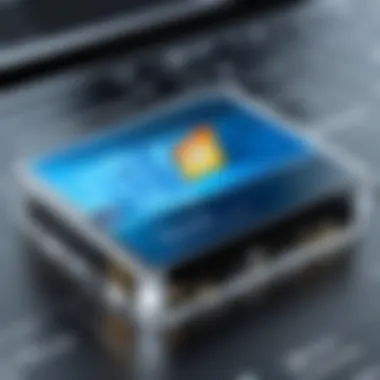

Using Windows Command Prompt
The Windows Command Prompt is a powerful utility that allows users to perform various administrative tasks. It can also be used to quickly access the product key with just a few commands.
To retrieve your Windows product key using the Command Prompt, follow these steps:
- Press the Windows key on your keyboard, type , and hit Enter to open the Command Prompt.
- Type the following command:
- Press Enter. If a product key is associated with your Windows installation, it will be displayed.
This method is effective for most users, especially those on Windows 10 and Windows 11. However, the command may not work on all systems, particularly if the installation was updated from an older version of Windows or associated with different licensing methods. Remember that this command retrieves the key tied to the current installation, so if Windows was installed through a different means, the key might not be accurate.
Utilizing Windows PowerShell
PowerShell expands the functionality of your operating system beyond that of the Command Prompt. It leverages scripts and commands to perform complex tasks. Using PowerShell to find your product key is another efficient option.
Here’s how to do it:
- Click the Start menu, type , and select "Windows PowerShell."
- Type the following command and hit Enter:
- The product key will display in the following line.
PowerShell may offer a more modern interface for those accustomed to Linux command lines or scripting. Furthermore, this command is usually reliable across various Windows installations.
Using these built-in tools can significantly help in managing your Windows software. Both methods enable quick access to your product key, allowing you to address any activation challenges efficiently. If you're running into issues retrieving your key, double-check for any restrictions that could affect these commands and refer to Windows support for further assistance.
Third-Party Software for Product Key Retrieval
Retrieving a Windows product key can sometimes be a complex process. For users who are uncertain about their technical skills, third-party software can provide a valuable solution. These applications specialize in locating and displaying product keys for various software, including operating systems like Windows. The importance of this topic lies in its capacity to simplify a challenging task. Utilizing these tools can save time and effort, and they often provide additional features that enhance user experience.
Key Finder Applications
Key finder applications are specifically designed to help users recover their product keys quickly. They can access the system's registry or other protected areas where the key might be stored. Some well-known applications include ProduKey by Nirsoft, Keyfinder by Magical Jelly Bean, and Belarc Advisor.
Each of these programs has its own features:
- ProduKey allows users to view product keys from Windows installations and other Microsoft software.
- Keyfinder acts as a simple and effective solution for locating multiple product keys on a single interface.
- Belarc Advisor not only retrieves the product key but also provides a detailed report of the installed software and hardware on your system.
These tools can be downloaded easily, and most have a straightforward interface. Choosing a key finder should also depend on its compatibility with your Windows version and how user-friendly it is. Before using any software, make sure to download it from the official or trusted websites.
Choosing Reliable Software
When selecting third-party software for product key retrieval, reliability is a major consideration. The wrong software can lead to misinformation or even security risks. Here are several factors to consider:
- Reputation: Check online reviews or discussion forums such as Reddit to find out what other users think of the software.
- Updates: Make sure the software is updated regularly to keep up with the latest Windows releases and security protocols.
- User Interface: A clean and intuitive layout can significantly improve your experience, especially for those less technologically inclined.
- Support: Good customer support can be an advantage if you have any issues while using the software.
It is vital not only to focus on the capabilities of the software but also on its trustworthiness. Software that is open-source or widely recommended is usually a safer bet. To summarize, while third-party software can facilitate the retrieval of your Windows product key, careful attention to the choice of application is critical to ensuring the process is both effective and secure.
Special Considerations for OEM Keys
When it comes to locating your Windows product key, it is important to understand the nature of OEM (Original Equipment Manufacturer) keys. These keys are unique because they are tied to the hardware of the device such as laptops and desktops. Unlike traditional retail keys, which can be transferred between devices, OEM keys are generally non-transferable and remain with the original hardware.
Understanding OEM Licenses
OEM licenses exist to streamline software distribution. Computer manufacturers, like Dell or HP, often install Windows on devices as part of the purchase. When you buy such a device, the OEM key is embedded in the system firmware or included with the documentation.
This connection to hardware means that an OEM key will only work on the device it came with. One benefit of OEM keys is their reduced pricing compared to retail licenses, making them more accessible to average consumers. However, this comes with the drawback of limited support options and licensing restrictions, which can complicate situations where a user wants to transfer their Windows installation to another machine.
Finding OEM Product Keys


Finding your OEM product key can be simpler than you might think. Here are several methods to locate it:
- Stickers: Many OEM devices come with a sticker on the body, often on the bottom or inside the battery compartment. This sticker usually displays the product key and licensing information.
- Firmware: In some cases, you might retrieve the OEM key directly from the BIOS or UEFI firmware. You can do this by using simple commands in Command Prompt or PowerShell. For example:This command returns the OEM key if it is stored within the firmware of your device.
- Documentation: When you first purchased your computer, the documentation provided may have included the OEM product key.
By understanding the specifics of OEM licenses and knowing where to find the keys, users can navigate the installation and activation processes more smoothly. It is clear that awareness of these elements plays a crucial role in effective Windows key management.
Troubleshooting Missing Product Keys
Troubleshooting missing product keys is an essential aspect of managing Windows installations. Understanding why a product key might be unavailable is crucial for both installation and troubleshooting for those who prioritize their digital environments. A missing key can stall the setup process or lead to software conflicts. Therefore, knowing the steps to take when the product key cannot be found is not only beneficial but necessary for a smooth user experience.
When the Key Is Unavailable
In situations where the product key is unavailable, the first step is to thoroughly check common locations. This includes revisiting the original documentation, packaging, or emails that might contain it. However, if those avenues yield no results, it might be necessary to explore alternatives. Sometimes users may have lost their physical copies or forgotten their digital deliveries. The absence of a valid key can pose a challenge, particularly if reinstalling or upgrading Windows is needed.
Consider these methods to address the issue:
- Check for a digital license linked to your Microsoft account.
- Use the Windows Registry to search for any potential entries where the key might be stored.
- Reviews online forums for similar issues, as other users may have experienced the same problem.
If all else fails, purchasing a new key could be the only option. Understanding that a new purchase restores access not only to the system but to Windows updates is vital.
Using Digital Licenses
Digital licenses, sometimes referred to as digital entitlements, offer an alternative route to product key management. Many users might not need a physical key at all. For individuals who upgraded from an earlier version of Windows or purchased the operating system digitally, a digital license can often be linked directly to the Microsoft account.
To utilize this license, simply ensure you are logged into that account during installation or activation. When prompted, the system can automatically detect the linked license and proceed without requiring a separate key. Here are some helpful points about digital licenses:
- Linked Accounts: Ensure that the Microsoft account used during purchase remains active.
- Reinstallation: Windows accounts with digital licenses facilitate easier reinstallation without the hassle of a physical key.
- Accompanying Devices: If you bought a device with Windows pre-installed, your license might be stored digitally within that setup.
Many users are now moving towards digital licenses due to their simplicity and automatic activation processes.
Opting for a digital solution can significantly simplify the management of Windows installations.
Using the Product Key for Installation and Activation
A Windows product key is not just a random combination of characters; it plays a pivotal role in the installation and activation of the operating system. This key ensures that Windows is genuine and that users have a legal copy of the software. By utilizing the product key correctly, users can install Windows, activate it, and receive updates and support from Microsoft. The installation process begins with entering the correct product key. Any mismatch may lead to installation failures or activation issues, resulting in limited functionality or access to system updates.
Installation Process Overview
The installation of Windows typically involves several steps that require the product key. Upon starting the installation process, users are prompted to enter the product key. This key validates the installation and ensures that it is compliant with Microsoft’s licensing agreements. Here’s a brief outline of the installation steps:
- Prepare Installation Media: Users can create a bootable USB drive with the Windows installation files or use an installation DVD.
- Boot from Media: Restart the computer and boot from the installation media.
- Enter Product Key: During installation, there is a prompt to enter the product key. This step is crucial as it confirms the legitimacy of the software.
- Custom or Upgrade Installation: Users must decide whether to upgrade an existing installation or perform a custom install, which involves deleting the previous version.
- Follow On-Screen Instructions: Complete the installation by following the on-screen prompts. Windows will guide through selecting the language, edition, and more.
This installation process, while straightforward, hinges significantly on the successful entry of the product key.
Activation Steps for Windows
Once Windows is installed, the next major step is activation. Activation is essential for unlocking the full features of the operating system. This process confirms that your copy of Windows is genuine and helps prevent software piracy. The following steps outline the activation process:
- Check Activation Status: Users can go to "Settings" > "Update & Security" > "Activation" to check if Windows is activated.
- Enter Product Key: If not activated, users will need to enter the product key again in the activation settings.
- Online Activation: Most users can simply click on the "Activate" button, and Windows will validate the key online.
- Phone Activation (if needed): If the online method fails, users may have to use the phone option to complete activation. This often involves calling Microsoft and providing information about the system.
Activation is crucial, as it keeps the user's Windows secure and updated.
Remember, without activation, the system may operate on a limited basis. It is essential to complete this step to enjoy all features of Windows fully.
What to Do If Your Product Key Is Not Accepted
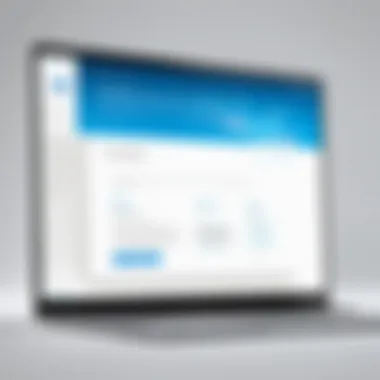
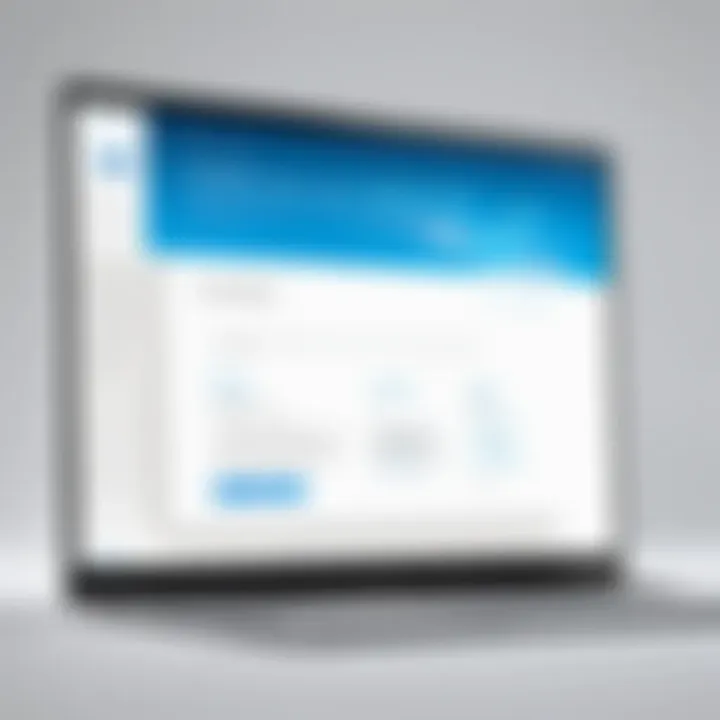
When installing or activating Windows, encountering issues with your product key can obstruct your experience. This situation can arise for various reasons, including input errors, key mismatches, or even restrictions on the type of license you hold. Therefore, understanding the steps to take when your product key is not accepted is essential for ensuring a smooth operation of your Windows system. This section explains the common scenarios and offers practical strategies for resolution.
Common Errors Explained
Several common errors may occur when trying to activate Windows with your product key. Understanding these errors can help you troubleshoot the problem effectively. Here are some frequent ones:
- Invalid Key: This usually occurs when the key entered does not match the format required by Microsoft. Check if you have d any character.
- Expired Key: Certain product keys have an expiration date. If the key is past its validity, you cannot use it for activation.
- In Use on Another Device: If your product key is already associated with another system, activation will fail. Non-transferable licenses, like OEM keys, are common culprits.
- Regional Restrictions: Keys are sometimes restricted to specific geographic locations or versions of Windows. If your key does not correspond with your install location or version, you will face activation problems.
Thoroughly validating these common errors will facilitate a faster resolution when activating Windows.
Contacting Microsoft Support
If the product key fails to activate despite your best efforts, reaching out to Microsoft Support is a viable option. The support team can provide expert assistance in addressing the activation issues and guide you through the process. When contacting support, keep the following points in mind:
- Prepare Information: Have your purchase details, any previous correspondence with support, and specific error messages ready. This information will help the representative assist you efficiently.
- Use Official Channels: Contact Microsoft using their official support website for the best service experience. This avoids any potential scams from unofficial sources.
- Be Persistent: Sometimes, it may take multiple interactions to resolve your issue. Stay courteous but firm in explaining your problem.
Utilizing Microsoft Support effectively can open avenues for problem-solving that may not be accessible through self-help methods.
Reach out to Microsoft Support for guidance on activation issues.
Preventative Measures for Key Management
Managing your Windows product key effectively is crucial to ensure that you can reinstall or activate your operating system when needed. The loss of a product key may lead to various inconveniences, including activation failures and the inability to access system updates. Therefore, understanding how to safeguard and document your product key can save users a great deal of hassle in the future.
Safeguarding Your Key
Safeguarding your product key is an essential step in key management. It is not uncommon for users to misplace their keys, whether they are in physical form or stored digitally. Several methods can be employed to protect your product key from loss or theft.
- Physical Copies: If your product key is in a physical format, storing it securely is vital. Use a safe place, like a locked drawer or a safe. Consider keeping multiple copies in separate locations to further reduce the risk of losing it.
- Digital Storage: For digital product keys, a reliable digital storage method is essential. Consider using a password manager that includes encrypted storage. This method not only secures the key but also makes it easily accessible when you need it.
- Backup: Regularly back up your key information. It is advisable to create a backup on a separate medium, such as an external hard drive or cloud service. Keeping this redundancy helps mitigate risks associated with data loss.
While these strategies appear straightforward, they are crucial to preventing future issues related to product key management. By putting these measures into practice, you ensure a smoother experience should the need arise to access your key.
Documenting Your Key
Properly documenting your product key is a critical task that many overlook. Documentation serves as both a reference and a security measure. Here's how to go about it:
- Detailed Records: When you purchase or obtain your Windows product key, document all relevant information. Maintain a record that includes the key, the purchase date, and the source of the key. This data can help in resolving issues if discrepancies arise.
- Cloud Services: Utilizing cloud storage solutions can add an extra layer of security for your documentation. Services like Google Drive or Dropbox enable easy and secure access to your product key documentation from any device.
- Keep it Current: Regularly update your documentation, especially if you change your operating system. If facing any installations or changes, ensure that your records reflect the most recent version of your product key.
Documenting your key accurately paves the way for a smoother activation process and avoids confusion in potential future reinstalls.
Closure and Final Thoughts
In the process of locating your Windows product key, several key elements emerges that highlight its critical nature. This article has ventured through various methodologies, providing readers with a comprehensive understanding of where to look for their product key as well as the significance of keeping it secure and accessible.
First, identifying the product key is fundamental to ensuring compliance with licensing requirements. It serves as a proof of purchase and legitimizes your software usage, which is vitally important for both personal and professional contexts. Moreover, in an era of constant software updates and system migrations, having easy access to your product key is essential in streamlining installation and activation processes.
Additionally, as we explored different avenues for finding the key—be it through physical packaging, device stickers, or digital confirmations—the overarching importance of prudent key management came to the forefront. Understanding how to safeguard your product key and systematically document it will save users from future frustrations and potential losses of access to their licensed software.
As technology evolves, so does the complexity of managing licenses effectively. By incorporating these practices into your routine, you greatly reduce the risk of losing essential information and ensure you are equipped to deal with any activation hurdles that may arise.
"The product key is more than a string of characters; it is your gateway to operating your Windows environment without hindrance."
By synthesizing this knowledge, users can navigate the often-overlooked but significant aspect of Windows software management. Overall, an informed and proactive approach towards product key management empowers users to harness the full potential of their operating systems.
Recap of Key Points
- The Windows product key is essential for software validation and legal usage.
- Various physical and digital locations exist for retrieving your product key, such as retail boxes, stickers on devices, and email confirmations from online purchases.
- Techniques like using Windows Command Prompt or PowerShell can facilitate quick retrieval of the key.
- Third-party key finder applications offer an additional means to locate lost product keys, although selecting reliable software is crucial to avoid security risks.
- OEM licenses come with specific considerations that users must understand to find their keys.
- Troubleshooting steps for missing keys and alternatives like digital licenses are essential for users facing activation issues.
- Safeguarding and documenting your product key can prevent loss and future inconveniences.
Importance of Proper Key Management
Proper key management is indispensable for both individuals and sectors that rely heavily on licensed software. Without adequate safeguards, users risk losing access to critical operating systems. This loss can result not just in financial implications but potential disruptions in productivity.
Systematic documentation of keys and ensuring easy retrieval methods are essential practices in a world laden with digital assets.
Every key should be kept in a secure location, away from unauthorized access but easy enough for the owner to retrieve when needed. This is increasingly relevant as software environments continue to grow and require updates or migrations.



