Using Live Photos as Wallpaper: A Comprehensive Guide
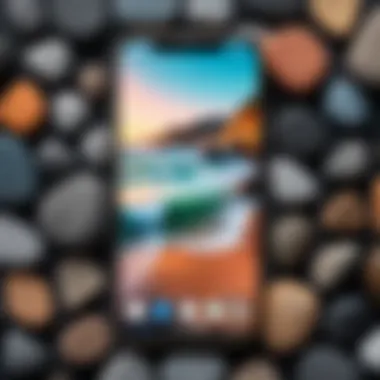
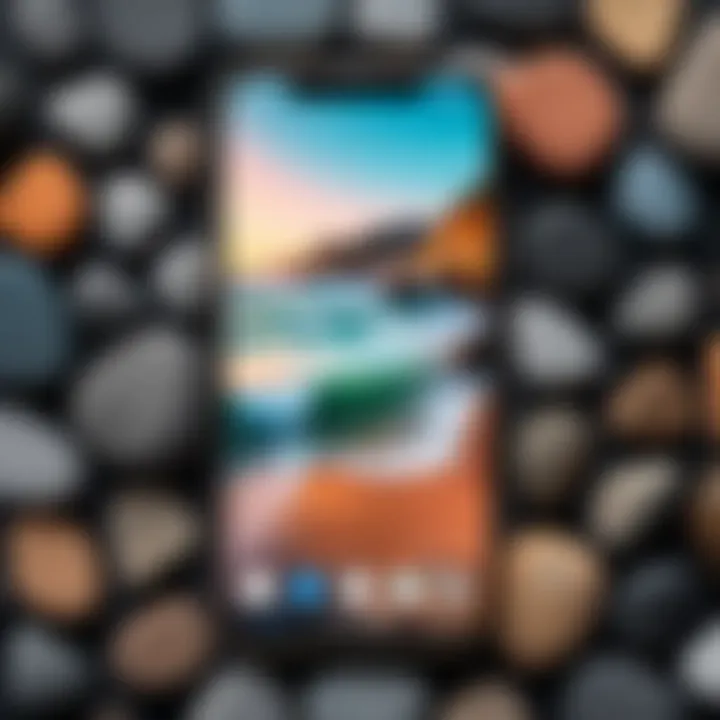
Intro
Live photos offer a unique way to enhance the aesthetic appeal of your device. They bring static images to life, adding a dynamic element that can reflect your personality and interests. In this guide, we will explore how to use live photos as wallpaper. This guide is designed to be informative, targeting both tech-savvy individuals and casual users who want to personalize their devices. By using live photos, you elevate your user experience and create a more engaging interface.
Key Features
Using live photos as wallpapers presents several exciting features that can enhance your device's display and interaction.
Design and Build Quality
Live photos, unlike regular images, capture a moment in a more immersive way. When you set a live photo as wallpaper, your device allows it to animate when pressed. This feature is especially important in ensuring that your home or lock screen reflects your personal style. Live photos can be sourced from a variety of applications and galleries, providing a rich pool of content for customization.
Display and Performance
For optimum performance, live photos should ideally be viewed on devices with high-resolution displays. The colors and details come alive when the wallpaper is animated, creating an engaging experience. Ensure that your device, whether it's an iPhone, iPad, or other compatible models, has sufficient processing power to handle the animation smoothly.
"Live photos not only personalize your device but also make it interactive, enhancing user engagement.”
Preparing to Use Live Photos as Wallpaper
Before you dive into the steps for setting live photos as wallpapers, it is important to confirm some prerequisites. You will need:
- A device that supports live wallpapers. For Apple, this includes iPhones starting from the iPhone 6s and later, as well as some recent iPads.
- A collection of live photos saved in your device's photo library.
Step-by-Step Instructions
Setting live photos as wallpaper is a straightforward process. Here are the detailed steps:
- Open the Photos App. Locate and open the Photos app on your device.
- Select a Live Photo. Browse your albums for the live photo you wish to set as wallpaper.
- Access the Share Sheet. Click the share icon (usually a square with an upward arrow) in the left corner of the screen.
- Choose 'Use as Wallpaper.' From the options presented, tap on 'Use as Wallpaper.'
- Select Live Photo. Make sure to toggle on the live photo option if it is not already selected.
- Set Wallpaper. You can choose to set it either for your lock screen, home screen, or both.
- Finish. Tap on 'Set' to confirm your selection. Your live wallpaper is now active.
Troubleshooting Tips
While the process to use live photos as wallpaper is typically smooth, users may face certain challenges:
- Device Compatibility: Ensure that your device supports live photos. Older models may not have this feature.
- Performance Issues: If the live wallpaper does not animate correctly, it could indicate that you are running too many background applications. Restart your device to optimize performance.
- Battery Drain: Keep in mind live wallpapers may consume more battery juice compared to static images. Users should prioritize battery management when engaging with live wallpapers.
The End
Using live photos as wallpaper can transform your device's interface into a more lively and personalized space. The process is simple and the results can be quite rewarding. However, it is essential to remain aware of device limitations and performance implications. This guide aims to assist you in navigating the options available, enhancing your overall experience with your devices. With the right preparation and approach, live photos can significantly enrich your interaction with technology.
Understanding Live Photos
In today's digital landscape, visual content has become a fundamental aspect of personal expression and communication. One innovation that stands out in this realm is the concept of Live Photos. These unique images not only capture a moment in time but also provide a glimpse into the dynamic nature of that moment. Understanding Live Photos is crucial for anyone looking to enhance their device's aesthetics and add a layer of interactivity.
Definition of Live Photos
Live Photos are a feature developed primarily by Apple, introduced with the iPhone 6s in 2015. They are essentially a combination of a still image and a short video, allowing users to see movement and sound captured in a brief 3-second clip. When a user presses on the Live Photo while viewing it, the photo animates, bringing the scene to life. This format serves not only as a photo but as a more engaging way to relive and share memories.
Origin and Development
The creation of Live Photos came as a response to the growing demand for more immersive forms of photography. Since their introduction, they have evolved quite significantly. Initially, the feature was exclusive to Apple's ecosystem, but as the technology advanced, it has been adapted by various apps and devices. This development highlights how user feedback and technological advancements can shape features that enhance user experience on digital devices. Live Photos are now widely accepted and appreciated, making them an integral part of modern photography.
File Format and Compatibility
Live Photos are stored in a specific file format that combines JPEG and MOV files. The JPEG file serves as the still image, while the MOV file records the audio and video components. It is essential to understand the file format when working with Live Photos, especially when considering compatibility with other devices or applications.
Most modern Apple devices support Live Photos, including iPhones starting from the iPhone 6s, iPads with similar specifications, and Macs running macOS Sierra or later. However, non-iOS devices may struggle with rendering Live Photos correctly, limiting their usability across different platforms. Certain editing apps may also support this format, further broadening how users can engage with their Live Photos. Overall, awareness of file format and compatibility is critical for optimizing the use of Live Photos in various contexts.
Prerequisites for Using Live Photos
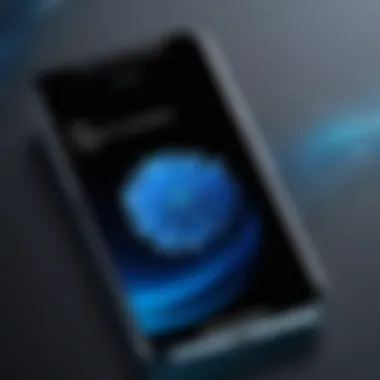
Understanding the prerequisites for using live photos as wallpaper is crucial for ensuring a seamless experience. Live photos offer a unique way to personalize your device, but only if your tools meet certain standards. This section will cover device compatibility and software requirements to ensure users have everything they need to enjoy live wallpapers.
Device Compatibility
Supported iOS Devices
The ability to use live photos as wallpaper mostly depends on the device you own. Supported iOS devices include the iPhone 6s and later models. This characteristic makes them a popular choice among users who enjoy enhanced personalization options. The key feature of these devices is the capability to capture images with movement and sound, which provides a more immersive experience when set as wallpaper. This accessibility is beneficial for those who wish to create a unique ambiance on their screens, allowing them to showcase memories in a vibrant manner.
Non-iOS Devices and Limitations
While live photos are primarily an iOS feature, various non-iOS devices can have similar capabilities but with limitations. For example, newer Android phones may support GIF animations that mimic the effect of a live photo. However, compatibility does not always guarantee optimal performance. Many of these devices might not allow for the same level of customization as iOS, making them less attractive for users who want to utilize live wallpapers extensively. This limitation can be a disadvantage for those who seek a more dynamic experience with their device backgrounds.
Software Requirements
Latest iOS Version
Another key element is having the latest iOS version installed on your device. The latest iOS offers improved functionality and support for live photos, ensuring that users can take full advantage of the feature. Installing updates can also provide users with the newest settings and options that enhance the overall experience. It is generally considered a beneficial and essential step for users who wish to keep their device functioning at its best.
App Requirements
For those looking to edit or create live photos, certain apps are necessary. Apps like the Photos app on iOS or additional third-party applications are recommended. These apps allow for modifications, adding filters, and even trimming live photo lengths. The unique aspect of these applications is they provide flexibility in how live photos are created and customized, contributing to a more personalized user experience. This makes it a popular choice among those who take pride in curating personalized content for their devices.
Collecting Live Photos
The process of collecting Live Photos is crucial for users who want to personalize their devices. These photos provide a dynamic visual experience, transforming static wallpapers into animated displays. Such customization allows for a more engaging user interface. Understanding how to effectively collect these Live Photos enhances the overall experience of using them as wallpapers.
Creating Live Photos
Creating Live Photos combines photography with motion. This duality adds a new dimension to images, crucial in making them more lively and interesting. Users can capture moments with sound and action, making their visual display unique. Two key ways to create Live Photos are using the Camera app and editing existing images.
Using the Camera App
Utilizing the Camera app for Live Photos is popular due to its simplicity and integration within the device's ecosystem. This app allows users to shoot dynamic photos with ease. The key characteristic of this method is that it captures 1.5 seconds of motion before and after a photo is taken. This feature is particularly beneficial when capturing spontaneous moments.
Although it is user-friendly, some challenges may arise. For instance, in low-light conditions, the quality of Live Photos may diminish. Additionally, not all images lend themselves well to this format, which can limit its versatility.
Editing and Customizing Live Photos
Editing and customizing Live Photos enhances their appeal and personal touch. With editing tools, users can trim the duration, add filters, or alter the key photo. This capability allows for a unique creation, tailored exactly to the user’s preferences. Editing ensures that the Live Photo fits well as a wallpaper, emphasizing the parts that resonate most with the viewer.
The main advantage of editing is increased personalization. Users can adapt their Live Photos to match the mood or theme of their device. Conversely, the primary disadvantage may be the learning curve associated with different editing apps. However, once familiar, users often produce stunning results that enhance their aesthetic experience.
Downloading Live Photos
Downloading Live Photos from various sources expands the potential library of images available to a user. Accessing diverse styles and themes increases creativity and allows users to select the perfect visual representation. Two main methods include: downloading from online sources and acquiring from friends.
From Online Sources
Acquiring Live Photos from online sources is practical and efficient. There are numerous platforms where users can discover interesting Live Photos. The key advantage is the vast array of options available. Websites such as social media platforms or dedicated photo-sharing sites offer a diverse selection.
However, a disadvantage includes the need to verify the source and rights related to usage. Users should ensure that the photos are free to use and share, avoiding copyright issues.
Acquiring from Friends
Acquiring Live Photos from friends is another effective way to expand one’s collection. This method often results in more personal and relatable images. A unique feature of this approach is the shared experience, as you can collect memories from friends’ perspectives.
The benefit lies in the emotional connection attached to these photos. However, sharing may be limited by device compatibility issues. Not all devices can seamlessly send Live Photos, leading to potential frustrations in the process.
Setting Live Photos as Wallpaper
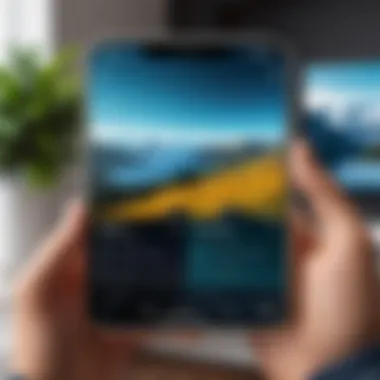
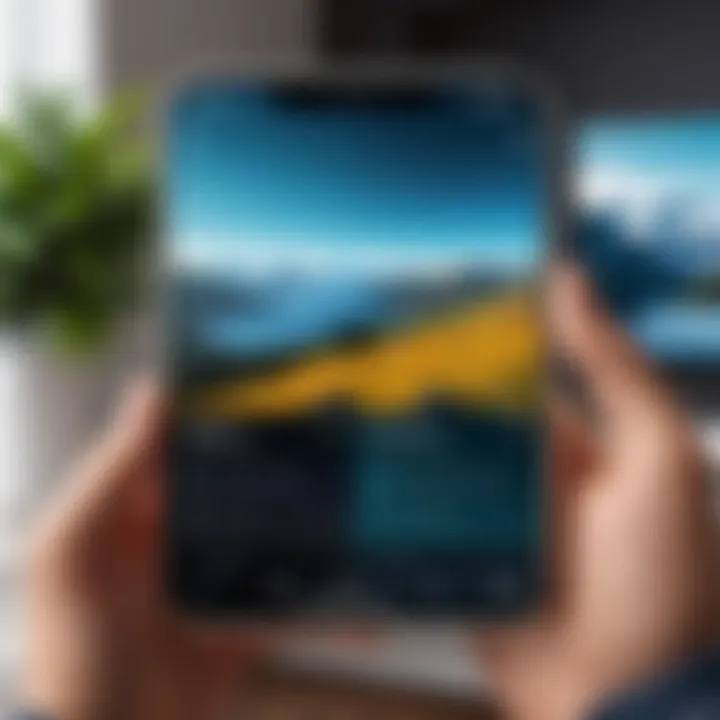
Setting live photos as wallpaper offers a unique blend of personalization and dynamic visuals on your device. This capability transforms static backgrounds into engaging moving images, which can enhance the overall aesthetic and user experience. The significance of this feature extends beyond mere decoration; it allows users to express their individuality. There are several elements and benefits to consider when setting live photos as wallpaper, including the ease of access, selection process, and application methods. As we dive into the details, it’s crucial to understand the steps involved, ensuring an optimal experience.
Accessing Wallpaper Settings
To set a live photo as your wallpaper, the first step is accessing the wallpaper settings on your device. This process can vary based on the operating system and the device you are using. Generally, you can find this option in the settings menu. For iOS devices, navigate to the Settings app and select Wallpaper. This section is where you manage your wallpaper preferences, including both static images and live photos.
It is important to note that some devices may have different pathways or interfaces, so familiarity with your device's operating system is helpful.
Choosing the Desired Live Photo
Once you are in the wallpaper settings, the next step is to choose the desired live photo. Here, users can browse through the collection of live photos saved on their device. This includes freshly created live photos and those acquired from various sources. Users might find it beneficial to curate a selection of their favorite images. Organizing these live photos in specific albums can ease the selection process.
Choosing a live photo that resonates with personal taste or mood can significantly enhance the user experience. Remember to consider the quality and resolution of the image to ensure it looks sharp on your screen.
Applying Live Photo as Wallpaper
To apply a live photo as wallpaper, follow the showcased steps within your device’s wallpaper settings. The process involves selecting either the home screen or lock screen wallpaper. Each option carries distinct features that might suit different preferences.
Setting as Home Screen Wallpaper
Setting a live photo as your home screen wallpaper offers the added benefit of visual engagement every time you unlock your device. This setting allows for constant interaction with the live photo. The key characteristic of using a live photo for the home screen is animation that activates once you press on the screen. This unique feature not only provides a lively backdrop but also showcases artistic or memorable moments.
However, users should be aware that live wallpapers may slightly reduce battery life due to the dynamic content. It's a popular choice for those who enjoy a more vibrant, interactive aesthetic.
Setting as Lock Screen Wallpaper
On the other hand, setting a live photo as your lock screen wallpaper allows for a more subtle but still dynamic engagement. When the device is locked, the live photo remains still. It only animates when the user presses and holds the screen. This behavior offers a refreshing experience whenever you unlock it. The key characteristic of this option is its ability to provide a sense of surprise when interacting with the locked interface.
The unique feature of lock screen live wallpapers is the minimal battery impact compared to home screen settings. This makes it a beneficial choice for users concerned about battery consumption.
In summary, both settings for live photos come with advantages and can significantly contribute to personal device experiences. Choosing the right wallpaper setting can depend on individual preferences regarding interaction and battery consumption.
Managing Live Photo Wallpapers
Managing live photo wallpapers effectively can enhance your overall user experience significantly. It provides a level of customization that allows users to express their personality and preferences through their device interfaces. This is especially relevant for tech-savvy individuals who enjoy incorporating dynamic visuals into their daily routines. Understanding how to manage these wallpapers means being aware of how to modify settings and remove them when necessary, keeping your home and lock screens fresh and aligned with your current style or mood.
Modifying Wallpaper Settings
Modifying wallpaper settings is crucial when it comes to making your live photos work more effectively as wallpapers. Here are some key points to consider:
- Adjusting Animation Settings: Most devices allow users to turn the live photo feature on or off. Make sure to enable animations to witness the full potential of the live photo.
- Selecting the Focus Point: When you apply a live photo, you may have the opportunity to select what part of the photo is most emphasized. Select a point that best captures the essence of the image.
- Edit Live Photos: You frequently have options to refine your live photos before setting them as wallpapers. Simple editing tools on the device give you a choice to apply filters or trim lengths, optimizing the visual output on your screen.
Overall, modifying your wallpaper settings can enhance the vibrancy of your live photo. The personalization achieved from these adjustments can significantly impact your interaction with the device.
Removing Live Photo Wallpaper
At some point, you may wish to remove live photo wallpapers from your device. This might occur for various reasons such as changing interests, decluttering, or updating to new images. Here’s how to do it:
- Access Wallpaper Settings: Open your device settings, and navigate to the wallpaper section.
- Choose Current Wallpaper: Select the existing live photo set as wallpaper.
- Remove or Change Wallpaper: Depending on your requirements, you can either remove the live photo or replace it with another image.
Removing live photo wallpapers is straightforward, but it's still essential to consider which photos resonate with you emotionally or aesthetically. Keeping your wallpaper fresh can contribute to a more enjoyable interaction with your device.
"The ability to modify and remove wallpapers allows users to maintain a personalized device, reflecting their current tastes and preferences."
In summary, managing live photo wallpapers entails understanding how to adjust settings to highlight key features and knowing how to remove them when they no longer fit your style. These steps ensure that your device remains an extension of your personal identity and evolves with your changing aesthetic.
Troubleshooting Common Issues
Using live photos as wallpaper can significantly enhance the aesthetic experience on a device. However, several challenges may arise while using this feature. This section delves into common issues faced by users and provides specific solutions to address them. Understanding these troubleshooting methods is crucial to maintain a smooth user experience. Knowing how to effectively solve problems can also prevent unnecessary frustration, allowing users to fully enjoy the functionality of live photos as wallpaper.


Live Photo Not Animating
One of the most common concerns users face is when their live photo does not animate. This issue can stem from several factors. First, ensure that the live photo setting is activated. Users often overlook this simple setting; thus, it can hinder the animation of the photo. Check if the live photo feature is switched on in the wallpaper settings.
Another factor is whether the device is within lock mode. Live photos only animate when the device is being interacted with—such as tapping the lock screen or swiping on the home screen. If a user simply is viewing the photo without interaction, it will remain still.
Additionally, the type of wallpaper setting can also affect animation. For instance, setting the live photo as the home screen wallpaper rather than the lock screen may lead to it not animating as desired.
If these aspects are checked and the animation still does not work, a device restart may be necessary. Restarting can resolve minor software glitches and refresh the system. If problems persist, consulting the official Apple support page may provide more insights or solutions.
Performance Issues on Devices
Another concern often addressed is performance issues when using live photos as wallpapers. Live photos, while engaging, require more processing power compared to static images. This can lead to performance slowdowns, especially on older models of iPhones or iPads.
To mitigate performance issues, users can take the following steps:
- Clear storage space: Frequent use of live photos can consume storage quickly. Check for any unnecessary files or apps that can be deleted to free up space.
- Update system software: Keeping the device updated ensures all features are optimized and bugs are fixed.
- Reduce motion effects: Users can navigate to the settings section to minimize motion effects which may help in enhancing overall performance.
These steps help maintain the fluidity of the device's performance while using live photos. Addressing such issues ensures that users enjoy their live wallpapers without compromising their device's performance.
Considerations When Using Live Photos
When it comes to using live photos as wallpaper, there are several crucial factors to consider. These elements directly impact functionality and user experience. Understanding these considerations can help users make informed decisions about customizing their devices with live photos.
Battery Consumption
One significant aspect to consider is battery consumption. Live photos are dynamic images that play a short video, which can drain battery life faster than static images. Continuous animations require more power. This is especially important for users who often rely on their devices throughout the day. If a user notices that their battery drains quickly, they may want to limit the use of live photos or be strategic about when to use them.
To maximize battery life while still enjoying live wallpapers, consider these tips:
- Limit Live Photo use: Reserve live photos for specific times or occasions.
- Adjust background brightness: Lowering the brightness can help save battery.
- Close unnecessary apps: Running multiple apps in the background uses more power.
Storage Space Implications
Live photos take up more storage space than regular images. This is due to their combination of both photo and video data. Users with limited storage may find this a concern, particularly if they frequently capture or download live photos. For those with devices that have smaller storage capacities, managing photos effectively becomes essential.
It's good practice to routinely check how much space live photos occupy in the device storage. To manage this:
- Regularly review your photo library: Delete live photos that are no longer needed.
- Utilize cloud storage solutions: Services like iCloud can help offload some of the storage burden.
- Export and share: Send live photos to friends or family to free up space locally.
Impact on Device Performance
Another vital consideration is how live wallpapers might affect overall device performance. While most modern devices handle live photos well, older models may experience lag or slower response times when displaying live wallpapers. This can impact navigation and app performance.
To ensure that the device runs smoothly, users may consider:
- Updating the operating system: Keeping the software up to date can enhance performance.
- Restarting the device: This can clear temporary issues and improve speed.
- Using static images in critical situations: For important tasks, it might be best to switch to a standard wallpaper.
Users should balance aesthetic preferences with performance needs, ensuring a seamless experience.
Ending
The conclusion of this article plays a crucial role in summarizing all the insights provided about using live photos as wallpaper. It reaffirms the significance of personalization within digital interfaces, allowing users to create unique spaces that resonate with their individual styles and preferences.
Summary of Key Points
To recap, we discussed several essential points:
- Understanding Live Photos: We outlined what live photos are, their origins, and file formats.
- Prerequisites: A thorough examination of device and software requirements was conducted, ensuring users are aware of compatibility issues.
- Collection Methods: Guidance was provided on how to create and download live photos effectively.
- Wallpaper Settings: Clear instructions were given on how to apply these photos as wallpapers.
- Management: We covered how to modify or remove these wallpapers when needed.
- Troubleshooting: Common issues with live photos not animating or causing performance problems were addressed.
- Considerations: Discussion on battery, storage, and performance implications highlighted the need for caution.
Future Developments in Live Photos
Looking ahead, the evolution of live photos in mobile technology holds potential for further advancements. Future updates may bring:
- Enhanced editing tools within the Camera app.
- Compatibility improvements with a wider range of devices.
- Innovations in photo formats that may optimize performance.
- Features that allow for more interactive and dynamic wallpapers in mobile interfaces.
Staying informed about these developments will help users maximize the utility of live photos, providing an engaging experience in their daily device interactions.



