Explore How to Listen to Downloaded Music on iPhone
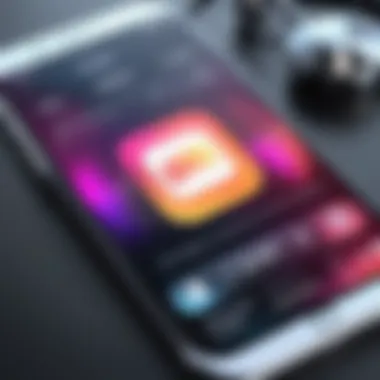
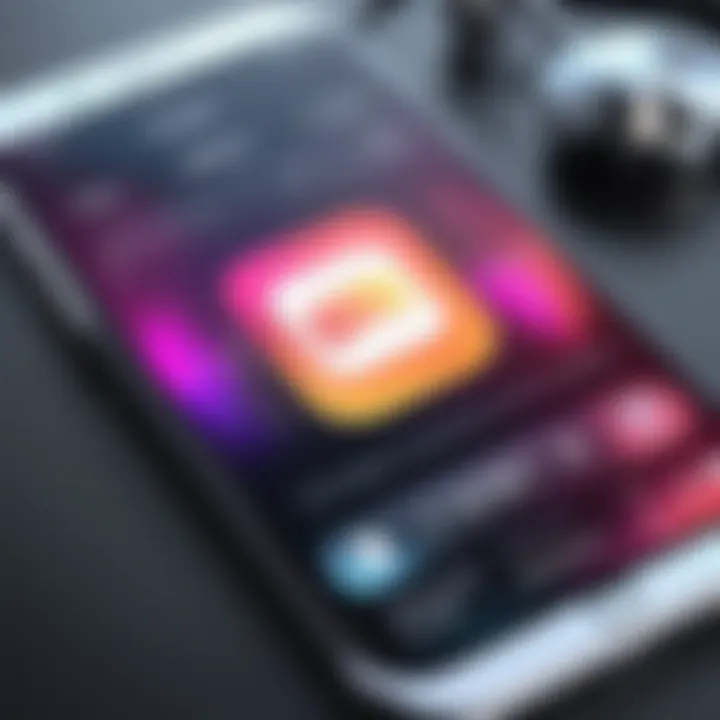
Intro
In the evolving landscape of music consumption, the iPhone has emerged as a significant player, allowing users to enjoy their downloaded music seamlessly. Understanding how to maximize this experience is essential for those who rely on their devices for entertainment. This guide delves into various methods for listening to downloaded music on an iPhone, covering essential applications, file management, and common issues that may arise.
Exploring the different features and functionalities of the iPhone can help users better appreciate the capabilities of their devices. From integrating music applications like Apple Music and Spotify to effectively managing downloaded files, this guide seeks to provide practical insights. Readers can expect to gain a thorough understanding of how to optimize their iPhone for a more enjoyable listening experience.
Key Features
The iPhone offers key features that are crucial for enjoying downloaded music. Understanding these elements can empower users to make the most out of their listening sessions.
- Integration with Music Applications: The iPhone supports various music apps, allowing users to play not only streaming content but also downloaded files. Applications like Apple Music and Spotify enable seamless transitions between different formats.
- User-friendly Interface: The intuitive interface of the iPhone makes navigating through music libraries straightforward. Songs can easily be sorted by artist, album, or genre, which aids in quick access to desired tracks.
- Offline Listening Capability: A standout feature is the ability to listen to music without an internet connection. Once downloaded, tracks are accessible anywhere, which is ideal for commuting or traveling.
Product Specifications
To fully grasp how to listen to downloaded music effectively, it is beneficial to be familiar with the product specifications of the iPhone as they directly impact audio performance.
Technical Specifications
The iPhone boasts impressive technical specifications that enhance music playback. It usually includes:
- High-resolution audio support
- Advanced DAC (Digital-to-Analog Converter)
- Stereo speakers for clear sound quality
These specifications mean the iPhone can deliver rich audio experiences, making it a preferred choice for music enthusiasts.
Compatibility and Connectivity
Compatibility with various audio formats and connectivity options is also vital. Users can enjoy:
- Support for MP3, AAC, FLAC, and more formats
- Bluetooth and AirPlay for wireless listening
This wide range allows users to connect their iPhones to various audio-producing devices easily. Whether using headphones, Bluetooth speakers, or home audio systems, users can enjoy music how they prefer.
Listening to music on an iPhone is not just about convenience; it’s about quality and versatility.
The combination of technical specifications and networking capabilities ensures that iPhone users have a robust experience when enjoying their downloaded music.
Foreword to Downloaded Music on iPhone
Listening to downloaded music on an iPhone has become an essential practice for many users. The availability of a variety of music apps and platforms allows for versatile listening experiences. This section presents an overview of why understanding how to navigate downloaded music is important for optimal enjoyment.
Downloading music gives users flexibility. It permits listening without an internet connection, which can be beneficial when traveling or in areas with limited service. Moreover, the ability to manage and organize music allows for tailored playlists that cater to personal preferences.
In this guide, we will explore several key elements related to downloaded music, including how to effectively navigate music applications like Apple Music and others. Users will learn how to download content, manage their digital libraries, and troubleshoot common issues that may occur. This knowledge not only enhances user experience but also ensures that one can maximize the capabilities of their iPhone in relation to music enjoyment.
Understanding Music Downloads
Music downloads refer to the process of transferring music files from the internet to a device for offline listening. The rise of music streaming has overshadowed downloading in recent years, yet having downloaded music still carries its advantages.
- Offline Access: Once downloaded, music can be enjoyed without using data or wifi. This is especially helpful in areas where connectivity is unreliable.
- Personalized Experience: Users have control over their libraries, allowing for the creation of custom playlists and organization of music based on mood, genre, or preference.
- Quality Control: Downloading music often means users can select higher quality formats, leading to better sound reproduction during playback.
In a world where music access is ubiquitous, the ability to manage and enjoy downloaded tracks is crucial. By understanding how different platforms handle downloads, users can enhance their listening experience significantly.
Navigating Through Apple Music
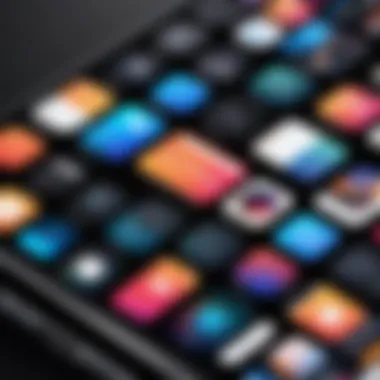
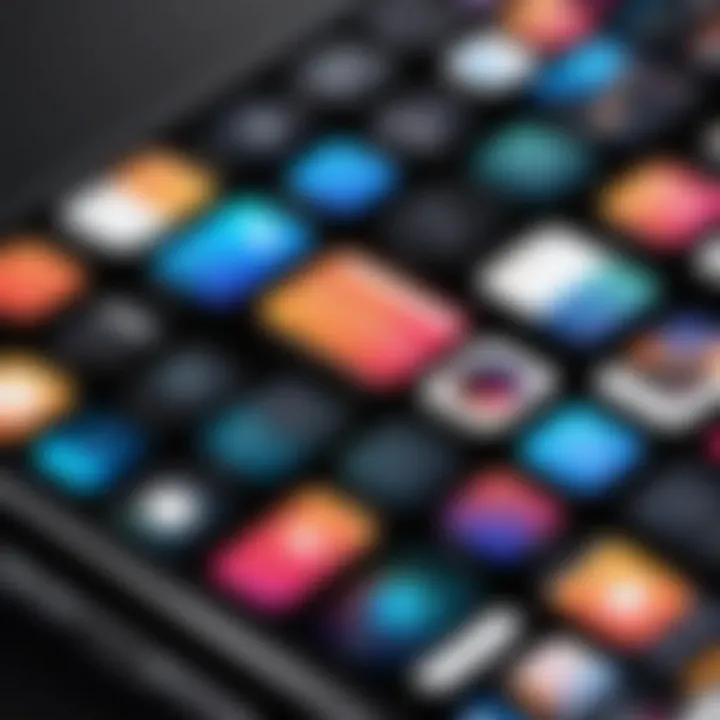
Understanding how to navigate through Apple Music is crucial for maximizing your music listening experience on the iPhone. With its vast library and user-friendly interface, Apple Music provides a seamless way to enjoy music. Familiarity with its structure helps in accessing your favorite tracks, albums, and playlists more efficiently.
How Apple Music Works
Apple Music operates as a subscription-based streaming service, offering a broad selection of over 70 million songs. Users can listen to any song, album, or playlist whenever they prefer, provided they have an active subscription. In addition, Apple Music provides personalized recommendations, which are generated through algorithms that analyze listening habits. This creates a tailored auditory experience which many users find appealing. The app incorporates features like live radio stations and curated playlists, ensuring there is always something new to explore.
To use Apple Music, one needs to download the app from the App Store and subscribe. Once set up, the library can be effortlessly searched by song title, artist, or genre. The ability to create custom playlists and explore others' playlists enhances the overall engagement with the platform.
Downloading Music for Offline Listening
Downloading music for offline listening is a significant advantage of Apple Music. This feature allows users to access their favorite tracks without an internet connection, which is beneficial when traveling or in areas with limited connectivity. To download music, users can simply look for the download icon next to the song or album within the Apple Music app.
Here are some relevant steps for downloading:
- Open the Apple Music app.
- Search for the album or song you want to download.
- Tap the three dots next to the track or album.
- Select "Download."
The downloaded songs are saved within the library and can be accessed easily when offline. Users will find that the app arranges downloaded music separately, making it simple to identify tracks that are available without network access.
Accessing Downloaded Tracks
Accessing downloaded tracks on Apple Music is straightforward. Once the music is downloaded, it can be found under the "Downloaded Music" section of the library. To do this, one must navigate to the Library tab, and then to "Downloaded Music."
In this section, songs can be easily played, and users can also sort by artist, album, or song title. This organization not only simplifies finding specific music but also ensures that users can quickly switch between various types of content. Keeping your downloaded music organized enhances the listening experience and reduces time spent searching for songs.
"Accessing your downloaded tracks instantly enhances your music enjoyment on the go."
Overall, navigating Apple Music effectively enables users to maximize their iPhone's potential for music consumption. An understanding of its operational mechanisms, the downloading process, and efficiently accessing their music library fosters a more enjoyable listening experience.
Using the iTunes App for Music Management
The iTunes app plays a crucial role in managing music on an iPhone. Understanding its various functions can enhance the music experience significantly. This section delves into the essential processes involved in setting up and utilizing iTunes effectively.
Setting Up iTunes on Your Computer
To start using iTunes, you must first download and install it on your computer. It's simple. If you use a Mac, the app should come pre-installed. For Windows users, you can download it from the Apple website. Once installed, open iTunes and create an Apple ID if you do not already have one. This ID is necessary for purchasing music and syncing your library across devices.
After setting up your account, import music files into iTunes. You can do this by dragging and dropping files directly into the app or selecting "File" > "Add to Library." Make sure your music files are in a compatible format, such as MP3 or AAC, to avoid any issues. Organizing your library by creating playlists can streamline access to your music later on.
Transferring Music from iTunes to iPhone
Once your iTunes library is ready, the next step is transferring music to your iPhone. Connect your device to your computer using a USB cable. Once recognized by iTunes, you will see your iPhone icon appear in the upper left corner. Select it to open the device settings.
Under the "Music" tab, you can choose to sync your entire library or select specific playlists and songs. Choosing specific music allows for a more tailored listening experience. Click on ‘Apply’ to begin syncing. It’s essential to wait until the process is complete before disconnecting your iPhone. This step ensures that all selected music has transferred properly.
Syncing Playlists and Albums
Syncing playlists and albums adds a layer of organization and ease to accessing downloaded music. In the same "Music" tab where you selected songs, you can manage playlists. Create playlists on iTunes by right-clicking, then select "New Playlist." After organizing music according to your preferences, you can easily sync them to your iPhone.
You can also manage albums in a similar manner. This helps in maintaining an organized collection. Select the albums or playlists you want to sync, and every time you connect your iPhone, iTunes will recognize updates and sync accordingly. This is particularly useful for those who frequently download new music or update existing collections.
Maintaining an organized music library not only enhances your enjoyment but also saves time when searching for specific tracks.
The iTunes app is fluid in its operations, allowing users to manage music efficiently. Understanding these functions can lead to a more pleasant experience as you utilize your iPhone for music enjoyment.
Exploring Alternative Music Apps
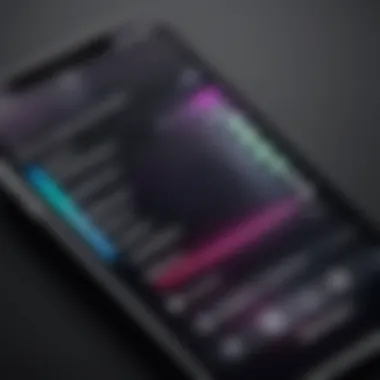
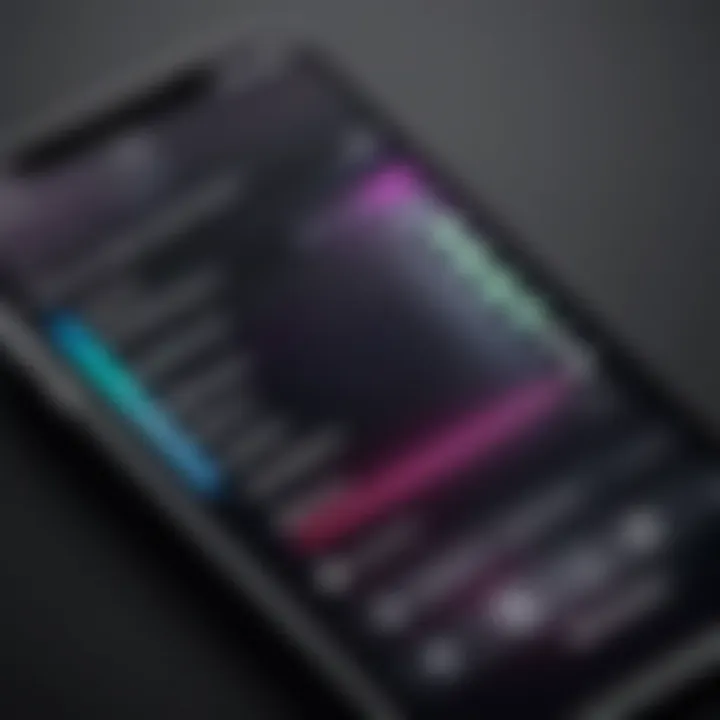
With the ever-evolving landscape of music streaming and management, exploring alternative music apps has become essential for iPhone users. Not only do these apps diversify the music choices available, but they also often come with unique features that cater to different user preferences and listening habits. Understanding the various options can enhance the music experience, allowing users to find the perfect app that aligns with their needs. Moreover, this exploration broadens the potential for discovering new artists and genres that might not be featured on mainstream platforms.
Popular Music Applications for iPhone
There are several noteworthy music applications available for iPhone users, each with distinct features. Some of the most popular include:
- Spotify: Known for its vast library and personalized playlists, Spotify remains a leading choice for many.
- Apple Music: An obvious player in the field, Apple Music offers exclusive content and seamless integration with iOS.
- Tidal: This platform focuses on high-fidelity audio quality, making it a favorite among audiophiles.
- Amazon Music: With competitive pricing and a large catalog, it's a strong alternative especially for Amazon Prime members.
These applications come with numerous advantages, from curated playlists to offline listening capabilities, enhancing user satisfaction.
Using Spotify for Downloaded Content
Spotify allows users to download music for offline listening, making it adaptable for various scenarios, such as traveling or areas with poor internet connectivity. By subscribing to the premium service, users can enjoy this feature without limitations. Here's how to download music:
- Open the Spotify app on your iPhone.
- Navigate to the playlist or album you'd like to download.
- Toggle the download option to save tracks for offline access.
While Spotify is robust, it's essential to manage space on your device, as downloaded content can occupy a significant portion of storage.
Other Options: Tidal, Amazon Music, and More
While Spotify and Apple Music dominate the market, Tidal and Amazon Music offer viable alternatives with unique advantages. Tidal is renowned for its lossless audio quality, providing listeners with an exceptional sound experience. Additionally, it features artist-exclusive content that might pique the interest of dedicated fans.
Amazon Music stands out with its integration into the Amazon ecosystem, particularly for existing Amazon Prime subscribers, who can access a large selection of music without additional fees. Furthermore, services like YouTube Music and Deezer can also be considered, each providing diverse libraries and functionalities.
Managing Music Files on iPhone
Managing music files on an iPhone is a critical aspect for users who wish to have a tailored listening experience. A well-organized music library not only enhances usability but also improves the overall enjoyment of music on the device. This section delineates how to effectively manage music files on your iPhone, covering organizational strategies, deletion of unnecessary downloads, and custom playlist creation. Each of these elements plays a vital role in ensuring that your music experience is seamless and efficient.
Organizing Your Music Library
To get the most out of your music library, organization is key. An organized library makes it easier to locate desired tracks and enhances the overall listening experience. Here are steps to consider when organizing your music:
- Create folders for different genres or moods. This allows quick access to specific types of music based on moments or preferences.
- Use albums and artists as primary categorizations. If an album is meaningful, it should be easy to find.
- Tag the files. Ensure that song metadata is accurate. This includes artist name, album name, and genre. Correct tagging aids in searchability.
- Regularly review and update your library. Periodically check for duplicates or misfiles that may mar your music experience.
An organized music library not only helps in navigating songs but also brings clarity and reduces time spent searching for favorite tracks.
Deleting Unwanted Downloads
At times, we download songs that no longer resonate with us. Freeing up space on your iPhone is crucial, especially when storage is limited. Deleting unwanted downloads is necessary for managing your music files efficiently. Here are some best practices:
- Identify rarely played tracks. Use usage analytics or check your play history to determine which songs you do not listen to often.
- Remove duplicates. Identifying and removing duplicate songs can significantly reduce clutter in your library and save storage space.
- Utilize the built-in deletion feature. Access the Music app, swipe left on the song, and select delete. This method is straightforward and efficient.
Regularly deleting unwanted downloads clears space for new music and keeps your library relevant and enjoyable.
Creating Custom Playlists
Custom playlists are essential for profound music enjoyment. They provide a way to curate listening experiences tailored to different contexts or moods. Here are some steps to create effective playlists on your iPhone:
- Theme-based playlists: Create playlists around themes, such as workout motivation, relaxation, or party vibes. This adds a dynamic aspect to your listening experience.
- Mood-driven collections: Build playlists based on how you feel, helping you navigate your emotions through music.
- Collaborative playlists: If using platforms like Apple Music, invite friends to add their favorite tracks. This can lead to discovering new music and shared experiences.
- Consistent updates: Regularly update your playlists to include fresh tracks and remove those you have grown tired of.
Custom playlists not only enhance your music enjoyment but also showcase your taste and creativity in music selection.
Transferring Music through Cloud Services
Transferring music through cloud services has become increasingly relevant in the age of digital consumption. With smartphones playing a central role in how we access and enjoy music, cloud solutions like iCloud, Google Drive, and Dropbox offer effective means to manage and store music files. These platforms simplify the process of keeping your music library updated and accessible on your iPhone. Moreover, they provide flexibility and convenience, allowing for seamless transitions between devices without the need for physical storage limitations.


Cloud services also enable users to free up space on their devices while keeping their music accessible. This is especially useful for individuals who frequently download music but may not want all of it stored directly on their iPhone. Using these services ensures that users have a backup, which is crucial in preventing loss of files.
Using iCloud for Music Storage
iCloud stands as a primary cloud service for iPhone users, working effortlessly with Apple’s ecosystem. If you are a user of iTunes Match or Apple Music, iCloud Music Library can be very beneficial. It permits users to upload their music collections onto the cloud and have them accessible across all devices linked to the same Apple ID. Here’s how to do it:
- Enable iCloud Music Library: Go to Settings > Music and toggle on iCloud Music Library.
- Upload Music: Use iTunes to upload your library to iCloud.
- Access Anywhere: Once uploaded, your music can be played on your iPhone, iPad, or Mac with ease, as long as there's internet access.
This option not only allows you to access your music remotely but also helps organize it smartly according to your preferences. Furthermore, sharing music with family members through Family Sharing adds another layer of convenience, making it easy for everyone to enjoy the same collections.
Alternatives: Google Drive and Dropbox
While iCloud works well for those embedded in the Apple ecosystem, alternatives like Google Drive and Dropbox offer valuable options for iPhone users seeking flexibility.
- Google Drive allows users to upload music files, which can be easily accessed via the Google Drive app. This is especially useful for those who prefer not to be tied to Apple's systems. Using Google Drive:
- Dropbox functions similarly, providing one of the most user-friendly interfaces for file management. Syncing between devices is simple, and sharing music with others becomes easy too. With Dropbox, you can:
- Upload your music files to your Drive through the web interface or app.
- Download Google Drive on your iPhone.
- Access your music and play it from the app, or stream it if it’s stored online.
- Upload your songs to your Dropbox account from a computer.
- Access them using the Dropbox app on your iPhone.
- Stream directly or download for offline listening, depending on your needs.
Using these services enhances your music experience by allowing for easy syncing, sharing and management across various devices. You can choose based on your current ecosystem or preference for a specific service.
Troubleshooting Common Issues
Troubleshooting common issues is crucial for effective use of downloaded music on iPhone. Many users encounter problems that disrupt their listening experience. Addressing these issues not only saves time but also ensures that users can enjoy their favorite tracks without interruption. Understanding the most common problems can equip users with the knowledge needed to resolve them swiftly and efficiently. This section delves into common challenges and provides practical solutions.
Resolved Issues with Music Downloads
There are several common issues related to music downloads. For instance, users may find that songs are missing or that some tracks do not play at all. Often, this is related to file format compatibility or incomplete downloads.
Here are some resolved issues:
- Incomplete Downloads: Sometimes, a download might not finish due to connectivity problems. Restarting the download or checking the Wi-Fi connection can typically resolve this.
- Unsupported File Formats: Not all music files are playable on the iPhone. Ensure that your music is in formats such as MP3 or AAC. If the file isn’t supported, convert it using audio editing software.
- Account Issues: If music doesn’t play, check the Apple Music or iTunes account status. Sometimes, a simple sign-out and sign-in can solve authorization problems.
For each of these issues, the key is to isolate the problem. Once you determine the root cause, you can apply the necessary fix.
Tips for Reducing Playback Errors
Playback errors can be frustrating, particularly during a mobile listening experience. Here are some practical tips to minimize such issues:
- Stable Internet Connection: Always ensure your Wi-Fi or cellular data is strong. Weak connections can result in playback issues.
- Update Your iOS: Keeping your device updated is essential. New updates often come with bug fixes that can affect music playback.
- Clear Storage Space: Ensure you have enough storage. An iPhone low on space may limit the ability to play downloaded music seamlessly.
- Reset Network Settings: If problems persist, resetting network settings can resolve connection issues affecting music playback.
- Limit Background Applications: Close unnecessary applications running in the background. This frees up resources for your music player.
By implementing these tips, users can significantly reduce playback errors, enhancing their overall music experience on the iPhone.
Troubleshooting music issues can transform an annoying experience into seamless enjoyment.
The End
In the realm of digital music, understanding how to effectively listen to downloaded music on an iPhone is paramount. This article has explored essential methods and strategies, addressing key aspects that enhance the music listening experience.
Firstly, utilizing various applications like Apple Music, Spotify, and others is crucial. Each platform offers unique features that cater to different preferences, ensuring users can access their favorite tracks seamlessly. Furthermore, the management of downloaded music files plays a significant role in maintaining an organized library. Users can create playlists and delete unwanted tracks easily, which leads to improved accessibility and enjoyment.
Another vital consideration is troubleshooting common issues that may arise. Download errors and playback problems can disrupt the listening experience, so understanding how to resolve them is beneficial. Readers should feel empowered with actionable insights that allow them to overcome these challenges swiftly.
This guide emphasizes that being tech-savvy is not just about using devices but also about maximizing their potential. Enjoying music on an iPhone goes beyond just listening; it involves understanding the tools at your disposal and how to utilize them effectively. Cultivating a music library that reflects your taste allows for a more personal and enriching experience.
Recap of Key Points
- Using diverse music applications enhances accessibility.
- Effective management of music files improves organization.
- Troubleshooting skills are essential for an uninterrupted experience.
- Knowing how to utilize technology fully brings personal satisfaction in music enjoyment.
Conclusively, maximizing the use of downloaded music on your iPhone is a multifaceted approach that combines knowledge of applications, music management, and problem-solving. With this comprehensive understanding, readers can immerse themselves in their favorite music confidently.



