Effective Linux Process Monitoring with GUI Tools
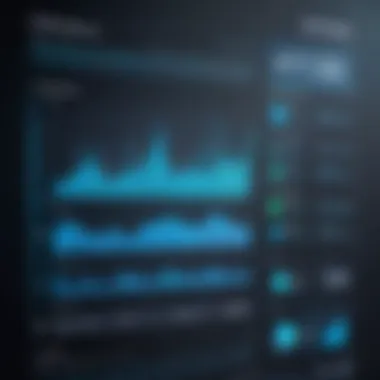
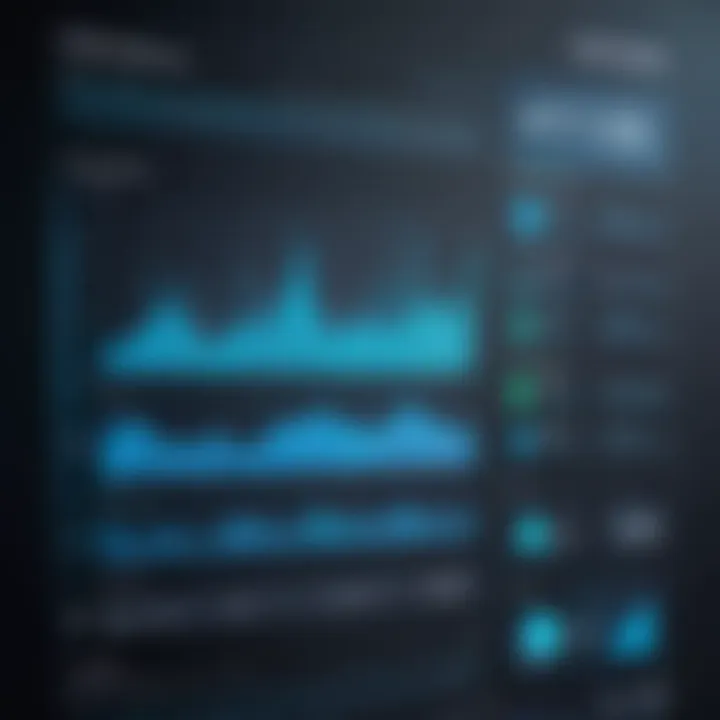
Intro
In the world of Linux, understanding how to monitor system processes is like having a well-tuned compass guiding your way through a labyrinthine network of operations. With many top-notch graphical user interfaces (GUIs) at one’s disposal, the task of keeping tabs on what’s happening under the hood becomes much simpler. Whether you’re a novice trying to get your bearings or an experienced tech enthusiast diving deeper into resource management, this guide serves as your roadmap.
The significance of efficient process monitoring cannot be overstated. It plays a crucial role in optimizing performance, troubleshooting issues, and managing system resources effectively. Think of it as a health check for your Linux machine, ensuring everything runs smoothly without a hitch.
Throughout this article, we’ll dissect essential features of various Linux GUI tools tailored for process monitoring, explore the installation steps, and present practical usage scenarios. Each section aims to unravel the complexities involved, serving both beginners and those looking to sharpen their skills.
Key Features
When venturing into GUI tools for Linux process monitoring, it’s important to recognize the standout features that various applications offer. Some characteristics to look out for include:
- User-friendly interface: A well-designed GUI can make all the difference. Navigation should be intuitive, allowing users to find the necessary information without wading through menus like a needle in a haystack.
- Real-time data tracking: To make informed decisions, having access to real-time updates on CPU usage, memory consumption, and process activity is vital. This data allows users to spot trends and anomalies swiftly.
- Customizable views: Everyone has their preferences when it comes to monitoring performance. Tools offering customizable dashboards can help tailor the visual representation of data to individual needs, maximizing user experience.
- Alerts and notifications: Some tools allow users to set thresholds for alerts. If something goes awry—like CPU usage spiking—immediate notifications can prompt timely interventions.
Practical Usage Scenarios
Utilizing GUI tools for monitoring processes can greatly enhance productivity. Here are a couple of scenarios to illustrate their application:
- System Performance Troubleshooting: When a system slows down unexpectedly, a GUI tool can help identify which process is hogging resources, giving users insight into how to rectify the situation.
- Resource Allocation: In environments with heavy loads, monitoring helps make decisions about redistributing resources. By observing real-time stats, administrators can prioritize critical operations effectively.
Understanding Process Monitoring
Process monitoring is a vital aspect of system management, particularly in Linux environments, where performance optimization and resource allocation are paramount. Being aware of which processes are running, how much resources they're utilizing, and identifying potential bottlenecks can be the difference between a smoothly functioning system and one that's perpetually lagging.
Monitoring processes allows system administrators and tech enthusiasts alike to manage resources more effectively. For instance, if an application suddenly starts consuming excessive CPU or memory, knowing this information can guide quick remedial actions. By utilizing GUI-based tools, users can easily visualize these metrics in a more approachable manner, making the task less daunting than it might seem with command-line interfaces.
Definition and Importance
Process monitoring refers to the ongoing evaluation of the operating system's processes to track their performance, resource usage, and overall behavior. In essence, it is about keeping an eye on what’s happening behind the scenes of the operating system.
The importance of process monitoring boils down to several pivotal factors:
- Performance Optimization: By monitoring processes, one can spot which applications are hogging resources or misbehaving. This plays a key role in tuning system performance and ensuring that essential applications receive the necessary CPU and memory.
- Troubleshooting: When issues arise, such as a program hanging or a system slowdown, process monitoring provides crucial insights into which processes might be causing the problem. This can save a lot of head-scratching when determining the root cause of performance issues.
- Resource Management: Efficient resource allocation becomes manageable with the right monitoring tools. Keeping track of process states can help decide whether applications can run simultaneously without causing resource conflicts, particularly in multi-user environments.
- User Experience: For developers and users alike, having insights into how applications perform and interact with each other can lead to better application design and usage behavior.
It's evident that process monitoring is not just about getting numbers; it's about transforming those numbers into actionable insights that can enhance the way systems operate.
Common Terminology
In the realm of process monitoring, a few terms frequently pop up. Being familiar with these can help demystify the dashboards and tool interfaces you'll encounter:
- Process: An instance of a running program, which can be considered as the application in action.
- Thread: A smaller unit of a process that can run concurrently, crucial for understanding how processes might be intertwined.
- PID (Process ID): A unique number assigned to each process, allowing users to identify and manage them efficiently.
- Resource Usage: Metrics regarding how much CPU, memory, or disk access a process is consuming. This often appears as percentages or bytes in monitoring tools.
- Process State: Refers to the current status of a process, with possible states including running, sleeping, stopped, or zombie. Knowing these states can help identify processes that may require immediate attention.
By grasping these fundamental definitions and their significance, users can better understand the data presented in various monitoring tools, paving the way for more informed decisions.
The Role of GUIs in Linux
Graphical User Interfaces (GUIs) serve a critical purpose in the realm of Linux process monitoring. For many, the bustling world of command-line navigation can feel like deciphering an ancient text. A well-designed GUI translates complex data into a visually engaging experience, allowing users to interact with their system processes without having to memorize arcane commands. This integration of visual elements simplifies tasks, making the process of monitoring more intuitive and accessible.
The beauty of GUIs lies in their ability to present information in a structured format that can be easily analyzed. Metrics such as CPU usage, memory consumption, and network activity, displayed in charts and graphs, allow users to grasp performance trends at a glance. It’s like gaining a map for a vast territory; one can quickly identify potential pitfalls without having to wander aimlessly.
Why Use a GUI?
There are several compelling reasons to consider using a GUI for Linux process monitoring:
- User-Friendly Interface: A GUI provides a straightforward navigation experience, enabling users to visualize their system’s performance without needing in-depth technical knowledge.
- Enhanced Visualization: With colorful graphs and clear indicators, GUIs make it simple to spot performance issues or trends.
- Accessibility: Non-technical users can easily interact with the monitoring tools, allowing for wider adoption within teams that may not have extensive command-line experience.
Using a GUI is like trading in a complex toolbox for one large, multifunctional device; it helps streamline the monitoring experience and makes it more manageable.
Advantages Over Command Line Tools
While command line tools are great for those comfortable with coding, the advantages of GUI tools cannot be overlooked:
- Real-Time Updates: GUIs often provide live data refresh, allowing for real-time monitoring of processes and resource allocation.
- Detailed Data Presentation: GUIs can display intricate metrics in a digestible format. For instance, a pie chart showing memory usage can visually convey the allocation of various applications.
- Easy Interaction: Tasks such as sorting, filtering, and terminating processes can be done with simple clicks instead of typing commands and double-checking syntax.
- Learning Curve: New users often find GUIs less daunting. With intuitive design, they can quickly learn the ropes compared to diving directly into command line interfaces.
Overall, while command line tools have their own merits, GUIs offer a more approachable and engaging way to monitor processes on Linux systems. They decrease the barrier to entry for newcomers and provide seasoned users with tools that enhance their efficiency.
"A graphical interface demystifies the process, transforming intimidating technical jargon into approachable visual elements, making Linux more user-friendly than ever."
Popular Linux Process Monitoring Tools
When it comes to managing system performance in Linux, the tools you use can make a major difference. The right process monitoring tools help identify bottlenecks, view active processes, and generally keep an eye on how well your system is responding to various tasks. This section reviews some popular GUI-based monitoring tools available for Linux. Each tool comes with its own set of features, strengths, and weaknesses, allowing users to choose one that best suits their needs.
System Monitor
System Monitor is a tool often pre-installed on many Linux distributions, such as Ubuntu. It serves as a straightforward and effective way to view how your system operates in real-time. With an intuitive interface, it categorizes processes by CPU and memory usage, allowing users to pinpoint resource-intensive applications easily.
Users can also gain insight into system load averages and multiple performance metrics, which aids in troubleshooting slowdowns or unexpected behavior.
Key features of System Monitor include:
- Easy accessibility: Most users can find it in the applications menu, requiring no additional installation.
- Process management: Users can terminate processes directly, assisting with unresponsive applications.
- Visual representation: Graphs provide a clear view of CPU and memory usage over time, making trends quickly identifiable.
However, while System Monitor is excellent for quick checks, it lacks some advanced functionalities that other tools offer, such as customizable views and alerts.
KSysGuard
KSysGuard, also known as KDE System Guard, is tailored for users who appreciate a more detailed view of what’s happening on their system. This tool takes it up a notch by offering a plethora of options for monitoring and is particularly preferred by users who run the KDE Plasma desktop environment.
This tool excels in allowing users to lay out various metrics in a customizable dashboard, making it easy to monitor several processes side-by-side.
Noteworthy aspects of KSysGuard include:
- Customizability: Users can choose which resources to track—CPU, memory, network, and more—and arrange them to suit their workflow.
- Remote monitoring: KSysGuard can also keep tabs on remote Linux systems, making it suitable for server management.
- Alerts setup: Users can set up alerts to notify them if a resource exceeds a certain threshold, keeping proactive monitoring in check.
This level of detail, while making KSysGuard powerful, might feel overwhelming to novice users who might prefer something more streamlined.
htop
htop is a command-line utility that comes with a GUI feel. While not strictly a GUI tool in the graphical sense, its interactive nature and vibrant color-coding make it a favorite among tech-savvy users who appreciate more control over their monitoring experience. htop allows scrolling through processes, filtering, and even killing tasks with ease.
Here’s what makes htop stand out:
- Real-time statistics: Displays CPU, memory, and swap usage at a glance, giving users immediate feedback on performance.
- Interactive control: Allows navigation using the keyboard, making it efficient for fast-paced environments.
- Customizable views: Users can choose which columns to display, filtering to show only what’s important.
While htop lacks the polished appearance of some GUI tools, its functionality is top-notch, and it’s popular in more technical circles for its depth and speed.
Glances
Glances offers a top-down overview that’s both easy on the eyes and rich in information. This tool takes a more holistic view of system performance, consolidating many metrics into a single screen.
Especially handy for users who want to monitor various resources without diving deep into specifics, Glances aggregates data from system metrics into a clear layout.
Here’s why Glances is worth consideration:
- Cross-platform capability: Besides Linux, Glances can be run on Windows and macOS, making it versatile for mixed-OS environments.
- Web-based access: With the ability to set up a web server, users can monitor their systems remotely through a browser.
- Immediate metrics: Displays CPU temperature, RAM, disk I/O, and network usage all in one glance (pun intended!), useful for quick assessments.
While it might not drill down into details as some other tools do, Glances is efficient for users looking for a broad view without too much complexity.


In summary, having a solid understanding of various monitoring tools boosts your ability to manage system resources effectively. Each option—System Monitor, KSysGuard, htop, and Glances—serves unique needs, helping both novices and seasoned users maintain peak Linux performance.
Installation of Monitoring Tools
Installing process monitoring tools in Linux is a critical phase in optimizing system performance. The right tools not only help in observing how processes behave in real time but also aid in identifying bottlenecks and performance slumps before they escalate into major issues. Ensuring correct installation means you can dive right into monitoring without wasting time dealing with configuration errors or incompatible setups.
Installing via Package Managers
When it comes to installing software in Linux, you’re often better off using package managers. These nifty tools manage, install, and remove software consistently and without hassle. They pull from centralized repositories, ensuring you get versions vetted for your specific distribution. This method is akin to shopping from a trusted store; you know what you're getting.
For example, on a Debian-based system like Ubuntu, you might use .
On the other hand, if you're using a Red Hat-based version such as Fedora, or is at your service:
Using these commands automates a lot of the dependency resolution for you, so you won’t find yourself in the weeds trying to figure out which libraries you need. It's efficient. However, you also need to keep one thing in mind before hitting enter—check your version compatibility! Sometimes, the latest version of a tool might not play nice with an older distribution, leading to conflicts. Always consult the documentation or community forums to gauge potential issues.
Building from Source
While package managers are convenient, building software from source gives you fine control over the installed version. This option stands out if you need specific bug fixes or features absent in the package repositories. It’s like customizing a dish at your favorite restaurant; you select the ingredients and preparation methods you prefer.
To build from source, you generally start with the following:
- Download the source code from the official repository. You can usually find this on platforms like GitHub or the software's website.
- Install necessary dependencies. Often, there are libraries and packages that must be present to ensure a smooth build.
- Compile the code using commands such as
- Install it with . This often requires root privileges.
Building from source can be both empowering and daunting—it opens up customization but requires careful attention to the process. Document your steps; you might want to reproduce the installation later or assist someone else.
In essence, whether you go for package managers or compile from source, being deliberate in your method sets the stage for effective monitoring down the line. You can then explore the picture-perfect world of monitoring tools, leading you straight to performance optimization.
Navigating Through GUI Tools
Navigating through GUI tools is crucial for anyone engaging in Linux process monitoring. A well-designed graphical user interface simplifies the complexities often associated with managing system processes. It not only enhances usability but also empowers users to grasp intricate details with ease. This part of the article aims to delve into the intricacies of GUI tools and how to effectively maneuver through them.
Understanding the Dashboard
The dashboard serves as the nerve center for any GUI monitoring tool. It typically presents a summary of the system's performance at a glance. Most dashboards include several components like graphs, tables, and real-time statistics, each of which holds significant weight in process monitoring. For instance, users can glance at CPU, memory, and disk usage, helping them to quickly assess system health and performance.
A well-organized dashboard can save precious time for tech enthusiasts and system administrators by allowing them to identify anomalies or resource bottlenecks swiftly. Understanding what data is presented here is key. For example, a spike in CPU usage can often indicate a runaway process or an application that might need terminating. Here are some common elements usually found in dashboards:
- Resource Utilization Graphs: Visual depictions of CPU and memory usage over time.
- Active Process Lists: Detailed information about running applications, including their resource consumption.
- Alerts: Notifications related to system performance issues, prompting immediate investigation.
In essence, a dashboard should promote ease of interpretation. The better arranged and clearer the dashboard is, the more effectively it can aid in quick decision-making.
Identifying Key Metrics
Determining what to track is a linchpin in successful process monitoring. Some metrics are more telling than others. For instance, monitoring CPU usage isn't just about knowing the current percentages; it involves discerning usage trends and understanding what impact that might have.
Here are a few key metrics that warrant particular attention:
- CPU Usage: A crucial metric, too high usage can slow down other processes, something you want to catch early.
- Memory Usage: Keeping an eye on how much RAM your processes are consuming helps in mitigating crashes due to resource exhaustion.
- Disk Activity: Monitoring read and write speeds gives insight into potential bottlenecks affecting application performance.
By identifying these key metrics, users can hone in on specific areas in need of optimization or investigation. Moreover, paying attention to these data points may prevent larger issues down the line, offering a more sustainable management strategy.
"What gets measured, gets managed." – This quote underscores the importance of actively monitoring metrics to maintain optimal performance.
In navigating through these tools, understanding and utilizing these metrics can form the foundation of effective monitoring and troubleshooting in Linux environments.
Real-Time Process Monitoring
In the tech-savvy world of Linux, real-time process monitoring serves as an essential practice. It allows users to keep an eye on how processes behave as they run, providing invaluable insights into system performance. By virtue of its capabilities, real-time monitoring not only enhances system responsiveness but also prevents bottlenecks, ensuring optimal resource allocation.
Real-time monitoring has certain benefits that can't be overlooked. Firstly, it helps to promptly identify issues. If an application is performing sluggishly, immediate visibility into its resource usage can lead to quick interventions. This proactive approach often mitigates more significant complications down the line, such as crashes or data loss. Another advantage is enhanced system optimization. By observing which applications consume the most CPU or memory, users can make informed decisions about allocating resources more effectively.
Moreover, considerations for real-time monitoring also include understanding its impact on system performance. While monitoring tools do provide helpful metrics, they can also consume additional resources. This subtle aspect means that users must strike a balance; they need to monitor without overwhelming the system. A careful selection of monitoring tools, accompanied by a keen understanding of their impacts, facilitates this balance.
"Real-time process monitoring is like having a window into the heart of your system; you see what's working, what's not, and you can take action before things go awry."
Further down the rabbit hole, understanding how to monitor running processes effectively can come in handy.
How to Monitor Running Processes
Monitoring running processes in real-time is simpler than it sounds. Most GUI tools offer intuitive interfaces for managing this task. To get started, you launch any of the popular monitoring applications you have installed, like System Monitor or KSysGuard. Each tool has its unique layout, but generally, you'll find a list displaying active processes, along with metrics such as CPU usage, memory consumption, and process ID.
Here’s a step-by-step guide to navigating this:
- Open the Monitoring Tool: For example, launch from your applications menu.
- View the Process List: Upon opening the tool, the main criteria displayed will be the processes running. These are usually sorted by CPU or memory usage by default.
- Select a Process: Click on any listed process for detailed information. This might reveal the command line used to start the process, its owner, and resource usage statistics.
- Terminate if Necessary: If you identify a resource-hungry process that is causing trouble, many of these tools provide an option to kill the process directly from the GUI.
- Customize Views: Dive into settings to customize what stats you see and how they are represented, making it easier to analyze data at a glance.
This streamlined interaction fosters a seamless understanding of your system's workings.
Understanding Process States
To manage processes efficiently, one must grasp the concept of process states. Each running item in your Linux system doesn't sit idle while it waits for resource availability. Instead, they pass through various states during their lifecycle. Familiarizing oneself with these states is crucial, especially when monitoring real-time behavior.
Here are the primary states:
- Running (R): The process has resources allocated and is actively using the CPU.
- Sleeping (S): Current state while the process waits for some event, like user input or completion of an I/O operation.
- Stopped (T): This state occurs when a process has been halted; it can be resumed later.
- Zombie (Z): A finished process that still holds its identifier in the system; it’s not successfully cleaned up yet.
Understanding these states helps users to better interpret the data displayed on monitoring tools. For instance, if a significant number of processes are in a sleep state, it indicates that the system is waiting, possibly pointing to resource bottlenecks. By connecting the dots between process states and system performance metrics, tech enthusiasts can troubleshoot and optimize systems far more effectively than by simply observing CPU or memory usage in isolation.
Performance Metrics to Track
Tracking performance metrics is vital for maintaining system health and peak efficiency in any Linux environment. This ensures that resources are loaded efficiently and are not wasted on processes that do not contribute to the overall tasks at hand. Additionally, being aware of ongoing performance can aid in diagnosing potential bottlenecks or problems before they escalate into critical failures. Monitoring these metrics helps you make informed decisions and enhances the overall user experience.
CPU Usage
The CPU usage metric is one of the most critical indicators of system performance. It tells you how much of your processor's capacity is currently engaged in executing processes. A constantly high CPU usage can indicate that the system is under heavy load, which might slow down responsiveness or lead to system crashes. Conversely, low CPU usage may suggest that the system is not effectively utilizing its resources.
It's important to analyze CPU trends over time. For example, if you notice heavy loads during certain times of the day, it might be worthwhile to explore workload distribution or consider upgrading hardware. Keep an eye out for unusual spikes, too, as they may indicate rogue processes that need to be addressed swiftly.
Memory Usage
Memory usage plays a crucial role in overall system performance. When analyzing this metric, you should focus on both RAM and swap memory. A system that’s consistently maxing out its RAM may suffer from slow performance as it begins to use disk space to compensate, causing significant lag. This can also lead to a phenomenon called "thrashing," where the system spends more time swapping data in and out of memory than executing processes.
To keep memory usage optimized, consider tools like or to provide insights into how memory resources are allocated. A balanced memory allocation promotes a smoother operating environment and ensures applications run without interruptions.
Disk Activity
Another essential metric to monitor is disk activity. This involves keeping tabs on read and write operations to your disk drives. Excessive disk activity can often lead to slow system performance, affecting how quickly applications respond to user inputs. When disk I/O (input/output) is overwhelmed, it becomes a bottleneck that might slow down the whole system.
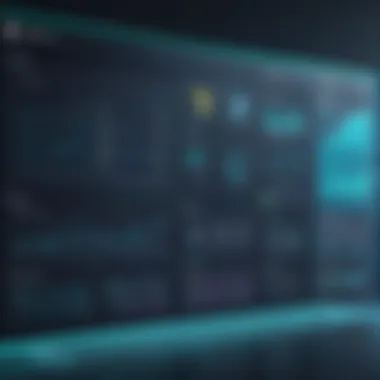
Tracking disk metrics allows administrators to ensure their storage solutions are optimized, be it through defragmentation (on non-Linux systems) or file system tuning on Linux-based setups. For instance, using tools like , you can observe the load on specific disks and whether they are becoming a hindrance to overall operations.
Network Traffic
Lastly, network traffic is a key performance metric, especially in environments where applications are continually communicating over networks. High levels of incoming or outgoing traffic can signify healthy data transfer; however, it can also point to potential problems such as a DDoS attack or poorly optimized applications that flood the network with unnecessary data.
Monitoring tools like can help visualize real-time network traffic and assist in pinpointing which applications consume most bandwidth. Understanding network performance metrics can enhance your network’s responsiveness and prevent, or mitigate issues before they affect services drastically.
Keeping an eye on these performance metrics is not just about observing numbers; it’s about understanding your system’s behavior, improving effciency, and ensuring a seamless user experience.
Troubleshooting Common Issues
In the landscape of Linux process monitoring, navigating through unexpected setbacks is as crucial as any other task. Troubleshooting common issues involves identifying and resolving problems that could impair system efficiency and impact user experience. Such challenges can stem from a variety of sources, like misbehaving applications or resource allocations gone awry. Recognizing these issues is essential for sustaining an optimized environment. Without proper troubleshooting, one may be left in the dark, grappling with sluggish processes and unresponsive applications.
Identifying Resource Hogs
When it comes to process monitoring, pinpointing the culprits that consume excess resources is vital. These resource hogs can sap CPU power, memory, and other essential functionalities. Begin by leveraging graphical monitoring tools like the System Monitor or KSysGuard; both showcase active processes with a straightforward approach. By observing the CPU and memory usage, it can become clear which applications are overreaching.
For instance, a video rendering program might spike CPU usage during intensive tasks, while a poorly optimized database could suck up memory. It's important to scrutinize these figures regularly. Here are some key steps to identify resource hogs effectively:
- Use Monitoring Tools: Open your preferred GUI tool and look for the monitoring section.
- Sort Processes: Organize listed processes by CPU or memory usage. This enables quick identification of outliers.
- Regular Assessment: Frequent checks will help you stay ahead of any potential slowdowns or cry for help.
The aim here is to cut down the noise. When you have a clear understanding of what consumes your resources, you can decide whether to tweak the settings, update the application, or even terminate the process to reclaim necessary resources.
Dealing with Unresponsive Applications
Unresponsive applications can be a thorn in the side of any tech user. When a program stops responding, it can lead to a cascade of problems, including data loss and workflow disruptions. Fortunately, GUI tools provide a user-friendly way to manage these situations.
The first step in addressing an unresponsive application is to identify it through the process monitoring tool. Most GUIs feature a 'kill' or 'end task' function, which allows you to terminate these problematic processes safely. For example:
- System Monitor: Navigate to the required application and select the option to kill it. It's like giving a gentle nudge to wake it up.
- KSysGuard: Similar functionality is present; simply right-click on the misbehaving app and choose to terminate the process.
Best Practices When Handling Unresponsive Applications
- Back Up Your Work: Regular backups can help mitigate data loss during troubles.
- Update Applications: Keep your software current to avoid issues associated with bugs in older versions.
- Monitor Logs: Regularly checking log files can provide insight into any recurring problems within applications.
By blending these strategies, you can effectively address and troubleshoot common issues within your Linux environment, ensuring smoother user experiences and overall system performance.
"Effective troubleshooting is not only about solving issues but also about preventing future complexities."
Keeping a sharp eye on resources and processes contributes greatly to maintaining an efficient system. Remember, knowledge is power, especially in the realm of Linux process monitoring.
Comparing GUI Monitoring Tools
Monitoring tools for Linux with graphical user interfaces serve a critical purpose. When we think about the myriad of challenges one could face while managing system processes, the significance of choosing the right tool cannot be overstated. Not all monitoring tools are created equal; hence, diving into the comparison of these tools helps users make informed decisions tailored to their needs, allowing them to optimize system performance, diagnose issues quickly, and utilize resources effectively.
Several factors come into play when comparing GUI monitoring tools. Performance metrics, feature sets, user experiences, and ease of use are some vital elements to consider. Furthermore, understanding your specific needs—such as whether you are tracking CPU usage, memory consumption, or network activity—can drastically narrow down your options.
A wise choice can make or break your monitoring capabilities, especially in high-stakes environments where every second counts in responding to system alerts or performance degradation. With countless options available on Linux, failing to compare them could lead to using a tool that falls short—potentially inviting mishaps that could have been effortlessly avoided.
"The best tool is the one that fits your specific needs and workflow, not necessarily the one that is most popular."
Feature Set Analysis
When it comes to feature sets, each tool offers a unique combination of capabilities designed to cater to diverse user needs. Let's look at how some popular GUI tools stack up:
- System Monitor: A versatile tool, offering real-time data on CPU, memory, and process statistics. It is straightforward but lacks advanced customization.
- KSysGuard: Provides an advanced interface where users can create custom views and graphs. Ideal for those wanting deeper insights into resource utilization.
- htop: While not a GUI-centric tool, it offers a text-based interface that many users love for its simplicity and speed. It includes features like easy process killing and sorting.
- Glances: Like htop but with a slightly different take, Glances presents a wealth of information in a simplified layout, perfect for a quick glance at system state.
When assessing feature sets, think about what metrics matter most for your operations. For instance, if your primary concern is monitoring CPU usage, then a more detailed tool like KSysGuard may be your best bet. On the other hand, if speed and simplicity are your priority, something like System Monitor may be adequate.
User Experience Evaluation
User experience carries significant weight when choosing a monitoring tool. After all, even the most powerful tool can be rendered useless if it’s too complicated to navigate. Therefore, evaluating how intuitively users can interact with each tool is paramount.
Key considerations for user experience include:
- Interface Design: A clean, well-structured interface eliminates confusion and allows users to focus on important data. For example, tools like KSysGuard excel in this area with customizable dashboards.
- Navigation Ease: Quick access to features and data is crucial. If it takes too long to find what you’re looking for, it could zap your productivity. A tool that allows for easy switching between different monitoring views can make all the difference.
- Help and Documentation: Comprehensive resources guide users through features and troubleshooting. A lack of documentation could leave users floundering when issues arise.
In the end, choosing the right tool boils down to not just what it can do, but how well it aligns with the daily workflow of its users. Often, testing a couple of options can also provide firsthand insight into what fits best.
By taking the time to compare these tools thoroughly, you empower yourself to select one that meets your specific requirements in both functionality and user experience, ensuring you can monitor your Linux system efficiently and effectively.
Advanced Features in Monitoring Tools
When it comes to monitoring processes on a Linux system, the basic functionalities offered by many tools might suffice for casual users. However, as our understanding of system performance and optimization matures, the necessity for advanced features becomes increasingly salient. These features not only provide deeper insights into how the system operates but also facilitate proactive management of resources, ensuring smoother performance and effective troubleshooting.
Alerts and Notifications
In today's fast-paced tech environment, missing a crucial event is tantamount to sailing without a compass. Alerts and notifications serve as that compass, guiding users through the maelstrom of system processes. By configuring these alerts within monitoring tools, users can set specific thresholds for various metrics - like CPU load, memory usage, or network traffic. When any of these thresholds are crossed, immediate notifications are triggered.
The significance of alerts lies in their ability to act as an early warning system. For instance, if a particular application begins to consume an abnormal amount of CPU resources, the monitoring tool can send an alert. This allows users to respond promptly, diving into the metrics to diagnose and rectify the issue before it spirals out of control.
Consider the following aspects when implementing alerts:
- Customization: Alerts should be tailored to reflect the critical metrics pertinent to your specific environment.
- Frequency and Sensitivity: Striking the right balance is paramount; too many alerts can lead to ":alert fatigue," while too few can leave you blind to significant issues.
- Means of Notification: Whether it’s through email, SMS, or integration with communication platforms like Slack, ensure the notification method works best for your workflow.
Logging and Reporting
With the growing complexity of applications and systems, logging has become an indispensable aspect of monitoring. Logging not only allows for efficient tracking of system events but also plays a crucial role in post-mortem analyses following incidents. Having a robust logging mechanism integrated into your monitoring tool can be a game changer.
Advanced monitoring tools offer features that enable users to systematically log various types of data. This includes, but is not limited to, resource usage statistics, error messages, and user actions. Such logs can then be synthesized into reports providing insights over time.
The merits of effective logging and reporting include:
- Historical Comparisons: By examining past logs, users can uncover trends and patterns. For instance, increased memory consumption may repeatedly spike during particular times, which could indicate the need for system scaling.
- Actionable Insights: Comprehensive reports can highlight recurring issues that might have been overlooked in real-time monitoring.
- Compliance and Auditing: For businesses, proper logging ensures that they meet compliance standards and can document actions taken within the system.
To ensure that logging and reporting is effective, consider the following:
- Retention Policies: Determine how long logs should be kept based on their relevance and storage capacity.
- Data Structuring: Organize logs for easy searching and retrieval; this can significantly streamline troubleshooting processes.
- Visualization Tools: Pairing logs with visualization tools can transform raw data into readable formats, making it easier to communicate findings and analyses to stakeholders.
"In the world of system administration, knowing is half the battle; the other half is knowing how to act on that knowledge."
In summary, the advanced features in monitoring tools, particularly alerts and notifications as well as logging and reporting, are paramount. Properly utilizing these features enables greater efficiency, leading to optimized performance and improved problem-solving capabilities. This approach turns process monitoring from a reactive task into a proactive practice, fostering a resilient system environment.
Best Practices in Process Monitoring
Monitoring system processes is not merely a technical task; it's an essential practice that significantly impacts system reliability and performance. Being diligent in process monitoring can save users from facing critical issues down the line. Adopting best practices not only helps in efficiently managing resources but also fosters a deeper understanding of how systems behave under different loads. Let's delve into some practices that stand out in ensuring effective process monitoring.
Regular Monitoring Routines
Establishing a regular monitoring routine is paramount in keeping your system health in check. This isn't just about glancing at metrics once in a while; it's a consistent habit that can lead to early detection of issues. Scheduling checks daily or weekly helps to gather trends over time, allowing for a more insightful analysis.
Here are some contributing elements to consider for your routine:
- Schedule Specific Times – Choose consistent times, perhaps during off-peak hours when it won’t disrupt users.
- Use Automation – Leverage tools like cron jobs on Linux, which can automate the data-gathering process, making it a breeze to access historical data.
- Utilize Dashboards for Visualization – Tools often come with dashboards that give you a quick view of system performance, which enhances understanding at a glance.
By utilizing these elements, not only do you build a reliable system monitoring habit, but you also enhance your decision-making ability regarding performance tuning.
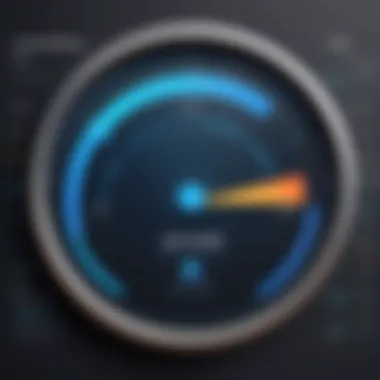
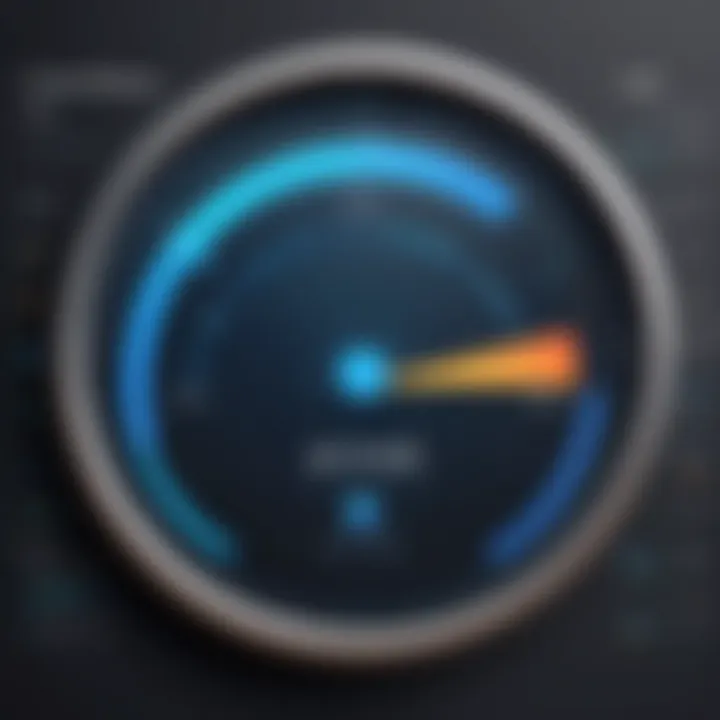
Interpreting Data Effectively
Data is the backbone of monitoring, but it's how one interprets this data that counts. Analyzing information accurately is crucial for drawing meaningful conclusions about system health. Just looking at numbers doesn't cut it; understanding behavior trends and anomalies is key. Here are some points to keep in mind:
- Context Matters – Consider the context of your metrics. A CPU usage percentage can be alarming at first glance, but is it a result of a scheduled process like a backup that happens daily? Interpret it within its context.
- Look for Patterns – Rather than focusing solely on spikes, look for recurring patterns. This can reveal underlying issues that may need attention. For example, if memory usage grows steadily each week, it could indicate a memory leak.
- Feedback Loop – Create a feedback loop where you document findings and subsequent actions. It leads to a history of what changes worked and what didn’t, aiding future decisions.
"Effective monitoring is not just about numbers; it is about understanding what those numbers mean in the context of your entire system."
The combination of a systematic monitoring routine and a solid interpretive approach establishes a foundation for a robust process management strategy. With these practices, tech-savvy individuals and gadget lovers alike can rest assured knowing they can preemptively manage their Linux systems effectively.
Integration with Other Tools
When it comes to process monitoring in Linux, the capability to integrate with other tools can significantly enhance efficiency and insights. These integrations create a more harmonious environment, allowing users to streamline their workflows while maximizing the potential of the monitoring tools. This section dives into two main integration aspects crucial for tech enthusiasts: combining with system log tools and supporting automation scripts. Understanding these integrations allows for more rounded system management and troubleshooting.
Combining with System Log Tools
System logs are the unsung heroes of system monitoring and troubleshooting. When we talk about integrating process monitoring GUIs with system log tools, we open a new realm of data accessibility and debugging capabilities. Logs such as syslog or journald can provide a backstory to the real-time data displayed on your monitoring dashboard. Here are some perks of this integration:
- Contextual Awareness: System logs can offer context about process behaviors, application failures, or user activities that simply cannot be extracted from monitoring tools alone.
- Comprehensive Analysis: By viewing system metrics along with relevant log data in one interface, users can draw more accurate conclusions regarding performance issues or errors.
- Proactive Troubleshooting: Logging tools like Logwatch can alert you about critical conditions before they escalate into significant failures. This proactive approach can save time and headaches in high-stakes environments.
For instance, suppose you're using KSysGuard and you notice a spike in CPU usage. By parallely checking the log files through an integrated log viewer, you might discover that a particular application is trying to communicate over an old API, thus flooding the CPU with requests. Without log monitoring, you might have wasted hours tracking this issue down.
"Logs are like breadcrumbs in the forest of system management; they show you the path you need to follow to discover the issues lurking in the shadows."
Supporting Automation Scripts
In the fast-evolving world of Linux systems, efficiency is often the name of the game. Automation is a key player here. When you integrate your GUI process monitoring tools with automation scripts, you enhance their utility significantly. These scripts can take actions based on predefined conditions, allowing for automatic responses to certain metrics. Here’s how integrating automation can benefit you:
- Continuous Monitoring with Actions: Instead of just visual representation, your monitoring tool can trigger scripts that shut down or restart wayward processes when they cross certain thresholds, thus maintaining system stability.
- Instant Notifications: Automation can also facilitate real-time alerts. For example, if memory usage exceeds a specific percentage, your scripts can send notifications to your phone or email. This keeps you informed, even when you’re not directly monitoring.
- Data Collection and Reporting: Automated scripts can gather data on process performance over time and generate reports without manual intervention, so you spend less time on tedious tracking and more on insightful analysis.
An example scenario could be using a simple shell script to monitor memory usage. If a process uses over 90% of available memory, the script can automatically restart that process. Just a simple bash snippet could achieve this:
Integrations like these not only bolster your monitoring process but also help you stay a step ahead. Combining the real-time monitoring capabilities of GUI tools with the logging and automation adds layers of robustness that can make a world of difference in managing a Linux system.
User Experience and Community Feedback
User experience and community feedback play a crucial role in the efficacy and development of Linux process monitoring tools. In industries where performance and reliability are non-negotiable, the perspective of end-users—those who interact with these GUI tools daily—becomes indispensable. Their insights often lead to pivotal changes, driving the evolution of functionality, accessibility, and overall design.
User Interface Evaluation
The user interface (UI) of monitoring tools significantly determines how efficiently a user can access information and navigate through the available features. A well-designed UI should be intuitive, helping users to monitor processes without the need for a hefty manual. The layout matters: essential information should be prominent and easily digestible. For instance, KSysGuard uses color-coded graphs that can immediately communicate system health, while htop presents data in a straightforward manner that even beginners can grasp quickly.
Some elements to consider in UI evaluation include:
- Accessibility: Can users of various experience levels navigate easily?
- Clarity: Do icons and labels convey the right message?
- Customization: Does the tool allow users to adapt their view to their needs?
By engaging with the community to gather feedback on these points, developers can create tools that resonate better with their user base, ultimately enhancing productivity and satisfaction.
Community Contributions and Suggestions
Community insights can provide a wealth of knowledge, bridging gaps that may exist between developer intentions and user experiences. Platforms like Reddit often host vibrant discussions where users share their challenges, ideas, and hacks. These interactions can lead to new features or improvements, transforming tools in ways that developers might not have anticipated.
Several key aspects of community contributions include:
- Feature Requests: Users frequently express their needs for specific functionalities. For example, if multiple users demand a particular visualization tool within the System Monitor, developers may prioritize integrating that feature in updates.
- Bug Reports: Individuals often discover bugs that might not be on a developer's radar. Promptly addressing these issues can greatly improve user trust and tool stability.
- Guides and Tutorials: Community members often create resources that clarify complex subjects or offer shortcuts. Such contributions can create a rich, collaborative environment that educates not just novices but experienced users too.
"The beauty of open-source software lies in its community. Feedback and contributions drive innovation and real-world solutions."
In this context, the interplay between user experience and community feedback can be seen as a symbiotic relationship; as users provide feedback, developers gain insights, which in turn fuels further engagement from the user base. Monitoring tools become more than just software; they evolve into a platform that reflects the needs and aspirations of its community.
Security Considerations
When it comes to monitoring processes in Linux, overlooking security can lead to more than a few headaches. Security concerns are not just an afterthought; they play a crucial role in ensuring that the monitoring tools you utilize do not become vectors of vulnerabilities themselves. The sensitive nature of data that these tools can access warrants particular attention. It's important to remember that while monitoring tools are indispensable for performance tuning and troubleshooting, they can also expose personal and system data to risk if not configured and used properly.
One significant aspect of security in this context is managing user permissions. Without proper permission settings, you may inadvertently grant broader access than necessary. This can compromise system integrity, especially if the monitoring tools are leveraged by users who do not have a firm grasp on the implications of their actions. In essence, you want to maintain tighter reins on which users can see which processes and system metrics.
User Permissions in Monitoring Tools
User permissions are the first line of defense when it comes to securing monitoring environments. Understanding how these permissions work can significantly bolster your system’s safety. Monitoring tools, like KSysGuard or System Monitor, can provide detailed information about user processes, CPU loads, and memory allocations. Thus, it stands to reason that restricting access to these insights based on user roles is vital.
It’s prudent to employ a tiered access model. For example:
- Administrators should have the most extensive access to all monitoring features.
- Standard users should be limited to viewing their own processes and resource usage.
- Guest accounts shouldn’t have any access, barring a few harmless metrics to prevent misuse of the system.
By implementing such user-specific permissions, one can minimize unnecessary exposure and create a more secure monitoring environment. It's about ensuring that the right eyes are on the right metrics, preventing both accidental and malicious interference.
Data Exposure Risks
Every time you put data out in the open, there's a risk of it falling into the wrong hands. Data exposure can occur when monitoring tools log system information that might include sensitive details such as user names, application paths, and even IP addresses. When this information is not securely stored or when it’s sent over unencrypted connections, the risks multiply.
Here are a few tips to mitigate these risks:
- Utilize encryption: When transmitting data over networks, make sure to use secure protocols like SSH or VPNs to shield sensitive information from prying eyes.
- Use local logs: Instead of sending logs to remote servers, storing them locally can help control access. Just be sure to implement appropriate file permissions.
- Regular audits: Conduct regular checks to review who has access to your monitoring tools and what data is being logged. This provides an extra layer of assurance that no unnecessary information gets out.
"With great power comes great responsibility." This old adage rings true in the world of Linux process monitoring. Securing your monitoring system isn’t just a checkbox item to complete; it is an ongoing effort to protect system integrity, privacy, and, in many cases, compliance with data protection regulations.
In the end, understanding security considerations in process monitoring elevates your ability to leverage these tools effectively while safeguarding your system's sensitive information. Navigating the line between insightful monitoring and security takes diligence, but it’s a necessary path for any meticulous administrator.
Future Trends in Process Monitoring
As the landscape of technology continuously evolves, the methods we use for monitoring system performance are also changing and adapting. The future of process monitoring in Linux, particularly through graphical user interfaces (GUIs), highlights emerging technologies and potential improvements that can significantly enhance user experience and efficiency. Staying abreast of these developments is crucial for both system administrators and end users who wish to optimize performance and achieve a seamless operational experience.
Emerging Technologies
In recent years, several innovative technologies have made their way into the realm of Linux process monitoring, paving the road for advanced functionalities and capabilities. One notable development is the rise of AI-driven monitoring tools. These systems utilize machine learning algorithms to analyze workload patterns and predict future resource needs, allowing users to preemptively address potential bottlenecks.
Furthermore, containerization technologies, such as Docker and Kubernetes, have revolutionized how processes are monitored. Monitoring tools that are tailored for containerized environments now provide insights specific to each container's performance, which is vital for efficient resource allocation in cloud environments and microservices architectures.
Benefits of adopting these emerging technologies include improved scalability and flexibility when managing workloads. For example, tools that automatically adjust resource allocation can significantly reduce downtime and improve overall system performance. These advances are particularly beneficial for organizations that rely heavily on remote work and cloud-based applications.
"As technology progresses, process monitoring will become increasingly integrated with other critical functions like security and scalability."
Potential Improvements in GUI Design
User experience is a key consideration in the development and adoption of process monitoring tools. The next wave of GUI design is expected to focus on streamlining the interface and making it even more intuitive for users of all skill levels. Current trends indicate that futuristic designs will prioritize customizability – allowing users to modify dashboards and visualize only the data that is most relevant to them.
Additionally, responsive design is a trending feature that supports varied screen sizes. Since monitoring activities are often conducted on multiple devices, ensuring that GUIs offer seamless experiences across smartphones, tablets, and desktops is paramount.
Another significant improvement could be the incorporation of augmented reality (AR) features in monitoring tools. Implementing AR could provide users with an interactive experience by overlaying critical data right over the physical hardware being monitored, making real-time diagnostics and troubleshooting a more engaging process.
In the coming years, as users seek not only functional features but also a pleasant and efficient interaction, it will become increasingly important for designers to keep user feedback at the forefront. Adapting to user needs can help create a harmonious relationship between the technology and its users, ultimately contributing to a better management of processes within Linux systems.
Ending and Takeaways
As we wrap up this extensive journey through Linux process monitoring using graphical user interfaces, it’s crucial to highlight the significance of the insights gleamed. Keeping a keen eye on system processes is not just a luxury for tech enthusiasts but a fundamental necessity for enhancing performance and maintaining the health of your Linux environment.
Summarizing Key Insights
Throughout the various sections of this guide, we've dissected numerous aspects of process monitoring with a focus on GUI tools. Here are some key takeaways to remember:
- Importance of Monitoring: Regularly monitoring processes can help prevent system crashes, data loss, and significant slowdowns. It serves as an ongoing check-up for your system, ensuring it runs smoothly and efficiently.
- GUI Advantages: Tools like System Monitor, KSysGuard, and Glances provide an intuitive way to visualize performance metrics. They help users who may be overwhelmed by the command line to easily navigate through essential statistics.
- Real-Time Insights: Identifying process states and understanding CPU and memory usage in real-time allows for proactive management with immediate actions when issues arise. Having the ability to visualize can simplify complex data into actionable insights.
- Community Engagement: Engaging with community feedback through forums or tech groups like those on Reddit can offer unique perspectives and tips that enhance your monitoring practices, further fine-tuning your skills and understanding of these tools.
- Security Considerations: It’s important to remember the responsibilities that come with using monitoring tools. Proper user permissions and an understanding of data exposure risks can help safeguard sensitive information from unauthorized access.
"When you monitor your system effectively, you not only ensure optimal performance but also build a safeguard against the unpredictable nature of technology."



