Linux on Chromebook: A Comprehensive Guide
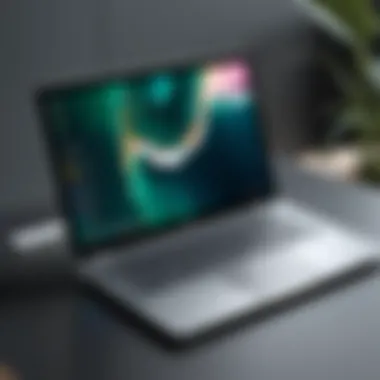

Intro
The integration of Linux with Chromebooks offers a distinct opportunity for those seeking more flexibility and functionality from their devices. Chromebooks, originally designed for a web-centric user experience, can leverage the robustness and versatility of Linux. This guide aims to unpack the practical steps and considerations involved in running Linux on these machines. Whether you are a newcomer or a seasoned tech enthusiast, understanding this intersection is vital for maximizing the potential of Chromebook hardware.
Key Features
Design and Build Quality
Chromebooks are generally known for their lightweight design and portability. Many models, such as the Google Pixelbook and the ASUS Chromebook Flip, feature premium materials and a minimalist aesthetic. This sturdy build ensures that the devices are ready for daily wear. When running Linux, the efficiency of the hardware can enhance user experience, allowing for comfortable multitasking capabilities.
Display and Performance
Chromebooks typically come with various display options, ranging from HD to 4K. Running Linux on a Chromebook can take advantage of the better hardware capabilities, leading to improved performance in various applications. The performance largely depends on the processor and the available RAM. Many Chromebooks are equipped with Intel processors, which can deliver decent performance for most Linux-based tasks.
Installation Methods
Installing Linux on a Chromebook can be approached through several methods. Each approach offers varying levels of complexity and compatibility:
- Crouton: This method allows users to run a full Linux environment alongside Chrome OS. It uses a chroot setup that avoids the need for a complete overwrite of the Chromebook’s operating system.
- Install Linux via USB: Users can create a bootable USB drive to install a Linux distribution directly on the device. This option may void the warranty if not performed correctly.
- Linux (Beta): Known as Crostini, this built-in feature offers a more straightforward way to run Linux applications through a container. It is suitable for less experienced users, providing an easy pathway into Linux without extensive configuration.
Performance and Security
When running Linux on a Chromebook, one might see a boost in performance for certain applications. Software developed for Linux tends to be very resource-efficient, making it a favorable option for engineering, development, and general productivity tasks.
However, security is a vital consideration. While Chrome OS is known for its strong security protocols, adding Linux can introduce potential vulnerabilities. It is essential to keep software updated and use proper security measures, such as firewalls and strong passwords.
"Integrating Linux with Chrome OS can create a powerful workstation; however, users must remain vigilant about security precautions."
Finale
Running Linux on a Chromebook opens a realm of possibilities, providing access to a vast library of applications and development tools. With various installation methods to choose from, both novice users and advanced tech enthusiasts can find a suitable approach. The complementary nature of Chrome OS and Linux can enrich the user's experience, blending productivity, convenience, and performance.
Prelims to Linux on Chromebook
The integration of Linux with Chromebook offers a significant shift in how users can engage with their devices. This section aims to highlight the relevance of running Linux on Chromebook and how it can enhance the overall user experience. Linux can turn a simple, web-focused machine into a versatile platform for development, design, and everyday tasks.
For many users, Chromebooks are synonymous with minimalism and simplicity. However, their potential can greatly expand when Linux is introduced. Users gain access to a vast array of applications that are not available in the Chrome OS environment. Additionally, it allows for more customization and control over system resources, appealing to power users and developers alike.
Several considerations must be factored in when utilizing Linux on a Chromebook. The way these systems function is sometimes different than traditional laptops. Understanding these differences can enhance performance and user satisfaction. Moreover, familiarity with Linux can unlock numerous possibilities, making users more productive. With that said, let’s delve deeper into the concepts behind this integration.
Understanding the Concept
Linux on a Chromebook provides users an opportunity to explore a full desktop environment much like those found on more conventional operating systems. The essential idea is to leverage Chromebook's hardware capabilities while utilizing Linux as an additional software layer. The introduction of Crostini, a virtualization technology, further facilitates this integration. It allows users to run Linux applications alongside their Chrome OS apps seamlessly.
This dual nature of operations empowers users to select the best tools for their tasks. Linux distributions bring rich ecosystems of open-source software, which can be a game changer for users who want more than the browser-centric functionalities that Chrome OS offers. Whether it is software development, data analysis, or creative projects, these capabilities resonate strongly with tech-savvy individuals.
Historical Context
The relationship between Chrome OS and Linux began as a necessity for enhanced software usability. Initially, Chromebooks were limited to web-based applications, which posed challenges for users who depended on specialized software. As user feedback highlighted these limitations, Google explored ways to incorporate more robust software solutions.
Linux has a long history of adaptability and customization. Its open-source nature provides a fertile ground for experimentation and improvement. The necessity of bridging the gap between Chrome OS and traditional desktop environments led to innovations such as Crostini. Over the years, the focus has shifted from merely providing web access to fostering a complete computing experience that includes the capabilities found in Linux.
With increasing support from the community and ongoing developments in technology, the integration of Linux with Chrome OS represents a pivotal shift. Users can now unlock the true potential of their Chromebooks and leverage the vast ecosystem of Linux software.
Benefits of Using Linux on Chromebook
Integrating Linux on a Chromebook significantly expands the potential of this platform. Most notably, it allows users to access a wider array of software options. This flexibility is crucial in today’s tech landscape, as users often seek tools tailored to specific tasks. Furthermore, Linux creates opportunities for users involved in development or advanced computing projects. In general, the benefits manifest in three key areas: enhanced software flexibility, access to development tools, and improved hardware utilization.
Enhanced Software Flexibility
One of the main advantages of running Linux on a Chromebook is the software flexibility it offers. Unlike Chrome OS, which is primarily web-based and limits applications to those available in the Google Play Store, Linux permits installation of a variety of software packages. Users can access native Linux applications or cross-platform programs.
With a Linux environment, users can utilize powerful tools for programming, graphic design, and multimedia editing. For example, applications like GIMP for image editing or LibreOffice for document processing become readily available. Moreover, the user can install custom software not possible with Chrome OS. The availability of diverse packages empowers users by enabling them to select exactly what they need.
Access to Development Tools
Linux has long been favored by developers for its robust toolsets. When Linux is installed on a Chromebook, users benefit from access to a broad range of developer-oriented applications. This includes a variety of programming languages, integrated development environments (IDEs), and utilities that make coding convenient.
For instance, developers can utilize tools such as Visual Studio Code, Atom, or even command-line based tools like Vim and Emacs. Being able to use these tools on a Chromebook significantly enhances its capability as a development machine, allowing developers to seamlessly work on projects, test applications, and deploy solutions—all from a single device. This access is especially appealing for users who prefer to work in a Linux environment while needing to use Chrome OS for standard tasks.
Improved Hardware Utilization
Running Linux on a Chromebook often results in improved hardware utilization. Many Linux distributions are lightweight and optimized for performance. Therefore, they can run effectively even on devices with limited processing power or memory. For example, Xubuntu or Lubuntu are both designed to minimize resource consumption while delivering necessary functionality.
The use of Linux typically means that users can achieve better performance than they would with Chrome OS alone when running demanding applications. This is greatly beneficial for users who use their Chromebook for resource-intensive tasks. Improved resource management ensures that even budget-friendly hardware can offer a satisfactory user experience.
Overall, the continuous integration of Linux on Chromebooks drives performance, flexibility, and productivity to new heights. Users now possess the tools necessary to transform their Chromebook into a capable machine for diverse applications.
System Requirements
Understanding System Requirements is crucial when integrating Linux with your Chromebook. This section provides insight into the hardware and software specifications necessary to ensure a smooth Linux experience. The right system requirements allow users to run Linux seamlessly, which enhances performance and expands the scope of applications you can use. Without adequate resources, the experience can be frustrating, with slow performance and application failures.
Chromebook Hardware Specifications
Chromebooks are designed to be lightweight and efficient, primarily optimized for web-based applications. However, when installing and running Linux, specific hardware specifications become important:
- Processor: A 64-bit CPU is essential for running most modern Linux distributions efficiently. Most Cornell Chromebooks are equipped with decent processors that meet this need.
- RAM: At least 4GB of RAM is recommended. For users who plan on running resource-intensive applications or multitasking, 8GB or more is preferable.
- Storage: SSD (Solid State Drive) offers faster speeds and reliability. 16GB might be the bare minimum, but having more storage space allows for more applications and files.
- Graphics: A capable GPU can enhance the performance of visual applications. Integrated graphics usually suffice for general tasks, though those running graphic-heavy tasks might seek more robust solutions.
It’s pivotal to note that some older Chromebook models may struggle with these specifications. Before proceeding with a Linux installation, checking your Chromebook's specs is advisable. If the hardware is underpowered, you might face limitations in usability and performance.
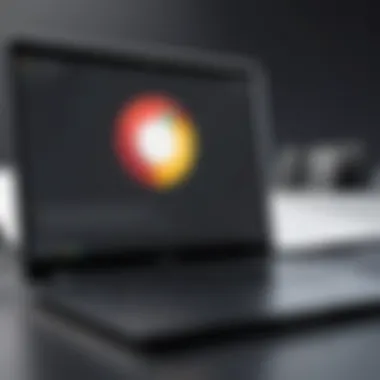

Linux Distribution Compatibility
The compatibility of Linux distributions with Chromebook hardware plays a significant role in your overall experience. Not all distributions are optimized for the distinct architecture of Chromebooks, so choosing carefully is vital. Most distributions are designed with desktop setups in mind, which might not translate well to the Chromebook environment. Here are a few points to consider:
- User Interface: Some distributions have interfaces that are more compatible with touchscreen functionality and smaller screen sizes inherent to Chromebooks. Distributions like Ubuntu and Debian provide good support for a wide range of hardware and have user-friendly interfaces.
- Support for Specific Drivers: Ensure the distribution provides support for Chromebook-specific drivers, such as those for Wi-Fi and video rendering. Lacking driver support can result in critical functionality issues.
- Community Support: Select a distribution that has a robust support community. As problems arise, having access to forums and guides can significantly ease troubleshooting.
- Lightweight Options: For older Chromebooks or those with limited resources, lightweight distributions like Lubuntu or Xubuntu tend to perform better than their more resource-demanding counterparts.
Always verify the specific compatibility of the distribution with your Chromebook model before proceeding with installation. This diligence can save significant time and frustration.
Installation Methods
Understanding installation methods is vital when integrating Linux with a Chromebook. Choosing the right installation approach can determine the efficiency, ease of use, and overall experience on your device. Each method has unique features that cater to different user needs, from running lightweight applications to using full desktop environments. Evaluating benefits and considerations allows you to assess the most suitable option based on your specific requirements.
Using Crostini
Crostini is Google's official method for running Linux apps on Chromebooks. It establishes a containerized environment which provides a seamless user experience. The importance of Crostini lies in its integration with Chrome OS. Users can run Linux applications alongside Chrome apps, creating an efficient workflow.
This method supports Debian-based distributions, which are widely known for their stability and robust features. The deployment through Crostini is generally straightforward, with a graphical interface that simplifies setup. It also supports most current Chromebooks, ensuring compatibility with newer hardware.
The key characteristic of Crostini is its low-resource overhead. This aspect allows users to enjoy Linux functionality without overwhelming system performance. While it is a popular choice, users might find limitations with specific applications that require more extensive system access. Nonetheless, for casual users, Crostini remains a recommended option for ease of use.
Alternative Installation Options
Using Crouton
Crouton offers an alternative for those seeking a full desktop experience on their Chromebook. It enables users to run a complete Linux environment in parallel with Chrome OS. The main aspect of Crouton is its lightness compared to traditional dual-boot setups. This allows for quick switching between Chrome OS and Linux without rebooting the device.
The popularity of Crouton can be attributed to its ability to provide various desktop environments like XFCE, KDE, or even LXDE. Users can choose based on performance preferences, ensuring a tailored experience. A unique feature of Crouton is its capability to manage several Linux distros simultaneously, giving more flexibility for users who wish to experiment.
However, there are disadvantages. Crouton requires enabling developer mode, which can void warranties and may introduce security risks. Users should weigh these considerations against the advantages of using Crouton for their Linux needs.
Using Dual-Boot
Dual-booting is a traditional method for users who require extensive system resources or want to run a full-fledged Linux operating system. This installation method involves partitioning the hard drive to install a Linux distribution alongside Chrome OS. Its key characteristic is the ability to utilize the full capabilities of both operating systems.
Dual-booting can be beneficial in situations where complete access to hardware is necessary. This can include gaming, software development, and heavier applications. Moreover, it allows installation of any Linux distribution, yielding far more control over the environment compared to Crostini or Crouton.
However, one must consider potential drawbacks. The dual-boot setup can be complex, requiring an understanding of partition management and bootloaders. Additionally, switching between operating systems usually requires a reboot. This may disrupt workflow for those accustomed to quick access.
Ultimately, while dual-booting can provide greater flexibility, it demands more technical know-how and careful consideration when configuring.
"Each installation method has its strengths and weaknesses. Understanding these will aid you in making an informed decision tailored to your needs."
As you explore these options, ensure that the choice aligns with your technical abilities and expectations. The right method for you can greatly enhance your experience with Linux on a Chromebook.
Popular Linux Distributions for Chromebooks
Understanding the popular Linux distributions suitable for Chromebooks is crucial for users seeking to extend the capabilities of their devices. Each distribution offers unique features, design philosophies, and community support that cater to varying user needs. Choosing the right one can greatly influence the user experience, software availability, and system performance.
Ubuntu
Ubuntu is perhaps the most well-known and widely used Linux distribution. Its user-friendly interface and extensive community support make it a solid choice for Chromebook users. It is based on Debian, known for its stability and robustness.
- User Experience: Ubuntu aims to provide a seamless and familiar user experience. Its intuitive desktop environment is accessible to beginners while offering advanced features for experienced users.
- Software Availability: Ubuntu has vast software repositories, allowing easy installation of thousands of applications via the Ubuntu Software Center. Whether you need productivity software or development tools, Ubuntu has it covered.
- Community Support: The Ubuntu community is vibrant and helpful. Numerous forums and online resources, such as Ubuntu Forums, are available to assist users with issues or questions.
- Regular Updates: Canonical, the company that sponsors Ubuntu, releases regular updates. These updates focus on security and feature enhancements, ensuring users have access to the latest technology.
- Performance on Chromebook: Ubuntu tends to perform well on Chromebook hardware, making it suitable for various tasks, whether general browsing or heavy development work.
Debian
Debian is known for its stability and strict adherence to free software principles. While it may not be as user-friendly as Ubuntu, it offers a more pure and customizable experience.
- Stability: Debian's primary focus is stability. It is frequently chosen for server environments due to its robust architecture. Users running critical applications will find Debian reliable.
- Customization: One of Debian's strengths is its flexibility. Users can tailor their installation to include only the packages they need, allowing for a streamlined system that fits their specific use case.
- Package Management: Debian uses the APT package management system, allowing users to install and manage software easily. This system is intuitive for users familiar with Linux systems.
- Community Support: The Debian community is less commercialized than Ubuntu’s, but it still offers strong support through mailing lists and forums. Users can find help on platforms like Debian User Forums.
- Performance Considerations: Due to its lightweight nature, Debian can run efficiently on Chromebooks, especially older models with limited resources.
Fedora
Fedora is a cutting-edge Linux distribution that focuses on incorporating the latest technologies. It serves as a testing ground for new features that may later be included in Red Hat Enterprise Linux.
- Innovative Features: Fedora is often at the forefront of technology, offering users early access to the latest software and features. This makes it an appealing option for tech enthusiasts.
- Regular Releases: Fedora follows a predictable release cycle, typically every six months. Users can expect to receive the newest updates and features promptly.
- Container and Virtualization Support: With a strong emphasis on containers and virtualization, Fedora is ideal for developers and system administrators looking to utilize these technologies. Tools like Docker and Kubernetes are readily available.
- Community and Support: The Fedora community is active and resourceful, providing excellent documentation and forums for user inquiries. The Fedora Project offers extensive resources.
- Compatibility Considerations: While Fedora can bring remarkable features to the Chromebook, it might require more resources compared to other distributions. Users should be mindful of their Chromebook’s hardware specifications when opting for Fedora.
In summary, the right Linux distribution can transform the Chromebook experience. Consider factors like user experience, stability, software availability, and community support when making a choice.
Configuring the Environment
Configuring the environment is a crucial step when integrating Linux with your Chromebook. This process not only allows you to adjust settings to suit your usage needs but also provides a foundation for optimizing performance, efficiency, and security. The setup directly influences how you interact with Linux applications and tools. Understanding and configuring your environment is beneficial for both new users and seasoned experts alike. It sets the stage for a seamless experience when working on various projects, whether it's coding, designing, or running productivity applications.
Setting Up the Terminal
The terminal is the heart of any Linux environment. It provides the interface for executing commands and managing system operations. Setting it up correctly ensures that you can run applications smoothly and troubleshoot any issues as they arise.
First, you may need to access the terminal from your Chromebook. This can typically be done through a designated keyboard shortcut or by navigating through the application menu. Once open, you can customize it to better fit your workflow, which might involve changing themes or colors for better visibility, adjusting font sizes, and setting up shortcuts for frequently used commands.
You should familiarize yourself with basic commands that are commonly used in the terminal. These might include navigating directories, creating files, and managing installed applications. Here are a few essential commands:
- to change directories
- to list directory contents
- to make new directories
- to remove files or directories
Proper terminal setup is key for ease of use and enhanced productivity. It elevates your control over the operating system, allowing you to unleash its full potential.
Installing Software Packages
Once the terminal is ready, the next step is installing software packages. Linux distributions offer package managers that simplify this process. For example, Ubuntu uses APT, while Fedora relies on DNF. These package managers automate the download and installation of software.
To install a package, you typically open the terminal and use a command that references the package manager along with the package name. For example, if you want to install Git on Ubuntu, the command would be:


This command installs the Git version control system. Make sure to verify the software you're installing to avoid compatibility issues. Additionally, be aware of the dependencies required by some packages. These are additional software components that are necessary for the primary software to run correctly. Package managers usually handle these dependencies automatically, reducing the chance of installation problems.
Managing Updates
Regular updates to your Linux environment are vital for security and performance enhancements. Updates often fix known bugs or vulnerabilities that could be exploited. Moreover, developers continuously improve applications, adding new features or making them more efficient.
To manage updates effectively, you can use the same package manager for both installing and updating software. A common practice is to perform a full system update regularly. In Ubuntu, you would enter:
The first command updates the local list of available packages, and the second one upgrades the installed packages to their latest versions. It is recommended to set reminders for regular updates if your work involves particularly sensitive data or operations.
In summary, configuring your Linux environment on a Chromebook includes setting up the terminal, installing pertinent software, and managing system updates. Taking the time to understand these processes will ensure a stable and productive experience. This not only enhances the usability of your system but also empowers you to utilize your Chromebook to its fullest potential.
Performance Considerations
Performance considerations are vital when utilizing Linux on a Chromebook. Understanding how Linux operates within the Chromebook environment can significantly influence user experience. Key aspects include efficient resource allocation, as well as enhancing overall system performance. These elements play a critical role in ensuring that users maximize the capabilities of their devices.
Understanding System Resource Allocation
Effective resource allocation is central to achieving optimal performance on a Chromebook running Linux. Chromebooks typically have limited hardware compared to traditional laptops. Resources like RAM and CPU must be managed judiciously to avoid overloading the system.
- Memory Management: Linux uses a process called swapping, where inactive pages of memory are moved to a disk to free up RAM. Understanding how to monitor memory usage can help users identify when their system needs more resources or might be running inefficiently.
- CPU Usage: Users should also monitor CPU consumption. Linux provides built-in tools such as or to view processes that consume significant CPU cycles. Identifying these can point towards software configurations that may need altering.
Optimizing System Performance
Optimizing performance ensures smooth operation of Linux on a Chromebook. Several strategies can be implemented to achieve this.
- Lightweight Desktop Environments: Choosing a lightweight environment like LXDE or XFCE can prevent heavy resource usage compared to heavier environments like GNOME or KDE. These options are more suitable for Chromebooks with less RAM.
- Disabling Unused Services: Many Linux distributions come with services running in the background that might not be necessary for everyday use. Disabling these can free up valuable resources. Using the command helps manage these services effectively.
- Regular System Updates: Keeping the system up-to-date often includes performance enhancements. Regular updates can resolve bugs that may hinder performance. Always check for updates related to kernel improvements, which can greatly affect the device's operational efficiency.
- Monitoring Tools: Utilizing tools such as or enables detailed analysis of system performance. These tools can help diagnose issues related to resource contention and are essential for users who aim to fine-tune their system.
Implementing these performance considerations allows users to achieve a well-functioning Linux environment on their Chromebooks, promoting effective multitasking and productive workflows, ultimately enhancing the overall computing experience.
Security Aspects
Security is a crucial dimension to consider when using Linux on Chromebooks. This section highlights the importance of maintaining robust security measures, especially in a landscape where cyber threats continue to evolve. Linux has built-in features designed to enhance security, but users must also remain vigilant in their practices. The integration of Linux with Chrome OS offers unique advantages as well as challenges.
Linux Security Features
Linux distributions provide a range of security capabilities that are beneficial for Chromebook users. Some key features include:
- User Privilege Management: Linux allows for distinct user roles, enabling users to operate with limited privileges, thus minimizing the risk. This setup reduces the likelihood of unauthorized system changes.
- File Permissions: Each file and directory in Linux has specific permissions set for users, groups, and others. This ensures that sensitive data is not easily accessible to unauthorized users.
- Automatic Security Updates: Many Linux distros automatically handle software updates, which often include security patches. This helps to protect the system from known vulnerabilities.
- Robust Firewall Options: Tools like UFW (Uncomplicated Firewall) or iptables can be used to manage network traffic and secure the system from external threats.
- SELinux and AppArmor: These are mandatory access control systems that can further restrict application capabilities. By defining policies, users can add an extra layer of security.
"Using Linux on your Chromebook can significantly enhance your security posture, provided you leverage these security features wisely."
Best Practices for Security Enhancements
Implementing best practices in security is essential for maximizing the benefits of Linux on a Chromebook. Here are some recommended strategies:
- Regularly Update the System: Always ensure that the system and all installed applications receive regular updates. This practice helps mitigate vulnerabilities that can be exploited.
- Enable Firewall: Configure the built-in firewall and ensure it is active. This can help in blocking unwanted incoming connections.
- Utilize Strong Passwords: Strong, unique passwords for users and root accounts help protect against brute force attacks. Use password managers for better management.
- Check Software Sources: Only install software from reputable sources. Verify downloads to avoid inadvertently executing malicious code.
- Use Two-Factor Authentication: If available, enable two-factor authentication for an added layer of security for accessing sensitive information.
- Backup Regularly: Data backups are crucial. Establish a routine for backing up significant data to ensure recovery in case of an incident.
- Conduct Security Audits: Periodically run security checks to identify any vulnerabilities or outdated software that could pose a risk.
By understanding and effectively utilizing the security features inherent in Linux, along with following best practices, Chromebook users can cultivate a secure computing environment. This proactive approach not only safeguards individual devices but also protects sensitive data from potential cyber threats.
Challenges of Running Linux on Chromebook
Running Linux on Chromebook presents several challenges that users must navigate to optimize their experience. While the combination offers considerable advantages, awareness of these challenges is essential for effective implementation. This section highlights several specific elements, benefits, and considerations around the challenges faced in this integration. Understanding these issues can help users prepare, thus improving their overall Linux experience on Chromebook.
Hardware Compatibility Issues
One of the primary challenges when running Linux on Chromebooks involves hardware compatibility. Chromebook hardware is designed primarily for Chrome OS, which may lead to issues when deploying various Linux distributions. Some common hardware components may not be fully supported under Linux. Graphics cards and touchpads often present the first hurdles. Users might experience driver-related difficulties, resulting in suboptimal performance or even failure to use certain peripherals.
Before deciding on a specific Linux distribution, users should check compatibility lists or forums related to their particular Chromebook model. For instance, searching for the compatibility of devices like the Asus Chromebook Flip may yield useful insights. Notably, while many distributions are compatible with Chromebooks, not all functionalities may be flawless. Users must weigh the benefits of features like touchscreen support against the potential drawbacks. Additionally, sound and wifi issues are not uncommon during this transition, demanding attention and possible manual troubleshooting.
Software Limitations
Another point of concern involves software limitations when running Linux on a Chromebook. Many of the software applications familiar to traditional Linux users may not be readily available or optimized for the Chromebook environment. Certain tools, primarily those needing extensive graphical processing, may run sluggishly or have limited features.
Many of the command-line applications might require additional configuration or dependencies that could complicate the user experience. Users might find themselves relying on alternative software that is specifically tailored for the Chromebook environment. Furthermore, the lack of comprehensive repositories in Chromebooks can lead to difficulties in finding the right packages or updates.
It is essential for users to carefully research their desired applications to determine not just compatibility but also functionality. Maximizing the Linux experience means considering available software options in the context of their specific device limitations.
Troubleshooting Common Problems
Even with careful planning, users may encounter common problems when running Linux on their Chromebooks. Understanding effective troubleshooting techniques can significantly ease their experience. Some frequent issues include installation errors, dependency resolution failures, or performance slowdowns.
For installation errors, checking error logs can provide essential insights into the problem. Users might also consider a fresh installation or seeking help on forums like Reddit to gain suggestions and support from the community.
Dependency issues could arise when an application has unmet requirements. This can be resolved by using package managers effectively or manually tracking down and installing needed dependencies.
Performance slowdowns may require optimization adjustments, such as disabling unnecessary services or reducing background processes. Regular updates also help in keeping the system running smoothly.
Remember, troubleshooting is a part of the learning process. Every challenge faced can lead to higher proficiency and a better understanding of Linux and Chromebooks overall.
Practical Applications of Linux on Chromebook
Running Linux on a Chromebook extends the device's functionality, making it suitable for a variety of practical applications. This integration allows users to leverage the power of Linux while enjoying the lightweight portability of a Chromebook. With the right setup, users can fully utilize their devices for development, productivity, and creative tasks. Below are key practical applications that demonstrate the versatility of using Linux on a Chromebook.
Development Projects


For developers, Linux offers a rich environment that supports numerous programming languages and frameworks. Users can set up integrated development environments (IDEs) such as Visual Studio Code or JetBrains on their Chromebook. Many popular programming languages, like Python, Ruby, and Node.js, have broad support within Linux distributions. This capability allows developers to take advantage of command-line tools, package managers, and version control systems like Git.
Advantages of using Linux for development projects include:
- Extensive Software Repository: Access to a wide array of open-source tools and libraries, enhancing productivity.
- Customization: Developers can tailor their environment to suit their needs and preferences.
- Running Multiple Environments: Users can create isolated environments for different projects using containers or virtual machines.
These factors contribute to an efficient and effective development process on a Chromebook, especially for web development and software engineering.
Running Office Applications
Microsoft Office is well-known, but many users seek alternatives that work efficiently on Linux. Desktop office suites such as LibreOffice provide a solid solution for document editing, spreadsheet management, and presentation creation.
Beyond LibreOffice, other options like OnlyOffice and Google Docs (via the Chrome browser) can be utilized effectively, making it easy to collaborate with others. The key benefits of running office applications on a Linux-based Chromebook include:
- Cost Efficiency: Most alternatives are free or open-source, reducing software costs.
- Offline Accessibility: Users can work on documents without an internet connection, a handy feature in many situations.
- Cross-Compatibility: Many applications support common file formats, making it easy to share documents across different operating systems.
Creative Workflows
For creative professionals, Linux offers a variety of tools that can help streamline workflows in graphic design, video editing, and audio production. Applications like GIMP for image editing and Blender for 3D modeling are available on Linux and provide professional-grade capabilities. Similarly, audio professionals can utilize Ardour and Audacity for sound editing tasks.
Using Linux for creative work brings numerous advantages:
- Customization of Tools: Users can mix and match software to create a workflow that supports their unique creative process.
- Performance Stability: Linux systems are known for their stability, reducing the likelihood of crashes during intensive projects.
- Community Support: Many open-source tools have robust community support, which can be invaluable when troubleshooting complex issues.
Overall, the practical applications of Linux on a Chromebook are vast and diverse. Users can perform almost any task they would do on a traditional laptop, but with added flexibility and customization that Linux offers.
Community and Support
The role of community and support in the Linux on Chromebook ecosystem is undeniably crucial. Here, the users not only benefit from shared knowledge but also receive guidance that can enhance their overall experience. Communities form the backbone of information dissemination and peer support, which is vital, especially for those who are new to Linux or facing specific challenges. The strength of community lies in collaboration and collective learning, facilitating smoother problem-solving processes and enriching the user experience through shared insights.
Online Forums and Resources
Online forums serve as the primary hub for enthusiasts and users to connect. Popular platforms such as Reddit, with sections like r/chrubuntu or r/linux, provide spaces where individuals can ask questions, share tips, and troubleshoot common issues. Within these forums, users can find answers specific to Chromebook models and particular Linux distributions.
Resources available in these forums include:
- User Guides: Many experienced users contribute detailed guides on various aspects, ranging from installation techniques to optimizing performance.
- Troubleshooting Support: Users can post their issues and receive answers from others who may have faced the same problems.
- Updates and News: Forums often carry the latest developments on Linux distributions and their functionality on Chromebooks.
The engagement in such communities enriches one's understanding and aids in forming a network of like-minded individuals. Contributions and questions often lead to detailed discussions that can clarify complex topics in real time.
Contributing to Open Source Projects
Participating in open source projects is another significant way users can engage with the Linux community. Open source philosophy allows anyone to contribute, which not only aids the projects themselves but also enables users to gain firsthand experience.
Here are some benefits of contributing:
- Skill Development: Working on real projects enhances technical skills and proficiency in coding.
- Networking: Collaborating with developers from around the world fosters connections that can lead to career opportunities.
- Learning from Experts: Contributors often receive mentorship or feedback from more experienced developers, increasing their knowledge base.
In addition, contributions can come in various forms, including:
- Code Contributions: Directly writing code or making improvements to existing codebases.
- Documentation: Providing clear instructions or guides helps make projects more accessible.
- Testing and Bug Reports: Identifying bugs and testing new releases help maintain software quality.
Investing time in these projects not only supports the Linux ecosystem but also builds a sense of accomplishment and belonging within a larger community.
Future of Linux on Chromebook
The future of Linux on Chromebook reflects a significant shift in how users approach computing in a world increasingly dominated by cloud-based solutions and lightweight operating systems. Understanding this evolution is crucial as it allows users to broaden their perspective on the capabilities of their devices. This section will delve into evolving integration with Chrome OS and predictions for development in this space.
Evolving Integration with Chrome OS
The combination of Linux with Chrome OS is becoming increasingly seamless. Google has been working to enhance the integration of Linux applications within the Chrome environment, making it easier for users to run diverse software without leaving the Chrome OS ecosystem. This integration is essential for maintaining relevance in a competitive market, as it caters to both casual users and developers.
In recent updates, Google has introduced features like the Linux (Crostini) container, allowing users to run Linux apps natively on Chromebooks. This eliminates the need for dual-boot setups or virtual machines, simplifying the overall user experience. With continuous updates, we can expect even more refined interactions between Chrome OS and Linux distributions. Features like drag-and-drop support between Chrome and Linux apps and improved file access are already showing promise.
This evolving integration not only improves usability but also attracts developers who want to deliver a wider range of applications to users. By embracing this collaboration, Chromebook users can enjoy the best of both worlds — a fast, secure OS with the extensive software libraries of Linux.
Predictions for Development
Looking ahead, several trends signal what the development landscape may look like for Linux on Chromebook. First, we can expect increased performance optimizations tailored for Chromebook hardware. As manufacturers expand their offerings, integrating powerful chips with Linux will enhance application responsiveness.
Moreover, the open-source nature of Linux ensures that its evolution is heavily influenced by community contributions. This collaborative effort can bring forth innovative features, plugins, and improved system compatibility. Community support will continue to be a driving force behind new developments.
"The biggest strength of Linux lies in its community and the adaptability it offers as a platform."
Future versions of Chrome OS may also include easier configuration tools for managing Linux environments. This would enable novice users to have a smooth entry point while still providing advanced options for power users.
Moreover, as remote work and cloud computing become more prevalent, Linux's robustness in managing server-side applications and data processing will gain relevance. More users will consider Chromebooks valuable tools for any professional or creative task with Linux's capabilities integrated.
Closure
In this article, the discussion around using Linux on a Chromebook carries significant weight. The integration of Linux with Chrome OS provides users with a host of advantages, addressing the needs of various types of users. By embracing Linux, individuals can enjoy enhanced software flexibility, access to a range of development tools, and improved resource utilization from their own hardware. These elements not only broaden the range of applications users can run but also give a second life to older hardware.
Recap of Key Points
To summarize, several key themes have emerged throughout the article:
- Enhanced Software Flexibility: Linux on a Chromebook allows users to install applications not available through the Chrome Web Store, promoting versatility.
- Access to Development Tools: Developers benefit from tools like Git and Docker, which can be seamlessly integrated into the environment.
- Improved Hardware Utilization: The lightweight nature of many Linux distributions allows for better performance, especially on lower-end hardware.
- Multiple Installation Options: From Crostini to dual-boot setups, users can choose the installation method that suits their needs best.
- Community and Support: Engaging with online forums and resources enriches the Linux experience, providing help and encouraging collaboration within the community.
Final Thoughts
As we conclude, it is important to recognize that the adoption of Linux on a Chromebook represents more than just a trend; it reflects the evolving landscape of personal computing. While challenges exist, the benefits often outweigh the hurdles. Whether for development projects, creative workflows, or simply maximizing a device’s capabilities, Linux proves to be a formidable ally. For those considering this integration, investing time into understanding the Linux ecosystem will pay off significantly. Ultimately, embracing Linux on Chromebook empowers users to customize their experience while leveraging the full potential of both Linux and Chrome OS.
"Exploring Linux on your Chromebook opens up a world of possibilities. It's not just about using different software, but changing how you interact with technology altogether."
For further exploration and community discussions, consider visiting resources such as Wikipedia or Reddit.



