The Ultimate Guide to JPG Apps for Windows 10


Intro
In the increasingly digital landscape, the need for efficient image handling applications becomes crucial, especially for JPG formats. JPG, being one of the most widely used image file types, necessitates applications that offer more than just basic viewing capabilities. This guide presents a comprehensive look into JPG applications specifically designed for Windows 10. By evaluating the various options available, we can uncover features, user experiences, and practical tips for image optimization and file management.
Users often engage with images for multiple purposes, ranging from casual photo sharing to in-depth graphic design projects. Therefore, selecting the right application can significantly influence workflows. Furthermore, understanding the essential features and functionalities aids in making informed decisions. The exploration of these JPG apps will cater to both casual users and tech enthusiasts, providing valuable insights into daily use cases.
Throughout this guide, we will dissect aspects such as image editing capabilities, organizational tools, and overall performance, to guide readers in finding the right fits for their needs. Ultimately, the goal is to enhance your experience with JPG images on Windows 10, enabling you to manage and optimize your files effectively.
Preface to JPG Format
The JPG format, or JPEG as it is also known, plays a crucial role in digital imaging today. Its widespread use across numerous platforms and devices makes it a central topic in any conversation regarding image formats. The importance of JPG extends beyond mere compatibility; it encompasses aspects like compression, quality, and versatility. In this context, recognizing the characteristics of JPG files can better inform users about their choice of applications, which can enhance their overall experience.
Understanding JPG File Characteristics
JPG files utilize lossy compression, which significantly reduces file size while maintaining acceptable quality. This compression allows for easy storage and quicker loading times, especially crucial for web use where speed can make a difference. The JPG format supports 24-bit color, producing vibrant images suitable for photographs and detailed graphics. However, this also means that repeated saving of a JPG file can degrade image quality due to the loss of data with each compression cycle.
Furthermore, JPG files offer a wide dynamic range, allowing for rich detail in both shadows and highlights. However, they do not support transparency, which can limit their use in certain design contexts. Therefore, understanding these characteristics is vital for users who want optimal results when working with images.
Benefits of Using JPG Images
There are several compelling reasons to opt for JPG images in digital projects:
- Storage Efficiency: JPG files are significantly smaller than formats like BMP or TIFF, making them a preferred format for photographers and web designers alike.
- Compatibility: Nearly all devices and software that handle images support the JPG format, enhancing its practical utility.
- Quality Balance: JPG strikes a solid balance between quality and file size. For many users, the trade-off is acceptable.
- Wide Adoption: Its prevalence means that users will encounter JPG files frequently in their work or consumption habits, increasing the familiarity and ease of use.
Considering these advantages, it becomes evident that JPG remains a versatile choice in the realm of digital images.
Why Use a JPG App on Windows
Using a JPG application on Windows 10 is essential for anyone who routinely handles image files. Many users need more than just basic functionalities to manage their JPG images. JPG apps enhance the experience significantly by providing tailored features that address specific needs.
With the right application, you can achieve better control over image quality, perform efficient editing, and streamline file management processes. This can be beneficial for professionals but also for casual users. The focus here is on both convenience and the added functionalities that these applications bring to the table.
Convenience and Accessibility
Convenience is one of the primary reasons to opt for a dedicated JPG app over the default Windows 10 applications. These specialized apps are designed with user workflows in mind. They often come with features that allow easy access to multiple images simultaneously, enabling batch processing and quick navigation through folders.
Moreover, many of these applications support drag-and-drop features, which simplifies the process of uploading images. Users typically can find their images quicker without the need for extensive searching. This accessibility ensures the user can focus on their tasks without being bogged down by complex navigation.
Additional convenience comes in the form of customization options. Many JPG applications allow users to tailor the interface to suit personal preferences, thus making the experience more efficient.
Enhanced Features Over Default Applications
Default applications have limitations when it comes to image editing and management. They may support basic edits like cropping and rotating but lack advanced utility. On the other hand, dedicated JPG applications often provide a robust set of features, such as:
- Advanced Editing Tools: Tools for color adjustment, layering, and filters can transform a basic image into something professional.
- Support for Various Formats: Many JPG apps are designed to handle multiple file formats beyond JPG, increasing versatility.
- Annotation Capabilities: Users may need to add notes or comments on images, which is often not possible in default applications.
- Faster Performance: Dedicated applications tend to be optimized for handling heavier files and can manage larger image libraries efficiently.
By using specialized JPG applications, users gain significant advantages in both convenience and functionality. With better tools at their disposal, they can maximize the potential of their JPG images.
Key Features to Look for in JPG Apps
Selecting a suitable JPG application for Windows 10 requires understanding various key features that can significantly impact user experience. Not all apps are created equal, and different users have unique needs and preferences. Therefore, evaluating features is crucial.
User-Friendly Interface
A user-friendly interface is perhaps the most significant aspect when choosing a JPG app. An intuitive design enhances productivity. Whether you are a beginner or a seasoned user, easy navigation can save considerable time. The best applications often have clear menus and icons. They guide users in performing tasks efficiently. For example, if a user wants to edit a photo, each tool should be straightforward to locate. An app that hides essential features makes the editing process frustrating and less effective.
Editing and Annotation Tools
Powerful editing and annotation tools are essential in any JPG application. The capability to edit images allows users to correct imperfections or enhance visuals. Look for features like cropping, resizing, and adjusting brightness or contrast. Advanced options such as layers, filters, and special effects are also valuable. This versatility means users can tailor images to meet specific demands. Annotation tools, such as text overlays or markups, are crucial for those who need to provide feedback or highlight features in images. Having these tools accessible elevates the overall functionality of the application.
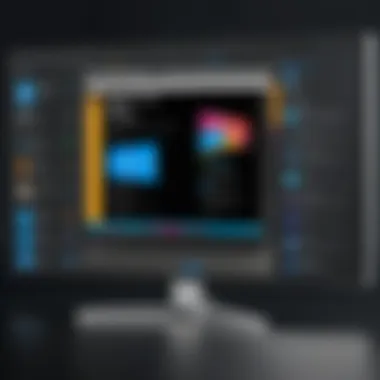

File Management Capabilities
Effective file management capabilities also play a key role when selecting a JPG app. As image files accumulate, an organized approach is necessary. Applications should facilitate organization through tagging, categorization, and easy retrieval. Users benefit from an app that allows batch processing, enabling the editing of multiple files simultaneously. Additionally, the app must support image compression without significant quality loss, ensuring efficient storage management.
Compatibility with Other Formats
In a diverse digital landscape, compatibility with other file formats becomes increasingly important. Not all users work exclusively with JPG files. Therefore, choosing an app that handles multiple formats, such as PNG, GIF, and TIFF, is beneficial. This compatibility allows for seamless integration with other software and devices. Furthermore, it ensures users can open and edit files without converting them first, which is often a time-consuming and quality-compromising task.
"In today's fast-paced environment, efficiency in file management and editing is vital for any user who works with images regularly."
When considering JPG applications, evaluating these key features helps in making informed decisions tailored to individual requirements. A well-chosen app not only enhances productivity but also enriches the overall experience of working with images.
Top JPG Applications for Windows
In the realm of image processing, JPG applications provide essential tools for enhancing, managing, and displaying images. Understanding the relevance of these applications in Windows 10 is crucial. They help users unlock the full potential of JPG files, ensuring that images are not only stored but also edited and organized effectively.
Adobe Photoshop
Adobe Photoshop is considered the gold standard in image editing software. Its robust functionality makes it a prime choice for digital creators.
Key Features
Adobe Photoshop boasts a vast array of tools for detailed image editing. The layers feature allows users to make non-destructive edits, facilitating creative freedom. Additionally, the software offers advanced selection techniques like the Quick Selection and Magic Wand tools. These empower users to make precise adjustments efficiently. This makes Photoshop a popular choice in both casual and professional settings, supporting complex multi-layered edits.
Pricing Model
The pricing model for Adobe Photoshop operates on a subscription basis. Users can subscribe monthly or annually. This model allows for ongoing updates and new features, ensuring that the software remains current. However, the subscription can become costly over time for users who do not utilize the software regularly.
User Experience
Adobe Photoshop provides a richly detailed user experience, characterized by a wealth of features. However, it can be overwhelming for beginners due to its steep learning curve. Nevertheless, once acclimated, users often praise the interface for its intuitiveness and the power of its tools, making it a pivotal resource for professionals.
IrfanView
IrfanView is lightweight and exceptionally fast, catering to basic and advanced user needs across various formats.
Key Features
The software supports a multitude of image formats, including JPG, GIF, and PNG. One unique aspect of IrfanView is its ability to batch convert files, enhancing productivity for users with numerous images. The intuitive UI allows for quick navigation, making it accessible for those needing quick edits.
Pricing Model
IrfanView is free for personal use, which is an attractive feature. However, donations are encouraged to support ongoing improvements. This model makes it a practical choice for users on a budget or those who need basic functionality without financial commitment.
User Experience
User experience in IrfanView is marked by its simplicity and speed. It is easy to navigate for novices but powerful enough for more experienced users. Users often appreciate the swift performance but may find some advanced features lacking compared to more robust applications like Photoshop.
Paint.NET
Paint.NET serves as a middle ground between basic image editors and comprehensive software packages.
Key Features
This software provides essential editing tools such as layers, special effects, and a user-friendly interface. Its support for plugins extends functionality beyond the basic offering, which allows for tailored editing experiences. It strikes a balance between simplicity and capability, appealing to casual users and those needing enhanced features without the complexity of higher-end software.
Pricing Model
Paint.NET is free to use, supported through user donations. This model offers users access to a strong toolkit without financial barriers. The absence of licensing fees attracts many users seeking quality software without hidden costs.
User Experience


The user experience with Paint.NET is generally positive. Its clean interface is easy for beginners to understand. However, advanced users might find it lacks some deeper editing tools found in more complex software. Yet, its accessibility contributes to a broad user base.
GIMP
GIMP, or GNU Image Manipulation Program, is a powerful open-source editing tool that rivals paid applications.
Key Features
GIMP provides a comprehensive range of editing tools, from simple photo adjustments to complex graphic design. The ability to customize the interface with various plugins allows for a personalized experience. Unlike more streamlined applications, GIMP offers intricate control, catering to both amateur and professional needs effectively.
Pricing Model
GIMP is entirely free, making it incredibly accessible. This welcome approach attracts users who want advanced features without financial obligation. Moreover, regular updates and community support keep the application evolving.
User Experience
While the potential of GIMP is vast, the learning curve can be steep. New users may find it initially intimidating. However, forums and tutorials provide support for those who are determined to learn. When mastered, GIMP’s capabilities can rival that of much more expensive software.
FastStone Image Viewer
FastStone Image Viewer is designed for image browsing, capturing, and basic editing tasks efficiently.
Key Features
This software is praised for its aesthetic interface and practical features, including batch processing and basic edit tools. FastStone also supports hotkeys, adding to its efficiency for frequent tasks. Users appreciate its performance in managing large image libraries, providing a seamless experience rather than a cumbersome one.
Pricing Model
FastStone is free for personal use, which enables users to evaluate its capabilities fully. The optional donation model for users who benefit from it financially is commendable. This makes it a flexible option for a range of users.
User Experience
User experience with FastStone is largely favorable. Its simple layout facilitates ease of use. Users often comment on its fast performance and reliability, making it an excellent choice for quick tasks. Nonetheless, it does not offer the editing depth of more advanced applications, reminding users of its prioritization on management over comprehensive editing capabilities.
How to Install JPG Applications on Windows
Installing JPG applications on Windows 10 is critical for optimizing how users handle image files. It not just facilitates a better editing experience but also ensures that users have access to the tools tailored for their specific requirements. Many people still rely on built-in Windows image viewers, but the functionality they offer can be limited. Thus, knowing how to install dedicated JPG apps becomes paramount for enhancing image management and editing capabilities.
Download Methods
There are various methods to download JPG applications suitable for Windows 10. Here are some common ways to obtain these tools:
- Official Websites: Many applications, like Adobe Photoshop or GIMP, have their own official websites. Visiting these sites ensures that you download the most recent and secure version.
- Microsoft Store: Some JPG apps are available directly in the Microsoft Store. This method is convenient since it integrates seamlessly with the Windows 10 environment, often providing a straightforward installation process.
- Third-Party Platforms: Sites like Softpedia or CNET Download offer a wide range of software. While they can be useful, caution is necessary to avoid malware. Always verify the credibility of the website before proceeding.
Installation Steps
After selecting your preferred downloading method, the installation process varies slightly between applications but usually follows a general format. Here is a step-by-step guide:
- Locate the Downloaded File: Once the application is downloaded, check your default downloads folder. The file will typically be in a .exe or .msi format.
- Run the Installer: Double-click the downloaded file to run the installation wizard. If prompted by Windows Defender or your antivirus software, confirm that you want to proceed.
- Follow the Prompts: The installation wizard will guide you, usually asking for a few settings like installation directory and any additional components. Pay attention to every prompt to ensure a smooth installation.
- Complete Installation: Once all prompts are addressed, the wizard will finalize the installation. A completion screen may remind you of further necessary steps, like activating or signing up for a user account.
- Launch Application: After installation is complete, find the app in your Start Menu or desktop, click to start, and explore its features.
Installing JPG applications opens new paths for users eager to enhance their graphics experience. With proper knowledge, anyone can navigate the installation process efficiently.
Using JPG Apps Effectively
Using JPG applications effectively is crucial for maximizing their potential and usability. It enhances your experience and productivity in image editing and management. Understanding certain practices can greatly improve your skill set and overall satisfaction with these tools. Mastering effective techniques ensures that you can edit and manage your images efficiently, allowing for greater creativity and output quality.
Best Practices for Image Editing
Resolution Settings
Resolution settings play a pivotal role in the clarity and quality of an image. Selecting the right resolution can define how images appear on various devices. Higher resolution usually means more detail, making it an essential aspect for users wanting crisp visuals, especially when printing. Each JPG compression may reduce quality, so it's necessary to balance image size and resolution. An ideal choice often hinges on the context of usage.
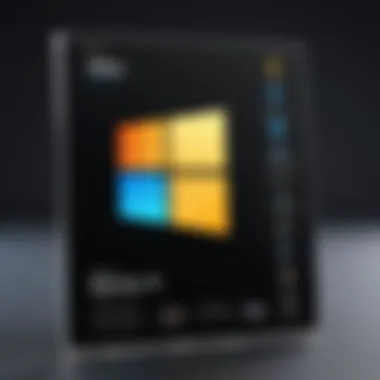
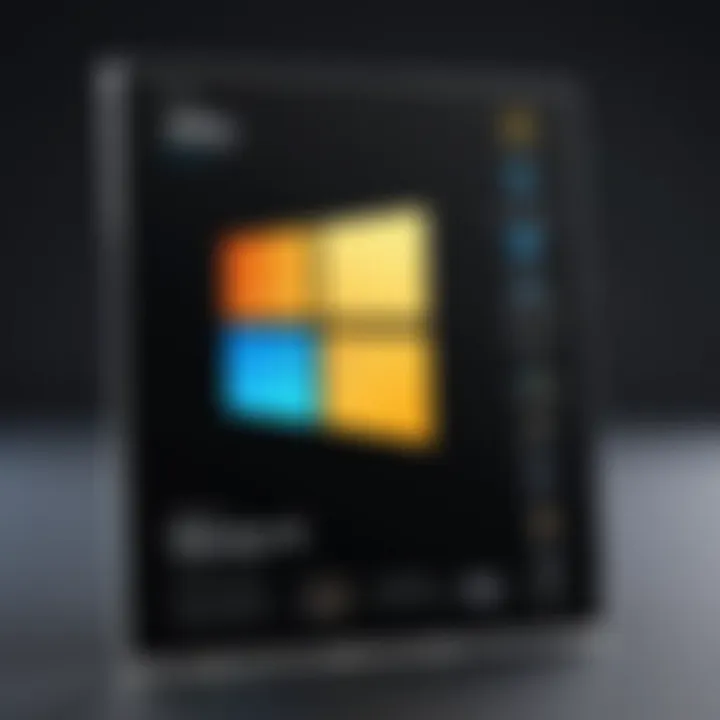
A significant characteristic of resolution settings is their impact on file size. A higher resolution typically results in larger files. This can be a disadvantage when storage is limited. Conversely, lower resolutions result in smaller file sizes, which is useful for sharing on social networks but may compromise image quality. Adjusting resolution settings according to the task can lead to better output and effective image management.
Color Management
Color management is another critical element in the spectrum of image editing. It ensures that the colors in your images are rendered accurately across different devices and platforms. The right color management can significantly contribute to the consistency of images, making it a relevant aspect to consider.
The key characteristic of color management is its ability to apply consistent color profiles. This allows images to look similar across monitors, printers, and other platforms. A beneficial feature is its influence on the final output during various stages of editing. However, color management can also be complex and require thorough understanding, making it potentially daunting for some users. But mastering this can significantly enhance the quality of work.
Organizing Your Image Library
Organizing your image library is vital for maintaining efficiency, especially as your collection grows over time. It simplifies the process of locating specific images quickly, saving precious time. An effective organization system can include categorizing images into folders based on themes, date, or projects. This systematization allows for more streamlined access when utilizing JPG apps.
Maintaining consistent file naming conventions is also a beneficial strategy. It helps in retrieving images with ease. Using descriptive names can provide context to files, facilitating easier navigation within your library. Additionally, consider using tags, which can enhance searchability across various platforms, thus making your workflow smoother.
In summary, employing these best practices enhances your experience and output quality when using JPG applications on Windows 10. By focusing on resolution settings and color management, you assure that each image meets the desired standards. Proper organization complements these practices, providing structure as well as accessibility in your growing image library.
Ultimately, the integration of these strategies will ensure that you effectively harness the full potential of JPG applications for your needs.
Troubleshooting Common Issues
Understanding common issues that can arise with JPG applications on Windows 10 is crucial for maintaining an efficient workflow. As you explore various JPG applications, you might encounter challenges that hinder your experience. Addressing these issues promptly can significantly enhance the usability of your software and ensure seamless operation. This section provides insights into frequent problems such as installation failures, file opening errors, and functionality limitations.
Installation Problems
Installation problems can occur for various reasons. Sometimes, conflicts with existing software may prevent a new application from installing correctly. Other times, a lack of system resources or permissions might cause errors. To troubleshoot these issues:
- Check System Requirements: Ensure that your PC meets the minimum specifications required by the application.
- Disable Antivirus Software: Occasionally, security software can block installations. Temporarily disable it to see if this resolves the issue.
- Run as Administrator: Right-click on the setup file and choose "Run as administrator". This can help bypass permission-related problems.
If these steps do not work, consulting the user forum for the specific JPG application can be very helpful. Many users share similar experiences which can lead to quicker solutions.
File Opening Errors
File opening errors are another common issue when using JPG applications. These errors can stem from corrupted files, incompatible formats, or software bugs. Here are some steps you can take:
- Verify File Integrity: Make sure the JPG file is not corrupted. Try opening it in a different application to check.
- Update the Application: Ensure you have the latest version of the software. Updates often fix known bugs that can cause file opening issues.
- Check File Extensions: Sometimes, files may have the wrong extension. Ensure that the file has a .jpg or .jpeg extension before opening.
Being aware of these potential errors will allow you to tackle issues as they arise and reduce downtime.
Functionality Limitations
Occasionally, users may experience functionality limitations within certain JPG applications. These limits can be due to version differences, missing plugins, or insufficient hardware capabilities. Here are some considerations:
- Compare Versions: Different versions of the same software may have varying features. If you need a specific function, consider upgrading to a broader version if available.
- Check for Add-ons: Some applications may require add-ons to unlock full features. Look into the application's website for any missing components.
- System Performance: Ensure your PC runs efficiently. Close unnecessary applications to free up resources, which can improve performance in the given JPG software.
Being proactive in addressing these common issues can lead to a smoother experience while using JPG applications on Windows 10. By systematically following these troubleshooting tips, users can become more adept at managing their JPG workflows.
Future of JPG Applications
The ongoing evolution of technology has meaningful implications for the future of JPG applications. With the continuous rise of digital content creation, it is vital to explore how these applications will adapt and innovate in response to changing user needs and technological advancements. Users now prioritize not just basic functionalities, but advancements that offer enhanced efficiency, security, and versatility. This section examines both emerging technologies and trends in user preferences that shape the evolution of JPG applications.
Emerging Technologies
Emerging technologies are set to redefine how JPG applications operate. Innovations in artificial intelligence (AI), machine learning, and cloud computing are paving the way for more intuitive and adaptive software solutions.
- AI-Driven Editing: Applications might utilize AI to assist in automatic image editing, suggesting enhancements based on learned user preferences and common practices.
- Cloud Integration: Users increasingly opt for access across multiple devices. Cloud-based JPG applications allow for seamless sharing and collaboration, making file management much simpler.
- Augmented Reality (AR): As AR becomes more mainstream, integrating these features into JPG applications may enable better visualization and interaction with images.
“The future of JPG applications is not just about handling files but enhancing user experience through intelligent solutions.”
These technologies promise to enhance user efficiency and simplify complex tasks. As these innovations become mainstream, users will benefit from quicker processes and improved overall outcomes in their image editing and management tasks.
Trends in User Preferences
User preferences are shifting, driven by an increasingly digital-focused lifestyle. Understanding these trends is crucial for developers aiming to create relevant JPG applications.
- Focus on User Experience: Today’s users expect fluid and intuitive interfaces. Simplified workflows and user-friendly controls make it easier for non-technical individuals to navigate editing tasks.
- Security Features: With growing concerns around privacy, users desire applications that prioritize data security. This might involve secure cloud storage options or local encryption capabilities.
- Customization Options: More users are looking for versatility in their tools. Customizable interfaces and functionality allow individuals to tailor their experience according to personal needs and preferences.
- Integration with Other Tools: Applications that work well alongside graphic design software, social media platforms, or file management systems gain popularity. This integration allows for a more holistic digital toolbox.
It is crucial for developers to remain attuned to these trends. Adapting to changing user preferences will determine the relevance and success of JPG applications in the competitive market. As these preferences shape the landscape, the next generation of these tools will likely focus on adaptability, security, and an enriched user experience.



