Mastering Your iPhone Update Settings for Security
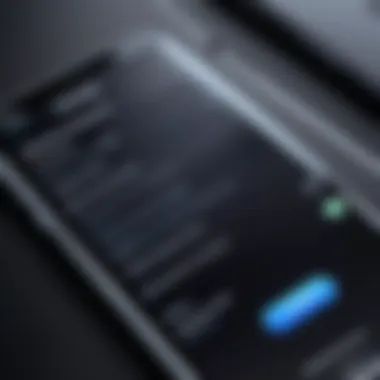
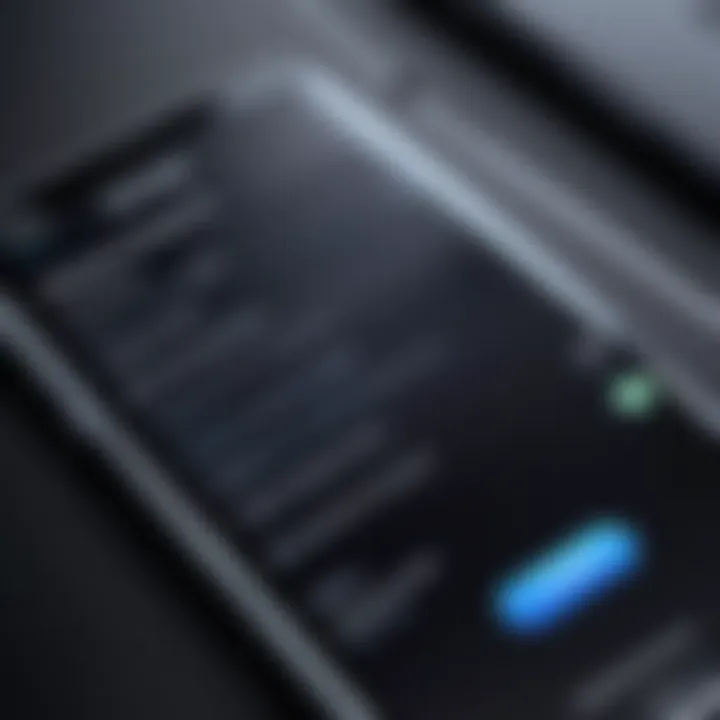
Intro
In the realm of modern technology, keeping devices updated is paramount. For iPhone users, managing update settings is not only a technical necessity but also a vital practice for ensuring optimum performance and security. With each new update, Apple releases crucial patches and enhancements that address known vulnerabilities and introduce features that elevate user experience. This article will explore the intricacies of iPhone update settings, providing users with insights that facilitate informed decision-making.
Key Features
Understanding Automatic Updates
Automatic updates are a convenient feature that allows your iPhone to download and install updates on its own. This function ensures that users benefit from the latest security patches and new features without having to actively manage the process. iOS devices typically download updates overnight when connected to Wi-Fi and charging, minimizing disruptions during daily usage.
Key components of automatic updates include:
- Convenience: Users do not have to remember to check for updates.
- Timely Security Enhancements: Ensures timely installation of critical security updates.
- User-Friendly: Minimal interaction required from the user.
However, some users may prefer to control when and how updates are applied, especially in cases where updates have been reported to cause bugs or other issues.
Manual Update Checks
Even with automatic updates, it is advisable to conduct manual checks periodically. This approach can help ensure that critical updates have been received, particularly if one is unsure about the status of their device. Manual checks require navigating to Settings > General > Software Update to see if an update is available.
- Control Over Update Timing: Users can choose when an update is installed, allowing for testing or reading release notes beforehand.
- Assessing Update Requirements: Sometimes, updates may necessitate additional actions, such as backing up data.
"Regularly checking for updates provides added security and optimal device performance."
Product Specifications
Technical Specifications
When exploring iPhone update settings, it’s essential to consider how these settings interact with the device’s technical specifications. Each iPhone model may support different versions of iOS, impacting performance and features available. Keeping track of your model's compatibility with updates ensures you do not run into performance hitches or unsupported features.
Compatibility and Connectivity
iOS updates often introduce new features that require specific hardware capabilities. It is important to verify that your iPhone remains within the compatibility range for each new version of iOS.
- Older Models: New updates may not be compatible with older devices, leading to a potential decline in performance.
- Connectivity Options: Ensure you have a stable Wi-Fi connection when downloading and installing updates to avoid interruptions.
Foreword to iPhone Updates
Regular updates to your iPhone play an important role in maintaining its performance, security, and overall user experience. Keeping your device updated ensures that you have access to the latest features, bug fixes, and security patches, which can help shield your data from potential threats. Every update usually includes enhancements that streamline how your device operates, making it run smoother and more efficiently. Regularly updating your iPhone can be a safeguard against software vulnerabilities and functionality issues that may develop over time.
Importance of Regular Updates
One major reason to prioritize updating your iPhone is security. With every new update, Apple releases critical security patches aimed at fixing vulnerabilities that could be exploited by malicious actors. Failure to update your device regularly can leave it susceptible to cyberattacks, which can compromise your personal information like passwords or financial data. Additionally, updated software improves system stability and enhances the overall speed of your iPhone. Users often notice that their devices perform better following an update.
Another point to consider is compatibility. New apps and features require a specific version of iOS to work correctly, meaning older software versions may not support the latest functionalities or optimizations. Keeping your iPhone updated allows you to utilize the latest apps and services to their full potential. Plus, many of these updates are user-driven, which means feedback and support from the Apple community help guide improvements in new releases.
Overview of iOS Versions
Understanding different iOS versions is essential for any iPhone user looking to maximize their device's capabilities. Each major release of iOS often introduces significant changes, from revamped user interfaces to new tools and features designed to improve productivity and connectivity. For example, iOS 14 brought a redesigned home screen with widgets, while iOS 15 introduced features like Focus mode and improved notification handling.
Each update also builds on the lessons learned from previous versions. Apple constantly refines its operating system based on user behavior, technological advancements, and emerging threats, ensuring that every iteration offers a step forward from its predecessor. Users benefit when they stay informed about these versions, as it can aid in making informed decisions about updating, especially in terms of device compatibility and feature access.
Navigating to Update Settings
Navigating to update settings on your iPhone is a fundamental skill. A thorough understanding of this process allows you to maintain your device’s performance and security effectively. Knowing where to find and how to manage the update settings empowers users. This ensures that your device operates with the latest software, which is crucial in an ever-evolving digital landscape.
Accessing Settings on Your iPhone
To start, you must access the Settings app on your iPhone. This app is the control center for almost every aspect of your device. You can find it by locating the gear icon on your home screen. Upon tapping this icon, you will enter a menu containing various options ranging from Wi-Fi settings to battery optimization.
Once in the Settings menu, you will need to scroll down to find the 'General' option. This subsection holds critical configurations for your device, including language preferences, keyboard layouts, and of course, software updates. Tapping 'General' presents you with a new list of settings, where you will see 'Software Update' prominently positioned. This is the gateway to managing your iPhone updates.
Finding the Software Update Option
Identifying the Software Update option is straightforward once you are in the General settings. The Software Update section displays whether your iPhone is running the latest version of iOS. Here, you will see key information such as the current version of your iOS and available updates.
If an update is available, you will notice an indicator prompting you to download and install. Should you decide to explore further, tapping the Software Update reveals additional details about what the update entails, including new features and any critical security patches that are included.
This section is also where you can initiate updates manually. Hence, familiarizing yourself with this part of your iPhone can be valuable. Consider making a habit of checking this option regularly, as updates can introduce significant enhancements in functionality and security.
"Regularly checking for updates ensures your iPhone is equipped with the latest protections and features."
In summary, navigating to update settings is not just a routine task but a necessary habit for maintaining your device's longevity and efficiency. Understanding where to access this information and what it signifies can greatly enhance your user experience.
Types of Updates
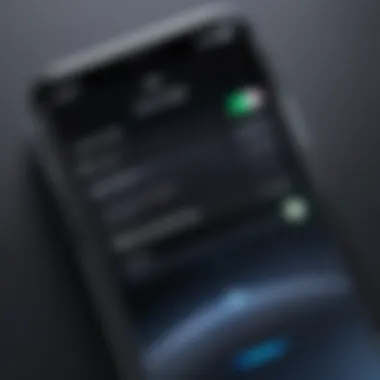
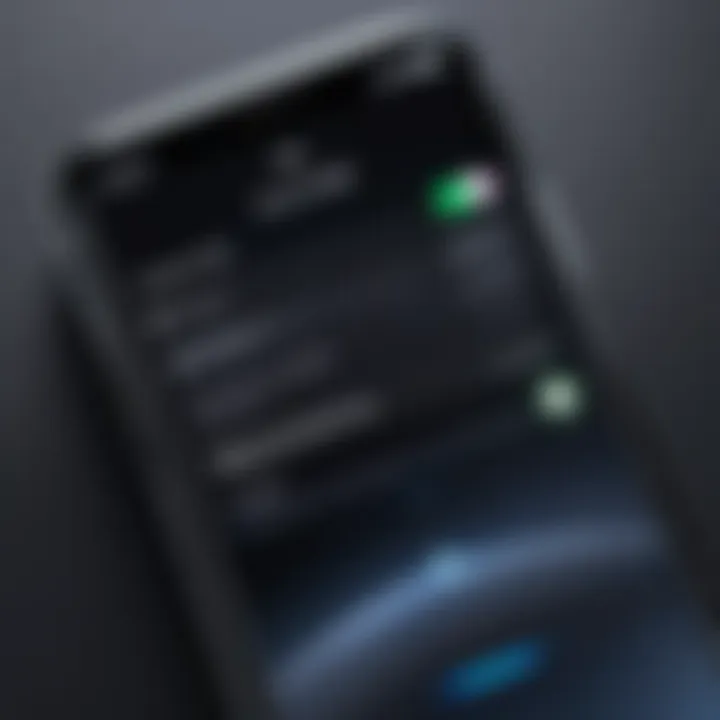
Understanding the types of updates available for your iPhone is essential for maintaining device performance and security. Updates generally fall into different categories, each serving a unique purpose that benefits the user in various ways. Knowing these differences allows users to decide how they want to manage their devices, whether through automatic updates or manual control.
Minor Updates vs. Major Updates
Minor updates typically focus on bug fixes and performance enhancements. They are less significant than major updates and usually do not introduce new features. For example, an iOS 15.0.1 update may resolve specific issues found in iOS 15.0, such as battery drainage or application crashes. These updates can be easily installed and might not require a lot of time, making them ideal for users seeking quick fixes for their devices.
In contrast, major updates often include new features, functionality improvements, and system overhauls. An update like iOS 16 would potentially introduce system-wide changes that enhance user experience and provide new capabilities. However, these major updates can take longer to install and may require more available storage space. They can also alter existing functionalities, which may necessitate getting used to the new interface or features.
Key Points:
- Minor updates resolve existing problems and enhance performance.
- Major updates introduce new features and significant changes.
Security Updates
Security updates focus specifically on protecting your device against vulnerabilities and threats. These updates are critical as they patch known security gaps that can be exploited by malicious software or attackers. Regular security updates help safeguard sensitive data stored on your iPhone, including passwords, personal information, and financial details. It is wise never to overlook these updates.
A common example of a security update might be fixing a flaw that could allow unauthorized access to your device. Such updates can help maintain the integrity of your information.
"Security updates are vital because they help protect users from evolving threats in the digital landscape."
Benefits of Security Updates:
- Protection against potential threats
- Enhanced confidentiality of personal data
- Increased stability of device operations
In summary, understanding the distinction between minor updates, major updates, and security updates can significantly impact how effectively you manage your iPhone. Users are strongly encouraged to keep their devices up to date to ensure optimal performance and security.
Automatic Update Settings
Automatic update settings are a key feature designed to enhance the user experience for iPhone owners. These settings allow your device to update itself without requiring manual intervention, ensuring that you always have the latest features, improvements, and security patches installed. This approach helps to maintain optimal performance and security for your device with minimal effort.
Enabling Automatic Updates
To enable automatic updates on your iPhone, follow these steps:
- Open the Settings app on your iPhone.
- Scroll down and tap on General.
- Select Software Update.
- Tap on Automatic Updates.
- Toggle on Download iOS Updates and Install iOS Updates.
Enabling these options means your iPhone will download new updates as they become available and install them automatically while charging and connected to Wi-Fi. This is convenient since it removes the need for constant monitoring of your device for updates.
Pros and Cons of Automatic Updates
While automatic updates offer significant benefits, they are not without drawbacks. Below are some pros and cons:
Pros:
- Time-Saving: Users do not have to manually check for updates, which saves time and effort.
- Security: Automatic updates ensure that security patches are installed promptly, reducing the risk of vulnerabilities.
- Access to New Features: Users will automatically receive the latest features, ensuring all enhancements are at your fingertips.
Cons:
- Potential for Issues: Sometimes, updates can introduce bugs or compatibility issues that may affect the device’s performance.
- Data Usage: Automatic downloading requires data bandwidth, which may be problematic for users with limited plans.
- Lack of User Control: Some users prefer manual updates to choose when and which updates to install, especially if they want to read feedback on new updates first.
Manual Update Process
Manual updates present a vital option for iPhone users who wish to maintain direct control over their device's operating system. While automatic updates offer convenience, relying solely on them can lead to missed insights regarding new features or critical security patches. The manual update process allows users to take a proactive approach, ensuring that they are aware of and can evaluate each update before installation. This practice is particularly beneficial for users who want to avoid potential software conflicts or who typically rely on specific applications that may require additional compatibility checks after updates.
How to Perform a Manual Update
To perform a manual update on your iPhone, you need to follow a few straightforward steps:
- Open Settings: Start by navigating to the Settings app on your iPhone. This app is identifiable by a gear icon.
- General Settings: Once in Settings, scroll down to and select the "General" option. Here, various general settings are available for your device.
- Software Update: Tap on "Software Update." The iPhone will begin to check for any available updates.
- Download and Install: If an update is available, you will see details about it. Tap on "Download and Install" to proceed. Ensure that your device is connected to Wi-Fi and, ideally, is charging to prevent interruptions.
- Follow On-Screen Instructions: After downloading, follow any on-screen prompts to complete the installation. Your iPhone will restart as part of this process.
This manual approach grants you control over the timing and choice of updates, which can help maintain system integrity and application functionality.
Checking for Updates Regularly
Regular checks for updates are essential for iPhone users who prefer manual updating. It is wise to make it a habit to check for updates every week or two. This approach ensures you are always aware of new features and important security fixes that may not be automatically prompted in a timely manner. By frequently checking, you'll also be prepared to handle updates efficiently, mitigating any potential issues that can arise from delayed updates.
To streamline this process, users can set reminders on their calendars or note-taking applications. The importance of this routine cannot be overstated: timely updates contribute significantly to the device's performance and security standards.
In summary, the manual update process allows users to take a hands-on role in maintaining their devices. Performing updates on your own terms underscore the significance of control and awareness for all tech enthusiasts.
Handling Update Notifications
In the realm of iPhone management, handling update notifications plays a key role. These alerts are essential for keeping devices secure and performance-optimized. Ignoring update notifications could lead to security vulnerabilities or a lack of new features that may enhance your device's usability. Thus, understanding how to manage these notifications effectively is critical.
Understanding Update Alerts
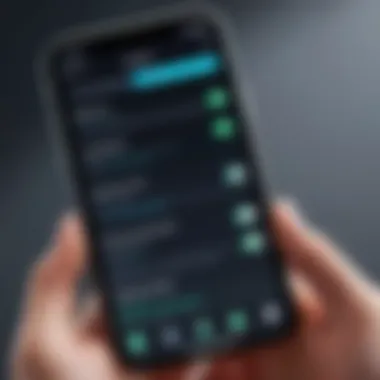

Update alerts on your iPhone serve as a reminder of available updates for iOS and apps. These notifications can take different forms:
- Push Notifications: Instant alerts that appear on your device screen.
- Badge Alerts: Indicators on app icons that inform you about pending updates.
- Scheduled Reminders: Notifications set to inform you at specific times.
Having the ability to prioritize these alerts based on your own schedule is important. Some users may wish to receive every notification immediately, while others prefer to have control over when they want to engage with them. Proper handling of update alerts ensures that users are well-informed without feeling overwhelmed.
Managing Notification Settings
Apple provides users with options to manage update notifications and customize their experience. Here are a few steps to ensure your notification preferences align with your needs:
- Access Notification Settings: Go to Settings > Notifications to view all app notifications.
- Enable or Disable Alerts: Select the app you wish to manage, such as App Store or Settings. You can turn off the alerts entirely or allow them to display on the lock screen.
- Quiet Hours: Utilize the Do Not Disturb feature to mute notifications during specific hours, preventing distractions when it is least desired.
Managing your notifications allows you to focus on what matters during your day while ensuring that important updates are not missed.
Troubleshooting Update Issues
Troubleshooting update issues is essential for maintaining a smooth experience with your iPhone. When a device does not update correctly, it can lead to performance problems, reduced security, or even render the device unusable. Understanding common issues and knowing how to resolve them ensures that users can efficiently manage their iPhone updates. This article provides guidance on recognizing typical update problems and steps to rectify them. Thus, users can maintain an optimal iPhone performance and security while avoiding unnecessary stress or complications.
Common Update Problems
There are several common issues that iPhone users might encounter during the update process:
- Failed Updates: Sometimes, an update may not download or install correctly, showing an error message such as "Update Failed" or similar.
- Insufficient Storage: An update requires a certain amount of free space on the device. If there is not enough space, the update will not proceed.
- Incompatibility: Certain updates may not be compatible with older iPhone models or outdated software versions, leading to installation problems.
- Internet Connection Issues: A weak or unstable internet connection may interrupt the download process, causing updates to fail.
- Software Bugs: Occasionally, bugs in the iOS can lead to unexpected behavior during updates, which might require troubleshooting beyond simple error messages.
Addressing these issues in a timely manner is critical to avoid a negative impact on the iPhone's overall functionality.
Steps to Resolve Update Errors
Resolving update errors on your iPhone generally follows a systematic approach. Here are the recommended steps:
- Check Internet Connection: Ensure that you have a stable Wi-Fi connection. Switch networks if necessary and restart the router if needed.
- Free Up Space: Go to Settings > General > iPhone Storage to review which apps and data can be deleted to free up needed space.
- Restart Your Device: Often, a simple restart can resolve temporary software glitches that affect updates.
- Update Manually: If the automatic update fails, connect your iPhone to a computer with the latest version of iTunes or Finder, and try updating through the software.
- Reset Network Settings: If internet issues persist, navigate to Settings > General > Reset > Reset Network Settings. This will erase saved Wi-Fi passwords but can fix connection problems.
- Check for Software Issues: If errors continue, consider restoring the iPhone using Recovery Mode, which can fix deeper software-related issues.
- Contact Apple Support: If none of the above steps work, reaching out to Apple Support might be necessary for further assistance.
"Keeping your iPhone up to date is critical for security and performance. Troubleshooting should be done immediately to prevent complications."
By understanding these common problems and following the steps to resolve them, users can ensure their devices remain updated, functional, and secure.
Understanding Your Current iOS Version
Understanding your current iOS version is crucial for any iPhone user. Each version of iOS comes with unique features, security improvements, and bug fixes. Knowing your iOS version helps you to determine the compatibility of apps, the available updates, and how to resolve any potential issues. Many new features are often tied to the latest version. This makes staying updated important for optimal user experience and device performance.
How to Check Your iOS Version
To check your iOS version, follow these simple steps:
- Open the Settings app on your iPhone.
- Scroll down and tap on General.
- Select About.
Here, you will find the Version listed in the About section. It will display the current iOS version installed on your device. This allows you to quickly see whether you are using the latest version available or if an update is necessary.
Significance of Current iOS Version
Your current iOS version impacts various aspects of your iPhone's functionality. Here are a few key points regarding its significance:
- Security Updates: Each new version typically includes security fixes for vulnerabilities. Using an outdated version can expose your device to risks.
- App Compatibility: Many apps are designed for specific iOS versions. Using an outdated version might limit your access to new app features or even prevent you from using certain applications.
- New Features: Apple frequently introduces new features that enhance user experience. Some of these are only available in the latest versions.
Keeping your iPhone updated not only improves security but also offers you the best possible device experience.
In summary, knowing your current iOS version equips you with the information you need to make informed decisions about your device. Always consider checking and updating regularly to keep your iPhone secure and functioning optimally. The future of your iPhone experience relies on these small but significant steps.
Backup Before Updates
Before initiating an update on your iPhone, understanding the concept of backing up your device becomes vital. This step serves as a precautionary measure that safeguards your data against potential loss. Updates, while generally designed to improve functionality, can sometimes lead to unexpected issues including loss of files or settings. Therefore, having a backup ensures that you can restore your device to its previous state if something goes wrong.
Backing up your device can save hours of frustration. It helps keep documents, photos, and app data safe. In the digital world, data is often irreplaceable, and a backup offers a safety net. Users must recognize that relying solely on cloud services or the device's internal storage is risky. Thus, prior to any major update, it is wise to create a secure copy of important data.
Importance of Backing Up Your Device
Backing up your device is crucial for several reasons:
- Data Security: Updates can occasionally fail, resulting in loss of data. A backup prevents this.
- Ease of Recovery: In the event of system corruption post-update, restoring your data becomes straightforward with a backup.
- Peace of Mind: Knowing your information is secure provides comfort when making changes to your device.
Always remember that some data may have stored only on the device. Without a backup, such data could be lost forever during an update. Prioritizing backups can mitigate the risk associated with any kind of system alterations.
Methods of Backing Up Your iPhone
Users have multiple options to back up their iPhones, ensuring data safety before updates. They can choose from:
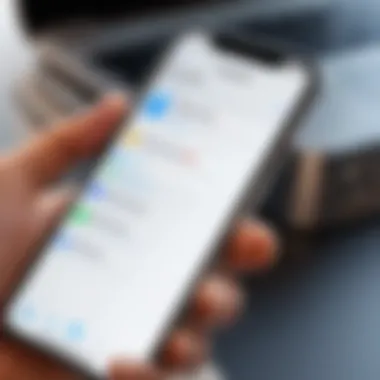

- iCloud Backup:
- iTunes Backup:
- Finder Backup:
- Third-Party Apps:
- This method allows users to store backups in the cloud seamlessly. Go to Settings > Your Name > iCloud > iCloud Backup, and toggle the switch to enable it. Tap Back Up Now to start.
- For those who prefer a physical backup, connecting your device to a computer and using iTunes can be effective. Open iTunes, select your iPhone, and click on Back Up Now. This stores your backup on your computer’s hard drive.
- For macOS Catalina and later, Finder is used instead of iTunes. Connect the iPhone, open Finder, select your device, and click on Back Up Now.
- Some users opt for apps like AnyTrans or Dr.Fone for more advanced backup options. These alternatives often provide additional features for managing data.
Although the iCloud method is convenient, it can be limited by storage capacity, which means careful consideration is needed when selecting the right backup method.
It is advisable to regularly back up your device, not just before updates, to minimize the risk of data loss.
Engaging in a backup strategy is a foundational practice for iPhone owners, as it ensures that data integrity is maintained throughout the myriad of updates that enhance the user experience.
Post-Update Considerations
After completing an update, the significance of evaluating your device's functionality cannot be overstated. The iPhone update process aims to enhance your device's performance, security, and overall user experience. However, it brings about changes that may require verification. Post-update considerations entail testing the device's functionalities and adjusting to any new features or alterations made by the update.
These considerations are a crucial element to ensure the seamless operation of your device. It can help users identify problems or bugs that may not have been present prior to the update. Regular assessments can also help in understanding how updates affect user experience, granting users the insight necessary for informed device management.
- Identify Potential Issues: Occasionally, updates may introduce glitches or compatibility issues. By testing various features, users can catch these problems early, aiding in resolution.
- Optimize Usage: Users can adapt to new features introduced by updates effectively when functionalities are tested thoroughly. This can enhance user experience and application usage significantly.
- Security Verification: Post-update checks can ensure that no vulnerabilities exist after the update, preserving device security.
"Regularly testing your device after updates is not just wise; it is essential for maintaining optimal performance and functionality."
Thus, assessing your device after an update is not merely beneficial but vital to ensure your iPhone retains its high standards and meets user needs effectively.
Testing Functionality After Update
Testing functionality after an update is crucial for ensuring that all aspects of your iPhone are performing as expected. Initiate this process by checking core applications such as Safari, Mail, and any custom apps you frequently use.
- Check Connectivity: Make sure Wi-Fi and cellular services work correctly. Sometimes updates may disrupt settings or reset preferences.
- Camera and Sensor Tests: Verify that the camera is functioning well, as updates can sometimes interfere with hardware. Test the camera quality and any advanced features available.
- Battery Life Assessment: Users should monitor battery performance post-update. In some cases, newer iOS versions can impact battery longevity.
This methodical examination fosters early identification of issues, facilitating timely troubleshooting. Furthermore, an efficient way to manage this is by creating a checklist of functionalities to test.
Addressing New Features and Changes
Each iOS update often introduces new features or modifications that can alter how users interact with their devices. Post-update, it is essential to familiarize yourself with these changes to maximize your iPhone's potential.
- Explore New Features: After an update, take time to explore what's new. This may include updated apps, interface changes, or new settings options. Understanding these adjustments allows for effective usage of your device.
- Adapting to Changes: Sometimes updates can lead to changes in workflows or settings. Identifying these shifts can aid in modifying established routines and habits.
- Using Online Resources: Communities such as Reddit can be a good place to find user experiences regarding new features. Engaging with these platforms can provide additional insights and troubleshooting tips.
Staying informed about new features is not just about adaptation but also about leveraging advancements to enhance daily productivity. In summary, addressing new features and understanding their implications is pivotal for maintaining a smooth user experience.
The Future of iPhone Updates
The landscape of iPhone updates is evolving rapidly, shaped by emerging technology trends and user expectations. As devices become more integrated into everyday life, understanding the future of these updates becomes vital for users. This section sheds light on the anticipated advancements and how they may affect device performance and user experience. The importance of staying informed about future updates cannot be overstated, as they could enhance security, introduce innovative features, and refine existing capabilities.
Trends in iOS Development
With each iteration of iOS, Apple aims to enhance functionality, security, and user interface. One key trend is the increase in focus on machine learning and artificial intelligence. Enhanced learning capabilities are making devices more intuitive, optimizing performance based on user behavior.
Moreover, updates will likely focus on better integration with smart home devices and supporting augmented reality applications. Users can integrate their iPhones seamlessly into their environments, experiencing a more connected lifestyle.
Security remains a major concern, with trends indicating that future updates will include more robust security measures. Regular patches will address vulnerabilities faster, following a proactive rather than reactive approach to threats. As data privacy becomes more crucial, Apple's focus on encrypted communications is likely to expand.
- Seamless compatibility with a wider array of devices.
- Augmented reality features that enhance user experience.
- Increased use of AI for personalizing device functionality.
User Anticipations and Feedback
The future of iPhone updates significantly hinges on user feedback and anticipations. Apple conducts regular surveys and seeks input from users to enhance the software experience. There is a growing demand for transparency, with users wanting to know what updates involve and how they will impact their daily use.
As iPhones advance, users are increasingly eager for features that enhance productivity and creativity. Many anticipate richer customization options, allowing them to tailor their user experience more closely to their preferences. User communities, like those on Reddit, actively discuss potential features that could be included in future updates, pushing companies like Apple to innovate.
Some specific areas users desire improvements include:
- Battery life optimization, especially during high-intensity tasks.
- Widget enhancement for more personalized home screens.
- Improved integration with health monitoring technologies.
Culmination
In this final section, it is critical to summarize the essential concepts discussed throughout the article regarding iPhone update settings. The management of updates is not just an occasional task; it is an ongoing responsibility for any iPhone user. Regular updates carry various benefits, including enhanced security, improved performance, and access to new features. Furthermore, understanding the distinction between automatic and manual updates allows users to tailor their update process according to their preferences and usage habits.
Recap of Importance of Update Management
Update management plays a pivotal role in maintaining the integrity and functionality of an iPhone. Each iOS version brings enhancements that can directly affect daily usability. Users who neglect their update settings may find their devices vulnerable to security breaches or inadequately equipped to handle modern applications. By actively managing these updates, users can ensure a reliable and efficient experience.
Encouragement for Vigilant Update Practices
Being vigilant about updates is an essential habit for all iPhone users. Regular checks and adjustments to update settings can save users from unnecessary frustration. It is worth noting that staying informed about the latest iOS versions and their specific features can also enhance a user’s overall experience with their device. Setting reminders for manual checks, embracing automatic updates smartly, and maintaining a backup strategy contribute to a well-rounded approach to device management.
"A proactive approach to updates is always better than a reactive one. Stay ahead to ensure seamless performance."
Ultimately, the importance of diligent update management cannot be overstated. By following the guidance offered throughout this article, users will be well-equipped to navigate their iPhone update settings with confidence.



