Mastering iPhone Movie Editing: A Complete Guide
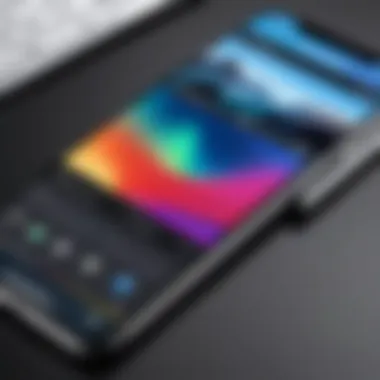
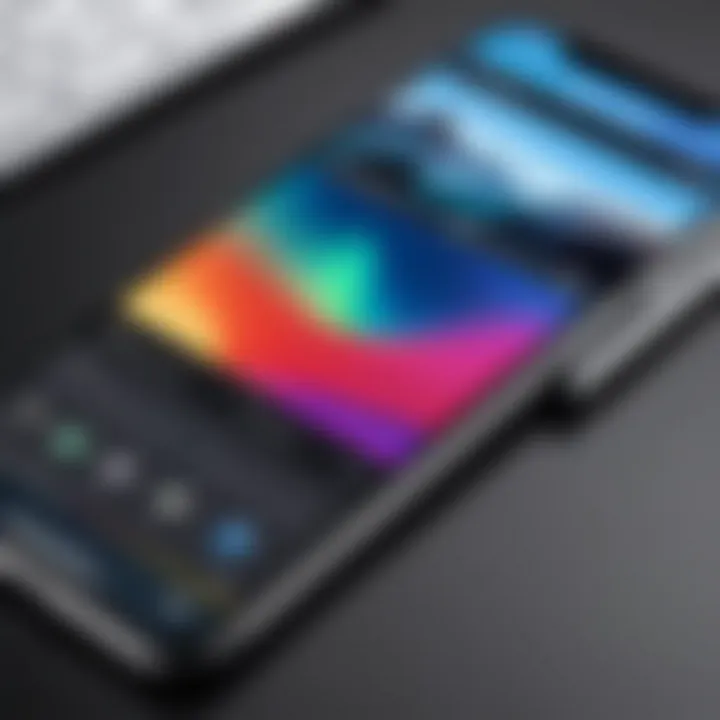
Intro
Editing movies on an iPhone has become increasingly accessible and efficient thanks to the powerful tools integrated into the device. As more individuals turn to their smartphones for content creation, understanding how to utilize these capabilities is essential. This guide serves to inform and equip users with the knowledge needed to create polished video projects directly from their mobile devices. The focus will be on built-in features and various third-party applications, addressing everything from basic edits to advanced techniques.
Key Features
Built-in Editing Tools
Apple provides users with intuitive editing tools within the Photos app. Users can trim clips, adjust exposure, and apply filters with simplicity. This capability makes it a convenient choice for quick fixes and everyday videos. The layout is user-friendly, allowing easy navigation through clips and options available for modification.
Third-Party Applications
Beyond built-in functions, there are numerous third-party applications available. Some top-rated options include iMovie, KineMaster, and Adobe Premiere Rush. Each of these apps offers distinct features that cater to different editing needs, such as multi-track editing, advanced effects, and collaborative functionalities. Understanding these differences is crucial to selecting the right tool for your project.
"The right application can elevate your footage from ordinary to extraordinary."
User Experience
The overall user experience on iPhone contributes to effective editing. Touchscreen interactions are smooth, and the app interfaces are designed for optimal usability. With continuous updates, Apple enhances the editing capabilities of their devices, ensuring users have access to modern features.
Performance and Compatibility
The processing power of recent iPhone models is significant when handling video editing tasks. Compatibility with various file formats is also noteworthy, allowing users to import and export projects seamlessly.
Product Specifications
Technical Specifications
Not all iPhones are created equal when it comes to video editing. Newer models, such as the iPhone 13 Pro and iPhone 14, have advanced camera technology, better stabilization, and improved processing power. These specifications enhance the quality of videos captured and edited on the device.
Compatibility and Connectivity
With AirDrop and cloud services, sharing edits is straightforward. Users can easily transfer files between Apple devices or even access projects across platforms through cloud storage. This flexibility adds a layer of convenience for users needing to work across different devices.
This guide will now delve into the specific steps and techniques for editing videos on your iPhone, ensuring that both novices and seasoned users can benefit from these insights.
Understanding iPhone Video Editing
Video editing on mobile devices has become increasingly significant in today's digital world. Understanding iPhone video editing is vital for anyone looking to enhance their content creation skills or leverage their iPhone's capabilities. With the rise of social media, the demand for quality video content has surged. This has led many individuals to explore video editing as a means to produce visually compelling narratives right from their pocket.
The benefits of understanding video editing on an iPhone extend far beyond simple edits. The iPhone offers powerful tools that allow for creativity and personalization in every project. By mastering these tools, users can produce professional-quality videos, even without extensive prior experience.
The Evolution of Video Editing on Mobile
Historically, video editing was primarily confined to cumbersome desktop software. The advent of mobile technology changed this landscape dramatically. Early mobile editors focused on basic trimming and transition features, but the evolution has been remarkable. Now, full-fledged editing apps allow advanced functions such as multi-track editing, audio mixing, and adding visual effects. This evolution reflects broader trends in convenience and accessibility. Mobile editing now competes closely with traditional software, offering users more flexibility and spontaneity.
Why iPhone is Preferred for Video Editing
Many video creators pick the iPhone as their primary editing tool for several reasons. Firstly, the hardware is optimized for powerful performance. The modern iPhone boasts high-quality cameras and the processing power required for smooth editing. The iOS ecosystem provides seamless integration with numerous apps tailored for video editing, enabling users to access powerful features with ease.
Moreover, the User Interface (UI) of most iPhone editing applications inspires creativity by being user-friendly. The touch screen allows for intuitive editing, making tasks like cutting, arranging clips, and adjusting audio straightforward. Many users find this direct manipulation more satisfying than traditional desktop interfaces.
Oftentimes, it is not just the hardware but also the community that influences the choice. A vast number of resources, including forums, online tutorials, and support networks, focus on iPhone video editing. This helps individuals learn from each other, share tips, and grow their skills together, making iPhone editing not just a solitary pursuit but a shared experience in digital creativity.
"The rise of mobile video editing reflects the democratization of content creation, allowing anyone with a smartphone to become a filmmaker."
Understanding these aspects offers a foundation for mastering iPhone video editing. With the right tools and knowledge, users can transform basic footage into compelling stories.
Selecting the Right Editing Application
In the realm of video editing, obtaining the right application is crucial. The choice influences not just the editing process but also the final outcome of your project. Whether you are editing a short clip for social media or a detailed family video, the application you choose can streamline your workflow and enhance your creativity. Consider factors like usability, features, and compatibility with your filming style. Selecting an appropriate tool can be the difference between a tedious task and an enjoyable experience, making it essential to understand the options available.
Built-in Options: iMovie and Photos
Apple provides built-in options for video editing, primarily through iMovie and the Photos app.
iMovie is robust and user-friendly, tailored for video creators who wish to edit movies without much complexity. You can easily trim clips, add transitions, and implement basic effects. Furthermore, it automatically optimizes video quality based on the device used. The intuitive interface makes it accessible for new users, yet it offers features sophisticated enough for more experienced editors.
Photos serves a different purpose. Primarily intended for photo management, it also includes basic video editing capabilities. You can create simple edits directly from your Camera Roll. While it may not have the extensive capabilities of iMovie, it offers straightforward editing options for quick projects.


Top Third-Party Video Editing Apps
Adobe Premiere Rush
Adobe Premiere Rush combines simplicity with power and is designed for creators on the move. This app is notable for its user-friendly interface that hides advanced features under a clean surface. It allows multi-track editing, which is beneficial for creating complex projects. Moreover, Rush integrates seamlessly with other Adobe programs, making it a good option for those already within the Adobe ecosystem.
A unique feature of Adobe Premiere Rush is its cloud capabilities. This lets you start editing on one device and continue on another, ensuring that your project remains accessible.
However, a consideration here is the subscription model required to unlock some advanced functionalities, which might not suit everyone’s budget.
Final Cut Pro
Final Cut Pro is considered somewhat of an industry standard among professionals. It offers deep editing capabilities and excellent performance, especially when dealing with 4K footage. The magnetic timeline is a key aspect, allowing non-linear editing in a way that is both flexible and intuitive.
A distinctive element of Final Cut Pro is its support for a wide range of formats, which means you can edit almost any video file you might encounter.
One downside is its cost. The advanced features come with a steep price tag, and it requires a Mac, making it less accessible for casual users or those on a budget.
Videoleap
Videoleap is gaining popularity for its balance of features and simplicity. This app caters well to mobile users who want to create professional-looking videos without the steep learning curve. It offers a variety of tools such as layers, blending modes, and keyframe animations.
One of the key advantages is the ability to apply real-time editing effects, making it ideal for dynamic video projects. However, users should note that while the app is free, some features are locked behind a payment system which may limit capabilities unless users are willing to invest.
"Choosing the right editing application sets the tone for your creative journey. Be thoughtful in your selection for the best results."
Understanding these applications can greatly enhance your video editing experience on your iPhone. Evaluating your needs will guide your choice, whether you prefer a built-in tool or a more feature-rich third-party option.
Navigating Basic Editing Functions
Editing is a core part when creating videos that resonate well with the audience. For iPhone users, mastering basic editing functions transforms a collection of raw clips into a polished final product. These functions include trimming, cutting, and adding transitions. They are fundamental tools that not only enhance visual storytelling but also streamline the editing process, making it efficient and user-friendly.
Basic editing functions enable one to focus on what truly matters in a video. Knowing how to trim and cut clips helps remove unnecessary parts, thereby enhancing the narrative flow. Transitions offer a smoother connection between different scenes, giving a professional touch to the video. These basic editing skills are crucial whether the user is making a personal vlog, a promotional video, or a movie.
Trimming and Cutting Clips
Trimming and cutting are often mistaken for being the same, but they serve different purposes. Trimming refers to adjusting the beginning or end of a single clip to ensure that only the most relevant parts are included. Cutting, on the other hand, involves removing a segment from the middle of a clip. Understanding these functions allows for more precise editing.
To trim a video on an iPhone, the user can open the clip in the editing application. Users will find a timeline view where they can drag handles to set start and end points. This feature allows for quick adjustments that can significantly improve the overall quality of the video. The benefit of trimming is clarity; unnecessary content can distract the audience, so keeping only what is important enhances engagement.
When it comes to cutting, the process is similarly straightforward. Users select the point in the clip they wish to cut. This can often be done with a simple tap and a split function. It helps in creating a more dynamic edit, allowing one to eliminate mistakes or uninteresting parts of a recording.
Adding Transitions
Transitions are essential tools for creating smooth scene changes in a video. They help maintain a fluid visual experience as one moves from one clip to another. There are various types of transitions available in most iPhone editing apps, such as fades, wipes, and dissolves.
Adding transitions is usually intuitive. Users can simply drag and drop the desired transition effect in between clips on the timeline. The seamless connection between clips adds to the story's pacing, making it more understandable for viewers. When choosing transitions, subtlety is key; overuse can be distracting.
"A well-placed transition can keep the viewer engaged, subtly guiding them through the narrative without drawing attention to itself."
In essence, trimming, cutting, and adding transitions form the backbone of basic editing on iPhones. These functions not only improve video quality but also give users a sense of control over their storytelling process. For anyone looking to enhance their video editing skills, mastering these basic functions is a significant first step.
Enhancing Your Video
Enhancing your video is a crucial step in the editing process. It goes beyond basic cuts and trims, allowing you to elevate the visual and auditory experience of your content. A well-enhanced video not only captivates the audience but also communicates your message more effectively. By focusing on the details of both color and sound, you can craft a polished piece that stands out in a saturated media landscape.
Color Correction Techniques
Color correction is the practice of adjusting the colors in your video to achieve a consistent and appealing look. This involves altering brightness, contrast, saturation, and hue. Proper color correction can transform an ordinary video into a visually striking one. It helps to correct mismatched lighting or create a mood that fits the narrative.
Key techniques include:
- Color grading: This is the process of altering the colors for artistic effect. Different color palettes can convey different emotions.
- White balance adjustment: This ensures that colors are accurate under various lighting conditions, leading to a more realistic appearance.
- Use of LUTs: Look-Up Tables can quickly apply a specific color grade to your footage, maintaining consistency across different clips.
Considering these techniques can significantly enhance the production value of your video.
Audio Adjustments
Audio adjustments are equally vital when it comes to enhancing your video. Poor audio can detract from even the most stunning visuals. Ensuring clarity and richness in sound elevates the overall viewer experience. Different aspects that require attention in audio adjustments include:
Adding Background Music
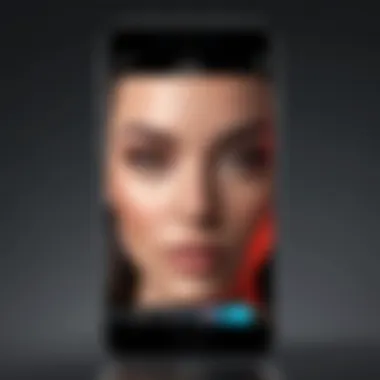
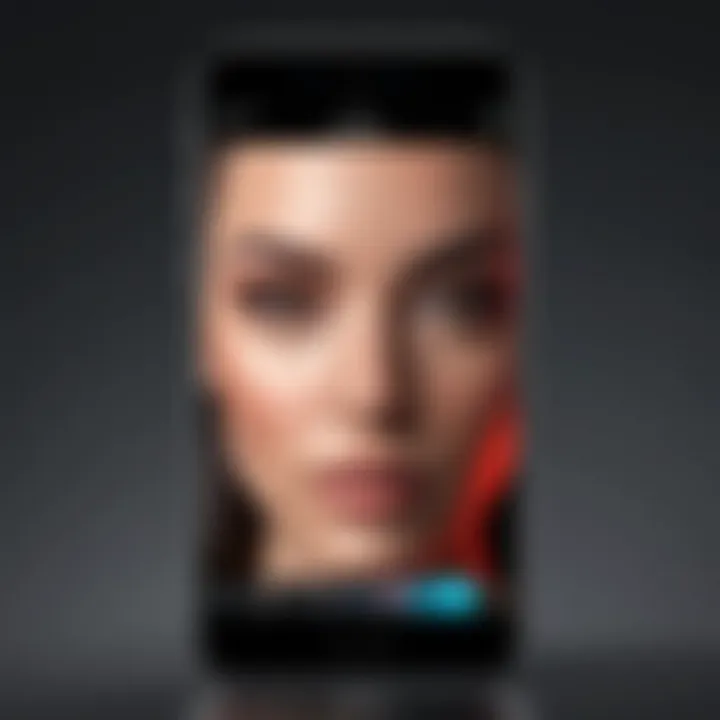
Incorporating background music can add a layer of depth to your video. It creates an emotional backdrop for your content, guiding viewer reactions and engagement. Good background music enhances storytelling and keeps the audience interested.
- The right music can underscore key moments, making them more impactful.
- It allows for transitions between scenes, smoothing out the flow of your narrative.
- Additionally, using royalty-free music from reputable sources protects you from copyright issues while offering a wide range of styles to fit your video.
However, it's crucial to balance the background music with other sounds in the video. Too loud music can drown out dialogue or important sound effects.
Voiceover Recording
Voiceover recording is essential for providing context or narrative to your video. This technique allows you to add a personal touch and can clarify complex information. A well-executed voiceover can significantly improve audience understanding.
- Voiceovers allow you to elaborate on visual content without cluttering the screen with text.
- This technique provides an opportunity to express tone and character that enhances connection with the audience.
- You can also adjust the voiceover volume in relation to background sounds to maintain clarity.
It is important to note that poor recording quality can harm your video's credibility. Investing in a decent microphone can make a noticeable difference.
By enhancing your video through color correction and audio adjustments, you create a cohesive and engaging experience that can resonate well with your audience.
Advanced Editing Techniques
Advanced editing techniques in video production significantly enhance the storytelling aspect of your iPhone movies. They transform simple footage into engaging narratives that captivate viewers. While basic functions like trimming and cutting are essential, the advanced functions allow for greater creativity and professional polish. Understanding these techniques not only improves the aesthetic quality of your videos but also helps convey your message more effectively.
Applying Filters and Effects
Using filters and effects is a crucial part of the video editing process. These elements can dramatically change the mood of your footage. Filters can adjust the colors and brightness, transforming a bright daytime scene into a moody evening setting. Mobile editing apps like Adobe Premiere Rush and Videoleap offer a variety of filters that users can apply with a finger tap.
When choosing filters, consider the emotional tone you want to convey. Here are some tips for applying filters effectively:
- Select Appropriate Filters: Match filters to your video's content. A travel video might benefit from vibrant, colorful filters, while a documentary may need subtle adjustments.
- Adjust Intensity: Most editing apps allow you to modify the intensity of filters. Adjusting the strength ensures that the changes feel natural rather than overwhelming.
- Combine Filters with Effects: Enhancing your video doesn't stop at filters. Mixing effects, such as slow motion or split-screen, can create a more dynamic viewing experience.
Effectively applying filters and effects is about enhancing, not overshadowing, the original content. Experimenting with different combinations can lead to unexpected yet pleasing results.
Utilizing Keyframes for Animation
Keyframes are pivotal for animating various elements within your videos. In simple terms, a keyframe marks the start or end point of any smooth transition. By leveraging keyframes, mobile editors can create animations that highlight certain aspects of their footage, such as zooming in on a subject or fading text in and out.
To utilize keyframes:
- Select the Element to Animate: This could be text, images, or effects within your video.
- Set Initial Keyframe: Place a keyframe to mark where the animation begins.
- Define Ending Keyframe: Choose another point where the animation will complete.
- Adjust Speed: Play around with the duration between keyframes to control the animation's speed. A slower transition often feels more professional.
Keyframes enable a range of creative options, from simple movements to complex animations that add depth and interest to your videos. They are fundamental in making static images and text come alive, ultimately enhancing viewer engagement.
By applying these advanced techniques, discerning editors can achieve a level of sophistication in their video projects, ensuring that their narratives are as compelling as the footage itself.
Exporting Your Finished Movie
Exporting your finished movie is a crucial step in the video editing process on an iPhone. This phase is where all the editing, trimming, and enhancements come together to create a final product that is ready for viewing or sharing. Understanding how to export effectively can impact the quality of your video and its compatibility with various platforms.
When you successfully export a video, you choose the settings that best fit your needs. Different formats and resolutions cater to distinct purposes, be it social media postings, personal sharing, or professional presentations. Therefore, it is essential to assess the requirements for the intended platform before proceeding.
Choosing the Correct Format
MP4 versus MOV
MP4 and MOV are two common video formats, often used for different purposes. MP4 is widely regarded for its balance between quality and file size. With widespread compatibility across devices and platforms, MP4 has become the standard for streaming and sharing online.
In contrast, MOV, developed by Apple, offers higher-quality video and audio. This format is particularly advantageous when editing and publishing content for platforms that support it. However, the increased file size can be limiting if you aim for quick upload times or have storage constraints.
It is advisable to consider your audience and the platform's requirements when choosing between MP4 and MOV.
Some users may prefer using MP4 for its versatility and faster uploading capabilities, while others might choose MOV for its superior quality in specific situations. Each format has its unique features, including better support for advanced codecs in the case of MOV or better streaming over the internet in the case of MP4.
Resolution Considerations
Resolution is another vital aspect to consider when exporting your movie. It refers to the number of pixels in each dimension that the video displays, impacting clarity and detail. Common resolutions include 720p, 1080p, and 4K. Higher resolution offers better detail, but at the cost of larger file sizes.
Choosing the right resolution depends on the purpose of your video. For standard viewing on mobile devices or sharing on most social platforms, 1080p is often sufficient. However, if you are looking to create high-quality content for a professional setting, you might opt for 4K. This provides superior detail but requires more storage and bandwidth during sharing.
Optimizing resolution ensures that your video retains its quality across different devices, enhancing viewer experience. The goal is to attain the right balance between quality and performance.
Sharing Your Video on Social Media


When sharing your video on social media, consider the specific requirements of each platform. Different platforms have varied restrictions on video length, format, and resolution. For instance, Instagram and TikTok often favor vertical video formats, while YouTube supports widescreen horizontal layouts.
To ensure effective sharing, it is crucial to adjust your export settings based on target platforms. Doucment your video's aspect ratio, ensure appropriate resolution, and select a supported format to optimize visibility and engagement.
To summarize, the export process is more than just saving a video; it incorporates choosing formats and resolutions suited for various viewing contexts. By understanding these elements, you can ensure your final product effectively reaches and resonates with your target audience.
Troubleshooting Common Issues
Understanding how to troubleshoot common issues is essential for anyone editing movies on an iPhone. Issues can range from app crashes to quality loss during the editing process. Recognizing and addressing these problems ensures a smoother workflow, enabling creators to focus on their vision instead of technical glitches. It is important to be proactive in your approach to solving these problems. Not only does this save time, but it can also enhance the final output of your projects.
Dealing with App Crashes
App crashes can be a frustrating experience when editing videos. Several factors can cause this, including insufficient memory, outdated software, or even a bug in the application itself. To minimize these disruptions, it’s important to keep your iPhone updated with the latest iOS version and ensure that your editing apps are also current.
Here are some strategies to deal with app crashes effectively:
- Restart the App: A quick reboot of the application can clear temporary issues.
- Close Background Apps: If running low on memory, close other applications that consume resources.
- Update Apps: Make sure your editing application is the latest version to benefit from bug fixes and enhancements.
- Free Up Space: Regularly delete unnecessary media and files to maximize storage.
If none of these approaches resolve the issue, a full restart of your iPhone may help. This clears the cache and can possibly restore functionality.
Addressing Quality Loss
Quality loss often happens when exporting videos from an editing application. This decline can be due to compression settings or choosing the wrong file format. Ensuring high output quality is vital for maximizing the impact of your projects.
To mitigate quality loss, follow these guidelines:
- Select the Right Format: When exporting, choose formats like MP4 or MOV which retain better quality.
- Adjust Resolution Settings: Opt for higher resolution when exporting to maintain image clarity.
- Understand Compression: Some applications compress files significantly, which could degrade quality. Familiarize yourself with these settings and adjust to minimize loss.
By paying attention to the settings used during export, you can safeguard the integrity of your edited movies.
Incorporating these troubleshooting methods can greatly facilitate a more enjoyable editing experience. Proactive steps can help you avoid repetitive problems and can lead to a more polished final product.
Exploring Additional Resources
In the realm of video editing, especially on platforms like the iPhone, the availability of diverse resources can significantly enhance a user’s skills and understanding of the craft. This section highlights the various resources that can serve both beginners and experienced editors in refining their techniques and expanding their creativity. By leveraging these tools, individuals can deepen their knowledge and become more proficient in editing their mobile videos.
Online Tutorials and Forums
Online tutorials and forums are essential tools for anyone looking to improve their video editing skills. They offer a wealth of information, ranging from beginner tips to advanced techniques. Furthermore, online platforms allow users to learn at their own pace and revisit lessons whenever necessary. Here are a few benefits of engaging with these resources:
- Visual Learning: Video tutorials can provide step-by-step guidance, enabling viewers to follow along easily.
- Peer Interaction: Forums create a community where users can ask questions, share experiences, and exchange advice. This interaction is invaluable for problem-solving and gaining insights from others in the field.
- Diverse Perspectives: Different creators offer various editing styles and techniques, exposing learners to a broader range of ideas and methods.
Websites like Reddit host dedicated forums that focus on video editing discussions. Engaging in these communities can offer both inspiration and practical solutions to common editing challenges.
Books on Video Editing
Books on video editing remain a valuable resource for those who prefer a more structured approach to learning. Written works often provide comprehensive insights into the theory and principles of editing, which can be crucial in developing a foundational understanding of the craft. Some considerations include:
- In-depth Knowledge: Books often cover topics in detail, including history, techniques, and the role of editing in storytelling.
- Practical Exercises: Many texts include exercises that reinforce learning and encourage practice.
- Reference Material: Having a good book at hand can be beneficial for quick reference when going through an editing project.
Titles such as "The Technique of Film Editing" by Karel Reisz and "In the Blink of an Eye" by Walter Murch provide great insights and practices essential for both budding and seasoned editors.
Engaging with various resources—whether they be online tutorials, forums, or published books—allows for a more rounded understanding and skill-set in video editing. Taking advantage of these resources creates opportunities for continual learning and improvement in crafting stunning films on the iPhone.
Understanding Video Editing Ethics
In the realm of video editing, particularly when using a personal device like an iPhone, understanding the ethical considerations of editing is crucial. As anyone who works within digital media knows, ethics underpin the integrity of content creation. This section highlights the significance of video editing ethics, tackling specific elements such as copyright laws and fair use policies, which can deeply influence how one approaches editing.
Copyright Considerations
Copyright laws protect the rights of creators, ensuring that original content is not used without permission. When editing movies on an iPhone, it becomes essential to recognize the ownership of media. For instance, if you wish to use music from a popular artist or footage from a professionally shot video, you need to either obtain explicit permission or use content that is free for public use.
Here are some key points regarding copyright:
- Original Work: Always use your own footage or that you know to be in the public domain.
- Licensing Music: If integrating music, consider platforms that offer licensed tracks for a fee or seek out royalty-free alternatives.
- Attribution: Some materials may require you to give credit to the original creator, so always check the terms.
If you're unsure if something falls under copyright, it's safer to avoid its use altogether. Ignoring copyright can lead to potential legal issues, damaging both your project and reputation.
"Respecting copyright is not just a legal obligation; it’s a matter of respecting the creativity and effort of fellow artists."
Fair Use Policies
Fair use is a term that might feel like a grey area, but it has clear definitions. This legal doctrine allows limited use of copyrighted materials without permission for purposes such as criticism, commentary, news reporting, teaching, or research. However, fair use must be considered on a case-by-case basis, and its application often depends on several factors, including:
- Purpose of Use: Is the usage educational, nonprofit, or commercial?
- Nature of the Copyrighted Work: Is it more factual or creative? Factual works have more leeway.
- Amount Used: Using a small portion can favor fair use, but this is also context-dependent.
- Effect on Market Value: Will your edit harm the value of the original work?
To navigate this properly, understanding what constitutes fair use helps in creating works that are legally sound while also maintaining creative integrity. Recklessness in this aspect can lead to disputes, hence knowledge and caution are paramount.



