Ultimate iPad Apps for PDF Form Filling: A Guide

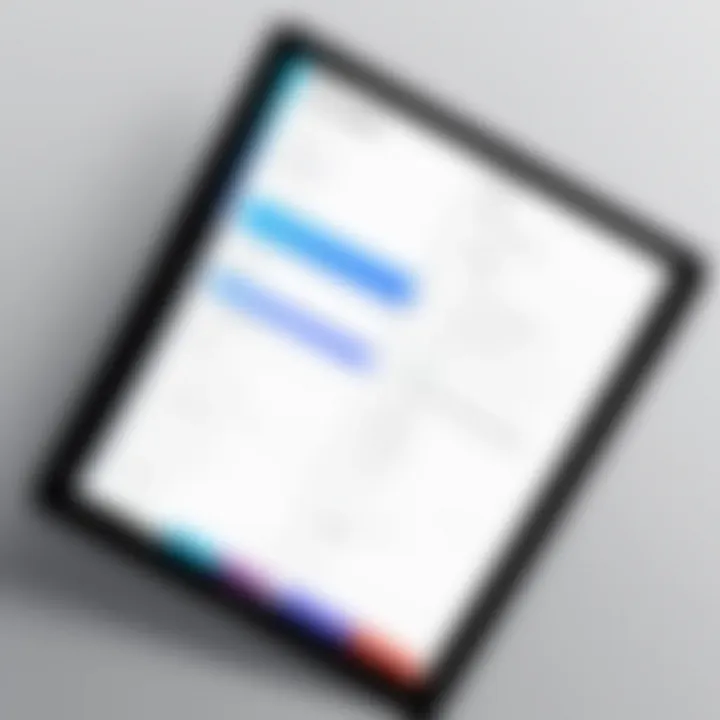
Intro
In the current digital age, the use of PDF forms has become commonplace. Many individuals and businesses rely on these forms for various tasks, from contracts to surveys. iPads, with their intuitive interface and portability, offer a convenient platform for managing PDF documents. This article delves into the realm of iPad applications specifically designed for filling out PDF forms. It highlights the essential features, user experiences, and standout options that cater to both professionals and casual users.
The growing reliance on digital documents necessitates tools that enhance productivity and accessibility. This guide aims to shed light on the various iPad apps available for efficient PDF form completion, focusing on their functionalities and practical implications for users across different scenarios.
As we explore this subject, the discussion will also encompass usability, design, and performance aspects, ensuring that readers gain a comprehensive understanding of their choices and the applications that best fit their needs.
Understanding PDF Forms
Understanding PDF forms is essential for recognizing how they integrate into various workflows, especially in the context of filling them out on an iPad. PDF, which stands for Portable Document Format, serves as a universal file format that retains its formatting across different platforms and devices. This stability makes PDF forms particularly relevant in today’s digital landscape, where sharing documents efficiently and reliably is paramount.
What are PDF Forms?
PDF forms are electronic documents that allow users to input information directly into fields designed for that purpose. They offer a structure that can include text fields, checkboxes, radio buttons, and digital signature fields. PDF forms can be created with specific software such as Adobe Acrobat or other PDF-editing tools. Users may encounter these forms in various situations, including applications, registrations, and surveys. The ability to fill out these forms digitally is a significant advantage, as it reduces the need for paper and physical signatures.
Common Uses of PDF Forms
PDF forms have a wide range of applications across different sectors and industries. Some common uses include:
- Business Transactions: Many businesses use PDF forms for contracts, invoices, and purchase orders.
- Government Applications: Forms required for licenses, permits, or tax submissions are often provided in PDF format.
- Education: Schools and universities use PDF forms for applications, enrollment, and feedback surveys.
- Healthcare: Medical facilities frequently utilize PDF forms for patient registrations and consent forms.
These examples showcase how integral PDF forms have become in daily operations, allowing for streamlined processes and better record keeping.
Benefits of Using PDF Forms
Using PDF forms offers several advantages:
- Portability: PDFs can be viewed on almost any device, ensuring wide accessibility.
- Consistency: Formatting remains intact, maintaining the document's professional look.
- Ease of Use: Many PDF viewers and editors have user-friendly interfaces, making it simple for anyone to fill out or create forms.
- Security Features: PDF forms can include encryption and password protection, ensuring sensitive data is secure.
In summary, understanding PDF forms not only helps users recognize their prevalence in various fields but also underscores their utility in promoting effective communication and record management.
The iPad as a Tool for Productivity
The iPad has emerged as a versatile tool, reshaping how users approach productivity tasks, especially in the context of PDF management. With its lightweight design, intuitive interface, and powerful operating system, the iPad proves to be an excellent choice for those who need to fill out PDF forms on the go. This section will explore why the iPad stands out in this arena, focusing on specific elements that contribute to its efficiency and ease of use.
Why Choose an iPad for PDF Management?
The iPad offers several advantages when it comes to managing PDF forms. First, its portability makes it easy to carry around, allowing users to work from virtually anywhere. This is particularly beneficial for professionals who frequently travel or attend meetings where they need to review or complete documents quickly.
Another compelling reason is the seamless integration with various applications designed for PDF management. Users can easily switch between apps like Adobe Acrobat Reader and PDF Expert to suit their specific needs. Furthermore, the App Store features numerous options tailored to diverse requirements, from annotations to electronic signatures.
The touchscreen display enhances the user experience, providing a natural interface for editing and filling forms. This tactile engagement accentuates the ease of marking up documents compared to traditional devices. Additionally, iPads often come equipped with support for the Apple Pencil, which further enhances precision when adding handwritten notes or signatures.
iOS Features Supporting PDF Functionality
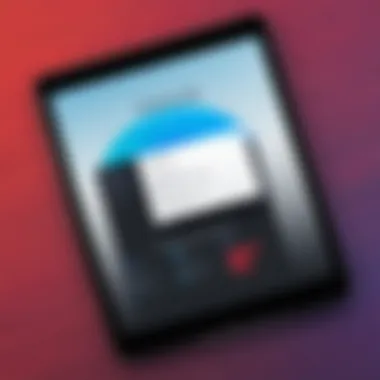

The iOS operating system is packed with features that specifically support PDF functionality.
- Multitasking Capabilities: With iPad's Split View and Slide Over, users can work on two apps simultaneously. This is particularly useful when referring to one document while completing another.
- File Management: The Files app allows users to organize, share, and access PDFs across various cloud services, ensuring that vital documents are always within reach.
- Markup Tool: Built-in tools within iOS make it easy to annotate PDFs without needing third-party software. Users can highlight text, add comments, and draw, all from a single interface.
"The flexibility of the iPad lies in its capacity to adapt to individual workflows, making it an indispensable tool for productivity."
Finally, security features, such as Face ID or Touch ID, ensure that sensitive documents are protected. This aspect is particularly significant for professionals dealing with confidential information.
Key Features to Look For in PDF Apps
Selecting a PDF app for your iPad demands careful consideration of various features. Effective form filling depends on having the right tools, and not all PDF applications are created equal. This section highlights the most crucial features that impact usability and overall performance.
Form Filling Capabilities
Form filling capabilities are central to any PDF app intended for this purpose. The app should allow users to easily navigate through fields in a document. Look for apps that offer auto-complete features, allowing users to repeat similar information without retyping. Additionally, the ability to save form data can streamline future submissions. Some apps even support smart forms, where the app can recognize fields and facilitate quicker input.
Annotation and Markup Tools
No PDF app is complete without robust annotation and markup tools. These features are essential for providing feedback or highlighting important information. An ideal app should include options for drawing, highlighting, and adding comments directly on the document. This functionality aids in collaboration and review processes. Also, consider apps that allow you to add shapes and stamps. This enables users to make their feedback visually engaging.
Cloud Integration and File Management
In today's work environment, seamless file management is very crucial. Look for apps that support cloud integration, allowing you to access your PDFs from various devices. Popular options like Google Drive, Dropbox, and iCloud ensure that documents are always available. Additionally, solid organizational features, such as folder creation and tagging, enhance your ability to find files quickly. These attributes save valuable time and reduce frustration.
User Interface and Experience
The user interface (UI) and overall user experience (UX) of a PDF app significantly influence productivity. A well-designed UI should provide intuitive navigation, making it easy to access different functionalities without a steep learning curve. Consideration of user feedback can inform improvements in UI design. Thus, apps with customizable toolbars or features like dark mode can provide a more personalized touch. Ultimately, a smooth UX leads to more efficient form filling and document management.
Top iPad Apps for Filling Out PDF Forms
The world of digital documentation is increasingly reliant on PDF forms. The ability to fill out forms on an iPad adds convenience and efficiency for users ranging from professionals to casual users. Selecting the right app is crucial. An effective PDF app should streamline the process of viewing, editing, and signing documents. It is important to consider not only the features of these apps but also their ease of use, functionality, and value for money.
Adobe Acrobat Reader
Overview of Features
Adobe Acrobat Reader is a leading PDF application well-known for its extensive features. It allows users to view, annotate, and fill out forms on their iPads. One of its key characteristics is the integration of powerful editing tools. This makes it a popular choice for users who need more than just simple viewing capabilities. Its unique feature includes the ability to sign documents electronically, which is advantageous for professionals handling sensitive documents. However, its variety of functionalities can make the experience a bit overwhelming for some users.
Performance Insights
Performance is another strong selling point for Adobe Acrobat Reader. Users appreciate its speed and reliability when opening large files. The app exhibits a smooth scrolling experience and quick loading times, even with complex documents. Its wide acceptance and compatibility across various platforms also contribute positively. A potential downside, however, is that the application can consume significant resources, which might affect performance on older iPad models.
User Reviews
Feedback from users highlights a mix of satisfaction and criticism. Many users commend the app for its comprehensive features and reliable performance. The ability to collaborate in real-time is often seen as a major benefit. However, some users express concerns over the subscription model, finding it less ideal for one-time use. User reviews often indicate a steep learning curve, which might deter those unfamiliar with robust software.
PDF Expert


Key Functionalities
PDF Expert stands out for its seamless user interface and crucial functionalities like form filling, annotation, and document merging. Its ease of use makes it a favorite among casual users. The unique capability to edit PDF text directly is a significant benefit for those needing flexibility in document management. However, advanced functions may not be as intuitive for everyone.
Usability Assessment
Usability is often rated highly in PDF Expert. The design emphasizes a clean layout that facilitates easy navigation. Many users distinguish PDF Expert for its responsive customer support. This quality makes it more accessible for individuals unfamiliar with PDF apps. However, some advanced tools may be less visible, leading to user frustration when looking for those features.
Pricing Model
PDF Expert employs a subscription-based model, which some users view as a reasonable investment considering its extensive features. There is also an option for a one-time purchase, which can appeal to users who do not wish to engage in a recurring payment. The perceived value is typically linked to the breadth of functionality available in the app. That said, some find the pricing steep compared to competitors, which can affect their purchasing decisions.
Foxit PDF Reader
Special Features
Foxit PDF Reader is recognized for its diverse special features, including cloud integration and document security options. These features enhance the app’s functionality, making it suitable for both personal and professional use. It accommodates various file formats and offers advanced editing tools. On occasion, users report some glitches when using complex features, which can be a drawback.
Customer Feedback
Customer feedback generally reflects a strong satisfaction level, particularly regarding user-friendliness and powerful editing capabilities. Users frequently praise the app for its annotation tools. However, some critique the application for its performance on older devices, highlighting that there are instances of slow loading times and crashes, which detract from the overall experience.
Comparison with Competitors
When comparing Foxit PDF Reader to competitors, such as Adobe Acrobat Reader and PDF Expert, it often comes down to specific needs. Foxit is sometimes seen as more affordable for its features, making it appealing to budget-conscious users. However, some users might prefer the polish and reliability of Adobe's offering, finding it more suitable for business environments. This juxtaposition can influence user choices based on their unique requirements.
Notability
Integration Capabilities
Notability excels in integration capabilities, allowing users to combine PDF documents with notes and sketches easily. This integration is particularly beneficial for students and professionals who need a hybrid solution for their documentation. A significant advantage is the synchronization with cloud services, enhancing accessibility. However, some users may find the lack of advanced form editing tools a limiting factor.
User Experience Focus
The focus on user experience in Notability is apparent through its intuitive layout and engaging interface. Many users report an enjoyable experience due to the fluidity of the app’s design. This emphasis on usability fosters a fine balance between functionality and ease of access, which is often a key determining factor for users. Despite this, the limited PDF handling features may not satisfy those with more rigorous needs.
Target Audience
Notability primarily targets students and educators, which shapes many of its features. Its blend of audio recording, note-taking, and PDF editing fulfills the diverse needs of its audience. This focus streamlines tools specifically for learners, enhancing their productivity in educational settings. However, professionals seeking advanced PDF management capabilities may find it less relevant.
User Experiences with PDF Apps on iPad
Understanding the user experiences with PDF apps on the iPad is crucial for this discussion. These experiences inform us how different individuals interact with technology in practical situations. Evaluating the feedback from both professionals and casual users allows us to highlight strengths and weaknesses of applications, ultimately guiding potential users in their choices. By focusing on these experiences, we can uncover common scenarios, preferences, and even frustrations that shape the usability of these apps.
Case Studies of Professionals

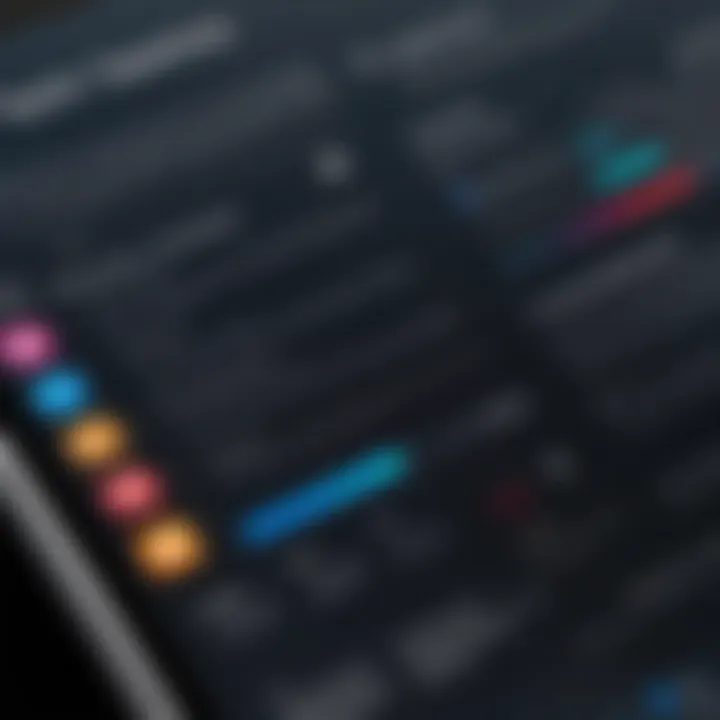
Case studies of professionals provide an in-depth look at how PDF apps function in real-world settings. Many professionals rely on these applications for essential tasks such as document approval, information sharing, and collaboration. For instance, a lawyer often uses PDF forms to handle legal documents efficiently. An app like Adobe Acrobat Reader might be preferred for its robust annotation features, allowing seamless comments directly on the documents.
A project manager might also benefit from PDF Expert. Its integration with cloud services lets team members access files in real-time. They can fill out forms on the go, ensuring everyone is always on the same page. This aligns with their needs for quick updates and responsiveness.
Another interesting case is that of an architect. Architects frequently collaborate on plans and proposals. Using apps that allow quick markups and stable file sharing enhances their workflow. Apps that support both drawing and annotation would cater effectively to their demanding needs.
Casual Users and Their Preferences
Casual users approach PDF apps with different expectations than professionals. They often prioritize ease of use and straightforward features. For many, filling out forms is not a daily task, so complexity becomes a barrier rather than an advantage.
For example, a student might prefer Notability. This app provides a user-friendly interface for filling out academic forms and taking lecture notes. Its ability to combine text and handwriting is appealing for those who prefer a tactile approach to learning.
On the other hand, a traveler might utilize Foxit PDF Reader for simplicity. They want quick access to forms while on the road, without unnecessary features complicating their tasks. The mobile aspect is critical here, as casual users are generally looking for efficient solutions during travels or momentarily free time.
In summary, the desires of casual users lean towards intuitive design and functionality that works without a steep learning curve. Their simpler needs provide a contrast to professional demands, showcasing the diverse nature of available applications.
Future Trends in PDF Form Management
In the context of increasing reliance on digital documents and workflows, understanding the future trends in PDF form management holds significant importance. The evolution of technology shapes how individuals and businesses handle documents, paticularly PDF forms, which serve critical functions in various applications. As we move forward, several key areas exhibit the potential for substantial impact on PDF form management.
Emerging Technologies and Their Impact
The integration of emerging technologies is reshaping the landscape of PDF form management. Notably, artificial intelligence and machine learning are becoming central to enhancing user experience and streamlining processes. Automating repetitive tasks, such as data entry in forms, reduces human error and increases efficiency. For instance, the ability of AI to recognize text and context from scanned documents allows for automatic population of forms, significantly saving time.
Blockchain technology is also beginning to find its place within document management. Its security features can add an extra layer of trust to form completion, particularly in sensitive transactions. The verification of document integrity through blockchain can reduce fraud, making PDF forms more reliable as legal documents.
Other emerging technologies include cloud computing. This advancement ensures that users can access and fill out forms from anywhere, with the added benefit of real-time collaboration. As remote work continues to grow, users increasingly depend on these cloud-based solutions to manage their documents in a seamless manner.
Predictions for App Development
Looking ahead, several predictions about app development regarding PDF forms emerge. Most notably, there is an expectation for further mobile optimization of PDF applications. With the growing trend of mobile workforces, developers will likely prioritize creating forms that are more responsive and adaptable on mobile devices, specifically iPads. This means users will have improved touch interfaces, enabling easier navigation and editing of forms directly on their devices.
Additionally, the integration of voice recognition technology is expected to become more prevalent. This could allow users to complete forms without needing to type, targeting a broader audience that may prefer or require this method of input. Furthermore, enhanced data analytics could be incorporated into PDF apps, providing users with insights on form completion and usage patterns. Companies may leverage this data to improve efficiency and user engagement.
Finale
In this article, we have explored the various aspects of using iPad applications for filling out PDF forms. This examination highlights the significance of selecting the right tools for both professionals and casual users. The relevance of PDF forms in modern documentation cannot be overstated. Understanding how to effectively use these applications can greatly enhance productivity and streamline workflows.
Summarizing Key Insights
The survey of options available for filling out PDF forms on iPads reveals several key points:
- Variety of Applications: There is a wide array of applications like Adobe Acrobat Reader, PDF Expert, Foxit PDF Reader, and Notability, each offering unique features that cater to different user needs.
- Feature-Rich Functionality: Users can benefit from advanced form filling capabilities, annotation tools, and seamless cloud integration which makes managing documents convenient.
- User Experience Matters: The interface and usability of these apps can significantly influence user satisfaction. Choosing applications with intuitive design enhances the overall experience.
- Real-World Applicability: Both professionals and casual users find value in these tools. The specific requirements of different user groups guide the selection process.
These key insights serve as a foundation for understanding the ecosystem of PDF form management on the iPad and its implications for user efficiency.
Recommendations for Users
For those looking to navigate the landscape of iPad PDF applications, consider the following recommendations:
- Identify Your Needs: Assess whether you need basic form-filling capabilities or advanced tools for annotation and integration. Choosing an app that aligns with your practical needs is crucial.
- Test Multiple Apps: Many applications offer trials. Testing different apps can help in understanding which one feels the most user-friendly and offers the required features.
- Keep Up with Updates: Technology evolves quickly. Staying informed about app updates can keep you aware of new features and improvements that may enhance your working processes.
- Read User Reviews: User feedback provides valuable insights. Reviewing experiences shared by other users can inform your decision and help avoid poorly rated applications.
Following these recommendations can facilitate a more informed approach to selecting PDF applications on your iPad, ensuring a better alignment with your tasks and enhancing overall productivity.



