Integrating Google Apps on Windows 10 for Enhanced Productivity
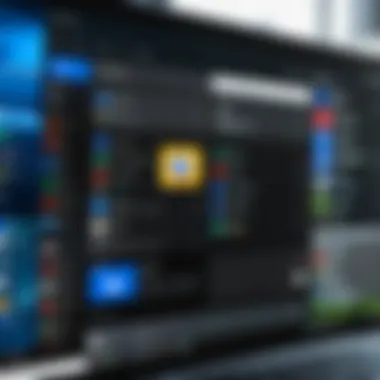

Intro
In the rapidly evolving landscape of technology, integrating efficient tools into your daily routine is no longer optional; it’s essential. Windows 10, being a robust operating system, provides a perfect canvas to leverage Google Apps extensively. From the likes of Google Drive for ample storage to Google Docs for seamless document collaboration, each tool offers functionalities that can significantly enhance productivity.
This article seeks to dissect the multifaceted nature of Google Apps when used on Windows 10. By exploring their capabilities—such as installation processes, secure usage, and optimization techniques—we aim to empower both casual users who dip their toes in digital tools and seasoned tech enthusiasts who constantly push their productivity boundaries. In doing so, we will navigate through any hurdles that may arise and focus on how to leverage the full spectrum of functionalities to improve workflow.
Whether you’re an occasional user of Google Calendar or someone who relies heavily on Gmail for business communications, understanding how to make these applications work harmoniously within Windows 10 can be a-game changer. After all, knowledge is power, and in today's tech-centric world, being well-informed expands possibilities.
Intro to Google Apps and Windows
Understanding how Google Apps and Windows 10 work together is key to maximizing productivity in today’s tech-heavy environments. While Windows 10 is one of the most widely used operating systems, Google Apps shine as versatile tools designed to streamline workflows. Combining these two can open up a world of possibilities for users looking to enhance their day-to-day activities, from project management to communication.
With the rapid growth of remote work and increasing reliance on cloud-based solutions, the integration of these systems becomes all the more crucial. Users find that Google Apps, with their user-friendly interfaces and collaborative features, can complement Windows 10’s robust functionality. This pairing not only serves individual users but also boosts team collaboration, allowing for seamless information flow and task coordination across various platforms.
Key areas like file sharing, real-time collaboration, and effective organization are just a few elements that will be explored in this article. Users can expect to gain insights on how to efficiently use these applications, as well as the potential pitfalls to avoid during integration.
"The combination of Google Apps and Windows 10 presents a unique opportunity to enhance your digital workspace, keeping you organized and collaborative in an evolving tech landscape."
In summary, exploring the nuances of Google Apps on Windows 10 paves the way for both casual and tech-savvy users to unlock new levels of efficiency and productivity in their work.
Overview of Google Apps
Google Apps, now known as Google Workspace, is a suite of cloud-based productivity and collaboration software developed by Google. It includes widely recognized applications like Google Docs, Sheets, Slides, and Drive. These tools enable users to create, share, and manage documents seamlessly in real-time. With the powerful backup and sharing capabilities that come with cloud storage, users can access their files from virtually anywhere, which is increasingly beneficial in today’s mobile-driven world.
The apps are designed with user collaboration at their core. Multiple users can work on a document simultaneously, making it easy to brainstorm ideas, edit texts, and provide feedback—all in real time. These features are particularly advantageous in a work environment where teamwork often crosses geographical barriers.
Additionally, Google Apps emphasize integration and interoperability. They easily connect with numerous other tools and services, enhancing their functionality and increasing their utility within various workflows.
Understanding Windows
Windows 10 stands as a cornerstone in the realm of operating systems, offering a familiar interface infused with advanced features. Its design focuses on usability without sacrificing robustness. Some notable features include virtual desktops, a comprehensive task view, and a powerful built-in search function. These characteristics cultivate a productive user environment that complements the cloud-based flexibility of Google Apps well.
Windows 10 also boasts Microsoft’s own suite of applications, but the ability to run Google Apps natively ensures that users can choose the best tools for their specific needs. This flexibility allows for customization of the workspace, catering to a diverse range of user preferences.
Moreover, Windows 10 provides a stable platform, ensuring compatibility and support for a broad spectrum of applications, including those offered by Google. Users can experience fewer disruptions and improved performance, resulting in smooth operation across various tasks. While struggling through software conflicts is a user’s nightmare, the duality of Google Apps and Windows 10 minimizes such issues.
In sum, delving into both Google Apps and Windows 10 equips users with the knowledge they need to integrate these systems effectively, laying the groundwork for enhanced productivity and innovative collaboration. The interplay of these tools not only transforms how individual users operate but also shapes the dynamics of teams and organizations as they adapt to ever-evolving technological landscapes.
The Need for Integration
In today’s fast-paced digital landscape, using various applications in harmony is no longer just desirable; it’s essential. The integration of Google Apps on Windows 10 holds significant value for both individuals and organizations looking to optimize their workflow. By syncing these powerful tools, users can enhance their productivity, reduce the chaos of multitasking, and create an ecosystem that works well for them.
Enhancing Productivity
When it comes to increasing overall productivity, integrating Google Apps on Windows 10 can make a world of difference. Let’s face it, switching between different applications can be a drag. Having everything seamlessly interconnected means you can focus more, and less on the hassle of navigating multiple interfaces. Whether it’s Google Docs for document editing or Google Sheets for data management, these applications combine their strengths with Windows 10 functionalities.
Consider a scenario where you are working on a lengthy report. By using Google Docs, you can collaborate with teammates in real time. This is a time-saver, as multiple people can edit without fussing over email threads filled with different versions.
- Real-Time Collaboration: The ability to see changes made by colleagues as they happen is invaluable. It cuts down on miscommunication and aids clarity.
- Accessibility: Storing everything in Google Drive allows you to access your work from any device. You can start a project on your laptop and finish it on your tablet without losing a beat.
- Task Management: Integrating Google Keep can help you maintain your to-do lists alongside your work, ensuring nothing slips through the cracks.
Integrating these applications leads to an overall smoother work experience, enabling you to get more done with less effort.
Streamlining Workflows
Streamlining workflows is another critical element to consider. When individuals adopt Google Apps within Windows 10, they create an interconnected environment that further simplifies routine tasks. This means fewer steps are needed to achieve desired outcomes, allowing for increased efficiency.
Imagine using Google Calendar in conjunction with your email. You can easily schedule meetings or set reminders without flipping through different applications. This direct integration provides you the luxury of seeing your schedule at a glance.
- Single Sign-On: Users can log into different Google services once and enjoy access without repeated authorization. It’s as simple as pie!
- Integration with Third-Party Apps: Google Apps can work with other productivity tools, like Slack or Trello, which further enhances organization and communication.
- Easier File Sharing: The ability to share files directly from Google Drive into your email or other applications minimizes the hassle of finding and sending attachments.
Integrating Google Apps into the Windows 10 environment isn't just about convenience; it's about building a workflow that maximizes potential. Efficiency is the name of the game, and seamless integration can lead to big wins in daily productivity.
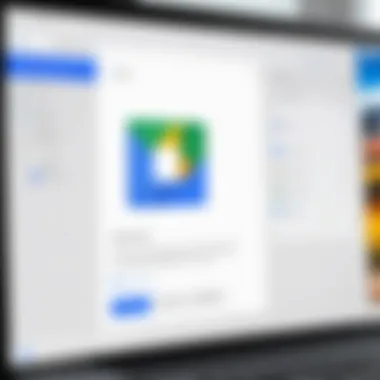

Installing Google Apps on Windows
The ability to integrate Google Apps into Windows 10 is crucial for users looking to enhance their productivity and streamline their workflows. This section will outline the importance of having Google applications accessible on a Windows operating system, focusing on the benefits this integration offers.
With the rise of remote work and digital collaboration, tools like Google Docs, Sheets, and Drive have become essential. They not only allow for real-time collaboration but also provide cross-platform accessibility, making it easier for teams to work together regardless of their location. When integrated into Windows 10, users can take advantage of these applications seamlessly, without switching between operating systems or devices.
There are important considerations when installing Google Apps on Windows 10. Users must ensure compatibility and be aware of the specific functionalities each app provides. Understanding these aspects helps in selecting the appropriate tools that can meet individual or organizational needs.
Supported Google Applications
Google offers a plethora of applications that cater to various needs. Among the widely supported applications on Windows 10 are:
- Google Drive: A vital service for cloud storage and file sharing, providing users with the capability to access files anywhere.
- Google Docs: Streamline your word processing tasks with a collaborative platform that facilitates editing and commenting.
- Google Sheets: Perfect for data management and analysis, Sheets offers users functionalities similar to traditional spreadsheet software but with enhanced online features.
- Google Slides: Users can craft presentations with this dynamic tool, ensuring collaboration among team members.
The integration of these applications into Windows enhances their utility. Functions like offline access or synchronization with a Windows native app can lead to more manageable workflows.
Step-by-Step Installation Guide
Installing Google Apps on Windows 10 can be accomplished through various methods. Each method offers a differing approach that can cater to specific user preferences and needs.
Using the Google Play Store
The Google Play Store serves as a major hub for Android applications, but it can also be used within Windows 10 through emulating software like BlueStacks. This method is particularly appealing for users who prefer a straightforward installation process with a familiar interface.
A key characteristic of using the Google Play Store is its vast library of apps, ensuring that users find almost any application they're looking for. The ability to download and install apps directly from a well-known platform makes it a favored choice.
Still, not everything is sunshine and rainbows. Emulators might not function perfectly, and some applications may not translate well from Android to Windows, leading to disadvantages like glitches or performance issues. But for users who are keen on access to the full suite of Google Apps, this route can be worthwhile.
Direct Downloads from Google
An alternative to using the Google Play Store is opting for direct downloads from Google. This method allows users to install applications by downloading the setup files directly from the official Google website.
The key advantage here is control; users can choose which version of an app to download, ensuring compatibility with their specific system configurations. This method is reliable as it mitigates the risk of downloading unwanted or malicious software—assuming the files are always downloaded from the official site.
However, direct downloads may not provide the same user experience as an integrated store. Users may find themselves navigating through various files or dependencies, which can be daunting for those less tech-savvy. This approach requires a little bit more effort, but it’s a direct path to the apps without needing an intermediary.
Remember, whether you choose to go through the Google Play Store or opt for direct downloads, always verify the sources to maintain your system's integrity.
Optimizing Google Apps for Windows
When it comes to maximizing efficiency while using Google Apps on Windows 10, optimization becomes the name of the game. This section delves into how users can tweak settings and personalize experiences to suit their working style, ultimately leading to enhanced productivity. The proper configuration can mean the difference between a clunky user experience and a fluid, productive one.
Configuration Settings
Configuration settings can make or break one's usage of Google Applications. These adjustments allow users to fine-tune their experience, catering it to their specific needs and preferences. Here’s why you should pay attention to these settings:
- Performance Enhancements: Making simple adjustments can drastically speed up how apps function on your device. For example, disabling unnecessary notifications or auto-sync features can free up system resources.
- Accessibility Features: Google Apps offer several built-in tools that can aid users with various needs. Tuning these settings ensures that tools like screen readers or text-to-speech functions are active when needed.
- Security Settings: Configuring the security settings within Google Apps not only protects user data but also ensures that every app is operating within a secure framework. Adjustments like securing shared files or setting up permissions for collaborators can fortify data safety effectively.
Users can access most configuration options directly within the application menus. For example, in Google Drive, navigating to the settings wheel in the top right corner unlocks a plethora of options tailored to individual preferences. Users are encouraged to take their time exploring these settings; it’s worth the effort.
Personalizing User Experience
Adapting Google Apps to fit individual preferences translates to a better overall user experience. Personalization goes beyond mere aesthetic choices; it's about how comfortably and efficiently users can work with tools tailored to their habits. Consider these avenues for personalization:
- Custom Layouts and Themes: Google Apps, like Google Docs and Sheets, allow users to modify themes and layouts. A personalized interface can reduce visual clutter and enhance focus.
- Shortcuts and Quick Access: Knowing that time is often of the essence, setting up keyboard shortcuts can greatly reduce the number of clicks needed to navigate through tasks. Users should take advantage of customizing these shortcuts to fit their workflow best.
- Integration with Other Tools: Linking Google Apps with other commonly used productivity tools, like Trello or Slack, can create a seamless workflow. These integrations often allow for easy sharing and syncing of tasks across platforms, minimizing disruption.
Personalization is about more than just comfort; it's an evolution of how technology interacts with users. The right tweaks in these areas can transform routine tasks, changing the work experience to something optimal and tailored.
"A tailored experience can turn a good day into a great one. Pay attention to how your tools fit your life, and you will feel the difference."
In summary, optimizing Google Apps on Windows 10 fosters both efficiency and creativity by allowing users to customize their experiences. From fine-tuning configuration settings to personalizing the overall interface, each small adjustment contributes to a more productive and enjoyable digital environment.
Key Features of Google Apps on Windows
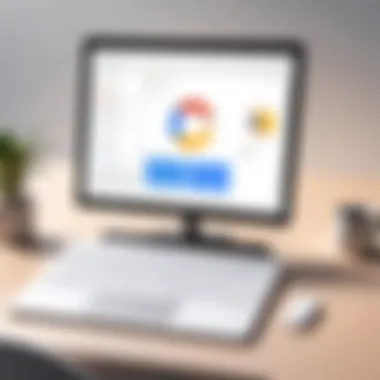
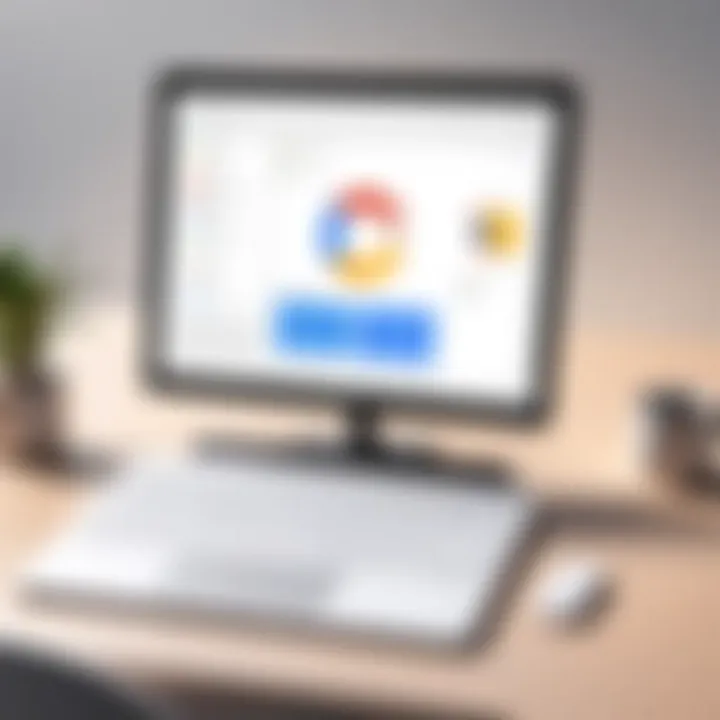
When it comes to maximizing productivity with Google Apps on Windows 10, understanding their key features is essential. These functionalities not only direct the usage but also enrich the user experience. Users, whether they're tech enthusiasts or casual navigators, benefit from seamless integration that provides productivity tools right at their fingertips. Below, we delve into two primary features that stand out: collaboration tools and data management capabilities.
Collaboration Tools
Google Apps have redefined how teams communicate and collaborate. Solutions like Google Docs, Sheets, and Slides allow users to work together in real-time. One of the standout attributes is the ability to edit documents simultaneously, which fosters a sense of teamwork regardless of geographic boundaries. When several people are engaging with a document, comments and suggestions can pop up instantly, making feedback immediate and comprehensive.
Moreover, the integration of applications through Google Drive allows for effortless sharing of files and folders. Teams can manage permissions with ease, deciding who gets read or edit access to specific documents. This flexibility caters to dynamic work environments, where quick changes and adaptability are indispensable.
Using features such as Google Meet, users have the option to hold video conferences, which is crucial for remote interactions. Being able to see faces while collaborating helps build stronger connections among team members.
"Tools that allow seamless collaboration today are not just a convenience; they are a necessity in modern work culture."
With enhanced features such as a built-in chat in Google Docs, collaboration extends beyond editing. Communication happens naturally as team members can converse while reviewing the same document. This eliminates the hassle of sending endless emails and organizes discussions contextually.
Data Management Capabilities
Managing data can often be a hassle, but Google’s suite simplifies it remarkably. One of the vital aspects of Google Apps is their ability to store and organize files efficiently. Google Drive serves as a central hub for all documents, providing a robust solution for both personal and professional use. Users can create a hierarchy by folders and labels, making it easy to find what they need without diving into endless directories.
Additionally, the search function is incredibly powerful. Even if you’ve got hundreds of documents, you need just a couple of keywords to locate what you’re after quickly. This feature caters especially to users working in data-intensive environments, where misplaced documents can mean lost time.
Google Sheets also offers advanced data analytics capabilities through functions and formulas, enabling users to interpret data in various formats. Visualizations such as charts and graphs bring insights to the forefront, making data storytelling more impactful. Users can also import data directly from other platforms, facilitating smoother transitions rather than manual entries.
In summary, these key features of collaboration tools and data management within Google Apps present a compelling case for their integration into Windows 10. They not only foster teamwork and productivity but also create an organized digital workspace that can adapt to user needs.
Troubleshooting Common Issues
In the world of technology, encountering issues is almost a rite of passage. Integrating Google Apps on Windows 10 can often bring to surface a few stumbling blocks. That's why troubleshooting common issues becomes essential not just as a reactive measure, but as a proactive strategy that enhances the overall user experience. Wading through these technical nuisances promptly preserves productivity and brings back the user control that can otherwise feel elusive. A good understanding of common errors and their resolutions equips users with the confidence needed to navigate their digital workspace effectively.
Error Messages
When using Google Apps on Windows 10, users often face various error messages. These can range from simple notifications to more complex warnings that could disrupt the workflow. Errors like "Unable to sync data" or "App not responding" can elicit frustration, however, knowing how to tackle them can clear the way for a smoother experience.
One approach to dealing with these pesky messages is to break them down logically. Usually, error messages provide codes or hints that guide you toward the underlying issue. Often, they may indicate problems with your installation, permissions, or even compatibility.
- Unresponsive Apps: Restart the app or your computer. Sometimes, all you need is a fresh start.
- Sync Issues: Ensure that your internet connection is stable. A weak signal can lead to syncing headaches.
- Compatibility Trouble: Keeping your Google Apps updated is key. An outdated app might not function correctly with the latest version of Windows 10.
In essence, when confronted with errors, take a breath and approach it systematically. Such a mindset can help resolve issues more smoothly without succumbing to overwhelming stress.
Connection Problems
Having a solid connection is crucial when utilizing Google Apps. Connection problems can derail your tasks before you even get the chance to begin effectively. Imagine typing away on a Google Doc and suddenly being cut off due to an unreliable network. Moreover, this can result in lost work or the dreaded "Saving" message that feels like it lasts an eternity.
To combat these connectivity pitfalls, start by troubleshooting your network settings:
- Check Wi-Fi Connection: Make sure your device is connected to the right network. It sounds simple, but it’s often overlooked.
- Reset Your Router: Sometimes, all you need is a simple reboot of your router to dispel connection gremlins.
- Update Network Drivers: An outdated driver may cause connectivity hiccups, so ensure they're always kept up to speed.
Again, the basis of resolving these issues lies in precision. It’s about isolating the problem and systematically addressing it rather than panicking and losing valuable time. Community forums like Reddit or Stack Overflow can also provide insights from those who’ve walked the same path.
Always remember, every issue faced is an opportunity to learn and grow more adept in managing your tech arsenal.
Security Considerations
In a world where digital threats lurk around every corner, security considerations when integrating Google Apps on Windows 10 become paramount. Embracing technology involves not just the convenience and productivity these applications offer, but also the responsibility to safeguard personal data. This section delves into critical points that effectively illustrate the importance of robust security measures when utilizing Google’s suite on a Windows environment.
When considering the integration of Google Apps, users should be acutely aware of the various security risks involved. From potential data breaches to malware attacks, the stakes can be quite high. Thus, establishing a strong line of defense becomes essential. Let’s take a look at two core elements that stand central to protecting your information:
Protecting Your Data
To protect your data, it’s crucial to understand the types of information you store or share through Google Apps. Regular backups are a good habit; they ensure your files are safe, even if something goes awry. Utilizing Google Drive's backup features can save headaches later on.
Some useful strategies for data protection include:
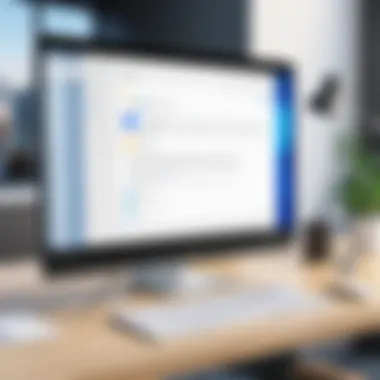
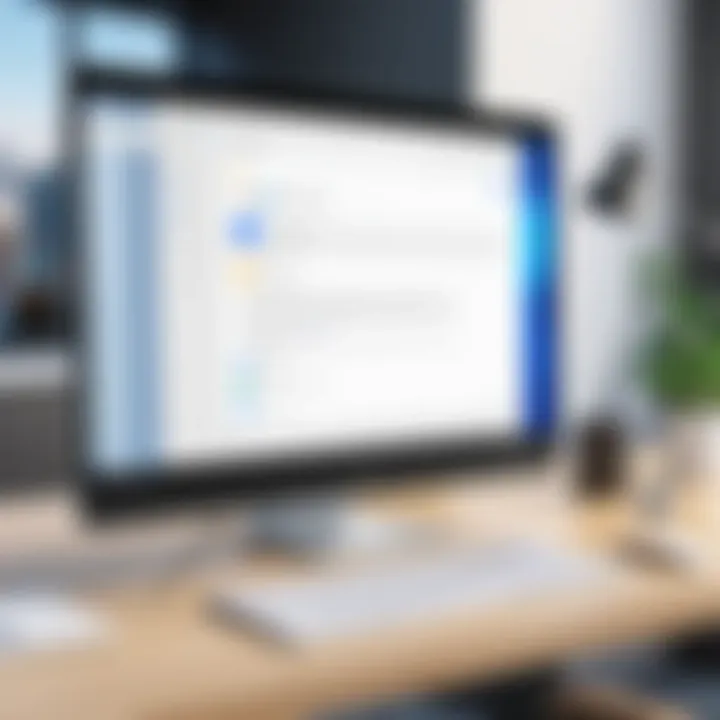
- Strong Passwords: A simple yet often overlooked tactic is the use of strong, unique passwords for Google accounts. Consider mixing letters, numbers, and symbols. Avoid using easily guessable information, like birthdays or pet names.
- Regular Updates: Keeping your applications up to date is vital. Often, updates include security patches that fix vulnerabilities. Neglecting these updates can leave loopholes that malicious entities might exploit.
- Beware of Phishing: Many cyber threats arise from phishing scams. Always scrutinize emails that request sensitive information, particularly those that seem urgent or alarming.
A solid tip is to enable Google's security checkup tool, which helps you review recent activity and manage your account settings. This way, you can spot any suspicious movements ahead of time.
"The only way to secure your future data is to actively protect it today."
Using Two-Factor Authentication
Two-factor authentication (2FA) is a powerful ally for securing your Google account. It adds an extra layer of protection by requiring not just a password but a second form of verification. This could be a code sent via SMS or an authenticator app.
Implementing 2FA can drastically reduce the risk of unauthorized access. Here’s how it works:
- Setup 2FA: Navigate to your Google account security settings and follow the steps to enable 2FA. Typically, this involves your phone number or using an application like Google Authenticator.
- Codes on Demand: Each time you log in from a new device or location, you’ll receive a unique code. Enter this code to access your account, ensuring that only those with both your password and device can log in.
- Backup Codes: When enabling 2FA, Google provides backup codes. Store these securely, as they can be useful if you lose access to your primary two-factor device.
By using 2FA, you create a fortress around your data, significantly lowering the likelihood of someone breaking in.
In summary, taking leading edges in securing your Google Apps on Windows 10 is not just advisable, but necessary. Implementing thorough data protection strategies alongside two-factor authentication is a well-rounded approach to minimize risks and maintain control over your personal information.
User Experiences and Feedback
User experiences and feedback play a pivotal role in understanding how effectively Google Apps function on Windows 10. They provide insights into the real-world application of these tools, often revealing information that formal documentation might overlook. For tech enthusiasts, these insights can significantly impact their decision-making and optimization processes while using Google Apps.
Understanding user feedback isn't merely about gathering opinions; it’s about interpreting patterns that reflect both strengths and weaknesses of the software. Users frequently share anecdotes that illustrate practical applications in both personal and professional settings. The experiences can highlight specific features that resonate with the audience or pinpoint persistent challenges that may need attention.
Some benefits of engaging with user experiences include:
- Gaining real-time insights: Users often present their findings on forums, blogs, and social media, which can offer timely advice on optimal utilization of tools.
- Identifying common issues: Feedback can spotlight reoccurring problems, such as syncing errors or interface confusion, allowing developers to address these pain points.
- Evaluating satisfaction and productivity: By examining various feedback, it becomes easier to measure how these applications enhance overall productivity.
- Creating a community: User feedback fosters a sense of collective engagement, where individuals can share solutions, tips, and shortcuts with others in the community.
"To truly appreciate what Google Apps can do on Windows 10, one must listen to the chorus of experiences shared by the users themselves."
Case Studies
Delving into specific case studies reveals how various users have integrated Google Apps into their daily lives or workplaces on Windows 10. For example, a local nonprofit organization sought to streamline their communication and project management. By implementing Google Workspace, they transformed their operations significantly. They utilized Google Meet for video conferencing, Google Drive for file sharing, and Google Sheets for tracking donations and volunteers. The ease of collaboration led to a noticeable increase in productivity, proving that a tailored approach with Google Apps can yield substantial benefits.
Another case can be seen through a freelance graphic designer who relied heavily on Google Photos for image storage and organization. Using Windows 10’s integration features, they established a seamless workflow, where images saved on their phone directly synced to their Windows device. This not only saved time but also significantly improved their client feedback turnaround.
Community Reviews
Community reviews are goldmines of collective wisdom and personal experiences. Platforms like Reddit and specialized tech forums are often buzzing with discussions about the latest updates or tips for using Google Apps. Users offer not just praises but also constructive criticism that can lead to improvements.
Some notable points from the community include:
- User-friendliness: Many users appreciate the intuitive interface of Google Apps, making it accessible for even the least tech-savvy individuals.
- Dependability: Regular updates and cloud sync features provide peace of mind that users' files are safe and easily accessible across devices.
- Price point: Community opinion often points to the competitive pricing of Google Workspace in comparison to alternatives, offering business solutions without breaking the bank.
However, critiques do arise. Some users express frustration over intermittent connectivity issues when accessing applications offline. Others desire more customization options to fit their unique workflows. Acknowledging both the pros and cons helps users set realistic expectations and strategize on how to overcome particular hurdles.
In summary, user experiences and feedback not only inform future users about Google Apps on Windows 10 but also shape the ongoing development of these essential tools. Engaging with this information allows tech-savvy individuals to fine-tune their workflows and anticipate potential obstacles before they arise.
Future Prospects of Google Apps on Windows
The integration of Google Apps with Windows 10 has created new avenues for users, but what does the future hold? As technology continually evolves, understanding these future prospects is essential for anyone who relies on these tools for their work or personal tasks. This section will examine some specific elements that indicate how Google Apps will likely develop, the benefits they bring, and considerations that users should keep in mind moving forward.
Emerging Features
As we look ahead, one cannot help but notice the ongoing enhancements in Google Apps. From improved user interfaces to more robust functionalities, the introduction of emerging features makes this integration exciting.
- Advanced AI Integration: Google’s continuous investment in artificial intelligence means we can expect smarter applications in the near future. Imagine an AI within Google Docs that not only corrects grammar but also suggests style improvements based on context. This could elevate document management, saving time for professionals.
- Collaboration Enhancements: Features enabling real-time collaboration are likely to expand. For example, Google Drive might introduce more seamless version tracking. This would allow multiple users to see who made which changes and when, making teamwork more organized.
- Automation of Routine Tasks: We may see tools within Google Sheets that allow for automated data input or report generation, taking the hours of manual data entry and streamlining it into a click of a button.
By investing time in mastering these upcoming features, users can stay ahead of the curve and utilize Google Apps to its full potential.
Integration with Other Platforms
The future of Google Apps on Windows 10 isn't solely about improving existing functionalities. Integration with other platforms can significantly enhance the user experience. Recent years have seen a trend toward cloud-based collaboration tools. Here’s how that might play out:
- Enhanced Cross-Platform Usability: As more users operate across different platforms, there’s a strong movement towards ensuring that applications seamlessly interact. Expect Google Apps to have even better compatibility with platforms like Microsoft Teams, Slack, or Notion. This will enable users to pivot between these solutions without losing their work context.
- API Developments: Future updates might allow better API access for users, enabling custom integrations that cater to specific needs. Imagine a system where your Google Calendar syncs with your project management software, triggering alerts based on deadlines laid out in either app. This kind of synchronization would greatly improve workflow management.
- Photography and Graphics Tools: With Google’s strength in image-editing applications like Google Photos, there’s potential for deeper integration with design tools used on Windows 10. Collaborative projects can see graphic-related assets manipulated in real time, all while maintaining high levels of productivity.
"The future of Google Apps on Windows 10 is boundless, driven by cutting-edge AI, seamless integrations, and user-oriented features."
Embracing these prospects not only prepares users for what's ahead but also enhances their ability to adapt to constantly changing technology. By leveraging upcoming features and fostering multi-platform integration, users can optimize their workflows, thereby transforming how they work and collaborate in a world that increasingly demands versatility.



