Comprehensive Guide to Installing Windows 11
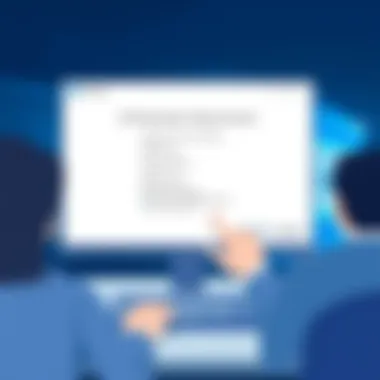

Intro
Installing Windows 11 marks a significant shift in how users interact with their computers. Whether enhancing productivity, gaming, or a more seamless experience overall, the new operating system brings a host of features and improvements. But before diving headlong into the installation process, it’s crucial to grasp the features that make Windows 11 a step forward.
In this guide, we will cover some essential aspects of preparing for your Windows 11 installation, elucidate its key features, and walk through both installation methods available. We will also address common troubleshooting issues that can arise while installing, ensuring that the transition to this new operating system is smooth and hassle-free.
Key Features
Windows 11 showcases several advancements compared to its predecessor. Let’s delve into some noteworthy features:
- Revamped User Interface: Windows 11 introduces a centered Start menu and a fresh taskbar, designed to provide a more streamlined user experience. The visual aesthetic leans on rounded corners and softer colors, making it easier on the eyes.
- Enhanced Productivity Tools: Features such as Snap Layouts and Snap Groups offer users the ability to efficiently manage their screen real estate by organizing open windows. This is particularly useful for those juggling multiple applications simultaneously.
- Gaming Improvements: With DirectStorage technology, Windows 11 significantly enhances gaming experiences by allowing games to load faster. Plus, it brings Auto HDR for better visuals, offering more vibrant colors and dynamic range.
- Microsoft Teams Integration: The system comes with Teams built-in, enabling seamless communication and collaboration directly from the taskbar - a boon for remote workers.
- Widgets: A new widgets panel delivers a personalized feed of news, weather, and calendar events, syncing with your needs and interests.
Preparing for Installation
Before embarking on the installation journey, it's essential to ensure your device meets the system requirements.
- System Requirements:
- Backup Data: It is always wise to backup your important files and data. While installing Windows 11 should not erase data, having a backup ensures you have a safety net.
- Check Compatibility: Familiarize yourself with whether your applications and devices work with Windows 11. This can help you avoid any surprises post-installation when software fails to run properly.
- Processor: 1 GHz or faster with 2 or more cores on a compatible 64-bit processor or system on a chip (SoC).
- RAM: 4 GB or more.
- Storage: 64 GB or larger storage device.
- Firmware: UEFI, Secure Boot capable.
- TPM: Trusted Platform Module (TPM) version 2.0.
- Graphics card: DirectX 12 compatible graphics / WDDM 2.x.
- Display: >9” with HD Resolution (720p).
- Internet connection: Internet connectivity is necessary to perform updates and to download and take advantage of some features.
Installation Methods
You have multiple pathways to install Windows 11:
- Upgrade from Windows 10: If you are currently running Windows 10, an upgrade option is usually the simplest method. Check for updates in the Settings app under Update & Security. If your system is eligible, you will see the Windows 11 upgrade available.
- Clean Installation: For those wishing to start fresh with no remnants of old installations, a clean install can be performed using a bootable USB drive.
Here is an official guide from Microsoft's support page where you can find more detailed instructions for both upgrade and clean installations.
In summary, installing Windows 11 is not just about the process itself, but understanding the breadth of features it introduces and ensuring your device stands ready for this upgrade. Once the installation completes, the next steps – configurations and optimizations – will further enhance your experience.
Understanding Windows
Understanding Windows 11 is crucial for anyone who is looking to update their operating system. This new iteration from Microsoft brings more than just aesthetic changes; it transforms how users interact with their devices, enhances system performance, and integrates new features designed for contemporary workflows. As technology keeps evolving, familiarizing oneself with the characteristics and benefits of Windows 11 can significantly improve one's computing experience. Knowing what to expect can mitigate frustration and streamline the installation and first-use processes.
Prologue to Windows
Windows 11 represents a significant leap in the Windows operating system lineage. Launched in late 2021, it comes dressed in a sleeker user interface with rounded corners and a focus on ease of use. The Start Menu is no longer tethered to the left side of the screen but has been centered, providing a fresh, modern look. This shift aligns with current design trends in software, where minimalism and functionality work hand in hand.
The operating system puts other features in the spotlight as well, like enhanced touch functionalities and improved voice typing. Such capabilities are tailor-made for accessibility, recognizing the diverse ways users interact with digital devices today.
It's paramount for tech enthusiasts to delve into Windows 11 because its architectural changes and optimizations can empower workflows, enhance productivity, and foster a more enjoyable computing experience.
Key Features and Enhancements
Windows 11 is packed with features that cater to a variety of user needs. Here’s what makes it a standout:
- Snap Layouts and Desktops: Users can better organize their workspace with Snap Layouts, allowing them to group multiple windows. Virtual desktops enable different setups for work and personal use without cluttering the main screen.
- Performance Boost: Thanks to background updates and improvements, Windows 11 runs smoother and faster than its predecessor. It optimizes resource allocation making multitasking much more efficient.
- Integrated Microsoft Teams: Communication has gotten easier with Microsoft Teams built right into the OS, allowing for seamless interaction right from the taskbar.
- Widgets: These offer personalized news, weather updates, and calendar events, providing quick, glanceable information catering to unique user preferences.
With these enhancements, tailored for a variety of users, ranging from gamers to professionals, Windows 11 aims to cultivate an ecosystem suited for a fast-paced digital age. By understanding these key features, users can leverage the operating system to its fullest, optimizing how they work, collaborate, and connect.
System Requirements for Windows
Understanding the system requirements for Windows 11 is crucial before embarking on the installation journey. These specifications serve as a compass, ensuring that your hardware is up to the task of running the latest operating system smoothly. Windows 11 introduces features that demand more than its predecessors, making it essential for users to evaluate their devices thoroughly. Considering these requirements can prevent unnecessary hiccups during installation and usage, ultimately leading to a better computing experience.
Minimum Hardware Specifications
To begin with, let's focus on the minimum hardware specifications essential for installing Windows 11. Without meeting these basic requirements, there's a high chance that your device might encounter performance issues or fail to run the OS entirely. The following are the bare minimum specs you need:
- Processor: 1 GHz or faster, with at least two cores on a compatible 64-bit processor or System on a Chip (SoC). This ensures that your device can handle the basics of the operating system.
- RAM: A minimum of 4GB of RAM. Insufficient memory can lead to sluggish performance, especially with multitasking.
- Storage: At least 64GB of available storage. This allows for the operating system's installation along with essential applications and updates.
- TPM: Trusted Platform Module (TPM) version 2.0. This security feature enhances your system’s protection against potential vulnerabilities.
- Graphics Card: DirectX 12 compatible graphics / WDDM 2.x. This is important for rendering the interface smoothly and running graphic-intensive applications.
- Display: A display greater than 9 inches with HD resolution (720p). Reduces visual strain and offers a pleasant viewing experience.
These specifications might seem modest, but not having them can greatly affect usability. It would be unwise to proceed without ensuring that your hardware aligns with this list, as hefty performance checks could stall your setup.
Recommended Specifications for Optimal Performance
Now, while the minimum specs can get you just across the line, considering the recommended specifications opens the door to what many would call the "goldilocks zone" of performance—just right. These suggestions will help optimally run Windows 11:
- Processor: A dual-core or quad-core processor from Intel (i5) or AMD (Ryzen 5) provides a noticeable performance leap.
- RAM: 8GB is highly recommended for smoother multitasking and more efficient app management. With more memory, your device can handle demanding applications with ease.
- Storage: A solid-state drive (SSD) with 128GB or more is ideal. SSDs offer quicker loading times and overall better performance compared to traditional hard drives.
- TPM and Security Features: While TPM 2.0 is still a must, having additional security features can boost data protection.
- Graphics: A graphics card capable of supporting Windows 11’s advanced features, especially if you're into gaming or graphic design.
- Networking: Wi-Fi 6 capability is a plus for faster and more reliable internet connections.
By adhering to these specifications, you’re not just preparing for Windows 11—you’re ensuring that your experience will be enjoyable and efficient. Remember that tech is like a race car; if you want speed and agility, then you should under the hood and upgrade when necessary.
"Failing to plan is planning to fail." This adage rings true with Windows installation—understanding and preparing for system requirements sets a clear path to success.
With the right specifications in mind, you can move confidently toward the installation process, knowing that your hardware is ready to embrace the future that Windows 11 offers.

Preparing for Installation
Preparing for the installation of Windows 11 is not just a preliminary step; it’s an essential phase that lays the groundwork for a smooth transition to this advanced operating system. Paying attention to the preparation can save users from potential headaches later on, making it a critical focus in any guide to installing Windows 11. Proper planning ensures that your device is compatible, your data remains safe, and the installation process itself runs without a hitch.
Let’s delve into key aspects of this preparation that can benefit anyone looking to upgrade their system, from knowing their hardware specs to creating installation media.
Backup Your Data
Before doing anything else, safeguarding your data should take priority. Data loss during an upgrade can be heart-wrenching and often irreversible. Just think of all those cherished photos, important documents, and vital project files – losing them could feel like losing a part of your life.
To prevent this, create a backup using a reliable method, whether it be a cloud service like Google Drive, Dropbox, or a local external hard drive. Choose a method that fits your workflow. Here’s a simple step-by-step guide to doing just that:
- Choose Your Backup Method: Decide where you will store your data.
- Select Files and Folders: Make a list of critical files to back up. You might also want to consider making a complete image of your operating system, if possible.
- Execute the Backup: Follow the specific instructions for your chosen method. If you opt for an external drive, simply drag and drop your files.
Remember: Verifying your backup is as crucial as creating it. Make sure your files are accessible before moving ahead to the next step.
Create a Windows Installation Media
Creating installation media is another vital step in preparing to install Windows 11. This external storage device serves as your pathway to a fresh operating system, allowing installation without additional downloads or complications.
Using the Media Creation Tool
The Media Creation Tool is a popular and user-friendly option for producing installation media, especially for those who may not be tech wizards but wish to upgrade. This tool, provided directly by Microsoft, simplifies the process by guiding you through each step.
One of its most impressive features is the ability to download the newest version of Windows 11 directly from Microsoft’s servers. This eliminates the hassle of finding a legitimate operating system installation file.
Advantages of Using the Media Creation Tool:
- Straightforward interface with clear instructions
- Automatically handles compatibility checks
- Ensures you get the latest version, keeping your system secure
However, it’s worth noting that you need a working internet connection to complete the download and create your installation media.
Creating a Bootable USB Drive
Creating a Bootable USB Drive is another effective method to prepare for Windows 11 installation. This process might seem a bit daunting for novice users, but once you’ve done it once, you may find it’s a piece of cake. With a USB drive and the Windows 11 ISO file, you can create a bootable drive using several tools such as Rufus or even Microsoft's Media Creation Tool.
A key characteristic of this method is its flexibility. You can choose the USB drive’s capacity, which means you can easily carry your installation media wherever you go.
Advantages of Creating a Bootable USB Drive:
- Portability: Easy to carry and use on multiple machines
- Versatility: Can be used for troubleshooting or further installations later
Keep in mind that a USB drive will need to be formatted, which means any existing data on it will be erased. So, don’t forget to back up any important files beforehand.
Preparing for the installation of Windows 11 is not merely a checklist of tasks but a proactive approach to ensuring a seamless upgrade. By backing up your data and creating adequate installation media, you can navigate the transition to Windows 11 with confidence and ease.
Installation Methods for Windows
When diving into the waters of installing Windows 11, the methods you choose can significantly change your experience. Understanding these methods is crucial, as it gives you insight into how to navigate the installation process with ease. The right method can help avoid potential pitfalls, making your upgrade smoother and more efficient. It also impacts how familiar you are with the process, dictating the choices you may want to consider for a successful install.
Upgrading from Windows
Using Windows Update
Using Windows Update is a straightforward choice for most who are already running Windows 10. It provides a path with minimal fuss, as it integrates seamlessly into your operating system. One of its standout characteristics is that it requires very little technical knowledge from the user. With Windows Update, the OS does much of the heavy lifting for you.
- Why It’s Beneficial:
It’s popular because it minimizes the risks of data loss and software compatibility issues that often arise with other methods. You won’t have to worry about losing your files or applications, as Windows Update keeps everything intact while upgrading to the new features of Windows 11. - Unique Feature:
The feature that stands out here is the automatic delivery of updates. Unlike manual methods that may require you to do the legwork, Windows Update will notify you when Windows 11 is ready for your machine, making the transition smoother. - Advantages/Disadvantages:
While this method is convenient, it also relies heavily on your current system being compatible. If there’s any hiccup in the upgrade process, it might be harder to troubleshoot. Plus, some users might prefer a clean slate rather than an upgrade from their prior OS.
Manual Upgrade Process
The Manual Upgrade Process provides another option for those who prefer more control over their installation experience. This method allows you to tackle the upgrade step by step rather than relying solely on Windows Update.
- Why It’s Beneficial:
This approach is appealing for those who may want to ensure that all programs and files are transferred correctly. It gives users the chance to back everything up before proceeding, reducing the chances of important data being left behind. - Unique Feature:
One defining trait is that it offers the flexibility to cleanly install Windows without lingering files from old versions of the OS, which can sometimes lead to issues down the line. - Advantages/Disadvantages:
While it’s a more hands-on method, it does require a bit more technical know-how. If users aren’t careful, they might end up complicating the process, leading to potential setbacks that they may not encounter with the Windows Update option.
Clean Installation of Windows
Booting from Installation Media
Booting from Installation Media allows users to install Windows 11 afresh, bypassing all the clutter from previous installations. This method is particularly valuable for those looking to give their device a clean slate.
- Why It’s Beneficial:
It’s a great choice if you want to ensure optimized performance from the get-go. No old files or software will muddle up the works, allowing for a faster and more efficient operation. - Unique Feature:
An interesting aspect is the high level of customization this method provides. Users can often configure their settings right from the installation environment, something not always possible with the upgrade routes. - Advantages/Disadvantages:
However, while this might guarantee a fresh start, it does require that you back up your data before proceeding. If you forget, you risk permanent loss of your files, as this method wipes the hard drive during installation.
Partitioning the Hard Drive
Partitioning the Hard Drive during installation is a crucial step that can impact how effectively you use your storage. It divides your hard drive into sections that can store different operating systems or files, depending on your needs.

- Why It’s Beneficial:
This method is particularly favored among tech enthusiasts who may want to run multiple OSs side-by-side or simply want to keep their personal files separate from system files. - Unique Feature:
One unique characteristic entails that it allows the user to allocate specific amounts of space for certain tasks, optimizing both performance and storage efficiency. - Advantages/Disadvantages:
However, this comes with a learning curve. Partitioning can be intimidating for less tech-savvy individuals, and errors during this process can lead to data loss or system failures.
In wrapping up the discussion around installation methods, remember that choosing the right method really hinges on your comfort level with technology and your specific needs. Whether opting for a simple upgrade or a fresh install through clean installation means, the right choice can pave the way to a fantastic Windows 11 experience.
Installation Process Explained
Understanding the installation process for Windows 11 is crucial for anyone looking to upgrade their system. This segment serves as a guide for navigating the often intricate steps that can either make or break your installation experience. Recognizing the various phases ensures that you avoid common pitfalls, increases efficiency, and tailors the installation to your needs. Hence, what follows will detail the steps, choices, and configurations to streamline your upgrade.
Step-by-Step Installation Guide
This section slices through the process like a hot knife through butter. It laces together the essential steps of entering BIOS/UEFI settings and selecting your installation options. Both elements are pivotal in ensuring that Windows 11 installs without a hitch.
Entering BIOS/UEFI Settings
Entering the BIOS or UEFI settings may seem daunting, but it's easier than pie once you know what you're doing. This is your control center, where you determine how your computer behaves before the operating system splashes onto the screen.
To access these settings, you typically press a specific key (like F2, Delete, or Esc) when you boot up your computer. Once you're in, you can tweak boot order, enable TPM (Trusted Platform Module), and disable Secure Boot if necessary.
What's key here? The ability to tailor your startup process directly contributes to the overall installation success. By customizing boot options and ensuring the hardware compatibility, you pave the way for a smooth installation of Windows 11. However, not all settings have clear explanations, so proceed with caution. Making a wrong adjustment could lead to boot issues, which is undoubtedly not ideal.
"Your BIOS settings are like a roadmap; follow it carefully to get where you need to go."
Selecting Installation Options
Once you're in the right frame of mind with your BIOS or UEFI settings, it’s time to select the installation options. This is where you roll up your sleeves and make decisions about how you want Windows 11 to land on your device.
When prompted, you may choose between an upgrade or a clean installation. The upgrade option keeps your existing files and settings, but the clean install offers a fresh start—free from the clutter of past configurations. A fresh lick of paint, if you will.
Each option gives you control over how comprehensive your installation is going to be. Understanding your needs here is essential. If you're looking to enhance performance or you've been grappling with issues in your previous setup, then a clean install might be your best bet. But if you're balancing a tight schedule and prefer to keep your files, upgrading can save a lot of time.
Configuration Settings During Installation
Configuration settings aren’t just simple clicks; they’re essential checkpoints that will influence your experience with Windows 11.
Choosing Language and Region
Choosing your language and region is more than just a first step; it resonates throughout your usage of Windows 11. This choice ensures that system interfaces, menus, and settings align with your language preferences. Usually, English is the go-to, but Windows caters to a plethora of languages, making it inclusive.
Opting for your specific region helps tailor localization settings, which can automatically adjust things like date formats and regional settings. The downside? A wrong choice could lead to confusion later when navigating menus. Take your time here—getting it right will pay off down the road.
Sign-in Options
With your language set, you’ll face the decision around sign-in options. This pivotal step allows you to decide whether to use a Microsoft account or a local offline account. A Microsoft account grants you access to all Microsoft services and synchronization across devices, but it may feel invasive to some.
On the flip side, a local account provides more privacy and less interconnectivity with the cloud, which might appeal to users wary of sharing data. Each method has its unique flair, so pick one that suits your lifestyle.
In summary, understanding these steps in the installation process will refine your experience with Windows 11. Every choice counts, and knowing how to navigate the initial setup with DIY skill sets one up for success.
Post-Installation Setup
Once you've successfully installed Windows 11, you're far from done. The post-installation setup is a critical phase that significantly affects your user experience and system performance. It involves an array of tasks that not only ensure that your new operating system is running smoothly but also caters to your personal preferences. A strong post-installation setup lays the groundwork for a productive computing environment.
Updating Drivers and Software
Updating drivers is essential in the post-installation process. Your device may come equipped with a range of hardware components, from graphics cards to network adapters, all of which require appropriate drivers to function optimally. Outdated drivers can lead to instability, security vulnerabilities, and decreased device performance.
When you boot into Windows 11 for the first time, the system will usually search for essential updates automatically. However, it’s wise to run a manual check yourself. By going to Settings > Windows Update, you can ensure you download the latest updates.
Furthermore, third-party applications that help you keep your software fresh also have their place. The Windows Store offers numerous apps for this purpose. Regular updates not only fix bugs but also add new features and improve security. Note that some drivers, especially for gaming or high-performance tasks, may require visiting manufacturers’ sites for the most current updates.
Customizing Settings and Personal Preferences
Customizing settings can directly affect how you interact with your device. Whether it’s tailoring the appearance or fine-tuning privacy settings, small adjustments can lead to a more comfortable and secure user experience.
Privacy Settings
Privacy settings are vital in today's data-driven world. Adjusting these settings impacts your personal security and how your data is shared. Windows 11 provides a comprehensive privacy dashboard where users can manage what data is collected by their device and Microsoft itself.
For instance, you can choose whether to allow Windows to access your location, camera, or microphone. Tailoring these settings can prevent unauthorized access and limit information collected by apps. This feature is increasingly appealing to those wary of data privacy as it empowers the user to take control of what is shared. However, it’s essential to balance security and functionality because restricting certain permissions can hinder app performance, especially those reliant on location data.
Visual Customizations
Visual customizations allow users to create a workspace that suits their aesthetic and functional needs. Windows 11 introduces several new visual tweaks like a redesigned Start menu, Taskbar, and Snap layouts that help in organizing your desktop effectively.
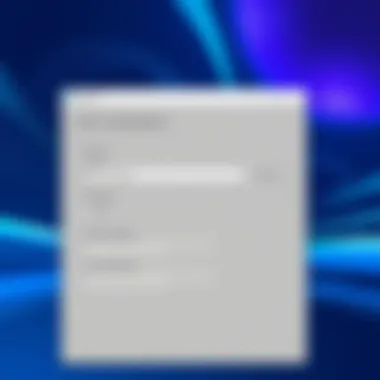

You can change the wallpaper, adjust themes, or even opt for light or dark mode, enhancing not only the look but also reducing strain on your eyes. For example, setting a darker theme is known to minimize glare in low-light settings. One downside to these customizations is that they might require some trial and error to find what feels right, but many users find this personalization process invaluable.
The End
In summary, post-installation setup is a cornerstone for optimizing your Windows 11 experience. By taking the time to update drivers and customize privacy settings as well as visual aspects, you position both your device and yourself for smoother operation and a more personal touch. Ensuring these steps are handled properly empowers users to fully enjoy all the benefits Windows 11 has to offer.
Troubleshooting Common Installation Issues
Installing Windows 11 can be a smooth operation, but it doesn't come without its challenges. Understanding how to troubleshoot common installation issues is invaluable. It can save time and prevent frustration, especially for those diving into this upgrade for the first time. If something goes south when setting up your new system, knowing where to turn can save a headache.
Issues can range from simple hiccups to more complex errors. Being informed about how to handle these can turn an unfortunate snag into a minor inconvenience. This section sheds light on two notable error codes and offers insight into frequently asked questions to demystify the installation process.
Error Codes and Their Solutions
Error Code 0x8007007F
The error code 0x8007007F typically pops up during the installation process and often leaves users scratching their heads. This error is characterized by a failure to install features due to a missing file or system configuration issue. So what’s really behind this error? It frequently indicates that the installation media or files are corrupted. This might originate from an interrupted download or a glitch during the installation itself.
Why is it important to address this error head-on? Well, ignoring it can lead to further complications, including failed attempts to upgrade or incomplete installations. One beneficial approach includes redownloading the installation files or creating a new bootable USB with the Media Creation Tool. This unique feature of restart and redownload can often uproot the main issues behind this error, giving users a fresh start.
Error during Boot Process
Encountering errors during the boot process can be particularly disconcerting. Usually, these errors manifest right after the installation starts or when the system attempts to launch for the first time. A common trigger for these errors is an incompatible hardware component or misconfigured BIOS settings that interfere with the operating system’s start-up sequence. What makes this problem significant is its potential to halt the entire installation process, which can be quite worrying when you're already in the middle of it.
Identifying the root cause is crucial. Users might benefit from ensuring their hardware meets the system requirements while checking the BIOS settings for correct boot orders. Sometimes, just switching to secure boot mode can help. The unique feature of examining BIOS settings can provide insights into why certain components fail to cooperate, thus paving the way for a successful installation.
Answers to Common Questionss Related to Installation
It's common to have questions when navigating a new installation. Here are some frequently posed inquiries to alleviate uncertainties:
- What should I do if my installation hangs? Try to restart the installation process, ensuring that your system meets the requirements, and verify that your installation media is functioning correctly.
- Will my apps and data transfer automatically during the upgrade? If you’re upgrading from Windows 10, your data usually transfers. However, it’s wise to back up important files first.
- Can I revert back to Windows 10 if needed? Yes, if you have upgraded from Windows 10, you can roll back within ten days after your upgrade.
Gathering information and being prepared equips you for any bumps in the road. By arming yourself with troubleshooting tips and a clear understanding of potential issues, you can navigate the installation process and transition smoothly into the new features of Windows 11.
Exploring Windows after Installation
After successfully installing Windows 11, taking the time to explore its various features and functionalities plays a crucial role in maximizing your experience. Diving into the operating system soon after installation allows you to familiarize yourself with its layout, tools, and advanced capabilities that enhance productivity and user satisfaction. This exploration is akin to wandering through a new home; understanding the layout and features helps you feel more comfortable and in control.
New Interface and User Experience
Windows 11 introduces a sleek and modern interface, moving away from its predecessor's more utilitarian design. The centered Start Menu, for instance, profoundly alters how users interact with their desktops. This setup promotes an intuitive navigation experience, facilitating quick access to your most used applications and files.
- Design Aesthetics: The use of rounded corners, softer visuals, and customizable themes appeals to users seeking a fresher look. Dark mode, transparency effects, and enhanced animations contribute to a visually pleasing environment.
- Taskbar Changes: Users can expect a more straightforward taskbar. With pinned applications at the center, it provides a clutter-free view. The revamped notification area and system tray make switching between apps or reviewing notifications easier than ever.
- Virtual Desktops: Windows 11 enhances multitasking through virtual desktops, allowing users to create several desktops for distinct tasks, thereby improving organization and focus.
Windows 11 isn’t just about looking good; its user experience (UX) is engineered to minimize frustration and optimize efficiency. Users can make use of snap layouts to arrange multiple windows neatly with a simple drag. This feature champions productivity, especially for those juggling various tasks.
Integration with Microsoft Services
One of the significant draws of Windows 11 is its seamless integration with Microsoft services, enhancing both functionality and connectivity. This integration is essential for users who are already embedded in the Microsoft ecosystem:
- Microsoft Teams: Directly integrating Teams into the taskbar allows for quick communication, making it ideal for remote workers and those who rely heavily on collaboration tools.
- Windows Store and Xbox Games: With direct access to the Microsoft Store, users can easily download applications, games, and other content. For gamers, the inclusion of Xbox Game Pass expands access to a vast array of games, bringing console-quality gaming to the PC.
- OneDrive: The enhanced synchronization features with OneDrive ensure that files are always accessible from multiple devices. Users can store files in the cloud and retrieve them anytime, maintaining seamless access.
All these integrations emphasize a cohesive ecosystem, where once you’re plugged into Microsoft’s services, your experience is interconnected and streamlined. The beauty lies in how these features communicate with each other, saving users time and making Windows 11 not just an operating system, but a vital tool for productivity.
"A well-explored operating system opens up a world of possibilities. Discovering every facet of Windows 11 will undoubtedly enhance daily productivity and user satisfaction."
In summary, taking the time to explore Windows 11 post-installation reveals a rich tapestry of functional and aesthetic advancements. By getting to know the interface and making use of the integrated services, users position themselves for a more efficient and enjoyable computing experience.
Maintaining Your Windows System
Keeping your Windows 11 system in top-notch condition is crucial for ensuring optimal performance, security, and reliability. Like a finely-tuned engine, your operating system requires regular maintenance to keep running smoothly. Not only does this enhance the user experience, but it also extends the lifespan of your device and reduces the risk of system failures or data loss. Indeed, neglecting maintenance can lead to sluggish performance and security vulnerabilities that make it easier for malware or intrusive software to sneak into your system.
Regular Updates and Upgrades
Staying up-to-date with regular updates and upgrades is one of the most vital aspects of maintaining your Windows 11 system. Microsoft frequently rolls out updates that not only add new features but also patch vulnerabilities, improve security, and enhance system stability.
- Important Security Patches: Regular updates often contain security patches. Ignoring these can leave your system wide open to cyber threats.
- Performance Enhancements: Updates can also substantially boost system performance. The right tweaks can improve responsiveness and reduce lag.
- Feature Additions: Microsoft isn’t just addressing issues; they are continually enhancing user experience with valuable new features. This means your operating system won't become obsolete as quickly.
To enable automatic updates, simply navigate to , then select . By doing this, you can save yourself the headache of missing out on crucial updates, ensuring your system runs at its best.
System Optimization Tips
Beyond mere updates, optimizing your system can take your Windows 11 experience to another level. System optimization involves several strategies to enhance performance and responsiveness. Here are some practical methods to consider:
- Manage Startup Programs: Too many applications trying to launch at startup can slow down your computer. To enable or disable programs, go to , select the tab, and manage what you want running at boot.
- Storage Management: Keeping your storage clean is essential. Utilize the built-in feature found in . It helps to automatically delete unnecessary files from time to time, like those temporary files cluttering your disk.
- Use Disk Cleanup: This tool helps in removing old files and free up disk space. Search for in the start menu, select the drive you want to clean, and check the types of files you want to remove.
- Defragment and Optimize: If you are running a traditional hard drive, defragmenting can significantly improve read and write speeds. Use the tool to achieve this. Note that this is not necessary for solid-state drives (SSDs).
- Adjust Visual Effects: Windows 11 has many visual effects that can drain system resources. For a speed boost, go to , then select the option.
Maintaining your Windows 11 system goes beyond the initial installation. It’s about creating a robust environment that minimizes issues while maximizing performance. Regular updates and system optimizations are not merely recommendations; they are essential practices for any astute user who wishes to enjoy the impressive capabilities of Windows 11 to its fullest.
"An ounce of prevention is worth a pound of cure." - Benjamin Franklin
For more information regarding system maintenance and optimization, you can refer to Microsoft’s official documentation and other tech websites.



