Installing Microsoft Office on a Chromebook: A Comprehensive Guide
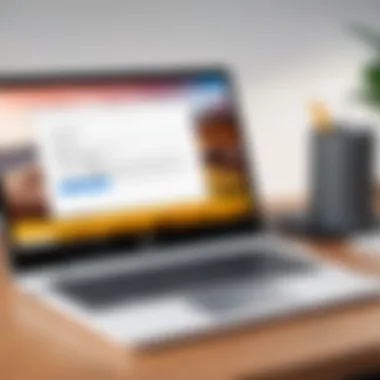

Intro
With the rise of cloud computing, Chromebooks have become popular. They are sleek, portable, and inexpensive. However, there is a common question: can you use Microsoft Office on these devices?
This article will delve into the essential process of installing Microsoft Office on a Chromebook. We will examine the capabilities of these devices, discuss compatibility issues, and explore various installation methods. Additionally, we will review alternative solutions that can also boost productivity.
Understanding how to utilize Microsoft Office on a Chromebook can make a significant difference in user experience. It can extend the usability of your laptop, especially for work, study, or personal projects.
Key Features
Design and Build Quality
Chromebooks are generally designed for portability. They often have a lightweight build, making them suitable for on-the-go users. The design is usually minimalist, accommodating a wide range of users from students to professionals. Brands such as Acer, HP, and Lenovo have developed notable models with durable hinges and spill-resistant keyboards. Their simplicity allows users to focus on the task rather than on the device itself.
Display and Performance
The display quality of Chromebooks varies. Many models come with Full HD screens that enhance visibility and user experience. Performance-wise, Chromebooks have improved significantly. Many now feature powerful processors, such as Intel Core or ARM chips. This advancement is crucial for running applications efficiently. Thus, ensuring smooth operation of Microsoft Office applications.
Product Specifications
Technical Specifications
Understanding technical specifications helps users identify suitable Chromebook models. Most Chromebooks come with:
- A minimum of 4 GB RAM, though 8 GB is recommended for heavier tasks.
- 32 GB or more of storage space, with options for cloud storage.
- Intel Celeron or higher processors that provide adequate speed.
Compatibility and Connectivity
Software compatibility plays a crucial role in the user experience. Microsoft Office can run on Chromebook through various means: cloud-based web apps or Android apps.
Key considerations for connectivity include:
- Wi-Fi capabilities: Most Chromebooks support dual-band Wi-Fi, ensuring fast internet speeds.
- USB ports and Bluetooth support: Important for connecting peripherals.
Overview of Chromebook Functionality
Understanding the functionality of Chromebooks is crucial for users who want to leverage Microsoft Office effectively on these devices. Chromebooks provide a unique experience, distinct from traditional laptops or desktops. They prioritize cloud-based operations and streamlined performance, which can greatly influence how one approaches installing and using software such as Microsoft Office.
What is a Chromebook?
A Chromebook is a laptop powered by Google’s Chrome OS, designed primarily for web use. It emphasizes simplicity and efficiency, allowing users to utilitize Google services seamlessly. Unlike other operating systems that rely heavily on local software installations, Chromebooks foster a cloud-focused ideology. This means most tasks, such as document editing or file management, rely on internet connectivity. Users can access applications and store files online, leading to less hardware strain. However, this primarily cloud-based approach can result in limited functionalities compared to traditional operating systems, which is an important consideration for those planning to use Microsoft Office on a Chromebook.
Operating System and User Experience
The Chrome OS offers a user-friendly interface. It integrates well with Google Workspace, making it ideal for users already entrenched in Google's ecosystem. The experience varies significantly from Windows or macOS environments. Users will find a simplified process for launching applications and managing files through Google Drive.
Features such as the Chrome Web Store offer a vast range of web-based applications that enhance productivity, yet there are caveats. While many users experience straightforward navigation and system updates that occur seamlessly in the background, the OS's lack of support for some desktop-level applications may present obstacles, especially for Microsoft Office users looking for a complete desktop experience.
Limitations of Chromebooks
While Chromebooks are efficient for many tasks, they possess distinct limitations that can hinder productivity, especially when trying to utilize full applications like Microsoft Office. Here are some crucial limitations to consider:
- Limited Offline Capability: Although some features can function offline, the full capabilities of Microsoft Office may not be accessible without internet access.
- Hardware Restrictions: Compared to traditional laptops, Chromebooks often come with less powerful processors and limited RAM, which could affect performance with heavier applications.
- Compatibility Issues: Certain features and functions available on the Windows version of Microsoft Office may not work as well—or at all—on the Chromebook due to the nature of hosted applications.
"Understanding these limitations will help users make informed decisions on whether a Chromebook can meet their needs for running Microsoft Office effectively."
Microsoft Office on Chromebook: An Intro
Understanding the introduction to Microsoft Office on Chromebook is essential for users who wish to leverage the full potential of this combination. Using Microsoft Office applications on a Chromebook offers flexibility and ease of access. However, it also introduces unique challenges in terms of compatibility and usability. Many users may wonder whether they can perform their necessary tasks effectively using the software designed for different operating systems.
This section explores key aspects of the Microsoft Office Suite and its integration into the Chromebook ecosystem, helping users understand what to expect.


Overview of Microsoft Office Suite
Microsoft Office is a powerful suite of productivity applications widely used across various industries and sectors. It includes well-known programs such as Word, Excel, PowerPoint, and Outlook. Each application serves a specific purpose:
- Word: For document creation and editing.
- Excel: For spreadsheets, data analysis, and visual representation.
- PowerPoint: For presentations and visual storytelling.
- Outlook: For email management and organization.
These applications have become staples in productivity due to their robust features and capabilities. The suite is often regarded as the gold standard for office software, and its widespread adoption ensures familiarity among users. Despite its rich features, many users may not be aware of its compatibility issues when it comes to simple devices like Chromebooks.
Chromebook Compatibility with Microsoft Office
Chromebooks function primarily through web applications. They typically run on Chrome OS, which is optimized for internet use and cloud storage. This environment poses certain compatibility challenges regarding the Microsoft Office Suite.
- Web Apps: Users can access Microsoft Office through web apps available in their web browser. This version provides essential features but lacks some advanced functionalities found in desktop versions.
- Android Apps: Some Chromebooks allow users to install Microsoft Office as Android apps. This approach offers more features than web versions but may vary based on the device's specifications.
- Performance Variability: Device performance can impact the efficiency of running Office applications. Older models may struggle, especially when multitasking.
- Storage Issues: Chromebooks rely heavily on cloud storage, impacting how users save and share documents. Understanding this setup is critical before fully committing to using Office on a Chromebook.
Installing Microsoft Office on a Chromebook
Installing Microsoft Office on a Chromebook is an essential topic for anyone wishing to maximize productivity using this unique device. Chromebooks are known for their simplicity and efficiency. However, users often find themselves in need of powerful software like Microsoft Office, particularly for tasks involving spreadsheets, word processing, and presentations.
The journey to integrating Microsoft Office on a Chromebook can seem daunting at first. Yet it becomes clear that understanding the various methods of installation is crucial. These methods include utilizing web apps, Android applications, and alternative strategies that users might not initially consider. Each of these approaches offers unique benefits, helping to ensure that users can effectively utilize Microsoft Office’s suite of applications on their Chromebook.
Recognizing the importance of Microsoft Office on this platform opens avenues for improved workflow and collaboration, especially in environments where document sharing and editing are frequent activities. This section will delve into the methods available, making the installation process accessible and straightforward.
Using the Microsoft Office Web Apps
The simplest method for accessing Microsoft Office on a Chromebook is through the Microsoft Office web apps. This approach utilizes a web browser, allowing users to log into their Microsoft account and access Word, Excel, PowerPoint, and other applications directly online. The interface mimics the desktop versions quite well, therefore users can work with familiar tools without any significant learning curve.
To get started:
- Open your preferred web browser, like Chrome.
- Visit the official Microsoft Office site.
- Sign in with your Microsoft account.
- Select the application you want to use from the menu.
One of the primary advantages of using the web apps is that they require no installation, saving valuable hard drive space. However, the performance can be dependent on internet connectivity. Users should be aware that while most features are available, some advanced functionalities may be restricted in the web version.
Installing Microsoft Office via Android Apps
Another viable method for setting up Microsoft Office on a Chromebook is by utilizing Android applications. Many Chromebooks support Android apps from the Google Play Store, enabling direct installation of the Microsoft Office suite. This method presents a more robust user experience with additional features not found in the web apps.
To install the Android apps, follow these steps:
- Open the Google Play Store on your Chromebook.
- Search for "Microsoft Office" to find Word, Excel, and PowerPoint applications.
- Download and install the desired applications.
Benefits of Android apps include:
- Access to offline functionality, allowing users to work without an internet connection.
- Enhanced performance and responsive user experience.
- Availability of advanced features like templates and collaboration tools.
This method offers great flexibility, especially for users who travel or work in environments with limited connectivity.
Alternative Installation Methods
While the web and Android apps are the most common methods for using Microsoft Office on a Chromebook, there are alternative installation methods worth mentioning. For advanced users, these alternatives can provide additional options tailored to specific needs:
- Using CrossOver: This software allows users to run Windows applications directly on their Chromebook without the need for a virtual machine. It can support full installations of Microsoft Office.
- Remote Desktop Applications: Users can access a remote Windows machine that has Microsoft Office installed. Applications such as Chrome Remote Desktop can facilitate this.
- Linux Installation: Some advanced Chromebooks support Linux-based applications, providing a pathway for installing the Linux version of Microsoft Office via Wine.
Each of these alternative methods has its pros and cons, and understanding them is key to choosing the one that best fits individual requirements.
Remember, evaluating your needs and technical know-how is paramount before proceeding with these alternative methods.
What to Expect When Using Microsoft Office on a Chromebook
Understandably, users transitioning to using Microsoft Office on a Chromebook may have various expectations regarding how the experience aligns with their previous usage in a different environment. This section sheds light on the important aspects to consider when working with Microsoft Office applications in a Chromebook ecosystem. This overview highlights unique elements, benefits, and necessary considerations.
User Interface Differences
When working with Microsoft Office on a Chromebook, users may notice some key differences in the user interface compared to traditional desktop applications. While the core functionality remains consistent, the design elements may be slightly altered due to the web-based nature or Android app format. Many features might be less accessible than on a desktop, requiring users to familiarize themselves with new navigation styles.
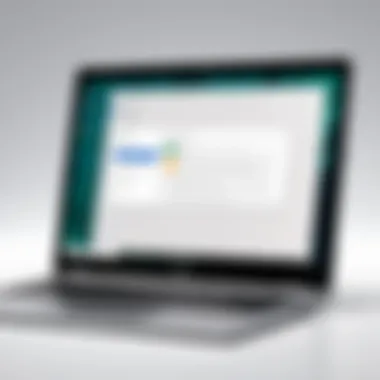

- Simplified menus: The command structure may be streamlined, offering only essential features for quick access.
- Touch and swipe functionalities: With many Chromebooks being touchscreen devices, you might encounter touch-specific features that are absent in more traditional setups.
- Limited toolbar options: Some advanced options available in desktop versions could be harder to locate or completely unavailable.
Adapting to these changes can take some time but can lead to a more efficient workflow once used to the layout.
Performance Considerations
Performance on a Chromebook while using Microsoft Office applications can vary based on different factors. It is essential to manage expectations as this can significantly impact productivity. Chromebooks utilize cloud computing power, which can influence speed and responsiveness during tasks.
- Internet Connectivity: A stable internet connection is pivotal. Certain Office functionalities could be slow or ineffective without it.
- Resource Allocation: Chromebooks generally have less hardware processing power compared to traditional PCs, which might lead to slower application loads, especially for heavier spreadsheets or presentations.
- Cache Management: Regular clearing of browser cache may be necessary for optimal performance, especially when using the web apps.
By keeping these considerations in mind, users can potentially mitigate performance issues for a smoother experience.
File Compatibility Issues
Using Microsoft Office on a Chromebook can lead to specific challenges regarding file compatibility. Users might encounter issues when attempting to open or edit files created in earlier versions of Microsoft Office or with files saved in specific formats. Understanding these aspects can enhance frustration-free usage.
- File Formats: Not all formats may be supported seamlessly. For example, files created in certain versions may not retain formatting correctly when opened in the web version or Android app.
- Save Locations: Users need to be mindful of where files are saved. Saving directly to Google Drive versus OneDrive may present challenges when attempting to access files across platforms.
- Export Features: Users might find it challenging to convert files back to different formats, especially if the web version lacks certain features found in desktop applications.
Awareness of these issues can prepare users for potential hurdles, enabling them to seek solutions or workarounds more effectively.
Therefore, familiarity with the interface, performance management, and an understanding of file compatibility will enhance the user experience when utilizing Microsoft Office on a Chromebook.
Exploring Alternatives to Microsoft Office
Using Microsoft Office on a Chromebook is a common goal for many users, but it is also essential to consider alternatives that can meet similar needs. Not everyone prefers or requires Microsoft Office for their productivity tasks. Recognizing and exploring alternatives opens up possibilities for users who seek different tools that may perform better, require less storage, or simply align better with their specific workflows. Moreover, by examining these options, users can make informed decisions that could enhance their overall productivity without the need for a Microsoft subscription.
Alternative office suites might provide unique features or interfaces that better suit the user's style or preferences. Emphasizing alternatives can lead users to find solutions that are more cost-effective or even free. Such tools often allow for real-time collaboration, cloud storage integration, and seamless compatibility with various file formats. Therefore, exploring these alternatives is not just an exercise; it is a necessary step in optimizing the user experience on a Chromebook.
Google Workspace as an Alternative
Google Workspace is a suite of cloud-based productivity tools designed to facilitate both individual and collaborative work. Key applications include Google Docs, Sheets, Slides, and more. It is built on a robust infrastructure that allows users to create, edit, and share documents easily.
Some defining features of Google Workspace that make it a compelling alternative include:
- Real-time Collaboration: Multiple users can edit a document simultaneously, allowing for quicker project completion and teamwork.
- Connectivity: Google Workspace seamlessly integrates with various Google services, including Google Drive for storage and Gmail for communication.
- Device Compatibility: As a browser-based platform, Google Workspace works across different devices, making it highly accessible.
- Cost-effectiveness: Many features are available for free, and paid plans offer even more capabilities for small business and enterprise.
Since it is entirely cloud-based, users do not need to worry about installation on a local device. The requirement is only a stable internet connection, which is typically available on most Chromebooks. However, offline functionality is also attainable in Google Workspace, ensuring users can always access their documents, even without connectivity.
Other Office Suites Available on Chromebook
Beyond Google Workspace, there are several other office suites that users may consider when exploring alternatives. These tools can also provide essential functionality for document creation, spreadsheet management, and presentation design. Examples include:
- LibreOffice: An open-source office suite that provides a full range of productivity tools. While it is more commonly associated with traditional desktop environments, versions are available that can work on Chromebooks through Linux integration.
- Zoho Office Suite: A comprehensive web-based suite that includes word processing, spreadsheets, and presentation tools. Zoho emphasizes collaboration and integration with its CRM features.
- OnlyOffice: This suite is designed for efficiency in document editing and boasts strong collaboration abilities. Its focus on compatibility with Microsoft file formats can ease the transition for Microsoft Office users.
These alternatives not only offer different functionalities but also allow users to assess their preferences and find the ideal solution for their productivity within the Chromebook ecosystem. The choice ultimately depends on individual needs, workflows, and goals.
Considerations for Users Before Installation
Before attempting to install Microsoft Office on your Chromebook, it is vital to evaluate several key factors. Failure to consider these elements could lead to frustration and inefficiencies while using the software. Understanding the specifics of the hardware, as well as subscription requirements, empowers users to make informed decisions.
There are two main areas that you must examine: hardware requirements and subscription needs. These elements greatly affect the overall experience and capability of both the Chromebook and the Microsoft Office applications.
Assessing Hardware Requirements
The first point of consideration is the hardware of your Chromebook. Chromebooks are designed with simplicity in mind; they typically feature modest specifications. So, not all models will perform equally well when it comes to running Microsoft Office applications.
Key hardware factors include:
- Processor: Ensure your Chromebook has an adequate CPU. Generally, Intel Celeron or higher is recommended for smooth operation.
- RAM: At least 4GB of RAM is essential, but more is always better for multitasking.
- Storage: Sufficient storage space is needed for installation. While cloud storage can mitigate this, local storage should not be overlooked.
- Display Size: Consider screen size for usability. Larger displays can enhance your experience when using document editing features.
By evaluating these specifications, users can predict how effectively Microsoft Office will function on their specific device, avoiding potential issues like slow performance or crashing applications.
Understanding Subscription Requirements
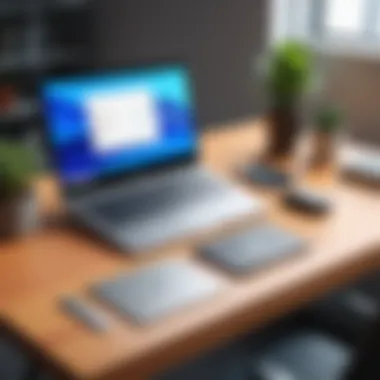

After addressing hardware, the next essential consideration is the subscription structure associated with Microsoft Office. It's crucial to be aware of the different subscription models available, which could impact the extent of features accessible to you.
- Microsoft 365: A subscription model that provides access to the full range of Office applications, including Word, Excel, and PowerPoint. It requires an ongoing payment plan.
- One-time purchase: Users can choose a one-time purchase option for Office Home & Student or Office Home & Business. This may limit subsequent updates and features compared to the subscription model.
- Free Versions: Some functionalities are available for free through the web-based Office applications. However, these versions may not have the same extensive features and offline access as their paid counterparts.
Understanding these requirements fosters a comprehensive planning strategy. Being aware of the financial implications and the types of access you will receive can alter the decision about whether or not to proceed with the installation of Microsoft Office on your Chromebook.
"Evaluate your Chromebook's hardware and be clear on subscription choices before installing Microsoft Office to ensure a seamless experience."
In summary, taking the time to assess both the hardware requirements and subscription implications will greatly enhance your experience with Microsoft Office on a Chromebook. Making informed decisions enables not just installation, but daily usability and productivity.
Real-world User Experiences
Real-world user experiences with Microsoft Office on a Chromebook illuminate a variety of practical insights for potential users. Understanding these experiences is crucial as they can guide new users in assessing whether this combination meets their productivity needs. This section highlights specific elements like case studies of successful implementations and common challenges faced by users.
Diving into user experiences allows us to gauge the efficiency of Microsoft Office on Chromebooks. Users often explore this avenue to benefit from both the robustness of Microsoft Office applications and the affordability of Chromebooks. Documentation of such experiences can reveal not just the strengths but also the limitations that arise in everyday usage.
Additionally, by discussing real-world scenarios, we provide prospective users with a clearer understanding of what to anticipate. This leads to well-informed decisions as they consider whether or not to install Microsoft Office on their devices.
Case Studies of Successful Implementations
Several users have successfully implemented Microsoft Office on their Chromebooks, leading to increased productivity and satisfaction. For instance, a group of educators in an urban school district adopted Chromebooks to enhance their teaching methods. They utilized Microsoft Word and Excel via the web apps, facilitating real-time collaboration on projects. Not only did this streamline their workflow, but it also allowed for easy access and editing of documents from various locations.
Similarly, a freelance marketing consultant decided to switch to a Chromebook primarily to reduce device costs while still needing powerful tools for presentations and reports. By using the Microsoft Office Android apps, they could create polished documents on-the-go and synchronize their work seamlessly across devices. This implementation resulted in more efficient client communications and a notable improvement in project turnaround time.
These successes highlight how Microsoft Office complements Chromebook use, offering viable solutions for those seeking to combine mobility, affordability, and productivity.
Common Challenges Encountered
While many users have enjoyed successful experiences, challenges also arise when using Microsoft Office on Chromebooks. One prevalent issue is the limited functionality of the Office web apps compared to the desktop counterparts. Users may find that they miss essential features available on full Windows or Mac versions, impacting specific tasks like advanced formatting or certain data analysis functions in Excel.
Connectivity is another challenge. Since Chromebooks rely heavily on internet access for maximal functionality of apps like Microsoft Office, users in areas with unstable connections may experience disruptions. This can result in frustration, especially during critical workflow moments.
Moreover, compatibility with third-party extensions or applications can cause unexpected complexities. For example, some users have reported difficulties when trying to integrate cloud storage solutions that are not fully optimized for use with Office applications.
Best Practices for Optimizing Microsoft Office on Chromebook
Using Microsoft Office on a Chromebook can significantly enhance productivity, but some considerations must be observed to achieve the best performance. Adopting best practices not only improves usability but also ensures that the applications run smoothly. Understanding these practices is essential to maximize the functionality of Office applications on this platform.
Tips for Enhanced Performance
- Keep Your Chromebook Updated: Ensure that your Chromebook's operating system is always up to date. Regular updates can improve performance and fix bugs, enhancing the usability of Microsoft Office.
- Limit Open Applications: When using Office applications, try to limit the number of other applications running at the same time. This frees up system resources and helps improve the application's response time.
- Use Offline Mode When Needed: Many Office applications offer offline functionality. Setting documents to work offline can reduce lag for users with slower internet connections.
- Clear Cache Regularly: The cache stores temporary files that can become bloated over time. Regularly clearing your cache in the Chrome browser helps maintain optimal performance for web-based Office applications.
- Adjust Settings for Office Apps: Within Microsoft Office applications, ensure that settings are optimized for performance. This can involve minimizing animations or tweaking display settings in applications like Word and Excel.
Managing Files Effectively
Managing files properly is crucial to utilizing Microsoft Office on a Chromebook efficiently. Here are some useful strategies:
- Utilize Cloud Storage: Save files directly to OneDrive or Google Drive. This allows easy access from any device while freeing up local storage on your Chromebook.
- Organize Files into Folders: Create a clear folder structure in your cloud storage. Having a systematic organization makes it easier to locate documents when needed.
- Use File Type Compatibility: Be aware of the file types that Microsoft Office accepts. Stick to widely used formats like .docx or .xlsx to avoid compatibility issues across devices.
- Backup Important Files: If you're relying on cloud storage, ensure that critical documents are backed up in multiple locations. This provides security in the event of an outage.
"By adopting these best practices, users can enhance their experience with Microsoft Office on their Chromebook, leading to a smoother and more productive workflow."
In summary, keeping the Chromebook updated, managing resources effectively, and adopting proper file management practices can significantly improve how Microsoft Office operates on a Chromebook. This careful approach ensures that the user can harness the full potential of the software without encountering frustrating limitations.
Closure: Weighing the Pros and Cons
When it comes to using Microsoft Office on a Chromebook, it is crucial to evaluate both the advantages and disadvantages. This reflection can help users make informed choices tailored to their needs, especially in a tech landscape that is ever-changing.
Benefits
- Accessibility: Microsoft Office applications can be used seamlessly across various devices. Users can access their documents anywhere with an internet connection.
- Familiarity: Many users prefer Microsoft Office due to its widespread use in professional and educational settings. Keeping the same software can maintain productivity and reduce learning curves.
- Robust Features: The Office Suite provides powerful tools for collaboration, cloud storage, and productivity, which are integral for both office tasks and classroom settings.
Considerations
- Limited Offline Capabilities: While Microsoft Office does offer offline modes on some platforms, Chromebooks rely heavily on web applications, which may not function fully offline.
- Performance Issues: Due to different hardware capabilities, users may experience slower performance compared to traditional Windows or Mac systems when using demanding applications.
- Subscription Costs: The necessity for a subscription to access premium features might not appeal to everyone. Users should weigh whether these costs are justified by their usage needs.
"Understanding the balance between features and requirements is essential for optimization."
Final Thoughts on Using Microsoft Office on Chromebook
Using Microsoft Office on a Chromebook can be beneficial for many users, yet awareness of its limitations helps manage expectations. Those familiar with the Office Suite may find comfort in its familiarity, but can potentially miss out on the full range of capabilities that other systems offer. Assess your personal or organizational needs critically and choose wisely to ensure that the balance between convenience and performance aligns with your productivity goals.



