A Complete Guide to Installing Google Play on Any Device
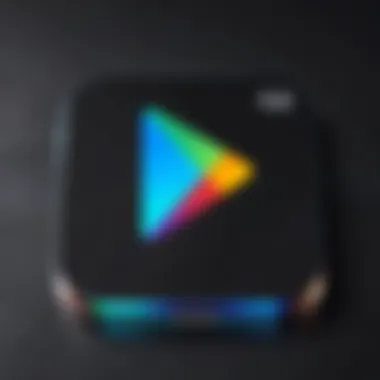
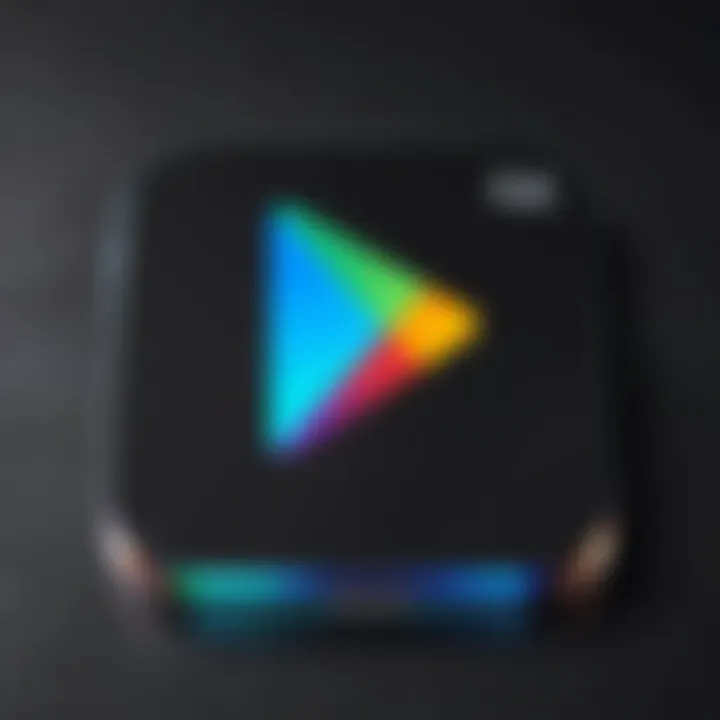
Intro
In today's digital world, Google Play serves as a cornerstone for accessing a vast array of applications, games, and media. Its importance spans across various devices, including Android smartphones, tablets, and even some alternative platforms. This guide aims to provide a comprehensive overview of the installation process for Google Play, addressing a wide audience ranging from tech enthusiasts to casual users.
As the go-to platform for downloading apps, Google Play offers benefits that enhance the user experience. However, many users may encounter challenges during installation. This guide will walk you through the prerequisites, methods, and troubleshooting steps to ensure a smooth and efficient installation.
To emphasize the relevance of this guide, understanding how to install Google Play can enable users to leverage software and application resources that might enhance productivity and entertainment. Let's delve into the key features of Google Play that set it apart as a critical tool in the digital landscape.
Preface to Google Play
In today's digital landscape, Google Play serves as the primary gatekeeper for Android applications and content. This platform not only hosts millions of apps but also acts as a cornerstone for software distribution on Android devices. Understanding Google Play is essential, especially for those looking to enhance their device's functionality through app downloads, games, and various content.
What is Google Play?
Google Play is the official app store for Android devices, developed by Google. Launched in 2012, it replaced the Android Market, offering a wider array of digital content. Users can download applications, games, music, books, and movies directly to their Android devices. The ecosystem ensures that both developers and users benefit from a structured environment for app purchase and updates. Its integration with Android ensures smooth operation and easy accessibility, making it an essential tool for users of all levels.
Benefits of Using Google Play
Using Google Play comes with numerous advantages that simplify and enhance the user experience. Here are some key benefits:
- Wide Variety: Google Play offers millions of applications and content tailored to many needs, from productivity tools to entertainment options.
- Regular Updates: Apps on Google Play receive regular updates, ensuring that users access the latest features and security fixes.
- User Reviews and Ratings: Potential users can review ratings and feedback from other users, making informed decisions easier.
- Integration with Google Services: Google Play seamlessly integrates with other Google services such as Google Drive, making data storage and access more convenient.
- Security Features: Google Play employs several security measures to protect users from harmful apps, including scanning for malware.
The importance of understanding Google Play cannot be overstated. For tech-savvy users, knowledge of this platform opens a realm of possibilities to customize their experience and optimize device performance, while casual users find a straightforward path to access desired content.
Compatibilities
Understanding the compatibilities associated with Google Play is crucial for ensuring its successful installation and operation on your devices. Knowing which devices can run Google Play effectively allows users to prepare their systems accordingly, helping to avoid common frustrations that arise from incompatible hardware or software. In this article, we will explore the devices that support Google Play and the necessary operating systems that enhance its functionality.
Devices That Support Google Play
Google Play is designed to work primarily with Android devices, but its application extends beyond this ecosystem. Here are several devices that typically support Google Play:
- Smartphones: Most modern smartphones come equipped with Google Play pre-installed. Brands such as Samsung, Google, Xiaomi, and OnePlus are notable examples that ensure seamless access to the platform.
- Tablets: Similar to smartphones, many Android tablets, including those from Asus and Lenovo, allow users to download and utilize apps from Google Play.
- Smart TVs: Certain smart TVs, especially those using the Android TV operating system, support Google Play. This enables users to stream content and download apps directly onto their televisions.
- Wearable Devices: Some smartwatches powered by Android Wear or Wear OS utilize Google Play for app downloads, enhancing their functionality.
- Laptops and PCs: With the use of emulators, such as BlueStacks, users can run Google Play on Windows or Mac OS devices, granting access to Android applications outside typical devices.
In addition to the device type, it’s vital to pay attention to their specifications, as older hardware may not support newer apps or features from Google Play.
Operating Systems Necessary for Installation
The operating system is another essential factor in the installation and functioning of Google Play. The following operating systems are known to be compatible:
- Android Operating Systems: Google Play typically comes pre-installed on devices running Android 4.0 (Ice Cream Sandwich) or later versions. Therefore, it is advisable to have a device that meets this requirement for optimal performance.
- Chrome OS: Many Chromebooks that support the Google Play Store allow users to download Android apps, bridging the gap between desktop and mobile applications.
For devices not inherently Android-based, such as iOS devices or standard Windows systems, installing Google Play is not feasible without the use of third-party emulators or software solutions that mimic Android environments.
Compatibility Matters: Ensuring your device meets the required specifications helps in preventing common installation failures.
Through understanding the compatibilities outlined above, users can approach the installation of Google Play with greater confidence, paving the way for a smoother experience.
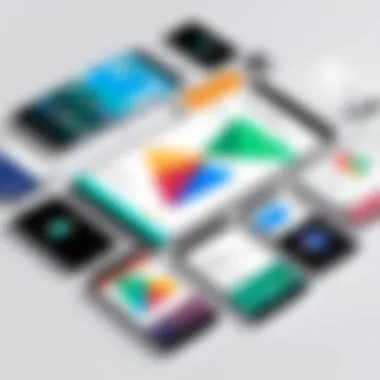
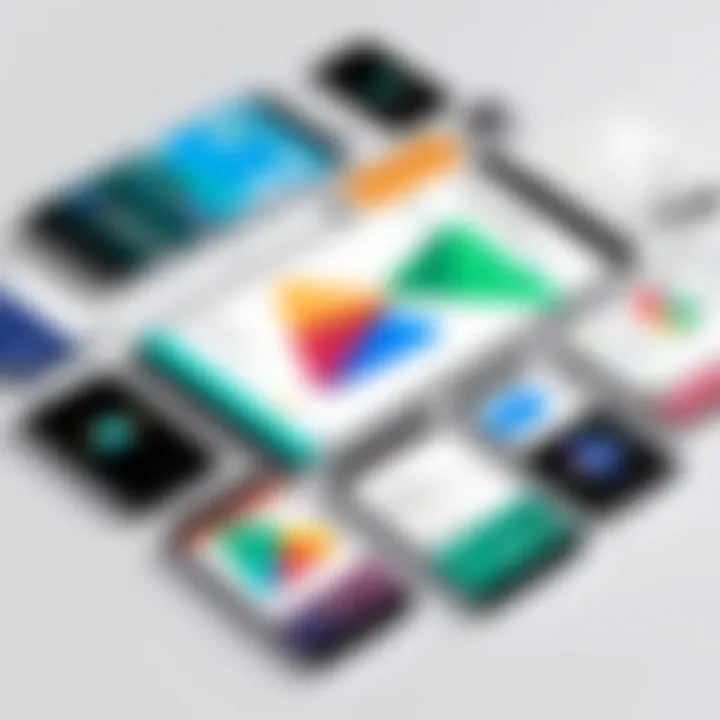
Installing Google Play on Android Devices
Installing Google Play on Android Devices is a crucial segment of this guide. Google Play is the primary gateway for accessing a vast array of applications, services, and content on Android devices. The significance of this section lies in its facilitation of a seamless user experience, allowing users to expand their device functionalities by tapping into the millions of apps available. Without Google Play, users would face significant limitations in accessing mainstream apps and updates, hindering the overall utility of their devices. Here, we will take a closer look at how to properly install Google Play, consider the implications of the installation process, and ensure that users can navigate the complexities of the Android ecosystem effectively.
Steps for Installation
To install Google Play on an Android device, follow these precise steps:
- Check Device Compatibility: Ensure your device is compatible with Google Play. Some devices, specifically those not certified by Google, may face challenges.
- Enable Unknown Sources: Go to Settings, select Security, and turn on the option for unknown sources.
- Download the Google Play APK: Navigate to a trusted source to download the Google Play APK.
- Install the APK: Locate the downloaded file in your file manager and tap to install.
- Open Google Play: After installation, open Google Play and sign in with your Google account.
By following these steps, users can efficiently install Google Play without much hassle. A straightforward process predominantly hinges upon ensuring compatible devices and enabling the right settings.
Permissions Required During Installation
During the installation process, certain permissions are necessary for Google Play to function optimally. These permissions may include, but are not limited to:
- Storage Access: Google Play needs storage access to download and install apps.
- Network Access: Necessary for downloading applications and updates from the Google Play Store.
- Camera and Location Services: Some apps that users may download through Google Play require these permissions for enhanced functionalities.
It is essential to accept these permissions during installation to ensure that all features work correctly. Users should review the permissions carefully to maintain control over their data privacy.
Dealing with System Restrictions
In some cases, users might encounter restrictions placed by the manufacturer or network provider. To navigate these restrictions, consider the following approaches:
- Factory Reset: Sometimes, resetting the device can remove unwanted restrictions. However, this is a more extreme step and should be approached with caution as it erases all data.
- Rooting: For advanced users, rooting the device can eliminate restrictions, allowing full access to the Android operating system. This may void warranties and can lead to security vulnerabilities.
- Contacting Support: If obstacles persist, it may be beneficial to contact the manufacturer or carrier for guidance. They may offer solutions without requiring drastic measures.
Navigating system restrictions requires patience and knowledge of potential risks. Ensuring a clear understanding of these facets is essential to successfully installing Google Play.
Installing Google Play on Non-Android Devices
Understanding how to install Google Play on non-Android devices is essential, especially for users seeking flexibility with their app choices. Nominally an Android marketplace, Google Play offers a plethora of applications, games, and media that users may want to access across different systems. This section highlights options available for non-Android platforms to ensure that users do not feel restricted by their device's operating system.
Using Emulators
Overview of Emulators
Emulators serve as virtual platforms that mimic the operation of one computing environment on another. This characteristic makes them beneficial for running Android applications on devices not originally designed for Android. They translate Android commands to be understood by alternative systems. One unique feature of emulators is that they facilitate a wide range of apps without the need for direct installation on the host device.
However, there are considerations. Emulators can be resource-intensive, potentially leading to sluggish performance on lower-spec devices. They also might not perfectly replicate the mobile experience, which can lead to compatibility issues with some apps. Nevertheless, in terms of accessing Google Play, emulators are a popular choice.
Recommended Emulators for Google Play
When it comes to recommended emulators, a few names stand out for ease of use and functionality. BlueStacks, for instance, is widely regarded for its user-friendly interface and strong compatibility with numerous apps available on Google Play. Another option, NoxPlayer, is known for its performance optimization for gaming, making it appealing to users looking to run games specifically.
These emulators have unique features such as customizable controls and multi-instance capabilities, allowing users to run multiple applications simultaneously. However, potential drawbacks include the need for significant system resources, making them unsuitable for older hardware. These considerations are paramount when choosing an emulator that best fits one’s needs.
Alternatives to Google Play
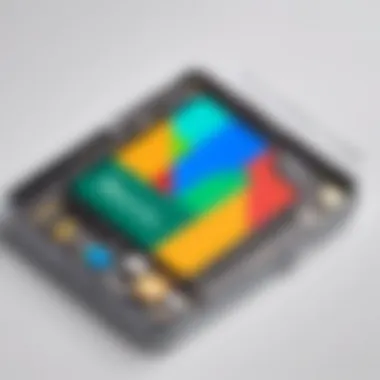
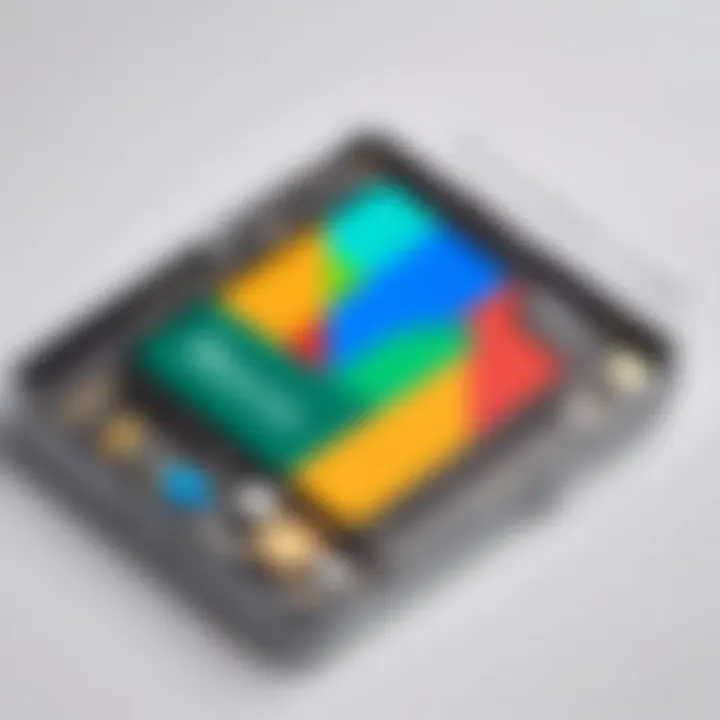
Other App Stores
Other app stores provide viable alternatives to Google Play for non-Android devices. For instance, platforms like Amazon Appstore and F-Droid offer a collection of applications that may not be available on Google Play. These stores often emphasize open-source applications or exclusive offerings, which can enhance the user experience.
The key advantage here includes the potential for a broader selection of apps, particularly in specialized categories. However, users may encounter issues related to security, as the vetting processes can differ significantly from Google Play. Caution is advised when choosing apps from alternative sources.
Direct APK Downloads
Direct APK downloads present another path for users not relying on Google Play. This method involves downloading the Android Package Kit files directly from reputable websites and installing them without a store interface. It provides a flexible way to access specific applications that may be restricted on traditional platforms.
A key feature of this approach is autonomy; users can find and install apps without third-party stores. However, the primary drawback includes the risk of downloading malicious files. It is essential to verify the source of APK files to mitigate security threats. Furthermore, users should ensure their devices allow the installation of apps from unknown sources, as this often requires adjusting settings for security purposes.
Troubleshooting Installation Issues
When installing Google Play, users may encounter various challenges. Understanding how to troubleshoot these issues is crucial for ensuring a smooth installation process. The common problems that can arise during installation can hinder the user experience and delay access to apps and features. This section delves into typical installation problems and offers solutions for resolving them effectively.
Common Installation Issues
Insufficient Storage Space
Insufficient storage space is a frequent obstacle that users face when attempting to install Google Play. This problem arises when devices do not have adequate memory to accommodate the application and its associated files. Google Play requires a certain amount of free space to function properly, and a lack of this can stop the installation process.
The key characteristic of this issue is that it can often be easily resolved, making it a popular choice for discussion in troubleshooting guides. Users may find that clearing cache or deleting unnecessary files and apps can free up space. This is beneficial for ensuring seamless operation, as Google Play is essential for downloading and updating applications.
A unique feature of managing storage space is utilizing a device’s built-in storage management tools. These tools can help identify which apps take up most of the space, offering an edge in optimizing storage efficiently. One disadvantage is that if a device has consistently low storage, it might indicate a need for upgrading the hardware altogether.
Network Connectivity Problems
Network connectivity problems represent another significant barrier when installing Google Play. A poor network connection can interrupt the download and installation process. This issue frequently comes up, especially in areas with unstable internet service or on devices with outdated network settings.
The primary characteristic here is that network issues can vary from being a minor annoyance to a dealbreaker for many users trying to install Google Play. Recognizing and addressing these connectivity problems is vital, as it directly impacts the ability to access the apps and features available on Google Play.
A unique aspect of diagnosing connectivity issues involves checking Wi-Fi settings and ensuring that data connections are active. Users may need to toggle airplane mode on and off, or even restart the router. The advantage of addressing connectivity issues is that it not only aids in the installation of Google Play but also enhances overall device performance. However, consistently poor network issues may require users to consider upgrading their internet service provider or equipment.
Resolving Activation Failures
Activation failures can occur for various reasons when installing Google Play. This issue limits a user’s ability to access the service fully. To resolve activation failures, it’s crucial to ensure that the correct account details have been entered and that the device settings are compliant with Google Play’s requirements. Users should also verify that their device is updated to the latest software version, as outdated software can lead to problems during activation. Ensuring proper registration of the device on the Google Play system is the key to activating the service.
Ensuring Optimal Performance
Ensuring optimal performance for Google Play is essential for both casual users and those who rely heavily on apps for their daily tasks. A well-functioning Google Play enhances user experience and maintains the integrity of app functionality. There are several specific elements to consider when aiming for optimal performance.
Updating Google Play
Regular updates to Google Play are crucial. These updates not only add new features but also ensure compatibility with the latest apps. Furthermore, they include security patches that protect user data.
To check for updates, follow these steps:
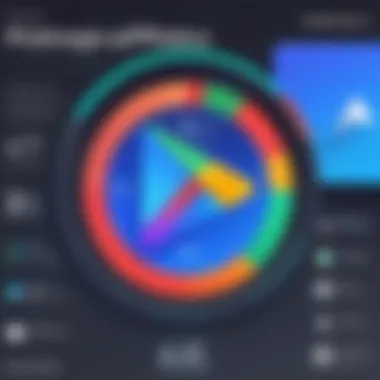

- Open the Google Play app.
- Tap on the profile icon in the top right corner.
- Select "Settings" then go to "About".
- Here, you can see if an update is available and tap to download.
Keeping Google Play up to date prevents issues that may arise with outdated versions, such as app crashes or functionality limitations. An updated app store also means access to the newest content and features, which is vital for tech-savvy users.
Tips for Maintaining Google Play Functionality
Maintaining the functionality of Google Play involves a few best practices.
- Regularly Clear Cache: Cache can accumulate over time, causing the app to slow down. Go to the device settings, find the Google Play app, and select "Clear Cache" to improve speed.
- Monitor Storage Space: Insufficient storage can hinder the performance of not just Google Play but the entire device. Regularly check available space and remove apps or files that are no longer needed.
- Restart Your Device: A simple restart can resolve many common issues. It refreshes the system and ensures that Google Play operates at optimal capacity.
By following these tips and making a habit of regular updates, users can significantly improve and maintain the performance of Google Play. This ongoing maintenance helps in reducing frustration and enhances the overall experience of using apps from the store.
"By ensuring your Google Play is up to date and well-maintained, you enhance not just your app experience but also the security of your device."
Maintaining a proactive approach to performance issues is highly beneficial for any user. This ensures that Google Play continues to function smoothly while delivering an expansive library of apps.
Exploring Google Play Features
Understanding the features of Google Play is crucial. It is not only a marketplace for applications but also a platform that facilitates a broad range of digital services. Exploring its features helps users tap into the potential of this ecosystem efficiently. By thoroughly knowing how to utilize the array of tools and resources, users can enhance their overall experience while maximizing the value they derive from the platform.
Navigating the Interface
The interface of Google Play is designed to be user-friendly, yet it offers a depth that can be explored fully. Upon launching the application, users are greeted with several sections, including Apps, Games, Movies & TV, and Books. Each of these categories is further divided into subcategories that allow for refined navigation.
Here are key points to consider when navigating the interface:
- Search Bar: At the top, the search bar is prominently displayed. Users can enter keywords to find specific apps or content. This feature helps to quickly locate desired items, saving time.
- Categories: Each primary section has categorized lists. For instance, under Apps, you might find selections like 'Top Charts', 'New Releases', and 'Editor’s Choice'. This curation helps in discovering popular or recommended applications.
- User Reviews: Before downloading an app, reading user reviews can prove valuable. This can give insight into the app’s performance and reliability.
- Filters and Sorting Options: Users can employ filters based on ratings, price, and compatibility. Sorting results enhances the precision of searches, particularly important for tech-savvy users looking for specific functionalities.
A smooth navigation experience allows users to find and install applications with ease, thereby enriching the functionalities of their devices.
Downloading Apps Safely
Downloading apps from Google Play is generally safe, but it is wise to approach it with caution. Ensuring that apps are obtained from trustworthy sources is essential due to the risks of malware and other security threats. Here are several tips for safe downloading:
- Check Permissions: Always review the permissions requested by the app during installation. If an app asks for access that seems excessive or irrelevant, consider this a red flag.
- Read Reviews and Ratings: Applications with a high rating and numerous positive reviews are often more reliable. Take time to read through both positive and negative comments to obtain a balanced view of the app’s performance.
- Regular Updates: Download apps that are frequently updated. Developers who maintain their apps often fix bugs and security vulnerabilities, ensuring a safer experience.
- Verify Developer: Check the developer information. Established companies like Facebook, Google, or Microsoft typically have more reliability. Avoid downloading apps from unknown developers.
Safe downloading practices not only protect devices but also enhance user satisfaction by reducing issues related to installed applications.
"A well-informed user is an empowered user. Always be cautious with app downloads."
Epilogue
In this article, we have explored the multifaceted process of installing Google Play on various devices, including both Android and non-Android platforms. The guidance provided serves not only as a step-by-step manual but also as an essential resource for troubleshooting potential issues that may arise during installation.
The importance of this topic cannot be overstated, especially for tech-savvy individuals and gadget enthusiasts who rely heavily on applications for daily functions. Google Play encapsulates numerous apps and services, forming a cornerstone for user experiences across devices. By understanding how to install and manage Google Play effectively, users can unlock a wealth of resources that cater to diverse needs—from productivity to entertainment.
Key Takeaways
- Installation Integrity: A correctly installed Google Play ensures access to a vast library of applications.
- Responsibility for Use: Users must also take charge of app management to maintain security and functionality.
- Adaptability: The guide highlights different methods of installation, accommodating a range of devices, which is fundamental in today's technology landscape.
"Understanding installation is vital for maximizing the utility of Google Play and maintaining an optimal user experience."
As we conclude this deep dive, considerations such as app permissions and regular updates play a crucial role in sustaining Google Play's performance. In essence, familiarizing oneself with these aspects can empower users, making their interaction with technology more seamless and productive. With this guide, readers are now equipped to confidently navigate the complexities of installation and enjoy the benefits of a fully functioning Google Play environment.



