Your Complete Guide to Installing Apple Music
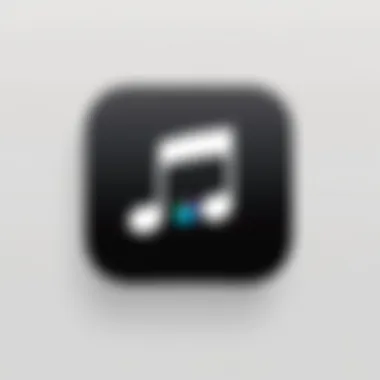
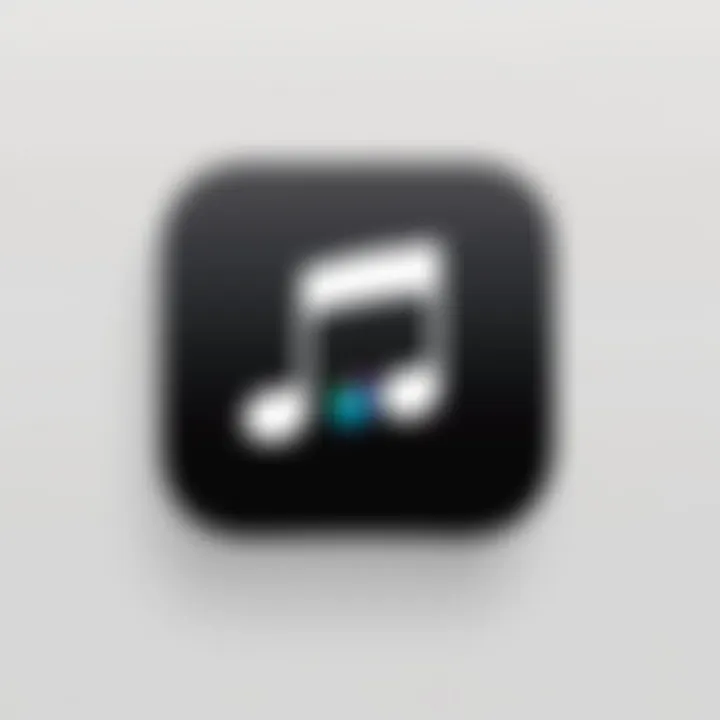
Intro
In a world where music is more accessible than ever, the Apple Music app stands out as a potent tool for streaming and discovering an extensive array of tunes. This guide is designed to help you seamlessly install the app, whether you’re on a smartphone, a tablet, or even a computer. It doesn’t matter if you’re as tech-savvy as a seasoned engineer or a self-proclaimed novice; we’ll break everything down into simple steps.
Before diving into the installation process, it’s worth noting some key features of the app that will enrich your musical journey.
Key Features
Apple Music offers a comprehensive music experience that transcends mere streaming. Here are some standout features:
- Personalized Playlists: The app provides tailored playlists based on your listening habits, ensuring you’re always in sync with your mood.
- Offline Listening: Download your favorite tracks and listen without needing internet access, which is perfect for those long commutes or airplane rides.
- User-Friendly Interface: Its design is intuitive, making navigation a breeze, even for those who might not be technologically inclined.
- Integration with Apple Devices: If you’re deep into the Apple ecosystem, you’ll appreciate how well this app works with other Apple products, like HomePod or Apple Watch.
Installation Prerequisites
Before starting the installation, ensure you meet the following prerequisites:
- Compatible Device: Make sure your smartphone, tablet, or computer is compatible with the Apple Music app. You can find the supported devices on Apple’s official website.
- Apple ID: You’ll need an Apple ID to access the app. Don’t have one? Creating it is straightforward!
- Internet Connection: A stable internet connection is essential for downloading and setting up the app.
Step-by-Step Installation Guide
This section will guide you through the installation process on various platforms. We’ll stick to the major ones—iOS, Android, and macOS to keep it simple.
iOS Installation
- Open the App Store on your device.
- Tap on the Search tab and type "Apple Music".
- Locate the app in the results and select it.
- Tap Get to download and install.
- Once installed, sign in with your Apple ID and follow the prompts to set up your preferences.
Android Installation
- Start by opening the Google Play Store.
- Use the search bar to find "Apple Music".
- Select the app from the search results.
- Tap on Install and wait for the download to complete.
- Open the app, sign in with your Apple ID, and customize your experience.
macOS Installation
- Go to the Applications folder on your Mac.
- Search for the Music app; the Apple Music service is integrated there.
- If you don’t have it, download it from the Mac App Store.
- Open the app and sign in with your Apple ID to start enjoying music right away.
"Installing the Apple Music app is the first step in a journey toward endless musical exploration. Each click opens a door to a new world of sound."
Potential Troubleshooting Issues
Even though the installation process is generally smooth, users sometimes bump into snags. Here are some common issues:
- Slow Download Speeds: This can happen due to poor internet connectivity—consider checking your Wi-Fi and trying again.
- App Crashing: If your app crashes after installation, it may require an update. Head to the App Store or Google Play to see if an update is available.
- Login Problems: If you encounter issues logging in, double-check your Apple ID and password, or try resetting your password through Apple's website.
Epilogue
With your Apple Music app successfully installed, you're ready to dive into a sea of diverse genres and tracks that can match your every mood. Whether you’re exploring new releases, curating playlists, or simply enjoying your favorites, this app opens up a world of musical opportunities that can enhance your daily life. Happy listening!
Understanding Apple Music
In today’s digital age, music is more accessible than ever. Streaming services have replaced traditional methods of music consumption, making platforms like Apple Music essential tools for enthusiasts and casual listeners alike. Understanding Apple Music is not just about knowing how to download the app; it’s about grasping a whole ecosystem designed to enhance your relationship with music. This section highlights how familiarizing oneself with Apple Music can lead to a more rewarding listening experience. By diving into this intricate world, users can unlock features that cater to their music preferences seamlessly.
Overview of Apple Music
Apple Music launched in 2015 as part of Apple's strategy to take a bite out of the streaming pie. With a subscription model, it offers a broad catalog that includes millions of songs, curated playlists, and exclusive content. The service stands out not only because of its vast library but also due to its integration with the rest of the Apple ecosystem, ensuring a cohesive user experience across devices such as iPhones, iPads, Macs, and even Apple Watches.
For instance, users can pick up where they left off on one device and continue listening on another without missing a beat. That’s a real gem when you’re juggling multiple gadgets throughout the day—whether you’re heading to the gym or just lounging around at home.
Moreover, Apple Music also allows users to discover new artists and genres through personalized recommendations. The platform employs sophisticated algorithms which assess listening habits, turning your tastes into curated playlists tailored just for you.
Features and Benefits
The features of Apple Music are what make it appealing to a diverse audience. Here’s a snapshot of the standout benefits:
- Extensive Library: With over 100 million songs, the catalogue encompasses everything from latest chart-toppers to niche indie tracks.
- Personalized Playlists: The app provides users with tailored playlists based on their listening behavior, making it easier to find new favorites.
- Radio Stations: With the inclusion of live radio stations, users can enjoy curated shows that feature music, interviews, and discussions on trends.
- Music Videos: Apple Music offers a significant collection of music videos, providing not just audio but a visual experience as well.
- Offline Listening: Users can download their favorite tracks and listen to them without an internet connection, making it convenient for travel or poor signal areas.
- Family Sharing: The family plan allows up to six people to share a subscription, making it more economical for households.
- Integration with Siri: Thanks to its deep integration with Siri, users can easily control playback through voice commands, adding a layer of accessibility.
"Understanding Apple Music is about more than just song lists; it’s about connecting deeply with the music that defines our lives."
Beyond these features, it’s crucial to recognize the overall user experience that Apple Music offers. The interface is designed for ease of navigation, allowing users to dive straight into their music without unnecessary frills. Overall, understanding Apple Music and its features opens up an expansive universe of musical possibilities, helping users appreciate not only the music they love but also discover new sounds and artists that enhance their auditory journey.
System Requirements
When you’re gearing up to install the Apple Music app, it’s crucial to be aware of the system requirements. Ignoring this step could lead to a world of frustration, whether you find your device incompatible or try to run the app only to face glitches. Thus, understanding system requirements serves as the foundation upon which your music streaming experience is built. There’s nothing worse than anticipating the arrival of your favorite tracks, only to be met with a blank screen or error messages.
Supported Devices
Apple Music supports a wide range of devices, making it accessible for most users. When looking at the devices compatible with the app, we can categorize them into several groups:
- iOS Devices: This includes iPhones starting from the iPhone 6 and newer models, plus iPads running iOS 12 or later.
- Android Devices: The app is available for many Android smartphones and tablets, but it’s essential to run at least Android 4.3 (Jelly Bean) for optimal functionality.
- Mac: For a seamless streaming experience on computers, any Mac running macOS Catalina or later qualifies.
- Windows: Windows users can integrate Apple Music through the iTunes application, which works efficiently on Windows 10 and up.
- Smart Speakers: Many smart speakers, including Apple HomePod and certain models from third-party manufacturers, support Apple Music, adding extra convenience to your listening habits.
It’s also valuable to remember that while the app can be functional on older devices, performance may not meet the standard set by newer models. You might miss out on the latest features that have been incorporated into the more current versions of the app.
OS Compatibility
Software compatibility is another vital aspect to consider when installing Apple Music. The app’s performance is closely tied to the operating system it runs on. Here’s a breakdown of the essential operating systems:
- iOS: As mentioned, devices need to run iOS 12 or newer to properly support Apple Music. Devices with outdated software may experience issues, and users could find themselves unable to access significant functionalities, such as the enhanced search and library management features.
- Android: Users should aim for devices using Android 4.3 or higher. However, many features could be exclusive to Android 6.0 (Marshmallow) or newer—this includes offline listening and specifically curated playlists.
- macOS: The transition to the Music app in macOS Catalina means that older versions like macOS Mojave and earlier are no longer compatible. Users will need macOS Catalina or later to take advantage of the seamless integration with Apple Music.
- Windows: Users on Windows should be running iTunes for Windows version 12.12.0 or higher, as this version specifically accommodates the latest updates and bug fixes related to Apple Music.
Having the right device and software is crucial; it's a bit like trying to fit a square peg in a round hole—only frustration awaits.
In short, ensuring your device and operating system align with Apple Music’s requirements is an essential prelude to downloading and experiencing the app in its full glory.
Installing Apple Music on iOS Devices
Installing Apple Music on your iOS device marks a pivotal moment for any music enthusiast. iOS, with its seamless ecosystem, allows users to access a world of music effortlessly. The notion of having your favorite tracks at your fingertips, organized in a user-friendly manner, is not just appealing; it is essential in our fast-paced, auditory-driven lives.
In this section, we will walk through the critical steps to ensure that you not only install Apple Music correctly but also set up your account effectively. Understanding the ins and outs of this process is vital as it lays the groundwork for utilizing the app to its fullest potential.
Downloading from the App Store
The App Store serves as the primary gateway for acquiring Apple Music on your iOS device. The simplicity and reliability of this platform can't be overstated. To kick things off, open the App Store application on your iPhone or iPad. You can usually find it on your home screen – just look for the blue icon with a white "A" in it.
Once inside, tap on the search tab at the bottom of the screen. Here, type in "Apple Music" and hit search.
You'll see a list of results, but make sure to select the official Apple Music app. This will typically display the familiar logo: a musical note surrounded by a colorful background.
After selecting the app, you’ll find a button that says "Get" if you haven't downloaded it yet. Tap this button, and if prompted, authenticate your download via your Apple ID, Touch ID, or Face ID.
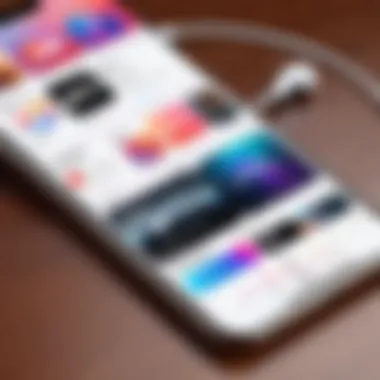
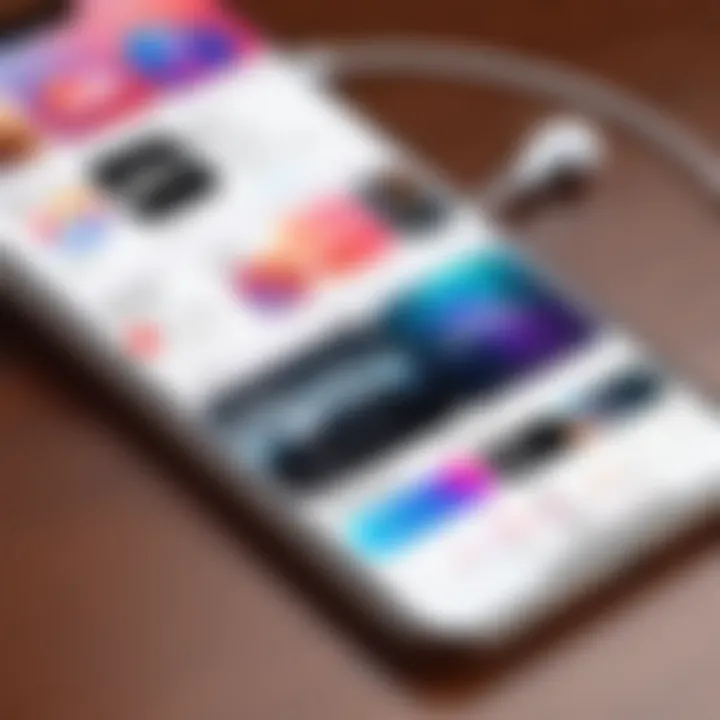
Once the app is downloaded, it will automatically install itself, and you’ll find it on your home screen ready for action. It’s worth noting that keeping your iOS updated is crucial; the latest version will ensure smooth app functionality and access to new features released by Apple.
Setting Up Your Account
With the app downloaded, the next step involves creating or signing into your Apple Music account. First, tap the Apple Music icon to open it. You’ll be greeted with various prompts guiding you through the account setup process. If you already have an Apple ID, use that for a seamless experience. The app will ask for your credentials, and after entering them, you can decide whether to enable features like "Sync Library," which allows you to access your music across all devices.
If you don’t have an Apple ID, don’t fret. You can create one right from the app. Follow the on-screen instructions, and make sure to keep your login details saved somewhere safe.
Once your Apple ID is authenticated, you’ll be presented with subscription options. Consider what fits your needs best. Whether you opt for an individual plan, family plan, or a student discount—there’s a choice available for almost everyone.
Lastly, after selecting your subscription, you’ll be prompted to familiarize yourself with the Apple Music interface. It’s crucial to take a moment to explore the choices available; the more comfortable you become with it early on, the more you’ll enjoy your music experience.
"Music can change the world because it can change people." – Bono
Ultimately, these steps are not just about installing an app; they serve as a gateway into a vast library of sounds and experiences that can enrich your daily life. Knowing how to navigate these preliminary steps provides a solid foundation for an ongoing journey into music discovery.
Installing Apple Music on Android Devices
When it comes to enjoying music on the go, the Apple Music app has rapidly become a go-to choice for millions, even for Android users. Given its rich library, curated playlists, and ease of use, installing Apple Music on Android devices is crucial for those wanting to elevate their music experience. Android users should be aware of favorable features and options that the app brings which can significantly enhance musical exploration and enjoyment. After all, whether you're on a bus or lounging at a café, having access to your favorite jams is a must.
Accessing the Google Play Store
The first step to installing Apple Music on your Android device is to access the Google Play Store. This digital storefront is your gateway to a plethora of applications, and Apple Music is no exception. Follow these steps:
- Unlock Your Device: Grab your smartphone or tablet and unlock your screen.
- Locate the Play Store Icon: This icon generally looks like a colorful triangle. It's usually found on your home screen or in the app drawer.
- Launch the App: Tap on the Play Store icon to open it.
- Searching for Apple Music: Once the store is open, you’ll find a search bar at the top. Just type "Apple Music" and hit search.
Once you've located the app in the list of results, you can proceed to the installation stage.
Installation Steps
Now that you've found Apple Music in the Google Play Store, it's time to get it up and running on your device. The installation process is quite straightforward:
- Click on the Install Button: On the app page, tap the green 'Install' button. This action begins the download, bringing you one step closer to a world full of melodies.
- Wait for the Download to Complete: Depending on your internet connection, the app should download fairly quickly. Keep an eye on the progress bar that appears.
- Open the App: Once installed, you can find it either on your home screen or in your app drawer. Tap to open it and start your musical adventure.
- Sign In or Create an Account: Upon first opening the app, you'll be prompted to sign in if you already have an Apple ID. If not, don’t worry – you can easily create a new account during this setup process.
- Explore the Interface: After logging in, take a moment to familiarize yourself with the features and menu layout. Navigating through your music library, playlists, and music discovery options will be essential for a smooth experience.
"The beauty of music is that it connects people, transcending limitations and boundaries."
Once you’ve successfully installed the app, you’ll have limitless possibilities to absorb and enjoy music of all genres, curated just for you. It’s not just about listening; it’s about connecting and diving deep into a universe of sound. Installing Apple Music on your Android device is not just a task—it’s an invitation to a rich auditory experience.
Installing Apple Music on Mac
When it comes to enjoying your favorite tunes on a Mac, it's essential to know how to properly install the Apple Music app. This topic is critical within the broader context of installing Apple Music, as it allows users not only to access extensive music libraries but also to tailor their listening experience in ways that suit their preferences. Whether you're a seasoned Mac user or new to the platform, this section will provide insights into the various approaches for installing and utilizing the music service.
Using the Music App
For Mac users, the Music app is more than just a platform for listening; it's a hub for organizing, discovering, and enjoying music. Upon installation, you’ll quickly realize that it seamlessly integrates with your existing library, if you have one, and connects you to Apple Music's vast offerings.
To start using the Music app, you simply need to ensure that your macOS is up-to-date so that any new features are included. After launching the app, you’ll have access to a user-friendly interface that makes browsing through the collection a breeze. Here are some things you’ll want to keep in mind:
- Library Organization: You can import your existing collections, whether they be from files stored locally or other services.
- Discovering New Music: The app features robust algorithms that suggest tracks based on your listening habits.
- Creating Playlists: You can curate personal playlists that reflect your mood or occasion effortlessly.
Download via iTunes
While the Music app serves as the primary application for Apple Music, many users might feel inclined or need to use iTunes for downloading and managing music, especially if they have purchases or library music that predates the Music app's launch.
To download Apple Music via iTunes, follow these steps:
- Open iTunes: If it’s not available on your Mac, you’ll need to download it. You can find it in the App Store or the Apple website.
- Sign In: Make sure you're signed in with your Apple ID that is linked to your Apple Music subscription.
- Navigate to the Store: Access the iTunes Store, where you can browse, search, and purchase specific tracks or albums.
- Install Apple Music: If prompted, follow the on-screen instructions to set up Apple Music within iTunes.
- Manage Downloads: Once your songs are available, they can be downloaded directly to your Mac.
When using iTunes, you benefit from being able to organize your music in a way that feels familiar, while still accessing the latest features of Apple Music. Keep in mind, as Apple continues to improve their app offerings, utilizing both can enhance your overall music listening experience.
To sum it up, utilizing the Music app and iTunes in tandem can ensure an optimal setup, allowing a seamless transition between managing music libraries and exploring Apple Music's offerings.
Installing Apple Music on Windows
Installing Apple Music on Windows is an essential aspect of making the most of your music experience across various devices. Many users spend significant amounts of time on their PCs, making it crucial to have access to their favorite songs and playlists without missing a beat. There are benefits specific to Windows users that streamline the overall process when it comes to handling music.
When opting for a Windows installation, you can leverage the robust capabilities of iTunes, ensuring you have a platform built to manage not only your Apple Music library but also to easily sync it with supported devices. Moreover, using Windows means you are entering an environment where multitasking is easier, and having your music app readily available could enhance productivity, especially for busy professionals or students.
Using iTunes for Windows
iTunes has long been a staple for managing music on Windows. While the app has evolved over time, its focus on user experience remains paramount. When you use iTunes to access Apple Music, you're not just getting a music player. You're gaining access to an entire ecosystem that intertwines music, video, and podcast management. Here’s how to get started:
- Download and Install iTunes:
- Set Up Your iTunes Account:
- Navigating the iTunes Interface:
- Go to Apple's official website and download the iTunes installer.
- Follow the prompts to install. Make sure your system meets minimum requirements.
- Once installed, open iTunes. You may need to sign in with your Apple ID.
- If you don’t have an Apple ID, you can easily create one during sign-in.
- Familiarize yourself with the library, store, and playlists tabs.
- This layout helps maximize ease when searching and organizing your music collection.
By using iTunes, Windows users can navigate their music libraries effectively. One of the biggest selling points of iTunes is its integration with the Apple Music service. Plus, it boasts features like curated playlists and personalized recommendations, allowing users to discover a wider variety of music.
Downloading the App
To really dive into the Apple Music service on Windows, you will want to follow a clear procedure to download the app itself.
Here are the steps to get you started:
- Open iTunes:
- Access the Apple Music Section:
- Select Your Music:
- Downloading Songs:
- Once you're logged in to iTunes, you can access the Apple Music catalog directly from the sidebar.
- Here, you can browse all available music, albums, and playlists. The interface is designed to make it easy for anyone, novice or expert, to find what they are looking for.
- Choose the songs or albums you want to add to your library. You can also seamlessly explore curated playlists tailored for different moods and genres.
- Click on the download button next to each track or album you wish to keep for offline listening. This is particularly useful if you're working remotely or want to maintain access when internet may not be available.
By taking advantage of the integrated features of iTunes on Windows, users can access a fully equipped platform for their music, enhancing their listening experience in real-time.
Subscribing to Apple Music
In today's world, where music is a crucial part of our lives, subscribing to Apple Music can fundamentally enhance your listening experience. It goes beyond simply accessing a catalog of songs; it offers users a roadmap to a world of musical discovery. The importance of understanding how to subscribe lies in the numerous benefits and considerations that come with membership, ultimately shaping how you enjoy and interact with music.
With a subscription, users can enjoy a vast library of over 70 million songs, including exclusive releases and vast playlists curated by experts. Additionally, Apple Music offers personalized recommendations based on individual listening habits, turning a passive activity into a tailored experience that evolves with you. The value of these features becomes apparent, especially in an era where personal connection to music is treasured.
Understanding Subscription Plans
When considering a subscription to Apple Music, it is essential to grasp the various plans available. Each plan caters to different needs, making sure everyone can find something that fits their lifestyle:
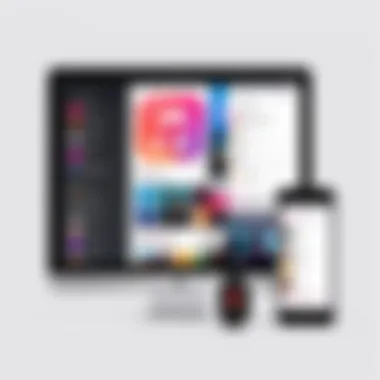
- Individual Plan: This is the standard plan ideal for single users. It includes access to the entire music library and various features.
- Family Plan: Perfect for households, this plan allows up to six family members to enjoy all features at a better price point. Photos, playlists, and recommendations stay personal, but benefit from the collective music tastes of everyone in the family.
- Student Plan: Aimed at students, this plan gives a significant discount on the regular individual plan. All features are same; it’s just easier on the wallet.
Choosing the right plan depends largely on your listening habits and whether you want to share music with others. Keep in mind that all plans come with a trial period, which allows you to test the waters before making a longer commitment.
Trial Period and Upgrades
Apple Music offers a trial period that is not just a marketing gimmick. It allows potential subscribers to experience the app fully, giving them access to the entire library and features without spending a dime. In most cases, this period lasts for three months.
During the trial, you can create playlists, explore curated lists, and discover new music, all while deciding if it's worth the investment. This is particularly valuable for newcomers who might still be on the fence about committing to the service.
Once you’ve experienced the trial, upgrading to a full subscription becomes a straightforward process. Should you decide to opt for one of the subscription plans, the transition is seamless, with all your curated content saved.
Ultimately, considering a subscription to Apple Music is about assessing your musical needs and how much you value quality access to a broad range of content. With different plans the service is designed to cater to everyone from casual listeners to dedicated audiophiles, making it an enticing option in the music streaming sphere.
"Subscribing to Apple Music may just be the missing piece of your music puzzle. Dive into a world of sound that feels crafted just for you."
Exploring Apple Music’s Interface
Understanding the interface of the Apple Music app is critical. It’s the gateway to accessing a world of music tailored to your preferences. Once installed, navigating through its features can seem overwhelming, but familiarizing yourself with its layout enhances the overall experience. The interface is designed not just for efficiency; it creates an enjoyable atmosphere to explore audio delights, from popular hits to hidden gems.
Navigating the Main Screen
When you first open Apple Music, the main screen greets you with a clean, modern design. The layout is intuitive, making it easy to find your way around. At the top, you can see the Search bar, which is your ally in discovering new tracks, artists, or albums. Just below, featured playlists and recommendations based on what you’ve been listening to or similar artists will capture your interest.
Each section of the main screen offers bits of functionality:
- Listen Now: This section is designed to present tailored offerings. You’ll find playlists curated just for you, featuring songs based on your listening habits. It's like having a personal DJ, always ready to spin tracks you might love.
- Browse: This section organizes a vast collection of music, categorized into genres, charts, and more. Here you can dive into new releases, top charts, or even exclusive content.
- Library: Your collection lives here. Songs, albums, and playlists you've saved are at your fingertips, allowing quick access without any fuss.
- For You: This is a treasure trove of personalized recommendations. You’ll find playlists that change over time, helping to keep your music experience fresh.
Once you’re comfortable navigating these components, you’ll begin to appreciate the flexibility Apple Music brings. Everything is a tap away, and the more you use it, the more aligned it becomes with your unique tastes.
Customizing Your Experience
Personalization is where Apple Music shines, allowing you to tailor the app to fit your style. Changing settings is as easy as pie, and tweaking them can lead to a richer listening experience.
You can start by:
- Creating Playlists: Tailor soundtracks for different moods or moments. Whether it’s a road trip, or a lazy day at home, playlists allow you to control the vibe. Add songs simply by tapping on the ‘+’ icon when you find a track that resonates with you.
- Adjusting Recommendations: Apple Music learns from your interactions. By liking or disliking tracks, you influence what pops up in the For You section. This interaction streamlines your future discovery process.
- Setting Offline Options: Cache your favorite songs for offline listening. This is especially useful for those long commutes or when traveling where data might be spotty. Just toggle on the option to download songs, albums, or playlists for easy access at any time.
- Changing Theme and Layout: Subtle tweaks to the design can make a difference. Under settings, you can select whether you prefer a light or dark mode. It’s just one more way to make the app feel more like home.
In essence, customizing your interface isn’t just about aesthetics. It’s about making the app work for you. You have the power to shape your music journey, tapping into exploration like never before.
"Music expresses that which cannot be said and on which it is impossible to be silent."
Invest some time in learning how to navigate and customize your Apple Music interface. This mindful engagement leads to discovering more music that resonates with you, thereby enriching your overall listening experience.
Music Library Management
Managing your music library effectively can enrich your Apple Music experience. It's essential for each user to understand how to navigate this feature because it's not just about listening to songs; it’s about curating a collection that resonates with personal taste and preferences. A well-organized library reflects your unique musical journey. This includes adding personal favorites, discovering new tracks, and minimizing the clutter that often comes with vast music catalogs.
Adding Music to Your Library
Adding music to your library in Apple Music is a straightforward process, but it has transformative implications for your listening habits.
- Search Functionality: Users can explore a plethora of songs, albums, and artists by utilizing the handy search bar. Just type in what you’re looking for, and let Apple Music do the rest. You can find both mainstream and indie tracks alike!
- Adding from Different Sources: Whether it's from the Apple Music catalog or your own local files, adding music is seamless. Simply tap on the '+' icon next to a song or album to include it in your collection. This functionality enables you to integrate your music from various sources into one central spot.
- Music Sharing: Connecting with friends can add another layer to the Apple Music experience. You’re able to share what you've added, get recommendations, and even borrow from each other’s libraries. This sense of community fosters an environment of musical exploration.
Adding music isn’t merely about volume; it’s about creating a dynamic soundscape that you can take wherever you go.
Creating Playlists
Creating playlists gives you the power to curate your listening experience. Whether it's for a road trip, studying, or a cozy night in, playlists can reflect your mood and style.
- Customizability: You have the flexibility to create endless playlists. Apple Music allows you to name your playlists, so feel free to get creative! You could name a playlist "Chill Vibes" or "Workout Jams"—it’s entirely up to your imagination.
- Drag and Drop: Adding songs to a playlist is a breeze. You can drag and drop tracks directly into your custom collections, making it as easy as pie.
- Collaborative Playlists: One of the standout features is the capacity to create collaborative playlists. Invite your friends to add their favorite songs, and you’ll end up with a mixed bag that everyone loves. This communal aspect can lead to some unexpected gems.
Music is a way of life for many, and the ability to craft playlists allows for both individuality and shared musical experiences.
Ultimately, music library management is not only critical but also deeply rewarding. Ensuring that your music library is vibrant and reflective of your taste enhances the overall Apple Music experience, making it more than just an application—it's a personal soundtrack.
Troubleshooting Common Issues
Whenever you embark on a new tech venture, some hiccups are bound to crop up. This is especially true with software installations, including the Apple Music app. Recognizing potential problems before they arise can save you a world of trouble and keep the tunes flowing smoothly. Knowing how to troubleshoot ensures you're not wandering around in circles when trying to enjoy your favorite tracks. This section will guide you through common installation and playback issues that users often face, along with actionable solutions that can get you back on the right track.
Installation Problems
Installing the Apple Music app can sometimes feel like a game of whack-a-mole—issues pop up and you’re left chasing them down. Here are some common installation problems you might encounter:
- Incompatibility with your device. Make sure your device meets the minimum requirements for the app. If your OS is outdated, that may be the root of the problem.
- Insufficient storage. If your device is running low on space, the installation might fail. Trying to cram anything into a packed closet just doesn’t work, and the same goes for your device.
- Poor internet connection. A flaky Wi-Fi or mobile data connection can cause a download to stall or fail altogether. Make sure you’re connected to a reliable network before diving into the installation.
- App Store errors. Sometimes, the App Store can throw a tantrum, showing error messages at random. Restarting your device or signing out and back into your account can resolve some of these annoying glitches.
Tips for Resolving Installation Problems:
- Double-check that your device is compatible with the app version you plan to install.
- Clear up some space by deleting apps or files you don’t use.
- Strongly consider resetting your network settings if connectivity is an issue.
Playback Issues
Even once the app is installed, a few hiccups might still pop up when trying to enjoy your music. Here’s what to keep an eye on:
- Songs not playing. You might tap away, eager for your favorite jam, only to find it won’t play. This could be due to a poor internet connection if you’re streaming or a glitch in the app itself.
- Skipping tracks. If you’re experiencing frequent skips during playback, this could stem from the app struggling to buffer your music. It’s like watching a movie that keeps buffering—frustrating, right?
- Audio quality issues. If the sound quality isn’t quite right, check your data usage settings. Sometimes, apps will drop the quality in favor of faster streaming, which can affect your listening experience.
- Login issues. If you can’t access your library, that could be a result of being logged out unexpectedly. This can be fixed by ensuring you’re properly logged in, or simply re-entering your credentials.
Suggested Fixes for Playback Problems:
- Restart the app if you encounter playback issues. A fresh start might just be what it needs.
- Check your internet connection and make sure it’s stable.
- Consider toggling between Wi-Fi and mobile data to see if one gives you better results.
"A stitch in time saves nine." Tackling these issues promptly can prevent more complicated problems from arising down the line.
In summary, troubleshooting common issues during installation and playback of the Apple Music app is crucial for enhancing your overall experience. By knowing how to deal with potential problems ahead of time, you can make your music journey far more enjoyable.
Maximizing Your Use of Apple Music
Understanding how to maximize your experience with Apple Music is vital for getting the most out of this robust streaming service. This section sheds light on essential features and practices that can enhance user satisfaction and personal enjoyment. From using offline modes to accessing exclusive content, knowing how to navigate these aspects can transform a standard music listing into a tailored auditory adventure.
Using Offline Mode
Offline mode is a game-changer, especially for those on the go. Ever found yourself stuck in an area with patchy service or no Wi-Fi? Here’s where having your favorite tunes pre-downloaded comes into play. To use offline mode, simply choose your desired songs or playlists and hit the download button. It’s as simple as that.
When you download music, it gets saved directly to your device, allowing you to listen without interruption, whether you're commuting, traveling, or enjoying a day at the park. Moreover, keeping a selection of offline tracks can prevent unwanted data usage and help manage phone storage more efficiently.
- How to Enable Offline Mode:
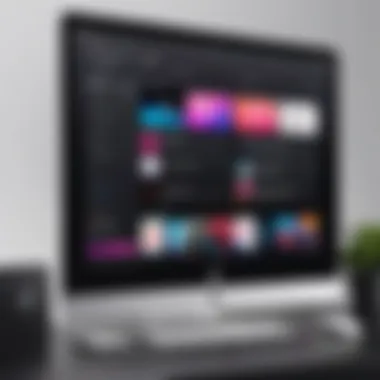
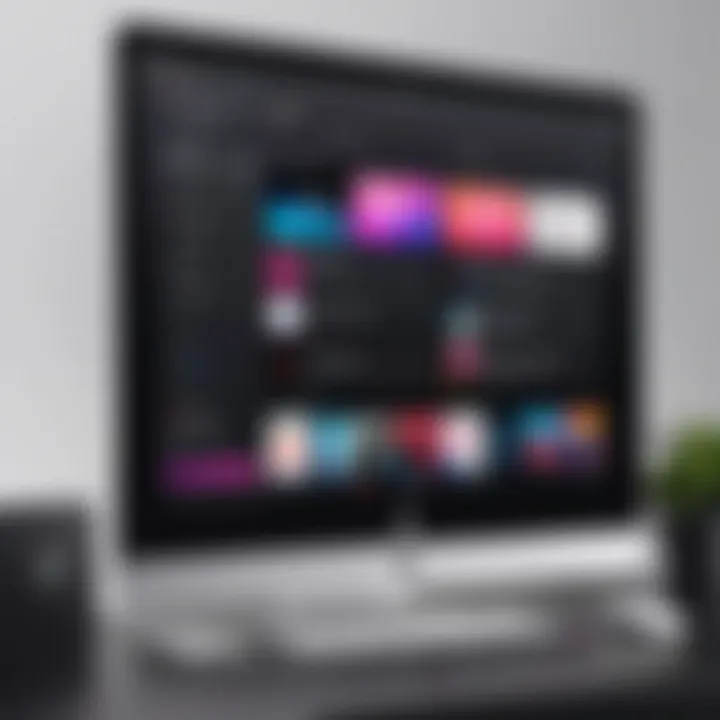
- Open Apple Music app.
- Navigate to the library or playlist.
- Tap the ‘’ next to the song or playlist you want.
- Select 'Download.'
This feature is incredibly handy when planing road trips or going for long hikes where connectivity can be spotty. Just pop in your headphones, grab your device, and you’re good to go. Moreover, the audio quality is preserved even off the network, which is a significant upside for audiophiles who wish to dive deep into their music without compromising sound.
Exploring Exclusive Content
Apple Music isn’t just about the mainstream hits; it goes the extra mile by offering exclusive content that adds another layer of value. What does this mean? Well, users get access to special albums, live concerts, and even behind-the-scenes footage that might not be available on other platforms.
- Types of Exclusive Content:
- Early Releases: Get access to albums before the general public.
- Live Performances: Watch concerts straight from your living room.
- Documentaries: Gain insights into artists' lives that can enhance your understanding of their work.
To tap into this treasure trove of content, it's crucial to explore the 'Browse' section within the app. Look for playlists and albums noted as exclusive to Apple Music. These extras can turn casual listening into a deeper experience of music appreciation. Plus, sometimes exclusive tracks can lead to discovering new favorites that you might never have stumbled upon.
"Exclusive content can elevate your music experience, offering a behind-the-scenes glimpse into the artistry."
In summary, maximizing your use of Apple Music revolves around taking full advantage of its offline capabilities and the troves of exclusive content available. By employing these features, you not only enhance your listening experience but also unlock a world of music that is tailored specifically to your tastes.
Comparative Analysis with Other Streaming Services
Understanding how Apple Music stacks up against its competitors is essential for making an informed decision about which music streaming service to choose. The landscape of music streaming is rich, with various options like Spotify, Amazon Music, and Tidal presenting a host of features that might appeal to different audiences. A comparative analysis allows users to gauge the nuances each service offers. It also helps to uncover how Apple Music differentiates itself in terms of user experience, catalog variety, and integrated features.
Evaluating Features of Competitors
When evaluating the features of competing streaming services, it is crucial to look beyond just the music library. For example, Spotify is known for its outstanding algorithmic playlists and focus on social sharing capabilities, allowing users to collaborate on playlists with their friends. In contrast, Apple Music leans heavily into exclusive content and integration with other Apple services.
Some key features to consider include:
- Music Library Size: Apple Music claims over 70 million songs, putting it on par with services like Tidal and Amazon Music. In contrast, Spotify’s library also boasts around 70 million tracks but emphasizes user-generated playlists.
- Exclusive Releases: Apple Music often secures exclusive album drops from popular artists that are not available on other platforms initially. This can be a significant draw for fans of specific genres or artists.
- User Interface and Experience: Apple Music offers a visually appealing interface that is somewhat different from Spotify’s more straightforward design. The former integrates seamlessly with your existing iTunes library, giving users a unified experience.
Cost Efficiency and Value Comparison
In today’s world, value for money is a significant concern for users when choosing a subscription service. Looking at the pricing model, Apple Music offers various plans, such as individual, family, and student subscriptions. For example, the family plan allows up to six members to enjoy the service at a competitive price, making it tempting for households.
When you compare these models:
- Apple Music: Offers a $9.99/month individual plan, $14.99/month for families, and a $4.99/month student plan.
- Spotify: Has a similar pricing structure, with a $9.99/month plan for individuals and a family plan priced at $14.99/month, with additional options like a free tier supported by ads, which is absent in Apple Music.
- Tidal: Generally costs a bit more, with standard plans that start at $9.99/month and go higher for lossless audio quality.
With these comparisons, prospective users can weigh whether they are getting better value with Apple Music’s offerings or whether they would be better suited to another service based on their listening habits and the features they prioritize.
"In a market flooded with choices, understanding the contours of each option is paramount for making choices that resonate with your lifestyle and preferences."
This careful evaluation not only aids in selecting the right service but also enhances the overall music listening experience, ensuring that users maximize the potential of their subscriptions.
User Feedback and Experiences
User feedback plays a pivotal role when it comes to understanding the effectiveness and usability of any software, including the Apple Music app. In an increasingly digitized world, where apps compete fiercely for attention, tuning in to user experiences offers vital insights. It can help current and potential users grasp not only the functionalities but also the real-world implications of app usage. Gathering this kind of feedback creates an avenue for continuous improvement, allowing developers to tailor their offerings closely to user needs.
Understanding user sentiment can influence an individual's decision to adopt or stick with Apple Music. Feedback reveals not just what is working, but also what isn't, giving way to a more intuitive experience. For instance, while some users may rave about the vast library of content, others might highlight issues with the interface or specific features. This allows Apple Music to make nuanced enhancements that resonate with their audience.
Collecting User Reviews
The collection of user reviews for Apple Music is an ongoing journey consisting of diverse user opinions. Reviews might flow in through various platforms such as social media, forums, or directly within app stores. A systematic approach to gathering this feedback includes:
- Surveys and Feedback Forms: Companies often send surveys after crucial updates or during promotional periods to summarize user experiences.
- Social Media Monitoring: Observing discussions on platforms like Facebook or Reddit can unveil immediate user sentiments or criticisms related to any changes or new features.
- Review Aggregation: Platforms such as App Store or Google Play allow users to leave detailed feedback, both positive and negative, which helps paint a broader picture about app performance.
Listening to user reviews can also help identify common complaints or praises that might otherwise go unnoticed. This data not only supports developers in fine-tuning applications but also guides potential users in making informed decisions.
Analyzing Common Trends
Keeping an eye on the trends emerging from user feedback is just as essential as collecting them. Analyzing common themes in reviews can highlight feelings about Apple Music’s strengths and weaknesses. Here are some noteworthy trends that users might express:
- Usability Concerns: Users may frequently mention issues relating to navigation or the interface. If a big number feels lost, it might indicate a need for revamping.
- Feature Requests: Many users often suggest features they believe could improve their experience, be it a specific playlist curation option or enhanced sharing functionalities.
- Comparative Insights: It’s common for users to draw comparisons with other music services, providing context to their feedback and showcasing what they believe Apple Music lacks or surpasses in.
The power of user feedback cannot be understated. By reflecting on and analyzing feedback patterns, developers can implement choices that lead users to feel heard and valued, ultimately fostering loyalty among existing subscribers and attracting new ones.
Future of Music Streaming
Music streaming continues to evolve at a blistering pace, significantly reshaping how we consume sound and tap into our favorite artists. The convergence of technology and music not only enhances user experience but also introduces myriad possibilities for innovation in the industry. This section explores the vital trends and predictions related to the future of music streaming, especially as they relate to services like Apple Music, which is directly in the crosshairs of technological advancements and shifting consumer preferences.
Trends in Music Consumption
The way people listen to music has changed dramatically over the last decade. Gone are the days when owning CDs or downloading individual tracks were the norm. Today’s consumers opt for streaming due to its convenience, vast libraries, and personalized experiences.
- Shift to On-Demand Access: Listeners increasingly prefer accessing their favorite tracks instantly. On-demand streaming gives users the power to choose exactly what to listen to and when.
- Rise of Curated Playlists: With algorithms tailored to individual tastes, curated playlists are becoming more popular, allowing users to discover new music effortlessly.
- Social Streaming: The crossover between social media and music is establishing new trends. Apps like SoundCloud and platforms like Facebook are becoming vibrant ecosystems for sharing musical content and artist interactions.
- Quality Over Quantity: With vinyl making a comeback, many are focusing on the quality of music rather than sheer quantity. High-fidelity streaming options are emerging, appealing to audiophiles looking for an enriched listening experience.
These trends reveal a shifting paradigm where user agency and personalization are at the forefront.
Predictions for Apple Music
As we peer into the crystal ball regarding Apple Music, it's essential to consider how the platform might evolve amidst the intense competition. Faced with players like Spotify, Amazon Music, and Tidal, Apple Music has some strategic areas it might focus on:
- Enhanced Integration of AI: Expect Apple Music to incorporate more AI-driven features that adapt playlists and recommendations based on not just listening habits but also mood and context.
- Exclusive Collaborations: Collaborating with artists exclusively will become a more significant draw. As seen recently, artists are increasingly leveraging platforms for unique content drops, providing fans with immersive experiences.
- Augmented Reality Experiences: Incorporating AR technologies could provide a novel way for users to engage with music, perhaps through concerts or interactive videos that blend the virtual and real worlds.
- Global Expansion of Content: As emerging markets continue to embrace streaming, Apple Music might work on diversifying its library with local genres and artists to cater to a broader audience.
Ultimately, the evolution of Apple Music will hinge on its ability to adapt while providing an enhanced user experience that resonates with tomorrow’s listeners. As the dynamics of music consumption continue to shift, staying attuned to these changes will be crucial for both consumers and artists alike.
"Music doesn't just listen to us, we also listen to it shape our realities."
Understanding these aspects of the future of music streaming not only helps chart the course for Apple Music but also prepares us for the forthcoming changes in how we enjoy music. In this continuously changing landscape, keeping pace with trends, innovations, and evolving preferences is essential.
End
As we draw the curtain on this comprehensive guide, it's essential to reflect on the significance of the installation process of the Apple Music app. In today’s fast-paced world of digital media, a seamless setup can mean the difference between enjoying tunes hassle-free and getting bogged down by technical woes. Recognizing this, we've provided an in-depth analysis that covers various devices and operating systems, laying down a roadmap for users of all experiences.
The key takeaway from this article revolves around the crucial steps involved in installing Apple Music. Whether you're fumbling with an old smartphone or diving into a brand-new MacBook, understanding system requirements can save you time and frustration. The key points like compatibility and essential features were emphasized to ensure you don’t miss any vital detail.
This guide also sheds light on troubleshooting common issues, which can often be a headache for many users. It’s important to know that you’re not alone in facing hurdles; there are resources available to assist you.
Summarizing Key Points
In reviewing this article, several key elements stand out:
- Diverse Platform Support: Apple Music's versatility allows installation on numerous devices, including iPhones, Androids, Macs, and Windows PCs.
- Step-by-Step Instructions: Clear walkthroughs guide users through the installation without missing a beat.
- Subscription Benefits: Understanding the various subscription models is crucial for choosing the right plan.
- User Experience Optimization: The guide offers tips for personalizing your Apple Music journey, ensuring a tailored auditory experience.
This blend of substantive content and practical guidance ensures that even those unfamiliar with music streaming apps can successfully navigate the setup process.
Final Thoughts on Apple Music
As digital streaming continues to evolve, Apple Music remains a strong contender in the crowded marketplace. With a library that boasts millions of songs, exclusive content, and carefully curated playlists, it represents not just a service, but an experience.
But what truly distinguishes Apple Music is its commitment to quality and integration with other Apple services. From FaceTime to the latest iterations of macOS and iOS, users can enjoy a synchronized music experience that enhances their everyday lives.
In closing, whether you're an audiophile or just someone who enjoys a good jam session, Apple Music offers tools and features to elevate your listening habits. As you dive into the world of this platform, keep in mind the insights presented here; they will not only guide you through installation but will also enhance your overall musical journey. So, get ready to explore, enjoy, and even discover your next favorite song!



