How to Install YouTube on Your Phone: A Complete Guide
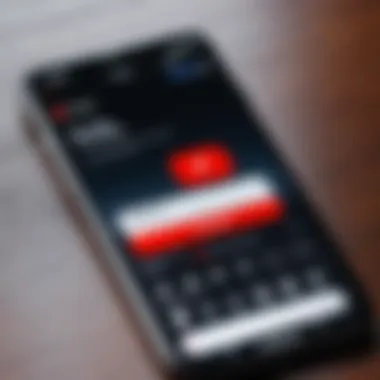
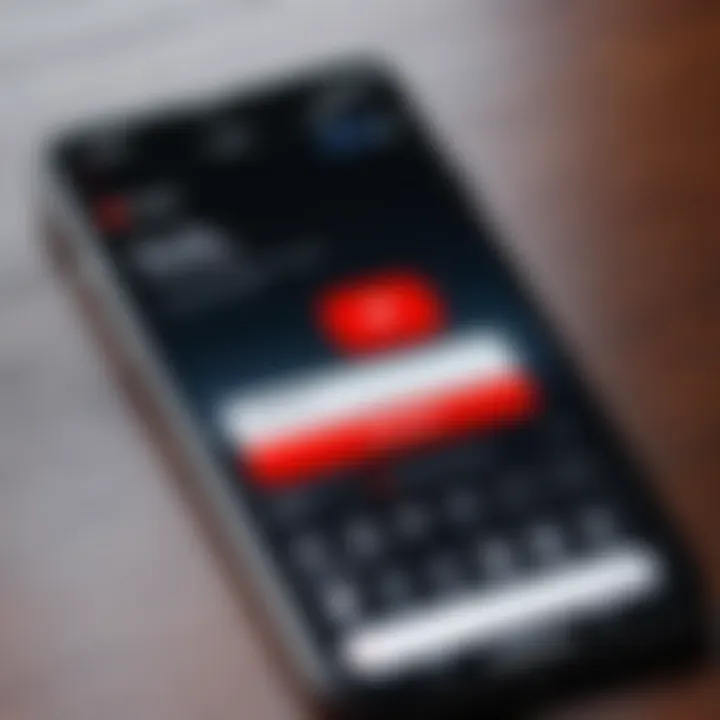
Intro
In today’s digital age, the YouTube app stands as a cornerstone for video consumption and content creation. Installing it on your smartphone not only opens up a world of entertainment but also allows you to explore educational and informative content across various topics. This guide is designed to meticulous provide the steps needed to successfully install YouTube on different mobile devices.
Before we delve into the installation process, let’s consider the relevance of understanding how to install YouTube on your phone. Many users face difficulties due to their unfamiliarity with various operating systems or simply because of common installation hurdles. This guide seeks to simplify the process and ensure you can enjoy seamless access to YouTube without unnecessary complications.
Key Features
- User Interface: The YouTube app boasts a clean and user-friendly interface, making it easy to navigate through videos, channels, and settings. This is especially crucial for new users or those less experienced with technology.
- Content Variety: From vlogs to educational videos, the app grants access to a diverse range of content. Users can benefit from tailored recommendations based on their viewing history.
- Offline Viewing: YouTube offers the ability to download videos for offline viewing, which is particularly helpful for those traveling or with limited internet connectivity.
- Interactive Features: The app includes options for commenting, liking, and sharing content, enhancing user engagement with creators.
With these qualities, the YouTube app enhances its value, justifying the effort of installation on your device.
Installation Steps
To install the YouTube app, you must follow specific steps based on your operating system. Whether you are using Android, iOS, or other platforms, each has a straightforward procedure.
For Android Users
- Open the Google Play Store on your smartphone.
- In the search bar, type "YouTube".
- Select the official YouTube app from the list.
- Tap the Install button. Wait for the app to download and install.
- Once installed, open the application and sign in with your Google account for a personalized experience.
For iOS Users
- Launch the App Store on your iPhone or iPad.
- Use the search function to find "YouTube".
- Choose the official YouTube app and tap on Get.
- The app will begin downloading. Once completed, it appears on your home screen.
- Open it and sign in with your Google account for full functionality.
Common Installation Issues
While the above steps generally lead to a successful installation, users may face some challenges:
- Insufficient Storage: If your device does not have enough space, the installation will fail. Ensure to free up space before attempting again.
- Compatibility Issues: The app may not be compatible with older devices. Check your device’s operating system version against the one required by YouTube.
- Network Problems: A slow or unstable internet connection can hinder download progress. Ensure that you are connected to a reliable network.
Alternative Access Methods
For those unable to install the YouTube app, there are alternatives:
- Web Browser: Access YouTube directly via your mobile web browser by visiting www.youtube.com. This provides full access without needing the app.
- Third-Party Apps: Some third-party applications can access YouTube content, although these may not be as reliable or safe.
Understanding these methods ensures that users can still enjoy YouTube even if installation issues arise.
Understanding YouTube and Its Features
YouTube is a crucial platform in today's digital landscape. It serves as a universal hub for video content, enabling users to upload, view, and share videos across various genres. Understanding its features not only enhances user experience but is essential for effective navigation and engagement with its content. This knowledge allows users to maximize their interaction with the platform, whether for entertainment, education, or marketing purposes.
Overview of YouTube
YouTube was founded in 2005 and quickly grew into the largest video-sharing platform globally. With billions of users, it caters to diverse demographics and tastes. The platform allows for easy video upload and consumption, making it accessible to anyone with an internet connection.
Users can access a wide variety of content, including music videos, podcasts, tutorials, and vlogs. Furthermore, YouTube's integration with Google enhances its search capabilities, making it easier for users to discover content relevant to their interests. YouTube has also become an essential space for brands and creators, who utilize the platform for marketing and community engagement.
Key Features of the YouTube App
The YouTube app is packed with features designed to improve the viewing experience. Some key features include:
- Personalized Recommendations: The app utilizes algorithms to suggest videos based on user preferences and viewing history.
- Offline Viewing: Users can download select videos for offline viewing, ensuring access without an internet connection.
- Live Streaming: Creators can engage with audiences in real time, enhancing interactivity.
- Playlists: Users can organize their favorite videos into playlists for easier access.
- Subscription Functionality: Users can subscribe to channels, receiving updates on new content.
These features significantly enhance user engagement and satisfaction. Understanding these capabilities is vital as it allows users to tailor their experiences according to their preferences.
System Requirements for YouTube Installation
Understanding the system requirements for installing YouTube on your phone is crucial. This is because the app demands specific hardware and software resources to function effectively. If your device does not meet these requirements, you may encounter performance issues or, in some cases, be unable to install the app at all.
In this section, we will focus on the essential requirements for both iOS and Android devices. Meeting these will ensure that you can enjoy a smooth viewing experience on YouTube. We can break down these requirements into two subcategories: the software and hardware demands.
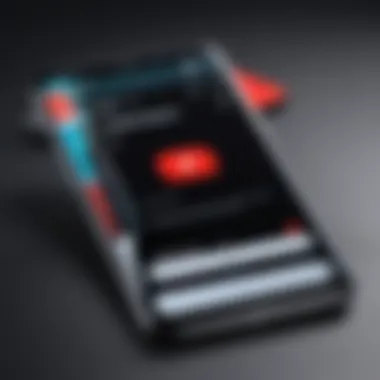
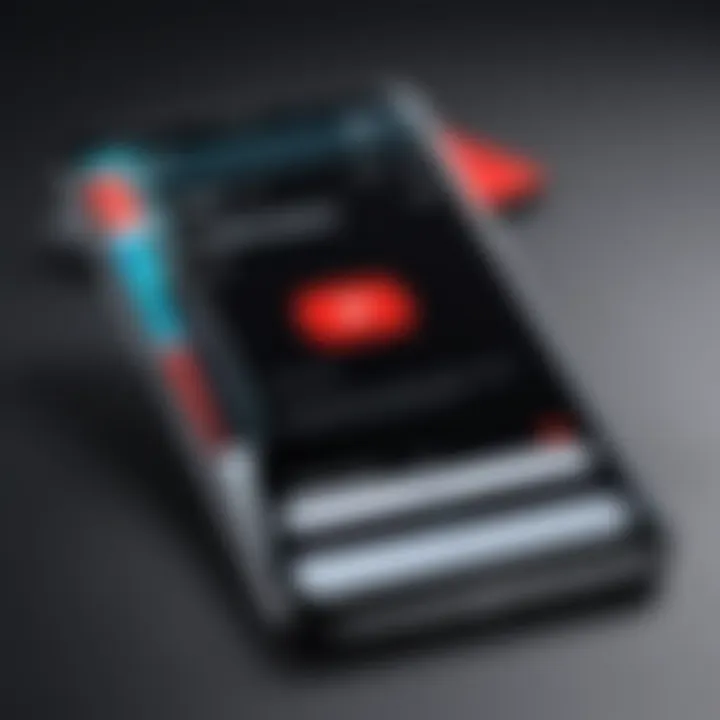
iOS Requirements
For iOS devices, the minimum requirements to successfully install and use the YouTube app include:
- Operating System: You need to have iOS version 12.0 or later. This ensures compatibility with the latest features of the app.
- Compatible Devices: iPhone 5S or newer models are necessary. Older models may not support the app properly.
- Storage Space: At least 100 MB of free storage is needed to download and install the app, though additional space will be required for updates and cached videos.
- Internet Connection: A stable internet connection is essential for streaming videos without interruption.
Getting familiar with these requirements can save time and frustration. Upgrading your device or operating system might be an option if you find your current setup is insufficient.
Android Requirements
When it comes to Android devices, the requirements are slightly different but equally important. You should keep the following points in mind:
- Operating System: Android version 5.0 (Lollipop) or later is required to install YouTube. This ensures that your device can handle the app’s advanced features and functionalities.
- Compatible Devices: Most modern smartphones will work, but older devices may have trouble. Checking compatibility can prevent installation problems.
- Storage Space: Just like on iOS, having at least 100 MB of free storage is essential.
- Internet Connection: A reliable internet connection is key for optimal performance.
How to Install YouTube on iPhone
Installing YouTube on an iPhone is a straightforward process, yet it is significant due to the app's wide-reaching impact on content consumption and information sharing. With millions of users globally, YouTube remains a primary platform for accessing videos ranging from entertainment to education. Thus, knowing how to install this app correctly is crucial for ensuring seamless access to your desired content. This section will outline the steps involved and offer troubleshooting advice, addressing any potential complications that might arise during the installation process.
Using the App Store
To begin the installation, the first step is to access the Apple App Store. Follow these steps to ensure a smooth installation:
- Open the App Store: Locate the App Store icon on your iPhone. Typically, it is present on the home screen.
- Search for YouTube: Tap the search icon at the bottom of the screen, then type "YouTube" into the search bar.
- Select the YouTube App: From the search results, find the official YouTube app. It normally lists "Google LLC" as the developer.
- Install the App: Tap the download button, which appears as a cloud with an arrow. If you are downloading it for the first time, it may ask for your Apple ID password or Face ID/Touch ID.
- Open the App: Once the app is downloaded, you can either tap "Open" in the App Store or find the YouTube icon on your home screen to start using it.
These steps navigate you through the official channel for obtaining YouTube, which is recommended to avoid downloading unofficial versions or imitators.
Troubleshooting Installation Issues
There can be a variety of obstacles during the installation process. Here are some common issues and how to resolve them:
- Not Enough Storage Space: If you encounter a message about insufficient storage, consider removing unused applications or media files to free up space. You can check your storage under Settings > General > iPhone Storage.
- Incompatible Operating System: Ensure your iPhone's operating system is up to date. To check for updates, navigate to Settings > General > Software Update. YouTube may not install on outdated versions of iOS.
- App Store Issues: If the App Store is unresponsive, try restarting your phone. This can often resolve connectivity or operational problems with the App Store.
"Keeping your device updated and maintaining sufficient storage is essential for a smooth installation of apps like YouTube."
- Network Connectivity: A stable internet connection is required. Ensure you are connected to Wi-Fi or have cellular data enabled.
By following the outlined steps and considering these common issues, one can efficiently install the YouTube app on an iPhone and enjoy its vast array of content. Understanding these elements contributes to a better user experience.
How to Install YouTube on Android
Installing YouTube on Android devices is a critical step for users who want to access video content easily and efficiently. The app is a fundamental tool for entertainment, education, and information retrieval. Familiarity with the process of installing YouTube ensures that users can seamlessly access this platform, which hosts billions of videos across various genres.
When it comes to installation, Android provides a streamlined process through its Google Play Store. This method ensures that users receive the official version of the app, complete with the latest features and security updates. However, there may be cases where users encounter difficulties or cannot access the Play Store for various reasons. Therefore, understanding alternative installation methods is equally important.
In this section, we will explore the steps to install YouTube using the Google Play Store, as well as some alternative methods that users may find useful, depending on their circumstances.
Using Google Play Store
To install YouTube through the Google Play Store, follow these simple steps:
- Open the Google Play Store on your Android device.
- In the search bar, type 'YouTube' and hit enter.
- Find the official YouTube app, which is developed by Google LLC, in the search results.
- Tap on the app icon to open its details page.
- Click on the Install button to begin the download and installation process.
This method is straightforward and user-friendly. The app will automatically install on your device once the download completes. After installation, you can find the YouTube icon in your app drawer or on your home screen.
It is essential to ensure that your device is connected to a stable internet connection during this process to avoid interruptions. Also, regular updates to both the operating system and the Google Play Store can enhance app performance and security.
Alternative Installation Methods
In some instances, users may not be able to access the Google Play Store, due to various reasons such as device limitations, geographical restrictions, or even personal preferences. Here are some alternative methods to install YouTube on an Android device:
Using APK Files
- APK (Android Package) files are packages that contain all elements required for the application. Users can download YouTube’s APK file from reliable sources, such as APKMirror.
- Before installing, ensure that you enable installations from unknown sources in your device's settings to allow the APK install.
- After downloading, navigate to the file and tap it to start the installation process.
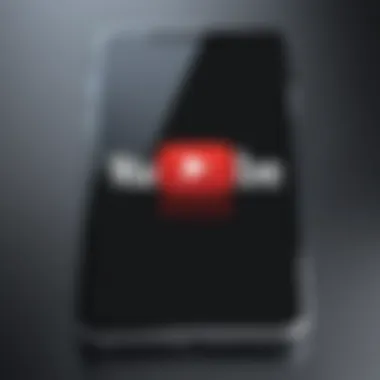
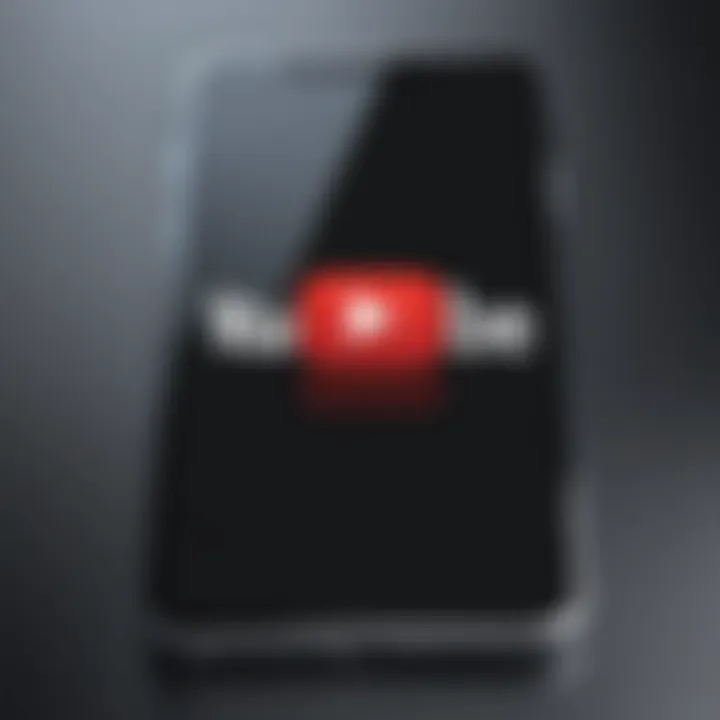
Important: Downloading APK files from untrusted sources can pose security risks. Always verify the source before proceeding.
Installing from an Alternative App Store
- Some may choose to install YouTube from other app stores, like Aptoide or Amazon Appstore. The steps are similar to using the Google Play Store, though user experience and app version may differ.
- Download the store's app, search for YouTube, and follow their defined procedures for installation.
Using YouTube's Web Version
- If installation methods are not an option, users can always access YouTube via a mobile browser. Simply enter www.youtube.com into the browser's address bar.
- While this approach lacks the offline features of the app, it still allows access to YouTube's extensive content library.
By understanding these installation methods, users can effectively navigate potential hurdles and access YouTube consistently. The flexibility offered through alternative methods ensures that no user is left without access to their desired content.
Accessing YouTube Without the App
It is not always necessary to install the YouTube app on a mobile device to enjoy its vast content. Many users may find accessing YouTube through a web browser perfectly adequate. This section delves into how you can leverage this method effectively, offering insights into its benefits and what to keep in mind.
Using Web Browser on Mobile Devices
Accessing YouTube via a mobile web browser, like Chrome, Safari, or Firefox, can provide a seamless experience. Simply open the browser of your choice and navigate to youtube.com. In most cases, the website adjusts its layout to the smaller screen, ensuring easy navigation.
- Ease of Access: There’s no need for downloads or installations. If you are low on storage space, accessing the website avoids clutter.
- Automatic Updates: The web version is always up-to-date, eliminating the need for manual updates that come with app installations.
- Compatibility: As long as you have a browser, you can use YouTube regardless of your device’s operating system.
Advantages and Limitations of Browser Access
While browser access has its perks, it also comes with certain limitations that users should consider.
Advantages:
- Storage Saver: Since no app is required, you will save device storage.
- Quick Access: Instantly reach YouTube without needing to locate an app icon.
- No Installation Issues: Bypass the complications often associated with app downloads.
Limitations:
- Reduced Functionality: The mobile app offers features like offline viewing and background play, which the browser does not support.
- Performance: The app may provide a smoother experience with fewer loading times compared to running a browser.
- Notifications: Users miss out on push notifications for new content, which help keep them engaged.
Always consider both methods to see what works best for your needs.
In summary, while the YouTube app offers a range of features that enhance your viewing experience, accessing YouTube through a web browser is a viable alternative. It provides ease of access and immediate content without taking up space on your device.
Common Installation Issues
In the process of installing the YouTube app on your phone, users may run into various challenges. Recognizing and addressing common installation issues is essential for achieving a smooth experience. This section covers typical problems that can arise, their implications, and the steps to resolve them. By understanding these issues, users can prevent frustration and actively engage with content on YouTube effectively.
Not Enough Storage Space
One prevalent issue many users encounter when trying to install the YouTube app is insufficient storage space on their device. Every application requires a certain amount of storage to download and operate. If your device’s memory falls below this requirement, the installation will halt. This issue is fairly easy to resolve, but it's important to manage storage wisely.
To check your available storage:
- Navigate to your phone's settings.
- Find the storage option to review available space.
If space is limited, consider the following steps:
- Delete Unused Apps: Review your installed applications and remove ones that you don’t use often.
- Clear Cached Data: Other applications may consume storage through cached data. Clearing this can free up space without losing important information.
- Transfer Media: Moving photos, videos, or other large files to an external device can help free up valuable space.
Dealing with storage issues promptly ensures that users can access required apps like YouTube without unnecessary delays. Managing storage must be an ongoing practice for seamless functionality of modern smartphone technology.
Incompatible Operating System
Another common issue is having an operating system that is incompatible with the version of the YouTube app. Each app version is optimized for specific operating systems, and if your device does not meet these criteria, the installation cannot proceed. This can happen primarily for two reasons: outdated OS versions or using a less common system.
To verify compatibility:
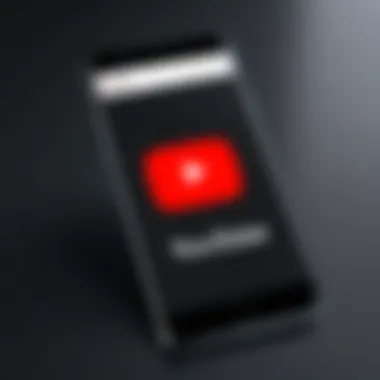
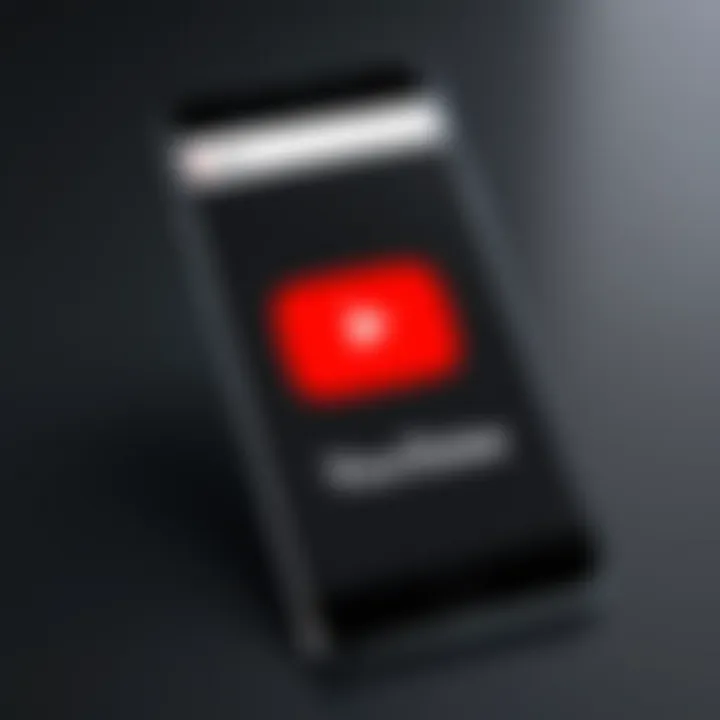
- Check your device's current operating system version through the settings.
- Review YouTube’s requirements for the latest version of the app on its official site or app store page.
If you discover compatibility issues, there are several paths you can take:
- Update Your Operating System: Keeping your OS up to date is crucial for app functionality. Go into settings and check for system updates.
- Consider Alternative Versions: You may find older versions of YouTube available, though these may lack newer features.
- Look for Compatible Alternatives: If necessary, consider using a web browser to access YouTube until the OS can be updated.
Understanding these issues is critical for facilitating the installation process. By encountering and addressing them, users stand a better chance of obtaining a satisfactory experience right from the start.
Ensuring Optimal Performance of YouTube App
To enjoy a seamless experience on YouTube, it is crucial to ensure that the app operates at its best potential. Optimal performance enhances user satisfaction and extends the functionality of the app. There are several aspects to consider, such as keeping the app updated, managing storage, and optimizing settings.
Updates are vital in improving the app’s performance and security. New features, bug fixes, and performance improvements are regularly rolled out. Updating ensures that users have the latest improvements and are protected from vulnerabilities.
Furthermore, managing storage space on your device is also essential. Insufficient storage can cause the app to lag or even crash. Regularly reviewing and deleting unnecessary files or apps can create more space for YouTube, thus improving its functionality.
Additionally, network connectivity influences performance. Using a reliable internet connection can enhance video streaming quality and reduce buffering times.
"A well-managed YouTube app can deliver an optimized video experience, allowing for continuous viewing without interruptions."
Managing App Updates
To manage app updates efficiently, users should enable automatic updates on their devices. This feature can be found in app store settings, for both iOS and Android systems. By doing this, the YouTube app updates itself whenever a new version is released. It drastically reduces the need for users to check and manually update periodically.
For those who prefer manual updates or need to troubleshoot, users can access the app store, locate YouTube, and tap on the update button if available. This is a good practice to ensure that any new features or bug fixes are utilized promptly.
To verify the installed version of YouTube:
- Open the YouTube app.
- Tap on your profile icon and navigate to settings.
- Look for the version number displayed at the bottom.
Clearing Cache and Data
Over time, app performance can degrade due to accumulated cache and data. Clearing this can often resolve minor glitches and improve speed. Both Android and iOS devices allow users to clear cache and data.
On Android:
- Go to Settings.
- Select Apps.
- Find and tap on YouTube.
- Choose Storage and then tap on Clear Cache or Clear Data.
On iOS devices:
- Go to Settings and find YouTube.
- Select Offload App to free up storage used by the app while keeping its documents and data. Reinstalling the app will fully reset it, including cache.
By routinely clearing cache and data, users can enhance loading times and provide a smoother experience when using the YouTube app.
Frequently Asked Questions About YouTube Installation
In any technical guide, addressing common inquiries can enhance user confidence and understanding. The section on frequently asked questions about YouTube installation serves to clarify common doubts, ensuring that users grasp the installation process and related aspects completely. This helps in preventing frustration and unnecessary errors. By anticipating these inquiries, one can enrich the overall experience of accessing the YouTube app.
Is YouTube Free to Install?
Yes, YouTube is free to install on both iOS and Android devices. This is a significant advantage because it allows users to access a vast array of video content without any initial cost. The installation process typically involves downloading the app from the App Store or Google Play Store, which is straightforward and free of charge. However, while the app itself is free, there are optional features within YouTube that may require payment. For instance, users can subscribe to YouTube Premium for an ad-free experience and additional features such as offline viewing. This duality of free access and premium content allows users the flexibility to choose what best suits their needs.
Can You Install YouTube on Tablets?
Absolutely, YouTube can be installed on tablets running either iOS or Android operating systems. The YouTube app is optimized for different screen sizes, allowing for a better viewing experience on larger displays. Users can access the same features on tablets as they would on smartphones, making it a versatile platform for video consumption. Installation steps remain the same regardless of the device type. Just search for YouTube in the respective store and follow the prompts. This compatibility extends YouTube’s reach across various devices, catering to a broad audience with diverse preferences.
End
In this comprehensive guide, we covered the essential steps required for installing YouTube on mobile devices. Knowing how to install apps efficiently is an important skill in today's digital age, particularly as more users rely on mobile devices for daily activities. With YouTube being a dominant platform for video content, having it readily installed enables users to access a vast library of information and entertainment at their fingertips.
Recap of Key Points
- Understanding System Requirements: Each operating system has its requirements. Familiarizing oneself with the specific needs, such as storage space and operating system updates, ensures a smoother installation process.
- Installation Steps for Different Devices: Whether you use iPhone or Android, the procedures for installing the YouTube app are clearly outlined. Knowing how to navigate the App Store or Google Play Store is crucial.
- Common Installation Issues: Troubleshooting common problems, such as lack of storage or compatibility issues, can save time and frustration. Rapidly addressing these can lead to a better user experience.
- Usage Alternatives: Understanding that YouTube can still be accessed through a browser extends options, especially for devices with limited app space.
Final Thoughts on YouTube's Value
In summary, YouTube embodies a rich trove of content that goes beyond mere entertainment. For learners and professionals alike, it serves as a valuable resource for tutorials, lectures, vlogs, and diverse topics. With the app installed, you gain the advantage of subscription features, personalized recommendations, and offline viewing.
Being educated about the installation process enhances your ability to utilize YouTube effectively, ensuring that time spent on this platform is quality time spent. The guide is intended to demystify potential hurdles and give you confidence in navigating the technology necessary for a rich learning and entertainment experience.



