Installing WhatsApp on iPhone: A Comprehensive Guide
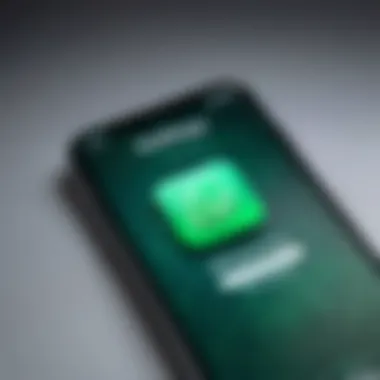
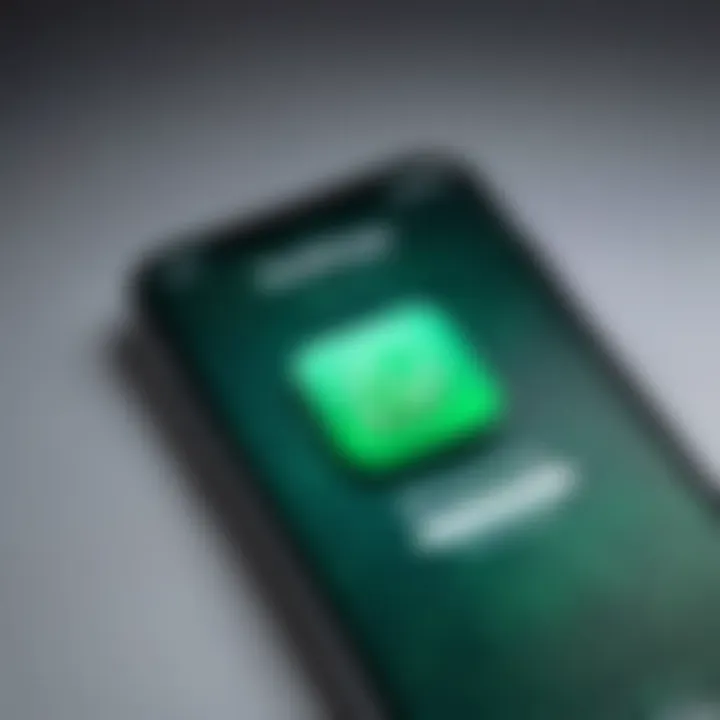
Intro
In today's digital age, messaging apps play a crucial role in communication, with WhatsApp being one of the front-runners. Understanding how to install WhatsApp on an iPhone is fundamental for anyone looking to stay connected with friends, family, or colleagues. This article serves as a comprehensive guide, offering detailed instructions and insights on installation, ensuring even the most tech-averse users can navigate the process smoothly. We will discuss system requirements, common concerns during installation, and troubleshooting tips to maximize your user experience.
Key Features
One of the primary reasons WhatsApp has garnered a massive user base is its blend of features that cater to both personal and professional communication.
- User-Friendly Interface: The app is designed with simplicity in mind. The layout is intuitive, allowing for quick access to chats, media, and settings.
- Encryption: Privacy and security are paramount. WhatsApp provides end-to-end encryption, ensuring that conversations remain confidential and secure from unauthorized access.
- Rich Communication: Users can send text messages, voice memos, images, and videos. Group chats allow multiple participants, which is beneficial for team discussions or family chats.
- Voice and Video Calls: The app enables free voice and video calls over Wi-Fi or mobile data, making it a cost-effective solution for staying in touch with contacts globally.
- Stickers and Emojis: A wide variety of stickers and emojis enhance messaging, making conversations more engaging and expressive.
"WhatsApp's diverse functionalities not only enrich communication but also strengthen connections across various spectra."
System Requirements
To ensure a seamless installation of WhatsApp on your iPhone, it is essential to check the system requirements:
- iOS Version: WhatsApp requires iOS 10 or later. Make sure your iPhone is updated to the latest iOS version for optimal performance.
- Storage Space: At least 100 MB of free space should be available to accommodate the app and its data effectively.
- Internet Connection: A stable internet connection is crucial during both installation and usage to ensure uninterrupted service.
Installation Process
Now that we understand the key features and requirements, let’s break down the installation process into easily manageable steps:
- Open the App Store: Locate the App Store icon on your iPhone's home screen and tap to open.
- Search for WhatsApp: Use the search function at the bottom of the screen. Type "WhatsApp" and tap on the search result.
- Download the App: Press the "Get" button next to WhatsApp Messenger. You may need to enter your Apple ID password or use Face ID/Touch ID.
- Install the App: Wait for the download and installation process to complete. You will find the app on your home screen once finished.
- Set Up WhatsApp: Open the app, agree to the terms and conditions, and verify your phone number. You will receive a code via SMS for verification.
- Complete Your Profile: After verifying your number, you can set up your profile by adding your name and a profile picture.
Troubleshooting Tips
Even with clear instructions, issues may arise. Here are some troubleshooting tips:
- Unable to Verify Number: Ensure you have entered the correct phone number and that you have reception. Attempt to resend the verification code if necessary.
- Storage Issues: If your device is running low on storage, consider deleting unused apps or media to free up space for WhatsApp.
- Update the App Regularly: Ensure that you keep WhatsApp updated to the latest version for the best experience and new features.
In summary, installing WhatsApp on your iPhone is a straightforward process. With the right approach and understanding of the app's features and requirements, you can quickly begin engaging with your contacts on this powerful platform. This guide aims to provide both clarity and confidence in navigating your installation journey.
Understanding WhatsApp
WhatsApp is more than just a messaging application; it is a global communications platform that enables users to connect seamlessly. Understanding WhatsApp is crucial for those looking to install and use the app effectively. This insight not only enhances the user experience but also highlights the potential advantages of utilizing WhatsApp in everyday communication.
One significant consideration is its ability to work across various devices, making it a flexible choice for different users. The app facilitates real-time communication without the constraints of traditional messaging services. This leads to cost savings, especially for international messaging, as it relies on internet connectivity rather than cellular networks.
The conversations are not limited to text; they also encompass voice and video calls, enriching user interaction. Understanding the full breadth of what WhatsApp offers can help users leverage its capabilities effectively.
"WhatsApp has transcended geographical boundaries. It enhances personal connections by making them more accessible and immediate."
Moreover, awareness of WhatsApp's features can help users navigate the app with ease. Familiarity with its interface and operations can lead to quicker adaptation and improved interactions with friends, family, and colleagues.
With this foundation, it is essential to delve into the specifics of WhatsApp, beginning with a clear definition of the application itself.
System Requirements
Understanding the system requirements for installing WhatsApp on an iPhone is crucial. This section outlines the necessary compatibility factors that ensure a smooth installation process. Knowing the requirements helps users avoid frustration related to incompatible devices or outdated operating systems. It establishes a groundwork before downloading, ultimately enhancing user experience.
iPhone Model Compatibility
WhatsApp is designed to work on a range of iPhone models. However, certain older models may not support the latest version of the app due to hardware limitations. Generally, WhatsApp functions on iPhone 5S and newer models. This includes models like iPhone SE, iPhone 6, and all subsequent versions. Users should check their device against this list to determine compatibility. If your iPhone model is older than these, it’s recommended to consider upgrading to a newer model for optimal performance.
Operating System Requirements
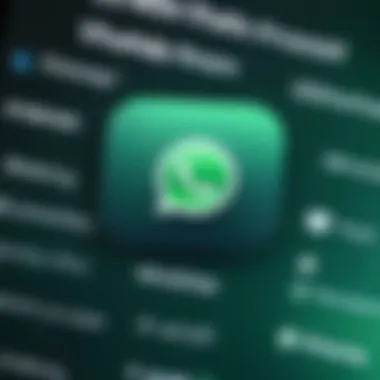
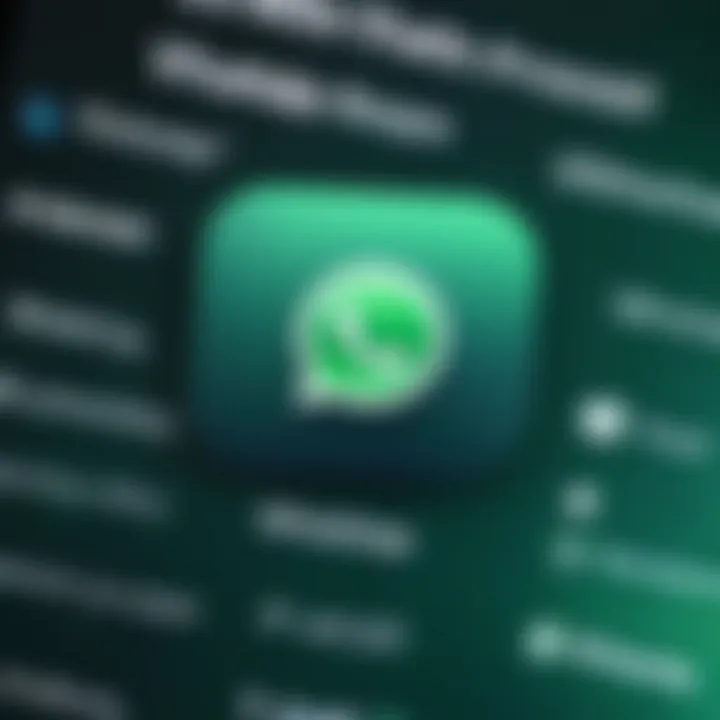
The operating system plays a significant role in the app's performance. WhatsApp requires iOS 10.0 or later for installation. Users running older versions will face challenges in downloading and using the app effectively. To check your iPhone's iOS version, go to Settings > General > About. If necessary, you can also update your operating system by navigating to Settings > General > Software Update. Updating iOS not only allows you to install WhatsApp but also ensures you benefit from the latest features and security enhancements.
Downloading WhatsApp
Downloading WhatsApp is a crucial step in setting up this popular messaging application on your iPhone. The simplicity and accessibility of obtaining the app through the Apple App Store play a key role in user experience. This process is straightforward and ensures that you receive the latest version of the app, complete with all features and security updates. Given the increasing reliance on mobile messaging, understanding how to properly download the app is essential for anyone looking to communicate seamlessly.
Accessing the App Store
To begin, you must access the App Store on your iPhone. Locate the App Store icon, which is typically found on your home screen. Once opened, you will see various categories of apps, featured applications, and a search option at the bottom. The App Store is the primary platform where you will find WhatsApp, offering a secure method for app downloads.
Searching for WhatsApp
In the search bar located at the bottom of the App Store, type "WhatsApp." This will initiate a search for the application. The results will list WhatsApp Messenger prominently, as it is one of the most popular apps in the communication category. Make sure you select the correct app, identified by its distinctive green logo. This step is crucial to ensure you are downloading the official version and not an imitated app.
Downloading the App
Once you have located WhatsApp, tap on the app icon to view its details. You will be presented with information about the app, including ratings, reviews, and screenshots. There will be a green button marked "Get." Press this button to commence the download process. Depending on your device settings, you may need to enter your Apple ID password or use Face ID. The app will automatically install on your device once the download is complete. Upon completion, the WhatsApp icon will appear on your home screen, ready for the next steps of installation and setup.
Installing WhatsApp
Installing WhatsApp on an iPhone is a critical step for users who wish to join this vast network of communication. This section will analyze not just the significance of installing a messaging app, but it will also investigate the specific elements related to WhatsApp that users should consider. WhatsApp enables individuals to connect with others seamlessly, providing a platform for both personal and professional communication.
Key benefits of using WhatsApp include instant messaging, voice and video calls, and the ability to share media effortlessly. By connecting via Wi-Fi or cellular data, users can communicate without incurring standard SMS fees, which is essential in today’s world where communication costs can accumulate quickly.
Furthermore, users should take into account important considerations during the installation process such as ensuring sufficient storage space on their device and maintaining a reliable internet connection. Proper installation will pave the way for a more enriching experience within the app, allowing users to explore its myriad features without interruption.
Launching the App
After successfully downloading WhatsApp, launching the app is the next logical step. The app can be found on your iPhone’s home screen or in the app library. Tapping on the WhatsApp icon will open the application, bringing you to the introduction screen. Here, first-time users will encounter a brief overview, highlighting WhatsApp's primary functionalities.
It is vital to note the interface's user-friendly nature, which supports various features that enhance communication. Once the app opens, users do not need to worry about complex navigation; everything is designed for ease of use.
Accepting Terms and Conditions
Once WhatsApp is launched, the next significant step is to accept the terms and conditions. This step is essential for ensuring that users understand the rules and guidelines of using the app. The legal agreements outline critical elements such as data privacy policy and user responsibilities.
Careful consideration should be given to these terms. It is beneficial to take a moment to read through them. WhatsApp likely incorporates your data in ways that may not be immediately clear. Moreover, agreeing to these terms is necessary to grant the app permission to function correctly.
"Understanding terms and conditions helps you make informed choices about app usage."
Following the acceptance, users will proceed to the next steps, furthering their readiness to enjoy WhatsApp's extensive features.
Setting Up WhatsApp
Setting up WhatsApp is a crucial phase after installation. This step influences your ability to use the app effectively. Properly configuring WhatsApp allows for a personalized experience and access to its full range of features.
Verifying Your Phone Number
The first step in setup involves verifying your phone number. This process is essential. WhatsApp uses your phone number as an identifier. It connects with your contacts, enabling communication. When you open the app for the first time, you will be prompted to enter your phone number.
After entering your number, WhatsApp sends a verification code via SMS. Entering this code confirms that you have access to the phone number. If you do not receive the code, there is an option to call for verification. This step is vital as it ensures the security of your account. Without verifying your number, you cannot access WhatsApp’s messaging functions.
Restoring Chat History
Once your phone number is verified, WhatsApp may prompt you to restore chat history. This feature is particularly useful for those who are moving from another device or reinstalling the app. If you had backups on Google Drive or iCloud, WhatsApp can retrieve previous messages, photos, and videos.
To restore your chat history, simply tap the back-up option. The process typically requires a stable internet connection. Ensure that your backup is recent. If no backup exists, you will start with a clean slate. This step is important because it retains your conversations, minimizing data loss and maintaining continuity in your communications.
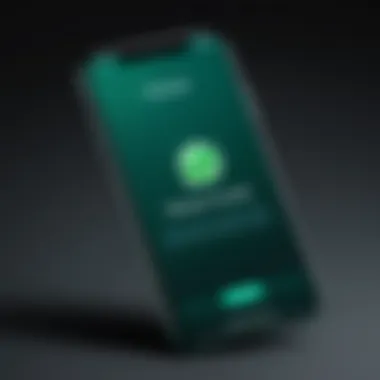
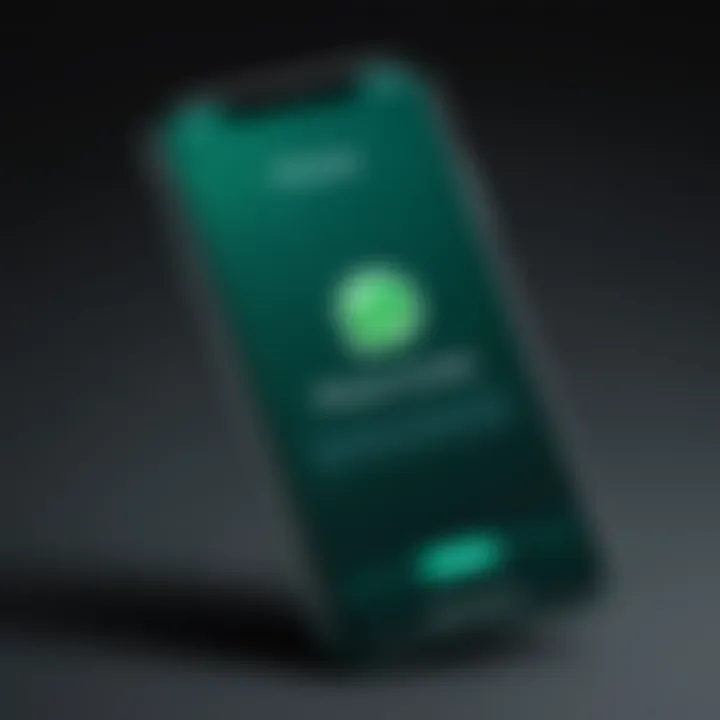
Configuring User Profile
The final step in setting up WhatsApp involves configuring your user profile. This includes adding your name and profile picture. Having a distinct profile helps your contacts easily identify you. To edit your profile, navigate to the settings tab and select your current name or picture. Users can upload images directly from their photo library.
Configuring your profile is significant for both personal and professional communication. A clear profile picture and name increases recognition and trust among your contacts. Your profile settings also allow you to control who can see your information, such as your last seen status and profile photo. This level of customization enhances your experience while ensuring a degree of privacy.
Remember, setting up WhatsApp correctly lays the groundwork for a seamless experience. Take the time to verify your number, restore chats, and personalize your profile for optimal use.
Exploring Application Features
Understanding the features of WhatsApp is vital for maximizing the user experience. WhatsApp stands out in the realm of messaging applications due to its broad selection of functionalities. These features serve not only to connect people but also to enhance the quality of interactions. Familiarity with these options allows users to utilize the app to its full potential, ensuring seamless communication with friends, family, and colleagues.
Messaging Options
WhatsApp's messaging capabilities are at the core of its appeal. With text messaging, users can send quick updates or share extended conversations, making it versatile for any scenario. The app also allows for group chats, which facilitate discussions among multiple participants. This feature provides a platform for collaboration and socializing without the need for separate conversations.
While texting is essential, WhatsApp further enriches the messaging experience by allowing users to send voice notes. This option is particularly useful when a quick voice message effectively conveys emotion or tone that text might miss. Additionally, users can share documents, contact information, and locations in a matter of taps, fostering convenience and efficiency.
Voice and Video Calling
WhatsApp includes robust voice and video calling features, making it an alternative to traditional phone calls. The voice calling option grants users the ability to communicate hands-free, and it is significantly beneficial when data or Wi-Fi is available. The quality usually aligns with conventional calls, enhancing its utility.
Video calling elevates this experience further, allowing users to maintain face-to-face interaction regardless of distance. Users can interact one-on-one or create group video calls, accommodating both personal catch-ups and professional meetings.
Using these calling features can help transcend geographical barriers, making it easier to stay connected.
Media Sharing
In the digital age, sharing media is integral to conversations. WhatsApp supports image, video, and voice message sharing directly within chats, making it effortless to exchange meaningful content. A user can simply tap a button to access the camera or choose existing media from their gallery. This feature not only personalizes conversations but also enriches them with context.
Moreover, WhatsApp allows users to share documents in various formats, such as PDFs and Word files. This capability lends itself to professional uses, where document sharing goes hand in hand with collaboration and feedback loops. Also included is the ability to send up to 100 images at once, which is convenient for event sharing or travel experiences.
Troubleshooting Common Issues
Troubleshooting common issues is vital for maintaining a smooth user experience with WhatsApp on an iPhone. Technical problems can disrupt communication and cause frustration. Having a clear understanding of these potential issues allows users to resolve them quickly, ensuring effective usage of the app.
Installation Errors
Installation errors can occur for various reasons, such as the iPhone not meeting system requirements or connectivity issues during download. These errors prevent the WhatsApp app from being properly installed, hindering access to its features and capabilities.
Most commonly, users may encounter an error indicating that the app cannot be downloaded due to insufficient storage space. It’s essential to regularly check available storage to avoid this situation. Users can delete unused apps or files to create the necessary space.
Once the space is cleared, the App Store can be accessed to try downloading WhatsApp again. If installation issues persist, resetting network settings might be required. This can be done through the iPhone's settings menu.
Verification Problems
Verification problems can arise during the setup process of WhatsApp. After installation, users are required to verify their phone number. A common issue is not receiving the verification code via SMS. This situation can occur due to network issues or if the number entered is incorrect.
To troubleshoot this, first, ensure that you have a good network signal. If the issue isn’t resolved, double-check the phone number format. It should include the country code for successful verification.
If the SMS doesn’t arrive, users can opt for a voice call to receive the verification code instead. This alternative can often bypass any SMS delivery issues.
App Crashes
App crashes can occur unexpectedly while using WhatsApp. This can be frustrating, especially when trying to access important conversations or making calls. Crashes often happen due to bugs in the app or it may not be updated to the latest version.
To reduce the likelihood of crashes, users should ensure WhatsApp is up to date. The App Store provides the most recent updates, which may include bug fixes and performance improvements.
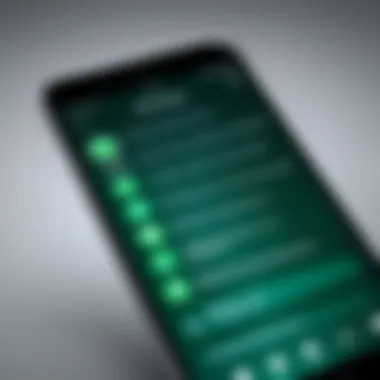
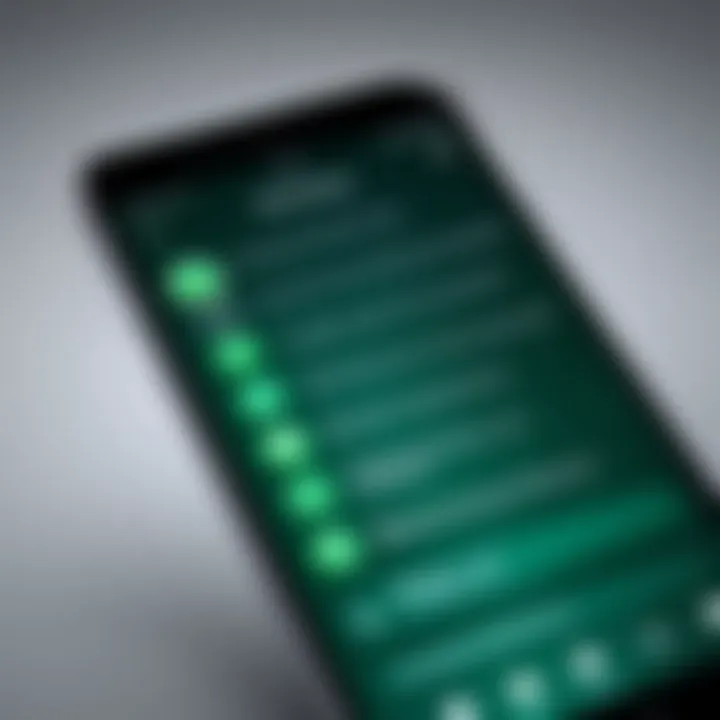
Another preventive measure is to restart the iPhone. A simple restart can free up memory and resolve temporary glitches. If the app continues to crash, deleting and reinstalling it may be necessary. This process clears any corrupted data and allows for a fresh start with the app.
Maintaining Privacy and Security
Maintaining privacy and security on WhatsApp is essential for protecting personal information and communication. With increasing concerns over data breaches and unauthorized access, ensuring that your WhatsApp account is secure is paramount. Users often exchange sensitive information, ranging from professional conversations to personal messages with friends and family. Therefore, understanding how to maintain privacy can prevent unwanted intrusions and ensure a safer communication environment.
Adjusting Privacy Settings
WhatsApp provides several privacy settings that allow users to tailor their experience according to their comfort level. To access these settings, navigate to Settings > Account > Privacy. Here are some key settings to consider:
- Last Seen: Control who sees the last time you were online. Options include Everyone, My Contacts, My Contacts Except, and Nobody.
- Profile Photo: Similar to last seen, you can choose to share your profile photo with everyone, only your contacts, or nobody.
- About: This setting allows you to display a short status message to your contacts with the same privacy options.
- Status: You can share status updates with all contacts or restrict to selected contacts.
By adjusting these privacy settings, users can limit the visibility of their information, thus enhancing their overall security. It’s also important to review these settings regularly, as privacy preferences may change over time.
Enabling Two-Step Verification
Two-step verification acts as an additional security layer that is often essential for protecting user accounts. This feature requires a PIN that users must enter every time they register their phone number with WhatsApp again. To enable it, follow these steps:
- Open WhatsApp and go to Settings.
- Navigate to Account and select Two-step verification.
- Tap on Enable and then enter a six-digit PIN.
- Optionally, you can also provide an email address to help reset your PIN if you forget it.
This two-step verification adds a significant layer of security, reducing the risk of unauthorized access. Users must ensure that the email they provide is secure and accessible, as it is needed to recover the account.
Always ensure that your PIN is memorable but not easily guessable. Avoid using sequential numbers or common dates.
By prioritizing privacy and security, users can maximize their WhatsApp experience while safeguarding their precious information from potential threats.
Updating WhatsApp
Keeping your WhatsApp application updated is crucial. Each update not only provides new features and enhancements but also fixes existing bugs and improves performance. For tech-savvy users, staying updated ensures you have access to the latest functionalities that can improve your communication experience. Moreover, updates often include essential security patches that help protect your personal information from vulnerabilities.
In a fast-evolving technological landscape, using outdated software can expose you to risks and limit your app experience. WhatsApp is continuously refining its offerings based on user feedback and technological advancements. Therefore, understanding the importance of updating the app is key to maximizing your usage.
Importance of Keeping Updated
Regular updates are important for several reasons:
- Security Enhancements: New updates frequently fix vulnerabilities that have been identified in previous versions. Keeping your app updated minimizes the chances of unauthorized access to your personal data.
- Bug Fixes: Every new release addresses bugs that have been reported. Users often encounter issues that hinder their overall experience. Updating the app ensures you benefit from a more stable and reliable platform.
- Access to New Features: WhatsApp continuously rolls out new features that can enhance functionality. By keeping your app updated, you may find new ways to communicate, share, or engage with your contacts.
- Improved Performance: Updates often come with optimizations that improve the app's speed and efficiency. An updated app runs smoother, which can enhance user interaction.
How to Update the App
Updating WhatsApp on your iPhone is a straightforward process. Here’s how to do it:
- Open the App Store: Locate the App Store on your iPhone's home screen and tap to open it.
- Search for WhatsApp: In the App Store main interface, use the search bar to find "WhatsApp."
- Check for Updates: Once on the WhatsApp page, check for an "Update" option. If it is available, you will see the button.
- Tap Update: Click on the "Update" button to start the download process. Ensure you have a stable internet connection.
- Wait for Installation: The update will download and install automatically. You will be notified once it is done.
- Open WhatsApp: After updating, you can open WhatsApp and begin using the latest features.
Staying updated is not just a good practice; it's essential for a seamless WhatsApp experience.
By following these steps regularly, you can enjoy all that WhatsApp has to offer. Remember, an updated application is crucial for security, functionality, and overall satisfaction.
Culmination
The conclusion of this guide serves to distill the essence of installing WhatsApp on an iPhone. It reinforces the importance of having a clear understanding of the entire process, from downloading the application to setting it up properly. This clarity can enhance the user experience significantly, especially for those who may not be as familiar with mobile applications.
Summary of Installation Process
In this guide, we reviewed the installation process for WhatsApp on an iPhone comprehensively. Users need to ensure their device meets the system requirements, including compatibility with their iPhone model and iOS version. After successfully accessing the App Store and downloading the app, attention should turn to launching WhatsApp and accepting its terms. Finally, verifying the phone number, restoring chat history, and configuring the user profile finalize the setup.
Each step is critical and contributes to a seamless transition into using WhatsApp on a new device. A detailed exploration of every aspect guides users through potential challenges. Hence, understanding each component not only prepares users for what lies ahead but also reduces the chance of issues occurring.
Final Thoughts
Installing WhatsApp on an iPhone is generally straightforward, but attention to detail can make the process more efficient. The importance of staying updated on app versions and the implementation of privacy settings cannot be overstated. Furthermore, as technology evolves, so do the best practices for installing and using apps. Awareness and adaptation to these practices enhance security and usability.
In summary, this guide aims to empower users with knowledge and confidence when navigating the installation of WhatsApp. For a smooth installation experience, keeping abreast of both technical requirements and security measures ensures that users can invest their attention in the features and functionalities that WhatsApp has to offer, ultimately improving communication capabilities.



