Install WhatsApp on Android: A Complete Guide
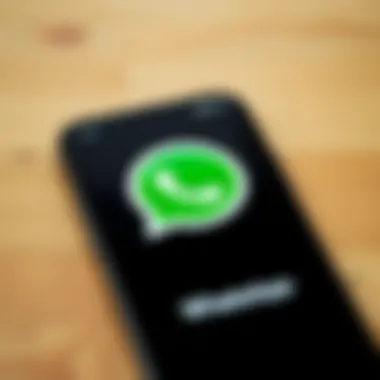
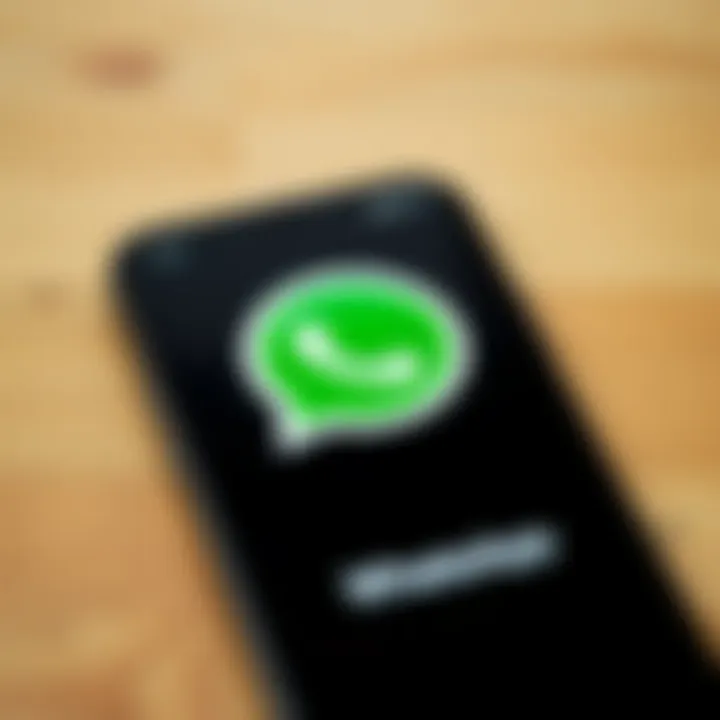
Intro
In today's fast-paced digital world, staying connected has become integral to our daily lives. One platform that has managed to capture the hearts and phones of millions is WhatsApp. Its user-friendly interface alongside rich features makes it the go-to messaging app for many. But what if you’re new to Android or switching to a new device? Installing WhatsApp might seem overwhelming, but fret not—this guide is designed to turn you into a WhatsApp pro in no time!
This article will take you through the essential steps necessary for a successful installation. From prerequisites to troubleshooting common issues, we cover it all. Whether you’re tech-savvy or just a casual user, our detailed approach ensures that you won’t miss a beat in connecting with friends and family.
Key Features
When discussing WhatsApp, one cannot overlook its key features.
- End-to-End Encryption: One of the foremost benefits of WhatsApp is its commitment to user privacy. End-to-end encryption ensures that only you and the intended recipient can read what is sent, keeping your conversations private.
- Voice and Video Calls: Beyond text messaging, WhatsApp provides seamless voice and video calls. Clarity remains uncompromised, letting you chat as if you were face-to-face.
- Group Chats: This feature permits sharing news and updates with your circle simultaneously. You can have up to 256 participants in a single group, an ideal setup for organizing events or simply catching up.
- Media Sharing: Whether it be photos, videos, documents, or voice notes, uploading and sharing media is effortless. It enhances communication beyond mere text.
- Status Updates: Similar to stories on other platforms, you can share updates with your contacts that vanish after 24 hours. A creative way to keep everyone updated without the pressure of permanence.
Preparing for Installation
Before embarking on the installation journey, ensure that you’ve taken a moment to check off a few prerequisites. Here’s what you’ll need:
- A stable Internet connection (Wi-Fi is preferable).
- An Android device with at least 2GB of RAM.
- Storage space — make sure you have enough room for the app and any media you may send or receive.
Once you’ve ticked off these boxes, you’re ready to dive into the installation process.
Step-by-Step Installation Instructions
Installing WhatsApp is a straightforward task. Follow these steps:
- Open the Google Play Store on your Android device.
- In the search bar at the top, type in "WhatsApp" and press enter.
- Locate WhatsApp Messenger in the search results and tap on it.
- Click the Install button to begin the downloading process.
- Once the download completes, find the app in your app drawer or home screen, then tap to open it.
- Agree to the terms and conditions after reading them.
- Enter your phone number (this will be your primary identifier on WhatsApp), and verify it by entering the SMS code you receive.
- Lastly, you can set up your profile by adding a name and a profile picture.
And voilà! You are now part of the WhatsApp community.
"Connecting people has never been this simple. WhatsApp bridges the gap seamlessly."
Troubleshooting Common Issues
Sometimes, even the best-laid plans can go awry. Here are a few common hiccups users might face during installation:
- No Internet Connection: Double-check your Wi-Fi or mobile data. Turn it off and then back on to reset.
- Insufficient Storage: Clear some media files or apps to make room for WhatsApp.
- SMS Verification Issues: Ensure your number is correct; if you don't receive a code, tap on the option to receive a call instead.
In case you run into unique problems, the WhatsApp Help Center remains a great resource for additional support.
Closing Thoughts
Getting WhatsApp up and running on your Android device shouldn’t cause unnecessary stress. By following these steps, you'll find it’s as easy as pie. With each point detailed, we hope this guide clears the fog around the installation process. Your journey of connecting with the world is about to kick off, and WhatsApp is your trusty sidekick.
For further assistance and in-depth resources, you might want to check the official WhatsApp website or relevant tech forums on platforms such as Reddit and Wikipedia.
Stay connected, and happy messaging!
Understanding WhatsApp and Its Features
In the realm of communication apps, WhatsApp stands out as a particularly powerful tool. Knowing how WhatsApp functions and what it offers is crucial for anyone considering its installation on their Android devices. This section provides insight into what makes WhatsApp unique, as well as its essential features that cater to users' needs. Understanding these aspects will enhance not just the installation process, but also the overall user experience once the app is up and running.
Overview of WhatsApp
WhatsApp emerged in 2009, initially designed as a simple messaging app. Since then, it has morphed into a cornerstone of global communication. With over two billion active users, the app offers a way to stay connected with friends, family, and colleagues without incurring hefty SMS charges. Functioning primarily over the internet, WhatsApp utilizes Wi-Fi or cellular data, making it accessible even for those without traditional phone plans.
Moreover, its cross-platform capability means users can engage seamlessly across different device types. This versatility is particularly appealing for tech-savvy individuals who often interchange between various gadgets and operating systems. Perhaps most importantly, WhatsApp employs end-to-end encryption, ensuring that users' messages remain private, a feature increasingly valued in today’s digital age.
Key Features and Functionalities
WhatsApp comes loaded with features designed to enhance communication. Here are some notable characteristics:
- Text Messaging: The core function, allowing users to send and receive text messages in real-time.
- Voice and Video Calls: Users can make voice and video calls, providing a more personal touch to communication, whether for casual chats or important discussions.
- Group Chats: Facilitates conversations with multiple participants, ideal for families or work teams.
- Media Sharing: Users can share images, videos, documents, and voice messages, enriching conversations with multimedia content.
- Status Updates: This feature allows users to post temporary updates visible to contacts, akin to social media stories, offering an engaging way to share snippets of life.
- Voice Messages: For those on the go or preferring to speak instead of type, this feature allows recording messages that can be sent quickly.
In today’s fast-paced world, these functionalities not only streamline communication but also cater to a diverse user base. It supports various languages and adapts to different user preferences, making it suitable for both casual chats and professional interactions.
System Requirements for Android
To reap the benefits of WhatsApp, users need to ensure their devices meet certain system requirements. Generally, the app supports Android versions starting from 4.1 (Jelly Bean) and above. This flexibility means that even older devices can typically run WhatsApp without any hitches.
Here is a breakdown of the essential system requirements:
- Android version: Must be at least version 4.1 (Jelly Bean)
- RAM: While WhatsApp doesn’t specify the exact amount, having at least 1GB of RAM is advisable for smoother performance.
- Storage: The app itself requires about 100MB of space, but additional storage may be needed for media and backups. Always ensure there's ample storage available on your device.
- Internet Connection: A stable Wi-Fi or mobile data connection is necessary for the app to function effectively.
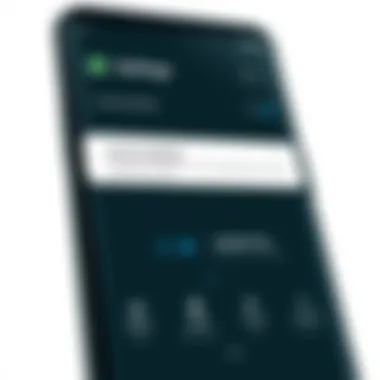
By keeping these requirements in check, users can ensure a hassle-free installation and a consistent experience once WhatsApp is operational. Ensuring your Android device meets these prerequisites is a critical starting point before diving into the download and installation process.
Preparing for Installation
Before embarking on the journey to install WhatsApp on your Android device, it’s essential to lay a solid foundation. The preparatory phase plays a critical role in ensuring a hitch-free installation experience. By addressing specific elements, one can avoid frustrating mishaps or roadblocks later. A little foresight here translates to seamless execution.
Checking Device Compatibility
First things first, not every device is cut out for every app. Checking device compatibility with WhatsApp is crucial to ensuring a smooth installation process. Make sure your Android device runs on a version that supports WhatsApp—ideally, Android 4.0.3 (Ice Cream Sandwich) or later.
You can check your device version by:
- Going to Settings.
- Tapping on About phone.
- Looking for the Android version info.
If your version is outdated, you might need to consider upgrading your device. Don’t let a mere software mismatch turn your excitement into dismay.
"It’s worth spending some minutes checking compatibility rather than finding yourself in a pickle later on."
Ensuring Sufficient Storage Space
Once compatibility is confirmed, the next step is to ensure you have adequate storage space. WhatsApp isn’t a heavy application, but it can grow over time as you accumulate chats, media files, and backups. It’s a wise idea to have at least 100 MB free on your device; this way you avoid storage warnings during installation.
You can check your device’s available storage by:
- Going to Settings.
- Selecting Storage.
- Reviewing the details on what’s taking up space.
If the storage is cramped, consider offloading unused apps or media files. It can save you headaches down the line.
Updating Android Software
Lastly, an updated operating system is essential. Using the latest Android version not only enhances your device's performance but also ensures better compatibility with apps like WhatsApp.
To update your Android device:
- Open Settings.
- Scroll down to System (or Software update on some devices).
- Tap on Check for updates and follow the prompts.
Keeping your operating system current prevents annoying bugs and improves the overall functionality of your device.
As the saying goes, "A stitch in time saves nine." Taking the time to prepare your device for installing WhatsApp doesn’t just make the process smoother; it makes it much more enjoyable.
Downloading WhatsApp
When it comes to installing WhatsApp, downloading the application is an essential first step that cannot be overlooked. The process is straightforward, but understanding its significance is crucial for ensuring a smooth experience. One of the primary benefits of officially downloading WhatsApp is that you minimize the risks associated with obtaining the app from unreliable sources. A legitimate download ensures that you receive the most recent version, complete with security updates and bug fixes, which are crucial for a reliable messaging experience.
Accessing the Google Play Store
The Google Play Store is the most trusted place for downloading apps for Android devices. Think of it as your one-stop shop, filled with heaps of applications, but only the vetted ones make it in. To start, you'll need to locate the Play Store icon on your device's home screen or in the app drawer. Once you tap on it, you’ll find a user-friendly interface that provides a variety of options.
Here’s what to look out for:
- Search Bar: At the top of the screen, type "WhatsApp"—this will take you directly to the app.
- Categories: You can explore apps through categories like Social or Communication, but using the search bar is the quickest route.
Remember, always ensure that you are connected to a stable Wi-Fi network for a faster download, as cellular data can sometimes be finicky, especially in areas with poor reception.
Finding WhatsApp
After you’ve accessed the Google Play Store, finding WhatsApp is usually a piece of cake. In the search results, you'll see various apps with similar names, but identifying the correct one is vital. The official WhatsApp application is developed by WhatsApp Inc. Look for the green icon with a white speech bubble—this logo is as recognizable as they come!
- Check the Reviews: Before downloading, take a minute to click on WhatsApp and read the user reviews. They provide insight into the app’s performance and any recent issues.
- Number of Downloads: A high number of downloads is a good indicator of the app's quality. WhatsApp boasts billions of downloads, confirming its popularity and reliability.
Downloading from Official Sources
When you opt for downloading from official sources, it not only guarantees the app's integrity but also keeps your device secure. Remember to avoid third-party websites as they often lead to outdated or modified versions that could pose a threat to your privacy.
To download WhatsApp:
- Click on the Install Button: After you confirm that it’s the right app, click on the green "Install" button.
- Wait for the Download: Once initiated, the app file will download. Keep an eye on the bar at the bottom of your screen to watch the progress.
- Automatic Installation: Upon completion, the installation process will kick off automatically. No extra steps are needed!
Installing WhatsApp on Android
Installing WhatsApp on your Android device is a pivotal step towards tapping into one of the most widely used messaging platforms globally. In a world where instant communication reigns supreme, WhatsApp bridges the gap between users with its ease of use, rich features, and secure messaging capabilities. The significance of this section lies in not only understanding the installation process but also appreciating the implications of connecting with friends, family, and colleagues seamlessly.
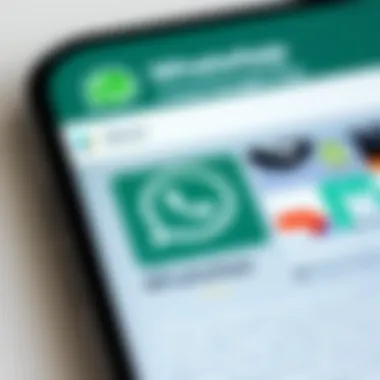
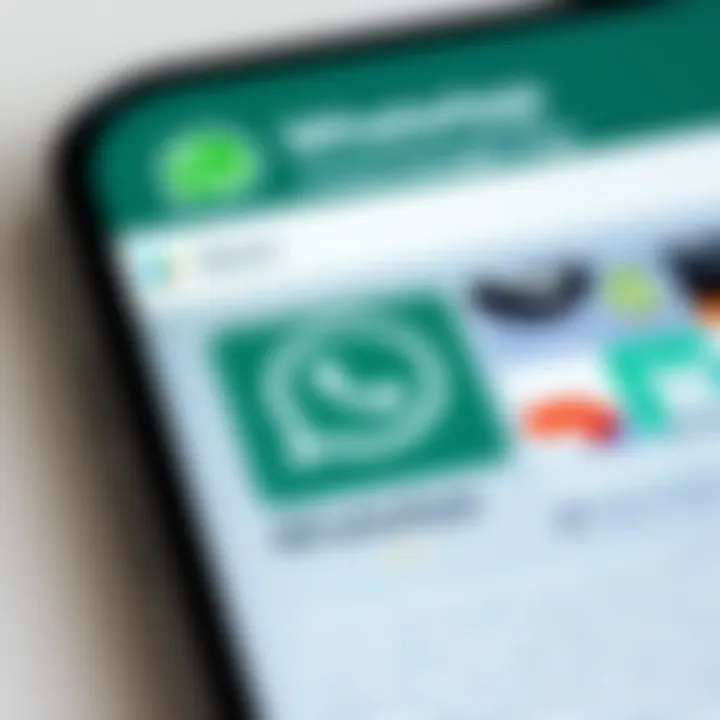
With WhatsApp, you have the ability to send messages, make calls, share images, and even conduct video chats, all without incurring hefty charges often associated with traditional SMS. Given the app's integration of multimedia communication and its end-to-end encryption, users are assured that their conversations remain private and secure. Installing the app may seem like a straightforward task, yet it involves various considerations—technical or otherwise—that must be navigated successfully for a smooth experience.
Launching the Installation Process
To kick off the installation of WhatsApp, users need to locate the app in their Android device's operating system. This involves accessing the Google Play Store, the primary method for downloading applications on most Android devices. After you open the store, it's as easy as pie to search for WhatsApp by typing its name in the search bar. Once accessed, users will encounter an install button which activates the download process. Depending on your network connection, this can either be completed in just a jiffy or might take a moment if you’re on a slow Wi-Fi.
This step is particularly crucial; if an incorrect version is installed or if the source is unverified, it can lead to a host of issues ranging from app malfunctioning to potential data breaches. Thus, being meticulous in this initial step lays a firm foundation for future usage.
Granting Necessary Permissions
Once you have initiated the installation, the next step revolves around granting the necessary permissions that WhatsApp requires to function optimally. Upon launching the app for the first time after installation, users will encounter prompts requesting access to features such as contacts, camera, and microphone. These permissions are integral for various functionalities like messaging with contacts, sending built-in images or videos, and making voice calls.
Moreover, users might be surprised by the level of access requested. However, this is standard practice among apps that aim to provide a comprehensive user experience. For instance, without access to contacts, WhatsApp cannot populate your messaging list, which would severely limit its usability. Always take a moment to review what data you are permitting access to. Your phone's privacy settings will offer insights on what can be adjusted later on if you reconsider.
Completing the Installation
After the permissions are granted, the installation of WhatsApp is virtually complete. The app will prompt final verification steps which may include entering a phone number and receiving a verification code. This process not only validates your identity but also safeguards your account from unauthorized use. Upon entering the code, the user is ushered into the main interface of WhatsApp, ready to explore what the app has to offer.
At this stage, consider taking a brief pause to customize your experience. Setting a profile picture and entering a display name helps your friends recognize you instantly. Make sure to also familiarize yourself with the interface, as a few minutes spent getting to know it can enhance your overall usage experience. Once you’ve customized, you're all set to start messaging away, connecting with others at the touch of a button.
By understanding and navigating the fine details of installation, you set the stage for effective communication, ensuring that WhatsApp becomes a handy tool in your digital toolkit.
Setting Up WhatsApp for First Use
Setting up WhatsApp for the first time is an essential step that lays the groundwork for your messaging experience. Adopting this app goes beyond mere installation; it’s about personalizing your account and ensuring your communication is secure and effective. In this section, we’ll cover the vital components of setting up WhatsApp, from verifying your phone number to restoring previous chat history and customizing your profile information. All of these elements contribute to not just usability but also the overall satisfaction you garner from utilizing the app.
Verifying Your Phone Number
When you first open WhatsApp, the app prompts you to verify your phone number. This verification is not just a formality; it is a key step that ties your account to your mobile number, providing an extra layer of security. Without this step, you won’t be able to access WhatsApp's features.
To verify your phone number, simply follow these steps:
- Choose your country code from the dropdown list.
- Enter your mobile phone number without the country code.
- Tap 'Next' to receive a verification code.
- Enter the code sent to you via SMS.
This process should take only a few moments. If you don’t receive your code, don’t worry; WhatsApp allows you to send the code again. Also, ensure your phone has a good signal during this phase, as a weak connection can cause delays.
Tip: Always use your primary number to avoid complications in restoring backups later.
Restoring Chat History from Backup
For many users, WhatsApp is like a digital diary, preserving years of conversations and memories. Therefore, if you have a backup of your chat history—whether on Google Drive or your device—you'll want to restore that data during setup. This feature allows you to seamlessly pick up right where you left off.
When prompted, choose to restore your chat history if a backup is found. Ensure you have a stable Internet connection, as restoring backups can consume data and take some time, depending on the size of your chat history. If you’ve switched devices, it’s crucial to have a backup on the exact phone number linked to your previous WhatsApp account.
Here are a few tips for restoring successfully:
- Make sure your backup exists; check your Google Drive settings.
- Acknowledge that restoring from older backups may lead to data loss for conversations not included in those files.
Customizing Profile Information
After verifying your phone number and restoring chat history, it’s time to make WhatsApp feel like yours. Customizing your profile information should be a straightforward process; yet, it’s a critical phase that individuals often overlook. Your profile includes your name and, optionally, a profile picture that friends and family will see when they interact with you.
To customize your profile:
- Tap on the three dots in the upper right corner to access settings.
- Select your name to edit it. Make it recognizable to your contacts!
- To add or change your profile picture, tap on the camera icon. You can select a photo from your gallery or take a new one.
The reason customization is essential isn’t just about aesthetics; it establishes your online identity and helps contacts distinguish you from others, particularly in group chats.
Embedding these initial customizations will provide clarity and ease, setting a positive tone for your interactions on WhatsApp.
Post-Installation Enhancements
Once the process of installing WhatsApp on your Android device has been completed, there's still a treasure trove of enhancements waiting to be explored. This stage is vital, as it allows you to fine-tune your experience according to your unique needs and preferences. Whether it’s securing your messages or integrating your contacts seamlessly, understanding these enhancements can transform an ordinary messaging experience into something truly tailored and secure.
Exploring Privacy Settings
Privacy settings should be the first thing you delve into after installation. In today's digital age, safeguarding your personal information is paramount. WhatsApp offers a suite of privacy features that allow you to control who sees your data and how they interact with you.
You can adjust settings for:
- Profile Photo: Choose whether to share with everyone, only your contacts, or nobody at all.
- About Section: Similar control over your status updates will give you added security.
- Last Seen: This feature lets others see when you were last active. Control it wisely to maintain your privacy.
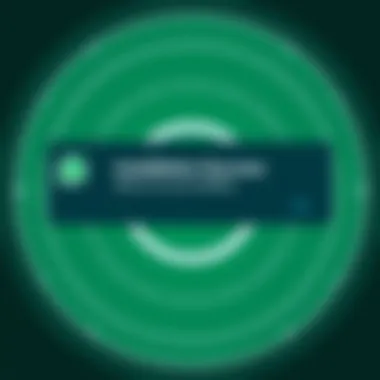
By default, some features like read receipts may allow others to see if you've read their messages. Toggling these features on and off can help create a buffer between your social interaction and your private life. Moreover, you can turn on two-step verification, providing an additional layer of security by requiring a PIN when verifying your phone number.
"Taking just a few minutes to adjust these settings can keep unwanted eyes at bay and make WhatsApp a more comfortable space for you."
Integrating with Contacts
Next on your agenda should be integrating your contacts with WhatsApp. This process allows you to easily connect and chat with friends, family, or colleagues. WhatsApp utilizes your phone's contact list, so the more organized it is, the easier it will be to find people you want to communicate with.
Make sure to:
- Update Contact Information: Ensure that your contacts are saved with the correct phone number format, including the international dialing code if necessary—for example, +1 for the United States or +44 for the United Kingdom.
- Use Groups Wisely: Creating groups can be an effective way to streamline conversations among multiple people, making it simple to share information or coordinate plans.
By thoroughly integrating your contacts, both local and international, you'll navigate the app like a pro, avoiding any awkwardness of having to manually add or find numbers later on.
Utilizing WhatsApp Web
The WhatsApp Web feature is a game-changer that allows you to extend your messaging capabilities to your desktop or laptop. Rather than being glued to your phone, you can seamlessly switch between devices. This is particularly beneficial during work hours or when you are engaged in extensive writing or activities that require a bigger screen and keyboard.
To set up WhatsApp Web:
- Open your desktop browser and navigate to web.whatsapp.com.
- A QR code will appear on your screen.
- Open WhatsApp on your phone, go to the three-dot menu, select 'WhatsApp Web,' and scan the QR code.
Once set up, you can:
- Send and receive messages directly from your computer.
- Manage your conversations without constantly switching back and forth from your phone.
- Access files and media easily for work productivity.
Utilizing WhatsApp Web not only increases efficiency but also enhances your ability to communicate on multiple fronts, keeping you connected without sacrificing your workflow.
Embracing these post-installation enhancements enriches your experience with WhatsApp, allowing for a user-centric approach tailored to how you communicate in this connectivity-driven world.
Troubleshooting Installation Issues
As technology marches on, occasionally, stumbling blocks appear when trying to install apps like WhatsApp on our Android devices. This section shines a light on troubleshooting installation issues, a crucial component to ensure a smooth setup process. Navigating through these hurdles can feel a bit daunting, but understanding the common pitfalls and solutions can ease your journey considerably.
Resolving Common Errors
While installing WhatsApp, it’s not peculiar to bump into a few hiccups here and there. Common installation errors often arise due to connectivity issues, compatibility problems, or even software glitches. For instance, if your phone is out of date, you might encounter an error saying the app isn’t supported. To tackle these errors effectively:
- Restart your phone: Often, a simple reboot can patch minor glitzes in your software.
- Check your internet connection: Make sure you're on a stable Wi-Fi or data connection during installation.
- Clear Cache: Go to your phone settings, navigate to the Google Play Store app, and clear its cache. This can sometimes resolve the snag.
"For every problem, there exists a solution. Sometimes, it just takes a bit of digging, a little patience, and some trial and error to uncover it."
If the error persist, searching for the error code online can unearth more specific fixes, tailored to the issue at hand.
Dealing with Installation Failures
Installation failures can be particularly exasperating. They might seem like a brick wall in your endeavor to set up WhatsApp. Often, the root of the problem lies in inadequate storage space, conflicts with other apps, or outdated operating systems. To navigate this minefield:
- Free up storage space: If your device is running low on space, try deleting unneeded apps or files. A minimum of a few hundred megabytes is often necessary for new installations.
- Uninstall conflicting apps: Sometimes, apps that run in the background can interfere with new installations. Identifying and uninstalling such apps may ease the process.
- Update your Android software: Regular updates can resolve several issues, so ensure you're running the latest version compatible with your device.
Addressing these issues systematically typically yields a favorable outcome.
Contacting Support for Help
If all else fails, reaching out for technical support might be your last resort. WhatsApp provides dedicated support if installation issues remain unresolved. Here are a few options when considering this route:
- Online Resources: Visit the official WhatsApp FAQ page where many common queries are answered in depth. The page can lead you through various scenarios with clarity.
- Email Support: If your problem is persistent, using the support email option allows you to detail your issue. Be sure to include your device model, Android version, and the error messages you’ve encountered.
- Community Forums: Platforms like Reddit and specialized tech forums can be treasure troves of information. Engaging with fellow users can sometimes provide unique insights that the official support channels might overlook.
Navigating through installation troubles doesn't have to be an insurance policy nightmare. With critical awareness and a strategic approach, even the stickiest issues can often be resolved.
The End and Final Thoughts
As we reach the end of this guide, it's vital to reflect on the journey of installing WhatsApp on Android devices. Whether you're a first-time user or someone upgrading their app, understanding each step involved can save a world of trouble. The installation process isn't just about downloading and opening an app; it carries a layer of significance that impacts how we stay connected. In today's fast-paced world, communication is key, and WhatsApp is a tool that facilitates seamless interaction among friends, family, and colleagues.
Reflecting on the Installation Process
When we think back on the installation journey, there’s more to it than just installing an app. This process lays the foundation for effective communication. Initially, you took the necessary precautions, ensuring your device was ready—checking compatibility and freeing up storage. Those actions might seem straightforward, but they're crucial in preventing future frustrations. Reflecting on this, it becomes clear how little things matter. The encouragement to verify your phone number and restore your chat history weren’t merely steps, but gateways to reconnecting with your social circles.
Future Updates and Upgrades
The tech world doesn’t stay still, and neither does WhatsApp. Regular updates ensure improved features and enhanced security measures. Future updates can introduce new functionalities, from stickers to business features, making communication more engaging. The upgrade path generally requires minimal effort on your part as WhatsApp tends to update automatically when on Wi-Fi. Being aware of these updates removes the need to continuously check manually. Keeping your app updated guarantees you won't miss out on the latest offerings, ensuring that your messaging experience remains fresh and relevant.
Embracing the Messaging Experience
Finally, don’t forget to embrace what WhatsApp has to offer. From sending texts, voice messages, and pictures to making video calls, it’s all about enhancing your life’s interactions. It's essential to explore all features—joining groups, creating broadcasts, and using status updates can enrich your communication experience. As users, our engagement with the app is what turns the tool into a valuable asset in our daily lives. Adopting this mindset transforms WhatsApp from a simple messaging platform into an integral part of how we stay connected with others across geographic boundaries.
"The success of any communication technology lies in its ability to connect people when they need it the most."



